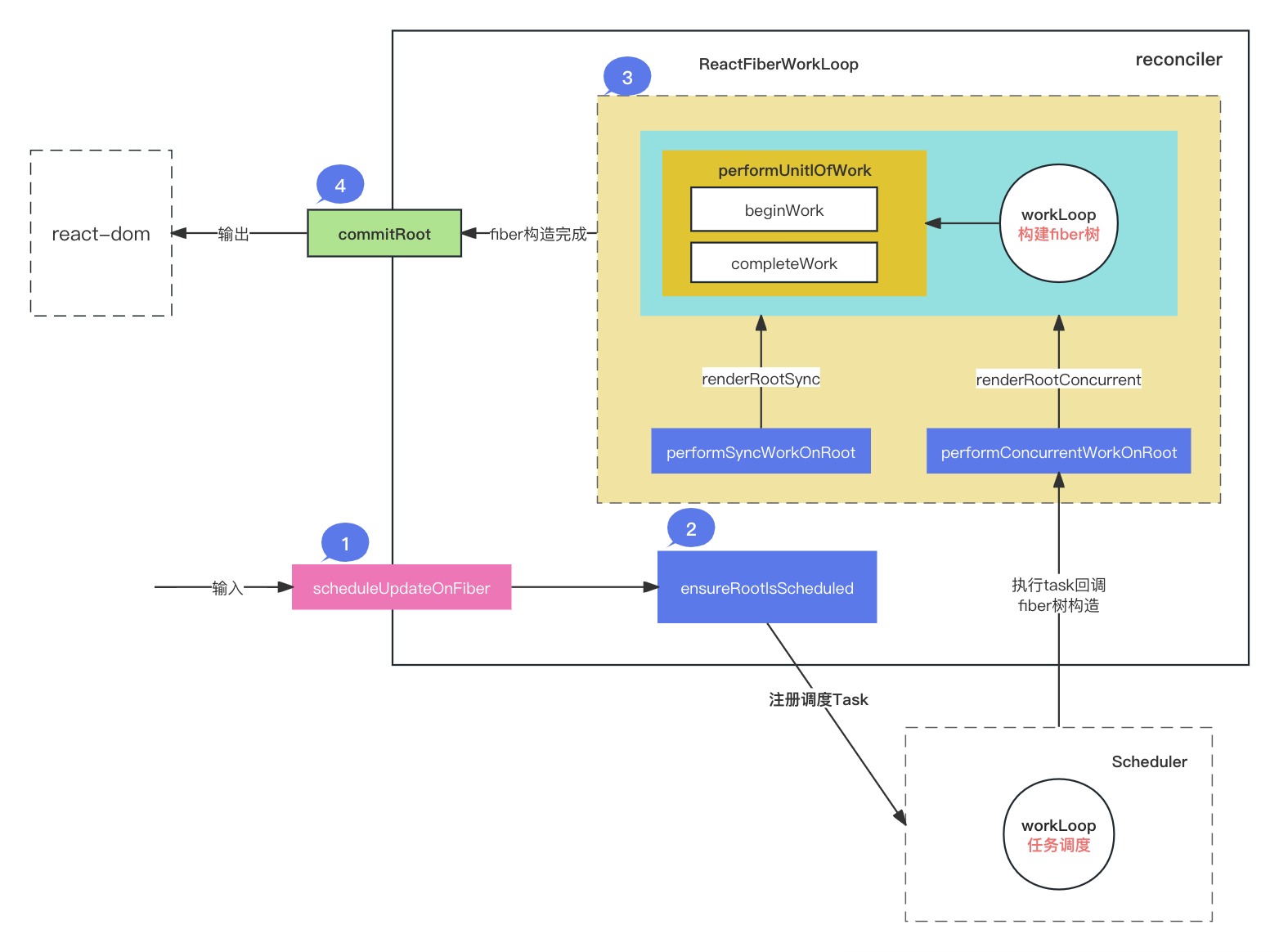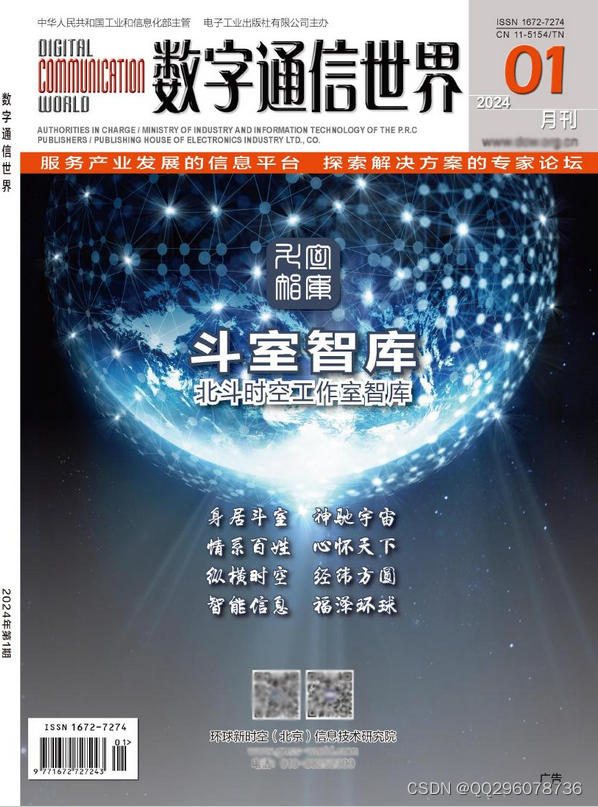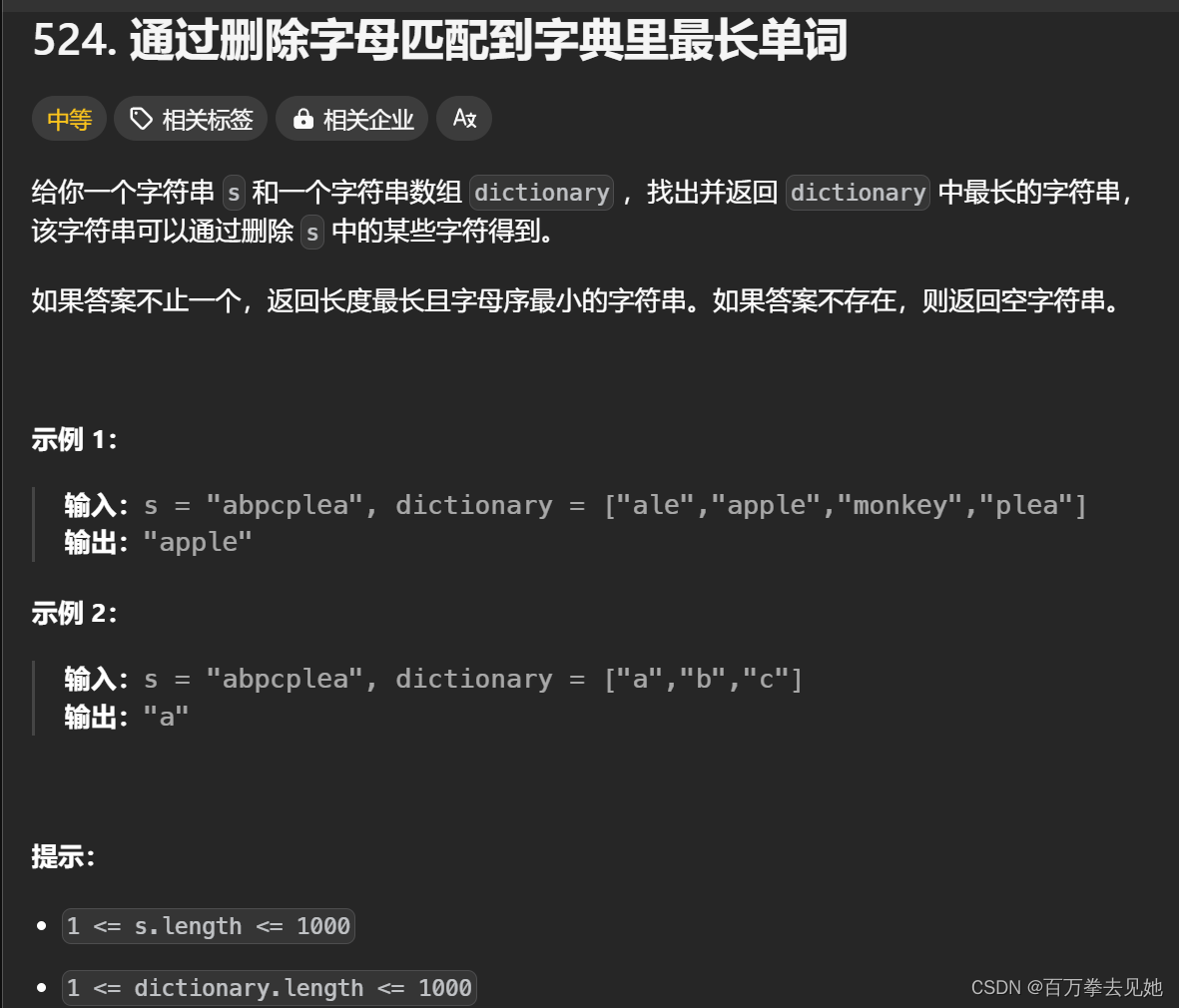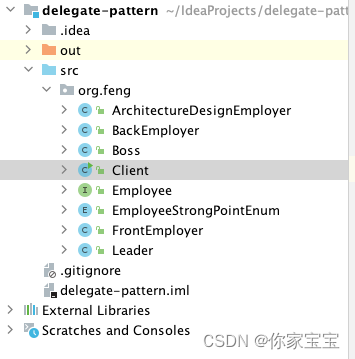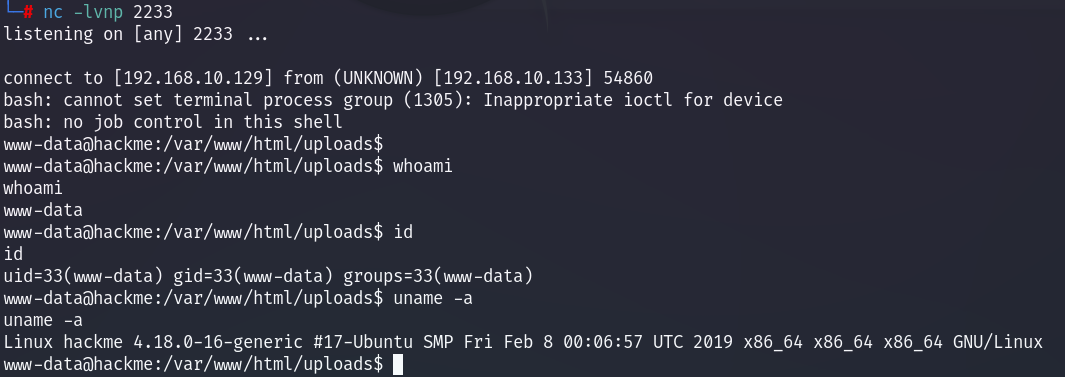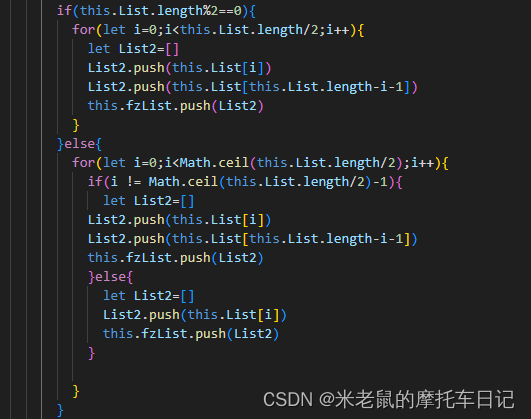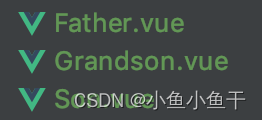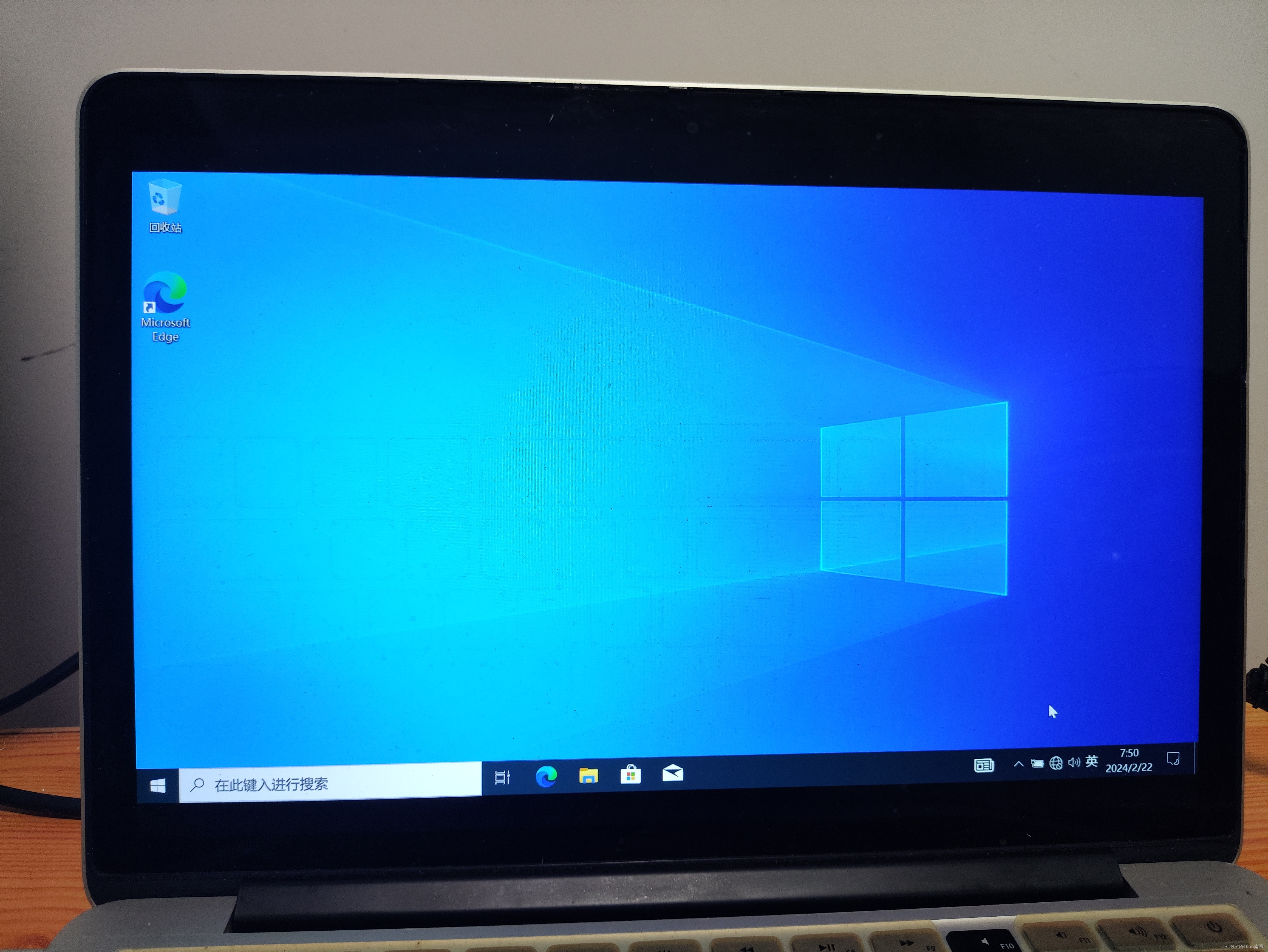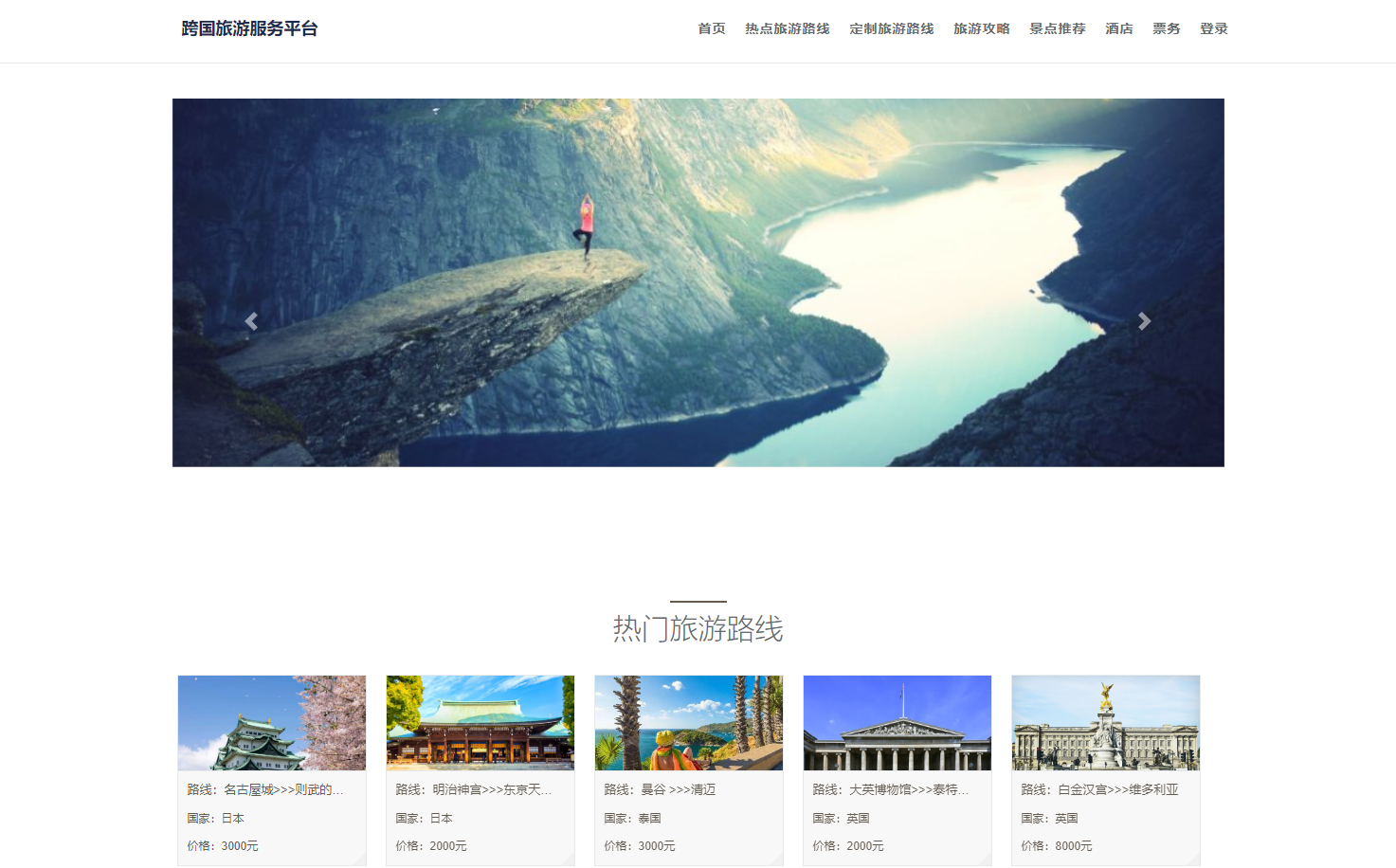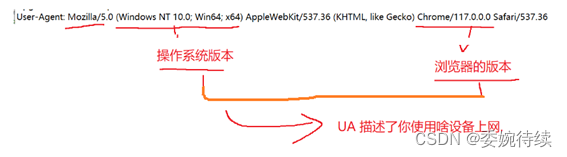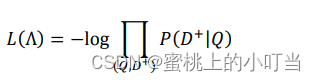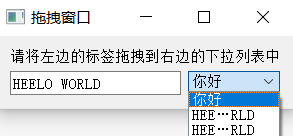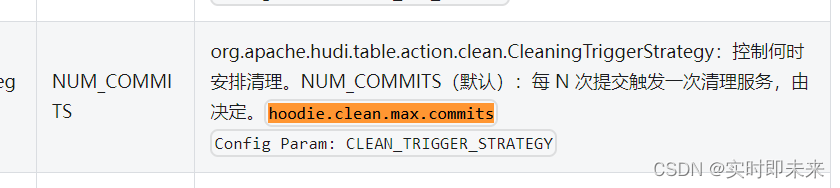名人说:莫道桑榆晚,为霞尚满天。——刘禹锡(刘梦得,诗豪)
创作者:Code_流苏(CSDN)(一个喜欢古诗词和编程的Coder😊)目录
- 二、CSS
- 1、CSS-初始入门
- ①快速了解
- ②CSS应用方式
- ③选择器
- ④样式
- 2、CSS-常见样式和案例
- ①浮动
- ②内边距
- ③外边距
- 3、CSS-样式和小米商城
- ①CSS案例
- ②小结
- 4、CSS-案例:小米商城新品部分
- ①案例:推荐区域
- ②案例实现
- 5、CSS-边框和背景色
- ①:hover(伪类)
- ②:after(伪元素)
- ③position属性
- ④relative和absolute定位
- ⑤border属性
- ⑥background-color属性
二、CSS
1、CSS-初始入门
HTML vs CSS
1️⃣ 超文本标记语言HTML,使用多种“标签”来描述网页的结构和内容。(网页扩展名为.html)
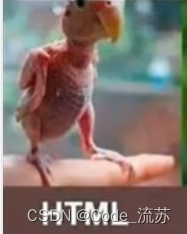
2️⃣ 层叠样式表CSS,从审美角度来描述网页的样式。(文件扩展名为.css)

CSS,专门用来”美化“标签,HTML如果是"身体",CSS就是在身体外的各种装饰,可以美化HTML写出来的"身体"。
- 基础CSS,写简单页面 & 看懂 & 修改;
- 模块,调整和修改。
①快速了解
CSS是一种用于描述HTML或XML(包括各种XML语言,如SVG或XHTML)文档的样式的语言。CSS描述了这些文档在屏幕、纸张、语音阅读器等媒介上的呈现方式。
1.基础概念
- 选择器(Selectors):用于选择你想要样式化的HTML元素。
- 属性(Properties):定义了如何样式化元素。
- 值(Values):属性的具体设置。
- 声明(Declarations):由属性和值组成,如
color: red;。 - 声明块(Declaration Blocks):用大括号
{}包围的一系列声明。 - 规则集(Rule Sets):由选择器和声明块组成。
2.基本语法
selector {
property: value;
}
示例
p {
color: red;
font-size: 14px;
}
这个示例会将所有 <p>(段落)元素的文字颜色设置为红色,并且字体大小为14像素。
3.常用属性
color: 文本颜色background-color: 背景色font-size: 字体大小border: 边框margin: 外边距padding: 内边距width和height: 宽度和高度
<img src="..." style="height:100px"/>
<div style="color:red;">中国联通</div>
4.响应式设计
- 媒体查询(Media Queries):允许你根据不同的屏幕尺寸或设备特性应用不同的样式。
示例
@media screen and (max-width: 600px) {
body {
background-color: lightblue;
}
}
②CSS应用方式
1.在标签上应用
直接在标签里进行添加。
<img src="..." style="height:100px"/>
<div style="color:red;">中国联通</div>
2.在head标签中写style标签( * )
在头部head标签中添加style标签,在style标签中来进行添加CSS样式。
<!DOCTYPE html>
<html lang="en">
<head>
<meta charset="UTF-8">
<title>Title</title>
<style>
.c1{
color:red;
}
</style>
</head>
<body>
<h1 class='c1'>用户登录</h1>
<h1 class='c1'>用户登录</h1>
<h1 class='c1'>用户登录</h1>
<h1 class='c1'>用户登录</h1>
<form method="post" action="/login">
用户名:<input type="text" name="username">
密码:<input type="text" name="password">
<input type="submit" value="提交">
</form>
</body>
</html>
3.写到文件中( * )
写到文件里,直接使用文件里的样式。
.c1{
height:100px;
}
.c2{
color:red;
}
<!DOCTYPE html>
<html lang="en">
<head>
<meta charset="UTF-8">
<title>Title</title>
<link rel="stylesheet" href="common.css" />
</head>
<body>
<h1 class='c1'>用户登录</h1>
<h1 class='c1'>用户登录</h1>
<h1 class='c1'>用户登录</h1>
<h1 class='c1'>用户登录</h1>
</body>
</html>
案例:flask中的应用(登录 注册)
<!DOCTYPE html>
<html lang="en">
<head>
<meta charset="UTF-8">
<title>Title</title>
<link rel="stylesheet" href="/static/commons.css">
</head>
<body>
<h1 class="xx">用户注册</h1>
<form action="/register" method="post">
<div>
用户名: <input type="text" name="user">
</div>
<div>
密码: <input type="password" name="pwd">
</div>
<div>
<input type="submit" value="注册">
</div>
</form>
</body>
</html><!DOCTYPE html>
<html lang="en">
<head>
<meta charset="UTF-8">
<title>Title</title>
<link rel="stylesheet" href="/static/commons.css">
</head>
<body>
<h1 class="xx">用户注册</h1>
<form action="/register" method="post">
<div>
用户名: <input type="text" name="user">
</div>
<div>
密码: <input type="password" name="pwd">
</div>
<div>
<input type="submit" value="注册">
</div>
</form>
</body>
</html>
.xx{
color: green;
}
问题:用Flask框架开发有些不便之处:
- 每次都需要重启
- 规定有些文件必须要放在特定的文件夹
- 新创建一个页面
- 函数
- HTML文件
有没有一种方式,可以快速编写前端代码及查看响应效果,最后将页面集成到Flask中?
Pycharm为我们提供了一种非常便捷开发前端页面的工具,鼠标滑到界面右侧即可显示,打开此处页面可以实时地看到代码更新所带来的页面变化。
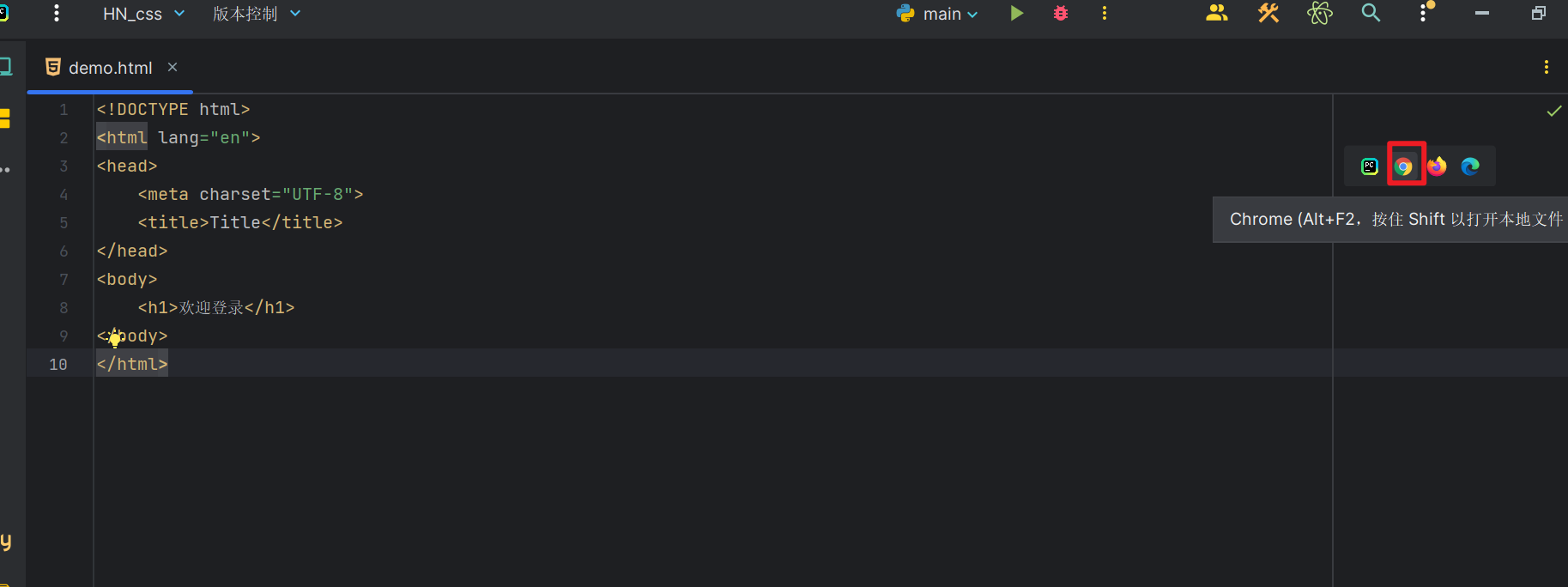
③选择器
在CSS中,选择器用于定位一个或多个元素,以便应用样式。
1.ID选择器
通过HTML元素的id属性选择特定元素。ID是唯一的,在一个HTML页面中,每个ID只能出现一次。ID选择器在CSS中以#字符开始,后跟ID的名称。例如,#navbar选择具有id="navbar"的元素。
#c1{
}
<div id='c1'>
</div>
2.类选择器(使用较多)
通过HTML元素的class属性选择一个或多个元素。同一类可以应用于页面上的多个元素,一个元素也可以有多个类。类选择器在CSS中以.字符开始,后跟类的名称。例如,.button选择所有具有class="button"的元素。
.c1{
}
<div class='c1'>
</div>
3.标签选择器(使用较多)
又称为元素选择器,通过元素名称选择所有特定类型的元素。例如,div选择页面上的所有div元素。
div{
}
<div>
xxx
</div>
4.属性选择器
根据元素的属性及属性值来选择元素。它们用方括号[]表示,内部可以指定属性名,也可以指定属性名和值。例如,[type=“text”]选择所有type属性值为text的元素。
input[type='text']{
border:1px solid red;
}
.v1[xx="456"]{
color: gold;
}
<input type="text">
<input type="password">
<div class="v1" xx="123">
s
</div>
<div class="v1" xx="456">
f
</div>
<div class="v1" xx="999">
a
</div>
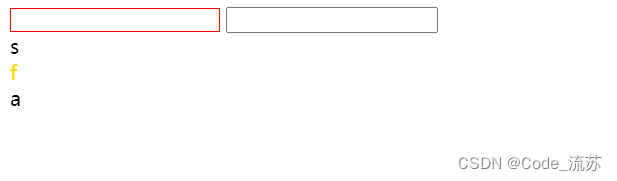
5.后代选择器(使用较多)
用于选择一个元素的后代元素,即位于指定元素内部的元素,不论是直接还是间接后代。后代选择器通过空格分隔父元素和子元素的选择器来表示。例如,div p选择所有位于div元素内部的p元素。
.yy li{
color: pink;
}
.yy > a{
color: dodgerblue;
}
<div class="yy">
<a>百度</a>
<div>
<a>谷歌</a>
</div>
<ul>
<li>美国</li>
<li>日本</li>
<li>韩国</li>
</ul>
</div>

关于选择器:
日常使用多少:
多:类选择器、标签选择器、后代选择器
少:属性选择器、ID选择器
关于多个样式和覆盖的问题:
<!DOCTYPE html>
<html lang="en">
<head>
<meta charset="UTF-8">
<title>Title</title>
<style>
.c1{
color: red !important;
border: 1px solid red;
}
.c2{
font-size: 28px;
color: green;
}
</style>
</head>
<body>
<div class="c1 c2">中国联通</div>
</body>
</html>

④样式
1.高度和宽度
.c1{
/*height高度 width宽度*/
height:300px;
width:500px;
}
注意:
- 宽度,支持百分比。
- 行内标签:默认无效
- 块级标签:默认有效(霸道,右侧区域空白,也不给你占用)
2.块级和行内标签
- 块级
- 行内
- CSS样式:标签->
display:inline-block
示例1:行内+块级特性
<!DOCTYPE html>
<html lang="en">
<head>
<meta charset="UTF-8">
<title>Title</title>
<style>
.c1{
display: inline-block;
height: 100px;
width: 300px;
border: 1px solid red;
}
</style>
</head>
<body>
<span class="c1">中国</span>
<span class="c1">联通</span>
<span class="c1">联通</span>
<span class="c1">联通</span>
</body>
</html>

示例2:块级和行内标签的设置
<!DOCTYPE html>
<html lang="en">
<head>
<meta charset="UTF-8">
<title>Title</title>
<style>
</style>
</head>
<body>
<div style="display: inline;">中国</div>
<span style="display: block;">联通</span>
</body>
</html>

注意:块级+跨级和行内
3.字体设置
- 颜色 color
- 大小 font-size
- 加粗 font-weight
- 字体格式 font-family
<!DOCTYPE html>
<html lang="en">
<head>
<meta charset="UTF-8">
<title>Title</title>
<style>
.c1{
color: #66CDAA;
font-size: 50px;
font-weight: 500;
font-family:"Microsoft Yahei";
}
</style>
</head>
<body>
<div class="c1">中国联通</div>
<div>中国移动</div>
</body>
</html>

4.文字对齐方式
<!DOCTYPE html>
<html lang="en">
<head>
<meta charset="UTF-8">
<title>Title</title>
<style>
.c1{
height: 59px;
width: 300px;
border: 1px solid red;
text-align: center; /*水平方向居中*/
line-height: 59px; /*垂直方向居中*/
}
</style>
</head>
<body>
<div class="c1">张三</div>
</body>
</html>
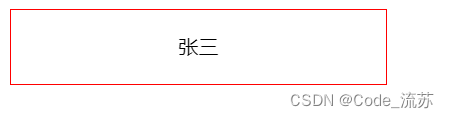
2、CSS-常见样式和案例
①浮动
<!DOCTYPE html>
<html lang="en">
<head>
<meta charset="UTF-8">
<title>Title</title>
</head>
<body>
<div>
<span>左边</span>
<span style="float: right">右边</span>
</div>
</body>
</html>
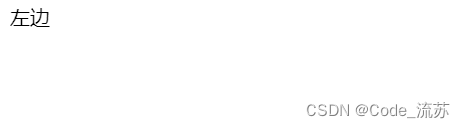
div默认块级标签(比较霸道),如果浮动起来,就不一样了。
<!DOCTYPE html>
<html lang="en">
<head>
<meta charset="UTF-8">
<title>Title</title>
<style>
.item{
float: left;
width: 280px;
height: 170px;
border: 1px solid red;
}
</style>
</head>
<body>
<div>
<div class="item"></div>
<div class="item"></div>
<div class="item"></div>
<div class="item"></div>
<div class="item"></div>
</div>
</body>
</html>

可是如果你让标签浮动起来之后,就会脱离文档流,那该怎么解决呢?
可以通过添加这个语句<div style="clear: both"></div>解决。
<!DOCTYPE html>
<html lang="en">
<head>
<meta charset="UTF-8">
<title>Title</title>
<style>
.item{
float: left;
width: 280px;
height: 170px;
border: 1px solid red;
}
</style>
</head>
<body>
<div style="background-color: dodgerblue">
<div class="item"></div>
<div class="item"></div>
<div class="item"></div>
<div class="item"></div>
<div class="item"></div>
<div style="clear: both"></div>
</div>
<div>你好</div>
</body>
</html>

为什么添加<div style="clear: both"></div>能够解决呢?
在HTML中,<div style="clear: both"></div> 用于控制布局,特别是在使用浮动(float)元素时。浮动元素会脱离文档流的正常排列,可能导致布局混乱。clear 属性用来清除元素的左侧、右侧或两侧的浮动,确保不会有浮动元素影响到它的布局。
具体来说,clear: both; 表示清除前面元素的左右浮动,使得接下来的内容显示在浮动元素的下方,而不是旁边或者覆盖浮动元素。这个技术常用于确保父容器能够包含其内部浮动的子元素,防止布局错乱。
例如,如果你有几个浮动的 <div> 元素用于创建并排的布局,之后你希望接下来的内容不受这些浮动元素的影响,显示在它们下面,那么可以在浮动元素之后使用 <div style="clear: both"></div> 来实现这个布局需求。这样,它会创建一个不可见的分界线,确保浮动不会影响到后续的内容布局。
②内边距
内部距离,自己内部的距离
<!DOCTYPE html>
<html lang="en">
<head>
<meta charset="UTF-8">
<title>Title</title>
<style>
.outer{
border: 1px solid red;
height: 200px;
width: 200px;
padding-top: 20px;
padding-left: 20px;
padding-right: 20px;
padding-bottom: 20px;
}
</style>
</head>
<body>
<div class="outer">
<div style="background-color: gold">听妈妈的话</div>
<div>
小朋友你是否有很多问号?
</div>
</div>
</body>
</html>
③外边距
外部距离,自己与别人之间的距离
<!DOCTYPE html>
<html lang="en">
<head>
<meta charset="UTF-8">
<title>Title</title>
</head>
<body>
<div style="height: 200px;background-color: dodgerblue"></div>
<div style="background-color: red;height: 100px; margin-top: 20px"></div>
</body>
</html>
综合案例:小米商城
案例1 小米商城顶部
<!DOCTYPE html>
<html lang="en">
<head>
<meta charset="UTF-8">
<title>Title</title>
<style>
body{
margin: 0;
}
.header{
background: #333;
}
.container{
width: 1226px;
margin: 0 auto;
}
.header .menu{
float: left;
color: white;
height: 38px;
line-height: 38px;
}
.header .account{
float: right;
color: white;
height: 38px;
line-height: 38px;
}
.header a{
color: #b0b0b0;
line-height: 40px;
display: inline-block;
font-size: 12px;
margin-right: 10px;
}
</style>
</head>
<body>
<div class="header">
<div class="container">
<div class="menu">
<a>小米官网</a>
<a>小米商城</a>
<a>小米澎湃OS</a>
<a>云服务</a>
<a>小爱开放平台</a>
<a>下载app</a>
</div>
<div class="account">
<a>登录</a>
<a>注册</a>
<a>消息通知</a>
</div>
<div style="clear:both"></div>
</div>
</div>
</body>
</html>

小结
- body标签,默认有一个边距,会造成页面四周有白色间隙,如何去除?
body{
margin:0;
}
-
内容居中
-
文本居中
<div style="width: 200px; background-color:pink; text-align: center">张三</div> -
区域居中,自己要有宽度 +
margin-left:auto; margin-right:auto;
.container{ width: 980px; margin: 0 auto; } <div class="container"> asddqsadas </div> -
-
父亲没有高度或没有宽度,被孩子支撑起来。
-
如果存在浮动,要加上
<div style="clear:both"></div> -
如果想用别人实现的样式
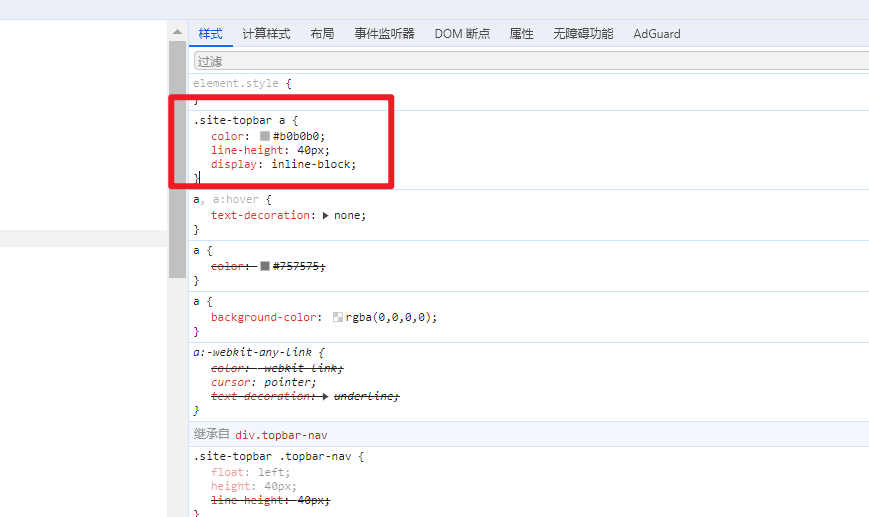
-
关于布局,不知道如何下手的话,学会分析页面的布局
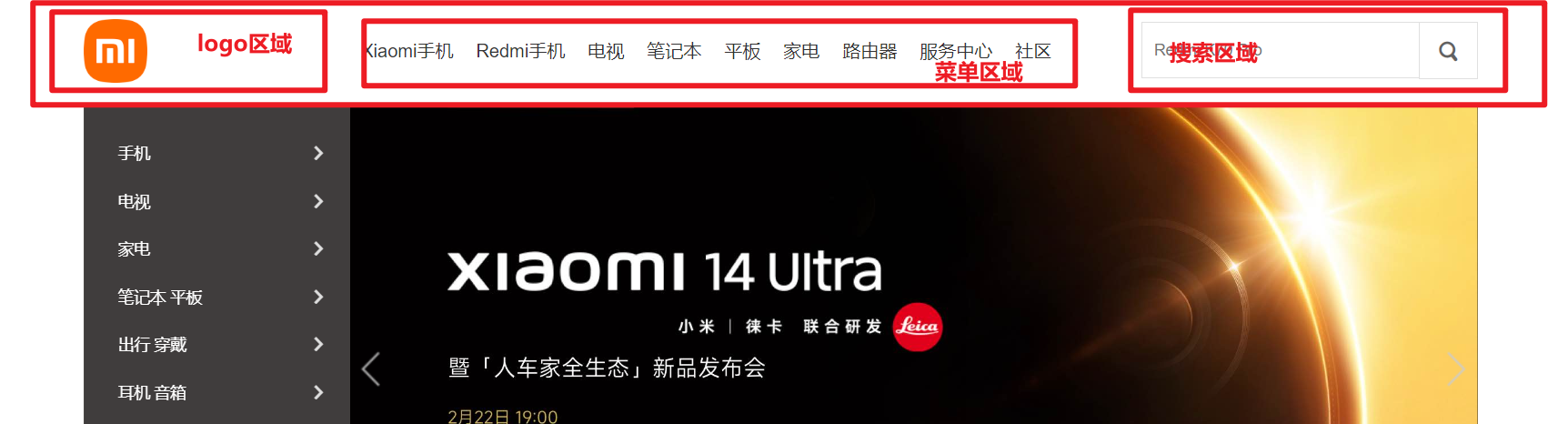
3、CSS-样式和小米商城
- 案例应用(利用之前所学知识)
- CSS知识点
- 模版 + CSS + 构建页面
①CSS案例
1.内容回顾
-
HTML标签
固定格式,记住标签长什么样,例如: h / div / span / a / img / ul / li / table / input / form -
CSS样式
引用CSS:标签、头部、文件
.xx{ ... } <div class='xx xx'></div>高度height / 宽度width /块级 or 行内 or 块级行内 / 浮动float / 字体font / 文字对齐方式text-align / 内边距 / 外边距 关于边距: - body - 区域居中 -
页面布局
根据你看到的页面把他们划分成很多小的区域,再去填充样式。
2.案例:二级菜单
a.分析布局

b.搭建骨架
<!DOCTYPE html>
<html lang="en">
<head>
<meta charset="UTF-8">
<title>二级菜单</title>
<style>
.sub-header{
height: 100px;
background-color: #b0b0b0;
}
.container{
width: 1128px;
margin: 0 auto;
}
.sub-header .ht{
height: 100px;
}
.sub-header .logo{
width: 234px;
float: left;
}
.sub-header .menu-list{
float: left;
}
.sub-header .search{
float: right;
}
</style>
</head>
<body>
<div class="sub-header">
<div class="container">
<div class="ht logo">1</div>
<div class="ht menu-list">2</div>
<div class="ht search">3</div>
<div style="clear: both"></div>
</div>
</div>
<div>
<div class="logo"></div>
</div>
</body>
</html>

c.完善logo区域
<!DOCTYPE html>
<html lang="en">
<head>
<meta charset="UTF-8">
<title>二级菜单</title>
<style>
.sub-header{
height: 100px;
background-color: #b0b0b0;
}
.container{
width: 1128px;
margin: 0 auto;
}
.sub-header .ht{
height: 100px;
}
.sub-header .logo{
width: 234px;
float: left;
border: 1px solid red;
line-height: 100px;
}
.sub-header .logo a{
margin-top: 22px;
display: inline-block
}
.sub-header .logo a img{
height: 56px;
width: 56px;
}
.sub-header .menu-list{
float: left;
}
.sub-header .search{
float: right;
}
</style>
</head>
<body>
<div class="sub-header">
<div class="container">
<div class="ht logo">
<!--a,行内标签,默认设置高度、边距无效 解决:转换成块级 OR 行内&块级-->
<a href="https://www.mi.com/shop" style="margin-top: 22px;display: inline-block">
<img src="images/logo-mi2.png" style="height: 56px; width:56px;"alt="">
</a>
</div>
<div class="ht menu-list">2</div>
<div class="ht search">3</div>
<div style="clear: both"></div>
</div>
</div>
<div>
<div class="logo"></div>
</div>
</body>
</html>

d.布置菜单区域
<!DOCTYPE html>
<html lang="en">
<head>
<meta charset="UTF-8">
<title>二级菜单</title>
<style>
.sub-header{
height: 100px;
}
.container{
width: 1128px;
margin: 0 auto;
}
.sub-header .ht{
height: 100px;
}
.sub-header .logo{
width: 234px;
float: left;
line-height: 100px;
}
.sub-header .logo a{
margin-top: 22px;
display: inline-block
}
.sub-header .logo a img{
height: 56px;
width: 56px;
}
.sub-header .menu-list{
float: left;
line-height: 100px;
}
.sub-header .menu-list a{
display: inline-block;
padding: 0 10px;
color: #333;
font-size: 16px;
text-decoration: none;
}
.sub-header .menu-list a:hover{
color: #ff6700;
}
.sub-header .search{
float: right;
}
</style>
</head>
<body>
<div class="sub-header">
<div class="container">
<div class="ht logo">
<!--a,行内标签,默认设置高度、边距无效 解决:转换成块级 OR 行内&块级-->
<a href="https://www.mi.com/shop" style="margin-top: 22px;display: inline-block">
<img src="images/logo-mi2.png" style="height: 56px; width:56px;"alt="">
</a>
</div>
<div class="ht menu-list">
<a href="https://www.mi.com/shop">Xiaomi手机</a>
<a href="https://www.mi.com/shop">Redmi手机</a>
<a href="https://www.mi.com/shop">电视</a>
<a href="https://www.mi.com/shop">电笔记本</a>
<a href="https://www.mi.com/shop">平板</a>
<a href="https://www.mi.com/shop">家电</a>
<a href="https://www.mi.com/shop">路由器</a>
</div>
<div class="ht search">3</div>
<div style="clear: both"></div>
</div>
</div>
<div>
<div class="logo"></div>
</div>
</body>
</html>

3.综合案例:顶部菜单+二级菜单
<!DOCTYPE html>
<html lang="en">
<head>
<meta charset="UTF-8">
<title>小米顶部</title>
<style>
body{
margin: 0;
}
.header{
background: #333;
}
.container{
width: 1226px;
margin: 0 auto;
}
.header .menu{
float: left;
color: white;
height: 38px;
line-height: 38px;
}
.header .account{
float: right;
color: white;
height: 38px;
line-height: 38px;
}
.header a{
color: #b0b0b0;
line-height: 40px;
display: inline-block;
font-size: 12px;
margin-right: 10px;
text-decoration: none;
}
.header a:hover{
color: white;
}
.sub-header{
height: 100px;
}
.sub-header .ht{
height: 100px;
}
.sub-header .logo{
width: 234px;
float: left;
line-height: 100px;
}
.sub-header .logo a{
margin-top: 22px;
display: inline-block;
}
.sub-header .logo a img{
height: 56px;
width: 56px;
}
.sub-header .menu-list{
float: left;
line-height: 100px;
}
.sub-header .menu-list a{
display: inline-block;
padding: 0 10px;
color: #333;
font-size: 16px;
text-decoration: none;
}
.sub-header .menu-list a:hover{
color: #ff6700;
}
.sub-header .search{
float: right;
padding-top: 35px; /* Adjust padding to align search box as needed */
}
.search input[type="text"]{
right: 51px;
z-index: 1;
width: 223px;
height: 48px;
padding: 0 10px;
font-size: 14px;
line-height: 48px;
vertical-align: middle;
}
.search input[type="submit"]{
right: 0;
z-index: 2;
width: 52px;
height: 50px;
font-size: 24px;
line-height: 24px;
background: #fff;
color: #616161;
}
.search-btn {
background: url('/images/search.png') no-repeat center center; /* 搜索图标的路径 */
border: 1px solid;
cursor: pointer; /* 鼠标悬停时显示手形图标 */
width: 52px;
height: 50px;
background-size: contain; /* 使背景图像适应按钮大小 */
vertical-align: middle;
}
/*可能需要的额外样式调整*/
.search-btn:focus {
outline: none; /* 移除聚焦时的轮廓线 */
}
</style>
</head>
<body>
<div class="header">
<div class="container">
<div class="menu">
<a href="https://www.mi.com/shop">小米官网</a>
<a href="https://www.mi.com/shop">小米商城</a>
<a href="https://www.mi.com/shop">小米澎湃OS</a>
<a href="https://www.mi.com/shop">云服务</a>
<a href="https://www.mi.com/shop">小爱开放平台</a>
<a href="https://www.mi.com/shop">下载app</a>
</div>
<div class="account">
<a>登录</a>
<a>注册</a>
<a>消息通知</a>
</div>
<div style="clear:both"></div>
</div>
</div>
<div class="sub-header">
<div class="container">
<div class="ht logo">
<a href="https://www.mi.com/shop" style="margin-top: 22px;display: inline-block">
<img src="images/logo-mi2.png" style="height: 56px; width:56px;"alt="">
</a>
</div>
<div class="ht menu-list">
<a href="https://www.mi.com/shop">Xiaomi手机</a>
<a href="https://www.mi.com/shop">Redmi手机</a>
<a href="https://www.mi.com/shop">电视</a>
<a href="https://www.mi.com/shop">电笔记本</a>
<a href="https://www.mi.com/shop">平板</a>
<a href="https://www.mi.com/shop">家电</a>
<a href="https://www.mi.com/shop">路由器</a>
</div>
<div class="ht search">
<form action="/search" method="get">
<input type="text" name="q" placeholder="搜索产品" required>
<input type="image" src="/images/search.png" alt="搜索" class="search-btn iconfont">
</form>
</div>
<div style="clear: both"></div>
</div>
</div>
</body>
</html>

②小结
-
a标签是行内标签,行内标签的高度、内外边距,默认无效。
-
垂直方向居中
- 文本
line-height - 图片 边距
- 文本
-
a标签默认有下划线
-
鼠标放上去之后hover
.c1:hover{ ... } a:hover{ }
4、CSS-案例:小米商城新品部分
①案例:推荐区域
1.划分区域

2.搭建骨架
<!DOCTYPE html>
<html lang="en">
<head>
<meta charset="UTF-8">
<title>小米顶部</title>
<style>
body{
margin: 0;
}
.header{
background: #333;
}
.container{
width: 1226px;
margin: 0 auto;
}
.header .menu{
float: left;
color: white;
height: 38px;
line-height: 38px;
}
.header .account{
float: right;
color: white;
height: 38px;
line-height: 38px;
}
.header a{
color: #b0b0b0;
line-height: 40px;
display: inline-block;
font-size: 12px;
margin-right: 10px;
text-decoration: none;
}
.header a:hover{
color: white;
}
.sub-header{
height: 100px;
}
.sub-header .ht{
height: 100px;
}
.sub-header .logo{
width: 234px;
float: left;
line-height: 100px;
}
.sub-header .logo a{
margin-top: 22px;
display: inline-block;
}
.sub-header .logo a img{
height: 56px;
width: 56px;
}
.sub-header .menu-list{
float: left;
line-height: 100px;
}
.sub-header .menu-list a{
display: inline-block;
padding: 0 10px;
color: #333;
font-size: 16px;
text-decoration: none;
}
.sub-header .menu-list a:hover{
color: #ff6700;
}
.sub-header .search{
float: right;
padding-top: 35px; /* Adjust padding to align search box as needed */
}
.search input[type="text"]{
right: 51px;
z-index: 1;
width: 223px;
height: 48px;
padding: 0 10px;
font-size: 14px;
line-height: 48px;
vertical-align: middle;
}
.search input[type="submit"]{
right: 0;
z-index: 2;
width: 52px;
height: 50px;
font-size: 24px;
line-height: 24px;
background: #fff;
color: #616161;
}
.search-btn {
background: url('/images/search.png') no-repeat center center; /* 搜索图标的路径 */
border: 1px solid;
cursor: pointer; /* 鼠标悬停时显示手形图标 */
width: 52px;
height: 50px;
background-size: contain; /* 使背景图像适应按钮大小 */
vertical-align: middle;
}
/*可能需要的额外样式调整*/
.search-btn:focus {
outline: none; /* 移除聚焦时的轮廓线 */
}
.slider img{
width: 1226px;
height: 460px;
text-align: right;
}
</style>
</head>
<body>
<div class="header">
<div class="container">
<div class="menu">
<a href="https://www.mi.com/shop">小米官网</a>
<a href="https://www.mi.com/shop">小米商城</a>
<a href="https://www.mi.com/shop">小米澎湃OS</a>
<a href="https://www.mi.com/shop">云服务</a>
<a href="https://www.mi.com/shop">小爱开放平台</a>
<a href="https://www.mi.com/shop">下载app</a>
</div>
<div class="account">
<a>登录</a>
<a>注册</a>
<a>消息通知</a>
</div>
<div style="clear:both"></div>
</div>
</div>
<div class="sub-header">
<div class="container">
<div class="ht logo">
<a href="https://www.mi.com/shop" style="margin-top: 22px;display: inline-block">
<img src="images/logo-mi2.png" style="height: 56px; width:56px;"alt="">
</a>
</div>
<div class="ht menu-list">
<a href="https://www.mi.com/shop">Xiaomi手机</a>
<a href="https://www.mi.com/shop">Redmi手机</a>
<a href="https://www.mi.com/shop">电视</a>
<a href="https://www.mi.com/shop">电笔记本</a>
<a href="https://www.mi.com/shop">平板</a>
<a href="https://www.mi.com/shop">家电</a>
<a href="https://www.mi.com/shop">路由器</a>
</div>
<div class="ht search">
<form action="/search" method="get">
<input type="text" name="q" placeholder="搜索产品" required>
<input type="image" src="/images/search.png" alt="搜索" class="search-btn iconfont">
</form>
</div>
<div style="clear: both"></div>
</div>
</div>
<div class="slider">
<div class="container">
<div class="sd-img">
<img src="images/b1.jpg" alt="">
</div>
</div>
</div>
<div class="news">
<div class="container">
<div class="channel"></div>
<div class="list-item"></div>
<div class="list-item"></div>
<div class="list-item"></div>
</div>
</div>
</body>
</html>
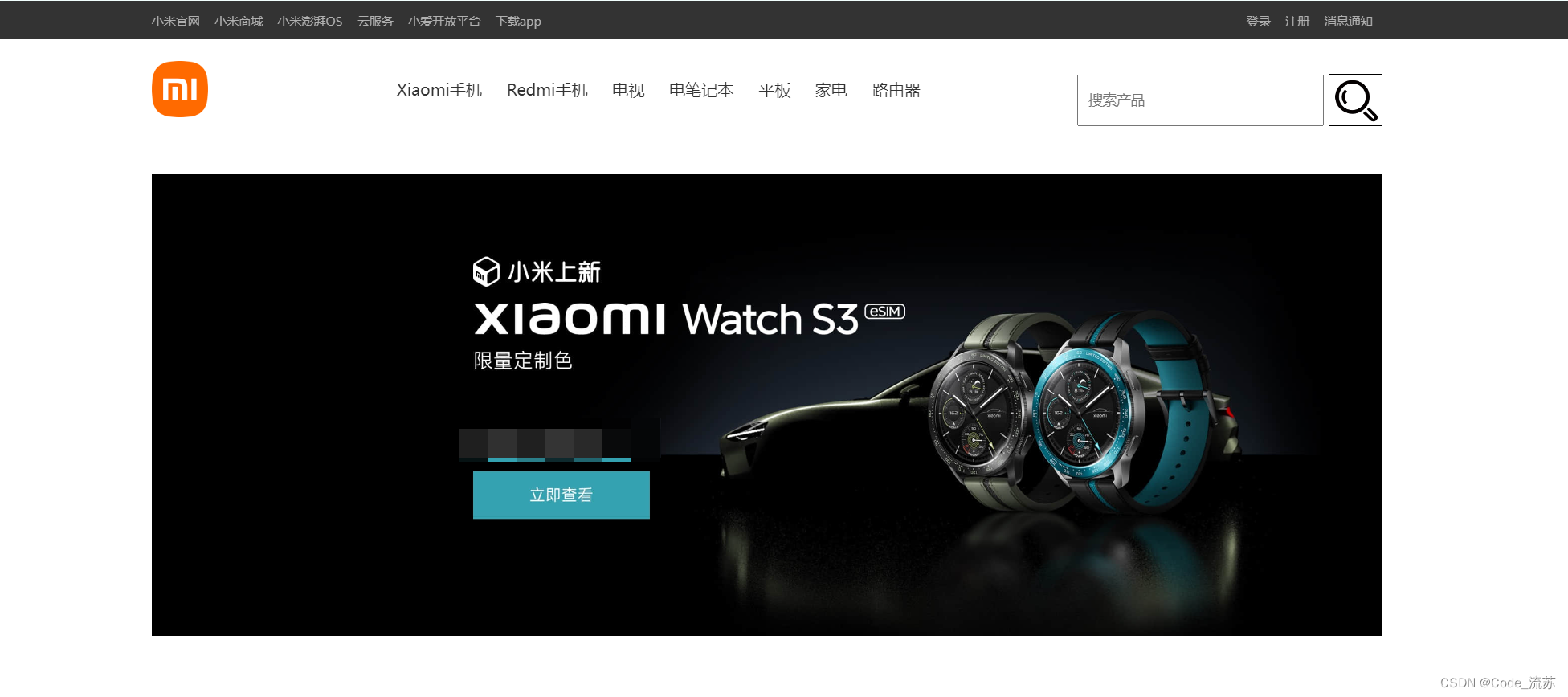
②案例实现
<!DOCTYPE html>
<html lang="en">
<head>
<meta charset="UTF-8">
<title>小米顶部</title>
<style>
body{
margin: 0;
}
.header{
background: #333;
}
.container{
width: 1226px;
margin: 0 auto;
}
.left{
float: left;
}
.header .menu{
float: left;
color: white;
height: 38px;
line-height: 38px;
}
.header .account{
float: right;
color: white;
height: 38px;
line-height: 38px;
}
.header a{
color: #b0b0b0;
line-height: 40px;
display: inline-block;
font-size: 12px;
margin-right: 10px;
text-decoration: none;
}
.header a:hover{
color: white;
}
.sub-header{
height: 100px;
}
.sub-header .ht{
height: 100px;
}
.sub-header .logo{
width: 234px;
float: left;
line-height: 100px;
}
.sub-header .logo a{
margin-top: 22px;
display: inline-block;
}
.sub-header .logo a img{
height: 56px;
width: 56px;
}
.sub-header .menu-list{
float: left;
line-height: 100px;
}
.sub-header .menu-list a{
display: inline-block;
padding: 0 10px;
color: #333;
font-size: 16px;
text-decoration: none;
}
.sub-header .menu-list a:hover{
color: #ff6700;
}
.sub-header .search{
float: right;
padding-top: 35px; /* Adjust padding to align search box as needed */
}
.search input[type="text"]{
right: 51px;
z-index: 1;
width: 223px;
height: 48px;
padding: 0 10px;
font-size: 14px;
line-height: 48px;
vertical-align: middle;
}
.search input[type="submit"]{
right: 0;
z-index: 2;
width: 52px;
height: 50px;
font-size: 24px;
line-height: 24px;
background: #fff;
color: #616161;
}
.search-btn {
background: url('/images/search.png') no-repeat center center; /* 搜索图标的路径 */
border: 1px solid;
cursor: pointer; /* 鼠标悬停时显示手形图标 */
width: 52px;
height: 50px;
background-size: contain; /* 使背景图像适应按钮大小 */
vertical-align: middle;
}
/*可能需要的额外样式调整*/
.search-btn:focus {
outline: none; /* 移除聚焦时的轮廓线 */
}
.slider img{
width: 1226px;
height: 460px;
text-align: right;
}
.news{
margin-top: 14px;
}
.news .channel{
width: 228px;
height: 164px;
background-color:#5f5750;
padding: 3px;
}
.news .channel .item img{
display: block;
width: 24px;
height: 24px;
margin: 0 auto 4px;
}
.news .channel .item{
height: 82px;
width: 76px;
float: left;
text-align: center;
}
.news .channel .item a{
display: inline-block;
font-size: 12px;
padding-top: 18px;
color: #ffffff;
text-decoration: none;
opacity: 0.7;
}
.news .channel .item a:hover{
opacity: 1;
}
.news .list-item img{
width: 316px;
height: 170px;
display: block;
margin: 0 auto 4px;
}
</style>
</head>
<body>
<div class="header">
<div class="container">
<div class="menu">
<a href="https://www.mi.com/shop">小米官网</a>
<a href="https://www.mi.com/shop">小米商城</a>
<a href="https://www.mi.com/shop">小米澎湃OS</a>
<a href="https://www.mi.com/shop">云服务</a>
<a href="https://www.mi.com/shop">小爱开放平台</a>
<a href="https://www.mi.com/shop">下载app</a>
</div>
<div class="account">
<a>登录</a>
<a>注册</a>
<a>消息通知</a>
</div>
<div style="clear:both"></div>
</div>
</div>
<div class="sub-header">
<div class="container">
<div class="ht logo">
<a href="https://www.mi.com/shop" style="margin-top: 22px;display: inline-block">
<img src="images/logo-mi2.png" style="height: 56px; width:56px;"alt="">
</a>
</div>
<div class="ht menu-list">
<a href="https://www.mi.com/shop">Xiaomi手机</a>
<a href="https://www.mi.com/shop">Redmi手机</a>
<a href="https://www.mi.com/shop">电视</a>
<a href="https://www.mi.com/shop">电笔记本</a>
<a href="https://www.mi.com/shop">平板</a>
<a href="https://www.mi.com/shop">家电</a>
<a href="https://www.mi.com/shop">路由器</a>
</div>
<div class="ht search">
<form action="/search" method="get">
<input type="text" name="q" placeholder="搜索产品" required>
<input type="image" src="/images/search.png" alt="搜索" class="search-btn iconfont">
</form>
</div>
<div style="clear: both"></div>
</div>
</div>
<div class="slider">
<div class="container">
<div class="sd-img">
<img src="images/b1.jpg" alt="">
</div>
</div>
</div>
<div class="news">
<div class="container">
<div class="channel left">
<div class="item">
<a href="https://www.mi.com/shop">
<img src="images/c1.png" alt="">
<span>保障服务</span>
</a>
</div>
<div class="item">
<a href="https://www.mi.com/shop">
<img src="images/c2.png" alt="">
<span>企业团购</span>
</a>
</div>
<div class="item">
<a href="https://www.mi.com/shop">
<img src="images/c3.png" alt="">
<span>F码通道</span>
</a>
</div>
<div class="item">
<a href="https://www.mi.com/shop">
<img src="images/c4.png" alt="">
<span>米粉卡</span>
</a>
</div>
<div class="item">
<a href="https://www.mi.com/shop">
<img src="images/c5.png" alt="">
<span>以旧换新</span>
</a>
</div>
<div class="item">
<a href="https://www.mi.com/shop">
<img src="images/c6.png" alt="">
<span>话费充值</span>
</a>
</div>
<div class="clear:both"></div>
</div>
<div class="list-item left" style="margin-left: 14px">
<img src="/images/w1.png" alt="">
</div>
<div class="list-item left" style="margin-left: 15px">
<img src="/images/w2.jpg" alt="">
</div>
<div class="list-item left" style="margin-left: 15px">
<img src="/images/w3.png" alt="">
</div>
</div>
</div>
</body>
</html>

-
设置透明度
通过opacity来设置opacity:0.5 /* 透明度为0.5 透明度范围:0~1 */
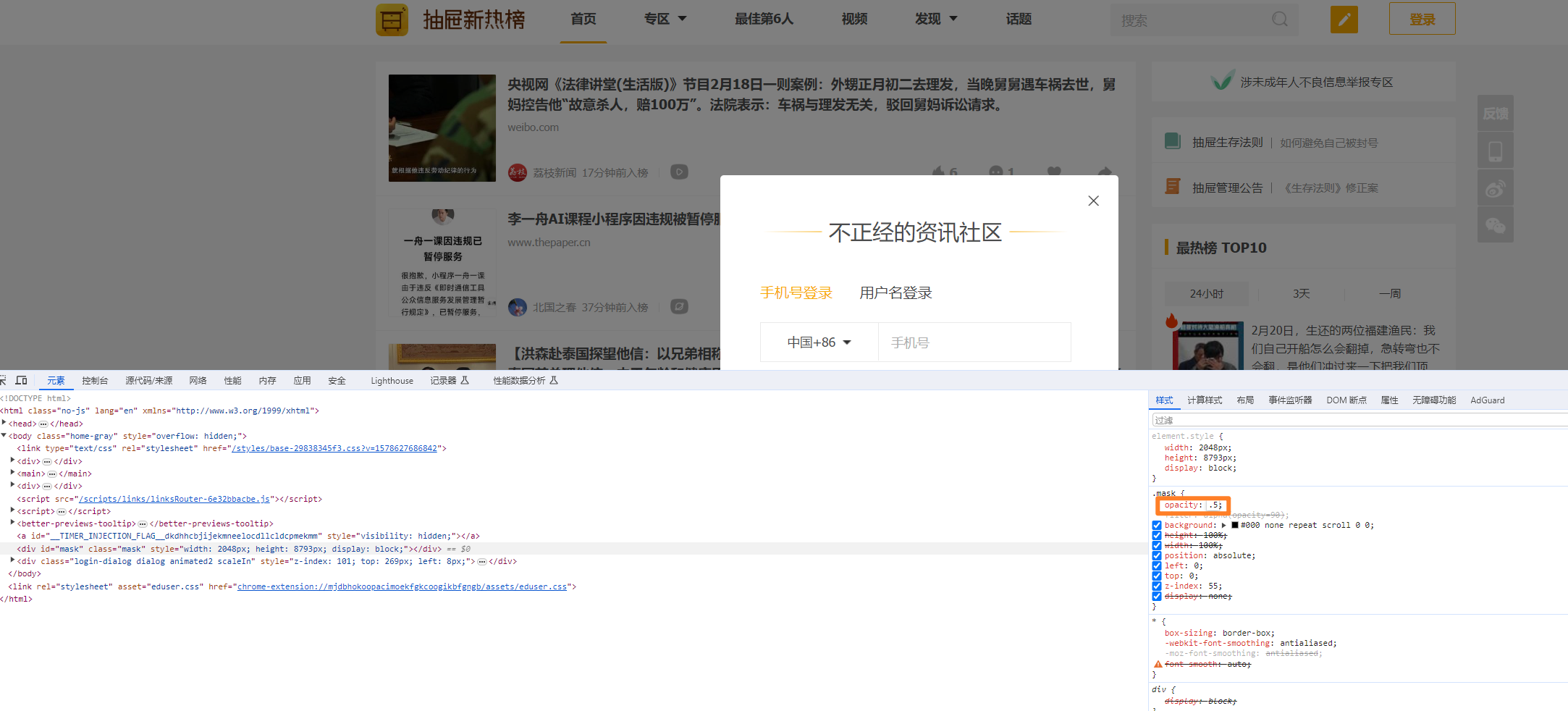
5、CSS-边框和背景色
①:hover(伪类)
用于定义鼠标悬停在元素上时的样式。例如,a:hover { color: red; }会使链接在鼠标悬停时变为红色。
<!DOCTYPE html>
<html lang="en">
<head>
<meta charset="UTF-8">
<title>Title</title>
<style>
.c1{
color: red;
font-size: 18px;
}
.c1:hover{
color: green;
font-size: 50px;
}
.c2{
height: 300px;
width: 500px;
border: 3px solid red;
}
.c2:hover{
border: 3px solid green;
}
.download{
display: none;
}
.app:hover .download{
display: block;
}
.app:hover .title{
color: yellowgreen;
}
</style>
</head>
<body>
<div class="c1">联通</div>
<div class="c2">广西</div>
<div class="app">
<div class="title">下载App</div>
<div class="download">
<img src="images/QRcode.png" alt="">
</div>
</div>
</body>
</html>

②:after(伪元素)
用于在元素的内容之后插入额外的内容。它通常与content属性一起使用。例如,p:after { content: “Read more”; }会在所有p元素的内容后添加"Read more"文本。
<!DOCTYPE html>
<html lang="en">
<head>
<meta charset="UTF-8">
<title>Title</title>
<style>
.c1:after{
content:"大帅哥";
}
</style>
</head>
<body>
<div class="c1">张三</div>
<div class="c1">李四</div>
</body>
</html>
很重要的应用,可以清除浮动,以免脱离文档流。
<!DOCTYPE html>
<html lang="en">
<head>
<meta charset="UTF-8">
<title>Title</title>
<style>
.clearfix:after{
content: "";
display: block;
clear: both;
}
.item{
float: left;
}
</style>
</head>
<body>
<div class="clearfix">
<div class="item">1</div>
<div class="item">2</div>
<div class="item">3</div>
</div>
</body>
</html>
③position属性
用于设置元素的定位方式。它的值可以是static、relative、absolute、fixed或sticky,分别对应不同的定位行为。常用的三个方式如下:
- fixed
- relative
- absolute
a.fixed
固定在窗口的某个位置
案例1:返回顶部
<!DOCTYPE html>
<html lang="en">
<head>
<meta charset="UTF-8">
<title>小米顶部</title>
<style>
body{
margin: 0;
}
.header{
background: #333;
}
.container{
width: 1226px;
margin: 0 auto;
}
.left{
float: left;
}
.header .menu{
float: left;
color: white;
height: 38px;
line-height: 38px;
}
.header .account{
float: right;
color: white;
height: 38px;
line-height: 38px;
}
.header a{
color: #b0b0b0;
line-height: 40px;
display: inline-block;
font-size: 12px;
margin-right: 10px;
text-decoration: none;
}
.header a:hover{
color: white;
}
.sub-header{
height: 100px;
}
.sub-header .ht{
height: 100px;
}
.sub-header .logo{
width: 234px;
float: left;
line-height: 100px;
}
.sub-header .logo a{
margin-top: 22px;
display: inline-block;
}
.sub-header .logo a img{
height: 56px;
width: 56px;
}
.sub-header .menu-list{
float: left;
line-height: 100px;
}
.sub-header .menu-list a{
display: inline-block;
padding: 0 10px;
color: #333;
font-size: 16px;
text-decoration: none;
}
.sub-header .menu-list a:hover{
color: #ff6700;
}
.sub-header .search{
float: right;
padding-top: 35px; /* Adjust padding to align search box as needed */
}
.search input[type="text"]{
right: 51px;
z-index: 1;
width: 223px;
height: 48px;
padding: 0 10px;
font-size: 14px;
line-height: 48px;
vertical-align: middle;
}
.search input[type="submit"]{
right: 0;
z-index: 2;
width: 52px;
height: 50px;
font-size: 24px;
line-height: 24px;
background: #fff;
color: #616161;
}
.search-btn {
background: url('/images/search.png') no-repeat center center; /* 搜索图标的路径 */
border: 1px solid;
cursor: pointer; /* 鼠标悬停时显示手形图标 */
width: 52px;
height: 50px;
background-size: contain; /* 使背景图像适应按钮大小 */
vertical-align: middle;
}
/*可能需要的额外样式调整*/
.search-btn:focus {
outline: none; /* 移除聚焦时的轮廓线 */
}
.slider img{
width: 1226px;
height: 460px;
text-align: right;
}
.news{
margin-top: 14px;
}
.news .channel{
width: 228px;
height: 164px;
background-color:#5f5750;
padding: 3px;
}
.news .channel .item img{
display: block;
width: 24px;
height: 24px;
margin: 0 auto 4px;
}
.news .channel .item{
height: 82px;
width: 76px;
float: left;
text-align: center;
}
.news .channel .item a{
display: inline-block;
font-size: 12px;
padding-top: 18px;
color: #ffffff;
text-decoration: none;
opacity: 0.7;
}
.news .channel .item a:hover{
opacity: 1;
}
.news .list-item img{
width: 316px;
height: 170px;
display: block;
margin: 0 auto 4px;
}
.back{
position: fixed;
width: 60px;
height: 60px;
border: 1px solid red;
right: 10px;
bottom: 50px;
}
</style>
</head>
<body>
<div class="header">
<div class="container">
<div class="menu">
<a href="https://www.mi.com/shop">小米官网</a>
<a href="https://www.mi.com/shop">小米商城</a>
<a href="https://www.mi.com/shop">小米澎湃OS</a>
<a href="https://www.mi.com/shop">云服务</a>
<a href="https://www.mi.com/shop">小爱开放平台</a>
<a href="https://www.mi.com/shop">下载app</a>
</div>
<div class="account">
<a>登录</a>
<a>注册</a>
<a>消息通知</a>
</div>
<div style="clear:both"></div>
</div>
</div>
<div class="sub-header">
<div class="container">
<div class="ht logo">
<a href="https://www.mi.com/shop" style="margin-top: 22px;display: inline-block">
<img src="images/logo-mi2.png" style="height: 56px; width:56px;"alt="">
</a>
</div>
<div class="ht menu-list">
<a href="https://www.mi.com/shop">Xiaomi手机</a>
<a href="https://www.mi.com/shop">Redmi手机</a>
<a href="https://www.mi.com/shop">电视</a>
<a href="https://www.mi.com/shop">电笔记本</a>
<a href="https://www.mi.com/shop">平板</a>
<a href="https://www.mi.com/shop">家电</a>
<a href="https://www.mi.com/shop">路由器</a>
</div>
<div class="ht search">
<form action="/search" method="get">
<input type="text" name="q" placeholder="搜索产品" required>
<input type="image" src="/images/search.png" alt="搜索" class="search-btn iconfont">
</form>
</div>
<div style="clear: both"></div>
</div>
</div>
<div class="slider">
<div class="container">
<div class="sd-img">
<img src="images/b1.jpg" alt="">
</div>
</div>
</div>
<div class="news">
<div class="container">
<div class="channel left">
<div class="item">
<a href="https://www.mi.com/shop">
<img src="images/c1.png" alt="">
<span>保障服务</span>
</a>
</div>
<div class="item">
<a href="https://www.mi.com/shop">
<img src="images/c2.png" alt="">
<span>企业团购</span>
</a>
</div>
<div class="item">
<a href="https://www.mi.com/shop">
<img src="images/c3.png" alt="">
<span>F码通道</span>
</a>
</div>
<div class="item">
<a href="https://www.mi.com/shop">
<img src="images/c4.png" alt="">
<span>米粉卡</span>
</a>
</div>
<div class="item">
<a href="https://www.mi.com/shop">
<img src="images/c5.png" alt="">
<span>以旧换新</span>
</a>
</div>
<div class="item">
<a href="https://www.mi.com/shop">
<img src="images/c6.png" alt="">
<span>话费充值</span>
</a>
</div>
<div class="clear:both"></div>
</div>
<div class="list-item left" style="margin-left: 14px">
<img src="/images/w1.png" alt="">
</div>
<div class="list-item left" style="margin-left: 15px">
<img src="/images/w2.jpg" alt="">
</div>
<div class="list-item left" style="margin-left: 15px">
<img src="/images/w3.png" alt="">
</div>
</div>
</div>
<div style="height: 1000px;"></div>
<div class="back"></div>
</body>
</html>
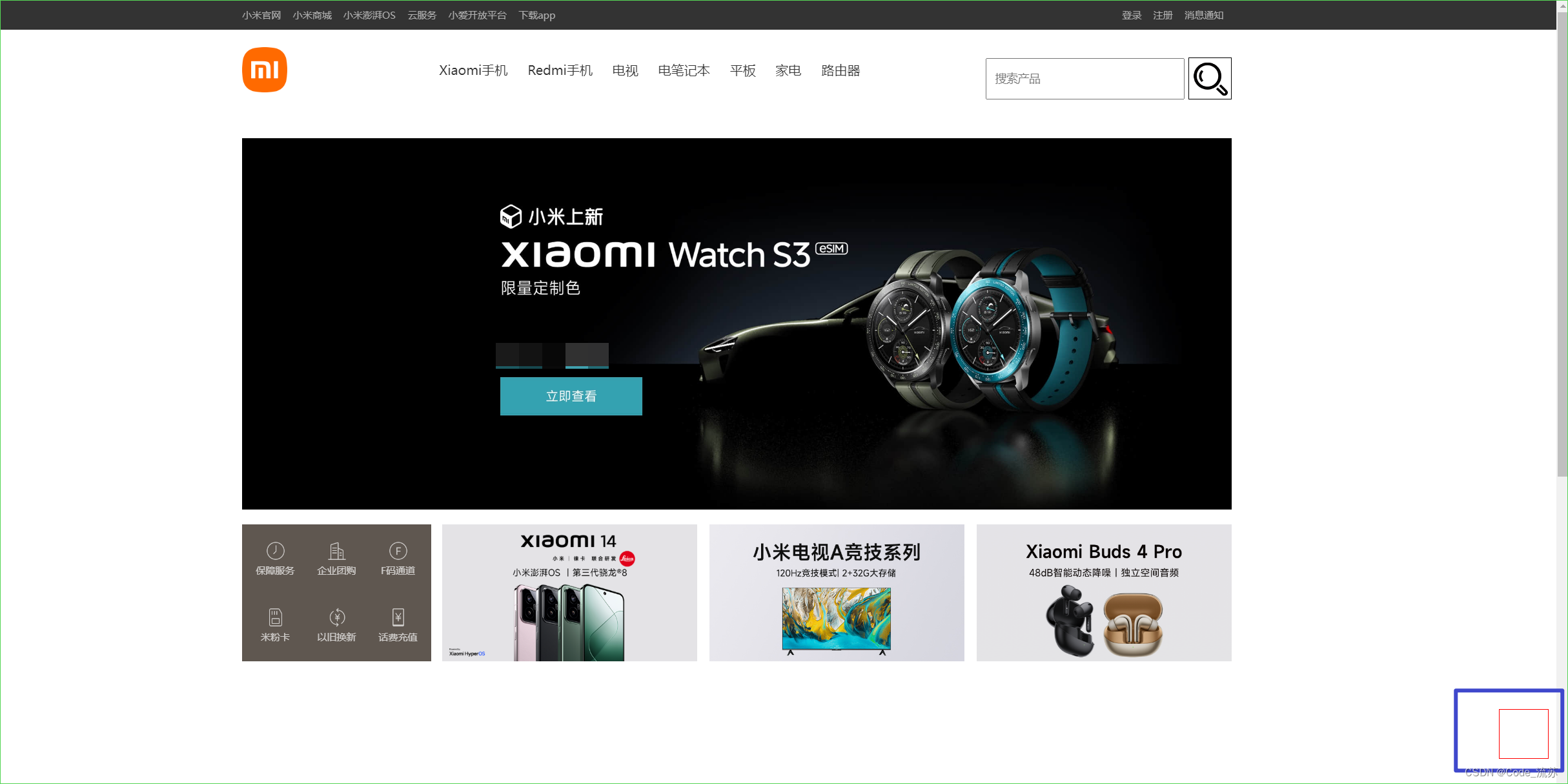
案例2:对话框
<!DOCTYPE html>
<html lang="en">
<head>
<meta charset="UTF-8">
<title>Title</title>
<style>
body{
margin: 0;
}
.dialog{
position: fixed;
height: 300px;
width: 500px;
background-color: white;
/*left: 50%;*/
/*margin-left: -250px;*/
left: 0;
right: 0;
margin: 0 auto;
top: 200px;
z-index: 1000;
}
.mask{
background-color: black;
position: fixed;
left: 0px;
right: 0px;
top: 0px;
bottom: 0px;
opacity: 0.7;
z-index: 999;
}
</style>
</head>
<body>
<div class="mask"></div>
<div style="height: 1000px;">qwewqeqw</div>
<div class="dialog"></div>
</body>
</html>
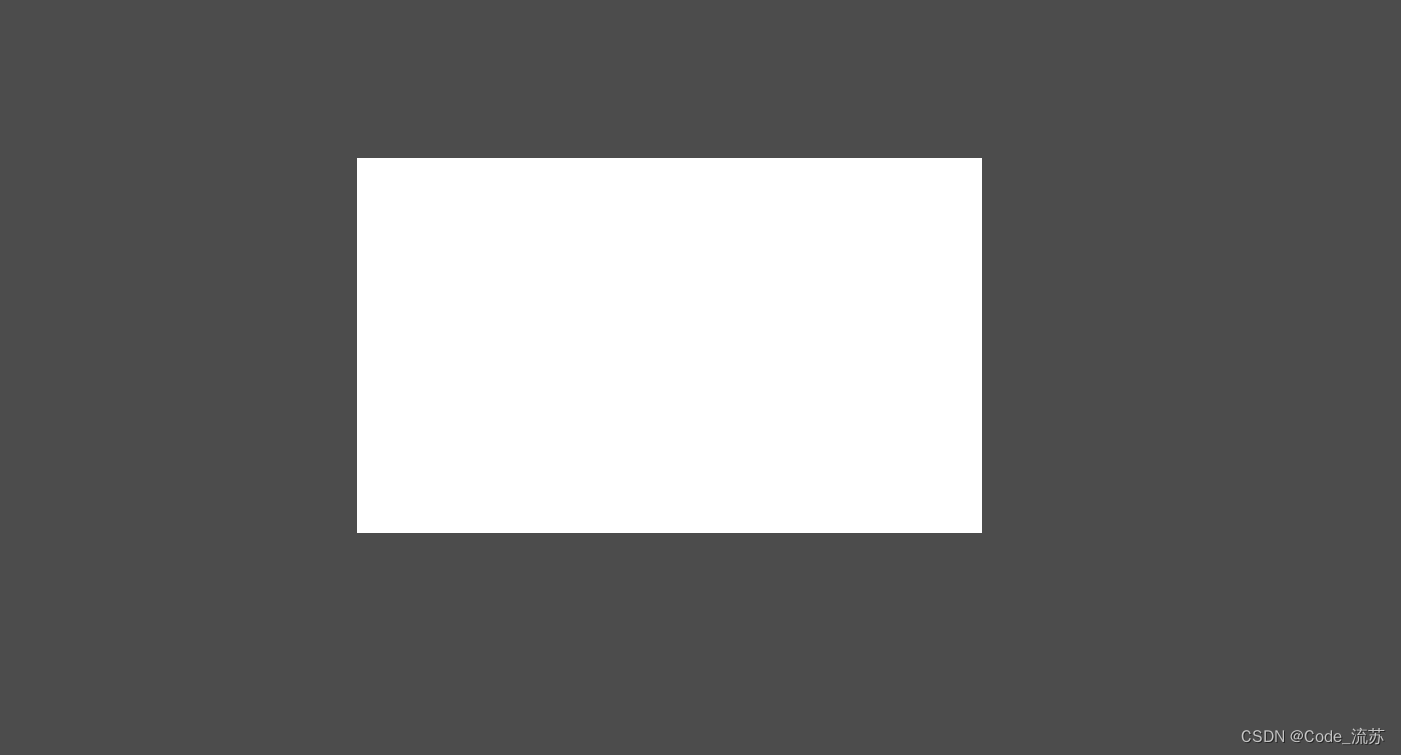
④relative和absolute定位
-
relative定位:是position属性的一个值,表示元素将相对于其正常位置进行定位。也就是说,即使你对元素应用了定位,它仍然占据原来的空间,但可以通过top、right、bottom、left属性移动位置。
-
absolute定位:也是position属性的一个值,表示元素相对于最近的已定位的祖先元素(不是static定位的元素)进行定位。如果没有这样的元素,则相对于文档体()元素定位。绝对定位的元素不占据文档流中的空间。
<!DOCTYPE html>
<html lang="en">
<head>
<meta charset="UTF-8">
<title>Title</title>
<style>
.c1{
height: 300px;
width: 500px;
border: 1px solid red;
margin: 100px;
position: relative;
}
.c1 .c2{
height: 59px;
width: 59px;
background-color: #00FF7F;
position: absolute;
right: 20px;
bottom: 10px;
}
</style>
</head>
<body>
<div class="c1">
<div class="c2"></div>
</div>
</body>
</html>
案例1:小米商城下载app
<!DOCTYPE html>
<html lang="en">
<head>
<meta charset="UTF-8">
<title>小米顶部</title>
<style>
body{
margin: 0;
}
.header{
background: #333;
}
.container{
width: 1226px;
margin: 0 auto;
}
.left{
float: left;
}
.header .menu{
float: left;
color: white;
height: 38px;
line-height: 38px;
}
.header .account{
float: right;
color: white;
height: 38px;
line-height: 38px;
}
.header a{
color: #b0b0b0;
line-height: 40px;
display: inline-block;
font-size: 12px;
margin-right: 10px;
text-decoration: none;
}
.header a:hover{
color: white;
}
.sub-header{
height: 100px;
}
.sub-header .ht{
height: 100px;
}
.sub-header .logo{
width: 234px;
float: left;
line-height: 100px;
}
.sub-header .logo a{
margin-top: 22px;
display: inline-block;
}
.sub-header .logo a img{
height: 56px;
width: 56px;
}
.sub-header .menu-list{
float: left;
line-height: 100px;
}
.sub-header .menu-list a{
display: inline-block;
padding: 0 10px;
color: #333;
font-size: 16px;
text-decoration: none;
}
.sub-header .menu-list a:hover{
color: #ff6700;
}
.sub-header .search{
float: right;
padding-top: 35px; /* Adjust padding to align search box as needed */
}
.search input[type="text"]{
right: 51px;
z-index: 1;
width: 223px;
height: 48px;
padding: 0 10px;
font-size: 14px;
line-height: 48px;
vertical-align: middle;
}
.search input[type="submit"]{
right: 0;
z-index: 2;
width: 52px;
height: 50px;
font-size: 24px;
line-height: 24px;
background: #fff;
color: #616161;
}
.search-btn {
background: url('/images/search.png') no-repeat center center; /* 搜索图标的路径 */
border: 1px solid;
cursor: pointer; /* 鼠标悬停时显示手形图标 */
width: 52px;
height: 50px;
background-size: contain; /* 使背景图像适应按钮大小 */
vertical-align: middle;
}
/*可能需要的额外样式调整*/
.search-btn:focus {
outline: none; /* 移除聚焦时的轮廓线 */
}
.slider img{
width: 1226px;
height: 460px;
text-align: right;
}
.news{
margin-top: 14px;
}
.news .channel{
width: 228px;
height: 164px;
background-color:#5f5750;
padding: 3px;
}
.news .channel .item img{
display: block;
width: 24px;
height: 24px;
margin: 0 auto 4px;
}
.news .channel .item{
height: 82px;
width: 76px;
float: left;
text-align: center;
}
.news .channel .item a{
display: inline-block;
font-size: 12px;
padding-top: 18px;
color: #ffffff;
text-decoration: none;
opacity: 0.7;
}
.news .channel .item a:hover{
opacity: 1;
}
.news .list-item img{
width: 316px;
height: 170px;
display: block;
margin: 0 auto 4px;
}
.app .download{
position: absolute;
height: 100px;
width: 100px;
display: none;
}
.app .download img{
height: 100px;
width: 100px;
}
.app:hover .download{
display: block;
}
</style>
</head>
<body>
<div class="header">
<div class="container">
<div class="menu">
<a href="https://www.mi.com/shop">小米官网</a>
<a href="https://www.mi.com/shop">小米商城</a>
<a href="https://www.mi.com/shop">小米澎湃OS</a>
<a href="https://www.mi.com/shop">云服务</a>
<a href="https://www.mi.com/shop">小爱开放平台</a>
<a href="https://www.mi.com/shop" class="app">下载app
<div class="download">
<img src="images/QRcode.png" alt="">
</div>
</a>
</div>
<div class="account">
<a>登录</a>
<a>注册</a>
<a>消息通知</a>
</div>
<div style="clear:both"></div>
</div>
</div>
<div class="sub-header">
<div class="container">
<div class="ht logo">
<a href="https://www.mi.com/shop" style="margin-top: 22px;display: inline-block">
<img src="images/logo-mi2.png" style="height: 56px; width:56px;"alt="">
</a>
</div>
<div class="ht menu-list">
<a href="https://www.mi.com/shop">Xiaomi手机</a>
<a href="https://www.mi.com/shop">Redmi手机</a>
<a href="https://www.mi.com/shop">电视</a>
<a href="https://www.mi.com/shop">电笔记本</a>
<a href="https://www.mi.com/shop">平板</a>
<a href="https://www.mi.com/shop">家电</a>
<a href="https://www.mi.com/shop">路由器</a>
</div>
<div class="ht search">
<form action="/search" method="get">
<input type="text" name="q" placeholder="搜索产品" required>
<input type="image" src="/images/search.png" alt="搜索" class="search-btn iconfont">
</form>
</div>
<div style="clear: both"></div>
</div>
</div>
<div class="slider">
<div class="container">
<div class="sd-img">
<img src="images/b1.jpg" alt="">
</div>
</div>
</div>
<div class="news">
<div class="container">
<div class="channel left">
<div class="item">
<a href="https://www.mi.com/shop">
<img src="images/c1.png" alt="">
<span>保障服务</span>
</a>
</div>
<div class="item">
<a href="https://www.mi.com/shop">
<img src="images/c2.png" alt="">
<span>企业团购</span>
</a>
</div>
<div class="item">
<a href="https://www.mi.com/shop">
<img src="images/c3.png" alt="">
<span>F码通道</span>
</a>
</div>
<div class="item">
<a href="https://www.mi.com/shop">
<img src="images/c4.png" alt="">
<span>米粉卡</span>
</a>
</div>
<div class="item">
<a href="https://www.mi.com/shop">
<img src="images/c5.png" alt="">
<span>以旧换新</span>
</a>
</div>
<div class="item">
<a href="https://www.mi.com/shop">
<img src="images/c6.png" alt="">
<span>话费充值</span>
</a>
</div>
<div class="clear:both"></div>
</div>
<div class="list-item left" style="margin-left: 14px">
<img src="/images/w1.png" alt="">
</div>
<div class="list-item left" style="margin-left: 15px">
<img src="/images/w2.jpg" alt="">
</div>
<div class="list-item left" style="margin-left: 15px">
<img src="/images/w3.png" alt="">
</div>
</div>
</div>
</body>
</html>

⑤border属性
用于设置元素边框的样式、宽度和颜色。例如,border: 1px solid black;会给元素添加一条1像素宽、实线、黑色的边框。
<!DOCTYPE html>
<html lang="en">
<head>
<meta charset="UTF-8">
<title>Title</title>
<style>
.c1{
height: 50px;
width: 500px;
/*1、边框粗细3px 2、实线 solid/虚线 dotted 3、边框颜色red*/
/*border: 3px solid red;*/
/*border-left: 3px solid transparent;*/
margin: 100px;
background-color: #5f5750;
border-left: 2px solid transparent;
/*position: relative;*/
}
.c1:hover{
border-left: 2px solid red;
}
</style>
</head>
<body>
<div class="c1">菜单</div>
</body>
</html>
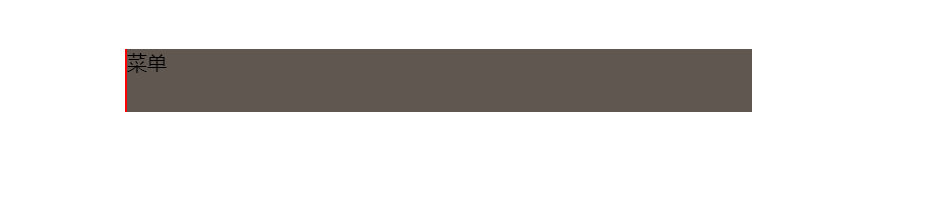
⑥background-color属性
用于设置元素的背景颜色。例如,background-color: blue;会将元素的背景颜色设置为蓝色。
<!DOCTYPE html>
<html lang="en">
<head>
<meta charset="UTF-8">
<title>Title</title>
<style>
.c1{
height: 50px;
width: 500px;
margin: 100px;
background-color: #66CDAA;
}
</style>
</head>
<body>
<div class="c1">菜单</div>
</body>
</html>
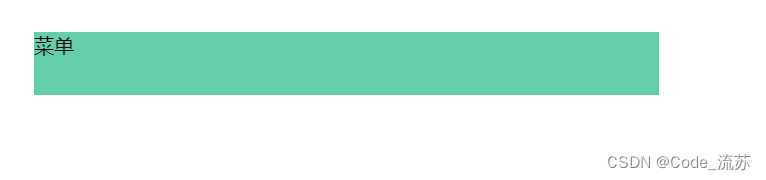
注意:以上不是所有的CSS样式,上述仅为开发中常用的核心知识点,通过此篇内容可以帮助你大致了解页面的样式和标签:
后续会了解一些模版,内容包括:
- 模版的基本使用逻辑
- 模版 + 自己CSS知识点(开发页面)
很感谢你能看到这里,如有相关疑问,还请下方评论留言。
笔记记录来源:B站 python的web开发全家桶(django+前端+数据库)
Code_流苏(CSDN)(一个喜欢古诗词和编程的Coder😊)
如果对大家有帮助的话,希望大家能多多点赞+关注!这样我的动力会更足!