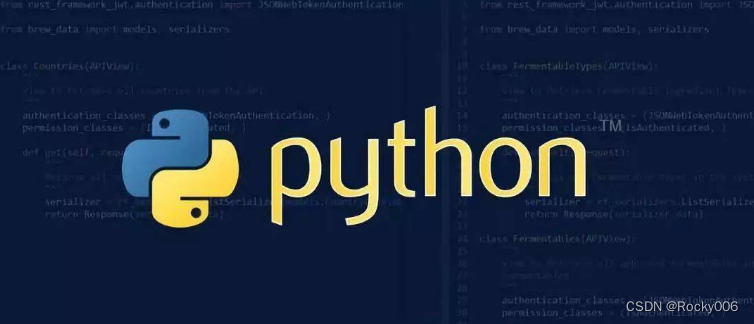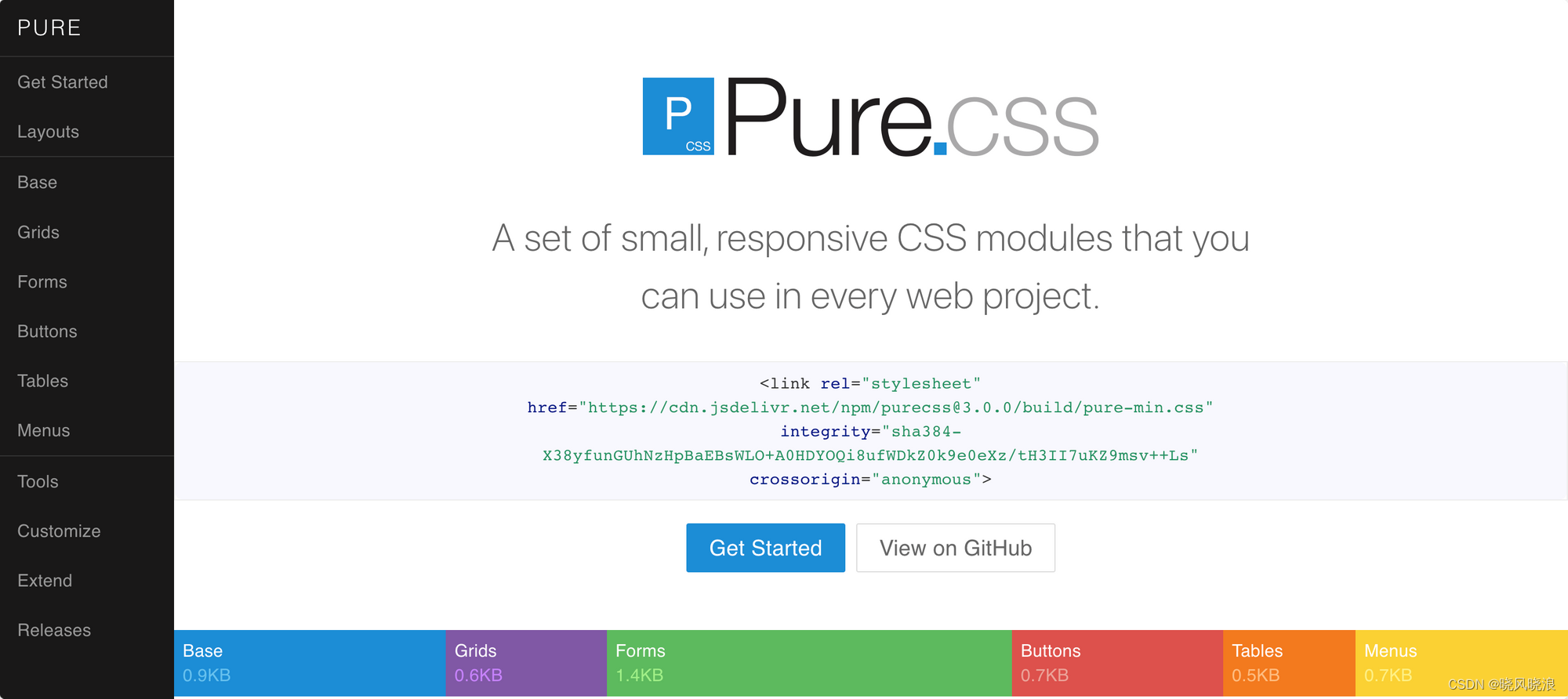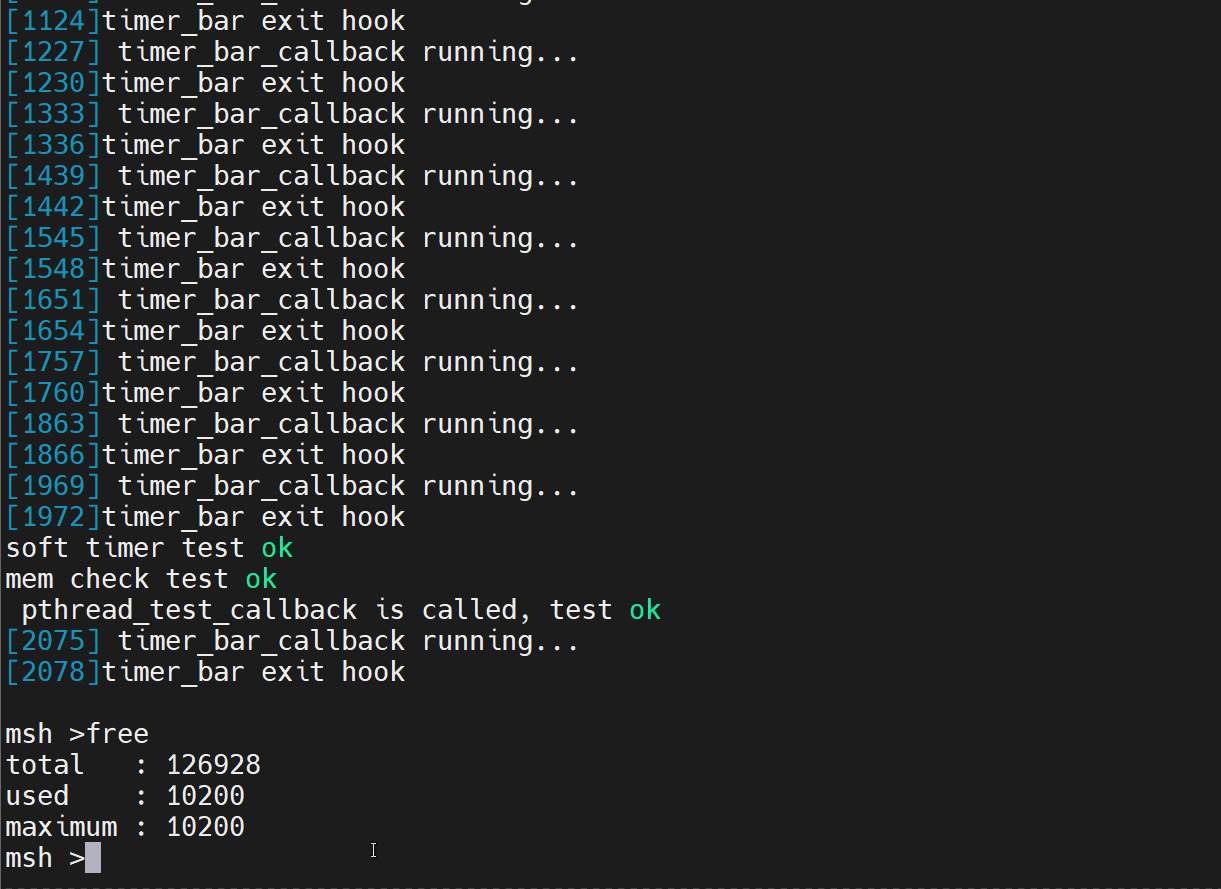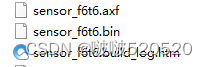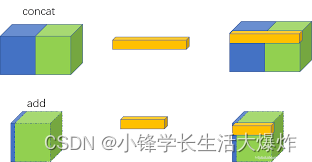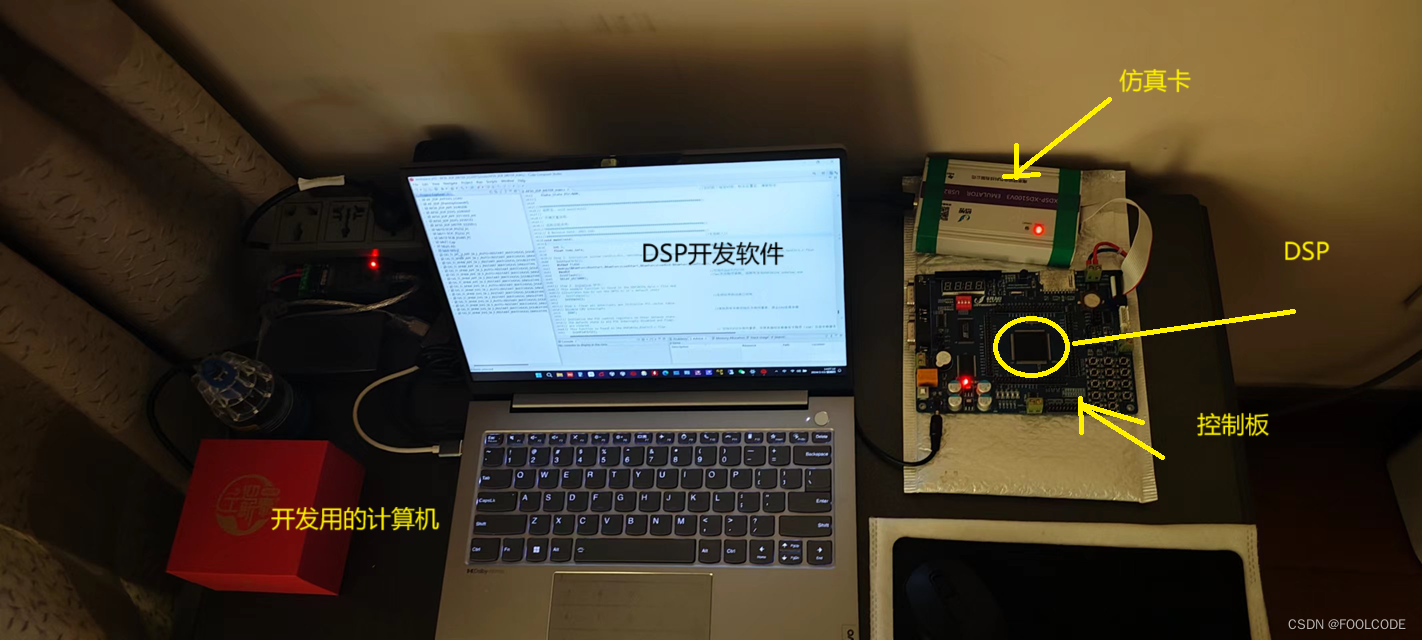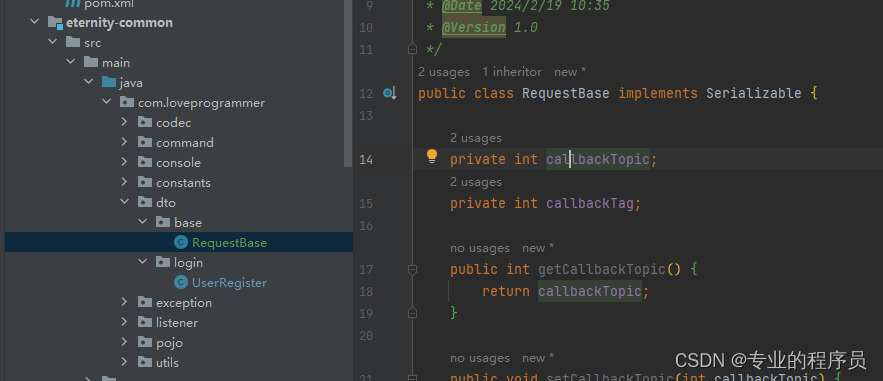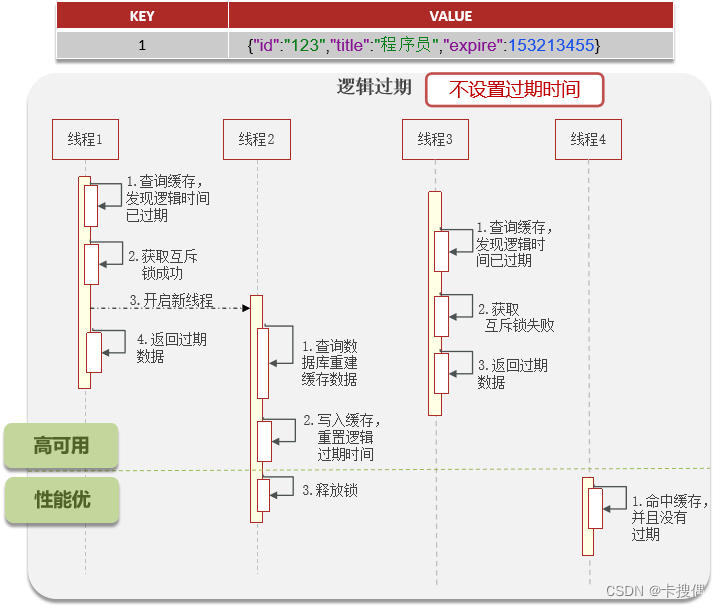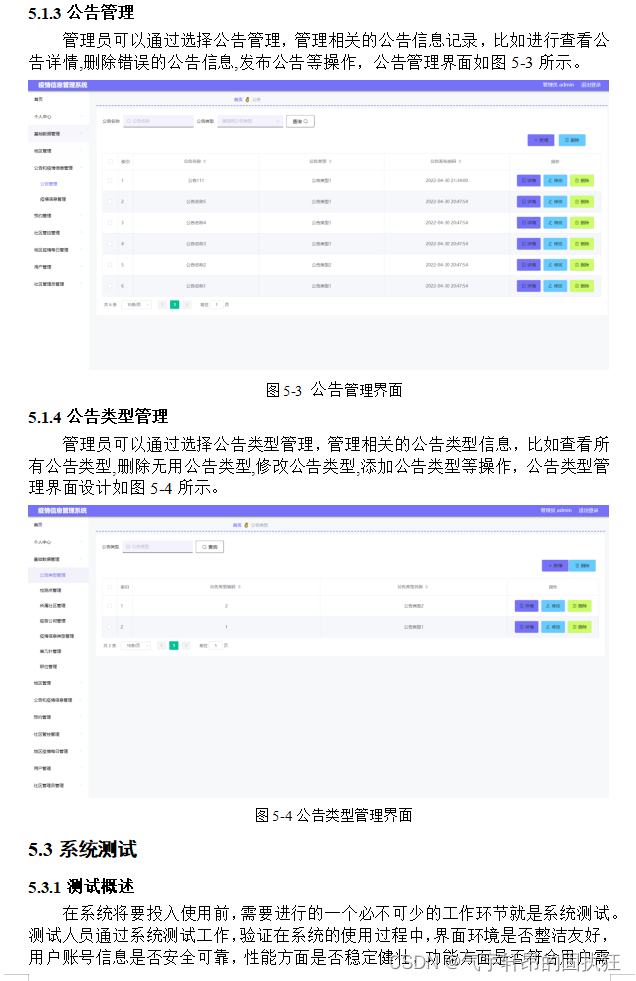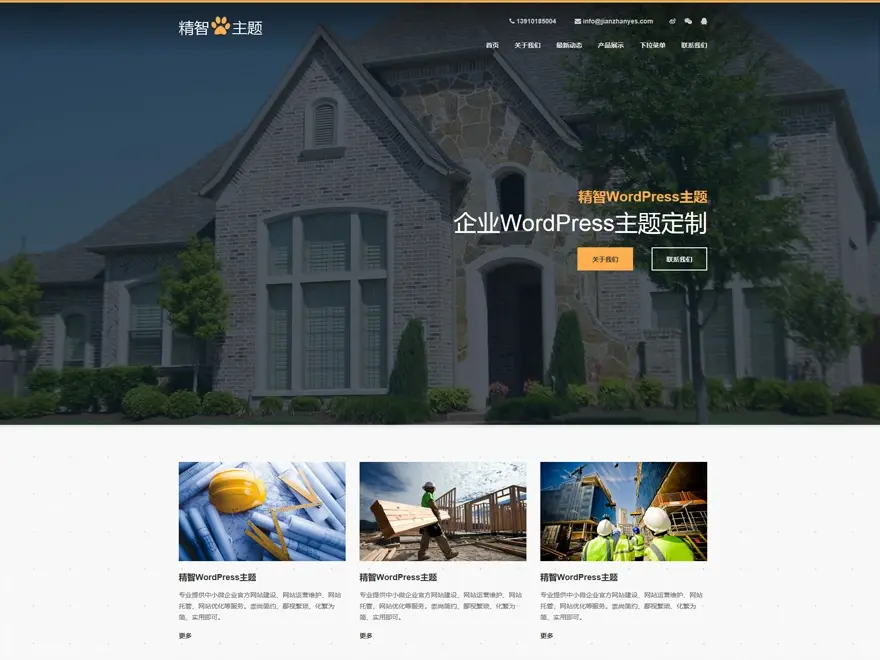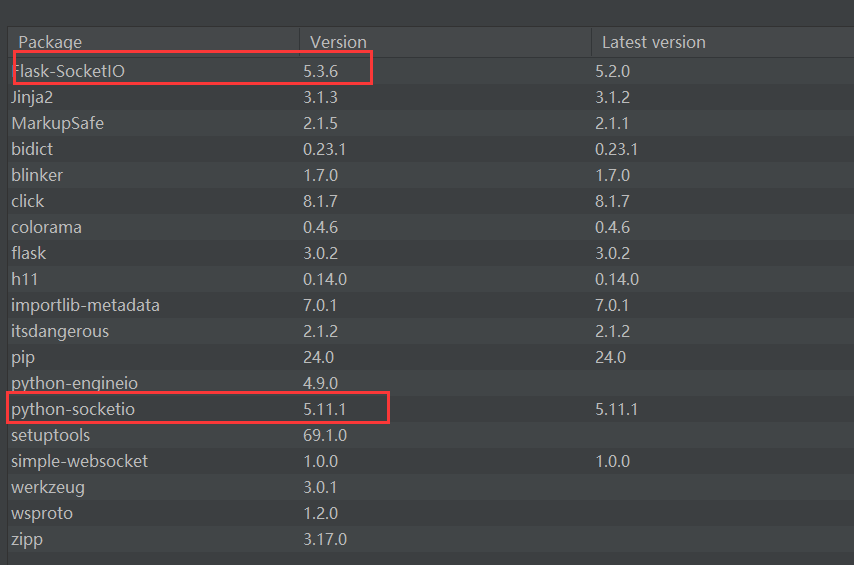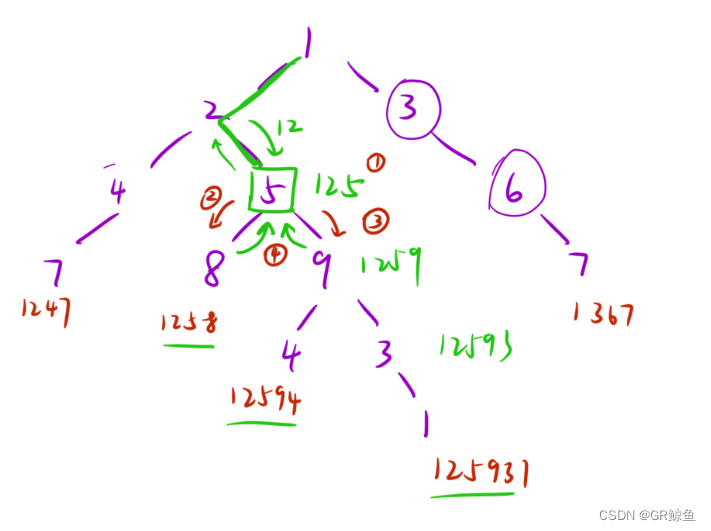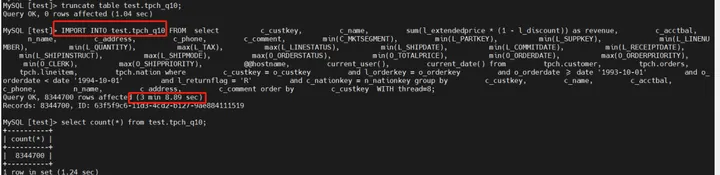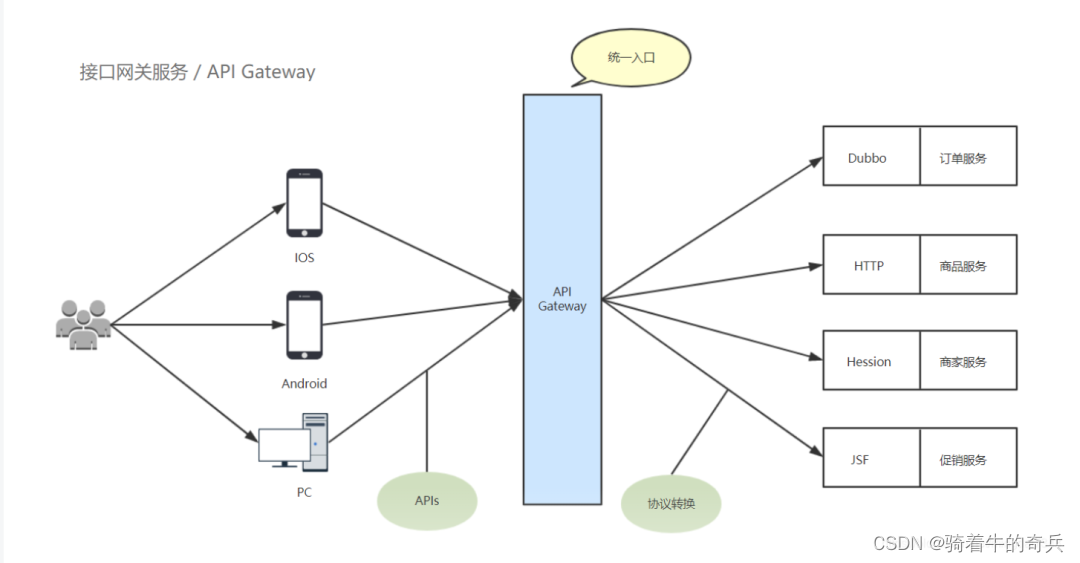1.简介
上一篇中,宏哥说的宏哥在最后提到网站的反爬虫机制,那么宏哥在自己本地做一个网页,没有那个反爬虫的机制,谷歌浏览器是不是就可以验证成功了,宏哥就想验证一下自己想法,其次有人私信宏哥说是有那种类似拼图的验证码如何处理。于是写了这一篇文章,另外也是相对前边做一个简单的总结分享给小伙伴们或者童鞋们。废话不多数,直接进入今天的主题。
2.滑动验证码
2.1演示模拟验证码点击拖动场景
例如:演示模拟验证码点击拖动场景示例如下:
![]()
![]()
![]()
3.代码准备
3.1前端HTML代码
前端HTML代码如下:
<!DOCTYPE html>
<html lang="en">
<head>
<meta charset="UTF-8">
<title>北京-宏哥 滑动条</title>
<link rel="stylesheet" href="drag.css">
<script src="jquery-1.7.1.min.js"></script>
<script src="drag.js"></script>
<style type="text/css">
.slidetounlock{
font-size: 12px;
background:-webkit-gradient(linear,left top,right top,color-stop(0,#4d4d4d),color-stop(.4,#4d4d4d),color-stop(.5,#fff),color-stop(.6,#4d4d4d),color-stop(1,#4d4d4d));
-webkit-background-clip:text;
-webkit-text-fill-color:transparent;
-webkit-animation:slidetounlock 3s infinite;
-webkit-text-size-adjust:none
}
@-webkit-keyframes slidetounlock{0%{background-position:-200px 0} 100%{background-position:200px 0}}
.button1 {
background-color: #f44336;
border: none;
color: white;
padding: 15px 32px;
text-align: center;
text-decoration: none;
display: inline-block;
font-size: 28px;
margin-bottom: 100px;
text-decoration:none;
color: white;
}
#myAnchor
{
text-decoration:none;
color: white;
}
</style>
</head>
<body>
<div id="wrapper" style="position: relative;top: 300px;left:300px;">
<button class="button1"><a id="myAnchor" href="https://www.cnblogs.com/du-hong/">北京-宏哥</a></button></br>
<div id="drag">
<div class="drag_bg"></div>
<div class="drag_text slidetounlock" onselectstart="return false;" unselectable="on">
请按住滑块,拖动到最右边
</div>
<div class="handler handler_bg"></div>
</div>
</div>
<!--<a href="#" class="img"><img src="img/Lighthouse.jpg"/></a>-->
<script>
$('#drag').drag();
</script>
</body>
</html>3.2滑块CSS样式
HTML滑块CSS样式代码如下:
#drag{
position: relative;
background-color: #e8e8e8;
width: 300px;
height: 34px;
line-height: 34px;
text-align: center;
}
#drag .handler{
position: absolute;
top: 0px;
left: 0px;
width: 40px;
height: 32px;
border: 1px solid #ccc;
cursor: move;
}
.handler_bg{
background: #fff url("../img/slider.png") no-repeat center;
}
.handler_ok_bg{
background: #fff url("../img/complet.png") no-repeat center;
}
#drag .drag_bg{
background-color: #7ac23c;
height: 34px;
width: 0px;
}
#drag .drag_text{
position: absolute;
top: 0px;
width: 300px;
color:#9c9c9c;
-moz-user-select: none;
-webkit-user-select: none;
user-select: none;
-o-user-select:none;
-ms-user-select:none;
font-size: 12px; // add
}3.3滑块拖拽JS
滑块拖拽JS代码如下:
$.fn.drag = function(options) {
var x, drag = this, isMove = false, defaults = {
};
var options = $.extend(defaults, options);
var handler = drag.find('.handler');
var drag_bg = drag.find('.drag_bg');
var text = drag.find('.drag_text');
var maxWidth = drag.width() - handler.width(); //能滑动的最大间距
//鼠标按下时候的x轴的位置
handler.mousedown(function(e) {
isMove = true;
x = e.pageX - parseInt(handler.css('left'), 10);
});
//鼠标指针在上下文移动时,移动距离大于0小于最大间距,滑块x轴位置等于鼠标移动距离
$(document).mousemove(function(e) {
var _x = e.pageX - x;// _x = e.pageX - (e.pageX - parseInt(handler.css('left'), 10)) = x
if (isMove) {
if (_x > 0 && _x <= maxWidth) {
handler.css({'left': _x});
drag_bg.css({'width': _x});
} else if (_x > maxWidth) { //鼠标指针移动距离达到最大时清空事件
dragOk();
}
}
}).mouseup(function(e) {
isMove = false;
var _x = e.pageX - x;
if (_x < maxWidth) { //鼠标松开时,如果没有达到最大距离位置,滑块就返回初始位置
handler.css({'left': 0});
drag_bg.css({'width': 0});
}
});
//清空事件
function dragOk() {
handler.removeClass('handler_bg').addClass('handler_ok_bg');
text.removeClass('slidetounlock').text('验证通过').css({'color':'#fff'}); //modify
// drag.css({'color': '#fff !important'});
handler.css({'left': maxWidth}); // add
drag_bg.css({'width': maxWidth}); // add
handler.unbind('mousedown');
$(document).unbind('mousemove');
$(document).unbind('mouseup');
}
};3.4jquery-1.7.1.min.js下载地址
jquery-1.7.1.min.js下载链接:jquery所有版本下载 jquery官方cdn地址 jquery.min.js
4.自动化代码实现
4.1代码设计
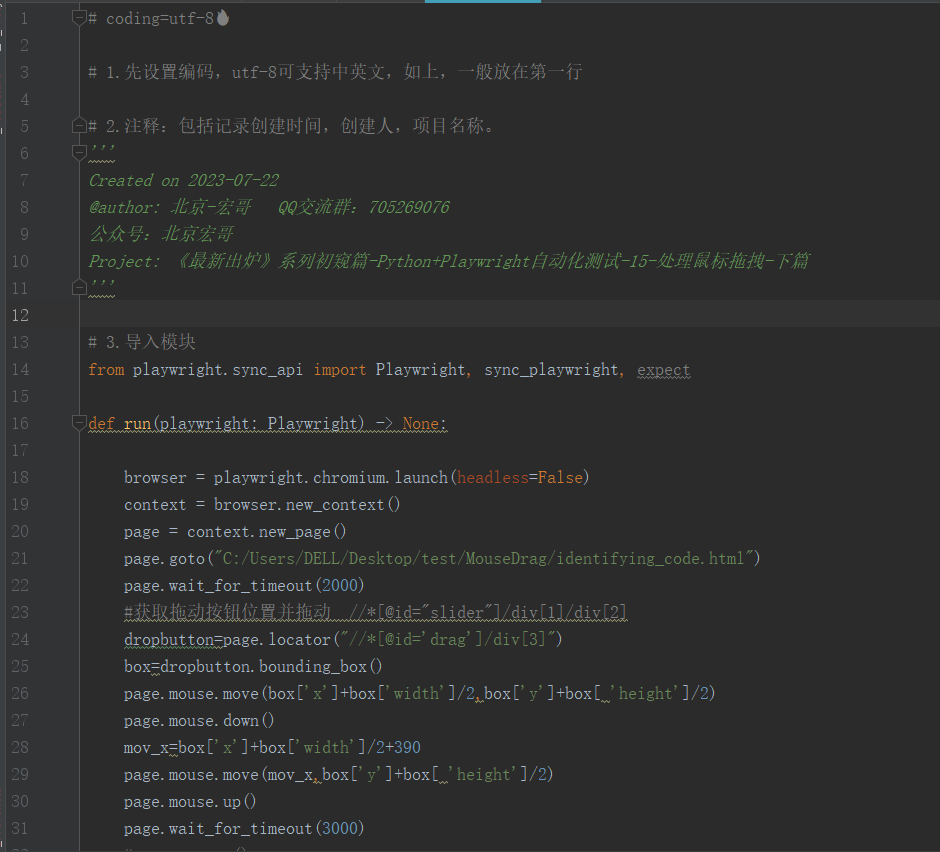
4.2参考代码
# coding=utf-8🔥
# 1.先设置编码,utf-8可支持中英文,如上,一般放在第一行
# 2.注释:包括记录创建时间,创建人,项目名称。
'''
Created on 2023-07-22
@author: 北京-宏哥 QQ交流群:705269076
公众号:北京宏哥
Project: 《最新出炉》系列初窥篇-Python+Playwright自动化测试-19-处理鼠标拖拽-下篇
'''
# 3.导入模块
from playwright.sync_api import Playwright, sync_playwright, expect
def run(playwright: Playwright) -> None:
browser = playwright.chromium.launch(headless=False)
context = browser.new_context()
page = context.new_page()
page.goto("C:/Users/DELL/Desktop/test/MouseDrag/identifying_code.html")
page.wait_for_timeout(2000)
#获取拖动按钮位置并拖动 //*[@id="slider"]/div[1]/div[2]
dropbutton=page.locator("//*[@id='drag']/div[3]")
box=dropbutton.bounding_box()
page.mouse.move(box['x']+box['width']/2,box['y']+box[ 'height']/2)
page.mouse.down()
mov_x=box['x']+box['width']/2+390
page.mouse.move(mov_x,box['y']+box[ 'height']/2)
page.mouse.up()
page.wait_for_timeout(3000)
# page.pause()
context.close()
browser.close()
with sync_playwright() as playwright:
run(playwright)4.3运行代码
1.运行代码,右键Run'Test',控制台输出,如下图所示:
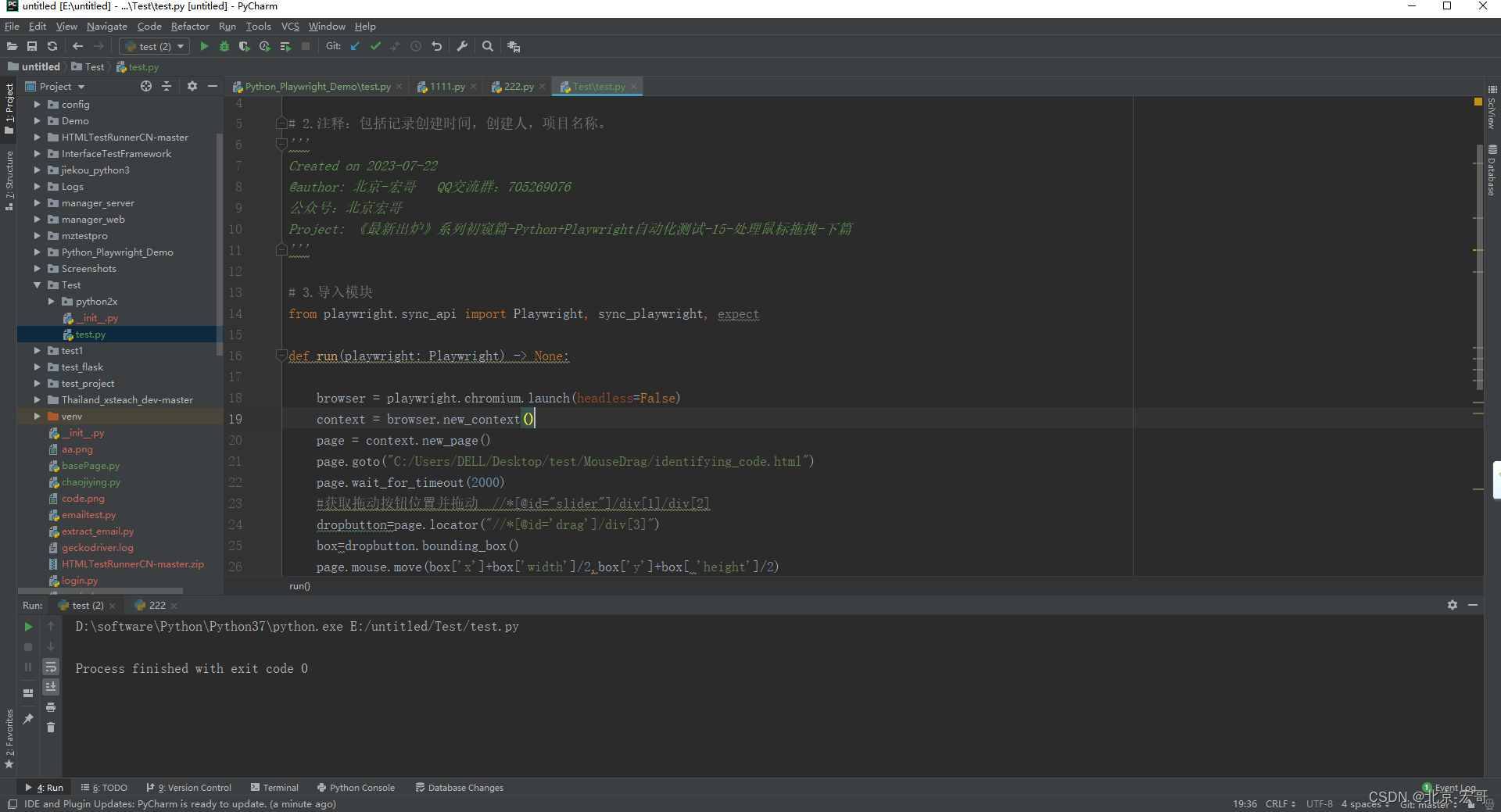
2.运行代码后电脑端的浏览器的动作。如下图所示:
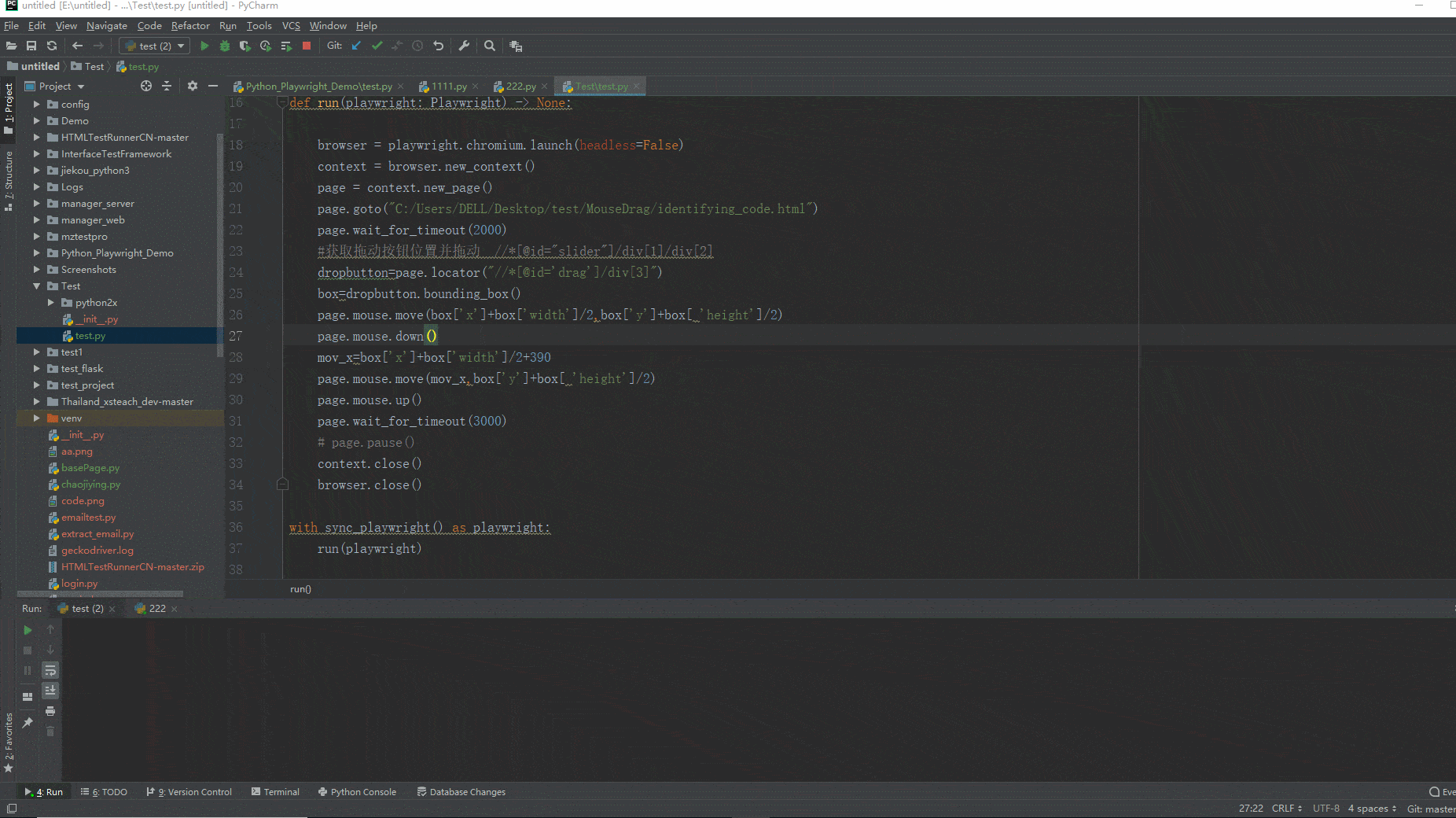
5.小结
好了,今天时间也不早了,宏哥就讲解和分享到这里,感谢您耐心的阅读,希望对您有所帮助。
每天学习一点,今后必成大神-
往期推荐(由于跳转参数丢失了,所有建议选中要访问的右键,在新标签页中打开链接即可访问)或者微信搜索: 北京宏哥 公众号提前解锁更多干货。
Appium自动化系列,耗时80天打造的从搭建环境到实际应用精品教程测试
Python接口自动化测试教程,熬夜87天整理出这一份上万字的超全学习指南
Python+Selenium自动化系列,通宵700天从无到有搭建一个自动化测试框架
Java+Selenium自动化系列,仿照Python趁热打铁呕心沥血317天搭建价值好几K的自动化测试框架
Jmeter工具从基础->进阶->高级,费时2年多整理出这一份全网超详细的入门到精通教程
Fiddler工具从基础->进阶->高级,费时100多天吐血整理出这一份全网超详细的入门到精通教程
Pycharm工具基础使用教程