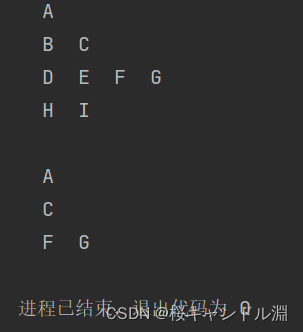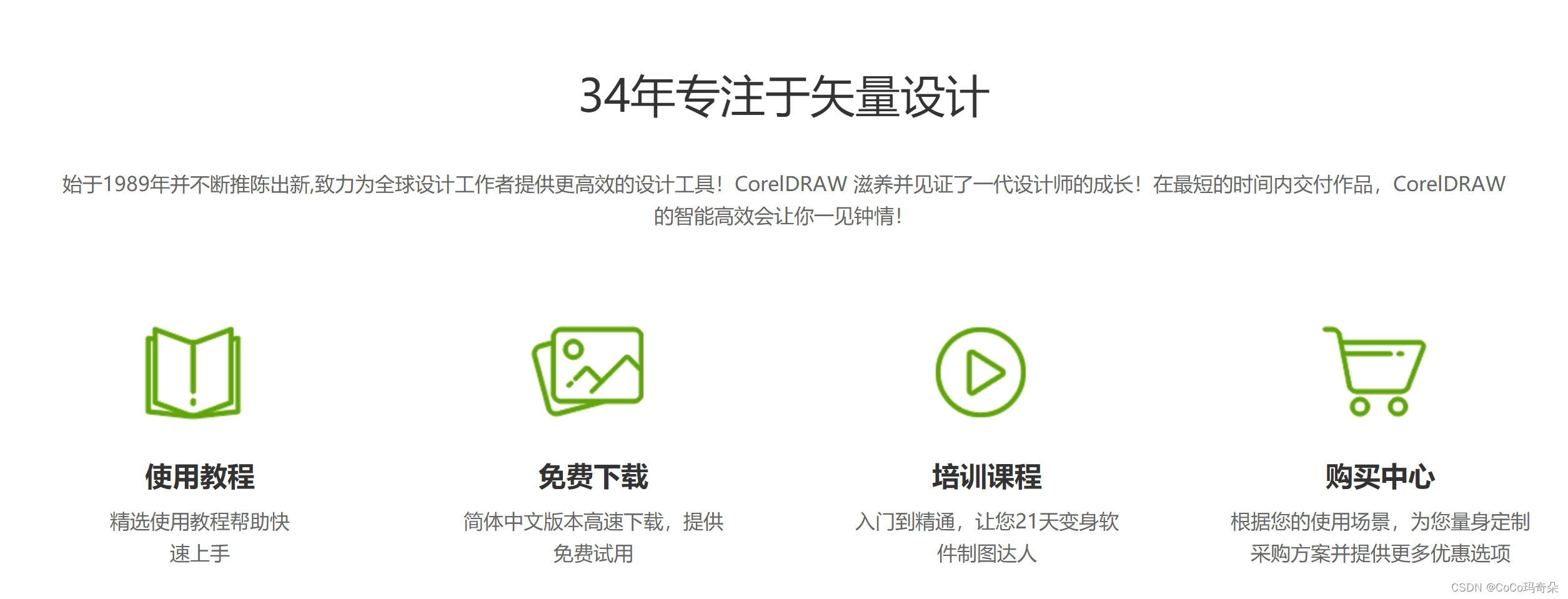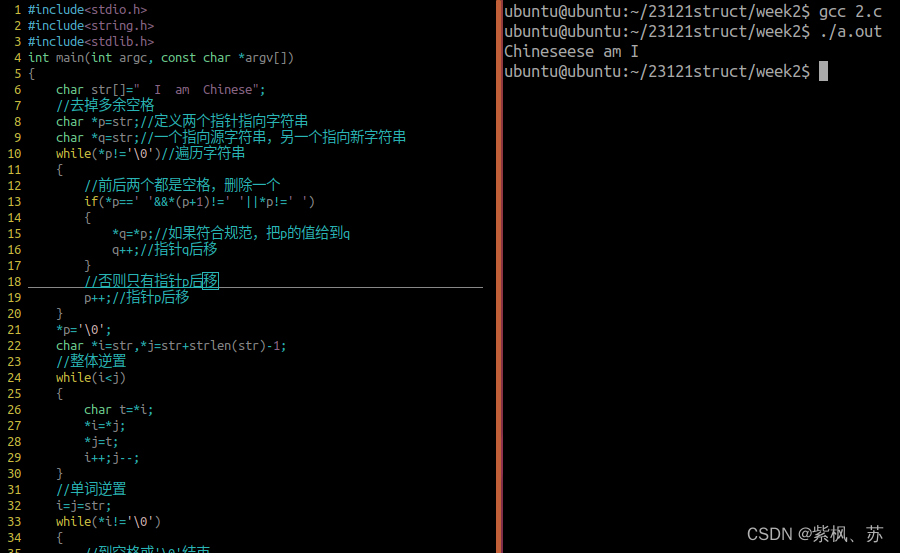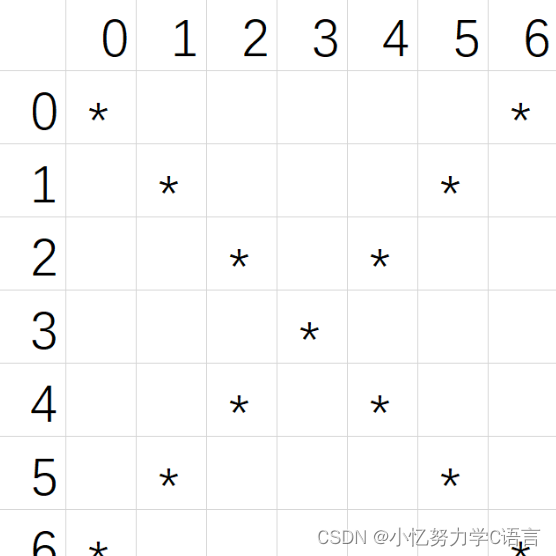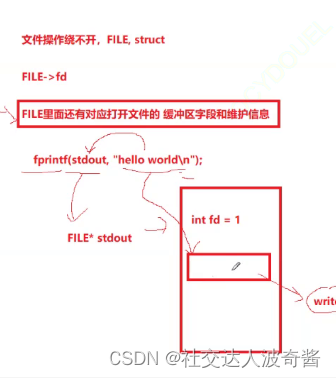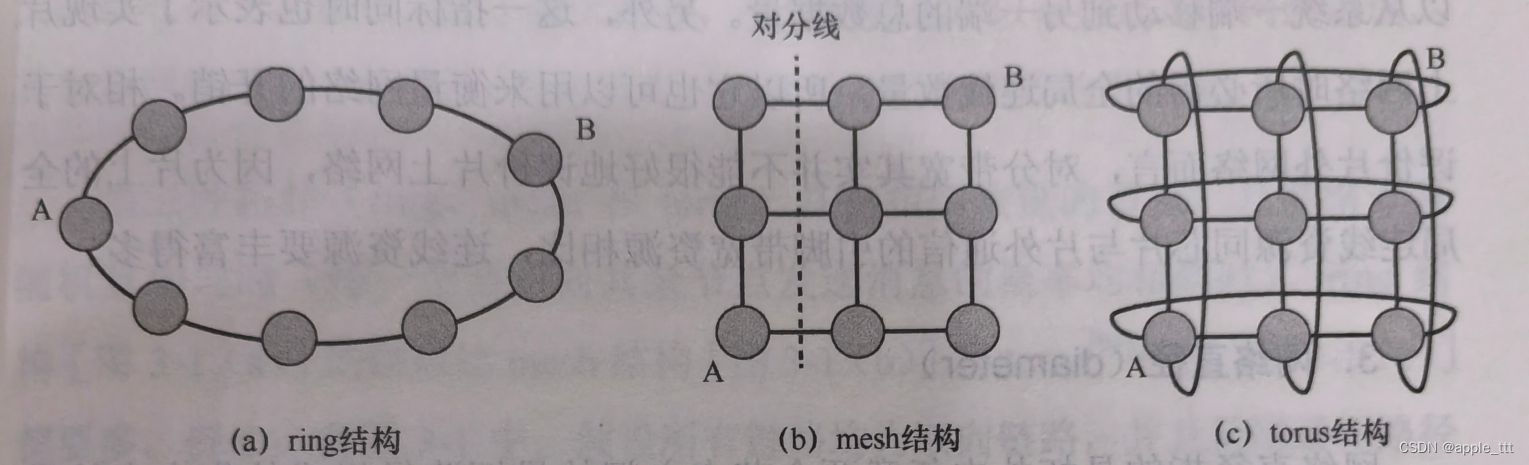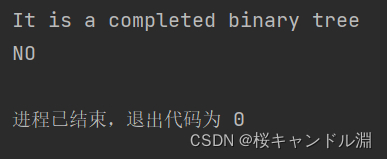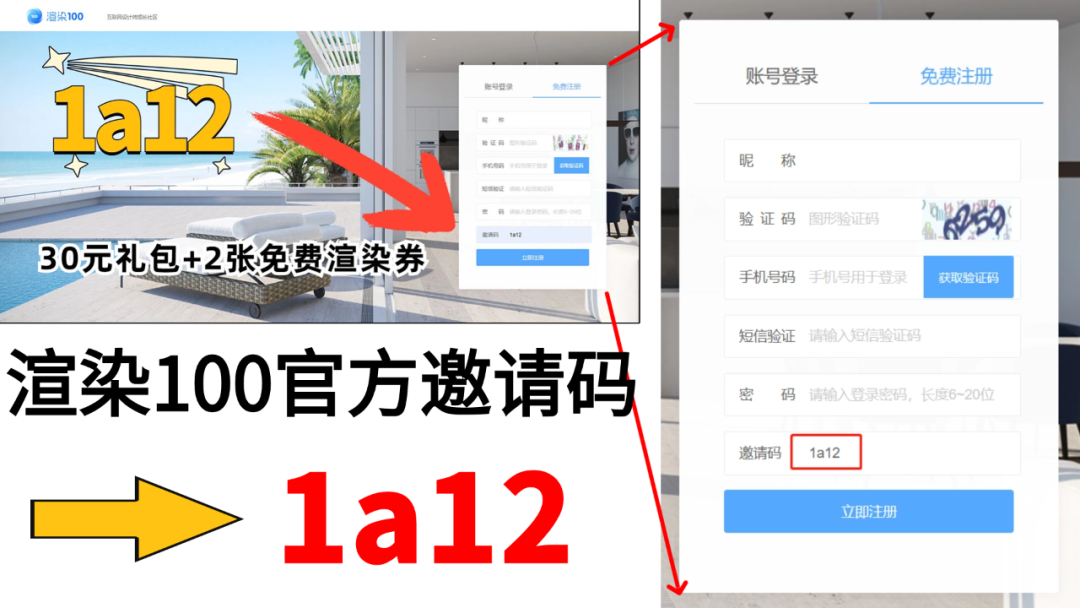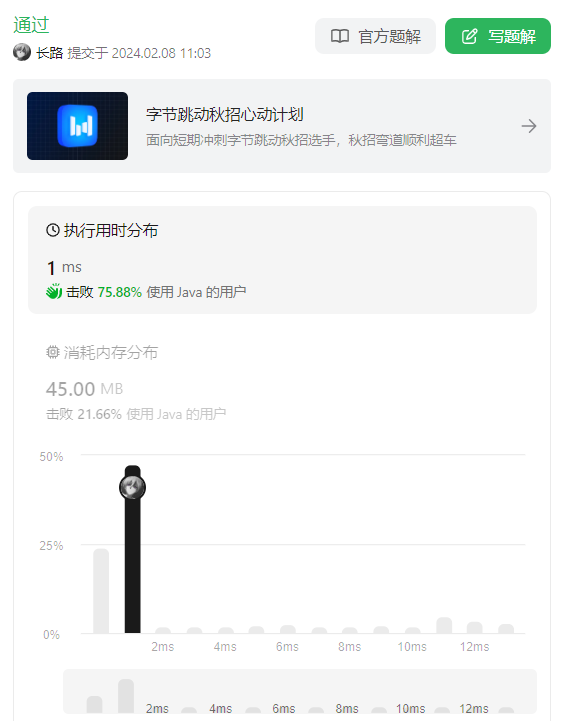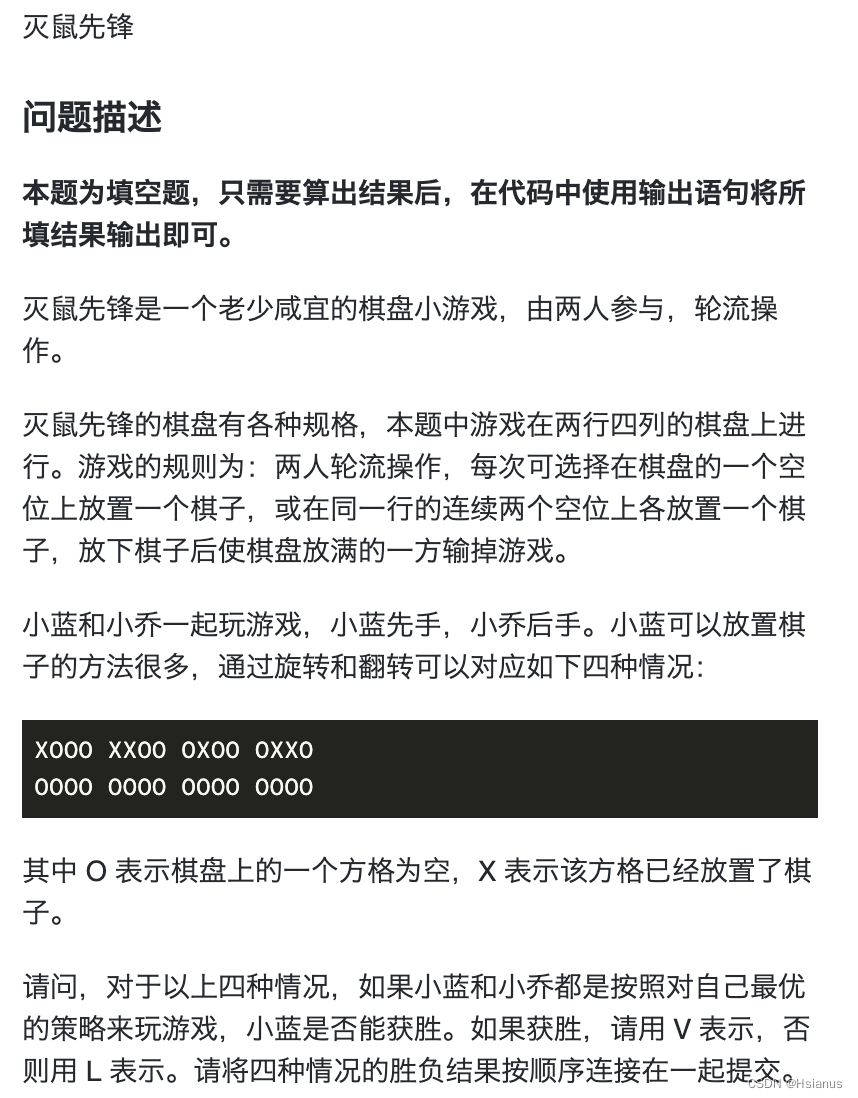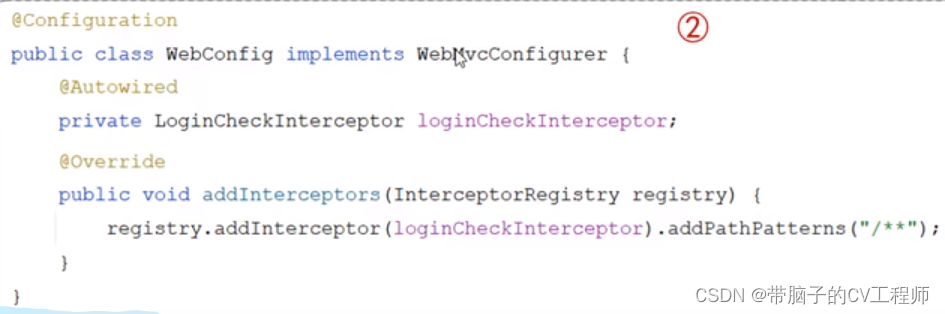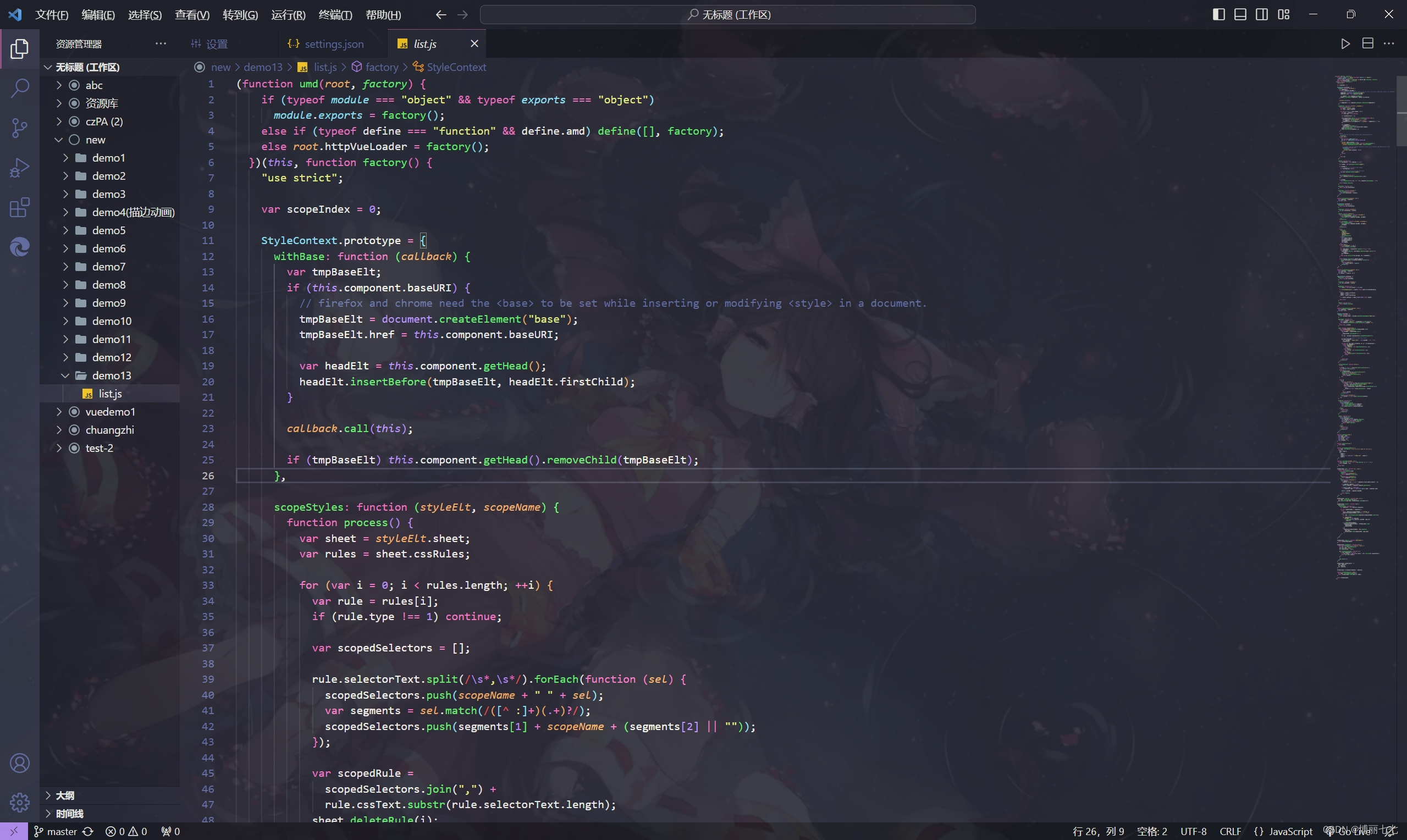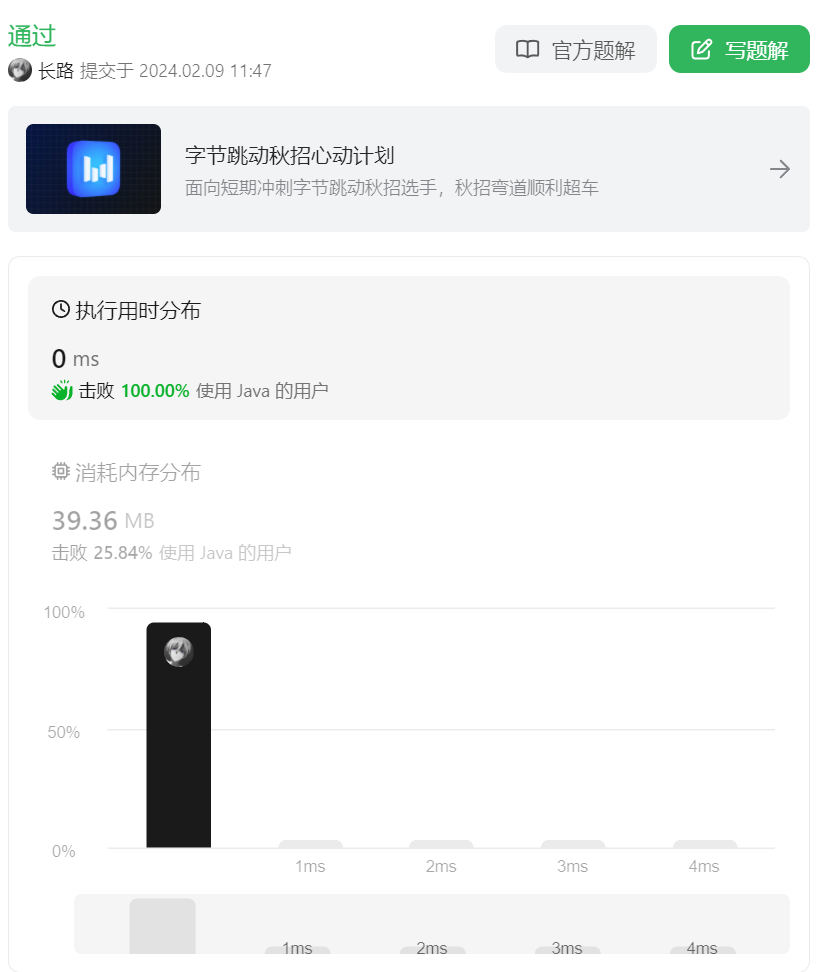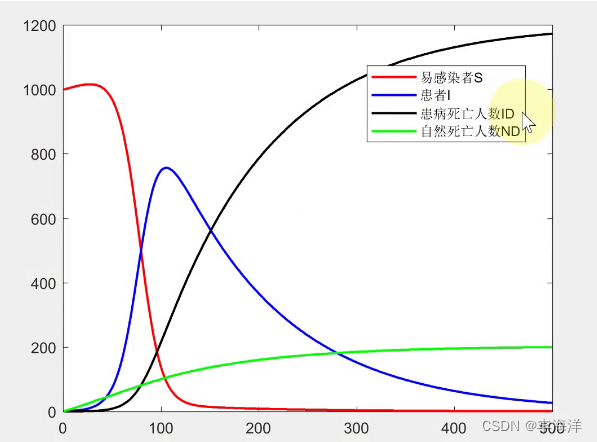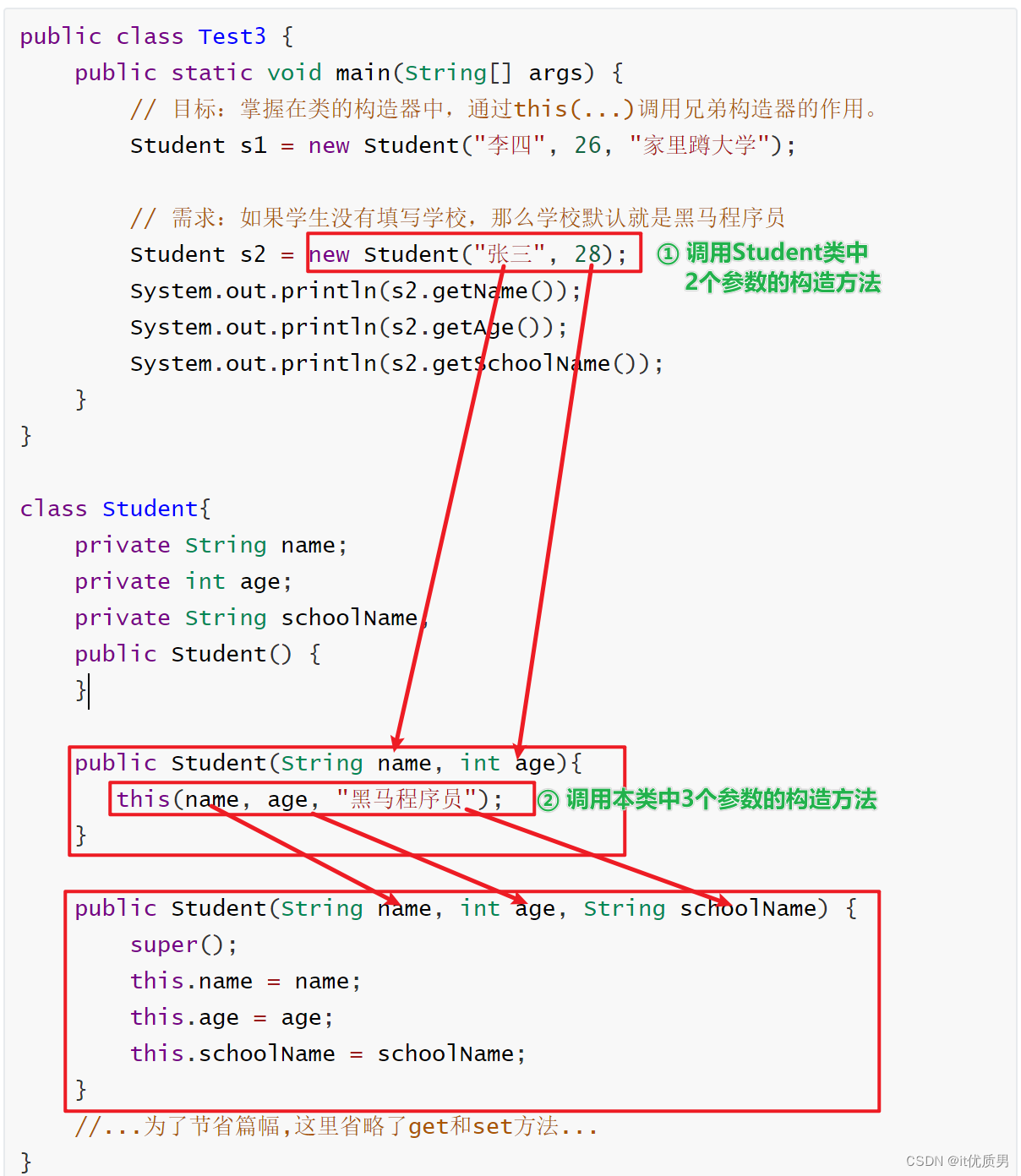购物车业务逻辑梳理拆解
1️⃣整个购物车的实现分为两个大分支,本地购物车操作和接口购物车操作
2️⃣由于购物车数据的特殊性,采取Pinia管理购物车列表数据并添加持久话缓存
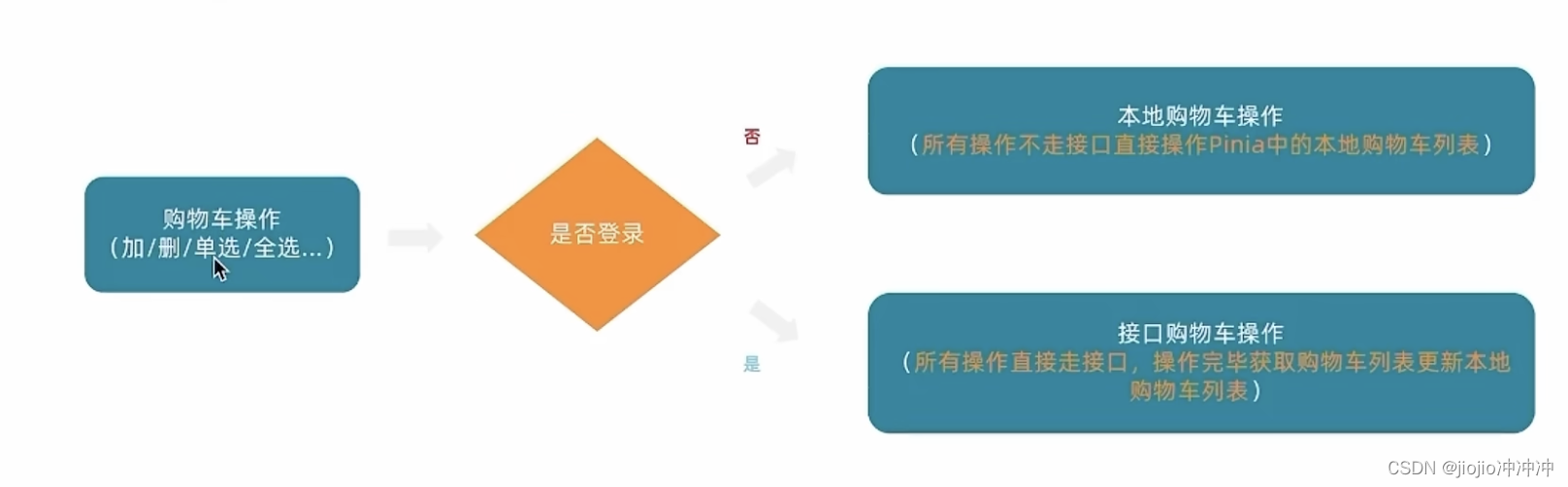
本地购物车—加入购物车实现
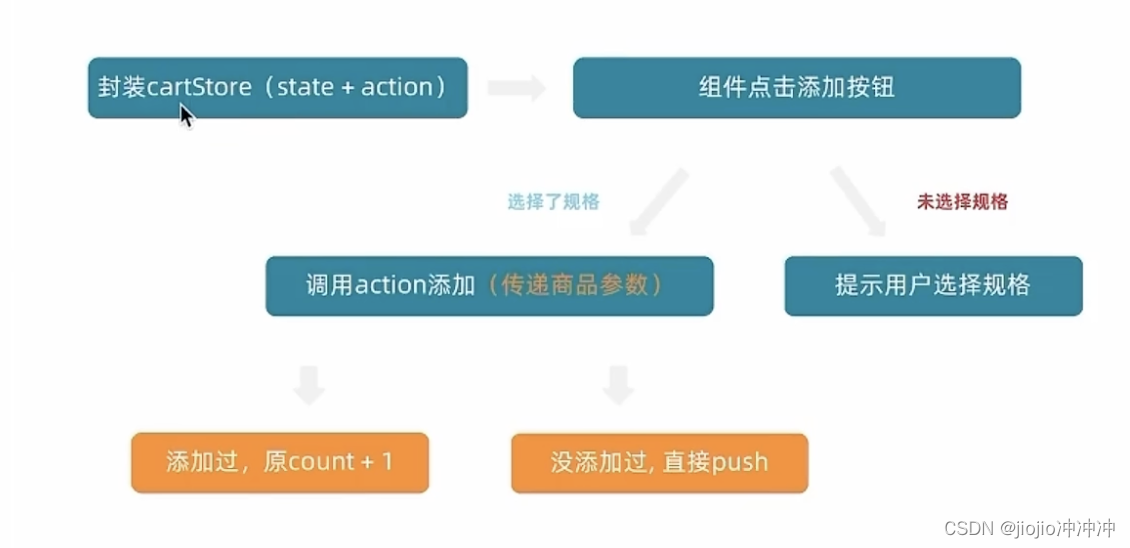
stores/cartStore.js
// 封装购物车模块
import { defineStore } from 'pinia'
import { ref } from 'vue'
export const useCartStore = defineStore('cart', () => {
// 1. 定义state - cartList
const cartList = ref([])
// 2. 定义action - addCart
const addCart = (goods) => {
console.log('添加', goods)
// 添加购物车操作
// 已添加过 - count + 1
// 没有添加过 - 直接push
// 思路:通过匹配传递过来的商品对象中的skuId能不能在cartList中找到,找到了就是添加过
const item = cartList.value.find((item) => goods.skuId === item.skuId)
if (item) {
// 找到了
item.count++
} else {
// 没找到
cartList.value.push(goods)
}
}
return {
cartList,
addCart
}
}, {
persist: true,
})
detail/index.vue
<script setup>
import DetailHot from './components/DetailHot.vue'
import { getDetail } from '@/apis/detail'
import { onMounted, ref } from 'vue'
import { useRoute } from 'vue-router'
import { ElMessage } from 'element-plus'
import { useCartStore } from '@/stores/cartStore'
const cartStore = useCartStore()
const goods = ref({})
const route = useRoute()
const getGoods = async () => {
const res = await getDetail(route.params.id)
goods.value = res.result
}
onMounted(() => getGoods())
// sku规格被操作时
let skuObj = {}
const skuChange = (sku) => {
console.log(sku)
skuObj = sku
}
// count
const count = ref(1)
const countChange = (count) => {
console.log(count)
}
// 添加购物车
const addCart = () => {
if (skuObj.skuId) {
console.log(skuObj, cartStore.addCart)
// 规则已经选择 触发action
cartStore.addCart({
id: goods.value.id,
name: goods.value.name,
picture: goods.value.mainPictures[0],
price: goods.value.price,
count: count.value,
skuId: skuObj.skuId,
attrsText: skuObj.specsText,
selected: true
})
} else {
// 规格没有选择 提示用户
ElMessage.warning('请选择规格')
}
}
</script>
<template>
<div class="xtx-goods-page">
<div class="container" v-if="goods.details">
<div class="bread-container">
<el-breadcrumb separator=">">
<el-breadcrumb-item :to="{ path: '/' }">首页</el-breadcrumb-item>
<el-breadcrumb-item :to="{ path: `/category/${goods.categories[1].id}` }">{{ goods.categories[1].name }}
</el-breadcrumb-item>
<el-breadcrumb-item :to="{ path: `/category/sub/${goods.categories[0].id}` }">{{
goods.categories[0].name
}}
</el-breadcrumb-item>
<el-breadcrumb-item>抓绒保暖,毛毛虫子儿童运动鞋</el-breadcrumb-item>
</el-breadcrumb>
</div>
<!-- 商品信息 -->
<div class="info-container">
<div>
<div class="goods-info">
<div class="media">
<!-- 图片预览区 -->
<XtxImageView :image-list="goods.mainPictures" />
<!-- 统计数量 -->
<ul class="goods-sales">
<li>
<p>销量人气</p>
<p> {{ goods.salesCount }}+ </p>
<p><i class="iconfont icon-task-filling"></i>销量人气</p>
</li>
<li>
<p>商品评价</p>
<p>{{ goods.commentCount }}+</p>
<p><i class="iconfont icon-comment-filling"></i>查看评价</p>
</li>
<li>
<p>收藏人气</p>
<p>{{ goods.collectCount }}+</p>
<p><i class="iconfont icon-favorite-filling"></i>收藏商品</p>
</li>
<li>
<p>品牌信息</p>
<p>{{ goods.brand.name }}</p>
<p><i class="iconfont icon-dynamic-filling"></i>品牌主页</p>
</li>
</ul>
</div>
<div class="spec">
<!-- 商品信息区 -->
<p class="g-name"> {{ goods.name }} </p>
<p class="g-desc">{{ goods.desc }} </p>
<p class="g-price">
<span>{{ goods.oldPrice }}</span>
<span> {{ goods.price }}</span>
</p>
<div class="g-service">
<dl>
<dt>促销</dt>
<dd>12月好物放送,App领券购买直降120元</dd>
</dl>
<dl>
<dt>服务</dt>
<dd>
<span>无忧退货</span>
<span>快速退款</span>
<span>免费包邮</span>
<a href="javascript:;">了解详情</a>
</dd>
</dl>
</div>
<!-- sku组件 -->
<XtxSku :goods="goods" @change="skuChange" />
<!-- 数据组件 -->
<el-input-number v-model="count" @change="countChange" />
<!-- 按钮组件 -->
<div>
<el-button size="large" class="btn" @click="addCart">
加入购物车
</el-button>
</div>
</div>
</div>
<div class="goods-footer">
<div class="goods-article">
<!-- 商品详情 -->
<div class="goods-tabs">
<nav>
<a>商品详情</a>
</nav>
<div class="goods-detail">
<!-- 属性 -->
<ul class="attrs">
<li v-for="item in goods.details.properties" :key="item.value">
<span class="dt">{{ item.name }}</span>
<span class="dd">{{ item.value }}</span>
</li>
</ul>
<!-- 图片 -->
<img v-for="img in goods.details.pictures" :src="img" :key="img" alt="">
</div>
</div>
</div>
<!-- 24热榜+专题推荐 -->
<div class="goods-aside">
<!-- 24小时 -->
<DetailHot :hot-type="1" />
<!-- 周 -->
<DetailHot :hot-type="2" />
</div>
</div>
</div>
</div>
</div>
</div>
</template>
<style scoped lang='scss'>
.xtx-goods-page {
.goods-info {
min-height: 600px;
background: #fff;
display: flex;
.media {
width: 580px;
height: 600px;
padding: 30px 50px;
}
.spec {
flex: 1;
padding: 30px 30px 30px 0;
}
}
.goods-footer {
display: flex;
margin-top: 20px;
.goods-article {
width: 940px;
margin-right: 20px;
}
.goods-aside {
width: 280px;
min-height: 1000px;
}
}
.goods-tabs {
min-height: 600px;
background: #fff;
}
.goods-warn {
min-height: 600px;
background: #fff;
margin-top: 20px;
}
.number-box {
display: flex;
align-items: center;
.label {
width: 60px;
color: #999;
padding-left: 10px;
}
}
.g-name {
font-size: 22px;
}
.g-desc {
color: #999;
margin-top: 10px;
}
.g-price {
margin-top: 10px;
span {
&::before {
content: "¥";
font-size: 14px;
}
&:first-child {
color: $priceColor;
margin-right: 10px;
font-size: 22px;
}
&:last-child {
color: #999;
text-decoration: line-through;
font-size: 16px;
}
}
}
.g-service {
background: #f5f5f5;
width: 500px;
padding: 20px 10px 0 10px;
margin-top: 10px;
dl {
padding-bottom: 20px;
display: flex;
align-items: center;
dt {
width: 50px;
color: #999;
}
dd {
color: #666;
&:last-child {
span {
margin-right: 10px;
&::before {
content: "•";
color: $xtxColor;
margin-right: 2px;
}
}
a {
color: $xtxColor;
}
}
}
}
}
.goods-sales {
display: flex;
width: 400px;
align-items: center;
text-align: center;
height: 140px;
li {
flex: 1;
position: relative;
~li::after {
position: absolute;
top: 10px;
left: 0;
height: 60px;
border-left: 1px solid #e4e4e4;
content: "";
}
p {
&:first-child {
color: #999;
}
&:nth-child(2) {
color: $priceColor;
margin-top: 10px;
}
&:last-child {
color: #666;
margin-top: 10px;
i {
color: $xtxColor;
font-size: 14px;
margin-right: 2px;
}
&:hover {
color: $xtxColor;
cursor: pointer;
}
}
}
}
}
}
.goods-tabs {
min-height: 600px;
background: #fff;
nav {
height: 70px;
line-height: 70px;
display: flex;
border-bottom: 1px solid #f5f5f5;
a {
padding: 0 40px;
font-size: 18px;
position: relative;
>span {
color: $priceColor;
font-size: 16px;
margin-left: 10px;
}
}
}
}
.goods-detail {
padding: 40px;
.attrs {
display: flex;
flex-wrap: wrap;
margin-bottom: 30px;
li {
display: flex;
margin-bottom: 10px;
width: 50%;
.dt {
width: 100px;
color: #999;
}
.dd {
flex: 1;
color: #666;
}
}
}
>img {
width: 100%;
}
}
.btn {
margin-top: 20px;
}
.bread-container {
padding: 25px 0;
}
</style>
本地购物车—头部购物车列表渲染
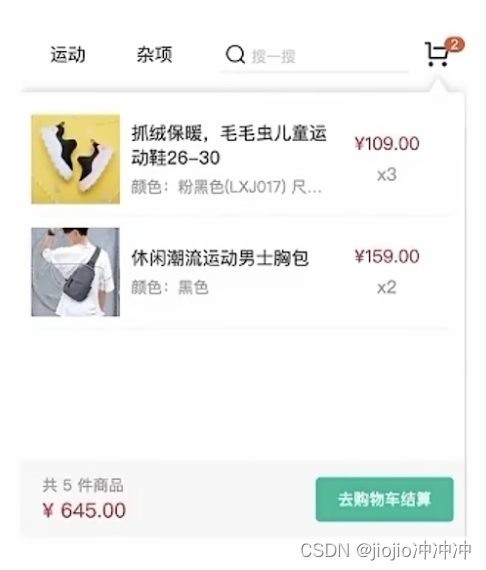

HeaderCart.vue
<script setup>
import { useCartStore } from '@/stores/cartStore'
const cartStore = useCartStore()
</script>
<template>
<div class="cart">
<a class="curr" href="javascript:;">
<i class="iconfont icon-cart"></i><em>{{ cartStore.cartList.length }}</em>
</a>
<div class="layer">
<div class="list">
<div class="item" v-for="i in cartStore.cartList" :key="i">
<RouterLink to="">
<img :src="i.picture" alt="" />
<div class="center">
<p class="name ellipsis-2">
{{ i.name }}
</p>
<p class="attr ellipsis">{{ i.attrsText }}</p>
</div>
<div class="right">
<p class="price">¥{{ i.price }}</p>
<p class="count">x{{ i.count }}</p>
</div>
</RouterLink>
<i class="iconfont icon-close-new" @click="cartStore.delCart(i.skuId)"></i>
</div>
</div>
<div class="foot">
<div class="total">
<p>共 {{ cartStore.allCount }} 件商品</p>
<p>¥ {{ cartStore.allPrice.toFixed(2) }} </p>
</div>
<el-button size="large" type="primary" @click="$router.push('/cartlist')">去购物车结算</el-button>
</div>
</div>
</div>
</template>
<style scoped lang="scss">
.cart {
width: 50px;
position: relative;
z-index: 600;
.curr {
height: 32px;
line-height: 32px;
text-align: center;
position: relative;
display: block;
.icon-cart {
font-size: 22px;
}
em {
font-style: normal;
position: absolute;
right: 0;
top: 0;
padding: 1px 6px;
line-height: 1;
background: $helpColor;
color: #fff;
font-size: 12px;
border-radius: 10px;
font-family: Arial;
}
}
&:hover {
.layer {
opacity: 1;
transform: none;
}
}
.layer {
opacity: 0;
transition: all 0.4s 0.2s;
transform: translateY(-200px) scale(1, 0);
width: 400px;
height: 400px;
position: absolute;
top: 50px;
right: 0;
box-shadow: 0 0 10px rgba(0, 0, 0, 0.2);
background: #fff;
border-radius: 4px;
padding-top: 10px;
&::before {
content: "";
position: absolute;
right: 14px;
top: -10px;
width: 20px;
height: 20px;
background: #fff;
transform: scale(0.6, 1) rotate(45deg);
box-shadow: -3px -3px 5px rgba(0, 0, 0, 0.1);
}
.foot {
position: absolute;
left: 0;
bottom: 0;
height: 70px;
width: 100%;
padding: 10px;
display: flex;
justify-content: space-between;
background: #f8f8f8;
align-items: center;
.total {
padding-left: 10px;
color: #999;
p {
&:last-child {
font-size: 18px;
color: $priceColor;
}
}
}
}
}
.list {
height: 310px;
overflow: auto;
padding: 0 10px;
&::-webkit-scrollbar {
width: 10px;
height: 10px;
}
&::-webkit-scrollbar-track {
background: #f8f8f8;
border-radius: 2px;
}
&::-webkit-scrollbar-thumb {
background: #eee;
border-radius: 10px;
}
&::-webkit-scrollbar-thumb:hover {
background: #ccc;
}
.item {
border-bottom: 1px solid #f5f5f5;
padding: 10px 0;
position: relative;
i {
position: absolute;
bottom: 38px;
right: 0;
opacity: 0;
color: #666;
transition: all 0.5s;
}
&:hover {
i {
opacity: 1;
cursor: pointer;
}
}
a {
display: flex;
align-items: center;
img {
height: 80px;
width: 80px;
}
.center {
padding: 0 10px;
width: 200px;
.name {
font-size: 16px;
}
.attr {
color: #999;
padding-top: 5px;
}
}
.right {
width: 100px;
padding-right: 20px;
text-align: center;
.price {
font-size: 16px;
color: $priceColor;
}
.count {
color: #999;
margin-top: 5px;
font-size: 16px;
}
}
}
}
}
}
</style>
本地购物车—头部购物车删除实现

stores/cartStore.js
// 删除购物车
const delCart = async (skuId) => {
// 思路:
// 1. 找到要删除项的下标值 - splice
// 2. 使用数组的过滤方法 - filter
const idx = cartList.value.findIndex((item) => skuId === item.skuId)
cartList.value.splice(idx, 1)
}
HeaderCart.vue
<i class="iconfont icon-close-new" @click="cartStore.delCart(i.skuId)"></i>
本地购物车—头部购物车统计计算
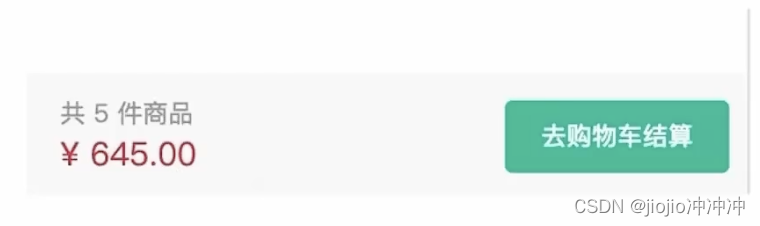
计算逻辑
1️⃣商品总数计算逻辑:商品列表中的所有商品count累加之和
2️⃣商品总价钱计算逻辑:商品列表中的所有商品的count*price累加之和
stores/cartStore.js
// 计算属性
// 1. 总的数量 所有项的count之和
const allCount = computed(() => cartList.value.reduce((a, c) => a + c.count, 0))
// 2. 总价 所有项的count*price之和
const allPrice = computed(() => cartList.value.reduce((a, c) => a + c.count * c.price, 0))
本地购物车—列表购物车
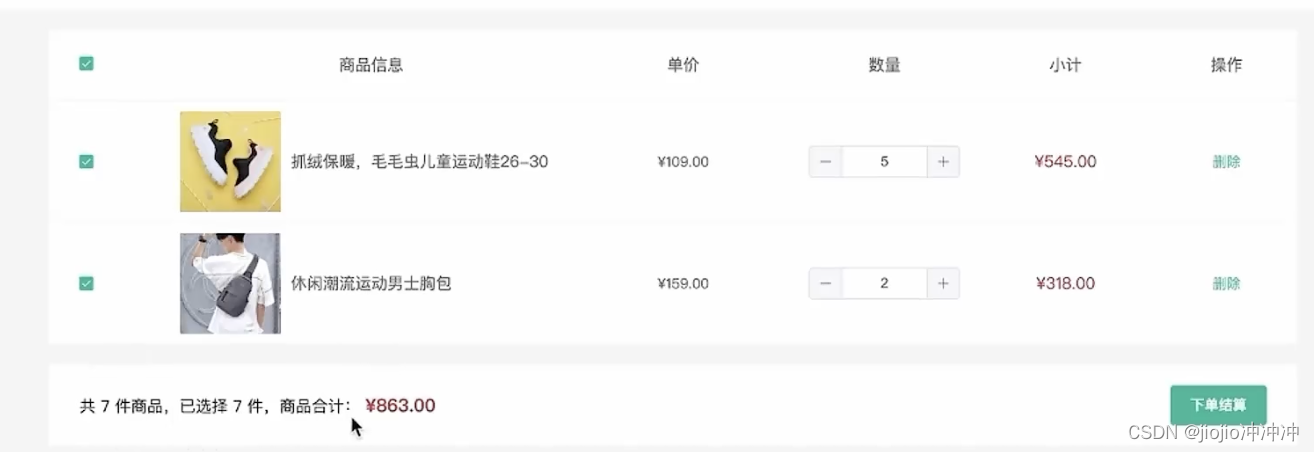

cartList/index.vue
<script setup>
import { useCartStore } from '@/stores/cartStore'
const cartStore = useCartStore()
</script>
<template>
<div class="xtx-cart-page">
<div class="container m-top-20">
<div class="cart">
<table>
<thead>
<tr>
<th width="120">
<el-checkbox :model-value="cartStore.isAll" @change="allCheck" />
</th>
<th width="400">商品信息</th>
<th width="220">单价</th>
<th width="180">数量</th>
<th width="180">小计</th>
<th width="140">操作</th>
</tr>
</thead>
<!-- 商品列表 -->
<tbody>
<tr v-for="i in cartStore.cartList" :key="i.id">
<td>
<!-- 单选框 -->
<el-checkbox :model-value="i.selected" @change="(selected) => singleCheck(i, selected)" />
</td>
<td>
<div class="goods">
<RouterLink to="/"><img :src="i.picture" alt="" /></RouterLink>
<div>
<p class="name ellipsis">
{{ i.name }}
</p>
</div>
</div>
</td>
<td class="tc">
<p>¥{{ i.price }}</p>
</td>
<td class="tc">
<el-input-number v-model="i.count" />
</td>
<td class="tc">
<p class="f16 red">¥{{ (i.price * i.count).toFixed(2) }}</p>
</td>
<td class="tc">
<p>
<el-popconfirm title="确认删除吗?" confirm-button-text="确认" cancel-button-text="取消" @confirm="delCart(i)">
<template #reference>
<a href="javascript:;">删除</a>
</template>
</el-popconfirm>
</p>
</td>
</tr>
<tr v-if="cartStore.cartList.length === 0">
<td colspan="6">
<div class="cart-none">
<el-empty description="购物车列表为空">
<el-button type="primary">随便逛逛</el-button>
</el-empty>
</div>
</td>
</tr>
</tbody>
</table>
</div>
<!-- 操作栏 -->
<div class="action">
<div class="batch">
共 {{ cartStore.allCount }} 件商品,已选择 {{ cartStore.selectedCount }} 件,商品合计:
<span class="red">¥ {{ cartStore.selectedPrice.toFixed(2) }} </span>
</div>
<div class="total">
<el-button size="large" type="primary" @click="$router.push('/checkout')">下单结算</el-button>
</div>
</div>
</div>
</div>
</template>
<style scoped lang="scss">
.xtx-cart-page {
margin-top: 20px;
.cart {
background: #fff;
color: #666;
table {
border-spacing: 0;
border-collapse: collapse;
line-height: 24px;
th,
td {
padding: 10px;
border-bottom: 1px solid #f5f5f5;
&:first-child {
text-align: left;
padding-left: 30px;
color: #999;
}
}
th {
font-size: 16px;
font-weight: normal;
line-height: 50px;
}
}
}
.cart-none {
text-align: center;
padding: 120px 0;
background: #fff;
p {
color: #999;
padding: 20px 0;
}
}
.tc {
text-align: center;
a {
color: $xtxColor;
}
.xtx-numbox {
margin: 0 auto;
width: 120px;
}
}
.red {
color: $priceColor;
}
.green {
color: $xtxColor;
}
.f16 {
font-size: 16px;
}
.goods {
display: flex;
align-items: center;
img {
width: 100px;
height: 100px;
}
>div {
width: 280px;
font-size: 16px;
padding-left: 10px;
.attr {
font-size: 14px;
color: #999;
}
}
}
.action {
display: flex;
background: #fff;
margin-top: 20px;
height: 80px;
align-items: center;
font-size: 16px;
justify-content: space-between;
padding: 0 30px;
.xtx-checkbox {
color: #999;
}
.batch {
a {
margin-left: 20px;
}
}
.red {
font-size: 18px;
margin-right: 20px;
font-weight: bold;
}
}
.tit {
color: #666;
font-size: 16px;
font-weight: normal;
line-height: 50px;
}
}
</style>
router.js
// createRouter:创建router实例对象
// createWebHistory:创建history模式的路由
import { createRouter, createWebHistory } from 'vue-router'
import Login from '@/views/Login/index.vue'
import Layout from '@/views/Layout/index.vue'
import Home from '@/views/Home/index.vue'
import Category from '@/views/Category/index.vue'
import SubCategory from '@/views/SubCategory/index.vue'
import Detail from '@/views/Detail/index.vue'
import CartList from '@/views/CartList/index.vue'
const router = createRouter({
history: createWebHistory(import.meta.env.BASE_URL),
// path和component对应关系的位置
routes: [
{
path: '/',
component: Layout,
children: [
{
path: '',
component: Home
},
{
path: 'category/:id',
component: Category
},
{
path: 'category/sub/:id',
component: SubCategory
},
{
path: 'detail/:id',
component: Detail
},
{
path: 'cartlist',
component: CartList
}
]
},
{
path: '/login',
component: Login
}
],
// 路由滚动行为定制
scrollBehavior () {
return {
top: 0
}
}
})
export default router
列表购物车—单选功能
核心思路
单选的核心思路就是始终把单选框的状态和Pinia中的store对应的状态保持同步
注意事项
v-model双向绑定指令不方便进行命令式的操作(因为后续还需要调用接口),所以把v-model回退到一般模式,也就是model-value和@change的配合实现
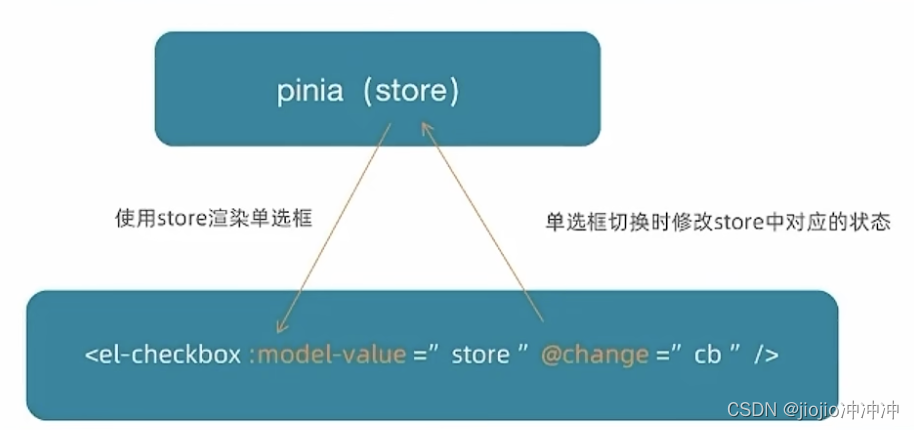
cartStore.js
const singleCheck = (skuId, selected) => {
// 通过skuId找到要修改的那一项 然后把它的selected修改为传过来的selected
const item = cartList.value.find((item) => item.skuId === skuId)
item.selected = selected
}
cartList/index.vue
// 单选回调
const singleCheck = (i, selected) => {
console.log(i, selected)
// store cartList 数组 无法知道要修改谁的选中状态?
// 除了selected补充一个用来筛选的参数 - skuId
cartStore.singleCheck(i.skuId, selected)
}
<template>
<td>
<!-- 单选框 -->
<el-checkbox :model-value="i.selected" @change="(selected) => singleCheck(i, selected)" />
</td>
</template>
列表购物车—全选
核心思路
1️⃣操作单选决定全选:只有当cartList中的所有项都为true时,全选状态才为true
2️⃣操作全选决定单选:cartList中的所有项的selected都要跟着一起变
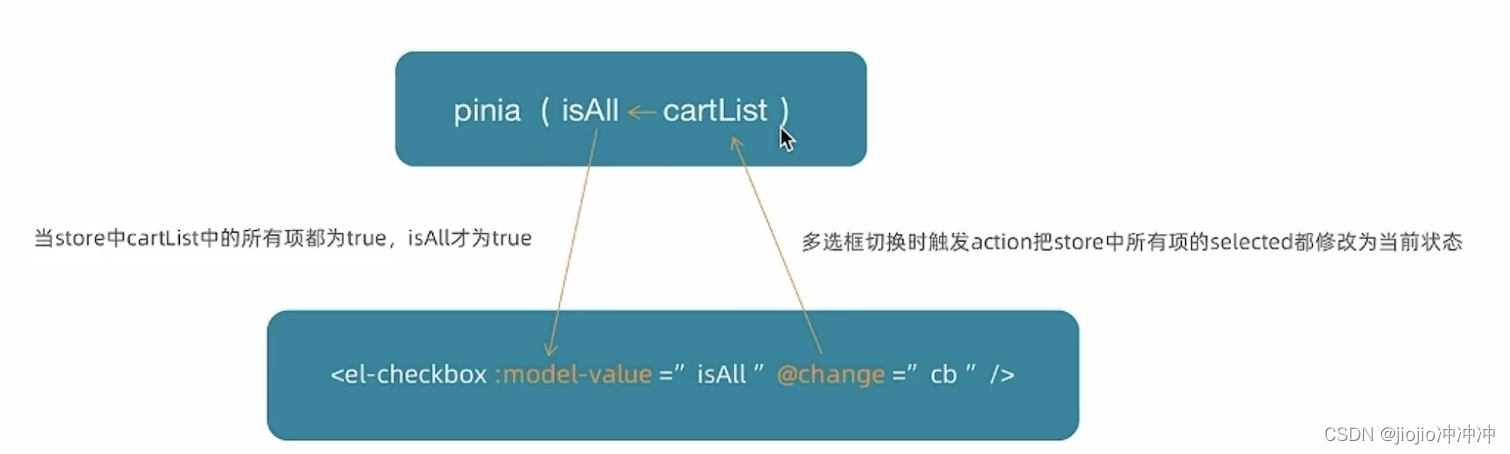
cartStore.js
// 全选功能
const allCheck = (selected) => {
// 把cartList中的每一项的selected都设置为当前的全选框状态
cartList.value.forEach(item => item.selected = selected)
}
// 是否全选
const isAll = computed(() => cartList.value.every((item) => item.selected))
cartList/index.vue
const allCheck = (selected) => {
cartStore.allCheck(selected)
}
<el-checkbox :model-value="cartStore.isAll" @change="allCheck" />
列表购物车—统计数据实现
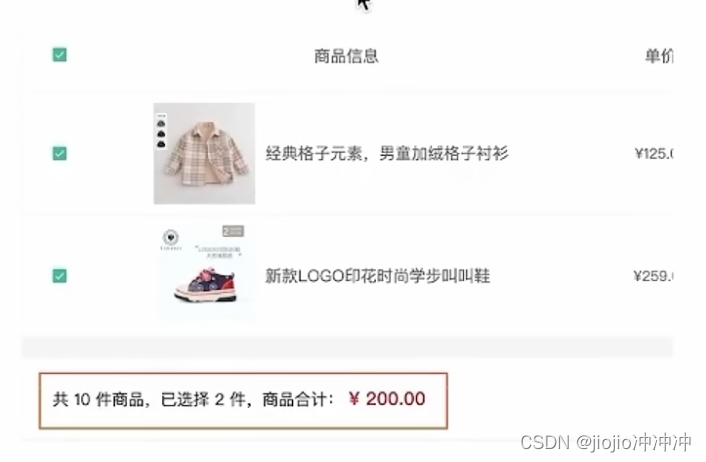
计算逻辑
1️⃣已选择数量=cartList中所有selected字段为true项的count之和
2️⃣商品合计=cartList中所有selected字段为true项的count*price之和
cartStore.js
// 3. 已选择数量
const selectedCount = computed(() => cartList.value.filter(item => item.selected).reduce((a, c) => a + c.count, 0))
// 4. 已选择商品价钱合计
const selectedPrice = computed(() => cartList.value.filter(item => item.selected).reduce((a, c) => a + c.count * c.price, 0))
cartList/index.vue
<!-- 操作栏 -->
<div class="action">
<div class="batch">
共 {{ cartStore.allCount }} 件商品,已选择 {{ cartStore.selectedCount }} 件,商品合计:
<span class="red">¥ {{ cartStore.selectedPrice.toFixed(2) }} </span>
</div>
<div class="total">
<el-button size="large" type="primary" @click="$router.push('/checkout')">下单结算</el-button>
</div>
</div>
接口购物车—加入购物车
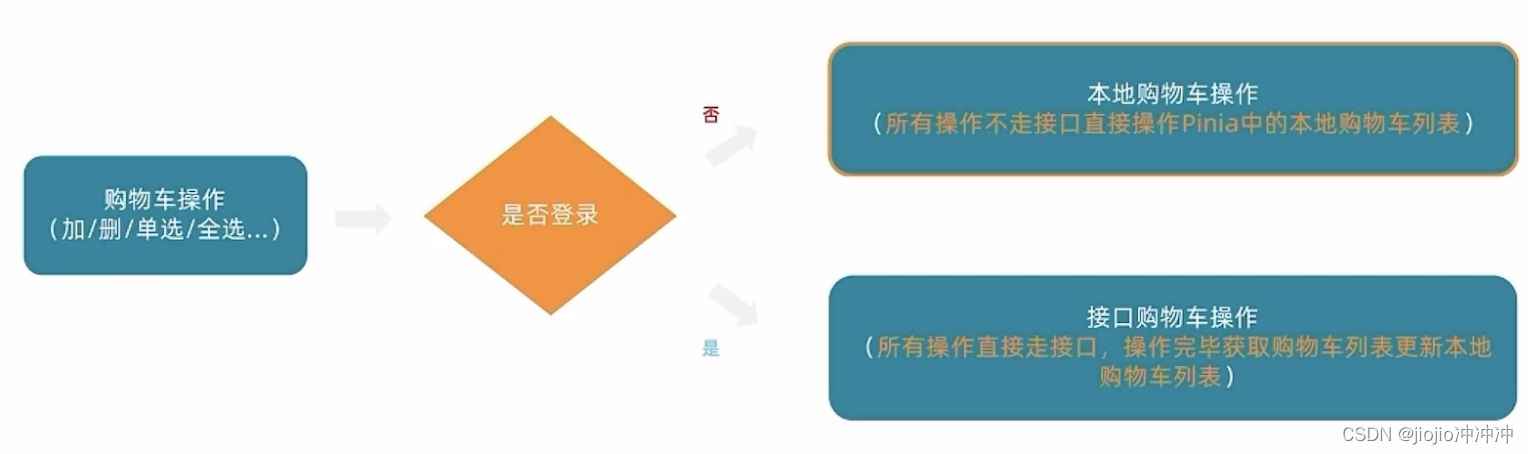
结论
到目前为止,购物车在非登陆状态下的各种操作都已经ok了,包括action的封装,触发,参数传递,剩下的事情就是action中做登录状态的分支判断,补充登录状态下的接口操作逻辑即可

cartStore.js
import { defineStore } from 'pinia'
import { useUserStore } from './userStore'
import { computed, ref } from 'vue'
import { insertCartAPI, findNewCartListAPI, delCartAPI } from '@/apis/cart'
export const useCartStore = defineStore('cart', () => {
const userStore = useUserStore()
// 1. 定义state - cartList
const cartList = ref([])
const isLogin = computed(() => userStore.userInfo.token)
// 获取最新购物车列表action
const updateNewList = async () => {
const res = await findNewCartListAPI()
cartList.value = res.result
}
const addCart = async (goods) => {
const { skuId, count } = goods
// 登录
if (isLogin.value) {
// 登录之后的加入购车逻辑
await insertCartAPI({ skuId, count })
updateNewList()
} else {
// 未登录
const item = cartList.value.find((item) => goods.skuId === item.skuId)
if (item) {
// 找到了
item.count++
} else {
// 没找到
cartList.value.push(goods)
}
}
}
}, {
persist: true,
})
接口购物车—删除购物车

cartStore.js
// 删除购物车
const delCart = async (skuId) => {
if (isLogin.value) {
// 调用接口实现接口购物车中的删除功能
await delCartAPI([skuId])
updateNewList()
} else {
// 思路:
// 1. 找到要删除项的下标值 - splice
// 2. 使用数组的过滤方法 - filter
const idx = cartList.value.findIndex((item) => skuId === item.skuId)
cartList.value.splice(idx, 1)
}
}
退出登陆—清空购物车列表
业务需求
在用户退出登陆时,清除用户信息同时也要把购物车数据清空
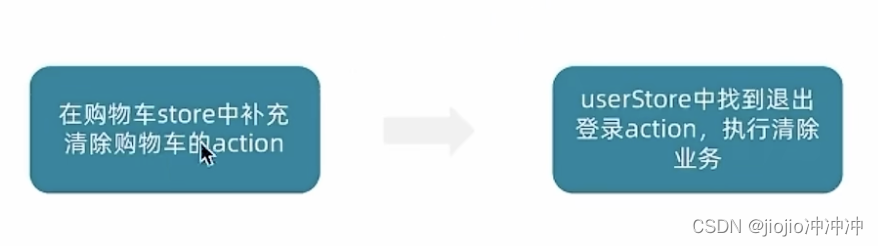
cartStore.js
// 清除购物车
const clearCart = () => {
cartList.value = []
}
userStore.js
import { useCartStore } from './cartStore'
const cartStore = useCartStore()
// 退出时清除用户信息
const clearUserInfo = () => {
userInfo.value = {}
// 执行清除购物车的action
cartStore.clearCart()
}
合并本地购物车到服务器
用户在非登陆时所进行的操作,登陆后把本地的购物车数据和服务端购物车数据进行合并

实现步骤

userStore.js
// 2. 定义获取接口数据的action函数
const getUserInfo = async ({ account, password }) => {
const res = await loginAPI({ account, password })
userInfo.value = res.result
// 合并购物车的操作
await mergeCartAPI(cartStore.cartList.map(item => {
return {
skuId: item.skuId,
selected: item.selected,
count: item.count
}
}))
cartStore.updateNewList()
}
完整代码
userStore.js
// 管理用户数据相关
import { defineStore } from 'pinia'
import { ref } from 'vue'
import { loginAPI } from '@/apis/user'
import { useCartStore } from './cartStore'
import { mergeCartAPI } from '@/apis/cart'
export const useUserStore = defineStore('user', () => {
const cartStore = useCartStore()
// 1. 定义管理用户数据的state
const userInfo = ref({})
// 2. 定义获取接口数据的action函数
const getUserInfo = async ({ account, password }) => {
const res = await loginAPI({ account, password })
userInfo.value = res.result
// 合并购物车的操作
await mergeCartAPI(cartStore.cartList.map(item => {
return {
skuId: item.skuId,
selected: item.selected,
count: item.count
}
}))
cartStore.updateNewList()
}
// 退出时清除用户信息
const clearUserInfo = () => {
userInfo.value = {}
// 执行清除购物车的action
cartStore.clearCart()
}
// 3. 以对象的格式把state和action return
return {
userInfo,
getUserInfo,
clearUserInfo
}
}, {
persist: true,
})
cartStore.js
// 封装购物车模块
import { defineStore } from 'pinia'
import { computed, ref } from 'vue'
import { useUserStore } from './userStore'
import { insertCartAPI, findNewCartListAPI, delCartAPI } from '@/apis/cart'
export const useCartStore = defineStore('cart', () => {
const userStore = useUserStore()
const isLogin = computed(() => userStore.userInfo.token)
// 1. 定义state - cartList
const cartList = ref([])
// 获取最新购物车列表action
const updateNewList = async () => {
const res = await findNewCartListAPI()
cartList.value = res.result
}
// 2. 定义action - addCart
const addCart = async (goods) => {
const { skuId, count } = goods
if (isLogin.value) {
// 登录之后的加入购车逻辑
await insertCartAPI({ skuId, count })
updateNewList()
} else {
// 添加购物车操作
// 已添加过 - count + 1
// 没有添加过 - 直接push
// 思路:通过匹配传递过来的商品对象中的skuId能不能在cartList中找到,找到了就是添加过
const item = cartList.value.find((item) => goods.skuId === item.skuId)
if (item) {
// 找到了
item.count++
} else {
// 没找到
cartList.value.push(goods)
}
}
}
// 删除购物车
const delCart = async (skuId) => {
if (isLogin.value) {
// 调用接口实现接口购物车中的删除功能
await delCartAPI([skuId])
updateNewList()
} else {
// 思路:
// 1. 找到要删除项的下标值 - splice
// 2. 使用数组的过滤方法 - filter
const idx = cartList.value.findIndex((item) => skuId === item.skuId)
cartList.value.splice(idx, 1)
}
}
// 清除购物车
const clearCart = () => {
cartList.value = []
}
// 单选功能
const singleCheck = (skuId, selected) => {
// 通过skuId找到要修改的那一项 然后把它的selected修改为传过来的selected
const item = cartList.value.find((item) => item.skuId === skuId)
item.selected = selected
}
// 全选功能
const allCheck = (selected) => {
// 把cartList中的每一项的selected都设置为当前的全选框状态
cartList.value.forEach(item => item.selected = selected)
}
// 计算属性
// 1. 总的数量 所有项的count之和
const allCount = computed(() => cartList.value.reduce((a, c) => a + c.count, 0))
// 2. 总价 所有项的count*price之和
const allPrice = computed(() => cartList.value.reduce((a, c) => a + c.count * c.price, 0))
// 3. 已选择数量
const selectedCount = computed(() => cartList.value.filter(item => item.selected).reduce((a, c) => a + c.count, 0))
// 4. 已选择商品价钱合计
const selectedPrice = computed(() => cartList.value.filter(item => item.selected).reduce((a, c) => a + c.count * c.price, 0))
// 是否全选
const isAll = computed(() => cartList.value.every((item) => item.selected))
return {
cartList,
allCount,
allPrice,
isAll,
selectedCount,
selectedPrice,
clearCart,
addCart,
delCart,
singleCheck,
allCheck,
updateNewList
}
}, {
persist: true,
})
cartList/index.vue
<script setup>
import { useCartStore } from '@/stores/cartStore'
const cartStore = useCartStore()
// 单选回调
const singleCheck = (i, selected) => {
console.log(i, selected)
// store cartList 数组 无法知道要修改谁的选中状态?
// 除了selected补充一个用来筛选的参数 - skuId
cartStore.singleCheck(i.skuId, selected)
}
const allCheck = (selected) => {
cartStore.allCheck(selected)
}
</script>
<template>
<div class="xtx-cart-page">
<div class="container m-top-20">
<div class="cart">
<table>
<thead>
<tr>
<th width="120">
<el-checkbox :model-value="cartStore.isAll" @change="allCheck" />
</th>
<th width="400">商品信息</th>
<th width="220">单价</th>
<th width="180">数量</th>
<th width="180">小计</th>
<th width="140">操作</th>
</tr>
</thead>
<!-- 商品列表 -->
<tbody>
<tr v-for="i in cartStore.cartList" :key="i.id">
<td>
<!-- 单选框 -->
<el-checkbox :model-value="i.selected" @change="(selected) => singleCheck(i, selected)" />
</td>
<td>
<div class="goods">
<RouterLink to="/"><img :src="i.picture" alt="" /></RouterLink>
<div>
<p class="name ellipsis">
{{ i.name }}
</p>
</div>
</div>
</td>
<td class="tc">
<p>¥{{ i.price }}</p>
</td>
<td class="tc">
<el-input-number v-model="i.count" />
</td>
<td class="tc">
<p class="f16 red">¥{{ (i.price * i.count).toFixed(2) }}</p>
</td>
<td class="tc">
<p>
<el-popconfirm title="确认删除吗?" confirm-button-text="确认" cancel-button-text="取消" @confirm="delCart(i)">
<template #reference>
<a href="javascript:;">删除</a>
</template>
</el-popconfirm>
</p>
</td>
</tr>
<tr v-if="cartStore.cartList.length === 0">
<td colspan="6">
<div class="cart-none">
<el-empty description="购物车列表为空">
<el-button type="primary">随便逛逛</el-button>
</el-empty>
</div>
</td>
</tr>
</tbody>
</table>
</div>
<!-- 操作栏 -->
<div class="action">
<div class="batch">
共 {{ cartStore.allCount }} 件商品,已选择 {{ cartStore.selectedCount }} 件,商品合计:
<span class="red">¥ {{ cartStore.selectedPrice.toFixed(2) }} </span>
</div>
<div class="total">
<el-button size="large" type="primary" @click="$router.push('/checkout')">下单结算</el-button>
</div>
</div>
</div>
</div>
</template>
<style scoped lang="scss">
.xtx-cart-page {
margin-top: 20px;
.cart {
background: #fff;
color: #666;
table {
border-spacing: 0;
border-collapse: collapse;
line-height: 24px;
th,
td {
padding: 10px;
border-bottom: 1px solid #f5f5f5;
&:first-child {
text-align: left;
padding-left: 30px;
color: #999;
}
}
th {
font-size: 16px;
font-weight: normal;
line-height: 50px;
}
}
}
.cart-none {
text-align: center;
padding: 120px 0;
background: #fff;
p {
color: #999;
padding: 20px 0;
}
}
.tc {
text-align: center;
a {
color: $xtxColor;
}
.xtx-numbox {
margin: 0 auto;
width: 120px;
}
}
.red {
color: $priceColor;
}
.green {
color: $xtxColor;
}
.f16 {
font-size: 16px;
}
.goods {
display: flex;
align-items: center;
img {
width: 100px;
height: 100px;
}
>div {
width: 280px;
font-size: 16px;
padding-left: 10px;
.attr {
font-size: 14px;
color: #999;
}
}
}
.action {
display: flex;
background: #fff;
margin-top: 20px;
height: 80px;
align-items: center;
font-size: 16px;
justify-content: space-between;
padding: 0 30px;
.xtx-checkbox {
color: #999;
}
.batch {
a {
margin-left: 20px;
}
}
.red {
font-size: 18px;
margin-right: 20px;
font-weight: bold;
}
}
.tit {
color: #666;
font-size: 16px;
font-weight: normal;
line-height: 50px;
}
}
</style>