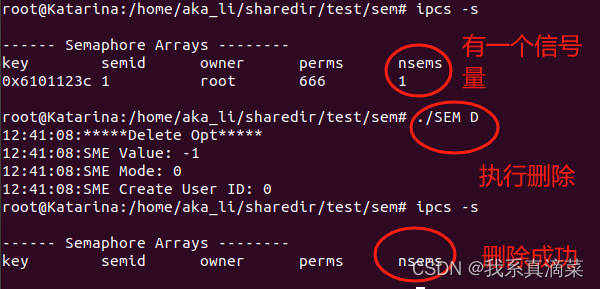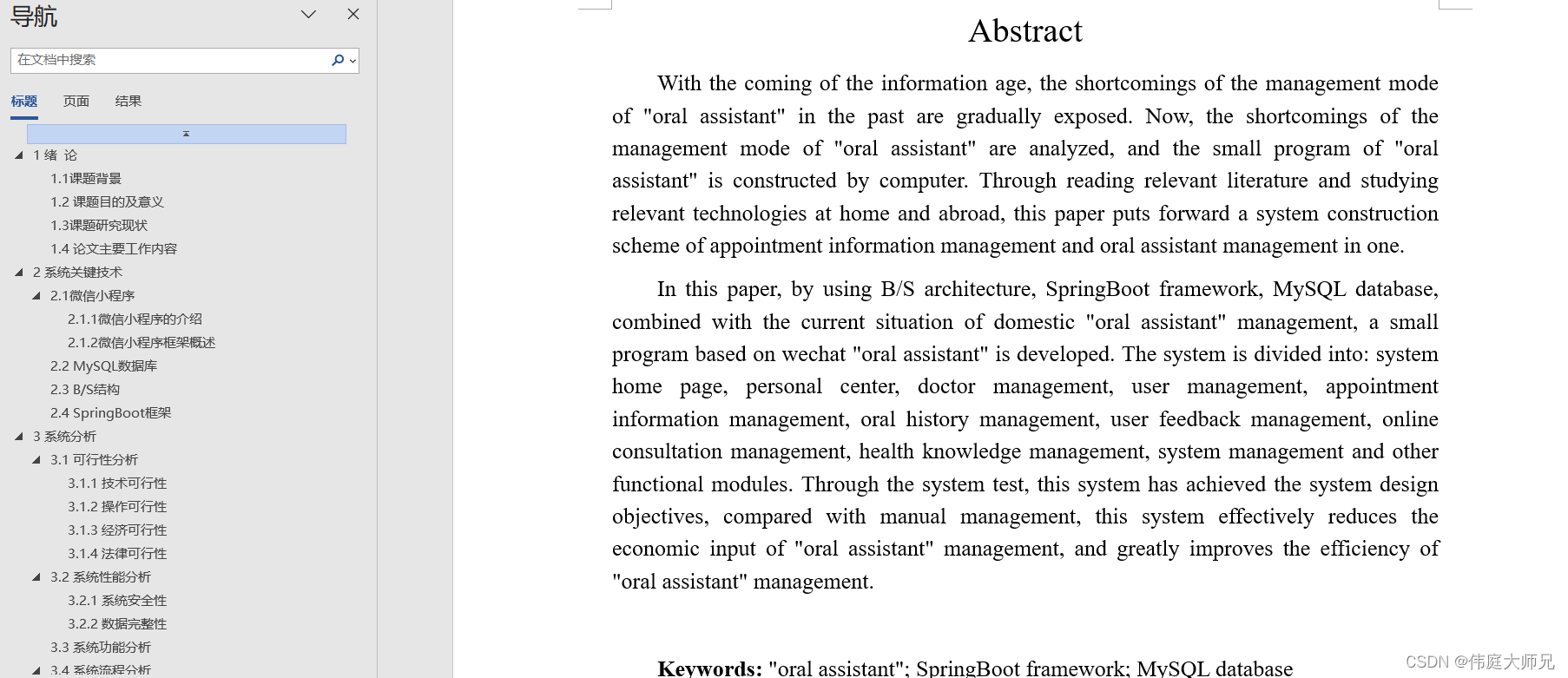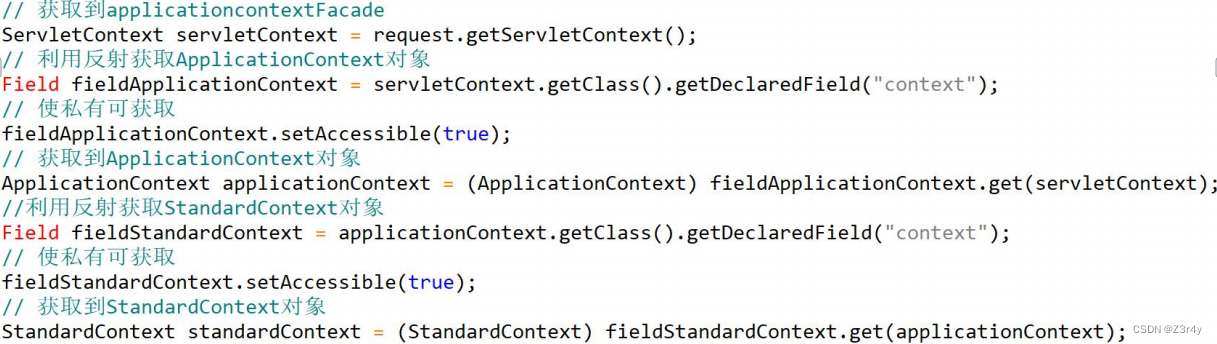安装docker
yum install epel-release yum-utils
#docker官网源
yum-config-manager \
--add-repo \
https://download.docker.com/linux/centos/docker-ce.repo
yum install docker-ce -y安装docker-compose
curl -SL https://github.com/docker/compose/releases/download/v2.24.5/docker-compose-linux-x86_64 -o /usr/local/bin/docker-compose
sudo ln -s /usr/local/bin/docker-compose /usr/bin/docker-compose
赋予权限
chmod 755 /usr/bin/docker-compose
docker-compose version安装harbor
在线安装
wget https://github.com/goharbor/harbor/releases/download/v2.9.2/harbor-online-installer-v2.9.2.tgz
tar -zxvf harbor-online-installer-v2.9.2.tgz
cd harbor
cp harbor /usr/local
修改配置
vim /etc/hosts
192.168.217.132 harbor.dev.com
vim harbor.yaml
# The IP address or hostname to access admin UI and registry service.
# DO NOT use localhost or 127.0.0.1, because Harbor needs to be accessed by external clients.
hostname: harbor.dev.com 改成自己的
# http related config
http:
# port for http, default is 80. If https enabled, this port will redirect to https port
port: 80 默认端口
# https related config
https:
# https port for harbor, default is 443
# port: 443
# The path of cert and key files for nginx
# certificate: /your/certificate/path 禁止掉
# private_key: /your/private/key/path 禁止掉
harbor_admin_password: 123445 修改登录密码
# Harbor DB configuration
database:
# The password for the root user of Harbor DB. Change this before any production use.
password: 12345 修改数据库密码
# The maximum number of connections in the idle connection pool. If it <=0, no idle connections are retained.
预测执行一下
./prepare 看是否报错
执行安装 ./install
./install.sh
[Step 0]: checking if docker is installed ...
Note: docker version: 25.0.2
[Step 1]: checking docker-compose is installed ...
Note: Docker Compose version v2.24.5
[Step 2]: preparing environment ...
[Step 3]: preparing harbor configs ...
prepare base dir is set to /root/harbor
WARNING:root:WARNING: HTTP protocol is insecure. Harbor will deprecate http protocol in the future. Please make sure to upgrade to https
Clearing the configuration file: /config/portal/nginx.conf
Clearing the configuration file: /config/log/logrotate.conf
Clearing the configuration file: /config/log/rsyslog_docker.conf
Clearing the configuration file: /config/nginx/nginx.conf
Clearing the configuration file: /config/core/env
Clearing the configuration file: /config/core/app.conf
Clearing the configuration file: /config/registry/passwd
Clearing the configuration file: /config/registry/config.yml
Clearing the configuration file: /config/registryctl/env
Clearing the configuration file: /config/registryctl/config.yml
Clearing the configuration file: /config/db/env
Clearing the configuration file: /config/jobservice/env
Clearing the configuration file: /config/jobservice/config.yml
Generated configuration file: /config/portal/nginx.conf
Generated configuration file: /config/log/logrotate.conf
Generated configuration file: /config/log/rsyslog_docker.conf
Generated configuration file: /config/nginx/nginx.conf
Generated configuration file: /config/core/env
Generated configuration file: /config/core/app.conf
Generated configuration file: /config/registry/config.yml
Generated configuration file: /config/registryctl/env
Generated configuration file: /config/registryctl/config.yml
Generated configuration file: /config/db/env
Generated configuration file: /config/jobservice/env
Generated configuration file: /config/jobservice/config.yml
loaded secret from file: /data/secret/keys/secretkey
Generated configuration file: /compose_location/docker-compose.yml
Clean up the input dir
Note: stopping existing Harbor instance ...
[Step 4]: starting Harbor ...
[+] Running 62/9
✔ log 7 layers [⣿⣿⣿⣿⣿⣿⣿] 0B/0B Pulled 33.0s
✔ proxy 1 layers [⣿] 0B/0B Pulled 17.6s
✔ postgresql 10 layers [⣿⣿⣿⣿⣿⣿⣿⣿⣿⣿] 0B/0B Pulled 31.3s
✔ core 9 layers [⣿⣿⣿⣿⣿⣿⣿⣿⣿] 0B/0B Pulled 24.7s
✔ registryctl 7 layers [⣿⣿⣿⣿⣿⣿⣿] 0B/0B Pulled 8.0s
✔ registry 5 layers [⣿⣿⣿⣿⣿] 0B/0B Pulled 17.5s
✔ redis 5 layers [⣿⣿⣿⣿⣿] 0B/0B Pulled 13.7s
✔ jobservice 5 layers [⣿⣿⣿⣿⣿] 0B/0B Pulled 20.3s
✔ portal 4 layers [⣿⣿⣿⣿] 0B/0B Pulled 13.2s
[+] Running 9/10
⠇ Network harbor_harbor Created 1.8s
✔ Container harbor-log Started 0.5s
✔ Container harbor-portal Started 1.0s
✔ Container harbor-db Started 0.9s
✔ Container redis Started 0.7s
✔ Container registryctl Started 0.7s
✔ Container registry Started 0.8s
✔ Container harbor-core Started 1.1s
✔ Container harbor-jobservice Started 1.5s
✔ Container nginx Started 1.5s
✔ ----Harbor has been installed and started successfully.----登录页面 http://IP
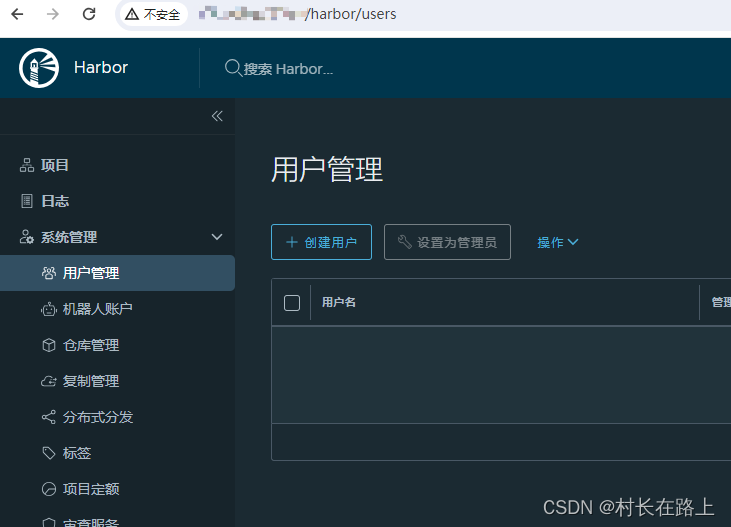
登录harbor
Get "http://None/service/token?account=admin&client_id=docker&offline_token=true&service=harbor-registry": dial tcp: lookup None on 192.168.217.2:53: no such host
原因:harbor 默认使用https 协议
解决办法:配置https 再次安装harbor
vim harbor.yaml
hostname: harbor.dev.com
# http related config
http:
# port for http, default is 80. If https enabled, this port will redirect to https port
port: 80
# https related config
https:
# https port for harbor, default is 443
port: 443
# The path of cert and key files for nginx
certificate: /etc/certs/ca.crt #ssl 配置
private_key: /etc/certs/ca.key #sslmkdir /etc/certs
openssl genrsa -out /etc/certs/ca.key 2048
# 修改成自己的IP 本机
openssl req -x509 -new -nodes -key /etc/certs/ca.key -subj "/CN=192.168.217.132" -days 5000 -out /etc/certs/ca.crt修改docker 启动配置文件
vim /usr/lib/systemd/system/docker.service
默认配置
#ExecStart=/usr/bin/dockerd -H fd:// --containerd=/run/containerd/containerd.sock
ExecStart=/usr/bin/dockerd --insecure-registry=192.168.217.132再次安装harbor 重启docker
systemctl daemon-reload
systemctl restart docker
#安装harbor
cd /usr/local/harbor
./install登录:
登录
# docker login 192.168.217.132
Authenticating with existing credentials...
WARNING! Your password will be stored unencrypted in /root/.docker/config.json.
Configure a credential helper to remove this warning. See
https://docs.docker.com/engine/reference/commandline/login/#credentials-store
Login Succeeded常用harbor 命令
重启 harbor
cd /usr/local/harbor
docker-compose -f docker-compose.yaml restart
上传镜像到harbor
查看镜像 docker images
![]()
必须先登录
docker login 192.168.217.132
必须先打标签
镜像名称 devops-api tag 标签 latest
192.168.217.132 harbor 主机地址
/library harbor 默认目录 / 镜像名称
docker tag devops-api:latest 192.168.217.132/library/devops-api:latest
推送至harbor
docker push 192.168.217.132/library/devops-api:latest
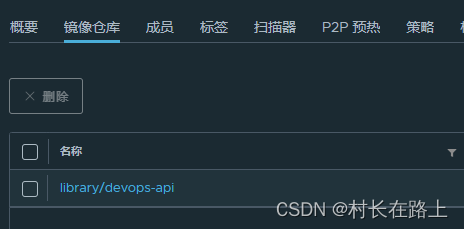
镜像拉取
将harbor地址添加进docker信任列表
vim /etc/docker/daemon.json
{
"insecure-registries": ["192.168.217.132"]
}
systemctl restart docker
登录
docker login 192.168.217.132
拉取
docker pull 192.168.217.132/library/devops-api:latest查看 docker images
修改 tag 标签 为了方便好看一些
docker tag 192.168.217.132/library/devops-api:latest devops-api:latest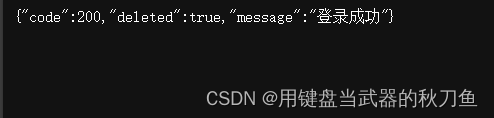
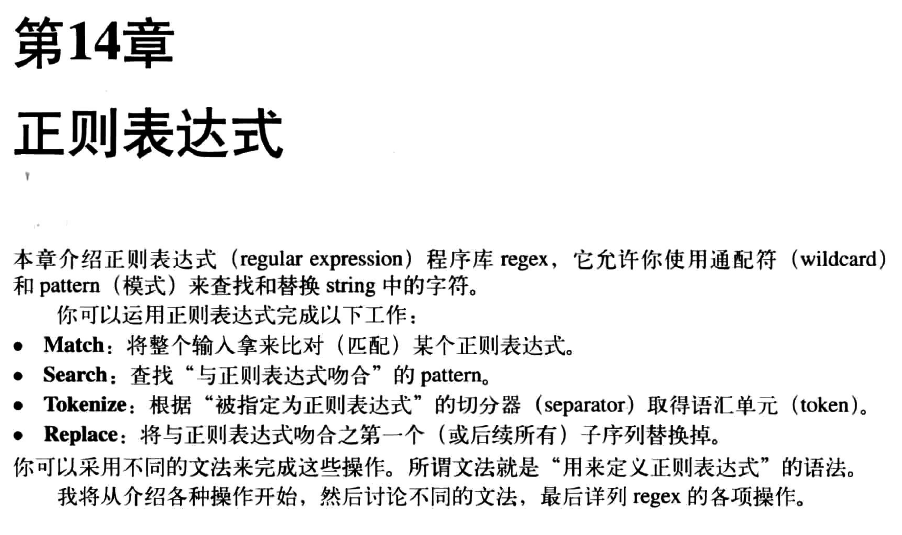


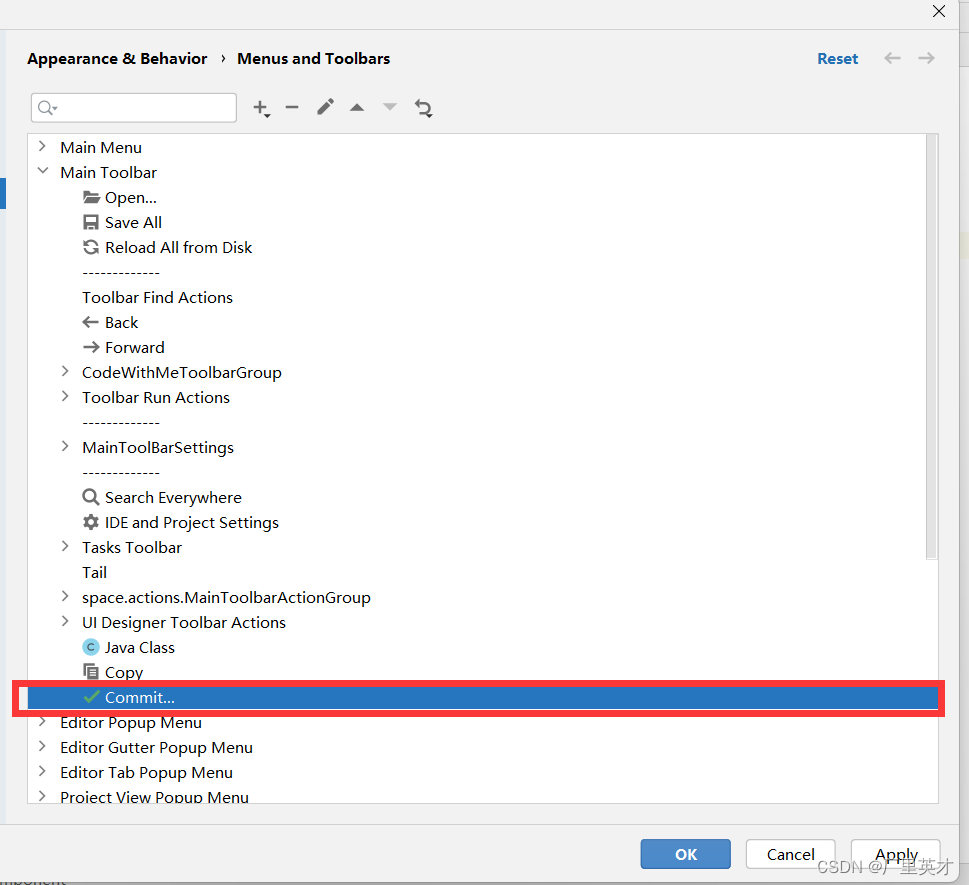
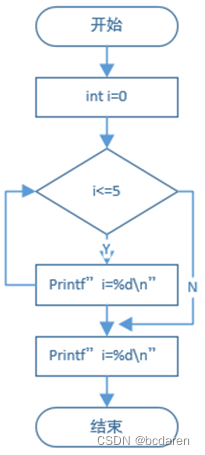

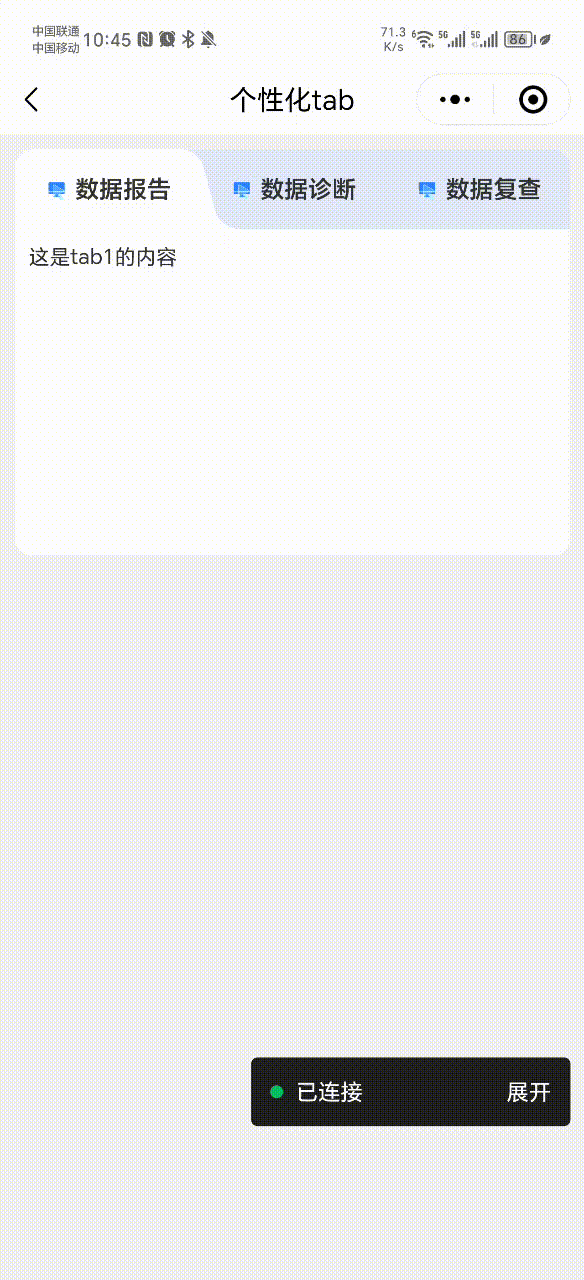

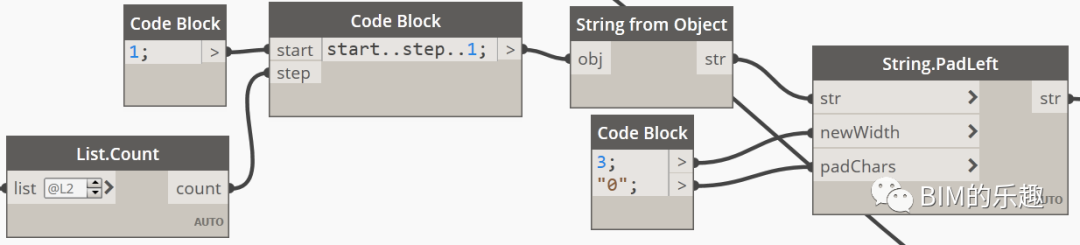
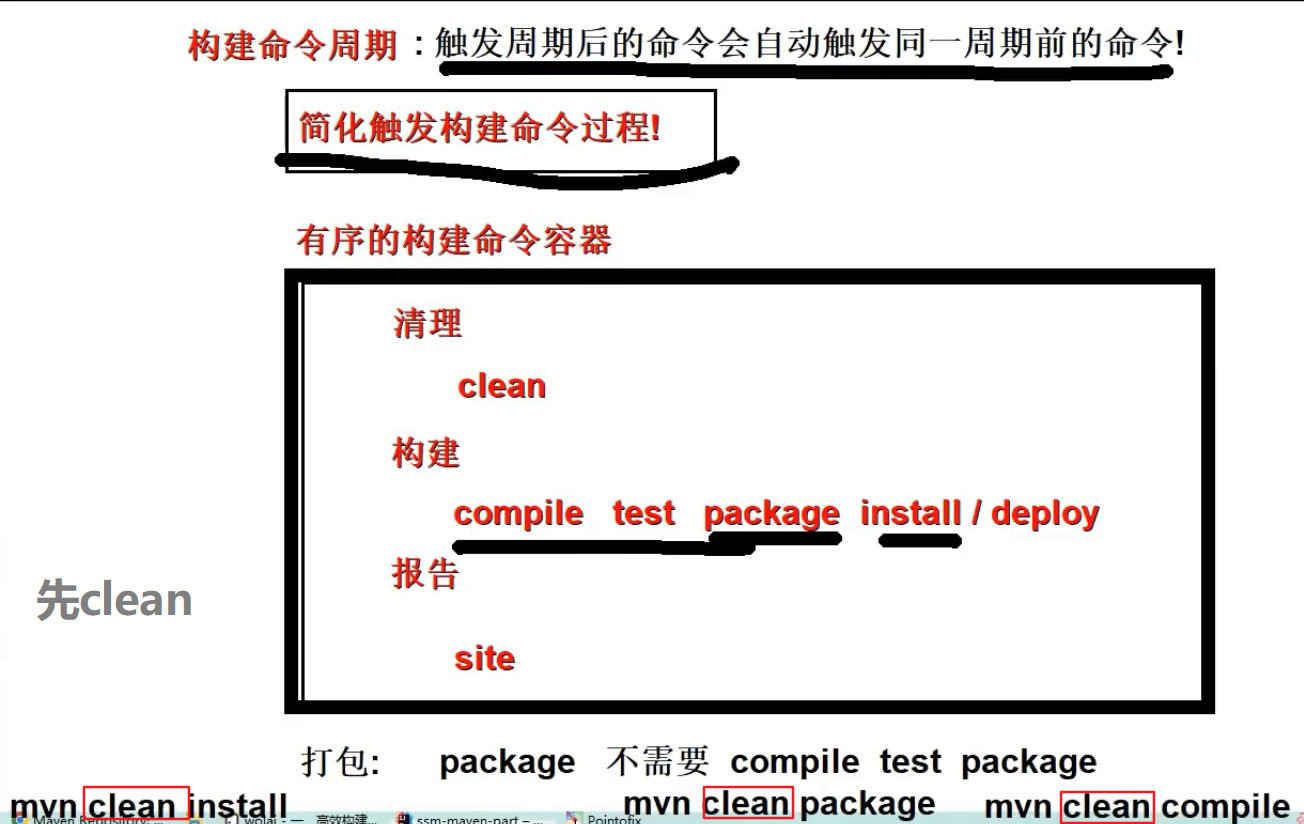
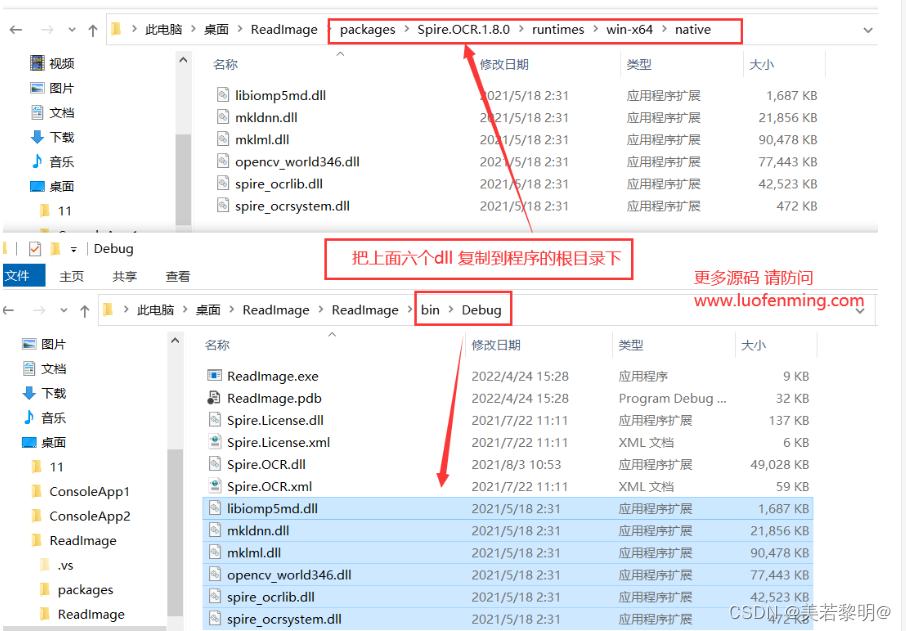

![[C#]winform制作圆形进度条好用的圆环圆形进度条控件和使用方法](https://img-blog.csdnimg.cn/direct/8cf01adbc3ed4d918a5dcef2b5364201.gif)