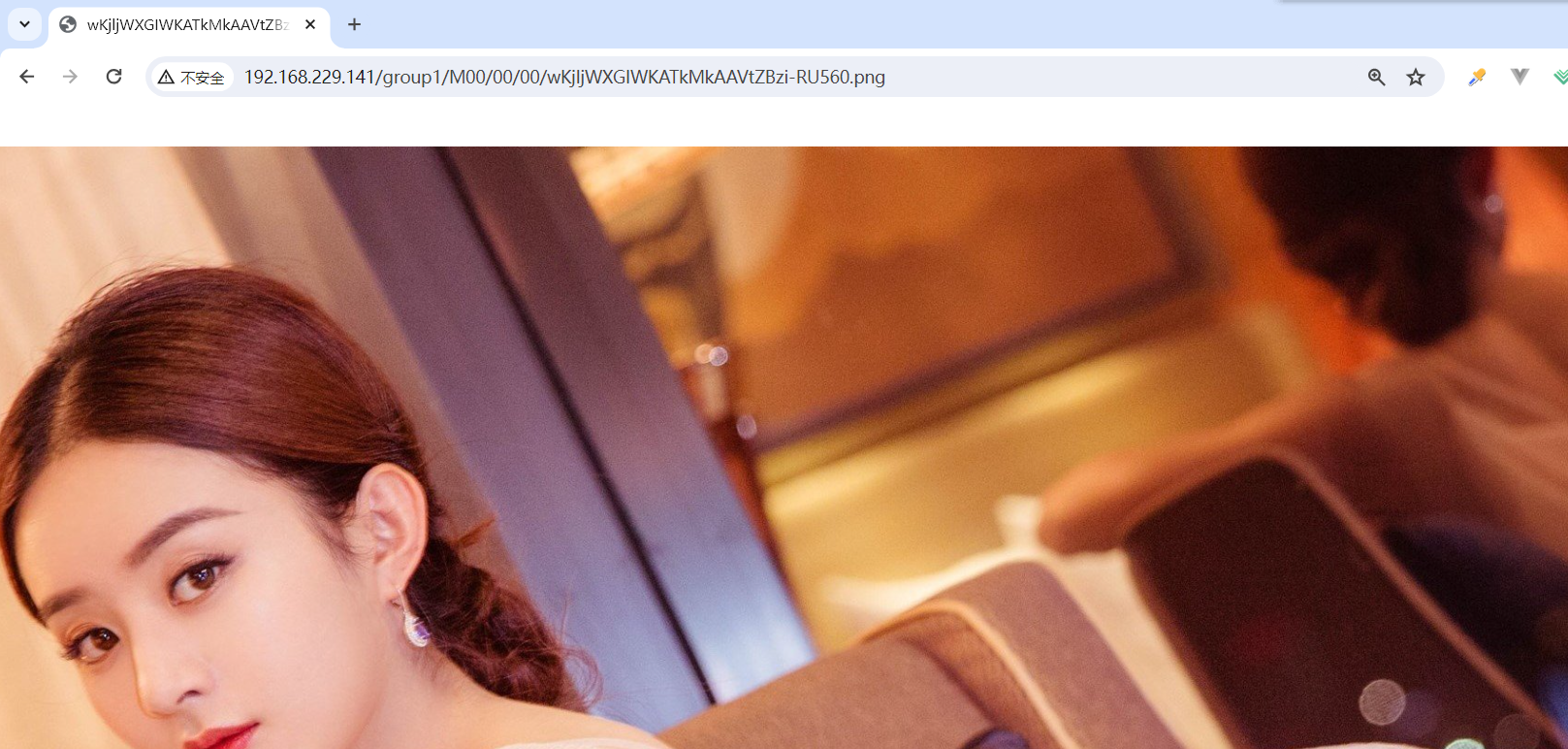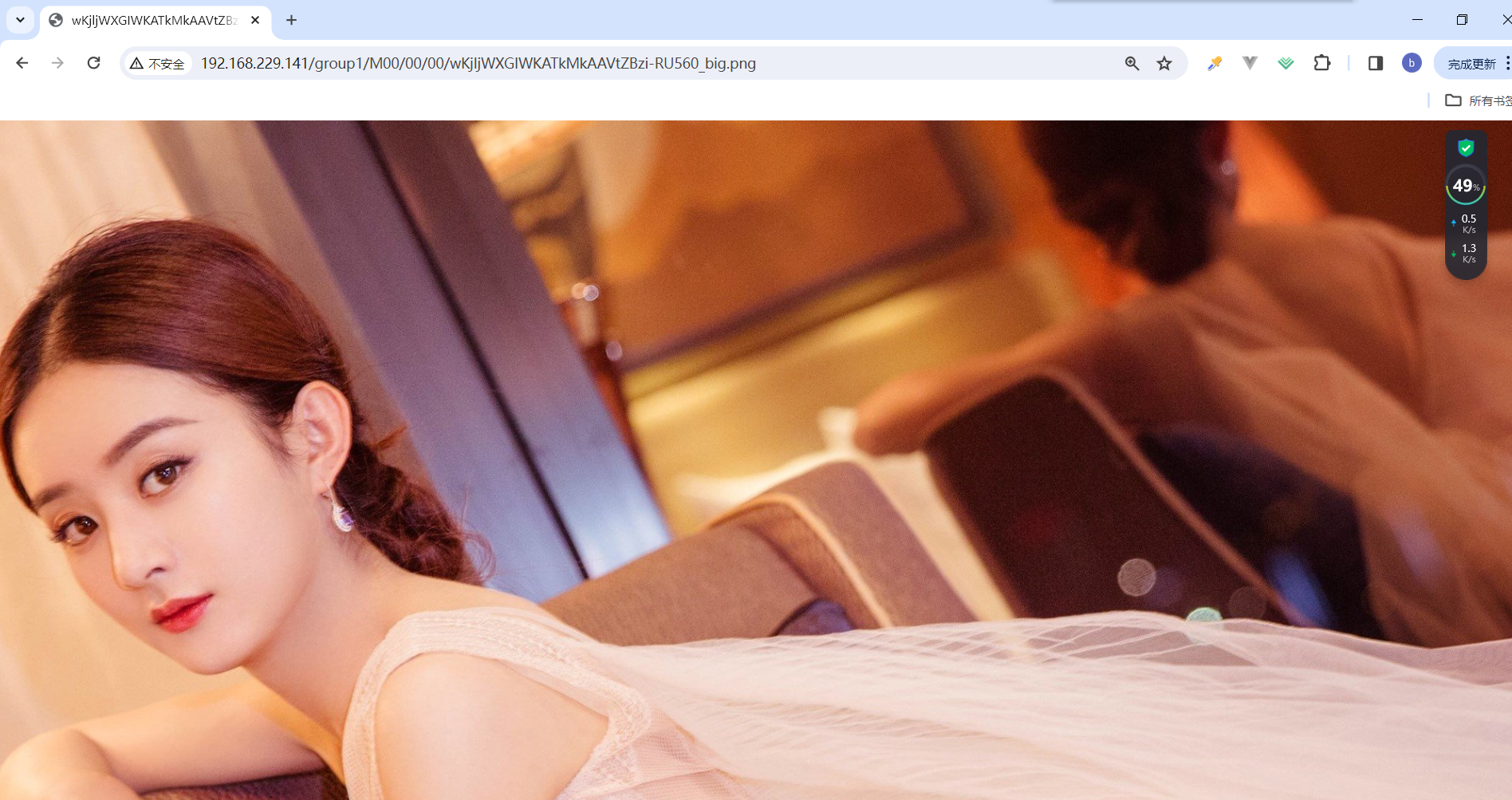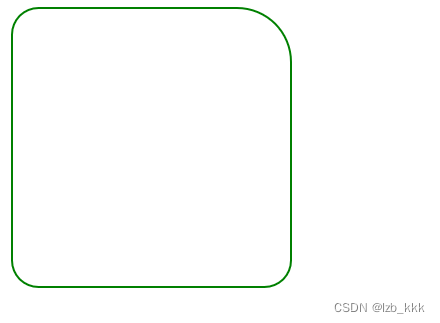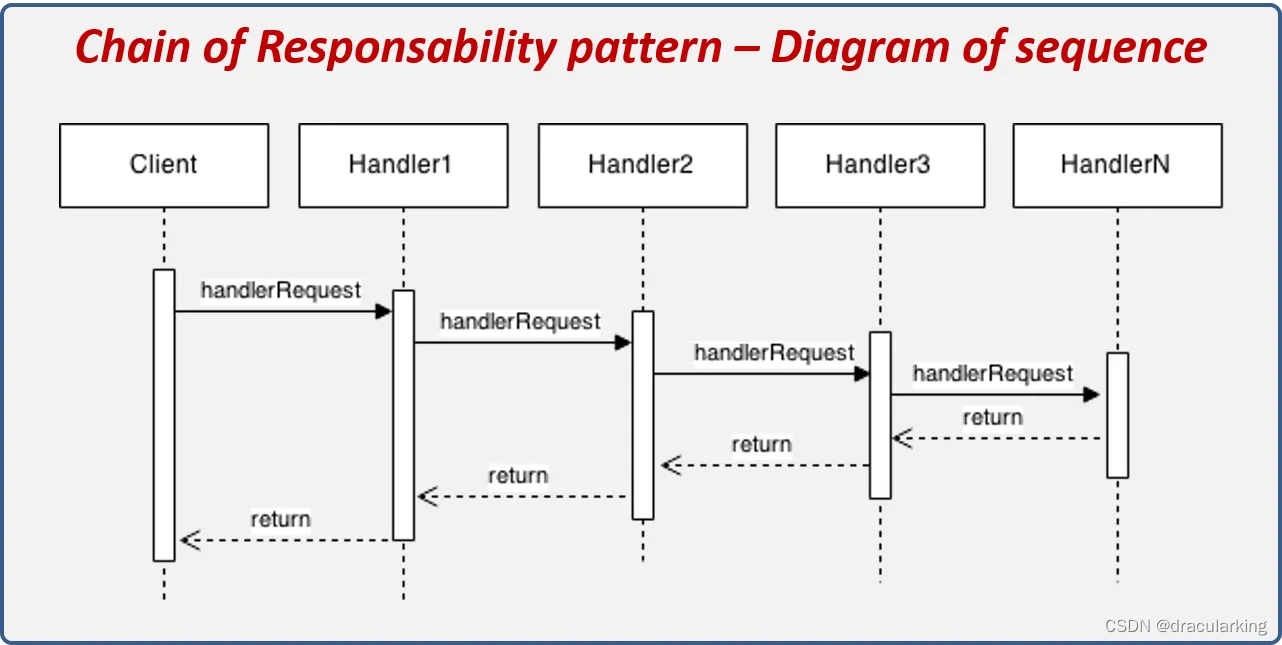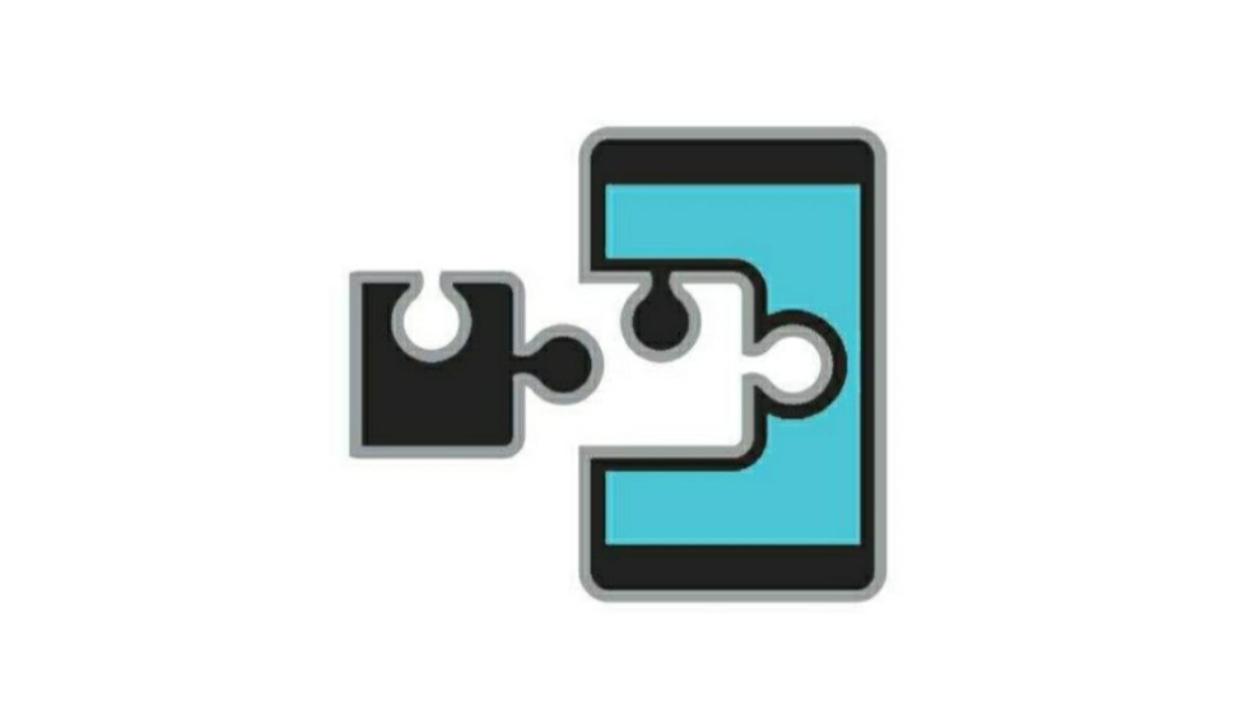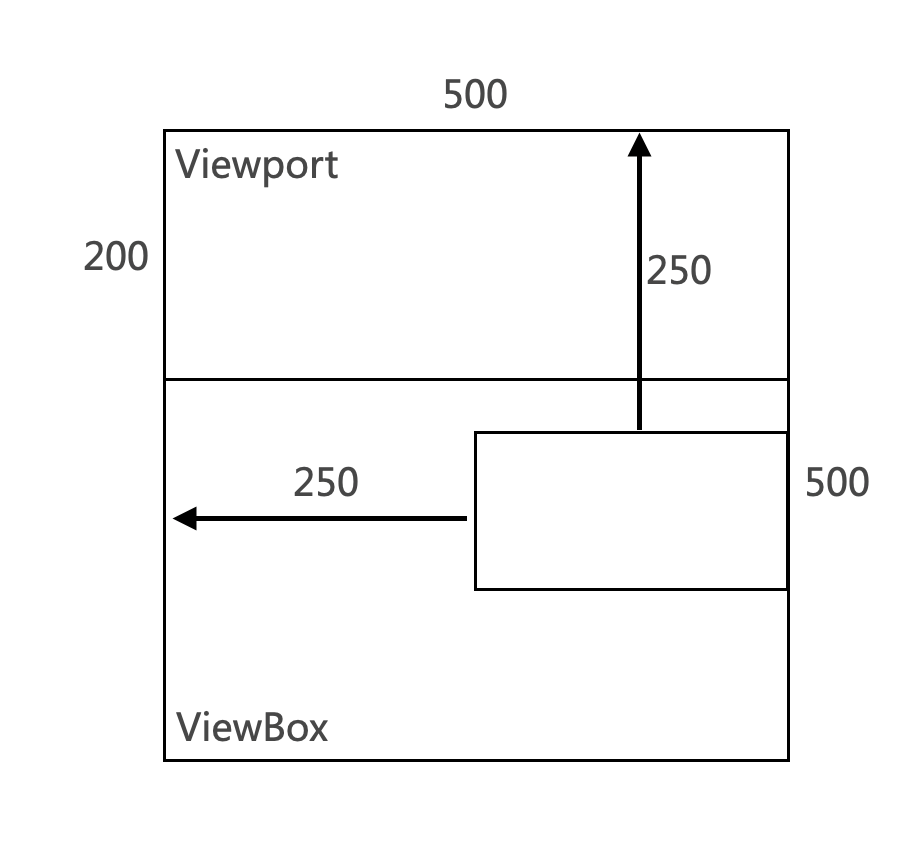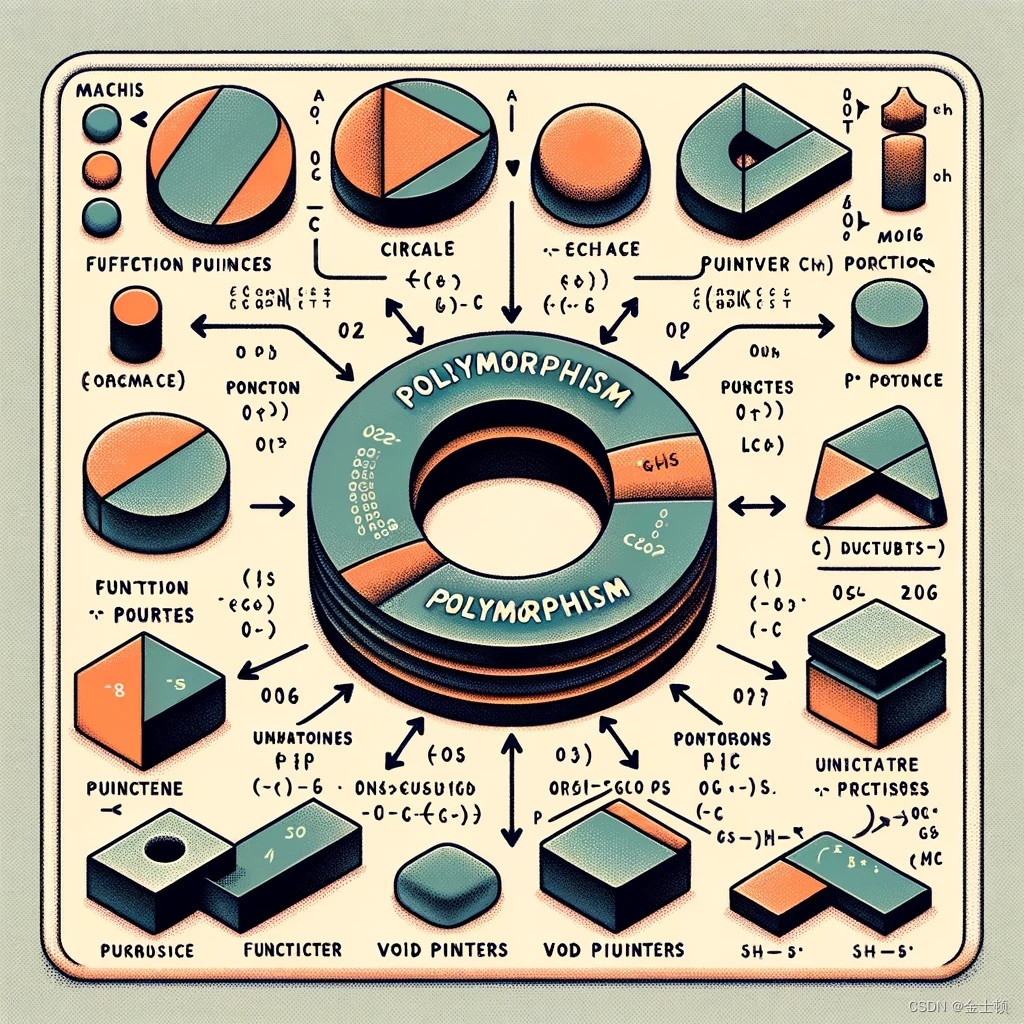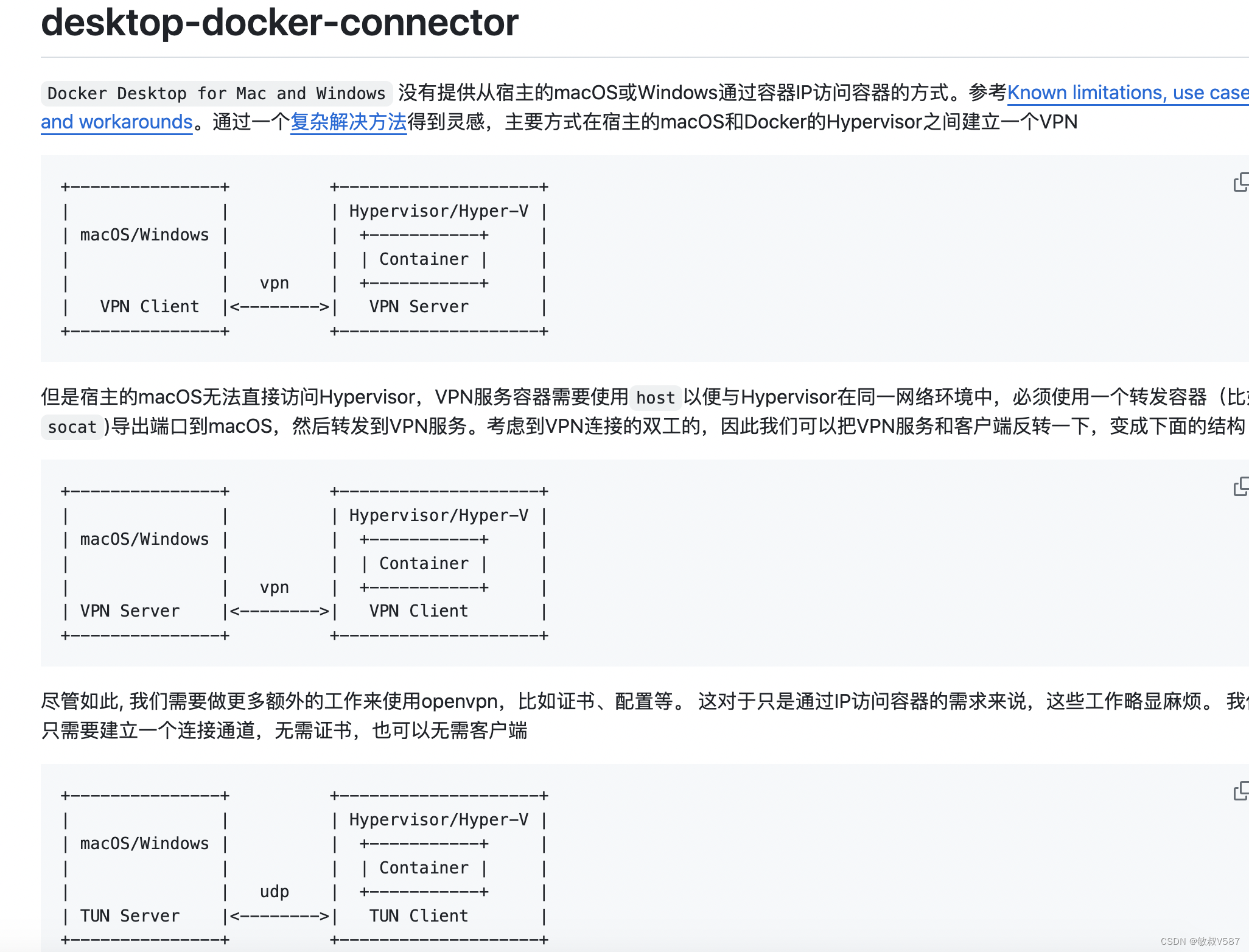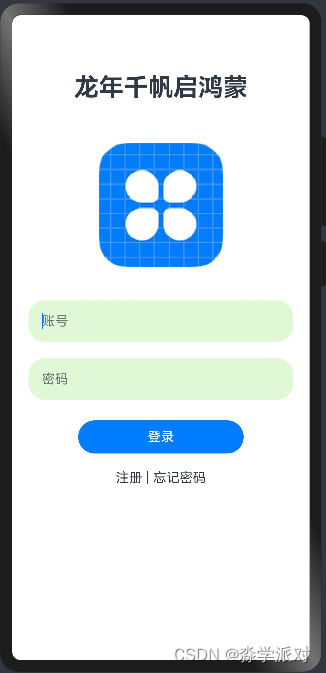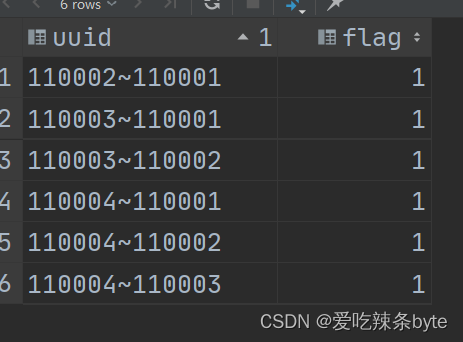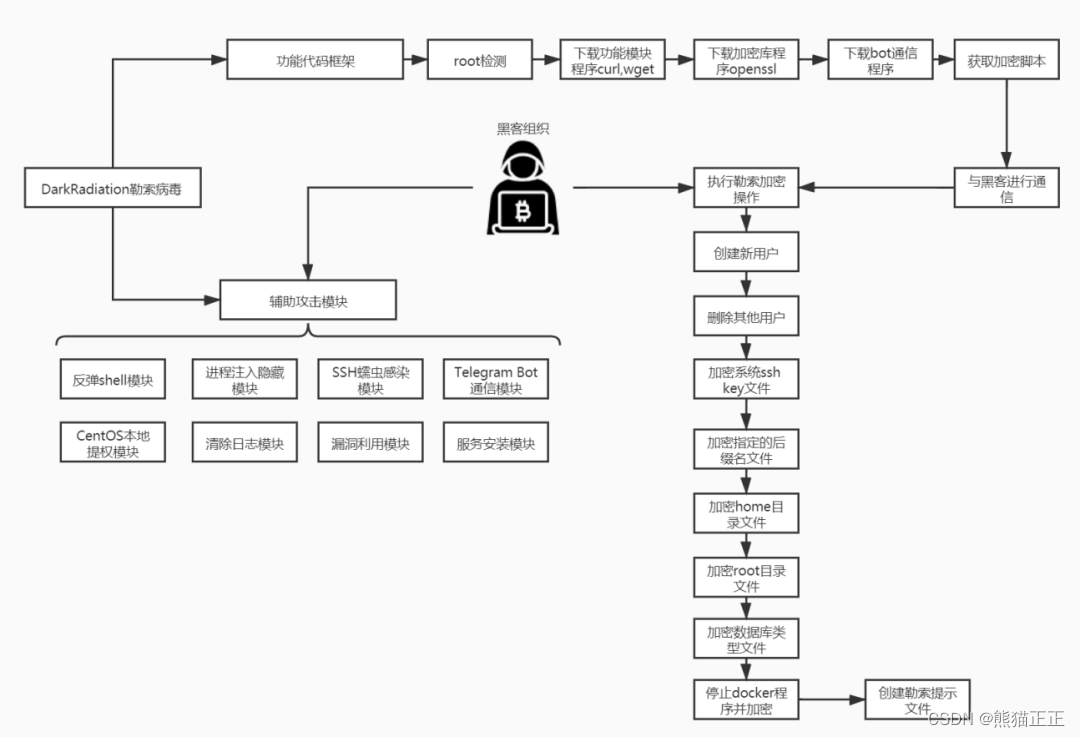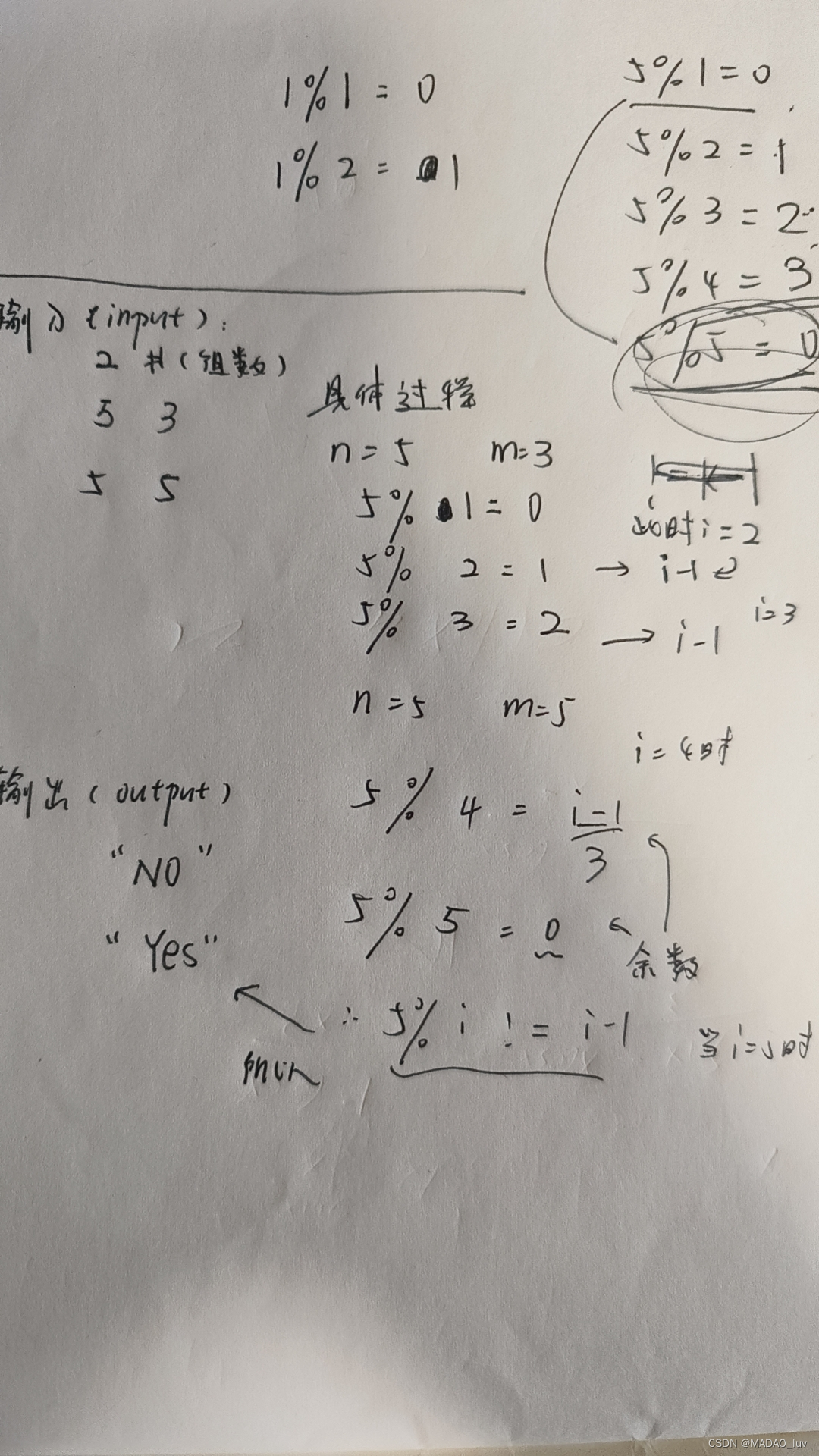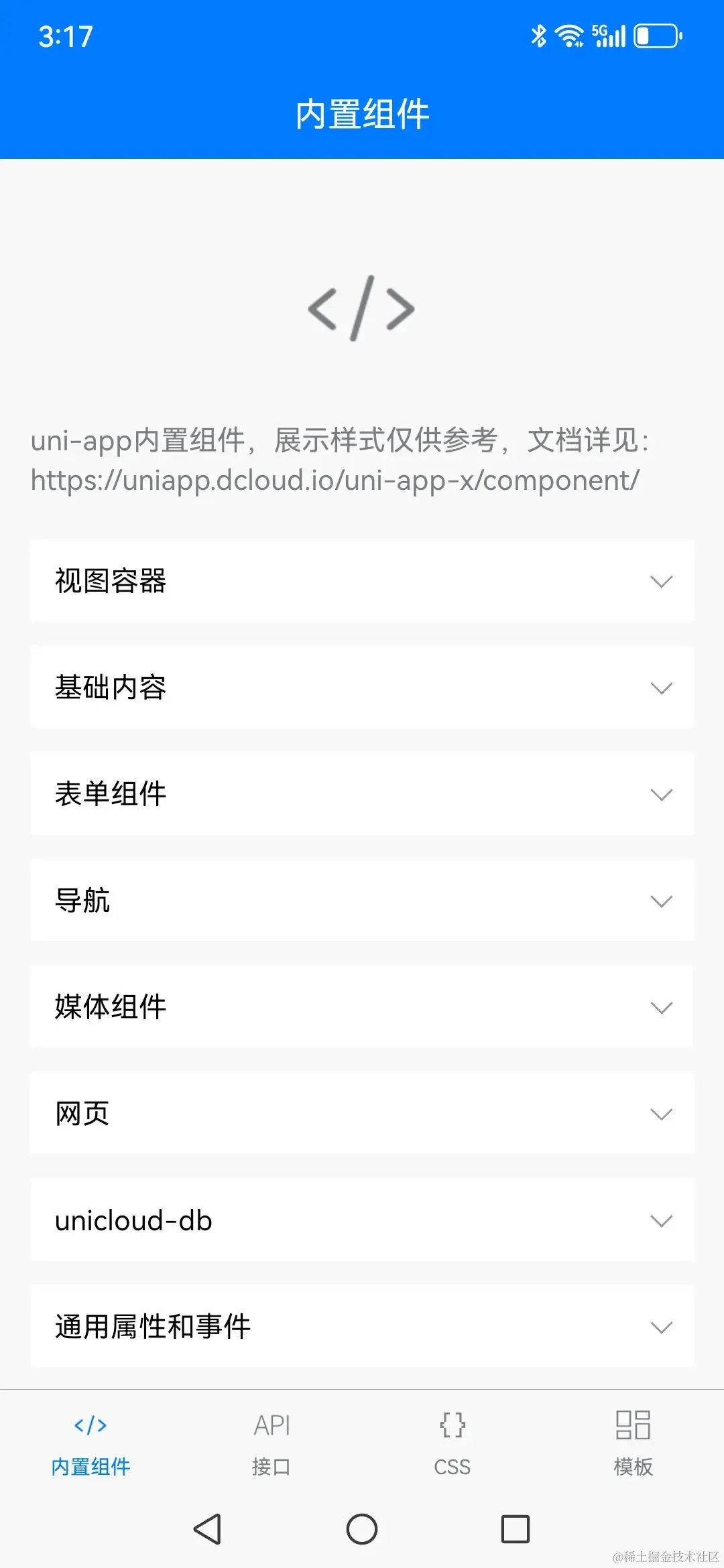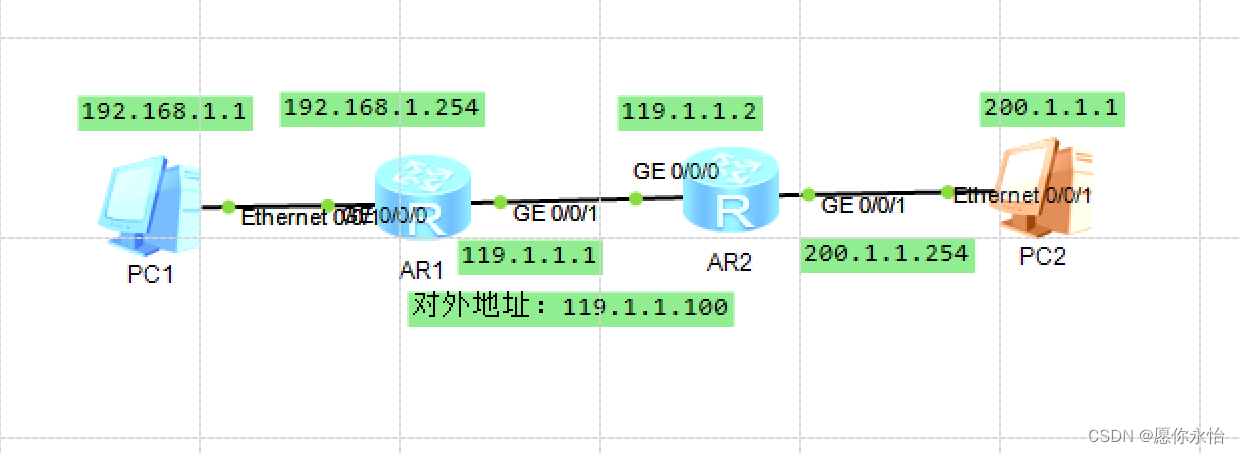FastDFS安装
- 一、环境--centos7
- 二、FastDFS--tracker安装
- 2.1.下载
- 2.2.FastDFS安装环境
- 2.3.安装FastDFS依赖libevent库
- 2.4.安装libfastcommon
- 2.5.安装 libserverframe 网络框架
- 2.6.tracker编译安装
- 2.7.文件安装位置介绍
- 2.8.错误处理
- 2.9.配置FastDFS跟踪器(Tracker)
- 2.10.启动
- 2.11.将Tracker设置成系统服务
- 2.11.1.创建Tracker服务文件
- 2.11.2.重新加载服务配置文件使之生效
- 2.11.3.服务操作命令
- 三、FastDFS--storage安装
- 3.1.安装libevent
- 3.2.安装libfastcommon
- 3.3.storage编译安装
- 3.4.配置 FastDFS 存储 (Storage)
- 3.5.启动
- 3.6.将fdfs_storaged设置成系统服务
- 3.6.1.创建fdfs_storaged服务文件
- 3.6.2.重新加载服务配置文件使之生效
- 3.6.3.服务操作命令
- 3.7.查看Storage和Tracker是否在通信
- 3.8.Storage 目录
- 四、上传图片测试:通过fdfs_test程序
- 五、FastDFS 和nginx整合
- 5.1.nginx代理
- 5.2.在Storage上安装openresty
- 5.2.1.fastdfs-nginx-module
- 5.2.2.openresty安装
- 5.2.3.编辑nginx配置文件
- 5.3.访问测试
- 5.4.测试上传图片并访问【success】
- endl
一、环境–centos7
[root@localhost ~]# cat /etc/redhat-release
CentOS Linux release 7.9.2009 (Core)
二、FastDFS–tracker安装
分别在192.168.229.141和192.168.229.142上安装tracker
注:初次安装可只安装一台tracker方便调试
2.1.下载
tracker和storage使用相同的安装包,下载地址:https://github.com/happyfish100/FastDFS
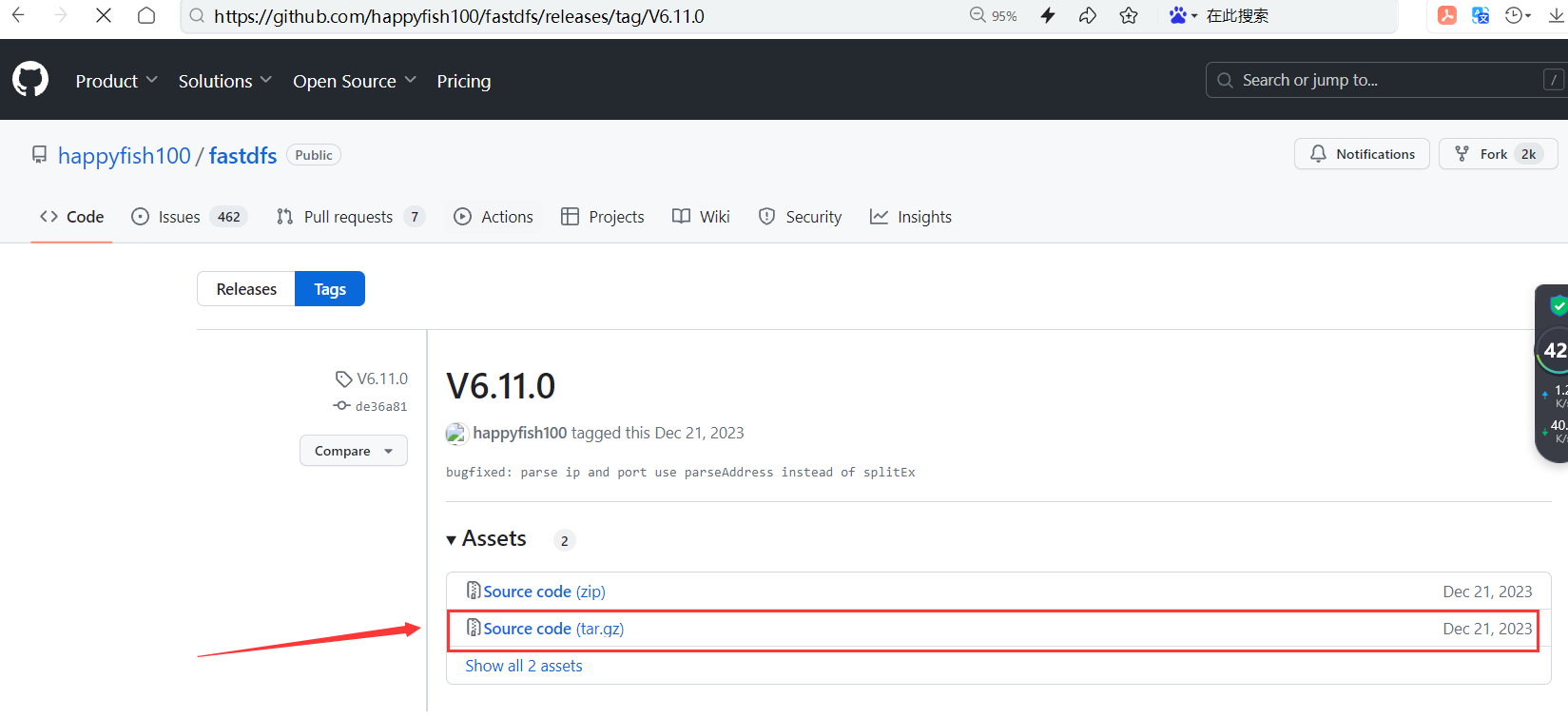
2.2.FastDFS安装环境
FastDFS是C语言开发,建议在linux上运行,本教程使用Centos7.9作为安装环境。
安装FastDFS需要先将官网下载的源码进行编译,编译依赖gcc环境,如果没有gcc环境,需要安装gcc
yum install gcc-c++
2.3.安装FastDFS依赖libevent库
yum -y install libevent
2.4.安装libfastcommon
libfastcommon是FastDFS官方提供的,libfastcommon包含了FastDFS运行所需要的一些基础库。
下载地址:https://github.com/happyfish100/libfastcommon
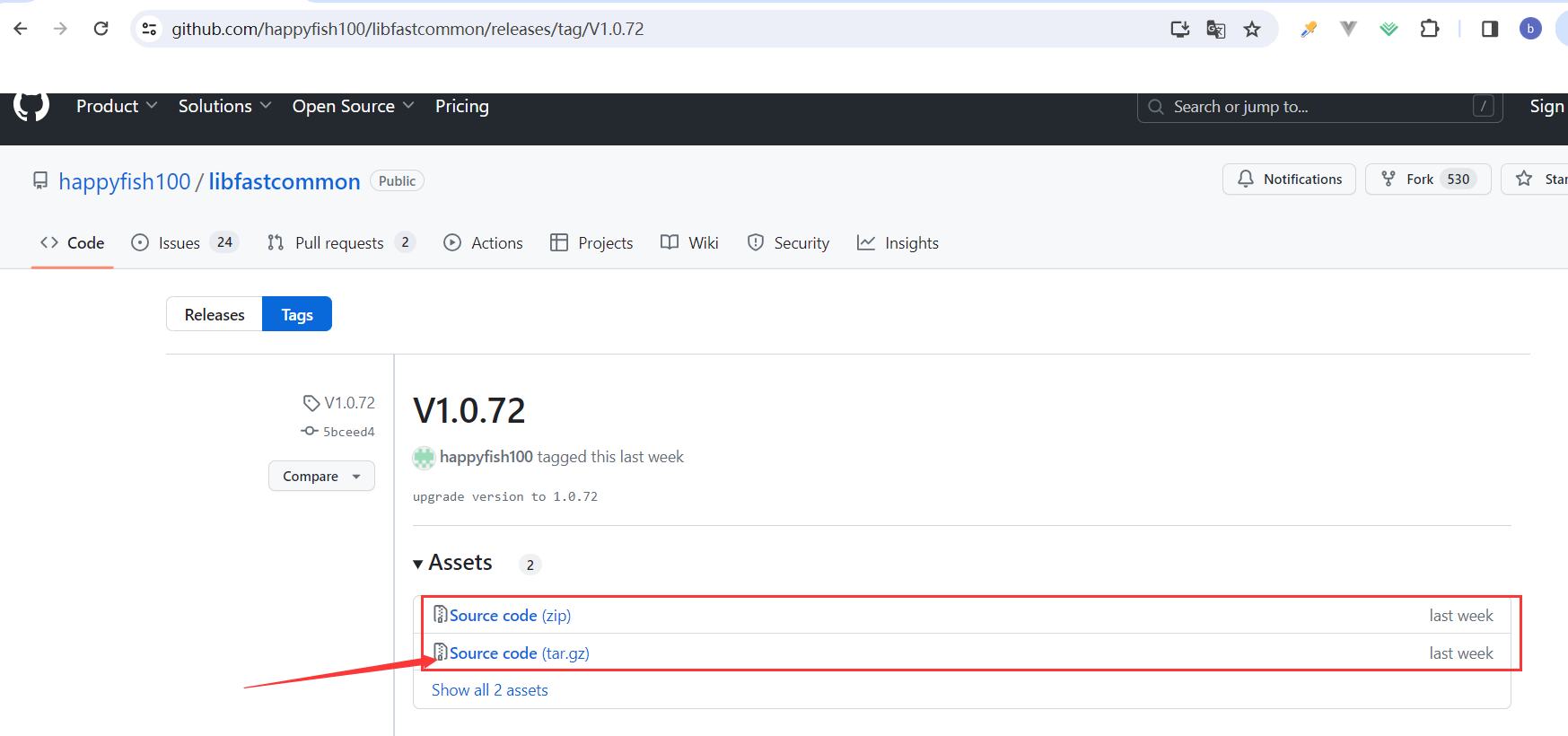
将libfastcommon-1.0.72.tar.gz拷贝至/usr/local/下
cd /usr/local
tar -zxvf libfastcommon-1.0.72.tar.gz
cd libfastcommon-1.0.72
./make.sh
./make.sh install
cd /usr/lib
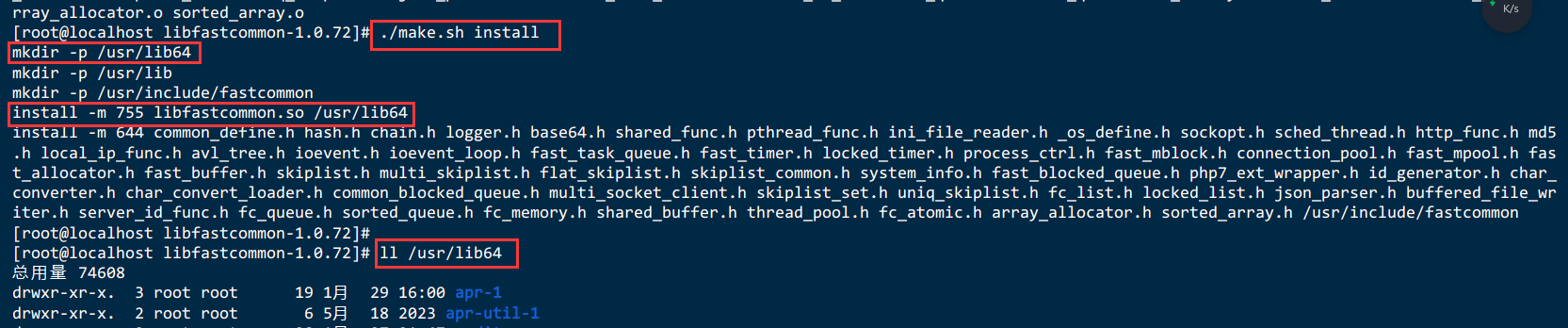
安装完成之后查看相关文件,默认情况下:
头文件安装在/usr/include/fastcommon目录下
动态库安装在/usr/lib64/和/usr/lib/目录下
2.5.安装 libserverframe 网络框架
安装包下载地址:https://github.com/happyfish100/libserverframe
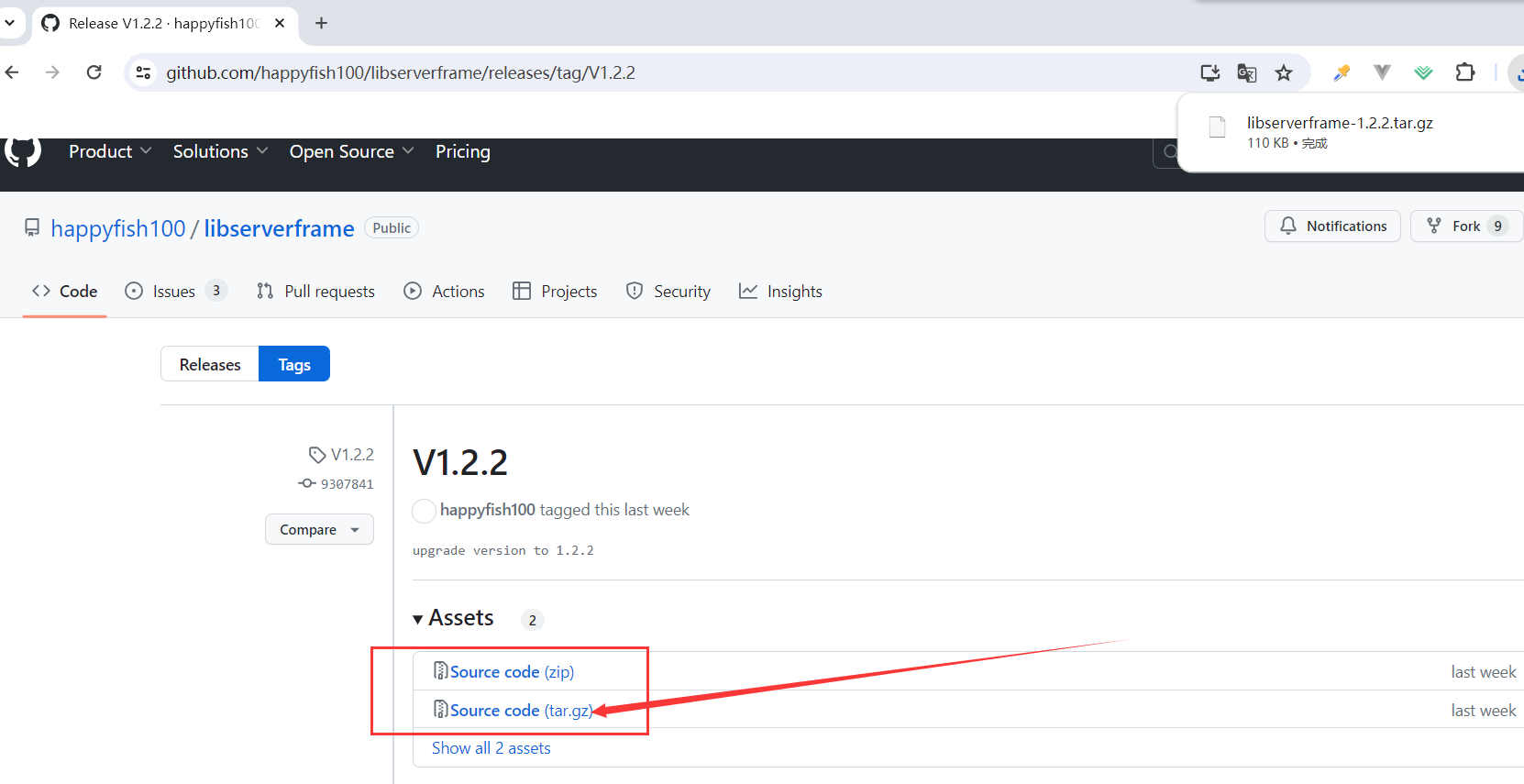
cd /usr/local
tar -zxvf libserverframe-1.2.2.tar.gz
cd libserverframe-1.2.2
./make.sh
./make.sh install
2.6.tracker编译安装
将fastdfs-6.11.0.tar.gz拷贝至/usr/local/下
cd /usr/local
tar -zxvf fastdfs-6.11.0.tar.gz
cd fastdfs-6.11.0
./make.sh
./make.sh install
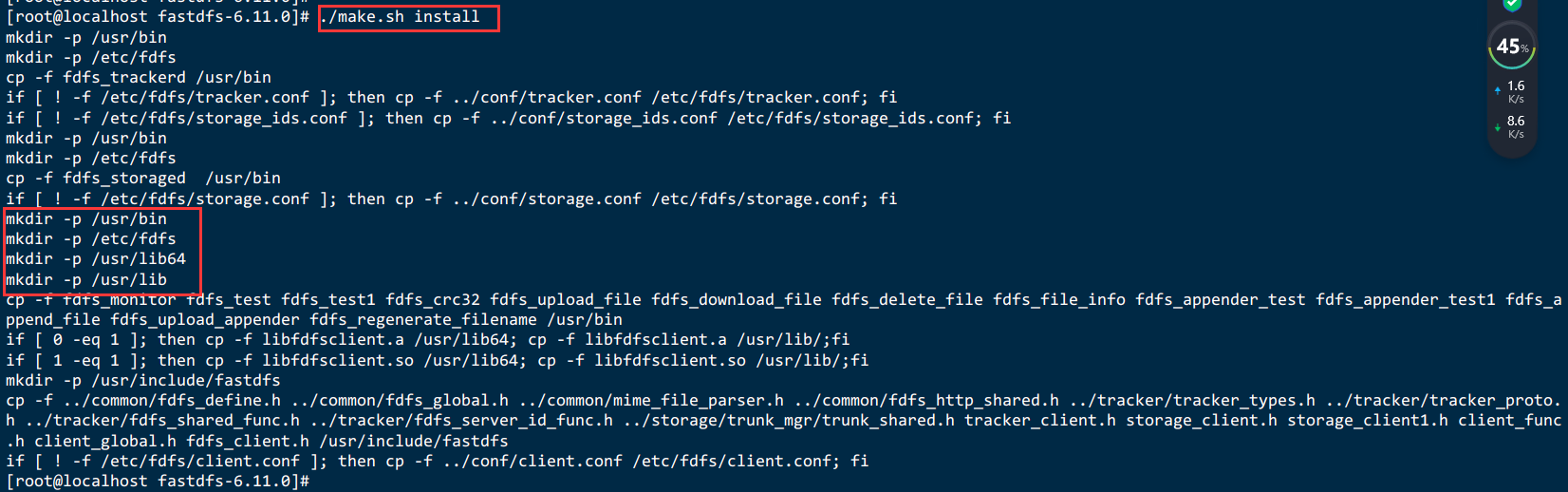
安装成功将安装目录下的conf下的文件拷贝到/etc/fdfs/下
cp /usr/local/fastdfs-6.11.0/conf/* /etc/fdfs/
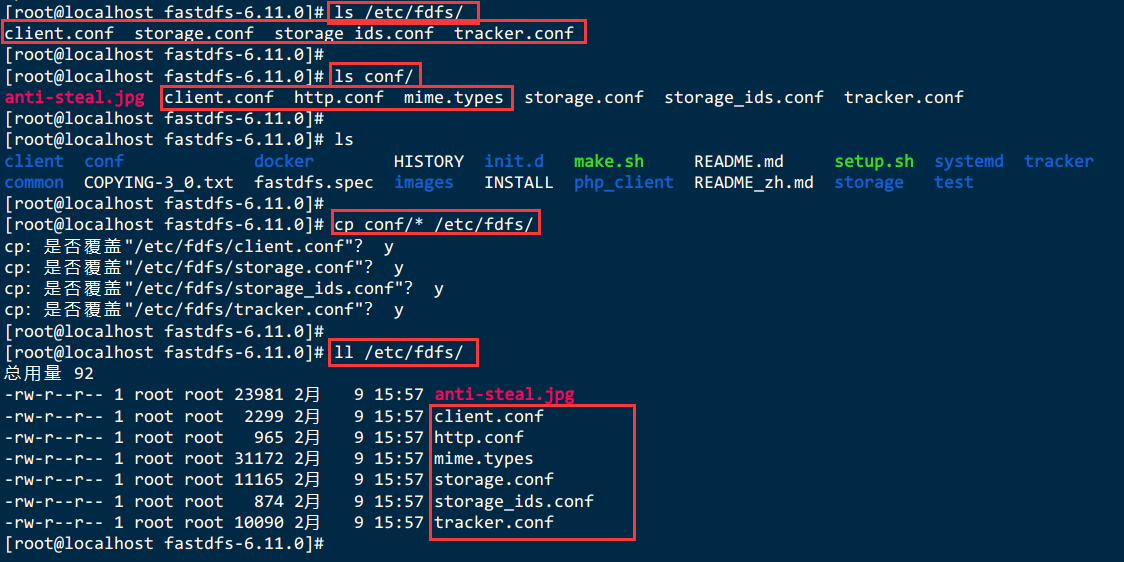
2.7.文件安装位置介绍
安装之后,工具安装在/usr/bin/目录下:
fdfs_delete_file:删除文件
fdfs_download_file:下载文件
fdfs_upload_file:上传文件
fdfs_trackerd:启动tracker服务
fdfs_storaged:启动storage服务
fdfs_file_info:用来检查一个文件的信息,参数传递一个FastDFS文件
[root@localhost fastdfs-6.11.0]# ls /usr/bin/fdfs_*
/usr/bin/fdfs_appender_test /usr/bin/fdfs_crc32 /usr/bin/fdfs_file_info
/usr/bin/fdfs_storaged /usr/bin/fdfs_trackerd
/usr/bin/fdfs_appender_test1 /usr/bin/fdfs_delete_file /usr/bin/fdfs_monitor
/usr/bin/fdfs_test /usr/bin/fdfs_upload_appender
/usr/bin/fdfs_append_file /usr/bin/fdfs_download_file /usr/bin/fdfs_regenerate_filename
/usr/bin/fdfs_test1 /usr/bin/fdfs_upload_file
配置文件默认安装在/etc/fdfs/目录下:
client.conf.sample:客户端默认配置文件
storage.conf.sample:storage服务默认配置文件
storage_ids.conf.sample:
tracker.conf.sample:tracker服务默认配置文件
[root@localhost fastdfs-6.11.0]# ls /etc/fdfs
anti-steal.jpg client.conf http.conf mime.types storage.conf storage_ids.conf tracker.conf
动态库文件分别安装在/usr/lib/目录和/usr/lib64/目录下

2.8.错误处理
[root@localhost fastdfs-6.11.0]# ./make.sh
gcc -Wall -D_FILE_OFFSET_BITS=64 -D_GNU_SOURCE -g -O1 -DDEBUG_FLAG -c -o ../common/fdfs_global.o ../common/fdfs_global.c -I../common -I/usr/local/include
In file included from ../common/fdfs_global.c:21:0:
../common/fdfs_global.h:17:26: 致命错误:sf/sf_global.h:没有那个文件或目录
#include "sf/sf_global.h"
^
编译中断。
make: *** [../common/fdfs_global.o] 错误 1
gcc -Wall -D_FILE_OFFSET_BITS=64 -D_GNU_SOURCE -g -O1 -DDEBUG_FLAG -c -o ../common/fdfs_global.o ../common/fdfs_global.c -I. -Itrunk_mgr -I../common -I../tracker -I../client -Ifdht_client -I/usr/include/fastcommon
In file included from ../common/fdfs_global.c:21:0:
../common/fdfs_global.h:17:26: 致命错误:sf/sf_global.h:没有那个文件或目录
#include "sf/sf_global.h"
^
编译中断。
make: *** [../common/fdfs_global.o] 错误 1
gcc -Wall -D_FILE_OFFSET_BITS=64 -D_GNU_SOURCE -g -O1 -DDEBUG_FLAG -c -o ../common/fdfs_global.o ../common/fdfs_global.c -I../common -I../tracker -I/usr/include/fastcommon
In file included from ../common/fdfs_global.c:21:0:
../common/fdfs_global.h:17:26: 致命错误:sf/sf_global.h:没有那个文件或目录
#include "sf/sf_global.h"
^
编译中断。
make: *** [../common/fdfs_global.o] 错误 1
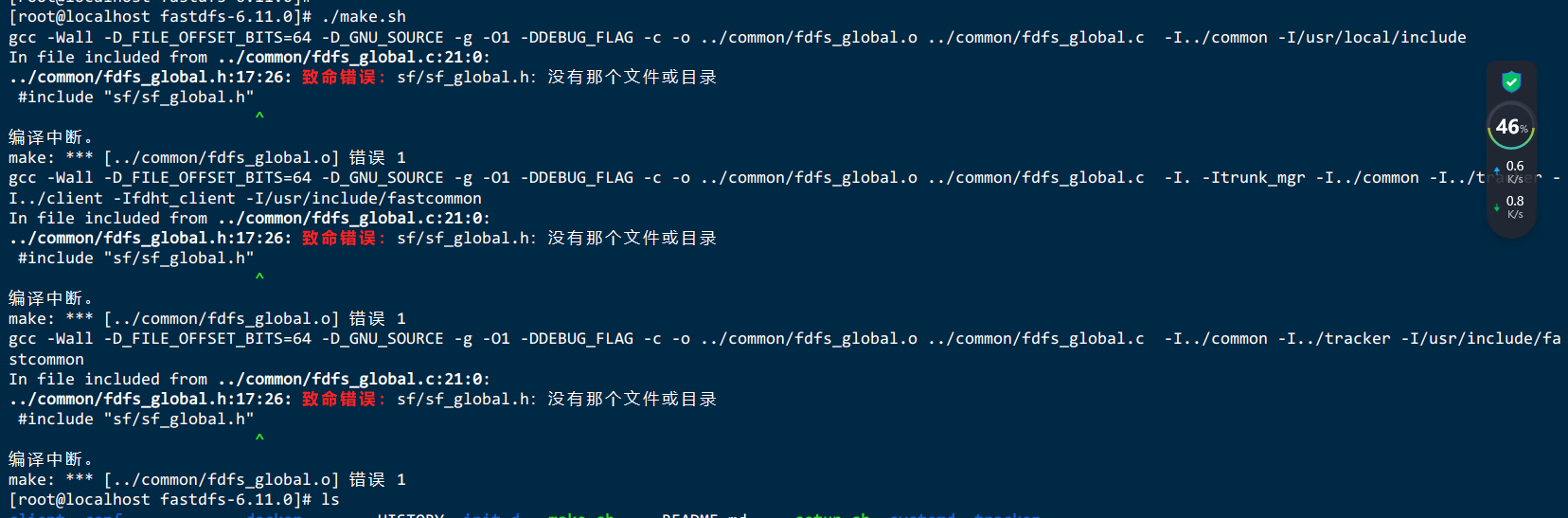
原因:在安装较新版得 fastdfs 时,从github 下载得安装包缺少文件,缺少了 libserverframe 网络框架
解决方法:`安装 libserverframe 网络框架``
安装包下载地址:https://github.com/happyfish100/libserverframe
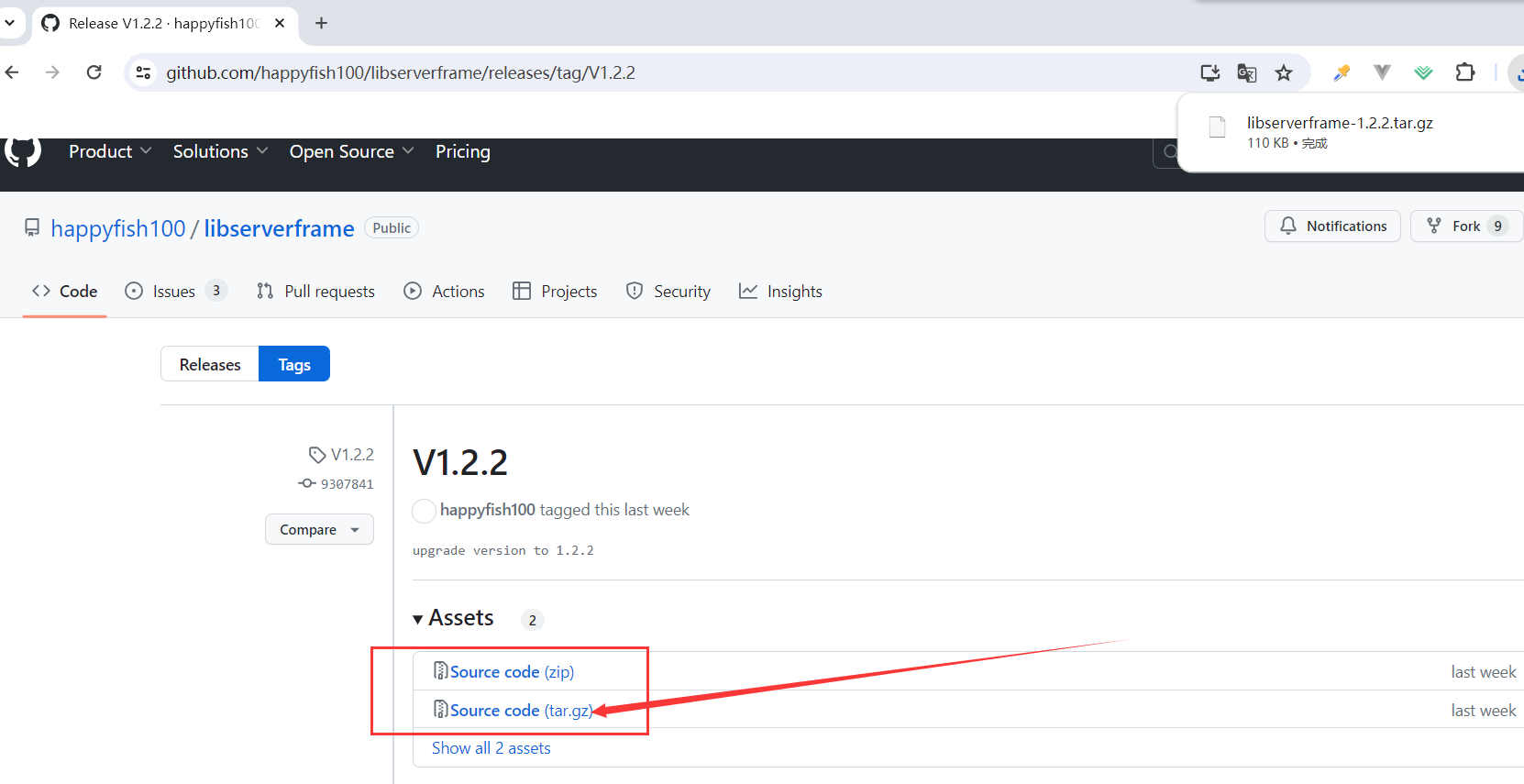
cd /usr/local
tar -zxvf libserverframe-1.2.2.tar.gz
cd libserverframe-1.2.2
./make.sh
./make.sh install
安装完成后重新编译 fastdfs
2.9.配置FastDFS跟踪器(Tracker)
FastDFS 配置文件详解:http://bbs.chinaunix.net/forum.php?mod=viewthread&tid=1941456&extra=page%3D1%26filter%3Ddigest%26digest%3D1
cd /etc/fdfs
# 备份tracker配置文件
cp tracker.conf tracker.conf.bak
vi tracker.conf
修改文件
# 配置文件是否不生效,false 为生效
disabled=false
# 提供服务的端口
port=22122
# Tracker 数据和日志目录地址(根目录必须存在,子目录会自动创建)
#base_path = /opt/fastdfs
#base_path=/home/fastdfs/Tracker
base_path = /home/fastdfs
# HTTP 服务端口 默认8080 ,建议修改 防止冲突
#http.server_port = 8080
http.server_port = 80
# 创建tracker基础数据目录,即base_path对应的目录
mkdir -p /home/fastdfs
# 检查端口号是否被占用
netstat -apn | grep 22122
# 防火墙中打开跟踪端口(默认的22122)
firewall-cmd --zone=public --add-port=22122/tcp --permanent
# 配置立即生效
firewall-cmd --reload
# 查询开放端口
firewall-cmd --list-ports
2.10.启动
/usr/bin/fdfs_trackerd /etc/fdfs/tracker.conf restart
/usr/bin/fdfs_trackerd /etc/fdfs/tracker.conf stop
初次成功启动,会在 /home/fastdfs/ (配置的base_path)下创建 data、logs 两个目录
[root@localhost fdfs]# ls /home/fastdfs/
data logs
${base_path}
|__data
| |__storage_groups.dat:存储分组信息
| |__storage_servers.dat:存储服务器列表
|__logs
| |__trackerd.log: tracker server 日志文件
# 检查是否启动
ps aux | grep fdfs*
2.11.将Tracker设置成系统服务
2.11.1.创建Tracker服务文件
vim /usr/lib/systemd/system/tracker.service
[Unit]
Description=Tracker Server
After=network.target
[Service]
Type=forking
# 配置成自己的路径
ExecStart=/usr/bin/fdfs_trackerd /etc/fdfs/tracker.conf start
ExecStop=/usr/bin/fdfs_trackerd /etc/fdfs/tracker.conf stop
Restart=always
[Install]
WantedBy=multi-user.target
- Description:服务描述
- After:指定服务依赖的其他服务启动之后再启动
- Type:指定服务的类型,这里设置为forking,表示服务以fork方式启动
- ExecStart:指定服务的启动命令
- ExecStop:指定服务的停止命令
- Restart:指定服务在退出后是否自动重启
- WantedBy:指定服务的启动级别
2.11.2.重新加载服务配置文件使之生效
# 重新加载服务配置文件
systemctl daemon-reload
2.11.3.服务操作命令
#启动
systemctl start tracker
#停止
systemctl stop tracker
#重新启动
systemctl restart tracker
#查看服务当前状态
systemctl status tracker
#设置开机自启动
systemctl enable tracker
#停止开机自启动
systemctl disable tracker
# 检查是否启动
ps aux | grep fdfs*
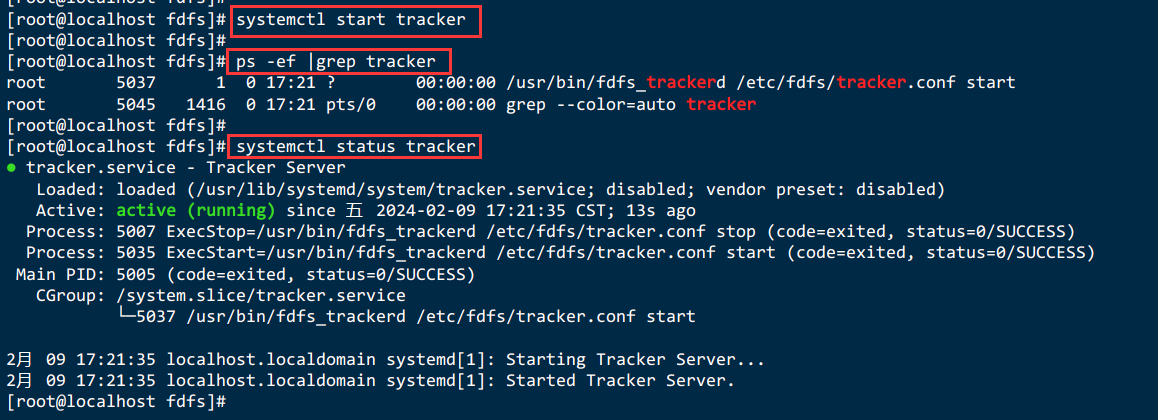
三、FastDFS–storage安装
分别在192.168.229.143、192.168.229.144、192.168.229.145、192.168.229.146上安装storage
注:初次安装可只安装一台storage方便调试。
3.1.安装libevent
同上
3.2.安装libfastcommon
同上
3.3.storage编译安装
同tracker编译安装
3.4.配置 FastDFS 存储 (Storage)
cd /etc/fdfs
# 备份storage配置文件
cp storage.conf storage.conf.bak
vi storage.conf
# 配置文件是否不生效,false 为生效
disabled=false
# 指定此 storage server 所在 组(卷)
group_name = group1
# storage server 服务端口
port=23000
# 心跳间隔时间,单位为秒 (这里是指主动向 tracker server 发送心跳)
heart_beat_interval=30
# Storage 数据和日志目录地址(根目录必须存在,子目录会自动生成)
#base_path = /opt/fastdfs
#base_path=/home/fastdfs/Storage
base_path = /home/fastdfs
# 存放文件时 storage server 支持多个路径。这里配置存放文件的基路径数目,通常只配一个目录。
store_path_count=1
# 逐一配置 store_path_count 个路径,索引号基于 0。
#store_path0 = /opt/fastdfs
store_path0 = /home/fastdfs/fdfs_storage
#store_path1 = /opt/fastdfs2
#如果有多个挂载磁盘则定义多个store_path,如下
#store_path1=.....
#store_path2=......
# FastDFS 存储文件时,采用了两级目录。这里配置存放文件的目录个数。
# 如果本参数只为 N(如: 256),那么 storage server 在初次运行时,会在 store_path 下自动创建 N * N 个存放文件的子目录。
subdir_count_per_path=256
#tracker_server = 192.168.209.121:22122
#tracker_server = 192.168.209.122:22122
#配置tracker服务器:IP
tracker_server = 192.168.229.141:22122
#如果有多个则配置多个tracker
#tracker_server = 192.168.229.142:22122
# 允许系统同步的时间段 (默认是全天) 。一般用于避免高峰同步产生一些问题而设定。
sync_start_time=00:00
sync_end_time=23:59
# 访问端口 默认80 建议修改 防止冲突
#http.server_port = 8888
#配置http端口
http.server_port = 80
创建Storage基础数据目录,对应base_path目录
# 对应base_path
mkdir -p /home/fastdfs
# 这是配置的store_path0路径,有多个要创建多个
mkdir -p /home/fastdfs/fdfs_storage
# 检查端口号是否被占用
netstat -apn | grep 23000
# 防火墙中打开存储器端口(默认的 23000)
firewall-cmd --zone=public --add-port=23000/tcp --permanent
# 配置立即生效
firewall-cmd --reload
# 查询开放端口
firewall-cmd --list-ports
3.5.启动
/usr/bin/fdfs_storaged /etc/fdfs/storage.conf restart
/usr/bin/fdfs_storaged /etc/fdfs/storage.conf stop
# 检查是否启动
ps aux | grep fdfs*
3.6.将fdfs_storaged设置成系统服务
3.6.1.创建fdfs_storaged服务文件
vim /usr/lib/systemd/system/storage.service
[Unit]
Description=Storage Server
After=network.target
[Service]
Type=forking
# 配置成自己的路径
ExecStart=/usr/bin/fdfs_storaged /etc/fdfs/storage.conf start
ExecStop=/usr/bin/fdfs_storaged /etc/fdfs/storage.conf stop
Restart=always
[Install]
WantedBy=multi-user.target
- Description:服务描述
- After:指定服务依赖的其他服务启动之后再启动
- Type:指定服务的类型,这里设置为forking,表示服务以fork方式启动
- ExecStart:指定服务的启动命令
- ExecStop:指定服务的停止命令
- Restart:指定服务在退出后是否自动重启
- WantedBy:指定服务的启动级别
3.6.2.重新加载服务配置文件使之生效
# 重新加载服务配置文件
systemctl daemon-reload
3.6.3.服务操作命令
#启动
systemctl start storage
#停止
systemctl stop storage
#重新启动
systemctl restart storage
#查看服务当前状态
systemctl status storage
#设置开机自启动
systemctl enable storage
#停止开机自启动
systemctl disable storage
# 检查是否启动
ps aux | grep fdfs*
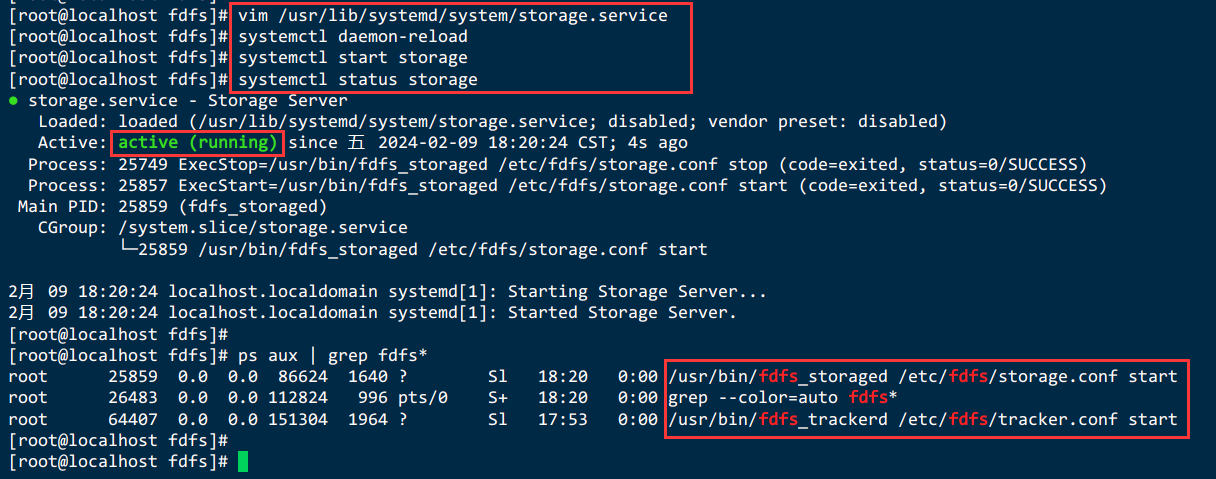
3.7.查看Storage和Tracker是否在通信
/usr/bin/fdfs_monitor /etc/fdfs/storage.conf
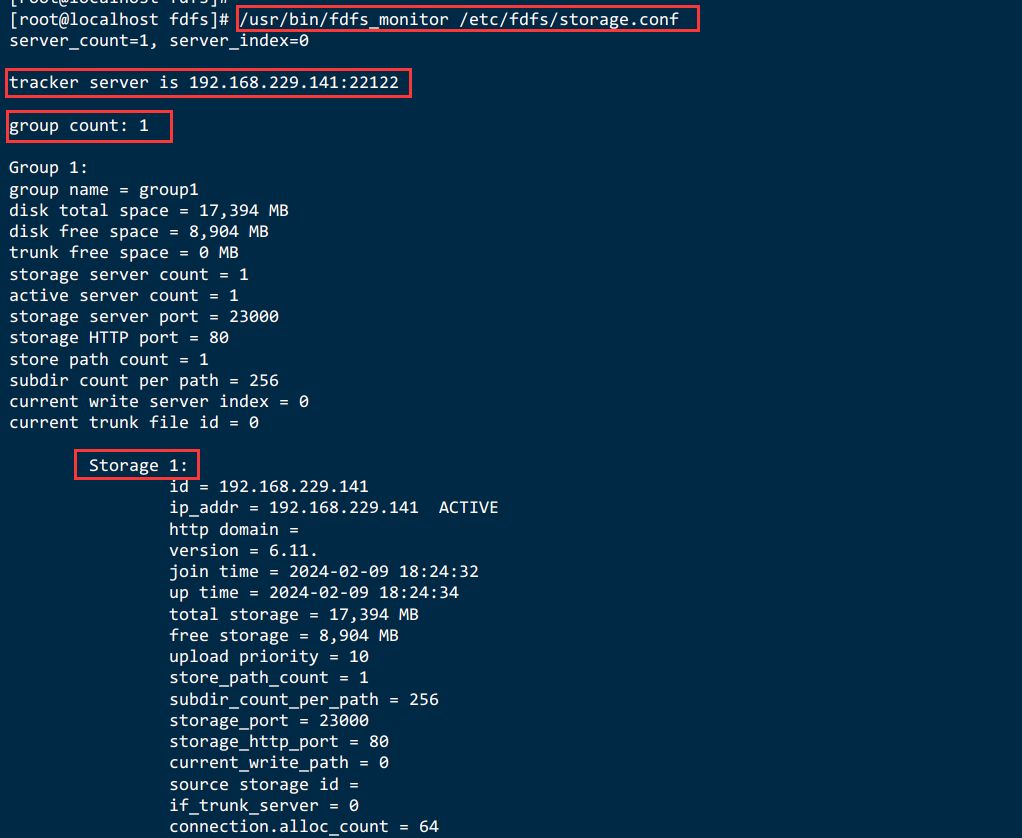
3.8.Storage 目录
同Tracker一样,Storage 启动成功后,在base_path 下创建了data、logs目录,记录着 Storage Server 的信息
在 store_path0/data 目录下,创建了N*N个子目录:
[root@localhost fdfs]# ls /home/fastdfs/fdfs_storage/data/
00 07 0E 15 1C 23 2A 31 38 3F 46 4D 54 5B 62 69 70 77 7E 85 8C 93 9A A1 A8 AF
B6 BD C4 CB D2 D9 E0 E7 EE F5 FC 01 08 0F 16 1D 24 2B 32 39 40 47 4E 55 5C 63
6A 71 78 7F 86 8D 94 9B A2 A9 B0 B7 BE C5 CC D3 DA E1 E8 EF F6 FD 02 09 10 17
1E 25 2C 33 3A 41 48 4F 56 5D 64 6B 72 79 80 87 8E 95 9C A3 AA B1 B8 BF C6 CD
D4 DB E2 E9 F0 F7 FE 03 0A 11 18 1F 26 2D 34 3B 42 49 50 57 5E 65 6C 73 7A 81
88 8F 96 9D A4 AB B2 B9 C0 C7 CE D5 DC E3 EA F1 F8 FF 04 0B 12 19 20 27 2E 35
3C 43 4A 51 58 5F 66 6D 74 7B 82 89 90 97 9E A5 AC B3 BA C1 C8 CF D6 DD E4 EB
F2 F9 05 0C 13 1A 21 28 2F 36 3D 44 4B 52 59 60 67 6E 75 7C 83 8A 91 98 9F A6
AD B4 BB C2 C9 D0 D7 DE E5 EC F3 FA 06 0D 14 1B 22 29 30 37 3E 45 4C 53 5A 61
68 6F 76 7D 84 8B 92 99 A0 A7 AE B5 BC C3 CA D1 D8 DF E6 ED F4 FB
四、上传图片测试:通过fdfs_test程序
FastDFS安装成功可通过/usr/bin/fdfs_test测试上传、下载等操作。
修改/etc/fdfs/client.conf
/etc/fdfs/client.conf
tracker_server根据自己部署虚拟机的情况配置
#Client 的数据和日志目录
#base_path=/home/fastdfs/client
base_path=/home/fastdfs
tracker_server=192.168.229.141:22122
#tracker_server=192.168.229.142:22122
使用格式:
/usr/bin/fdfs_test 客户端配置文件地址 upload 上传文件
比如将/etc/fdfs/anti-steal.jpg下的图片上传到FastDFS中:
/usr/bin/fdfs_test /etc/fdfs/client.conf upload /etc/fdfs/anti-steal.jpg
打印如下日志:
[root@localhost fdfs]# vi client.conf
[root@localhost fdfs]#
[root@localhost fdfs]# /usr/bin/fdfs_test /etc/fdfs/client.conf upload /etc/fdfs/anti-steal.jpg
This is FastDFS client test program v6.11.0
Copyright (C) 2008, Happy Fish / YuQing
FastDFS may be copied only under the terms of the GNU General
Public License V3, which may be found in the FastDFS source kit.
Please visit the FastDFS Home Page http://www.fastken.com/
for more detail.
[2024-02-09 18:33:56] DEBUG - base_path=/home/fastdfs, connect_timeout=5, network_timeout=60, tracker_server_count=1,
anti_steal_token=0, anti_steal_secret_key length=0, use_connection_pool=0, g_connection_pool_max_idle_time=3600s,
use_storage_id=0, connect_first_by=tracker, storage server id count: 0, multi storage ips: 0
tracker_query_storage_store_list_without_group:
server 1. group_name=, ip_addr=192.168.229.141, port=23000
group_name=group1, ip_addr=192.168.229.141, port=23000
storage_upload_by_filename
group_name=group1, remote_filename=M00/00/00/wKjljWXF_5WALK3dAABdreSfEnY041.jpg
source ip address: 192.168.229.141
file timestamp=2024-02-09 18:33:57
file size=23981
file crc32=3835630198
example file url: http://192.168.229.141/group1/M00/00/00/wKjljWXF_5WALK3dAABdreSfEnY041.jpg
storage_upload_slave_by_filename
group_name=group1, remote_filename=M00/00/00/wKjljWXF_5WALK3dAABdreSfEnY041_big.jpg
source ip address: 192.168.229.141
file timestamp=2024-02-09 18:33:57
file size=23981
file crc32=3835630198
example file url: http://192.168.229.141/group1/M00/00/00/wKjljWXF_5WALK3dAABdreSfEnY041_big.jpg
http://192.168.229.141/group1/M00/00/00/wKjljWXF_5WALK3dAABdreSfEnY041_big.jpg就是文件的下载路径
对应storage服务器上的
/home/fastdfs/fdfs_storage/data/00/00/wKjljWXF_5WALK3dAABdreSfEnY041_big.jpg文件
由于现在还没有和nginx整合无法使用http下载
五、FastDFS 和nginx整合
5.1.nginx代理
nginx代理storage上的nginx,并进行负载均衡
nginx的安装细节参考nginx文档,这里使用单机nginx,也可以使用两台nginx组成高可用或者采用lvs+nginx访问Storage上的nginx
创建nginx-fdfs.conf配置文件:
#storage群group1组
upstream storage_server_group1{
server 192.168.229.143:80 weight=10;
server 192.168.229.144:80 weight=10;
}
#storage群group2组
upstream storage_server_group2{
server 192.168.229.145:80 weight=10;
server 192.168.229.146:80 weight=10;
}
server {
listen 80;
server_name location;
location /group1{
proxy_redirect off;
proxy_set_header Host $host;
proxy_set_header X-Real-IP $remote_addr;
proxy_set_header X-Forwarded-For $proxy_add_x_forwarded_for;
proxy_pass http://storage_server_group1;
}
location /group2{
proxy_redirect off;
proxy_set_header Host $host;
proxy_set_header X-Real-IP $remote_addr;
proxy_set_header X-Forwarded-For $proxy_add_x_forwarded_for;
proxy_pass http://storage_server_group2;
}
}
5.2.在Storage上安装openresty
5.2.1.fastdfs-nginx-module
下载地址:https://github.com/happyfish100/fastdfs-nginx-module
将fastdfs-nginx-module-1.24.tar.gz传至/openresty/core/moudle/下
cd /openresty/core/moudle
tar -zxvf fastdfs-nginx-module-1.24.tar.gz
mv fastdfs-nginx-module-1.24 fastdfs-nginx-module
cd fastdfs-nginx-module/src
#修改config文件将/usr/local/路径改为/usr/
cd fastdfs-nginx-module/src
vi config
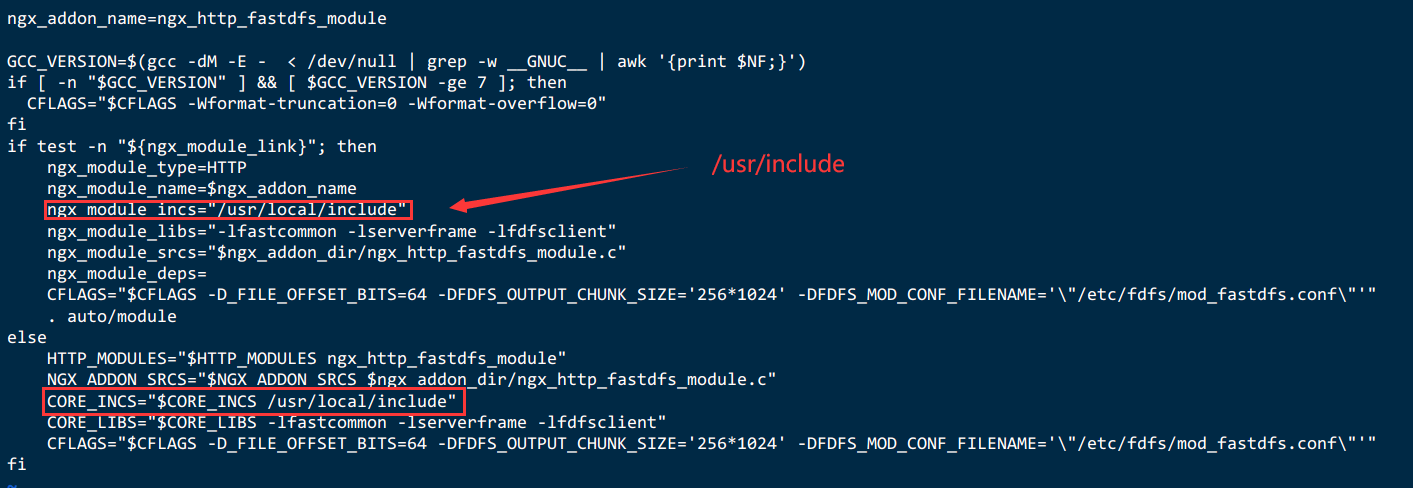
#将fastdfs-nginx-module/src下的mod_fastdfs.conf拷贝至/etc/fdfs/下
cp mod_fastdfs.conf /etc/fdfs/
修改mod_fastdfs.conf的内容:
vi /etc/fdfs/mod_fastdfs.conf
base_path=/home/fastdfs
tracker_server=192.168.229.141:22122
#tracker_server=192.168.229.142:22122
#url中包含group名称
url_have_group_name=true
#指定文件存储路径,Storage配置的store_path0路径,必须和storage.conf中的一致
store_path0=/home/fastdfs/fdfs_storage
find / -name libfdfsclient.so
#将libfdfsclient.so拷贝至/usr/lib下
cp /usr/lib64/libfdfsclient.so /usr/lib/
5.2.2.openresty安装
openresty安装:https://blog.csdn.net/qq_45740503/article/details/135887895
添加fastdfs-nginx-module模块
./configure --add-module=/openresty/core/moudle/fastdfs-nginx-module/src
make && make install
nginx -V
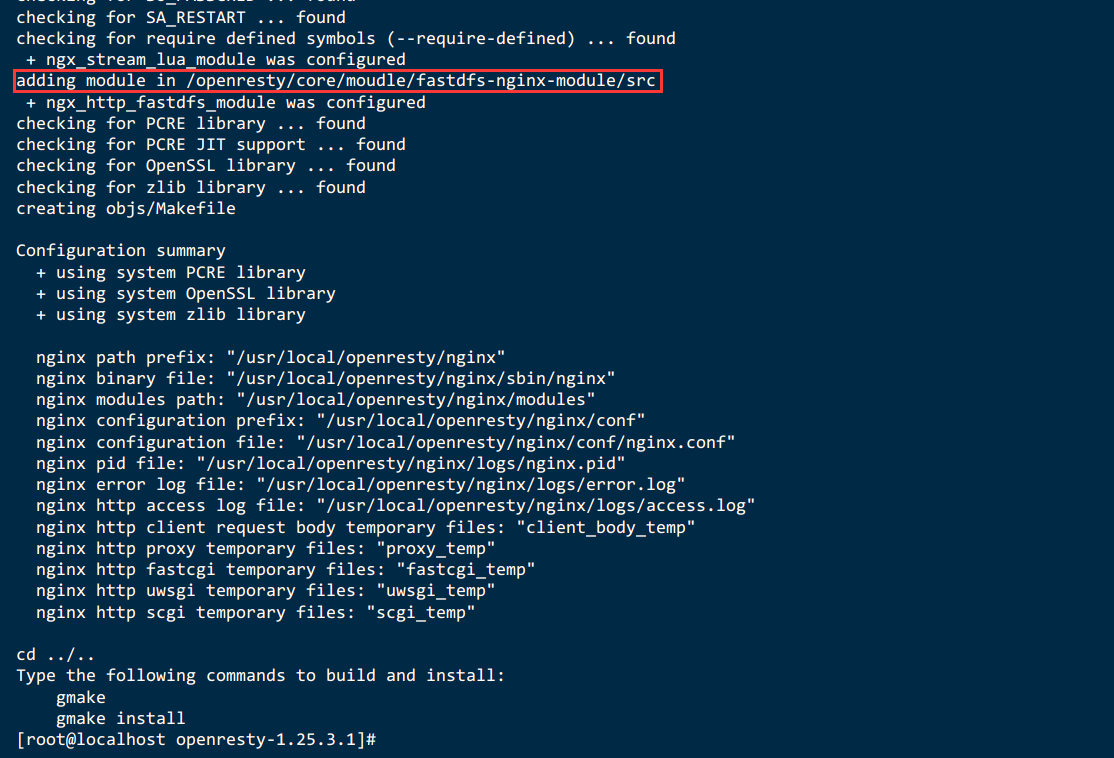
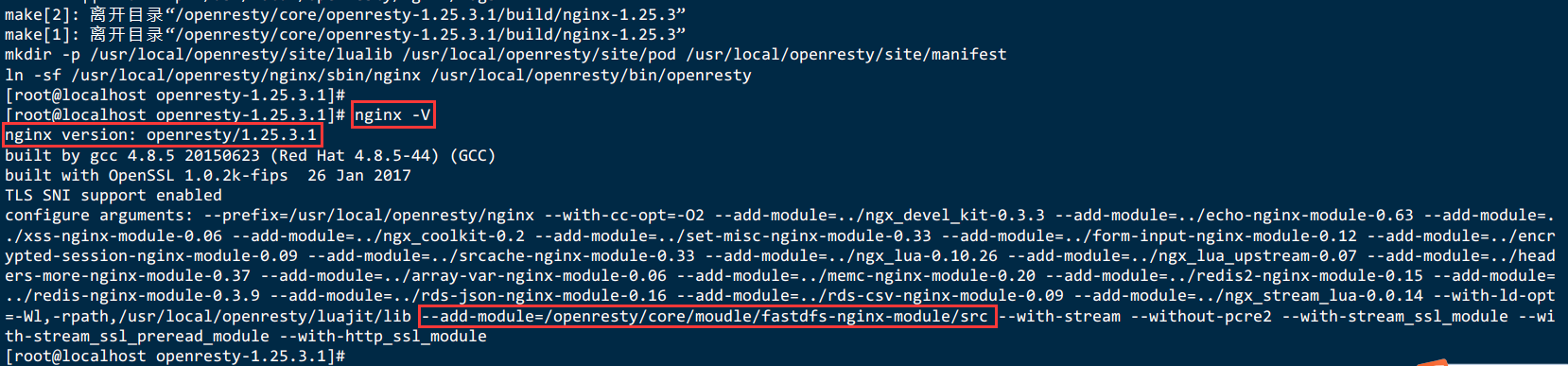
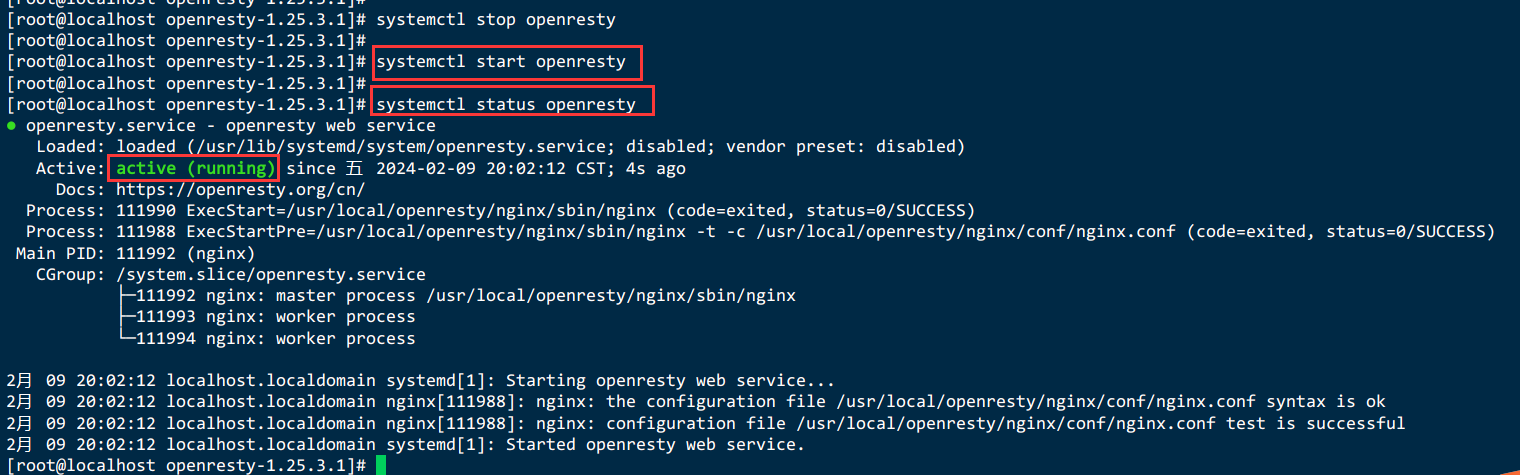
5.2.3.编辑nginx配置文件
新建nginx配置文件nginx-fdfs.conf
直接编辑nginx.conf
vi /usr/local/openresty/nginx/conf/nginx.conf
server {
listen 80;
server_name 192.168.229.141;
#在80端口下添加fastdfs-nginx-module模块
location ~/group([0-9])/M00 {
root /home/fastdfs/fdfs_storage/data;
ngx_fastdfs_module;
}
}
说明:
server_name指定本机ip
location /group1/M00/:
group1为nginx 服务fastdfs的分组名称,
M00是fastdfs自动生成编号,对应store_path0=/home/fastdfs/fdfs_storage,
如果fastdfs定义store_path1,这里就是M01
listen 80端口值是要与 /etc/fdfs/storage.conf 中的 http.server_port=80相对应。
如果改成其它端口,则需要统一,同时在防火墙中打开该端口。
5.3.访问测试
通过java客户端上传文件,使用浏览器http访问文件,这里访问上传图片测试的文件:
访问storage:
http://192.168.229.143/group1/M00/00/00/wKjljWXF_5WALK3dAABdreSfEnY041_big.jpg
如果配置了多个ip地址改为192.168.229.144也行,因为同一个分组的storage文件互相同步。
访问tracker:
http://192.168.229.141/group1/M00/00/00/wKjljWXF_5WALK3dAABdreSfEnY041.jpg
如果配置了多个ip地址改为192.168.229.142也行
使用域名访问 (推荐):
nginx对外由vip提供服务,使用域名访问如下:
比如vip对应的域名为img.test.com:
http://img.test.com/group1/M00/00/00/wKjljWXF_5WALK3dAABdreSfEnY041_big.jpg
5.4.测试上传图片并访问【success】
/usr/bin/fdfs_test 客户端配置文件地址 upload 上传文件
/usr/bin/fdfs_test /etc/fdfs/client.conf upload /etc/fdfs/22.png
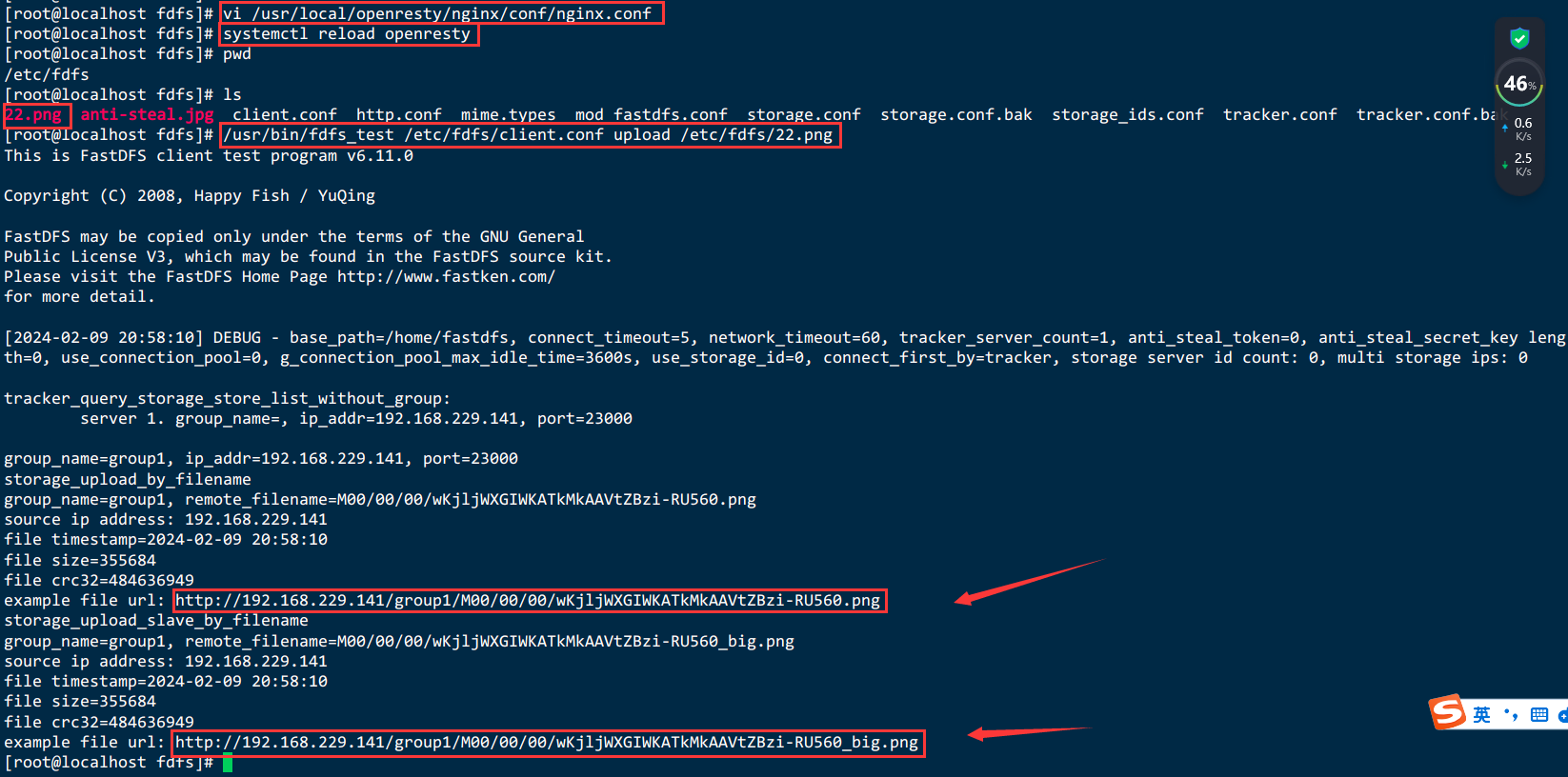
http://192.168.229.141/group1/M00/00/00/wKjljWXGIWKATkMkAAVtZBzi-RU560.png
http://192.168.229.141/group1/M00/00/00/wKjljWXGIWKATkMkAAVtZBzi-RU560_big.png