Gitlab和Jenkins集成 实现CI (一)
进入gitlab
用户头像
Edit profile
选择同级的Access Tokens
Add new token
Token name 填 jenkins
Expiration date 选择最长一年的有效期
Select scopes 选择API一项即可
点击保存,切记先将tokens复制出来,后续是无法查看的
Dashboard
Manage Jenkins
Credentials
System
Add credentials
New credentials
Kind 选择 Git API Token
Scope 选择Global Jenkins, nodes, items, all child items, etc
API token 填写上一步gitlab中复制出来的token
Description 填写 jenkins api
ID 不要填写 自动生成
Dashboard
Manage Jenkins
System
GitLab
GitLab connections
Connection name 填写 jenkins
GitLab host URL 填写gitlab的裸url
Credentials 选择刚才添加的全局凭据
添加完成后,点击test connection,如果出现success,说明配置成功
进入项目
Configure
General
GitLab Connection
选择第3步添加的
docker container exec -it jenkins /bin/bash
ssh-keygen -t rsa
cd ~
cat .ssh/id_rsa.pub
cat .ssh/id_rsa
头像
Edit profile
选择同级的 SSH Keys
Add new key
Key 粘贴刚才的公钥
注意:配置的是全局凭据
Dashboard
Manage Jenkins
Credentials
New credentials
Kind 选择SSH Username with private key
Scope 选择Global Jenkins, nodes, items, all child items, etc
Username 填写gitlab上配置公钥的用户名 如 root
Private Key 填写刚才生成的私钥
ID 不填, Description 填写描述
Dashboard
New Item
输入项目名称
选择 Freestyle project
进入项目
Configure
GitLab Connection
选择 jenkins
Source Code Management
git
Repositories 填写gitlab仓库的ssh地址
Credentials 选择刚才添加的密钥对凭据
Branches to build
Branch Specifier 根据真实情况填写 比如 main
Repository browser
选择gitlab
URL
填写gitlab仓库的http地址
Version
填写gitlab的版本
这里填写 Repositories 的时候容易出错: No ED25519 host key is known for
docker container exec -it jenkins /bin/bash
git ls-remote ssh://git@ip:port/developer/codename.git
#询问是否保存指纹
填写yes保存
返回到项目配置这里,重新点击,发现问题已经解决
到这里,没有错误的情况下,jenkins已经可以正确拉到gitlab的代码。可以在项目中构建一次,构建完成应该是绿色标的
docker container exec -it jenkins /bin/bash
ls -l /var/jenkins_home/workspace/项目名称/*
进入jenkins容器
生成安全随机数备用openssl rand -hex 12 配置jenkins
Configure
Build Triggers
Authentication Token 填入上面的安全随机数
Build when a change...
注意这里勾选上,并且后面附的地址后续gitlab上要用到
配置gitlab
Admin area
Settings
Network
Outbound requests
勾上两个Allow
进入项目
Settings
Webhooks
Add new webhook
Project Hooks
Webhooks
URL 填写上面 需要注意 的那个url
Secret token 填写和上面配置一样的安全随机数
Trigger 根据实际情况勾选
SSL verification
根据实际情况是否启用
Test 点击后面的Push events, 出现successfully就表示成功
1.这里如果test的时候报4xx错误,检查 gitlab中webhook限制访问是否已打开
都看到这里了,点个赞再走吧!^ _ ^
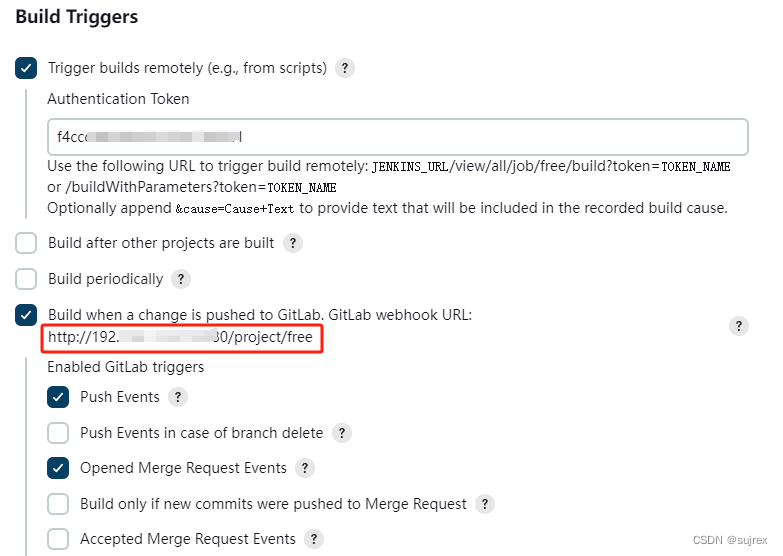
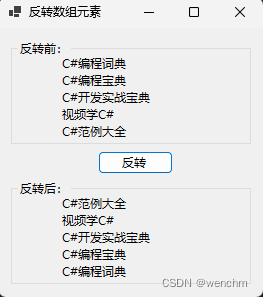
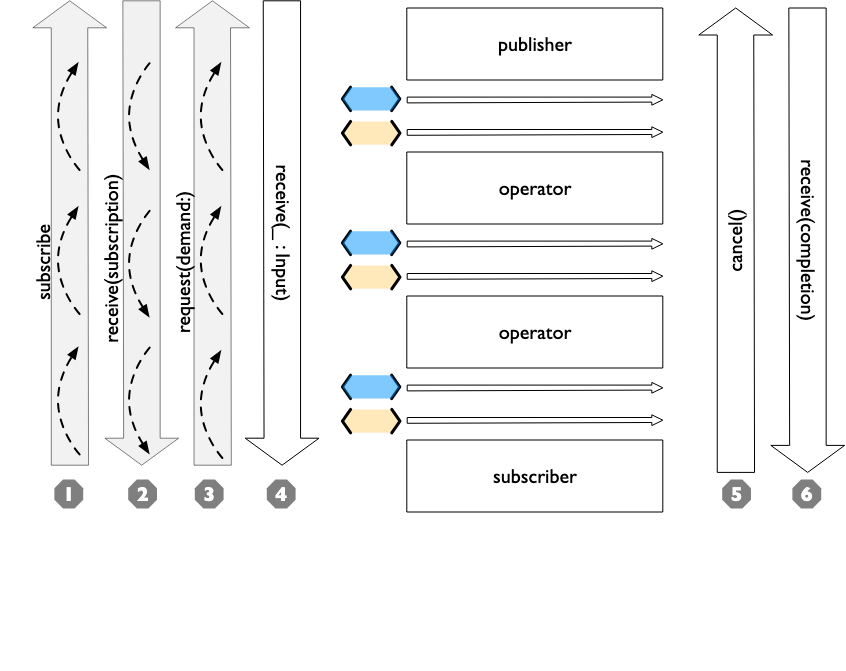
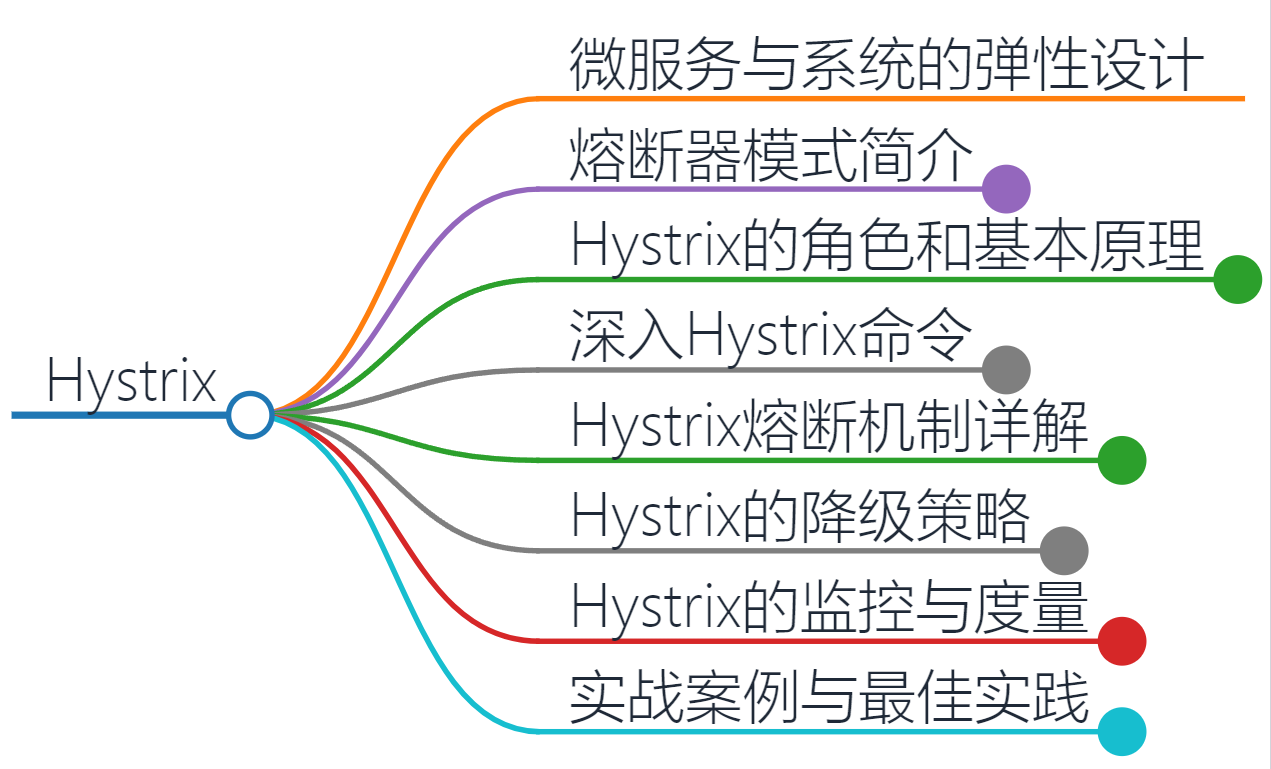
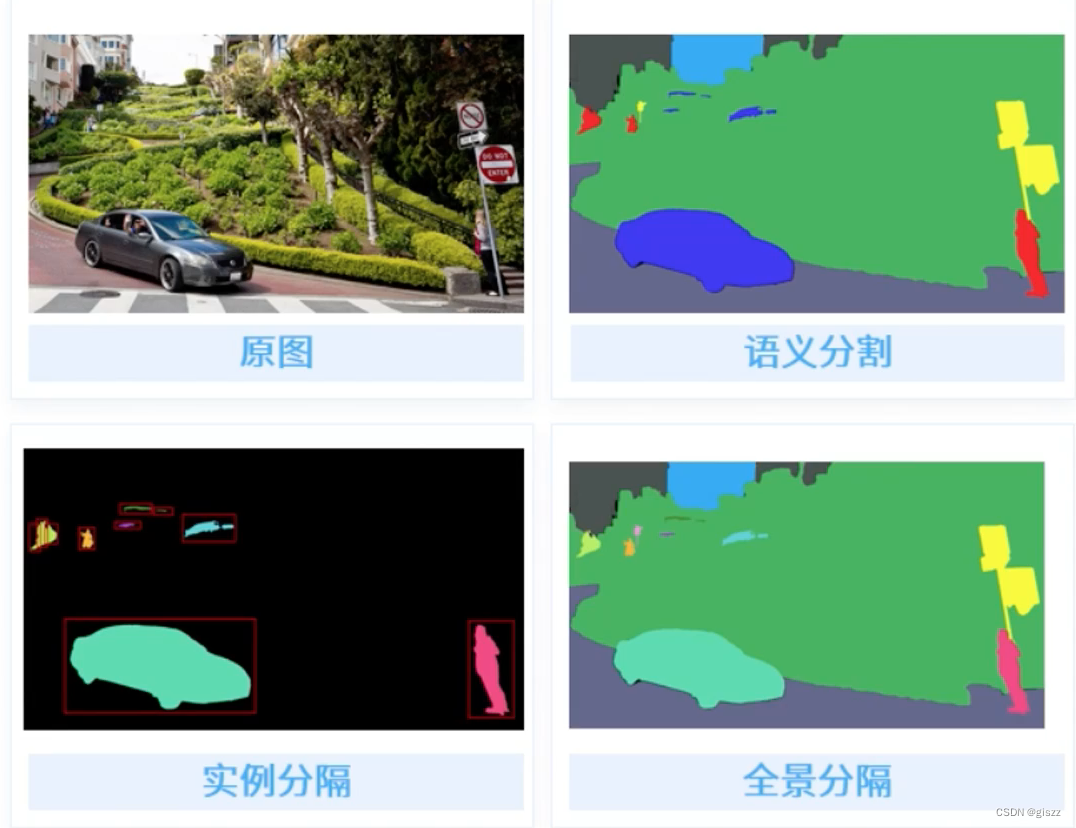
![[HTTP协议]应用层的HTTP 协议介绍](https://img-blog.csdnimg.cn/direct/343c5d44ee154b998ed27eb81e50a4a9.png)


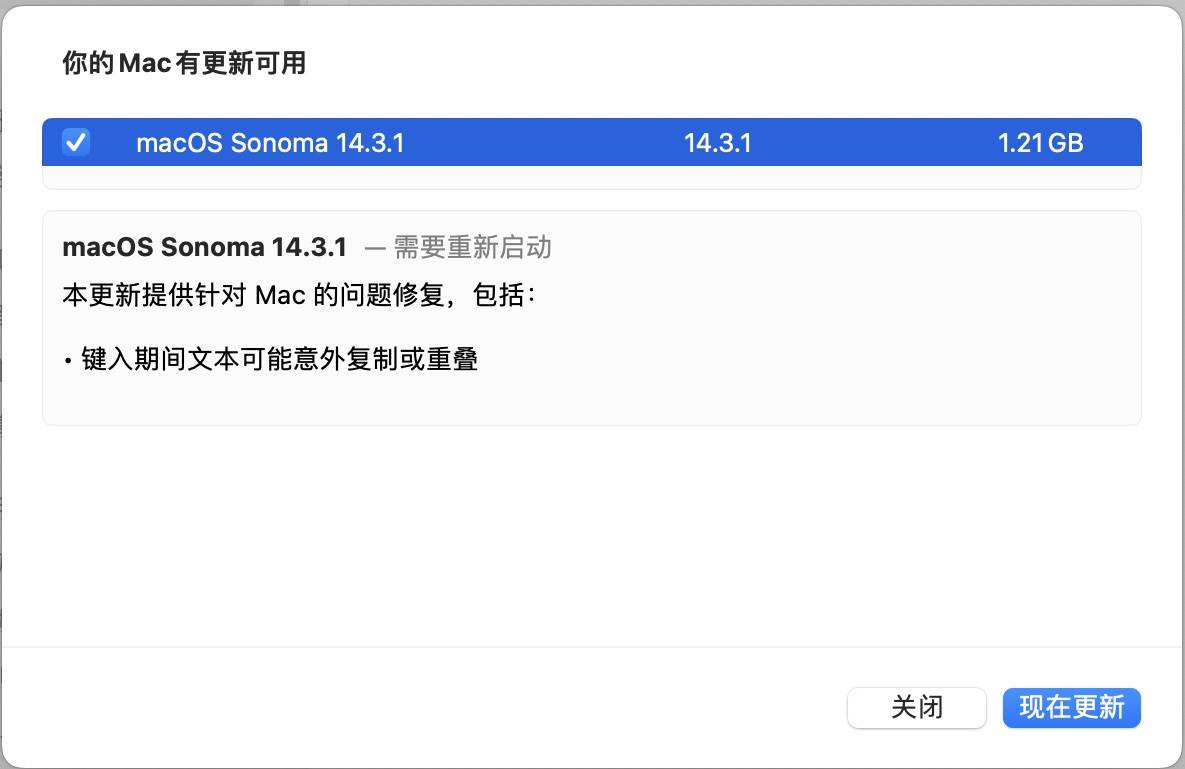


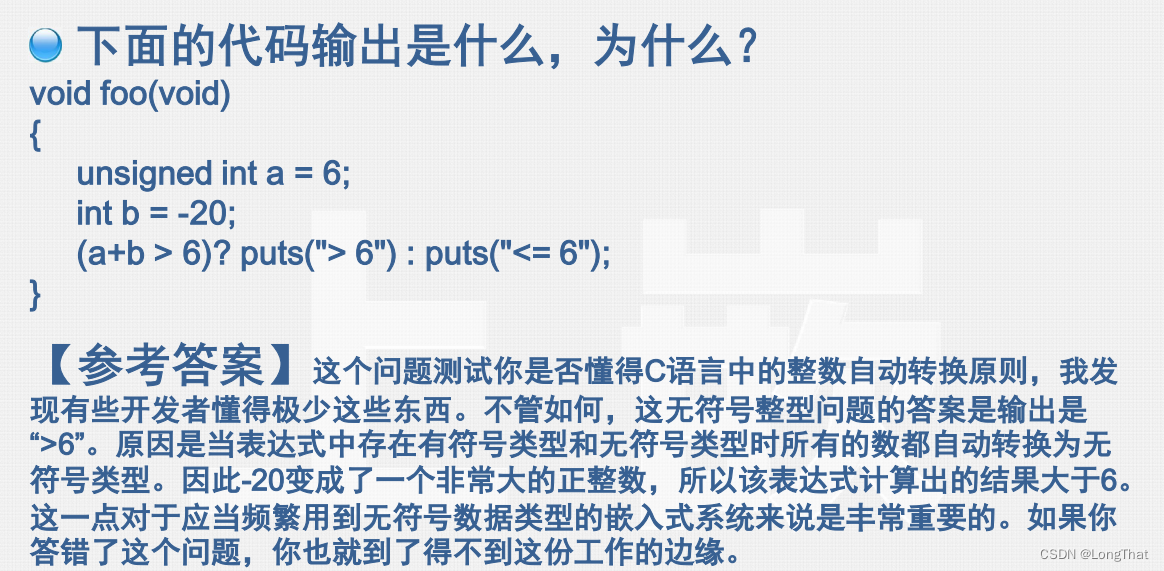
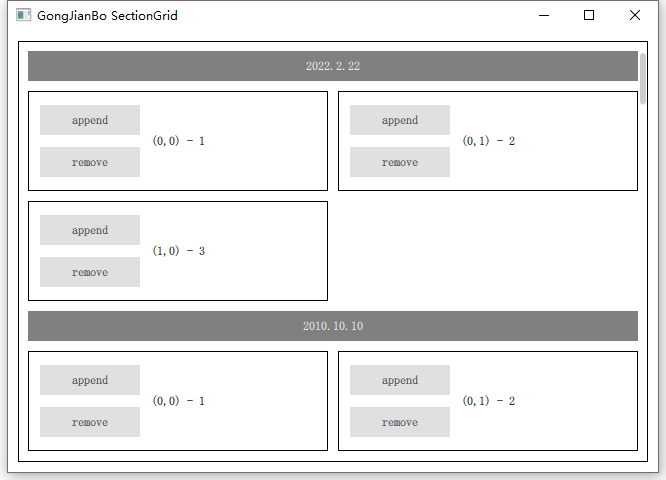

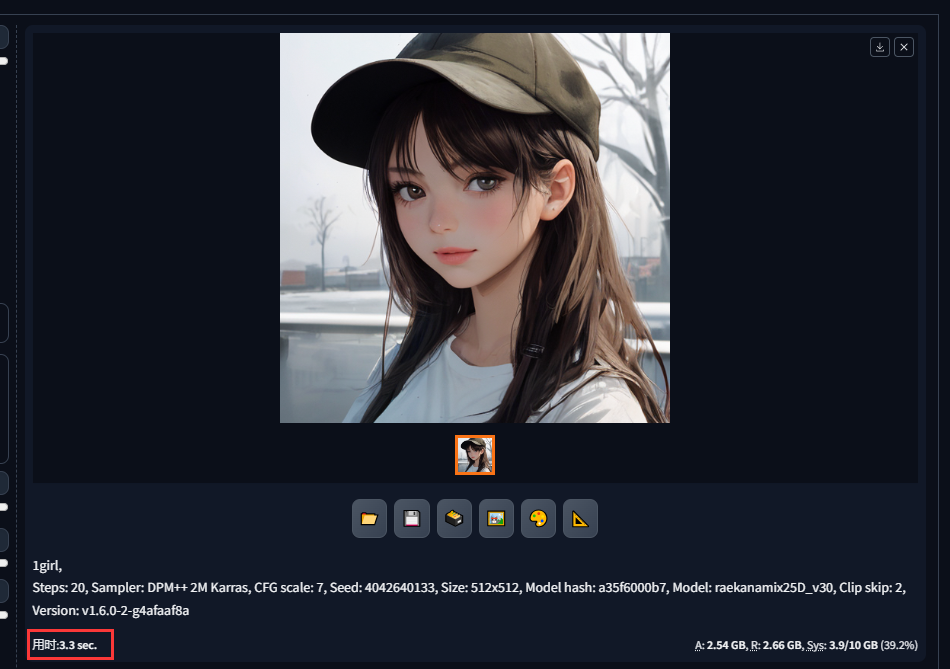

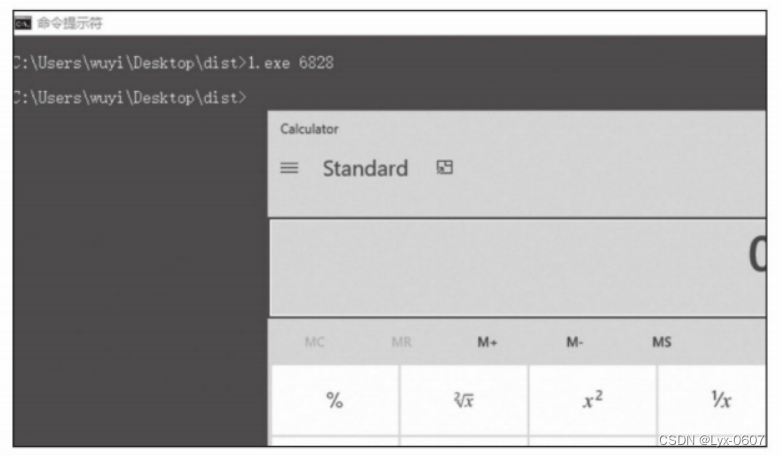

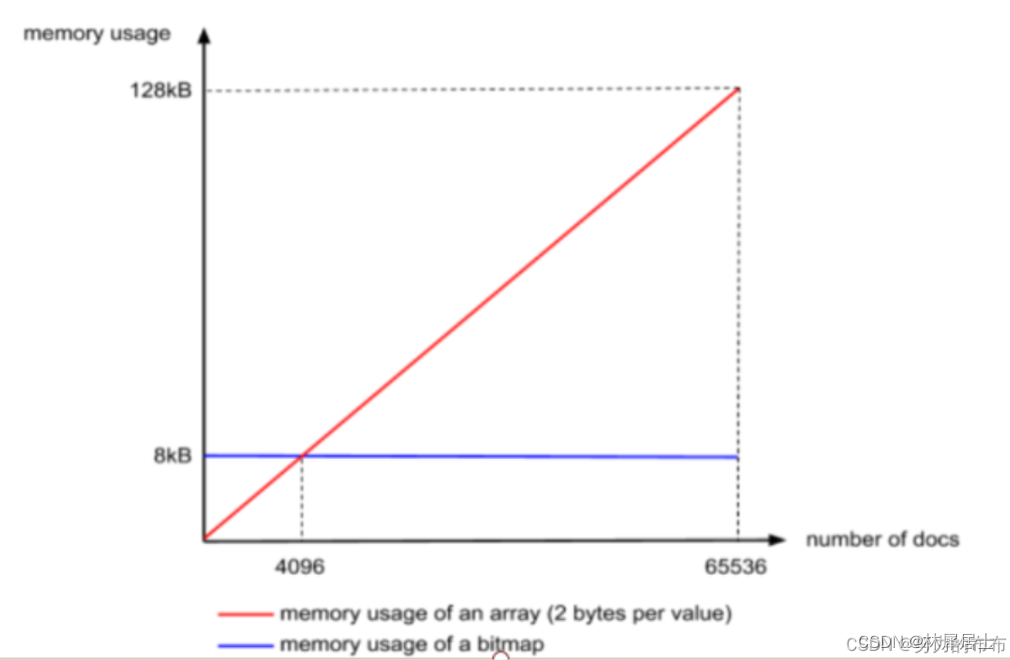
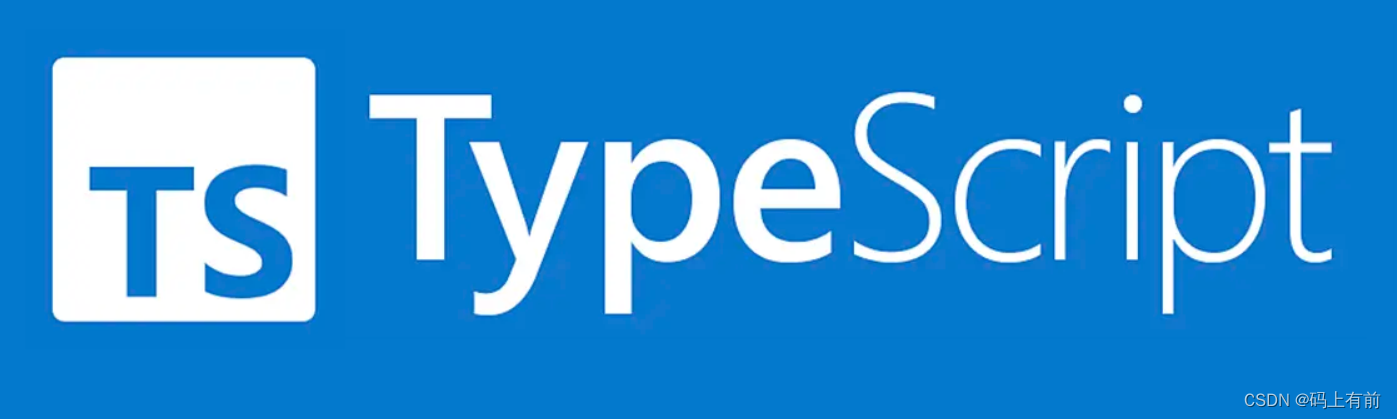
![[word] word 2010宏已被禁用警告关闭方法 #媒体#学习方法](https://img-blog.csdnimg.cn/img_convert/2f87757f0691c89d83f5922bda0f2a4a.png)