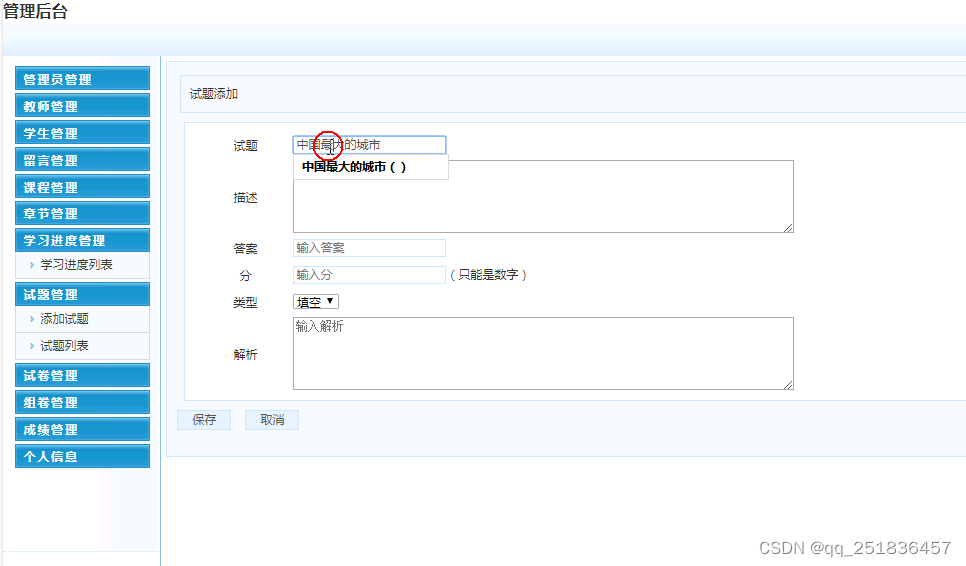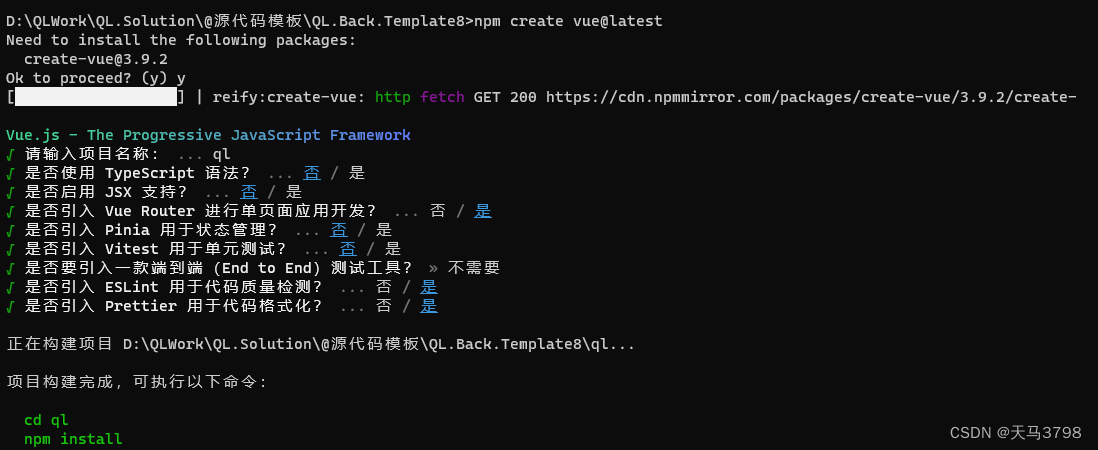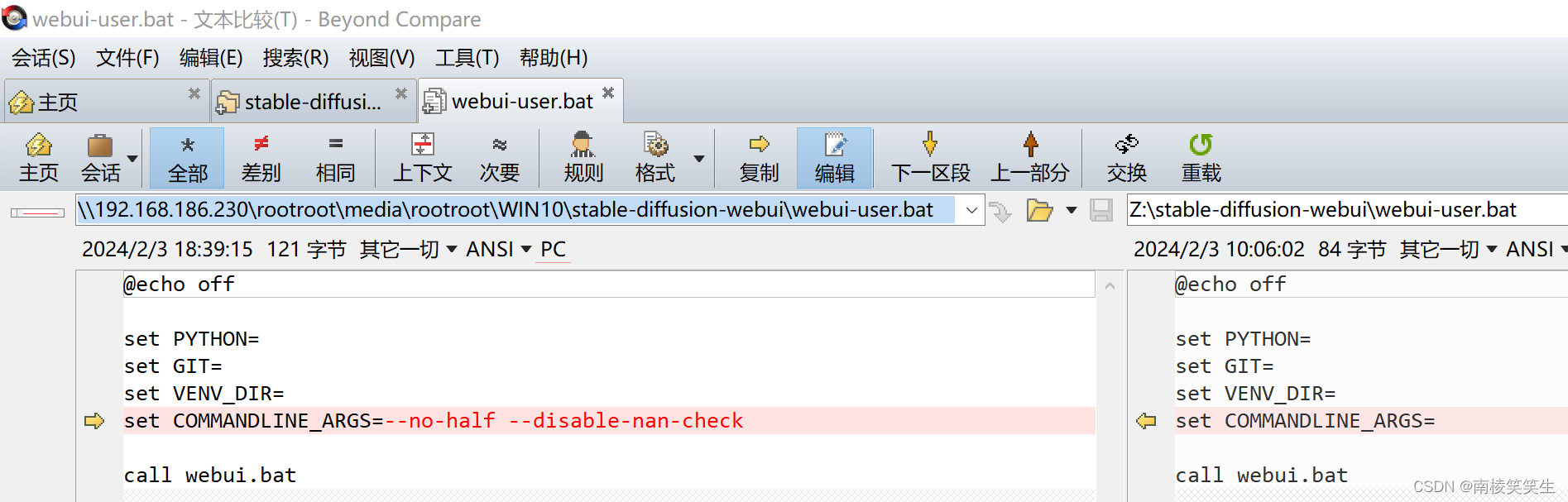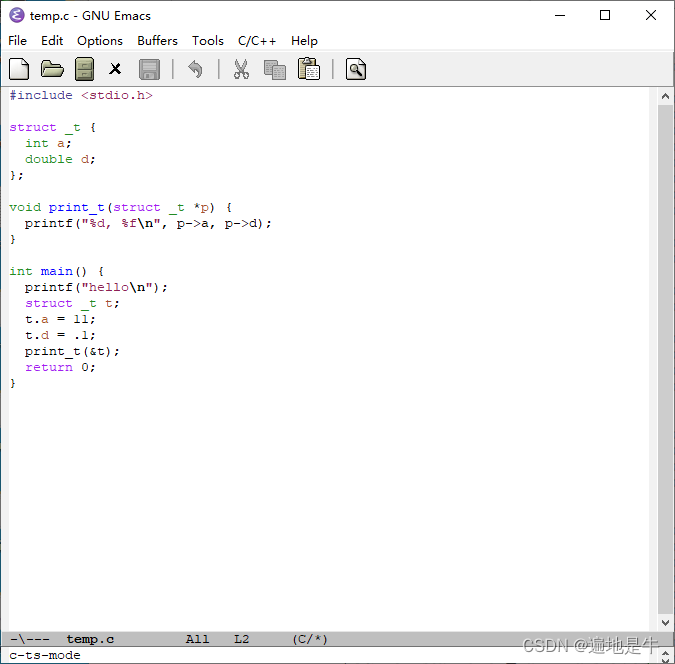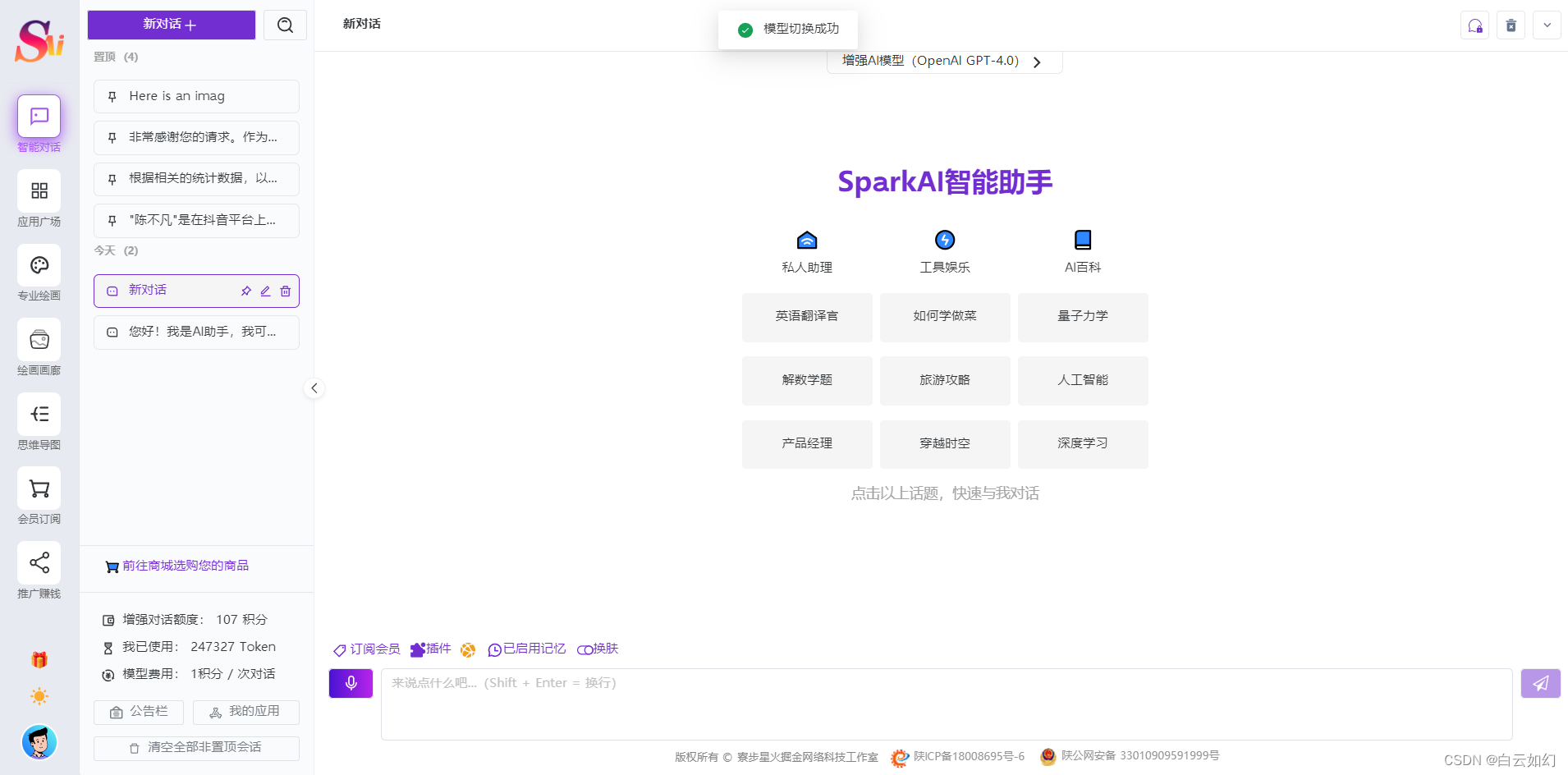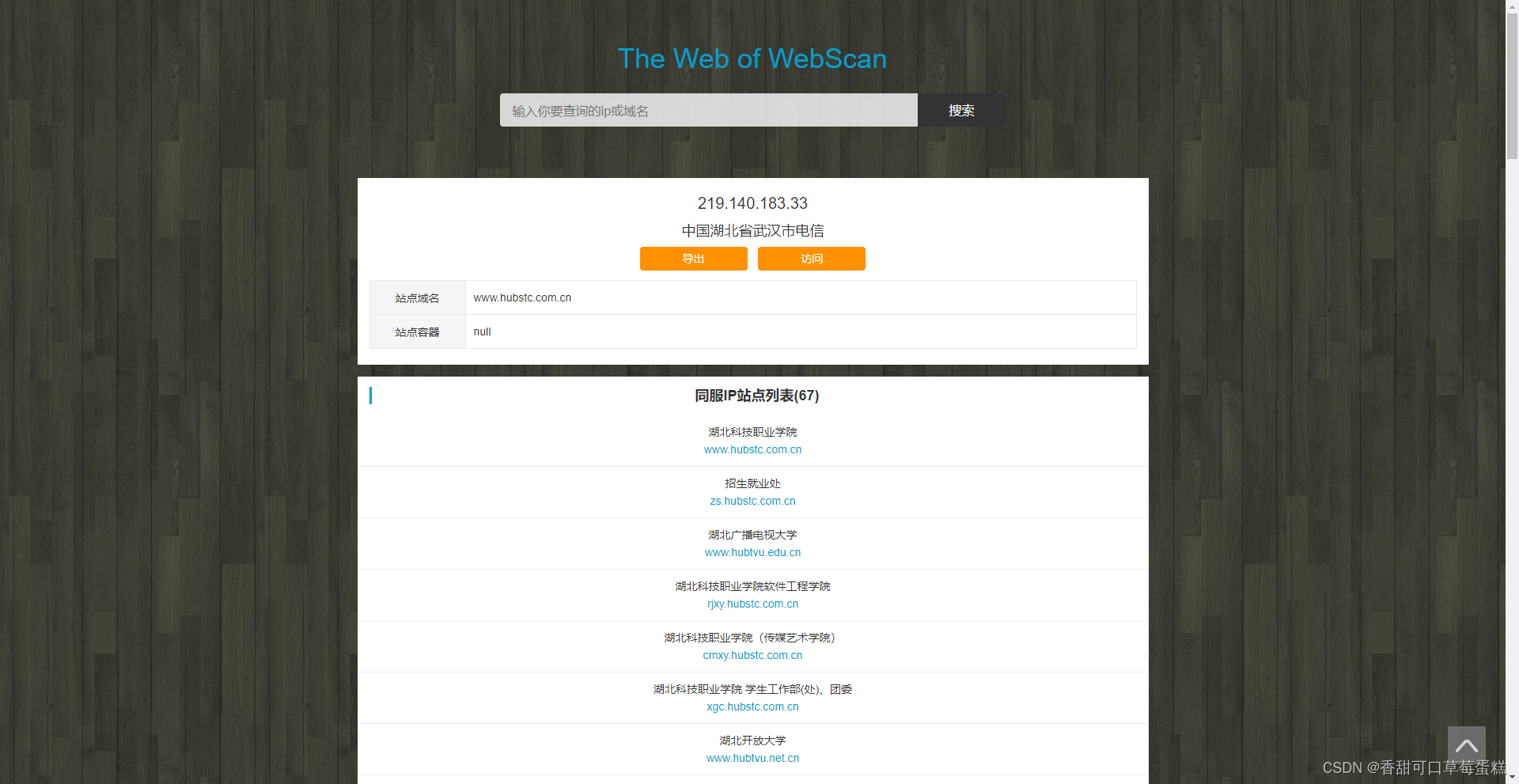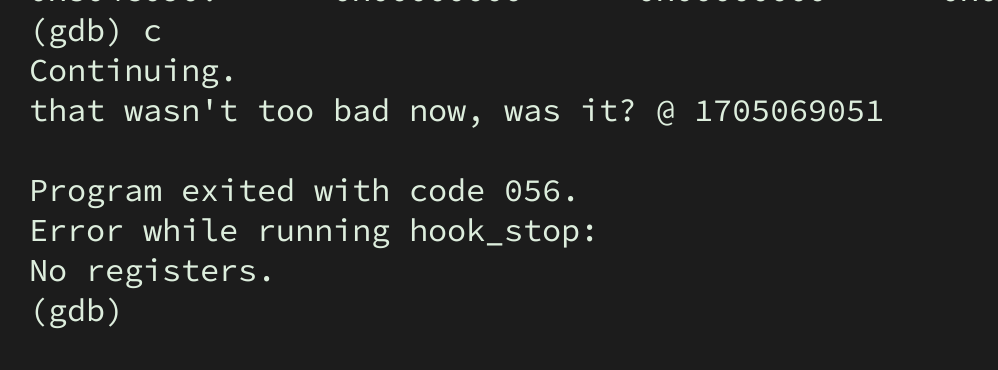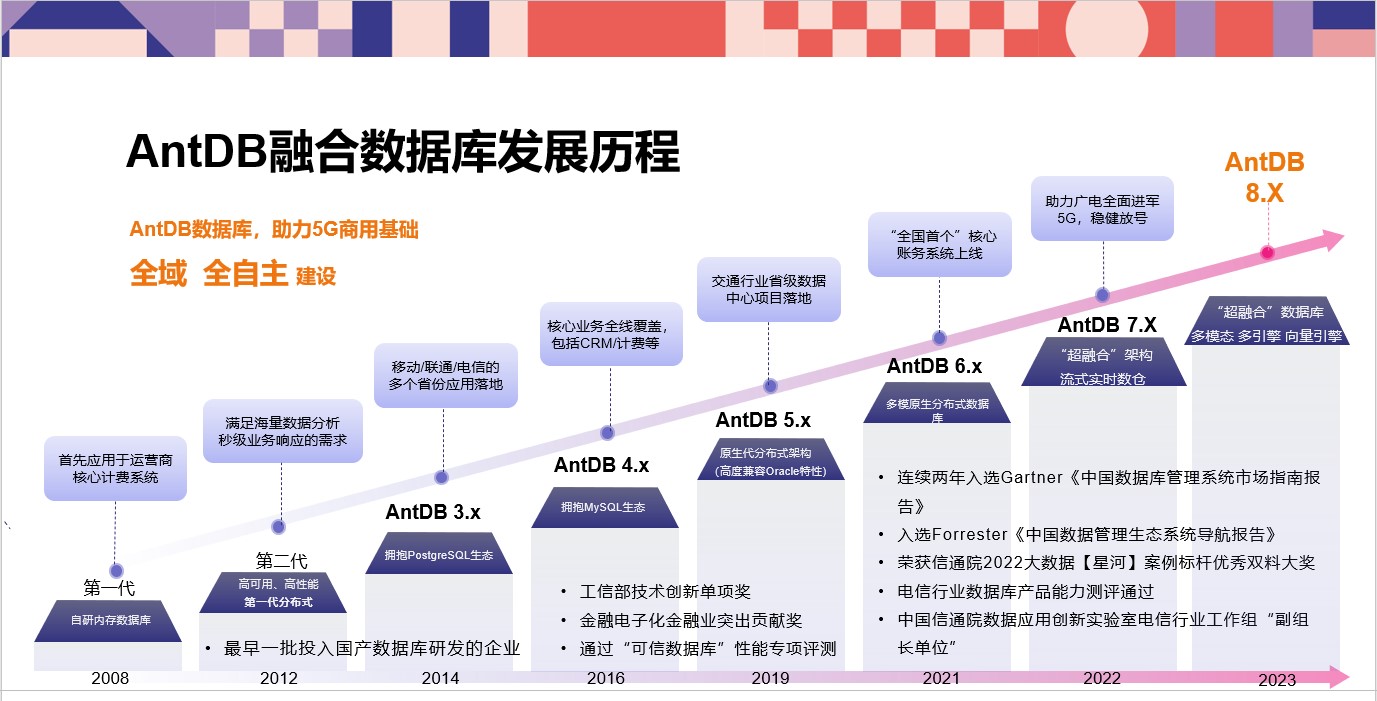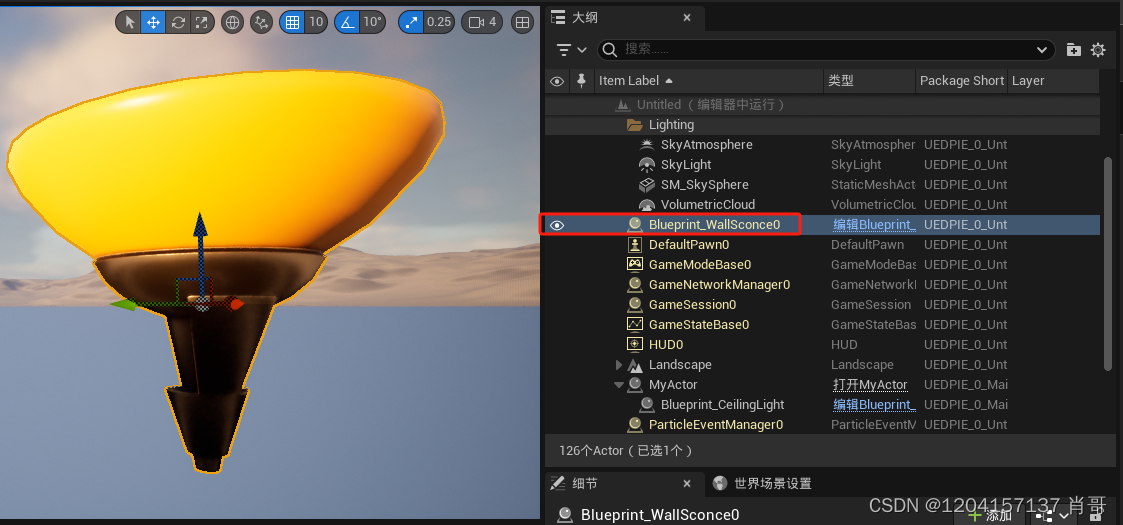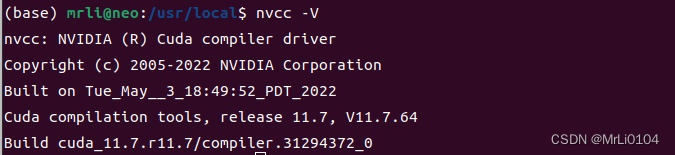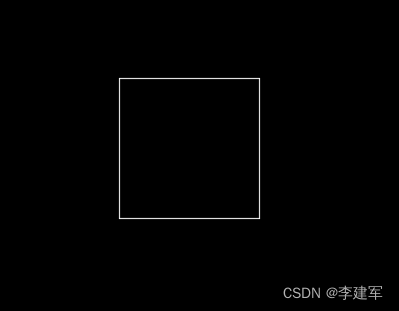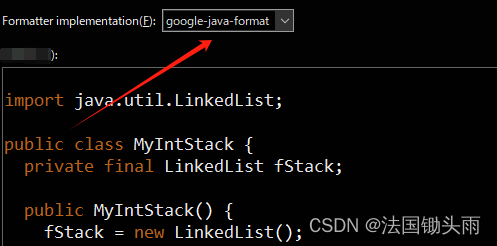目录
Android TextView 文本框
TextView 基础属性
范例
带阴影的TextView
范例
带边框的TextView
范例
带图片(drawableXxx)的TextView
范例1
范例2
使用autoLink属性识别链接类型
范例
TextView 显示简单的 HTML
范例1
范例2
SpannableString & SpannableStringBuilder 定制文本
范例1
范例2
跑马灯效果的 TextView
范例
TextView 的几个重要属性
参考文档
Android TextView 文本框
Android 中的 TextView 是用来显示不需要编辑的文本的基本 UI 元素。它非常适合用于显示静态文本内容,比如标题、描述、指导信息等。TextView 具有很强的自定义能力,可以通过 XML 中的属性或者在代码中动态设置属性来改变文本的外观和样式,比如字体大小、颜色、对齐方式等。TextView 还支持富文本,可以显示不同样式的文本,如粗体、斜体、下划线等。
除了显示简单的文本内容外,TextView 也可以显示一些基本的 HTML 标记文本,比如超链接、图像等。这使得它在显示一些富有表现力的文本内容时非常有用。
总的来说,TextView 是 Android 开发中常用的一个重要控件,用来展示各种类型的静态文本信息,使得应用界面更加丰富和易读。
TextView 基础属性
1、android:id:为 TextView 设置一个唯一的组件 id,方便在 Java 或 Kotlin 代码中通过 findViewById() 方法获取到该对象,从而对其进行操作。
2、android:layout_width 和 android:layout_height:分别设置 TextView 的宽度和高度。常用的值有:
- wrap_content:控件显示的内容有多大,控件就有多大。
- match_parent(或 fill_parent):填满该控件所在的父容器。
- 也可以设置成特定的大小,比如 200dp。
3、android:gravity:设置控件中内容的对齐方向,可以控制文本在 TextView 中的水平和垂直方向上的位置。该属性与布局中的 gravity 相同。
4、android:text:设置显示的文本内容。一般建议将字符串写入 strings.xml 文件,然后通过 @string/xxx 来引用,以便进行国际化和易于维护。
5、android:textColor:设置字体颜色。通常将颜色写入 colors.xml 文件,然后通过 @color/xxx 来引用。
6、android:textStyle:设置字体风格,可以使用竖线 | 叠加多个值。常见的值包括:
- normal:正常字体风格(无效果)。
- bold:加粗。
- italic:斜体。
7、android:textSize:设置字体大小,单位一般使用 sp(与 dp 类似,但会根据用户的字体大小首选项进行缩放)。
8、android:background:设置 TextView 的背景颜色,也可以是图片或者其他 drawable 资源。
范例
<?xml version="1.0" encoding="utf-8"?>
<LinearLayout
xmlns:android="http://schemas.android.com/apk/res/android"
android:layout_width="match_parent"
android:layout_height="match_parent"
android:orientation="vertical"
android:padding="16dp">
<!-- 一个简单的 TextView 显示静态文本内容 -->
<TextView
android:id="@+id/simpleTextView"
android:layout_width="wrap_content"
android:layout_height="wrap_content"
android:text="Hello, World!"
android:textSize="20sp"
android:textColor="@android:color/black"/>
<!-- 另一个 TextView 设置不同的文本和样式 -->
<TextView
android:id="@+id/styledTextView"
android:layout_width="match_parent"
android:layout_height="wrap_content"
android:text="@string/email"
android:textSize="16sp"
android:textColor="#ED0F0F"
android:textStyle="bold|italic"
android:gravity="center_horizontal"
android:paddingTop="8dp"
android:paddingBottom="8dp"/>
</LinearLayout>
运行结果如下

带阴影的TextView
这些是设置 TextView 阴影效果时常用的属性,简要总结如下:
- android:shadowColor:设置阴影颜色。需要与shadowRadius一起使用。
- android:shadowRadius:设置阴影的模糊程度,建议使用大于 0 的值,通常推荐使用 3.0。
- android:shadowDx:设置阴影在水平方向的偏移,即阴影在水平方向开始的位置。
- android:shadowDy:设置阴影在竖直方向的偏移,即阴影在竖直方向开始的位置。
这些属性一起使用可以为 TextView 创建出具有阴影效果的文本显示。
范例
<?xml version="1.0" encoding="utf-8"?>
<LinearLayout
xmlns:android="http://schemas.android.com/apk/res/android"
android:layout_width="match_parent"
android:layout_height="match_parent"
android:orientation="vertical"
android:gravity="center"
android:padding="16dp">
<TextView
android:id="@+id/shadowTextView"
android:layout_width="wrap_content"
android:layout_height="wrap_content"
android:text="Shadow Text"
android:textSize="30sp"
android:textColor="#EA0D0D"
android:shadowColor="#000000"
android:shadowRadius="3.0"
android:shadowDx="10.0"
android:shadowDy="10.0"/>
</LinearLayout>
运行结果如下
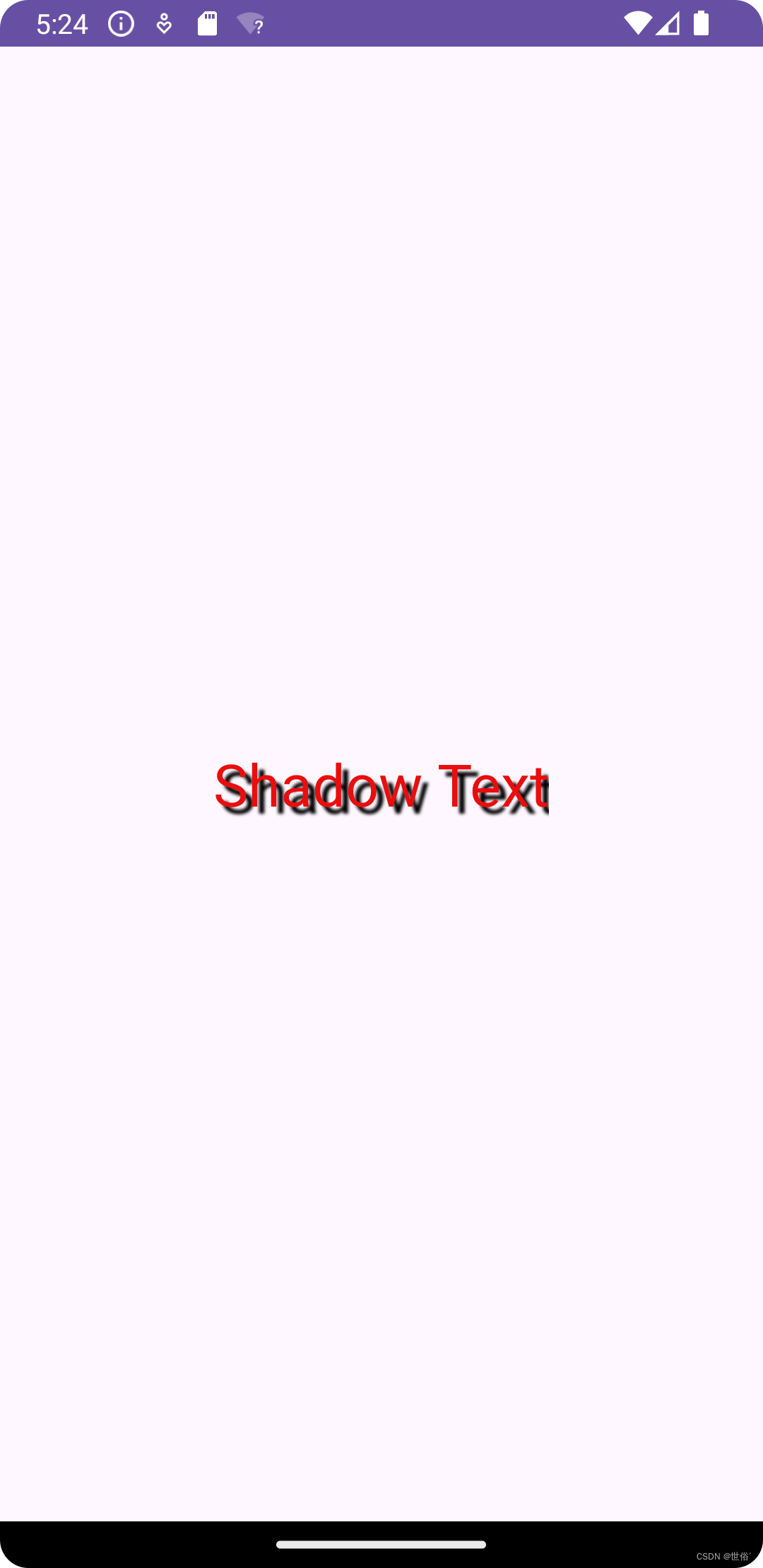
带边框的TextView
想要创建一个带有边框的 TextView,可以使用 ShapeDrawable 资源文件。
ShapeDrawable 资源文件定义了形状绘制的样式,以下是常用节点和属性的简单说明:
1、<solid>:设置背景颜色。
- android:color:指定背景颜色。
2、<stroke>:设置边框的样式。
- android:width:指定边框的粗细。
- android:color:指定边框的颜色。
3、<padding>:设置内容与边界的边距。
- android:left:左边距。
- android:top:上边距。
- android:right:右边距。
- android:bottom:下边距。
4、<corners>:设置圆角。
- android:radius:指定圆角的半径。
5、<gradient>:设置渐变色。
- android:startColor:起始颜色。
- android:endColor:结束颜色。
- android:centerColor:中间颜色。
- android:angle:方向角度,从起始颜色到结束颜色的方向。0 度表示从左到右,90 度表示从下到上。
- android:type:渐变的类型,如线性渐变、径向渐变等。
这些节点和属性可以根据需求组合使用,来创建各种形状和样式的背景。
范例
1、首先,在 res/drawable 目录下创建两个 XML 文件,比如 border_bg.xml和border_fillet.xml,用于定义 ShapeDrawable 资源:
<?xml version="1.0" encoding="utf-8"?>
<!-- border_bg.xml-->
<shape xmlns:android="http://schemas.android.com/apk/res/android" >
<!-- 设置一个黑色边框 -->
<stroke android:width="2px" android:color="#000000"/>
<!-- 渐变 -->
<gradient
android:angle="270"
android:endColor="#C0C0C0"
android:startColor="#FCD209" />
<!-- 设置一下边距,让空间大一点 -->
<padding
android:left="5dp"
android:top="5dp"
android:right="5dp"
android:bottom="5dp"/>
</shape><?xml version="1.0" encoding="utf-8"?>
<!-- border_fillet-->
<shape xmlns:android="http://schemas.android.com/apk/res/android">
<!-- 设置透明背景色 -->
<solid android:color="#87CEEB" />
<!-- 设置一个黑色边框 -->
<stroke
android:width="2px"
android:color="#000000" />
<!-- 设置四个圆角的半径 -->
<corners
android:bottomLeftRadius="50px"
android:bottomRightRadius="50px"
android:topLeftRadius="50px"
android:topRightRadius="50px" />
<!-- 设置一下边距,让空间大一点 -->
<padding
android:bottom="5dp"
android:left="5dp"
android:right="5dp"
android:top="5dp" />
</shape>2、然后,在布局文件中使用这两个 ShapeDrawable 资源作为 TextView 的背景:
<?xml version="1.0" encoding="utf-8"?>
<LinearLayout
xmlns:android="http://schemas.android.com/apk/res/android"
android:layout_width="match_parent"
android:layout_height="match_parent"
android:orientation="vertical"
android:gravity="center"
android:padding="16dp">
<TextView
android:id="@+id/borderTextView"
android:layout_width="wrap_content"
android:layout_height="wrap_content"
android:text="矩形边框的TextView"
android:textSize="20sp"
android:textColor="#000000"
android:background="@drawable/border_bg"/>
<TextView
android:id="@+id/txtTwo"
android:layout_width="200dp"
android:layout_height="64dp"
android:layout_marginTop="10dp"
android:textSize="18sp"
android:gravity="center"
android:background="@drawable/border_fillet"
android:text="圆角边框的TextView" />
</LinearLayout>
带图片(drawableXxx)的TextView
基本用法:
设置图片的核心其实就是:drawableXxx;
可以设置四个方向的图片:drawableTop(上),drawableButtom(下),drawableLeft(左),drawableRight(右) 另外,你也可以使用drawablePadding来设置图片与文字间的间距!
范例1
<?xml version="1.0" encoding="utf-8"?>
<LinearLayout
xmlns:android="http://schemas.android.com/apk/res/android"
android:layout_width="match_parent"
android:layout_height="match_parent"
android:orientation="vertical"
android:gravity="center"
android:padding="16dp">
<TextView
android:id="@+id/imageTextView"
android:layout_width="wrap_content"
android:layout_height="wrap_content"
android:text="带图像的文本"
android:textSize="18sp"
android:textColor="#000000"
android:drawableLeft="@drawable/meimei"
android:drawablePadding="8dp"/>
</LinearLayout>
运行效果图:

问题: 我们这样设置的drawable并不能自行设置大小,在XML是无法直接设置的,所以我们采用
范例2的方法设置带图片的TextView
范例2
<?xml version="1.0" encoding="utf-8"?>
<LinearLayout
xmlns:android="http://schemas.android.com/apk/res/android"
android:layout_width="match_parent"
android:layout_height="match_parent"
android:orientation="vertical"
android:gravity="center"
android:padding="16dp">
<TextView
android:id="@+id/imageTextView"
android:layout_width="wrap_content"
android:layout_height="wrap_content"
android:text="带图像的文本"
android:textSize="18sp"
android:textColor="#000000"
android:drawablePadding="8dp"/>
</LinearLayout>
package com.example.myapplication;
import androidx.appcompat.app.AppCompatActivity;
import android.graphics.drawable.BitmapDrawable;
import android.graphics.drawable.Drawable;
import android.os.Bundle;
import android.view.ViewGroup;
import android.widget.LinearLayout;
import android.widget.TextView;
import android.widget.ViewAnimator;
public class MainActivity extends AppCompatActivity {
@Override
protected void onCreate(Bundle savedInstanceState) {
super.onCreate(savedInstanceState);
setContentView(R.layout.activity_main);
// 获取图像资源
Drawable drawable = getResources().getDrawable(R.drawable.meimei);
TextView textView = findViewById(R.id.imageTextView);
// 将图像资源转换为 BitmapDrawable
BitmapDrawable bitmapDrawable = (BitmapDrawable) drawable;
// 设置图像资源的大小
bitmapDrawable.setBounds(0, 0, 100, 100); // 设置宽高为 100 像素
// 将设置后的 BitmapDrawable 设置给 TextView
textView.setCompoundDrawables(bitmapDrawable, bitmapDrawable, bitmapDrawable, null);//可以将其他的bitmapDrawable换成null看看效果
// 设置 TextView 的文本
textView.setText("Hello World!");
}
}运行效果图:

使用autoLink属性识别链接类型
autoLink 属性可以用于在 TextView 中自动识别并链接特定类型的文本,比如电话号码、网址、电子邮件地址等。当用户点击这些链接时,系统会启动相关的应用来处理这些链接,比如拨打电话、打开浏览器等。
autoLink 属性支持的值:
- web:表示要识别和链接网址。
- none:不进行链接识别。
- phone:识别并链接电话号码。
- email:识别并链接电子邮件地址。
- map:识别并链接地图地址(如经纬度)。
- all:识别并链接所有类型的链接。
范例
<?xml version="1.0" encoding="utf-8"?>
<LinearLayout
xmlns:android="http://schemas.android.com/apk/res/android"
android:layout_width="match_parent"
android:layout_height="match_parent"
android:orientation="vertical"
android:gravity="center"
android:padding="16dp">
<TextView
android:id="@+id/linkTextView"
android:layout_width="wrap_content"
android:layout_height="wrap_content"
android:text="这是一个csdn的链接: https://www.csdn.net/"
android:autoLink="web"/>
</LinearLayout>
TextView 显示简单的 HTML
除了显示普通文本外,TextView 还预定义了一些类似于 HTML 的标签,通过这些标签,我们可以使 TextView 显示不同的字体颜色,大小,字体,甚至是显示图片,或者链接等
当然,并不是支持所有的 HTML 标签,常用的有下述这些
| 支持的标签 | 说明 |
|---|---|
| <font> | 设置颜色和字体 |
| <big> | 设置字体大号 |
| <small> | 设置字体小号 |
| <i><b> | 斜体粗体 |
| <a> | 连接网址 |
| <img> | 图片 |
范例1
<?xml version="1.0" encoding="utf-8" ?>
<RelativeLayout xmlns:android="http://schemas.android.com/apk/res/android"
android:layout_width="match_parent"
android:layout_height="match_parent" >
<TextView
android:id="@+id/hello"
android:layout_width="wrap_content"
android:layout_height="wrap_content"
android:textSize="20sp"
android:layout_centerInParent="true" />
</RelativeLayout>package com.example.myapplication;
import androidx.appcompat.app.AppCompatActivity;
import android.graphics.drawable.BitmapDrawable;
import android.graphics.drawable.Drawable;
import android.os.Bundle;
import android.text.Html;
import android.text.method.LinkMovementMethod;
import android.view.ViewGroup;
import android.widget.LinearLayout;
import android.widget.TextView;
import android.widget.ViewAnimator;
public class MainActivity extends AppCompatActivity {
@Override
protected void onCreate(Bundle savedInstanceState) {
super.onCreate(savedInstanceState);
setContentView(R.layout.activity_main);
TextView hello = (TextView)findViewById(R.id.hello);
//创建要显示的 HTML 文本
String s1 = "<font color='blue'><b>CSDN</b></font><br>";
s1 += "<a href = 'https://www.csdn.net/'>https://www.csdn.net/</a>";
// 调用 HTML.fromHTML() 方法创建 HTML 格式文本
// 调用 setText() 方法将 HTML 格式文本显示到 TextView
hello.setText(Html.fromHtml(s1));
// 设置点击会跳转到默认处理的 APP
hello.setMovementMethod(LinkMovementMethod.getInstance());
}
}范例2
<?xml version="1.0" encoding="utf-8" ?>
<RelativeLayout xmlns:android="http://schemas.android.com/apk/res/android"
android:layout_width="match_parent"
android:layout_height="match_parent" >
<TextView
android:id="@+id/hello"
android:layout_width="wrap_content"
android:layout_height="wrap_content"
android:textSize="20sp"
android:layout_centerInParent="true" />
</RelativeLayout>package com.example.myapplication;
import androidx.appcompat.app.AppCompatActivity;
import android.graphics.drawable.BitmapDrawable;
import android.graphics.drawable.Drawable;
import android.os.Bundle;
import android.text.Html;
import android.text.method.LinkMovementMethod;
import android.view.ViewGroup;
import android.widget.LinearLayout;
import android.widget.TextView;
import android.widget.ViewAnimator;
import java.lang.reflect.Field;
public class MainActivity extends AppCompatActivity {
@Override
protected void onCreate(Bundle savedInstanceState) {
super.onCreate(savedInstanceState);
setContentView(R.layout.activity_main);
TextView hello = (TextView) findViewById(R.id.hello);
// 创建要显示的 HTML 文本
String s1 = "<font color='blue'><b>CSDN</b></font><br>";
s1 += "<a href = 'https://www.csdn.net/'>https://www.csdn.net/</a>";
s1 += "<br/><br/>";
s1 += "欢迎关注微信公众号:<br/>";
s1 += "图片:<br/>";
s1 += "<img src = 'meimei'/><br/>";
// 调用 HTML.fromHTML() 方法创建 HTML 格式文本
// 调用 HTML.Html.ImageGetter() 处理对 img 图片的处理
// 调用 setText() 方法将 HTML 格式文本显示到 TextView
hello.setText(Html.fromHtml(s1, new Html.ImageGetter() {
@Override
public Drawable getDrawable(String source) {
Drawable draw = null;
try {
Field field = R.drawable.class.getField(source);
int resourceId = Integer.parseInt(field.get(null).toString());
draw = getResources().getDrawable(resourceId);
draw.setBounds(0, 0, draw.getIntrinsicWidth(), draw.getIntrinsicHeight());
} catch (Exception e) {
e.printStackTrace();
}
return draw;
}
}, null));
// 设置点击会跳转到默认处理的 APP
hello.setMovementMethod(LinkMovementMethod.getInstance());
}
}SpannableString & SpannableStringBuilder 定制文本
SpannableString 和 SpannableStringBuilder 是 Android 中用于定制文本样式的类,它们允许你在文本中应用不同的样式和效果,比如设置字体颜色、背景色、下划线、删除线、点击事件等。
以下是 SpannableString 可用的一些子类及其说明:
- BackgroundColorSpan: 设置背景色。
- ClickableSpan: 使文本可点击,可设置点击事件。
- ForegroundColorSpan: 设置文本颜色(前景色)。
- MaskFilterSpan: 应用修饰效果,如模糊或浮雕。
- RasterizerSpan: 应用光栅效果。
- StrikethroughSpan: 给文本添加删除线(中划线)。
- SuggestionSpan: 相当于占位符。
- UnderlineSpan: 给文本添加下划线。
- AbsoluteSizeSpan: 设置绝对大小(文本字体大小)。
- DynamicDrawableSpan: 设置图片,可基于文本基线或底部对齐。
- ImageSpan: 设置图片。
- RelativeSizeSpan: 设置相对大小(文本字体相对于默认大小的倍数)。
- ReplacementSpan: 父类,一般不直接使用。
- ScaleXSpan: 在 x 轴方向上缩放文本。
- StyleSpan: 设置字体样式,如粗体、斜体等。
- SubscriptSpan: 设置下标(数学公式中会用到)。
- SuperscriptSpan: 设置上标(数学公式中会用到)。
- TextAppearanceSpan: 设置文本外观,包括字体、大小、样式和颜色。
- TypefaceSpan: 设置文本字体。
- URLSpan: 设置文本超链接。
范例1
<?xml version="1.0" encoding="utf-8" ?>
<RelativeLayout xmlns:android="http://schemas.android.com/apk/res/android"
android:layout_width="match_parent"
android:layout_height="match_parent" >
<TextView
android:id="@+id/hello"
android:layout_width="wrap_content"
android:layout_height="wrap_content"
android:textSize="20sp"
android:layout_centerInParent="true" />
</RelativeLayout>package com.example.myapplication;
import androidx.appcompat.app.AppCompatActivity;
import android.graphics.Color;
import android.graphics.Typeface;
import android.graphics.drawable.BitmapDrawable;
import android.graphics.drawable.Drawable;
import android.os.Bundle;
import android.text.Html;
import android.text.Spannable;
import android.text.SpannableString;
import android.text.Spanned;
import android.text.method.LinkMovementMethod;
import android.text.style.ForegroundColorSpan;
import android.text.style.ImageSpan;
import android.text.style.StrikethroughSpan;
import android.text.style.StyleSpan;
import android.text.style.URLSpan;
import android.text.style.UnderlineSpan;
import android.view.ViewGroup;
import android.widget.LinearLayout;
import android.widget.TextView;
import android.widget.ViewAnimator;
import java.lang.reflect.Field;
public class MainActivity extends AppCompatActivity {
@Override
protected void onCreate(Bundle savedInstanceState) {
super.onCreate(savedInstanceState);
setContentView(R.layout.activity_main);
TextView hello = (TextView) findViewById(R.id.hello);
SpannableString span = new SpannableString("红色打电话斜体删除线绿色下划线图片:.");
//1. 设置背景色,setSpan 时需要指定的 flag,Spanned.SPAN_EXCLUSIVE_EXCLUSIVE (前后都不包括)
span.setSpan(new ForegroundColorSpan(Color.RED), 0, 2, Spanned.SPAN_EXCLUSIVE_EXCLUSIVE);
//2. 用超链接标记文本
span.setSpan(new URLSpan("tel:1234567890"), 2, 5, Spanned.SPAN_EXCLUSIVE_EXCLUSIVE);
//3. 用样式标记文本(斜体)
span.setSpan(new StyleSpan(Typeface.BOLD_ITALIC), 5, 7, Spanned.SPAN_EXCLUSIVE_EXCLUSIVE);
//4. 用删除线标记文本
span.setSpan(new StrikethroughSpan(), 7, 10, Spanned.SPAN_EXCLUSIVE_EXCLUSIVE);
//5. 用下划线标记文本
span.setSpan(new UnderlineSpan(), 10, 16, Spanned.SPAN_EXCLUSIVE_EXCLUSIVE);
//6. 用颜色标记
span.setSpan(new ForegroundColorSpan(Color.GREEN), 10, 13,Spanned.SPAN_EXCLUSIVE_EXCLUSIVE);
// 7. 获取 Drawable 资源
Drawable d = getResources().getDrawable(R.drawable.meimei);
//左上空出一点距离
d.setBounds(16, 16, d.getIntrinsicWidth(), d.getIntrinsicHeight());
//8. 创建 ImageSpan,然后用 ImageSpan 来替换文本
ImageSpan imgspan = new ImageSpan(d, ImageSpan.ALIGN_BASELINE);
span.setSpan(imgspan, 18, 19, Spannable.SPAN_INCLUSIVE_EXCLUSIVE);
hello.setText(span);
// 设置点击会跳转到默认处理的 APP
hello.setMovementMethod(LinkMovementMethod.getInstance());
}
}范例2
<?xml version="1.0" encoding="utf-8" ?>
<RelativeLayout xmlns:android="http://schemas.android.com/apk/res/android"
android:layout_width="match_parent"
android:layout_height="match_parent" >
<TextView
android:id="@+id/hello"
android:layout_width="wrap_content"
android:layout_height="wrap_content"
android:textSize="20sp"
android:layout_centerInParent="true" />
</RelativeLayout>package com.example.myapplication;
import androidx.appcompat.app.AppCompatActivity;
import android.content.DialogInterface;
import android.graphics.Color;
import android.graphics.Typeface;
import android.graphics.drawable.BitmapDrawable;
import android.graphics.drawable.Drawable;
import android.os.Bundle;
import android.text.Html;
import android.text.Spannable;
import android.text.SpannableString;
import android.text.SpannableStringBuilder;
import android.text.Spanned;
import android.text.TextPaint;
import android.text.method.LinkMovementMethod;
import android.text.style.ClickableSpan;
import android.text.style.ForegroundColorSpan;
import android.text.style.ImageSpan;
import android.text.style.StrikethroughSpan;
import android.text.style.StyleSpan;
import android.text.style.URLSpan;
import android.text.style.UnderlineSpan;
import android.view.View;
import android.view.ViewGroup;
import android.widget.LinearLayout;
import android.widget.TextView;
import android.widget.Toast;
import android.widget.ViewAnimator;
import java.lang.reflect.Field;
public class MainActivity extends AppCompatActivity {
@Override
protected void onCreate(Bundle savedInstanceState) {
super.onCreate(savedInstanceState);
setContentView(R.layout.activity_main);
TextView hello = findViewById(R.id.hello);
String[] likeUsers = generateLikeUsers(20);
SpannableStringBuilder ssb = addClickPart(likeUsers);
hello.setMovementMethod(LinkMovementMethod.getInstance());
hello.setText(ssb, TextView.BufferType.SPANNABLE);
}
// 生成模拟的好友列表
private String[] generateLikeUsers(int count) {
String[] likeUsers = new String[count];
for (int i = 0; i < count; i++) {
likeUsers[i] = "好友" + i;
}
return likeUsers;
}
// 定义一个点击每个部分文字的处理方法
private SpannableStringBuilder addClickPart(String[] likeUsers) {
// 赞的图标
SpannableString spanStr = new SpannableString("p");
spanStr.setSpan(new ImageSpan(this, R.drawable.baseline_favorite_24), 0, 1, Spannable.SPAN_INCLUSIVE_EXCLUSIVE);
// 创建一个 SpannableStringBuilder 对象,连接多个字符串
SpannableStringBuilder ssb = new SpannableStringBuilder(spanStr);
if (likeUsers.length > 0) {
for (String name : likeUsers) {
final int start = ssb.length();
ssb.append(name);
final int end = ssb.length();
ssb.setSpan(new ClickableSpan() {
@Override
public void onClick(View widget) {
Toast.makeText(MainActivity.this, name, Toast.LENGTH_SHORT).show();
}
@Override
public void updateDrawState(TextPaint ds) {
super.updateDrawState(ds);
// 删除下划线,设置字体颜色为蓝色
ds.setColor(Color.BLUE);
ds.setUnderlineText(false);
}
}, start, end, Spannable.SPAN_EXCLUSIVE_EXCLUSIVE);
ssb.append(",");
}
// 删除最后一个逗号
ssb.delete(ssb.length() - 1, ssb.length());
}
// 添加点赞总数
return ssb.append("等").append(String.valueOf(likeUsers.length)).append("个人觉得很赞");
}
}跑马灯效果的 TextView
要实现跑马灯效果的 TextView,你需要设置以下三个属性:
- android:singleLine: 设置是否单行显示,需要将其设置为 true。
- android:ellipsize: 设置文字超出控件宽度时的显示方式,需要将其设置为 marquee,表示跑马灯滚动显示。
- android:marqueeRepeatLimit: 设置跑马灯重复次数,可以设置为 marquee_forever 表示无限重复,或者具体的数字,如 2 表示重复两次。
范例
<?xml version="1.0" encoding="utf-8" ?>
<RelativeLayout xmlns:android="http://schemas.android.com/apk/res/android"
android:layout_width="wrap_content"
android:layout_height="wrap_content" >
<TextView
android:id="@+id/marqueeTextView"
android:layout_width="match_parent"
android:layout_height="wrap_content"
android:text="这是一个字幕文本视图示例。此文本将水平滚动。"
android:singleLine="true"
android:ellipsize="marquee"
android:marqueeRepeatLimit="marquee_forever"
android:focusable="true"
android:focusableInTouchMode="true"
android:scrollHorizontally="true"
android:padding="10dp"
android:textColor="@android:color/black"
android:textSize="18sp" >
<requestFocus></requestFocus>
</TextView>
</RelativeLayout>TextView 的几个重要属性
1、设置 TextView 字间距
要设置 TextView 的字间距,可以使用属性 android:textScaleX 来控制字体水平方向的缩放。默认情况下,android:textScaleX 的值为 1.0f,表示正常大小,类型值是 float。你可以设置它为其他值来增加或减少字间距。
例如,将字间距设置为原来的两倍,可以这样做:
<TextView
android:id="@+id/textView"
android:layout_width="wrap_content"
android:layout_height="wrap_content"
android:text="Hello World!"
android:textScaleX="2.0" />
或者在 Java 代码中动态设置:
TextView textView = findViewById(R.id.textView);
textView.setText("Hello World!");
textView.setScaleX(2.0f);
2、设置 TextView 行间距
要设置 TextView 的行间距,可以使用属性 android:lineSpacingExtra 和 android:lineSpacingMultiplier。android:lineSpacingExtra 用于设置固定的行间距,单位可以是 dp 或者 px;android:lineSpacingMultiplier 用于设置行间距的倍数,
例如设置为 1.2 表示行间距增加 20%。
<TextView
android:id="@+id/textView"
android:layout_width="wrap_content"
android:layout_height="wrap_content"
android:text="Hello World!"
android:lineSpacingExtra="10dp"
android:lineSpacingMultiplier="1.2" />
或者在 Java 代码中动态设置:
TextView textView = findViewById(R.id.textView);
textView.setText("Hello World!");
textView.setLineSpacing(10, 1.2f);
3、自动换行
关于自动换行,可以通过设置 android:singleLine 属性来控制。将 android:singleLine 设置为 false 会启用自动换行功能,而设置为 true 则表示在一行内显示完,不进行换行。如果希望多行显示但不超过指定行数,可以结合使用 android:maxLines 属性。
<?xml version="1.0" encoding="utf-8" ?>
<RelativeLayout xmlns:android="http://schemas.android.com/apk/res/android"
android:layout_width="wrap_content"
android:layout_height="wrap_content" >
<TextView
android:id="@+id/textView"
android:layout_width="wrap_content"
android:layout_height="wrap_content"
android:text="这是一个长文本,将自动换行为多行。这是一个长文本,将自动换行为多行。这是一
个长文本,将自动换行为多行。这是一个长文本,将自动换行为多行。这是一个长文本,将自动换行为
多行。这是一个长文本,将自动换行为多行。这是一个长文本,将自动换行为多行。这是一个长文本,
将自动换行为多行。这是一个长文本,将自动换行为多行。这是一个长文本,将自动换行为多行。"
android:singleLine="false"
android:maxLines="6" />
</RelativeLayout>在这个示例中,TextView 将在不超过 6 行的情况下自动换行显示文本。
参考文档
Android TextView 官方文档