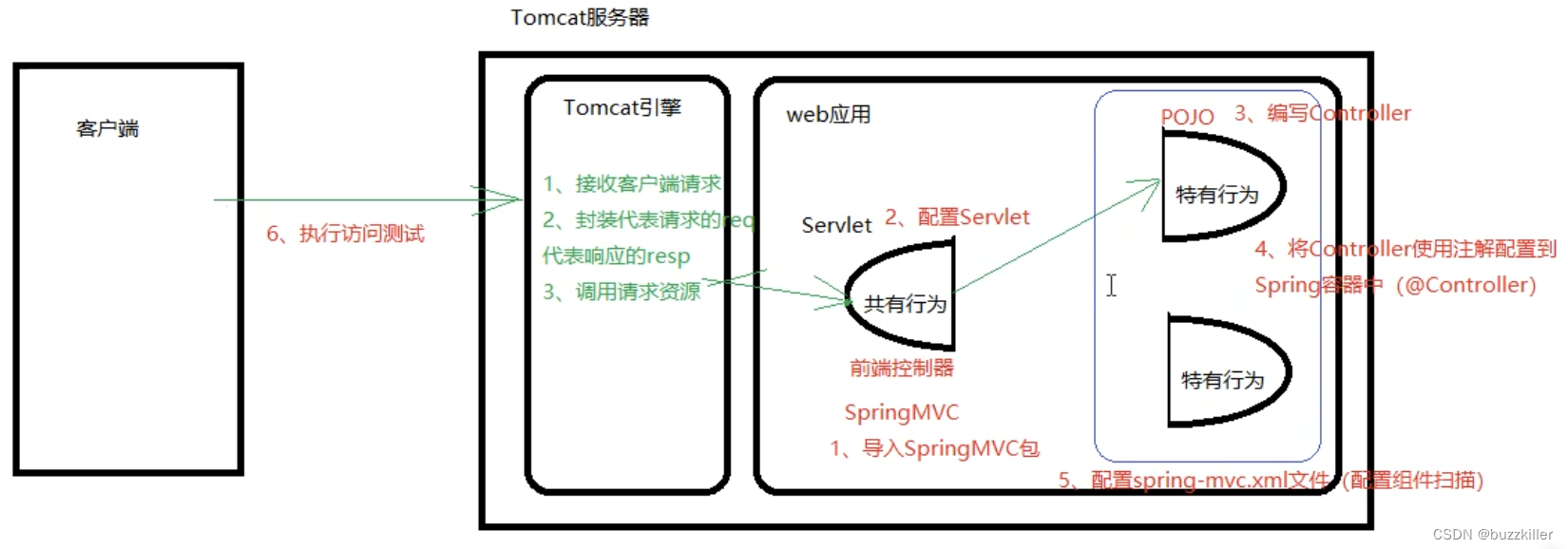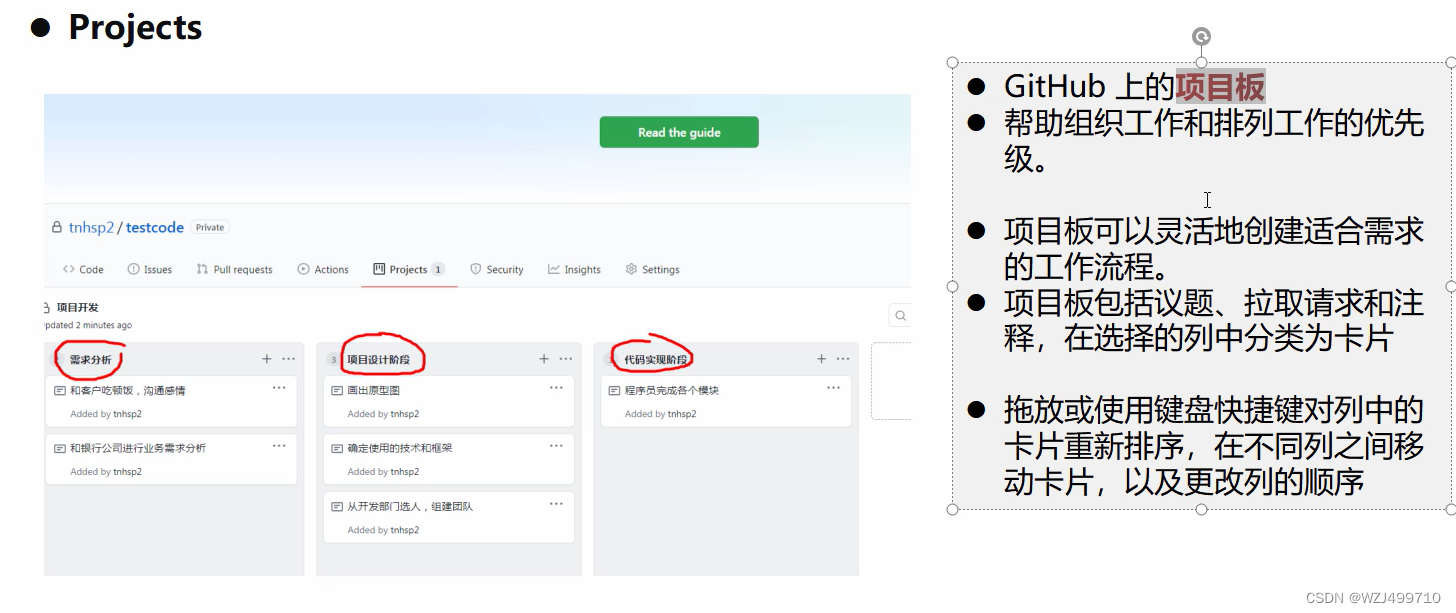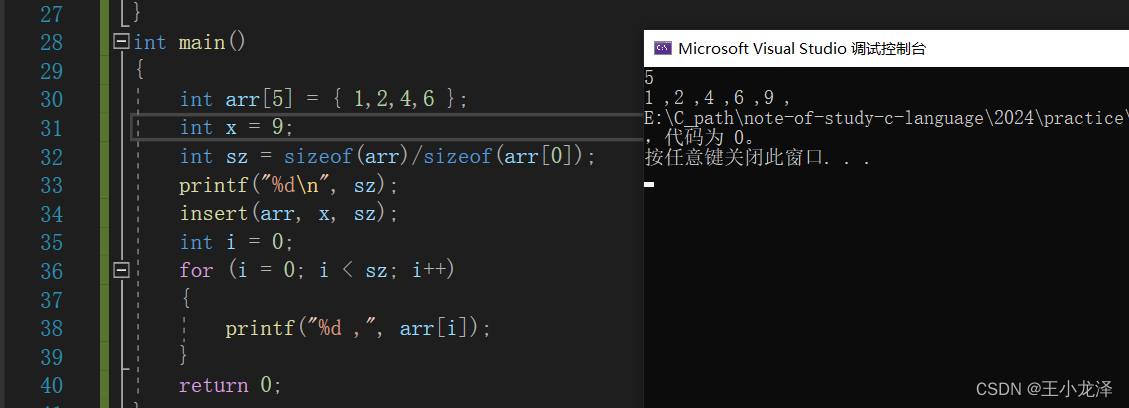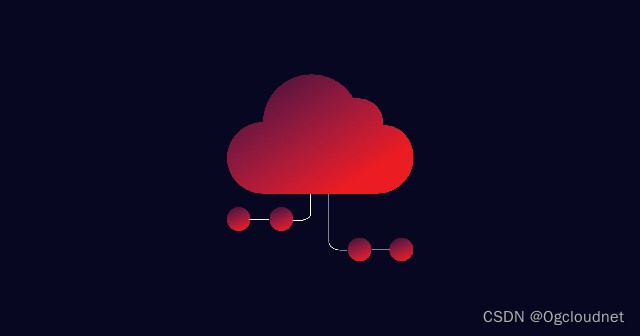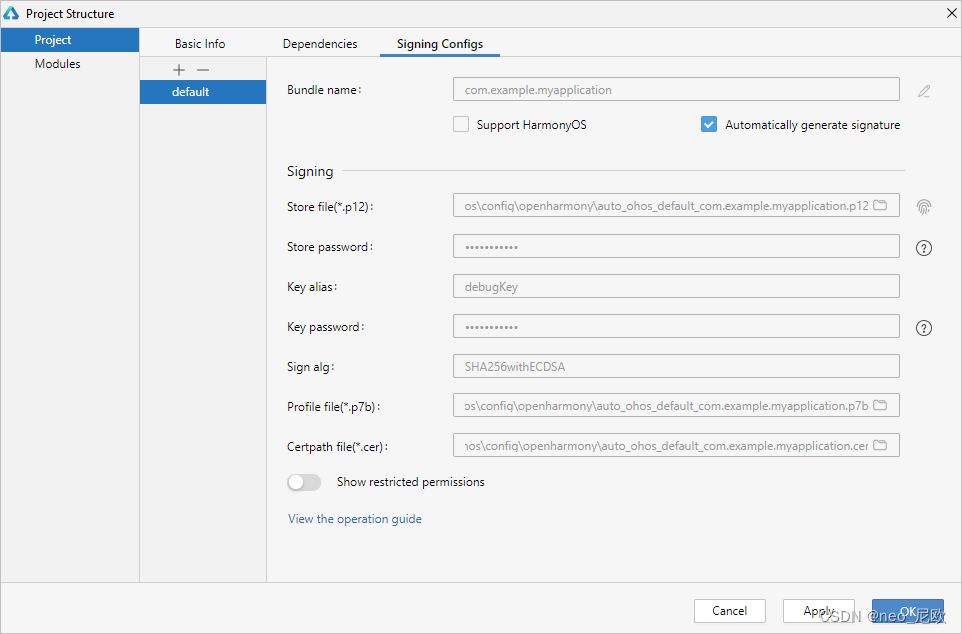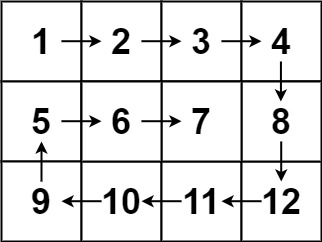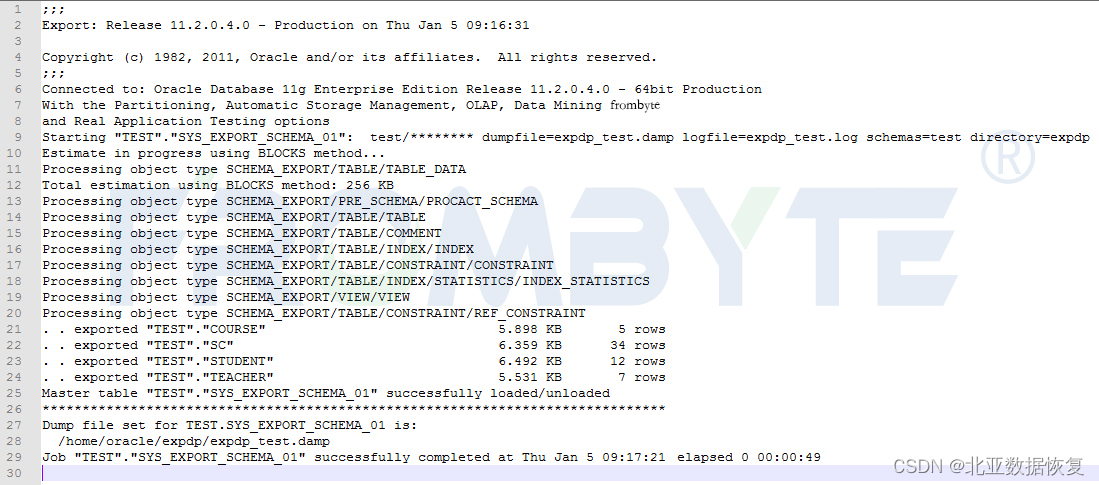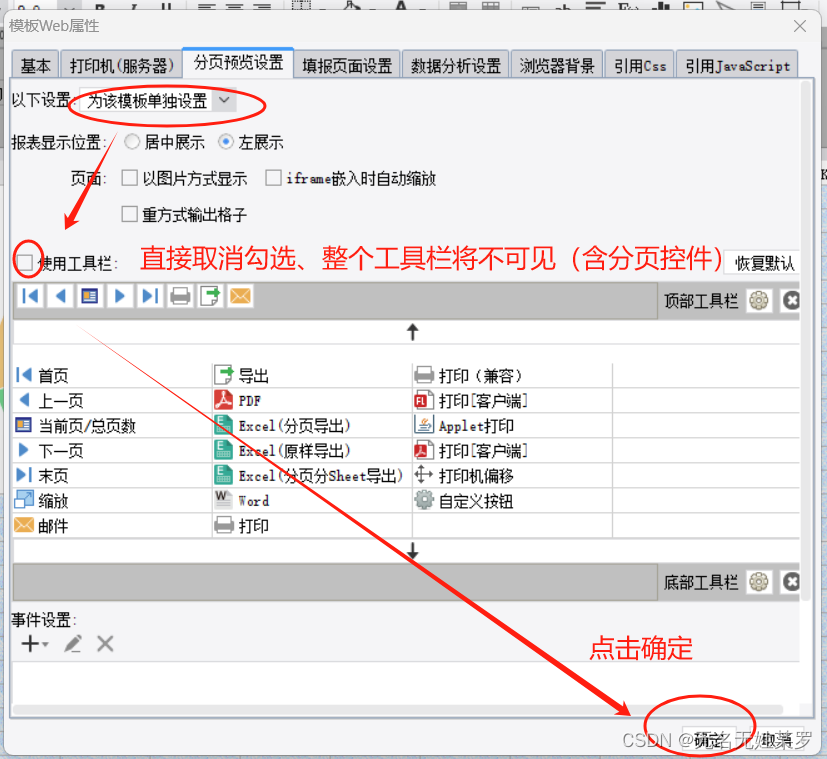😏★,°:.☆( ̄▽ ̄)/$:.°★ 😏
这篇文章主要介绍Windows图形库EasyX配置与使用。
无专精则不能成,无涉猎则不能通。——梁启超
欢迎来到我的博客,一起学习,共同进步。
喜欢的朋友可以关注一下,下次更新不迷路🥞
文章目录
- :smirk:1. 项目介绍
- :blush:2. 环境配置
- :satisfied:3. 使用说明
- 窗口绘制圆的示例:
- 获取鼠标和键盘事件示例:
- 鼠标操作与绘制示例:
- 贪吃蛇示例:
😏1. 项目介绍
官网:https://easyx.cn/
EasyX是一个基于Windows的简单图形库,它提供了一个易于使用的图形绘制接口,适用于初学者和爱好者进行图形编程。下面是EasyX库的一些特点和功能:
1.易于学习和使用:EasyX采用了简单的图形绘制接口,使得初学者可以快速上手。它提供了一些基本的绘图函数,如画线、画圆、绘制文本等,使用户能够轻松创建图形界面和动画效果。
2.轻量级和快速:EasyX是一个轻量级的图形库,不需要复杂的安装和配置过程。它使用GDI(图形设备接口)来进行图形绘制,具有较快的绘图速度和相对较低的系统资源占用。
3.图形界面设计:EasyX提供了一些常用的图形界面控件,如按钮、文本框、滚动条等,使用户可以轻松创建交互式的图形界面。
4.动画和游戏开发:EasyX支持实时动画和游戏开发,提供了帧动画、双缓冲技术等功能,使用户能够创建流畅的动画效果和简单的游戏。
5.跨平台:EasyX主要针对Windows平台,支持Windows XP及以上版本。然而,EasyX也可以在部分Linux环境下使用,如Wine模拟器。
😊2. 环境配置
我这里用的Clion + mingw,EasyX的下载地址:https://easyx.cn/download/easyx4mingw_20220901.zip
CMakeLists.txt示例:
cmake_minimum_required(VERSION 3.19)
project(easyx_demo)
set(CMAKE_CXX_STANDARD 14)
include_directories("D:/develop/easyx4mingw_20220901/include")
link_directories("D:/develop/easyx4mingw_20220901/lib64")
add_executable(easyx_demo main.cpp)
target_link_libraries(easyx_demo -leasyx)
😆3. 使用说明
官网也提供了函数使用的文档,并给出了一些示例:https://docs.easyx.cn/zh-cn/char-matrix
窗口绘制圆的示例:
#include <graphics.h>
#include <conio.h>
int main()
{
initgraph(640, 480); // 创建一个640x480的绘图窗口
circle(320, 240, 100); // 在窗口中心画一个半径为100的圆
getch(); // 等待用户按下任意键
closegraph(); // 关闭绘图窗口
return 0;
}
获取鼠标和键盘事件示例:
#include <graphics.h>
#include <conio.h>
#include <stdio.h>
int main()
{
initgraph(640, 480); // 创建一个640x480的绘图窗口
while (true)
{
// 监听键盘事件
if (kbhit())
{
char ch = getch(); // 获取键盘按键
if (ch == 'q' || ch == 'Q')
break; // 如果按下了Q键,退出循环
}
// 监听鼠标事件
if (MouseHit())
{
MOUSEMSG mouseMsg = GetMouseMsg();
if (mouseMsg.uMsg == WM_MOUSEMOVE)
{
int x = mouseMsg.x;
int y = mouseMsg.y;
// 在控制台输出鼠标移动的坐标
printf("Mouse move: x = %d, y = %d\n", x, y);
}
else if (mouseMsg.uMsg == WM_LBUTTONDOWN)
{
int x = mouseMsg.x;
int y = mouseMsg.y;
// 在控制台输出鼠标左键按下的坐标
printf("Left button down: x = %d, y = %d\n", x, y);
}
else if (mouseMsg.uMsg == WM_LBUTTONUP)
{
int x = mouseMsg.x;
int y = mouseMsg.y;
// 在控制台输出鼠标左键释放的坐标
printf("Left button up: x = %d, y = %d\n", x, y);
}
}
}
closegraph(); // 关闭绘图窗口
return 0;
}
鼠标操作与绘制示例:
#include <graphics.h>
int main()
{
// 初始化图形窗口
initgraph(640, 480);
ExMessage m; // 定义消息变量
while(true)
{
// 获取一条鼠标或按键消息
m = getmessage(EX_MOUSE | EX_KEY);
switch(m.message)
{
case WM_MOUSEMOVE:
// 鼠标移动的时候画红色的小点
putpixel(m.x, m.y, RED);
break;
case WM_LBUTTONDOWN:
// 如果点左键的同时按下了 Ctrl 键
if (m.ctrl)
// 画一个大方块
rectangle(m.x - 10, m.y - 10, m.x + 10, m.y + 10);
else
// 画一个小方块
rectangle(m.x - 5, m.y - 5, m.x + 5, m.y + 5);
break;
case WM_KEYDOWN:
if (m.vkcode == VK_ESCAPE)
return 0; // 按 ESC 键退出程序
}
}
// 关闭图形窗口
closegraph();
return 0;
}
贪吃蛇示例:
#include <graphics.h>
#include <conio.h>
#include <time.h>
const int CELL_SIZE = 20; // 每个单元格的尺寸
const int WIDTH = 800; // 窗口宽度
const int HEIGHT = 600; // 窗口高度
const int ROWS = HEIGHT / CELL_SIZE; // 行数
const int COLS = WIDTH / CELL_SIZE; // 列数
struct Point // 坐标点结构体
{
int x, y;
};
enum Direction // 移动方向枚举
{
UP,
DOWN,
LEFT,
RIGHT
};
void DrawCell(int x, int y, COLORREF color)
{
setfillcolor(color);
setlinecolor(color);
fillrectangle(x * CELL_SIZE, y * CELL_SIZE, (x + 1) * CELL_SIZE, (y + 1) * CELL_SIZE);
}
void DrawSnake(Point* snake, int length)
{
for (int i = 0; i < length; i++)
{
if (i == 0)
DrawCell(snake[i].x, snake[i].y, RGB(0, 255, 0)); // 绘制蛇头
else
DrawCell(snake[i].x, snake[i].y, RGB(0, 200, 0)); // 绘制蛇身
}
}
void GenerateFood(Point* snake, int length, Point& food)
{
while (true)
{
food.x = rand() % COLS;
food.y = rand() % ROWS;
bool overlap = false;
for (int i = 0; i < length; i++)
{
if (snake[i].x == food.x && snake[i].y == food.y)
{
overlap = true;
break;
}
}
if (!overlap)
break;
}
DrawCell(food.x, food.y, RGB(255, 0, 0)); // 绘制食物
}
void UpdateSnake(Point* snake, int& length, Direction direction, bool& gameOver)
{
Point head = snake[0];
Point newHead = head;
switch (direction)
{
case UP:
newHead.y--;
break;
case DOWN:
newHead.y++;
break;
case LEFT:
newHead.x--;
break;
case RIGHT:
newHead.x++;
break;
}
if (newHead.x < 0 || newHead.x >= COLS || newHead.y < 0 || newHead.y >= ROWS)
{
gameOver = true; // 越界,游戏结束
return;
}
for (int i = length - 1; i > 0; i--)
{
snake[i] = snake[i - 1];
}
snake[0] = newHead;
for (int i = 1; i < length; i++)
{
if (snake[i].x == newHead.x && snake[i].y == newHead.y)
{
gameOver = true; // 撞到自己,游戏结束
return;
}
}
}
int main()
{
initgraph(WIDTH, HEIGHT); // 创建一个指定宽高的绘图窗口
srand(static_cast<unsigned int>(time(nullptr))); // 初始化随机数种子
Point* snake = new Point[ROWS * COLS]; // 蛇的坐标数组
int length = 1; // 蛇的初始长度
Direction direction = RIGHT; // 蛇的初始移动方向
bool gameOver = false; // 游戏是否结束
// 初始化蛇的初始位置
snake[0].x = COLS / 2;
snake[0].y = ROWS / 2;
Point food; // 食物的坐标
GenerateFood(snake, length, food); // 生成食物
while (!gameOver)
{
// 监听键盘事件
if (kbhit())
{
char ch = getch();
switch (ch)
{
case 'W':
case 'w':
if(direction != DOWN)
direction = UP;
break;
case 'S':
case 's':
if (direction != UP)
direction = DOWN;
break;
case 'A':
case 'a':
if (direction != RIGHT)
direction = LEFT;
break;
case 'D':
case 'd':
if (direction != LEFT)
direction = RIGHT;
break;
}
}
cleardevice(); // 清空绘图窗口
UpdateSnake(snake, length, direction, gameOver); // 更新蛇的位置
if (snake[0].x == food.x && snake[0].y == food.y)
{
length++; // 蛇吃到食物,长度增加
GenerateFood(snake, length, food); // 生成新的食物
}
DrawSnake(snake, length); // 绘制蛇
DrawCell(food.x, food.y, RGB(255, 0, 0)); // 绘制食物
Sleep(100);
}
delete[] snake; // 释放内存
closegraph(); // 关闭绘图窗口
return 0;
}

以上。

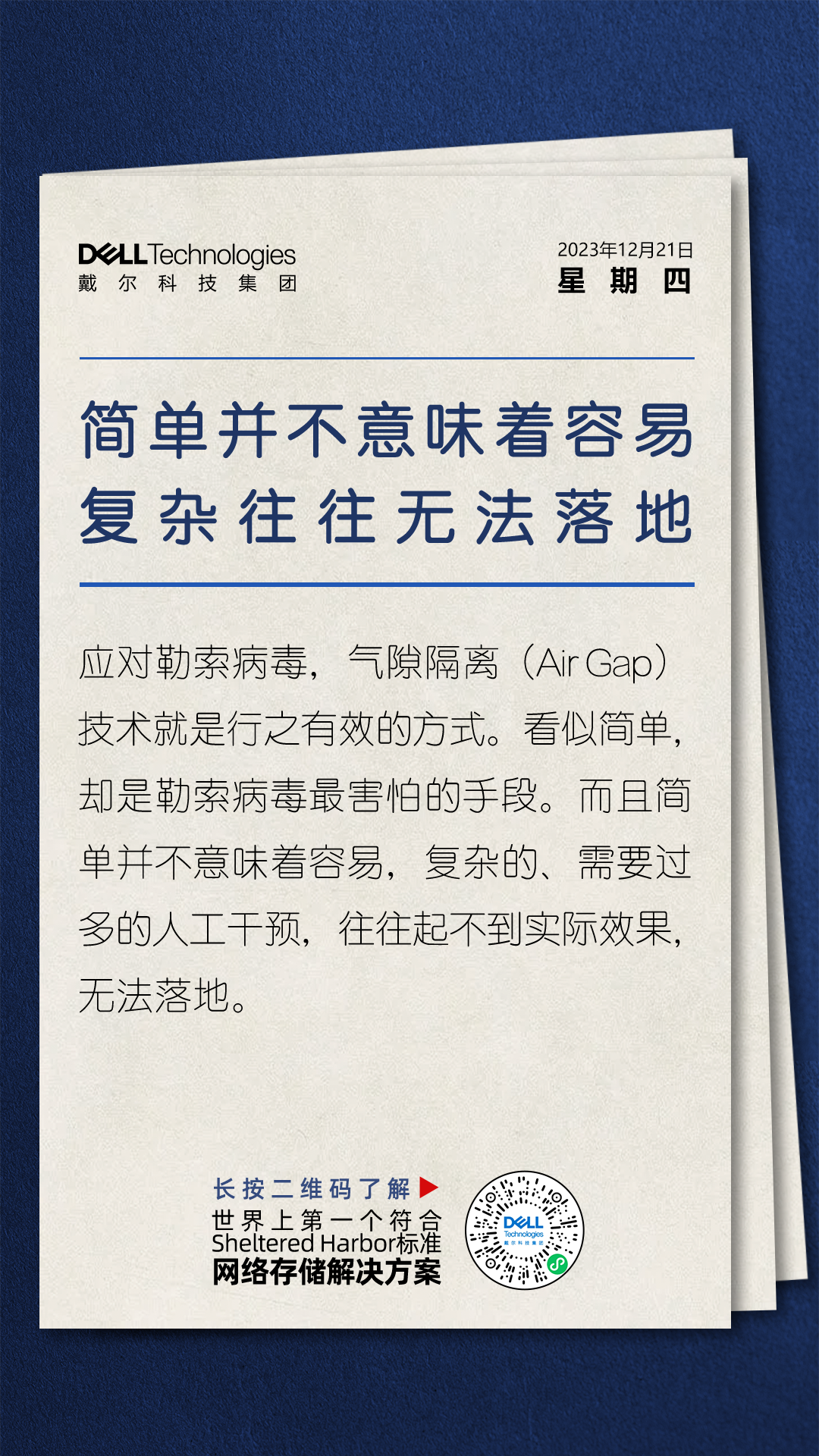

![[Visual Studio] vs 2022中如何创建空白的解决方案](https://img-blog.csdnimg.cn/direct/1cdc82dad6414237ba49f3b9eef51b39.png)