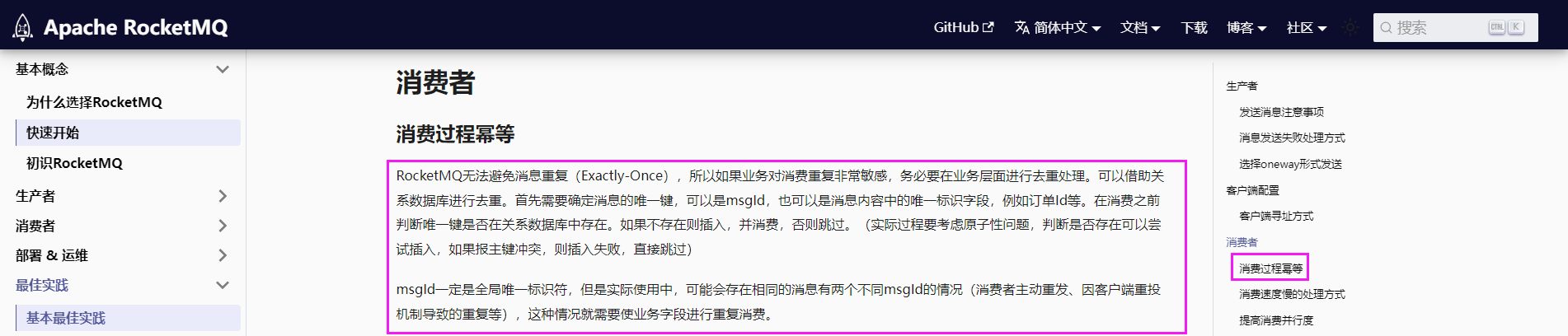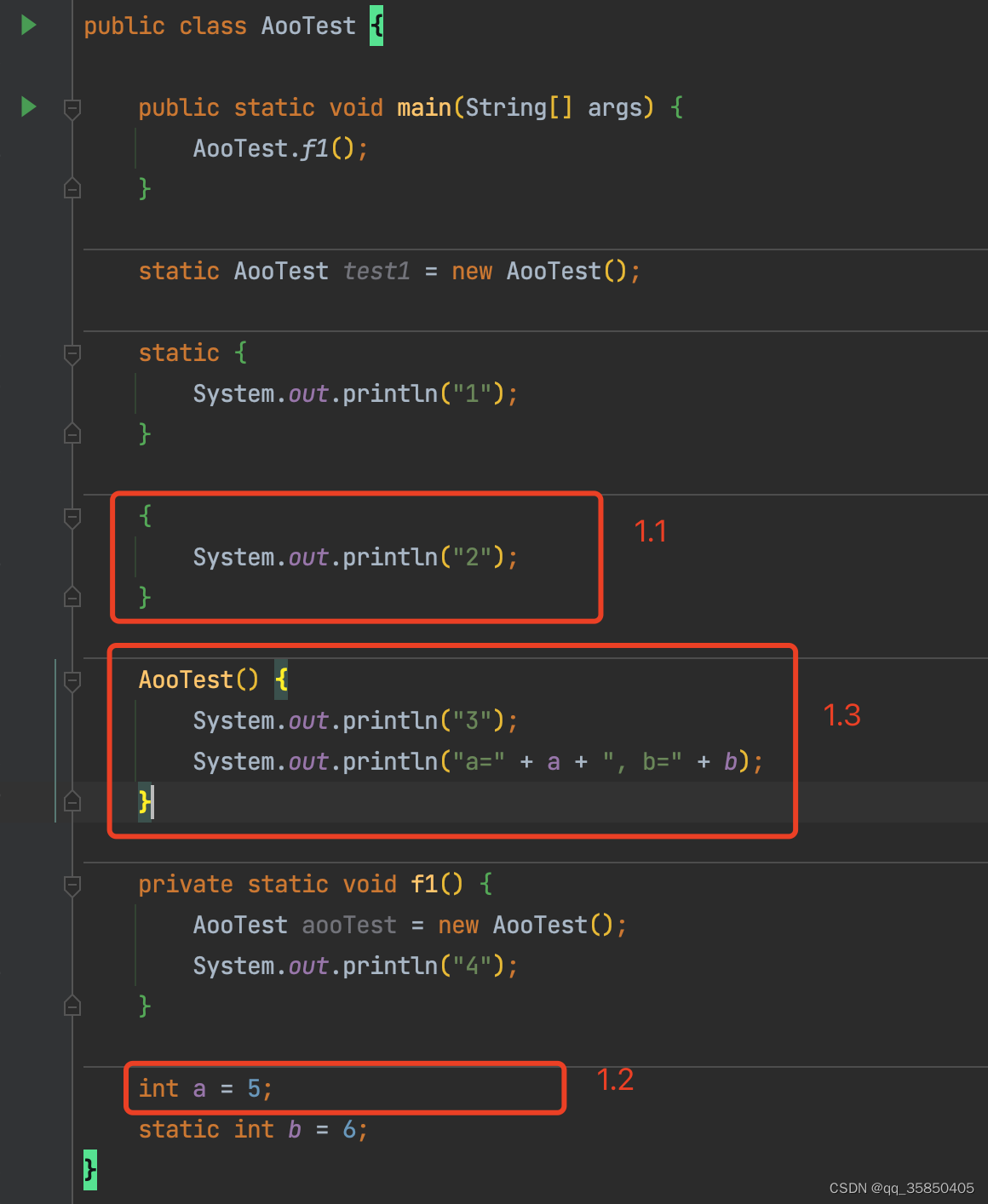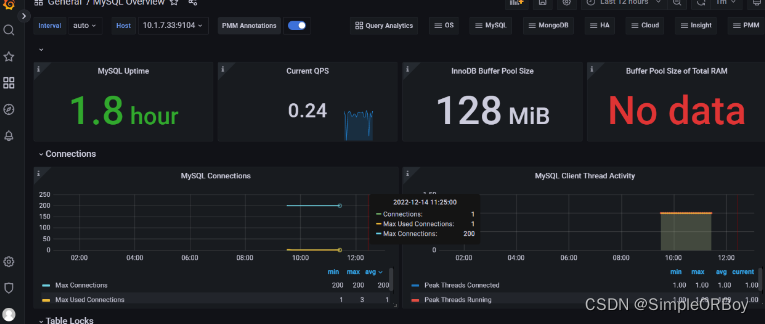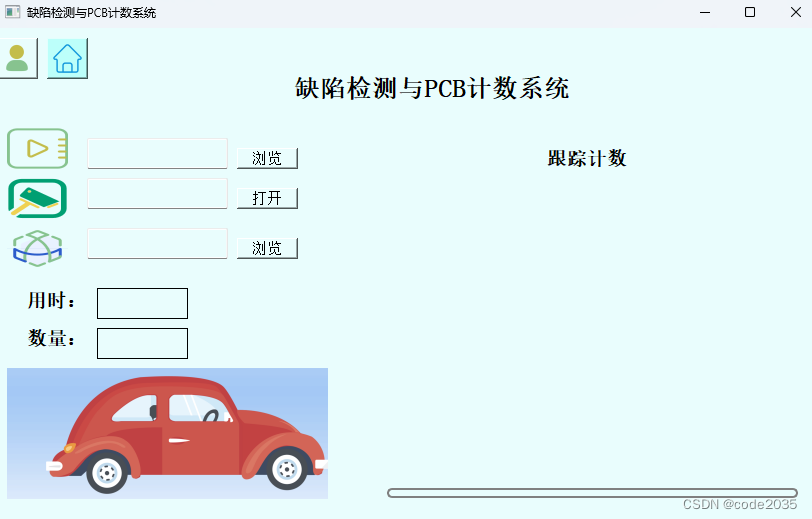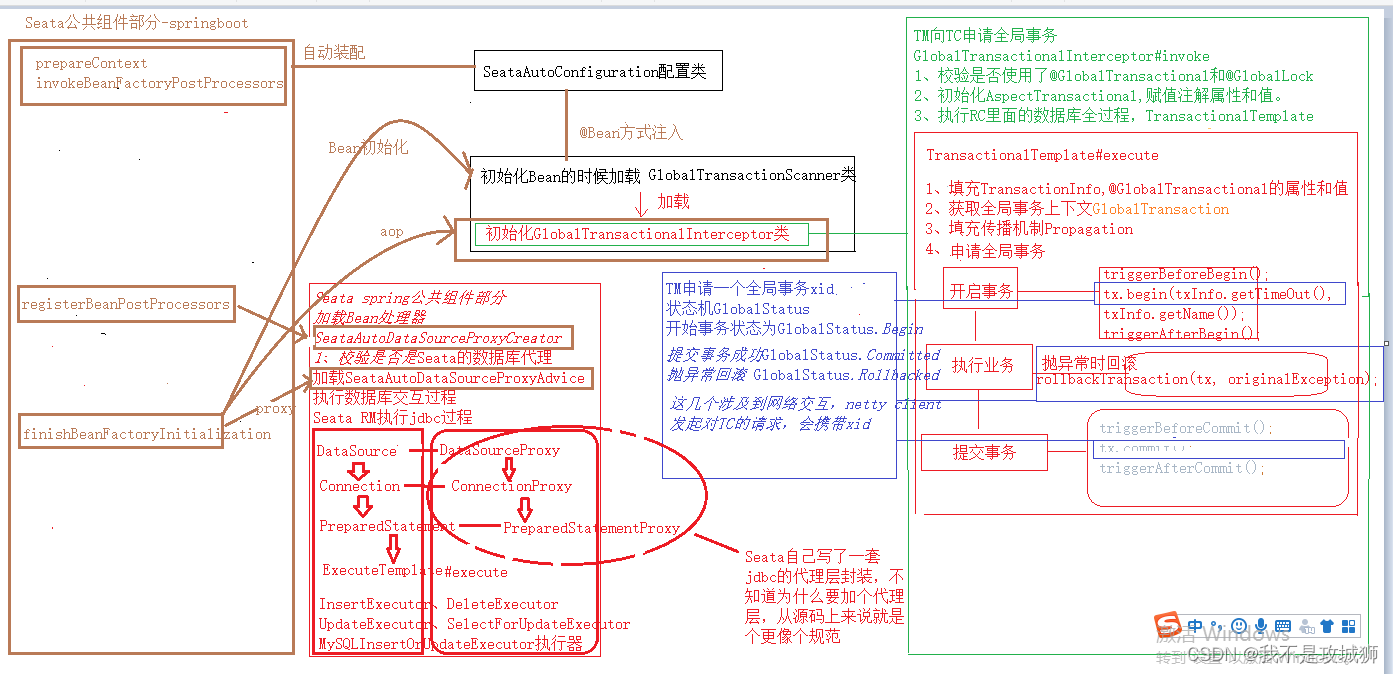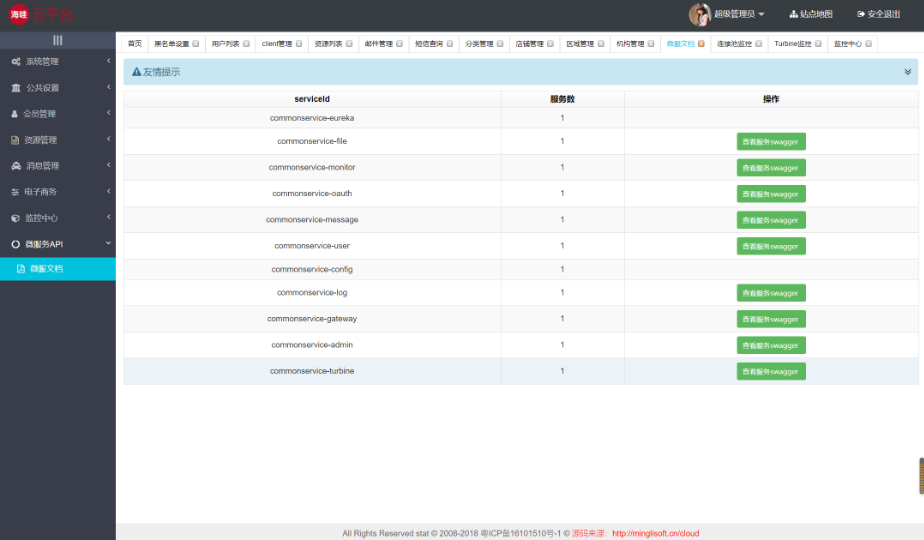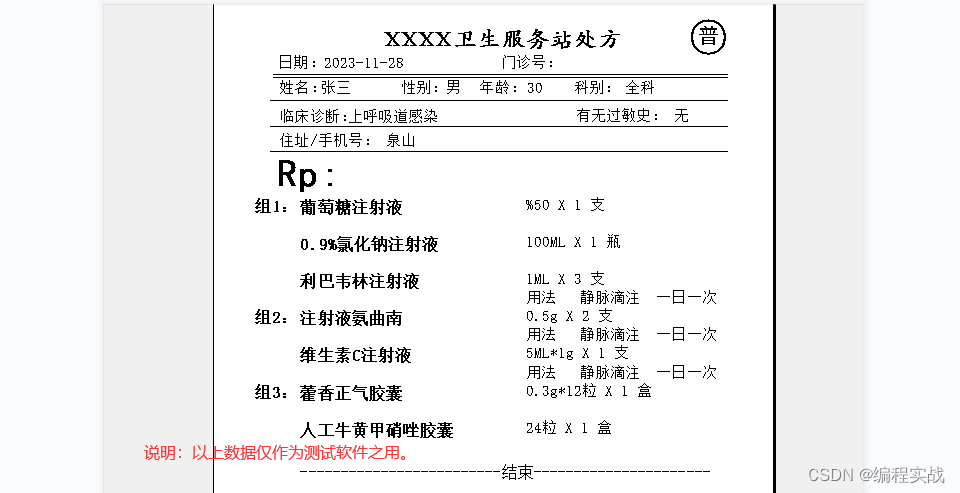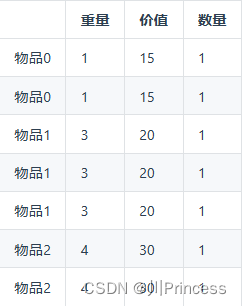vue3、element-plus项目中,点击预览图片,并显示页码效果如图

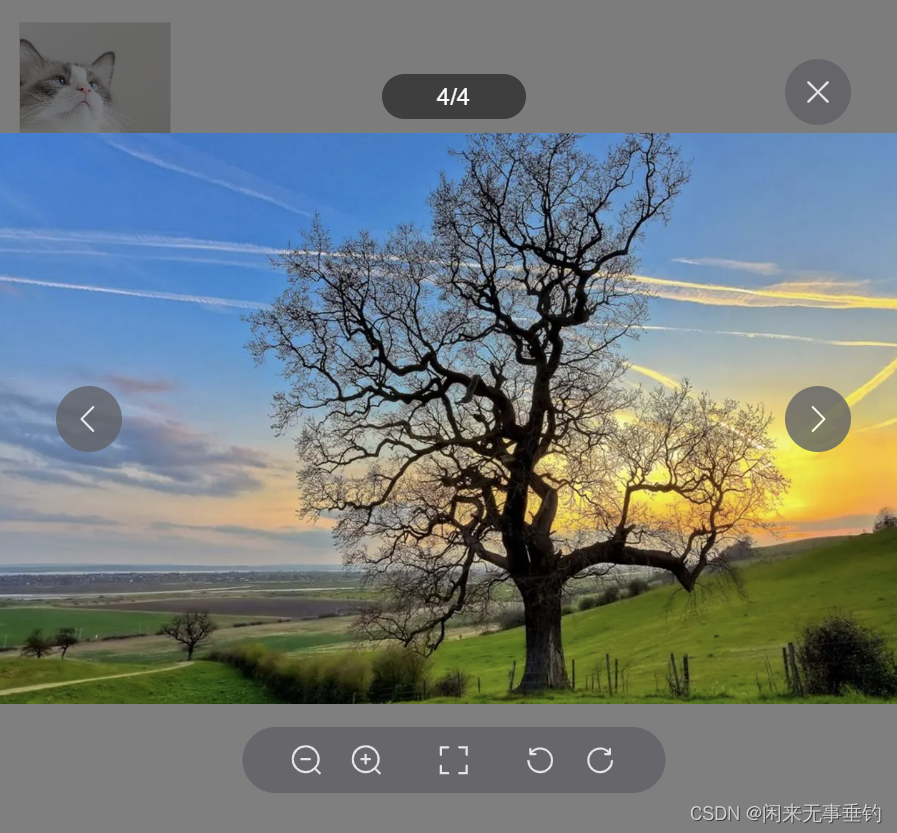
安装 | Element Plus
<div class="image__preview">
<el-image
style="width: 100px; height: 100px"
:src="imgListArr[0]"
:zoom-rate="1.2"
:max-scale="7"
:min-scale="0.2"
:preview-src-list="imgListArr"
:initial-index="0"
fit="cover"
@switch="onSwitch"
@close="closePreview"
>
<template #viewer >
<div class="preview-page" >{{imgCur}}/{{imgListArr.length}}</div>
</template>
</el-image>
</div><script setup>
//预览图片的数组
const imgListArr = ref([
'https://img1.baidu.com/it/u=1461245034,737626739&fm=253&fmt=auto&app=138&f=JPEG?w=751&h=500',
'https://img0.baidu.com/it/u=1272888261,2716721561&fm=253&fmt=auto&app=138&f=JPEG?w=800&h=500',
'https://img1.baidu.com/it/u=3390302890,2011160393&fm=253&fmt=auto&app=120&f=JPEG?w=800&h=500',
'https://img0.baidu.com/it/u=3944258063,3004524010&fm=253&fmt=auto&app=120&f=JPEG?w=1280&h=800',
])
//页码默认1开始
const imgCur = ref(1)
//监听当前切换的图片
const onSwitch = (index) =>{
imgCur.value = index+1
}
//监听预览的关闭
const closePreview = () =>{
//关闭时需要把页码重置1,要不然切换到比如5、6时关闭预览,下次打开就是5、6
imgCur.value = 1
}
</script><style scoped lang="less">
.image__preview{
float: left;
.el-image {
border:1px solid rgb(204 204 204 / .5);
}
.preview-page{
position: absolute;
background:rgb(0 0 0 / .5);
text-align: center;
color:#fff;
left: 50%;
bottom:80px;
transform: translateX(-50%);
width:50px;
height:30px;
padding: 0 23px;
border-radius:15px;
line-height:30px;
}
}
.image__error{
display: inline-block;
.image-slot {
font-size: 30px;
.el-icon {
font-size: 30px;
}
}
.el-image {
width: 100%;
height: 200px;
}
}
</style>src 默认展示的图片地址
initial-index 默认点开查看的第几个大图的索引
preview-src-list 要预览的图片数组
switch 监听切换图片方法的回调,放回当前预览的图片索引
close 监听关闭预览图片事件
viewer 是官网提供的插槽,官网提供的预览没有页码,可以通过插槽和switch回调来写页码
预览图片官网API:Image 图片 | Element Plus