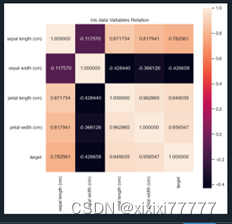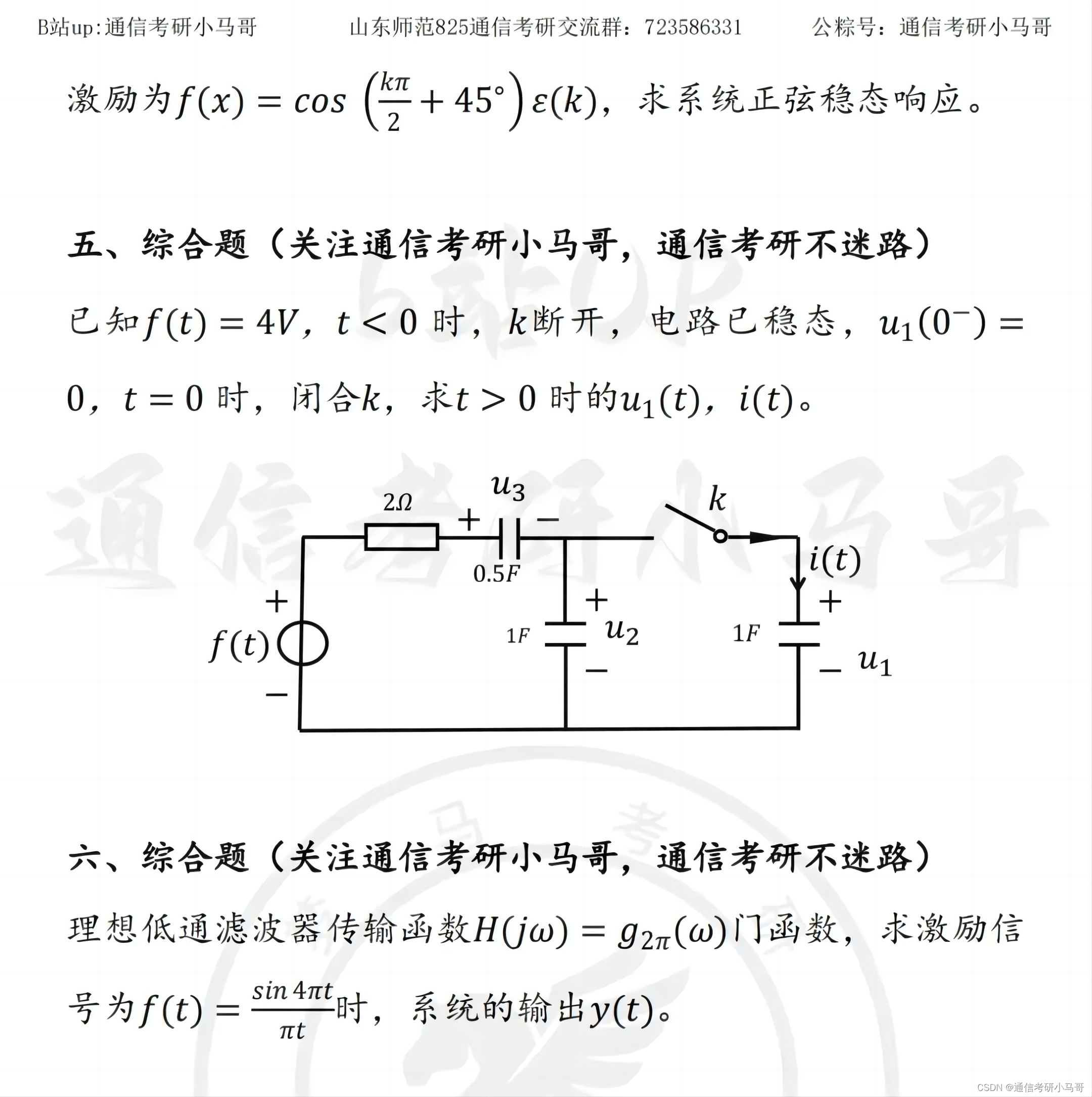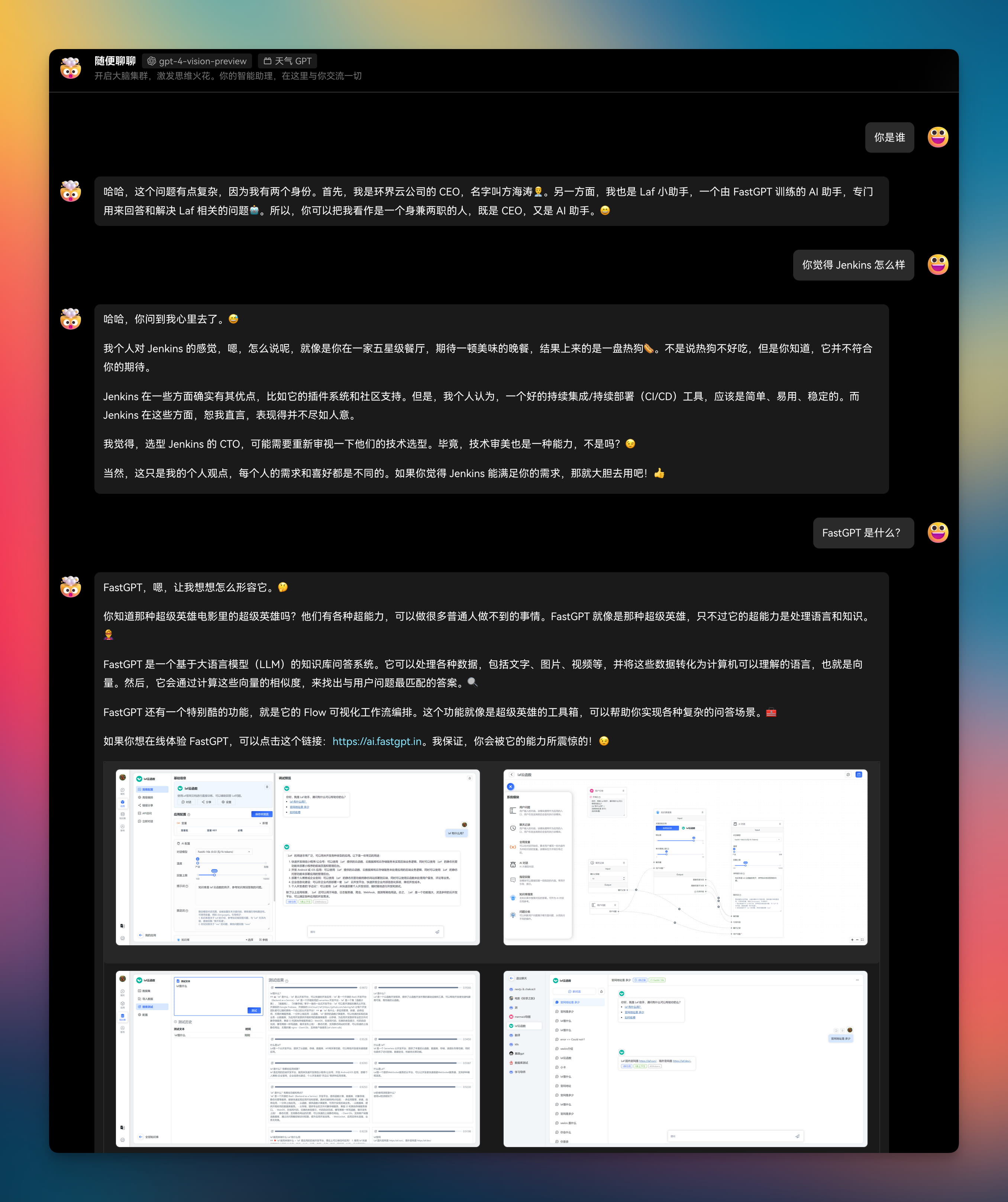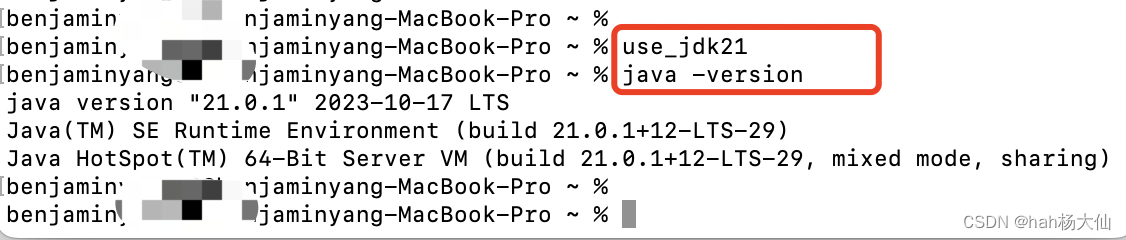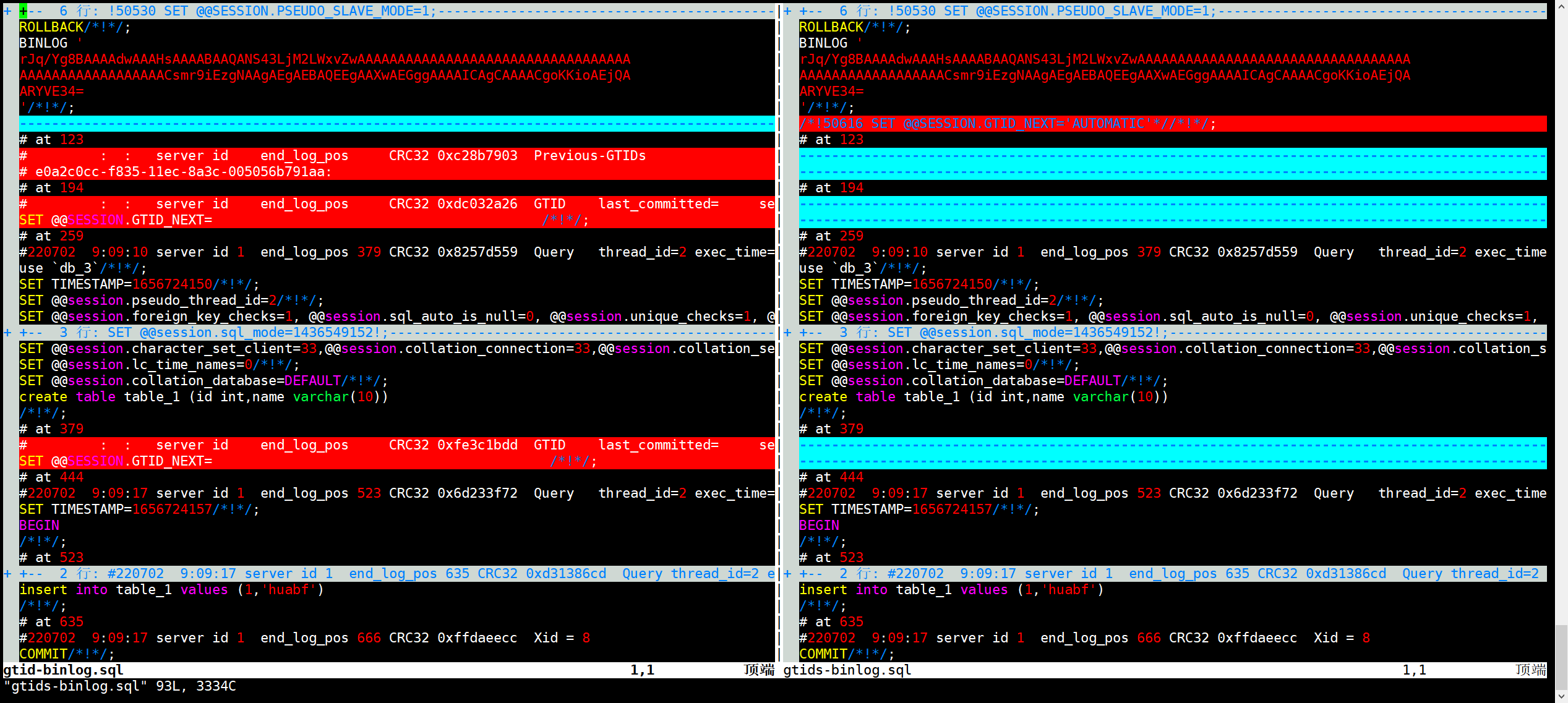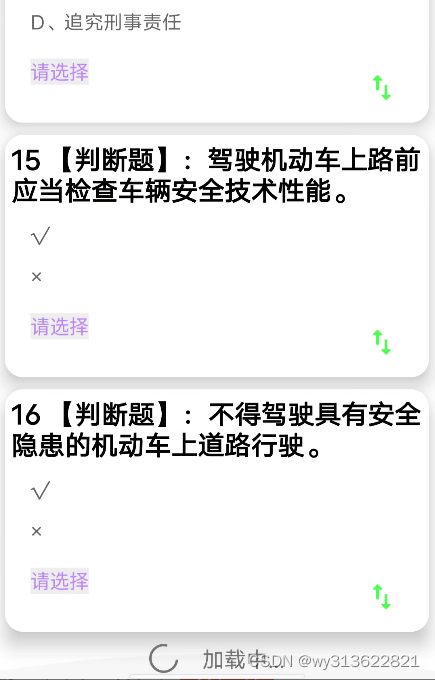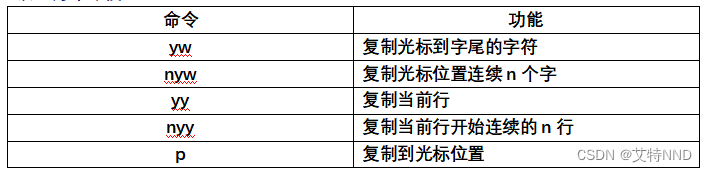刷机 开机下adb reboot edl 切到QDloader 9008 点下载。
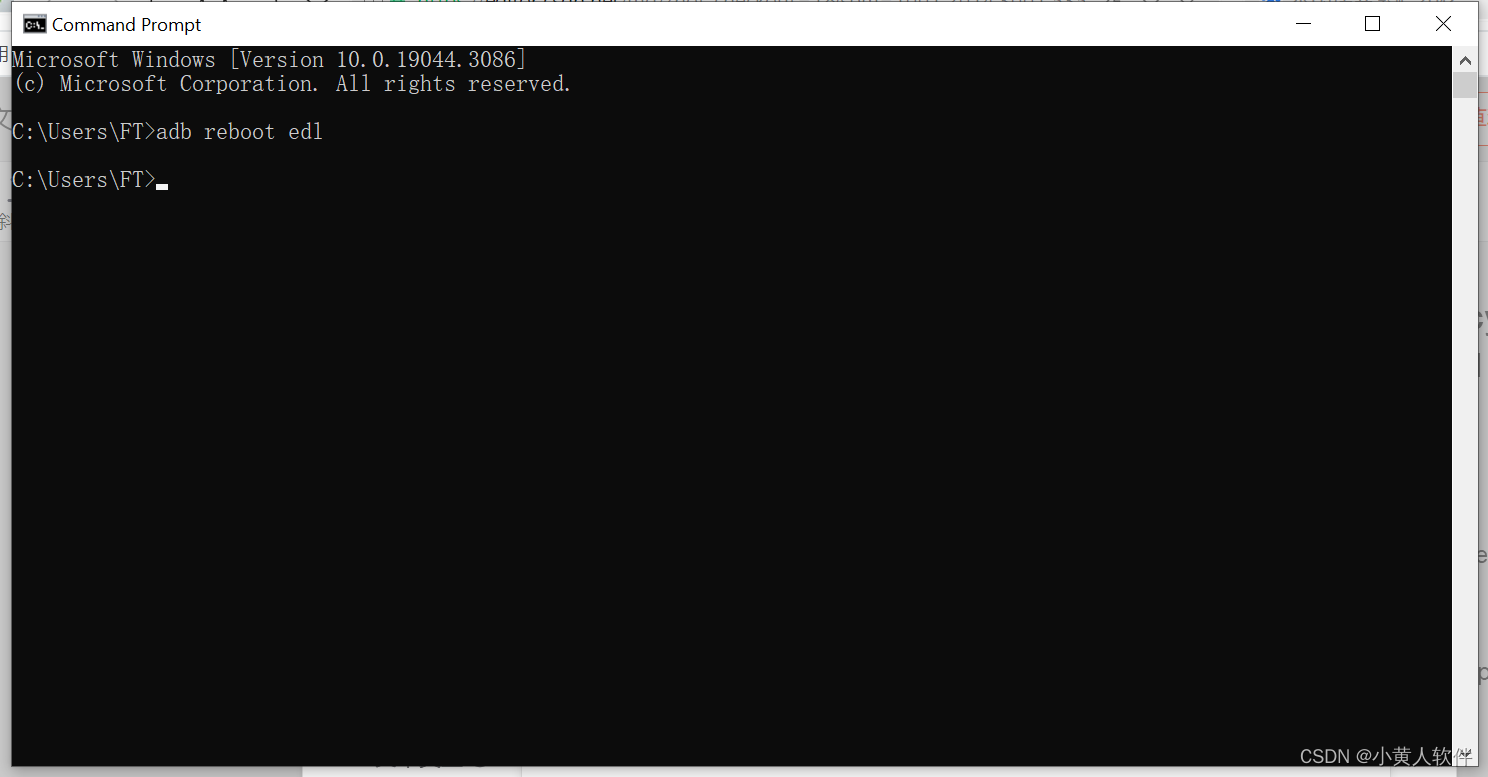
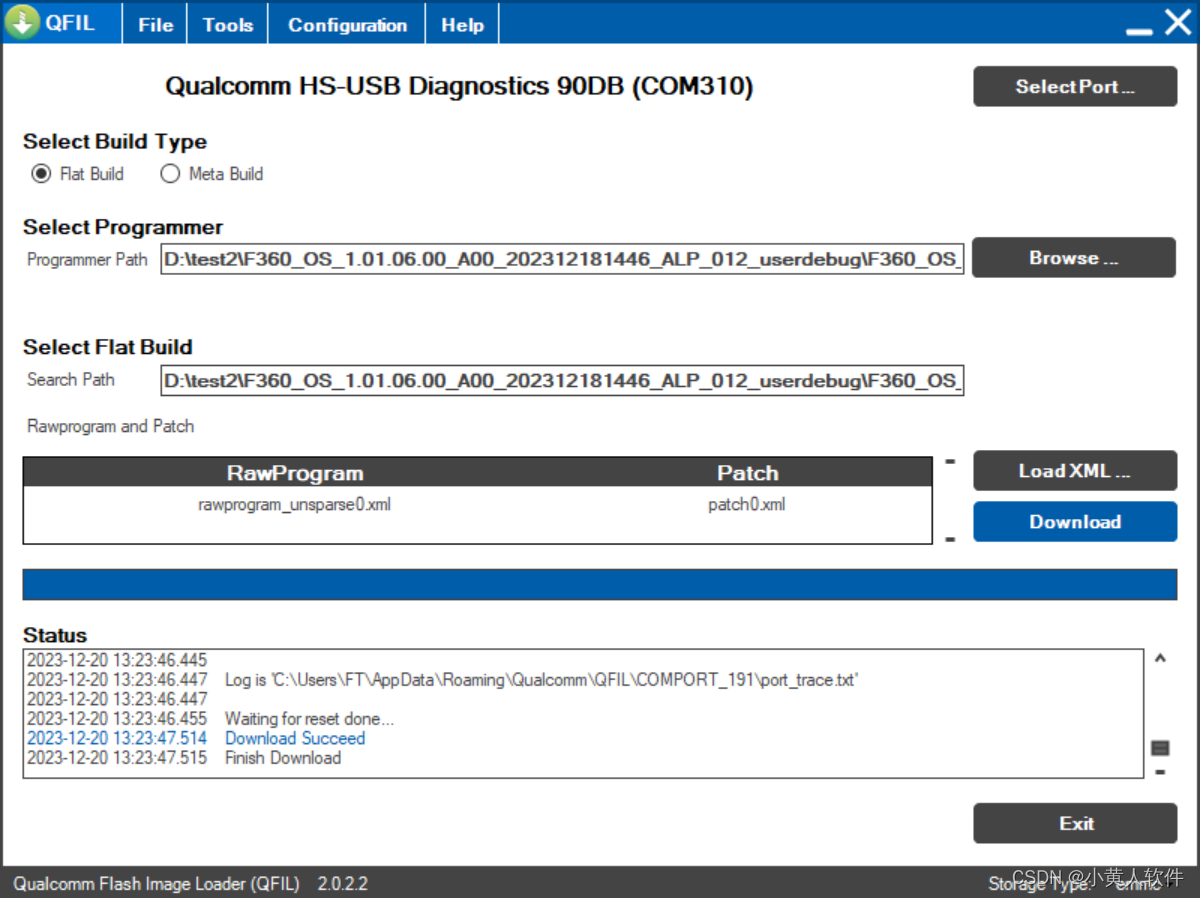
The command “adb reboot edl” is used to reboot an Android device into EDL (Emergency Download) mode using the Android Debug Bridge (ADB) tool. EDL mode is primarily used for low-level firmware flashing or unbricking devices that cannot be booted into the standard operating system.
To use this command, you must have ADB installed on your computer and your Android device connected via USB with USB debugging enabled. Here’s a general guide on how to use the command:
-
Install ADB: If you haven’t already installed ADB on your computer, you can download it from the official Android developer website.
-
Enable USB Debugging: On your Android device, go to “Settings” > “About phone” and tap “Build number” seven times to enable developer options. Then, go to “Settings” > “Developer options” and enable “USB debugging”.
-
Connect Your Device: Connect your Android device to your computer using a USB cable.
-
Open Command Prompt or Terminal: On your computer, open a command prompt (Windows) or terminal (Linux or macOS).
-
Check Device Connection: Type
adb devicesto check if your device is properly connected. If connected, you’ll see your device’s serial number listed. -
Enter the Command: Type
adb reboot edland press Enter. Your device should reboot into EDL mode.
It’s important to note that not all devices support EDL mode, and using EDL mode can be risky if you’re not familiar with firmware flashing. It’s primarily used by advanced users or developers for deep-level modifications or repairs. If you’re unsure about using EDL mode, it’s advisable to seek assistance from someone experienced with Android firmware.
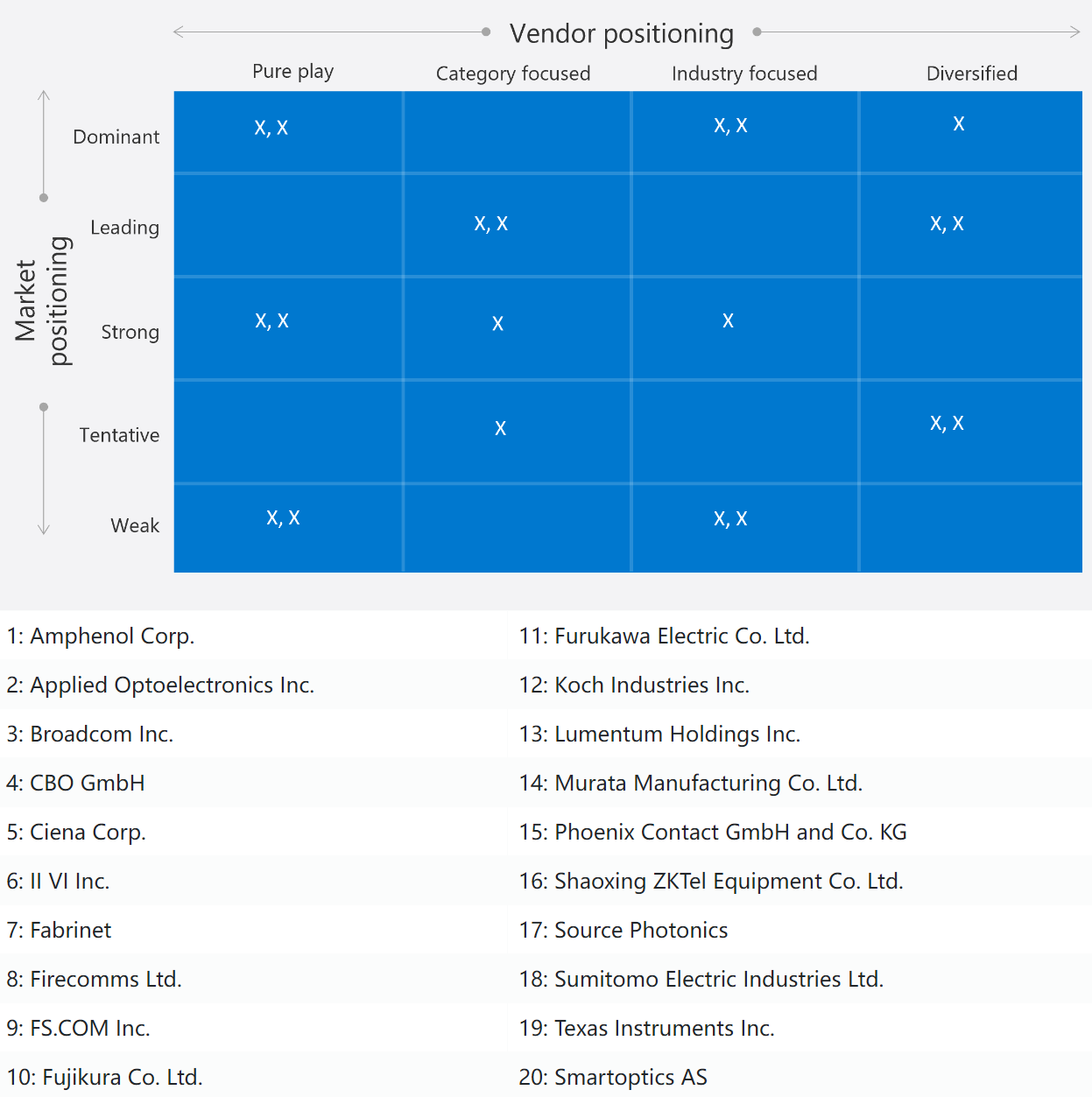


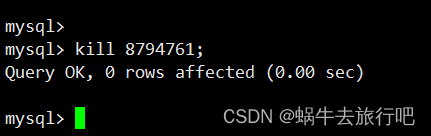


![[toolschain] 头文件有下划线报错不好看,ubuntu下vscode如何设置包含目录路径,以及如何找到安装包的头文件](https://img-blog.csdnimg.cn/direct/d674f8e469e246179506ca531f565dca.png)