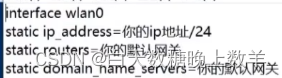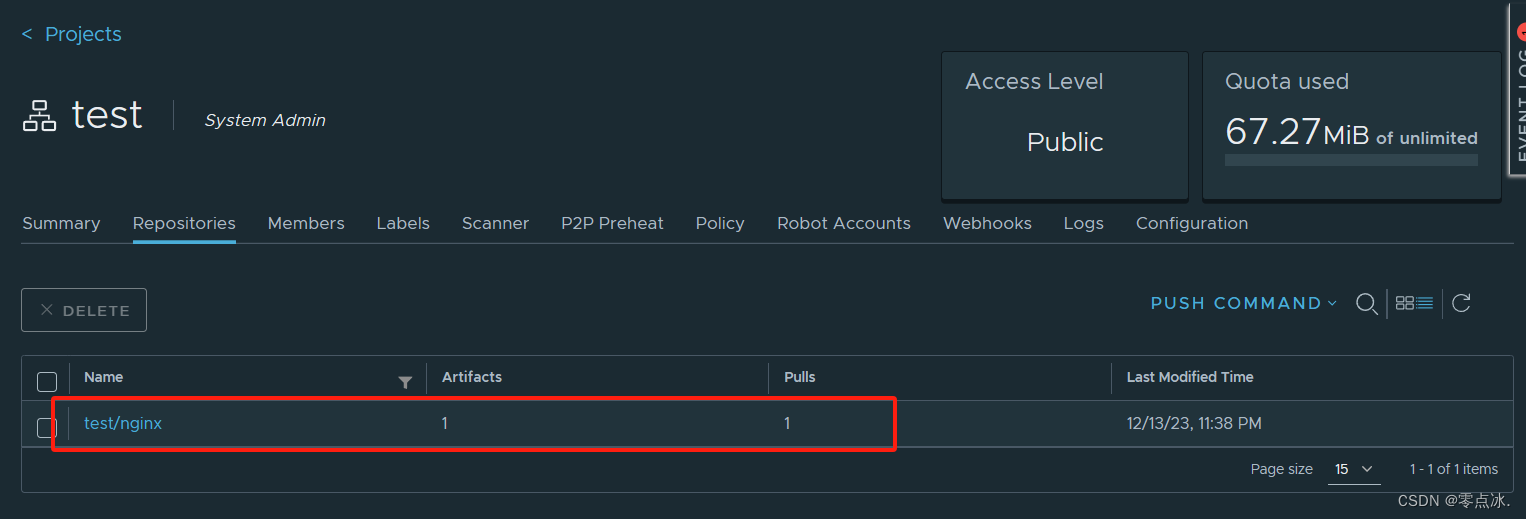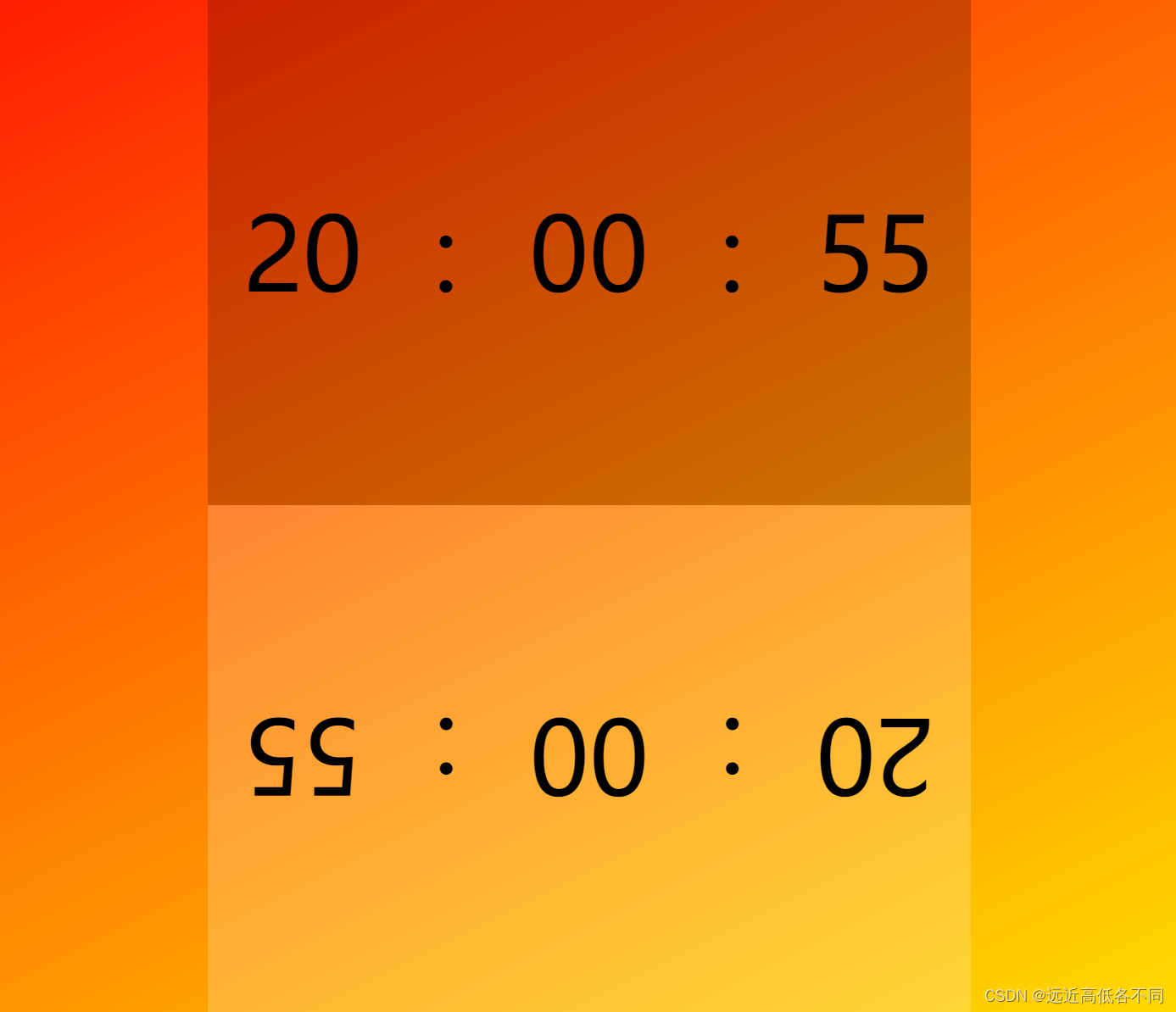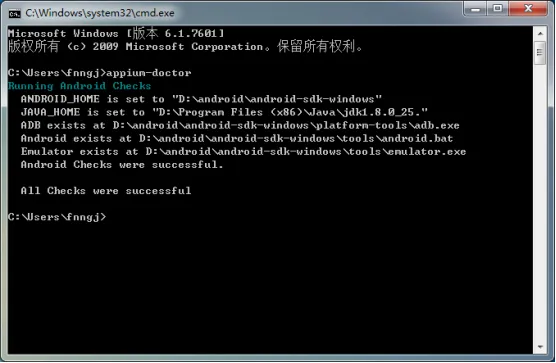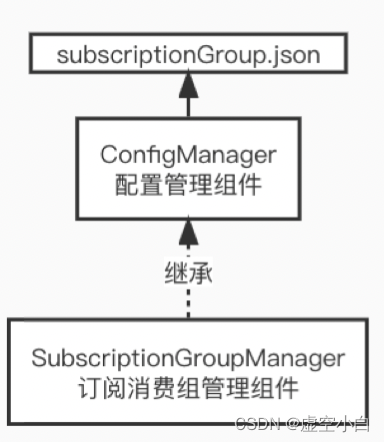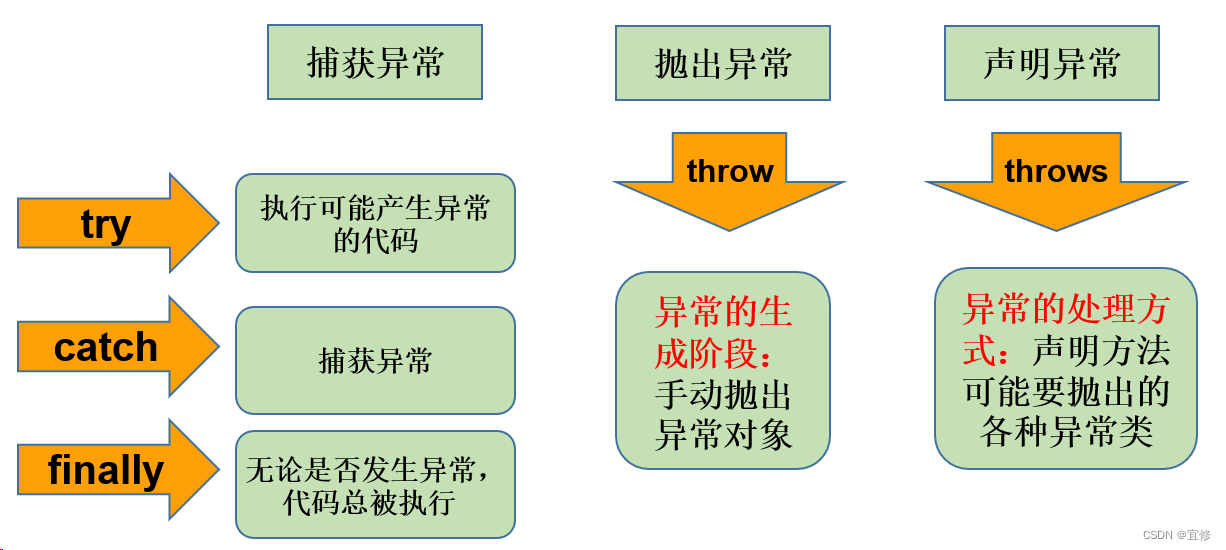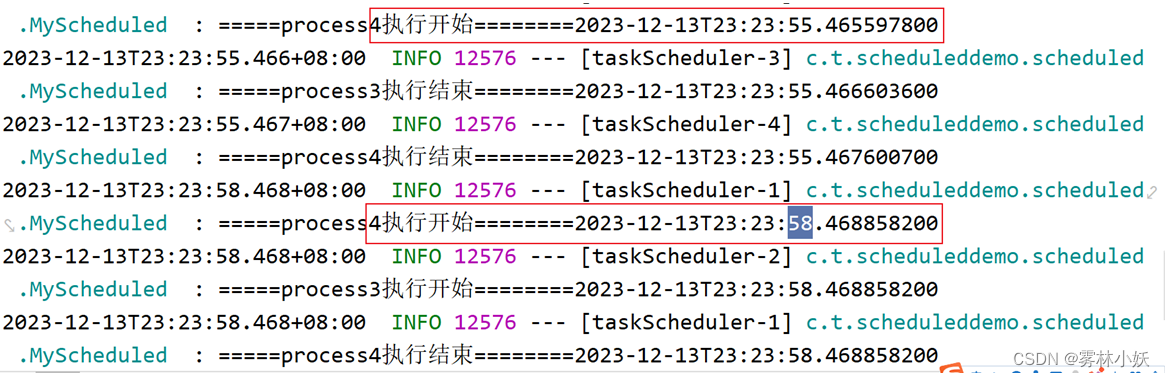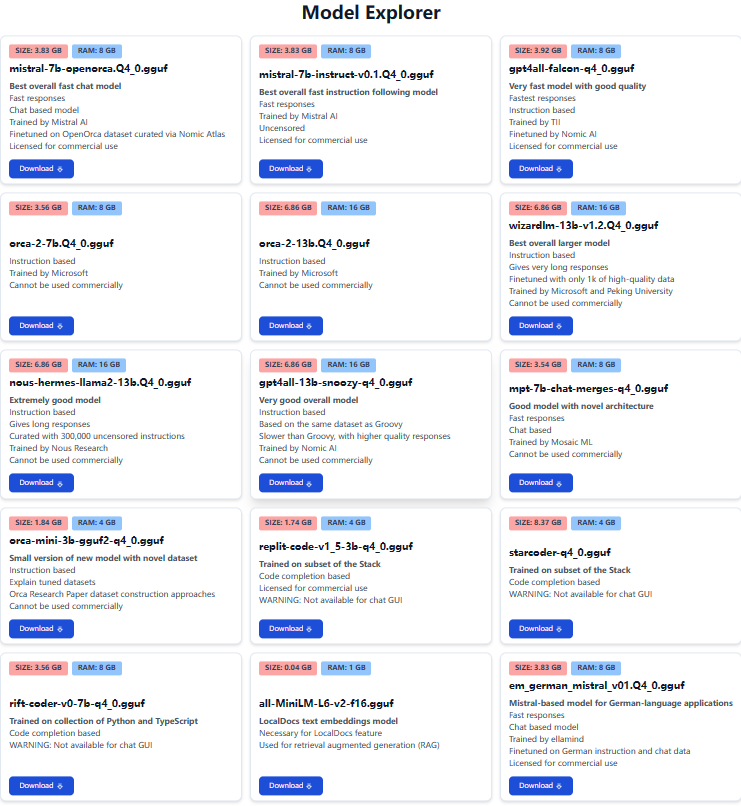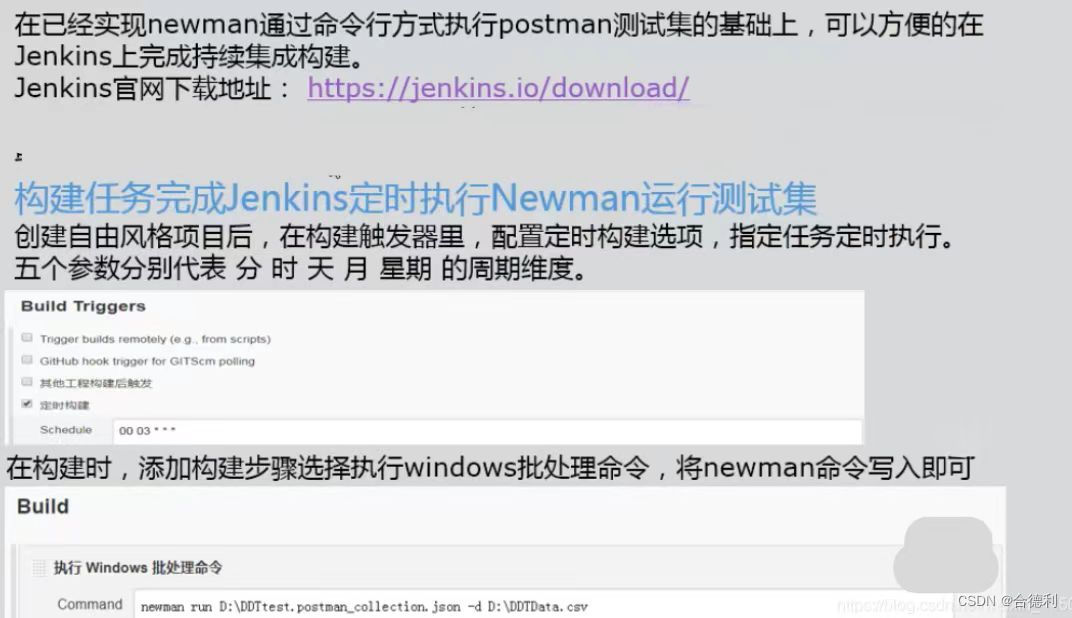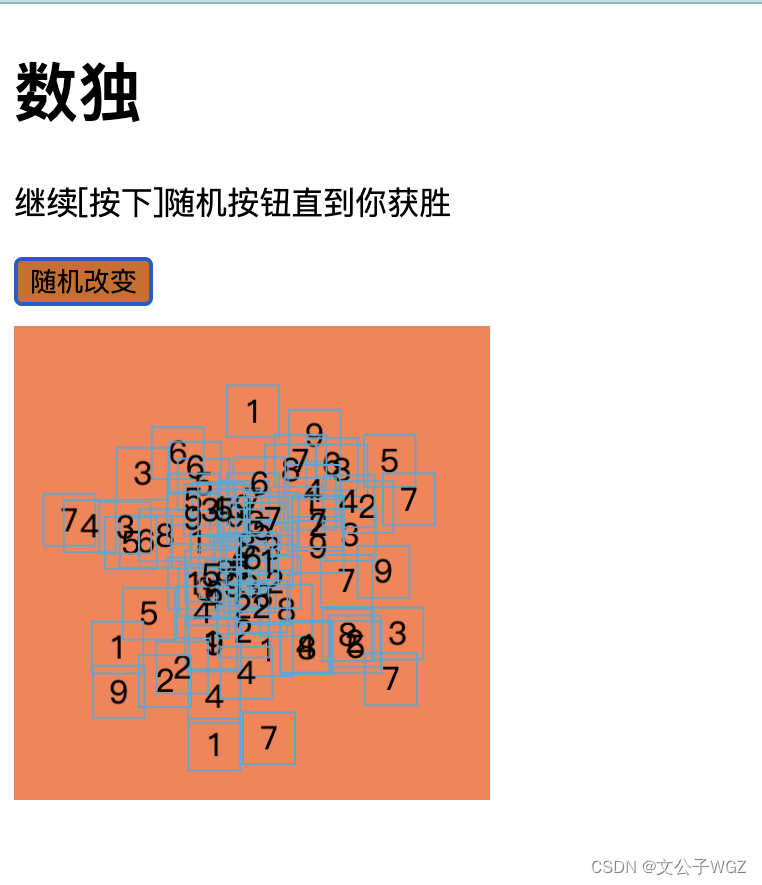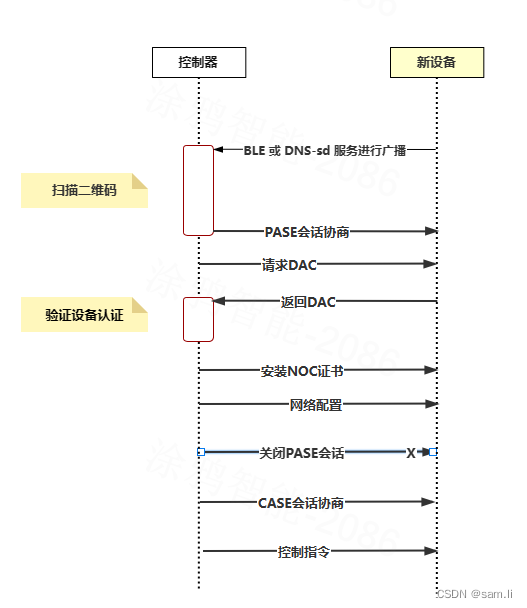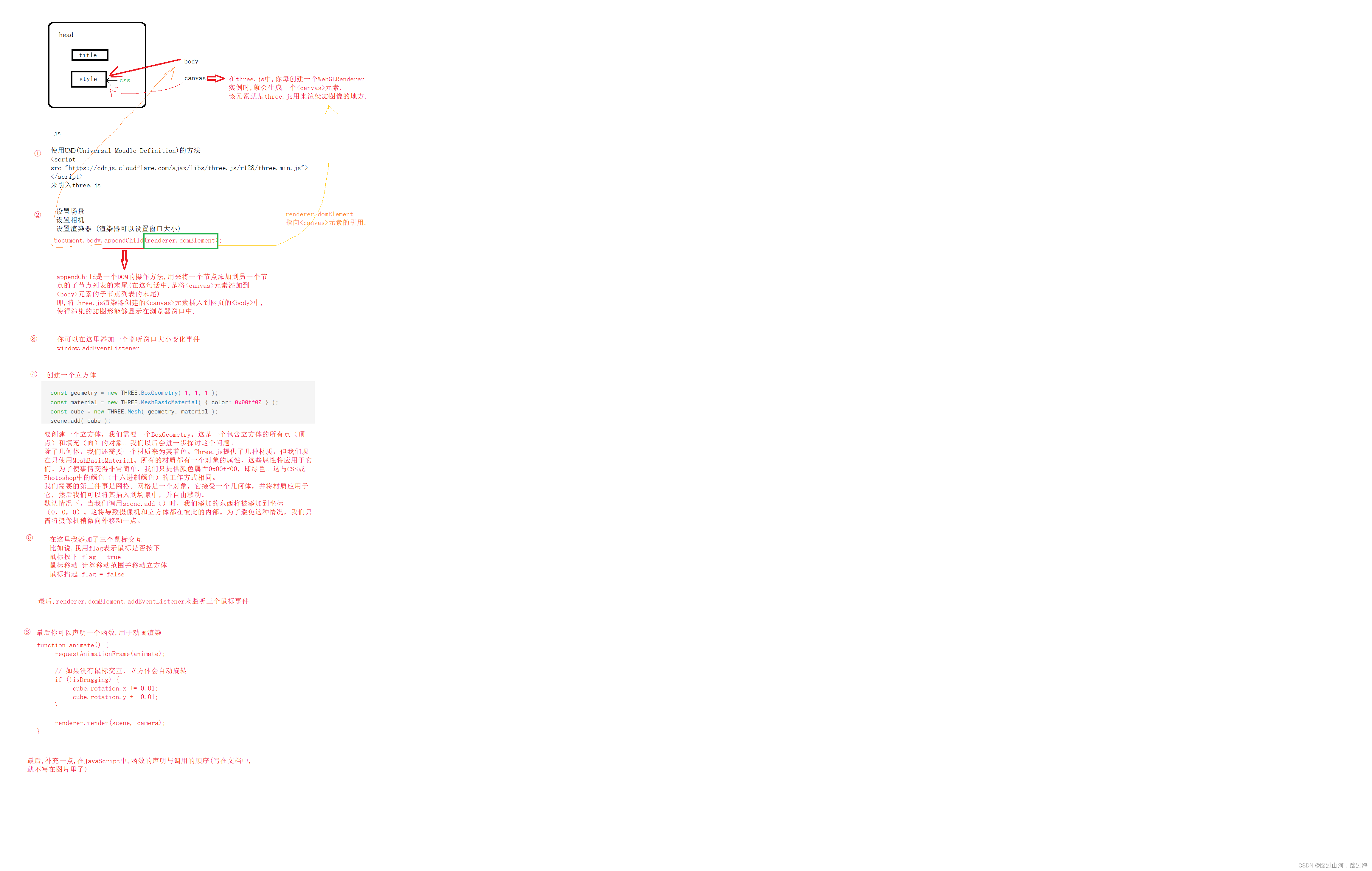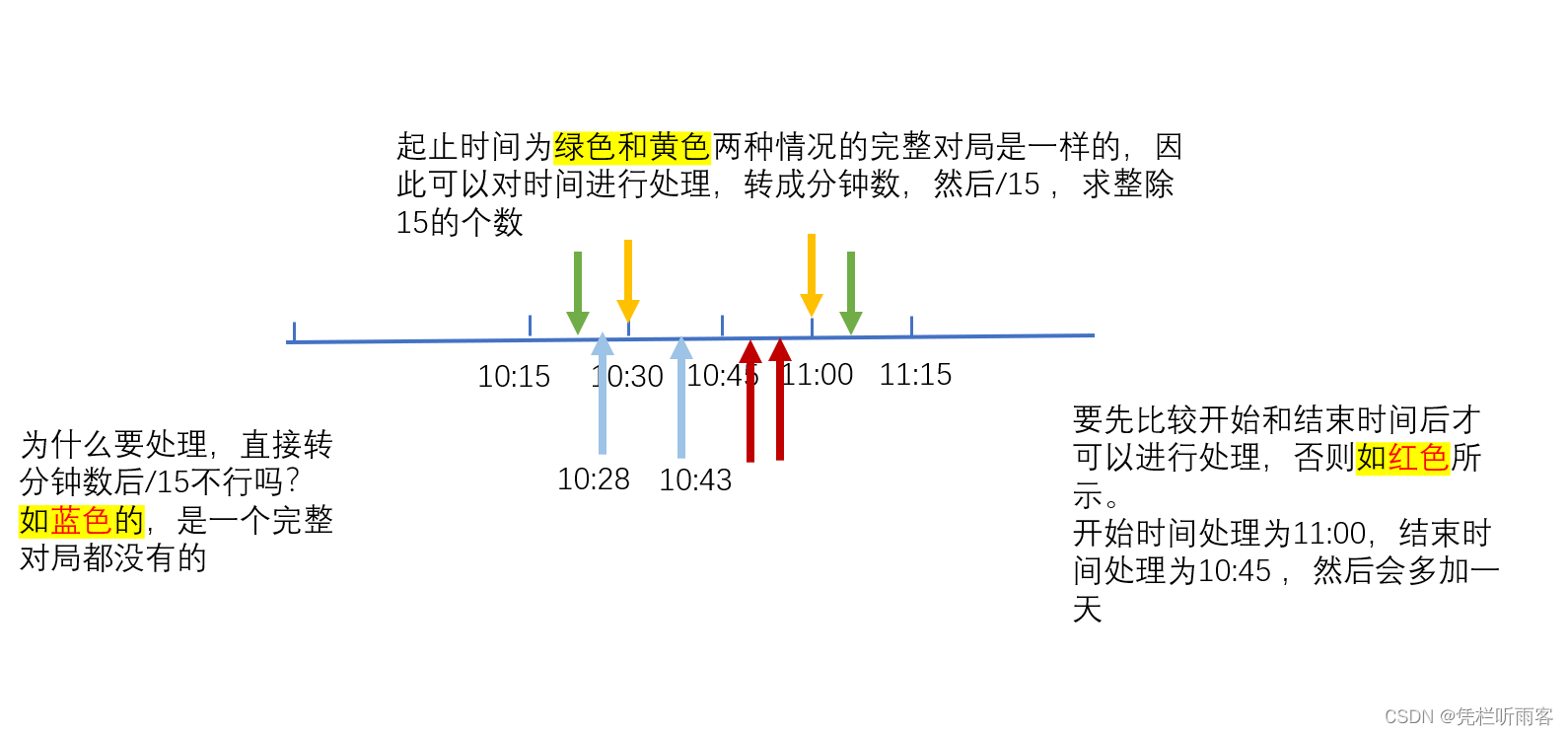Adapter+GridView学习
- Adapter+GridView
- SimpleAdapter+GridView
- activity_main.xml
- appicon.xml
- MainActivity
- 自定义BaseAdapter+GridView+已下载应用PackageInfo
- AppAdapter
- MainActivity2
- 其他
- 获取已下载应用信息函数
- 获取所有应用信息函数
- ImageView产生圆角的方法
- 背景设置很渐变
- 设置选择效果,按压效果,未选择效果
Adapter+GridView
SimpleAdapter+GridView
SimpleAdapter+GridView 简单显示一组图片和名称
activity_main.xml
<?xml version="1.0" encoding="utf-8"?>
<LinearLayout xmlns:android="http://schemas.android.com/apk/res/android"
android:layout_width="match_parent"
android:layout_height="match_parent"
android:background="#91F3F0">
<LinearLayout
android:layout_width="match_parent"
android:layout_height="match_parent"
android:layout_marginLeft="30dp"
android:layout_marginTop="30dp"
android:layout_marginRight="30dp"
android:orientation="vertical">
<GridView
android:id="@+id/gv_app"
android:layout_width="match_parent"
android:layout_height="match_parent"
android:horizontalSpacing="30dp"
android:numColumns="6"
android:verticalSpacing="30dp" />
</LinearLayout>
</LinearLayout>
android:horizontalSpacing="30dp"横向间隔距离
android:numColumns="6"设置一行中有6列
android:verticalSpacing="30dp"纵向间隔距离
效果
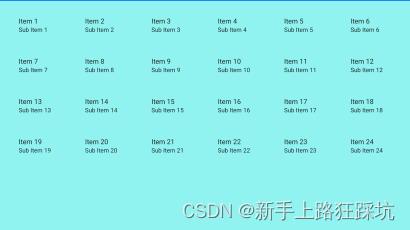
appicon.xml
<?xml version="1.0" encoding="utf-8"?>
<LinearLayout xmlns:android="http://schemas.android.com/apk/res/android"
xmlns:app="http://schemas.android.com/apk/res-auto"
android:layout_width="match_parent"
android:layout_height="match_parent"
android:gravity="center">
<LinearLayout
android:layout_width="wrap_content"
android:layout_height="wrap_content"
android:gravity="center"
android:orientation="vertical">
<LinearLayout
android:layout_width="match_parent"
android:layout_height="match_parent"
android:layout_weight="1"
android:gravity="center"
android:orientation="vertical">
<androidx.cardview.widget.CardView
android:layout_width="80dp"
android:layout_height="80dp"
android:layout_gravity="center"
android:layout_marginTop="20dp"
android:gravity="center"
app:cardCornerRadius="10dp"
app:cardElevation="0dp">
<ImageView
android:id="@+id/iv_icon"
android:layout_width="match_parent"
android:layout_height="match_parent"
android:scaleType="fitCenter" />
</androidx.cardview.widget.CardView>
</LinearLayout>
<LinearLayout
android:layout_width="match_parent"
android:layout_height="match_parent"
android:layout_weight="1"
android:gravity="center"
android:orientation="vertical">
<TextView
android:id="@+id/tv_icon"
android:layout_width="wrap_content"
android:layout_height="23dp"
android:layout_below="@id/iv_icon"
android:layout_gravity="center"
android:layout_marginTop="20dp"
android:layout_marginBottom="20dp"
android:gravity="center"
android:text="name"
android:textColor="@color/white"
android:textSize="18sp" />
</LinearLayout>
</LinearLayout>
</LinearLayout>
其中androidx.cardview.widget.CardView使ImageView产生圆角效果
效果
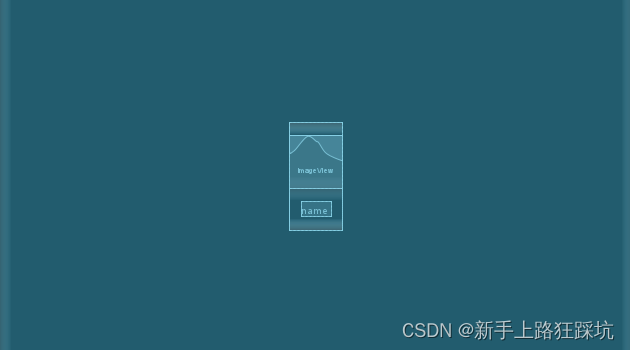
MainActivity
package com.lxh.dialogtest;
import androidx.appcompat.app.AppCompatActivity;
import android.content.Context;
import android.os.Bundle;
import android.view.View;
import android.widget.AdapterView;
import android.widget.GridView;
import android.widget.SimpleAdapter;
import android.widget.Toast;
import java.util.ArrayList;
import java.util.HashMap;
import java.util.List;
import java.util.Map;
public class MainActivity extends AppCompatActivity {
private static final String TAG = "MainActivity lxh";
private Context mContext;
private GridView gv_app;
@Override
protected void onCreate(Bundle savedInstanceState) {
super.onCreate(savedInstanceState);
setContentView(R.layout.activity_main);
mContext = MainActivity.this;
gv_app = (GridView) findViewById(R.id.gv_app);
int[] appicons = {R.drawable.ic_launcher_background, R.drawable.ic_launcher_background,
R.drawable.ic_launcher_background, R.drawable.ic_launcher_background,
R.drawable.ic_launcher_background, R.drawable.ic_launcher_background,
R.drawable.ic_launcher_background, R.drawable.ic_launcher_background};
String[] appnames = {"图标1", "图标2", "图标3", "图标4", "图标5", "图标6", "图标7", "图标8"};
List<Map<String, Object>> listitems = new ArrayList<>();
for (int i = 0; i < appnames.length; i++) {
Map<String, Object> listitem = new HashMap<>();
listitem.put("icon", appicons[i]);
listitem.put("name", appnames[i]);
listitems.add(listitem);
}
SimpleAdapter simpleAdapter = new SimpleAdapter(this, listitems, R.layout.appicon, new String[]{"icon", "name"}, new int[]{R.id.iv_icon, R.id.tv_icon});
gv_app.setAdapter(simpleAdapter);
gv_app.setOnItemClickListener(new AdapterView.OnItemClickListener() {
@Override
public void onItemClick(AdapterView<?> parent, View view, int position, long id) {
Toast.makeText(mContext, "点击了第 " + position + " 项", Toast.LENGTH_SHORT).show();
}
});
}
}
效果如图
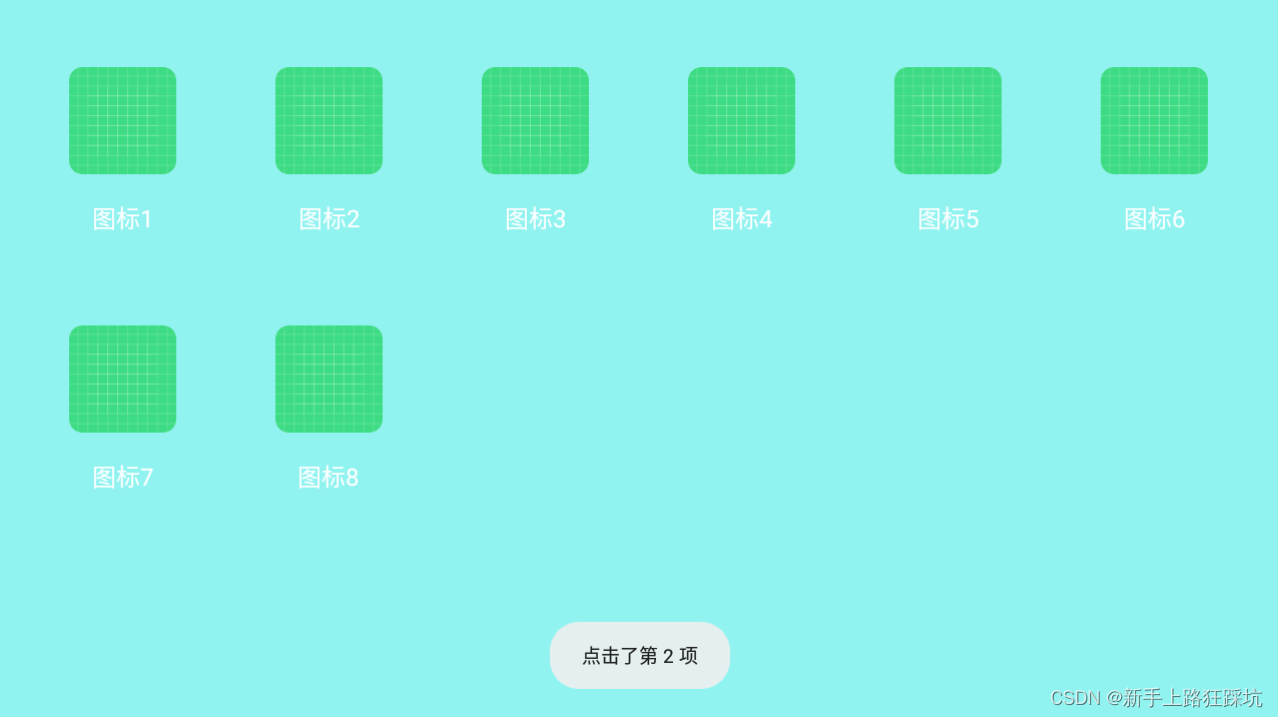
自定义BaseAdapter+GridView+已下载应用PackageInfo
activity_main.xml和appicon.xml不变
AppAdapter
package com.lxh.dialogtest;
import android.content.Context;
import android.content.pm.PackageInfo;
import android.view.LayoutInflater;
import android.view.View;
import android.view.ViewGroup;
import android.widget.BaseAdapter;
import android.widget.ImageView;
import android.widget.TextView;
import java.util.List;
/**
* create by lxh on 2023/12/12 Time:9:42
* tip:
*/
public class AppAdapter extends BaseAdapter {
private List<PackageInfo> appList;
Context context;
public AppAdapter(List<PackageInfo> appList, Context mcontext) {
this.appList = appList;
this.context = mcontext;
}
@Override
public int getCount() {
return appList.size();
}
@Override
public Object getItem(int position) {
return appList.get(position);
}
@Override
public long getItemId(int position) {
return position;
}
@Override
public View getView(int position, View convertView, ViewGroup parent) {
ViewHolder holder;
if (convertView == null) {
holder = new ViewHolder();
convertView = LayoutInflater.from(context).inflate(R.layout.appicon, null);
holder.appIcon = convertView.findViewById(R.id.iv_icon);
holder.appName = convertView.findViewById(R.id.tv_icon);
convertView.setTag(holder);
} else {
holder = (ViewHolder) convertView.getTag();
}
PackageInfo pi = (PackageInfo) getItem(position);
holder.appIcon.setImageDrawable(pi.applicationInfo.loadIcon(context.getPackageManager()));
holder.appName.setText(pi.applicationInfo.loadLabel(context.getPackageManager()).toString());
return convertView;
}
static class ViewHolder {
public ImageView appIcon;
public TextView appName;
}
}
MainActivity2
package com.lxh.dialogtest;
import androidx.appcompat.app.AppCompatActivity;
import android.content.Context;
import android.content.pm.ApplicationInfo;
import android.content.pm.PackageInfo;
import android.content.pm.PackageManager;
import android.os.Bundle;
import android.view.View;
import android.widget.AdapterView;
import android.widget.GridView;
import android.widget.Toast;
import java.util.ArrayList;
import java.util.List;
public class MainActivity2 extends AppCompatActivity {
private static final String TAG = "MainActivity2 lxh";
private Context mContext;
private GridView gv_app;
@Override
protected void onCreate(Bundle savedInstanceState) {
super.onCreate(savedInstanceState);
setContentView(R.layout.activity_main);
mContext = MainActivity2.this;
gv_app = (GridView) findViewById(R.id.gv_app);
Appinfo = get_InstallApp(mContext);
if (Appinfo != null) {
gv_app.setAdapter(new AppAdapter(Appinfo, mContext));
gv_app.setOnItemClickListener(new AdapterView.OnItemClickListener() {
@Override
public void onItemClick(AdapterView<?> parent, View view, int position, long id) {
Toast.makeText(mContext, "你点击了~" + position + "~项", Toast.LENGTH_SHORT).show();
}
});
}
}
List<PackageInfo> Appinfo = null;
public List<PackageInfo> get_InstallApp(Context context) {
List<PackageInfo> installApp = new ArrayList<>();
List<PackageInfo> packageInfos = null;
packageInfos = context.getPackageManager().getInstalledPackages(PackageManager.COMPONENT_ENABLED_STATE_DEFAULT);
for (PackageInfo packageInfo : packageInfos) {
if ((packageInfo.applicationInfo.flags & ApplicationInfo.FLAG_SYSTEM) == 0) {
installApp.add(packageInfo);
}
}
return installApp;
}
}
效果如图
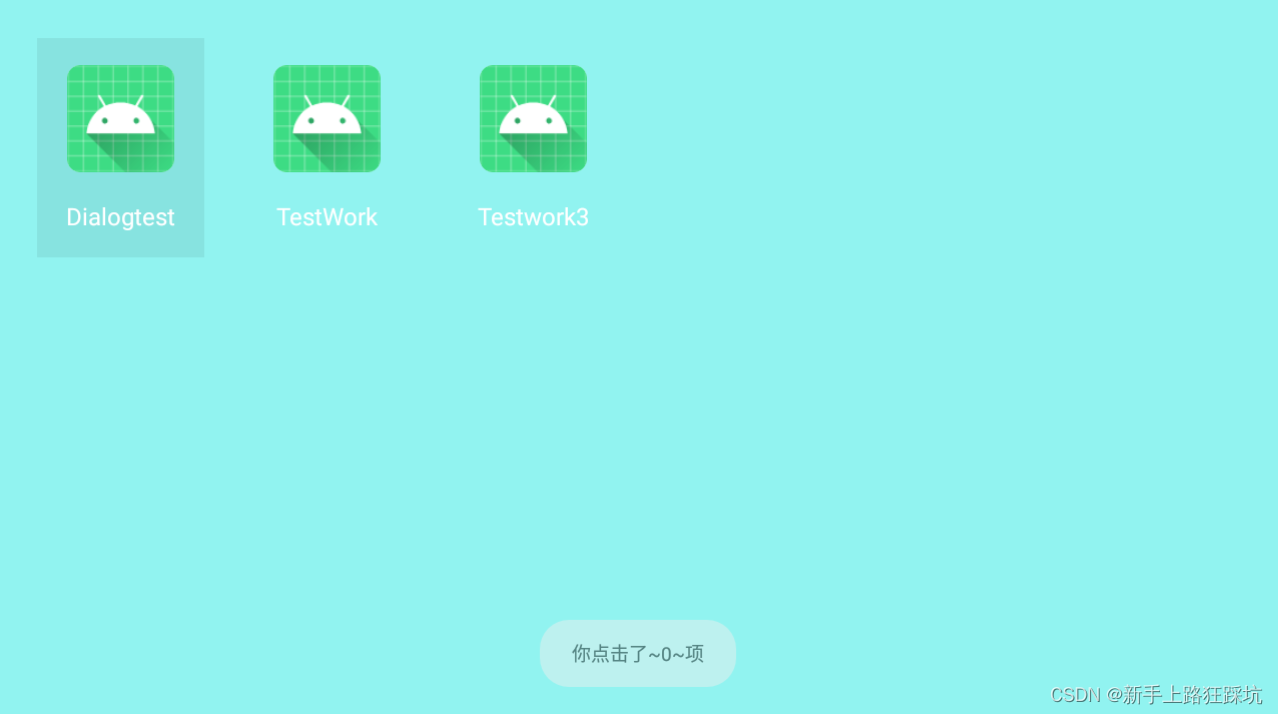
其他
获取已下载应用信息函数
public List<PackageInfo> get_InstallApp(Context context) {
List<PackageInfo> installApp = new ArrayList<>();
List<PackageInfo> packageInfos = null;
packageInfos = context.getPackageManager().getInstalledPackages(PackageManager.COMPONENT_ENABLED_STATE_DEFAULT);
for (PackageInfo packageInfo : packageInfos) {
if ((packageInfo.applicationInfo.flags & ApplicationInfo.FLAG_SYSTEM) == 0) {
installApp.add(packageInfo);
}
}
return installApp;
}
获取所有应用信息函数
public List<PackageInfo> get_allApp(Context context) {
List<PackageInfo> installApp = new ArrayList<>();
List<PackageInfo> packageInfos = null;
packageInfos = context.getPackageManager().getInstalledPackages(PackageManager.COMPONENT_ENABLED_STATE_DEFAULT);
for (PackageInfo packageInfo : packageInfos) {
installApp.add(packageInfo);
}
return installApp;
}
ImageView产生圆角的方法
<androidx.cardview.widget.CardView
android:layout_width="80dp"
android:layout_height="80dp"
android:layout_gravity="center"
android:layout_marginTop="20dp"
android:gravity="center"
app:cardCornerRadius="10dp"
app:cardElevation="0dp">
<ImageView
android:id="@+id/iv_icon"
android:layout_width="match_parent"
android:layout_height="match_parent"
android:scaleType="fitCenter" />
</androidx.cardview.widget.CardView>
效果
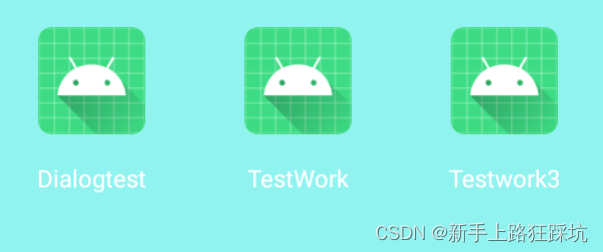
背景设置很渐变
<?xml version="1.0" encoding="utf-8"?>
<selector xmlns:android="http://schemas.android.com/apk/res/android">
<item android:state_focused="false" android:state_pressed="false">
<shape>
<gradient android:angle="270" android:endColor="#9D3DE1" android:startColor="#4379E4" />
</shape>
</item>
</selector>
效果

设置选择效果,按压效果,未选择效果
<GridView
android:id="@+id/gv_app"
android:layout_width="match_parent"
android:layout_height="match_parent"
android:horizontalSpacing="30dp"
android:numColumns="6"
android:verticalSpacing="30dp"
android:listSelector="@drawable/cg_white"
/>
<?xml version="1.0" encoding="utf-8"?>
<selector xmlns:android="http://schemas.android.com/apk/res/android">
<item android:state_focused="true">
<shape>
<corners android:bottomLeftRadius="10dp" android:bottomRightRadius="10dp" android:topLeftRadius="10dp" android:topRightRadius="10dp" />
<stroke android:width="2dp" android:color="@color/white" />
</shape>
</item>
<item android:state_pressed="true">
<shape>
<corners android:bottomLeftRadius="10dp" android:bottomRightRadius="10dp" android:topLeftRadius="10dp" android:topRightRadius="10dp" />
<stroke android:width="2dp" android:color="@color/white" />
</shape>
</item>
<item android:state_focused="false">
<shape>
<corners android:bottomLeftRadius="10dp" android:bottomRightRadius="10dp" android:topLeftRadius="10dp" android:topRightRadius="10dp" />
</shape>
</item>
</selector>
效果
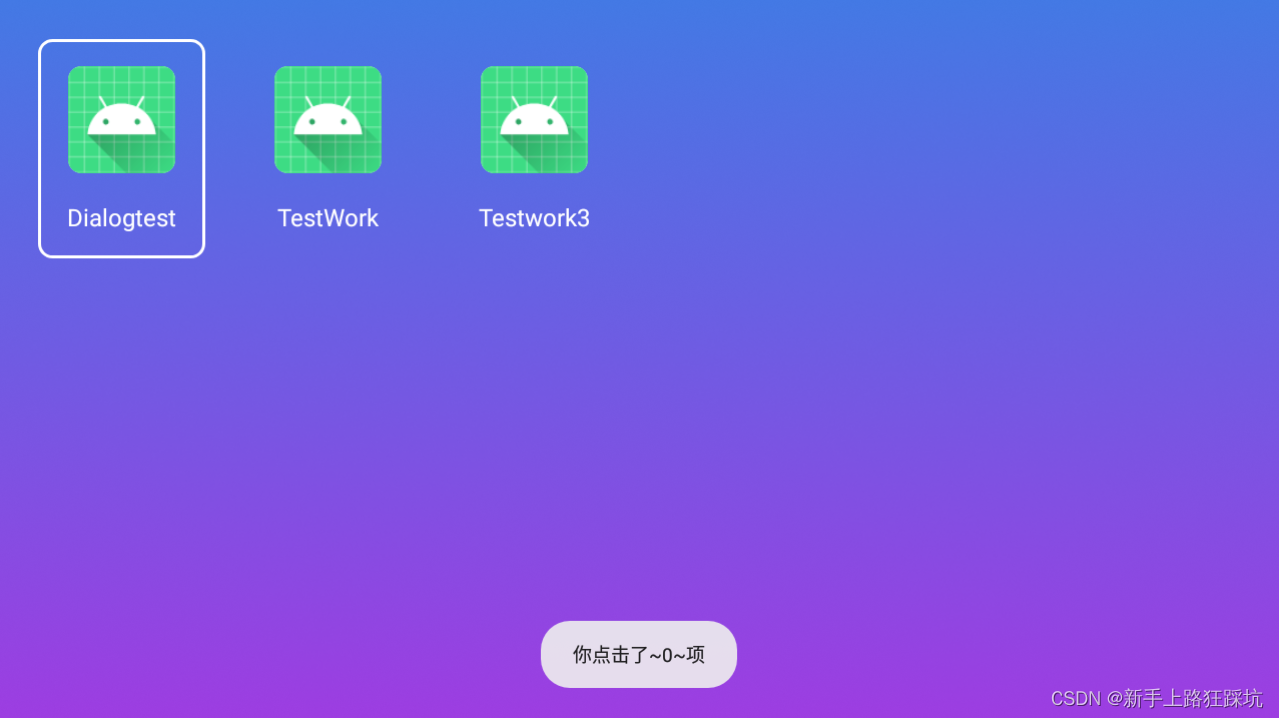
未完待续。。。
与君共勉!待续
欢迎指错,一起学习