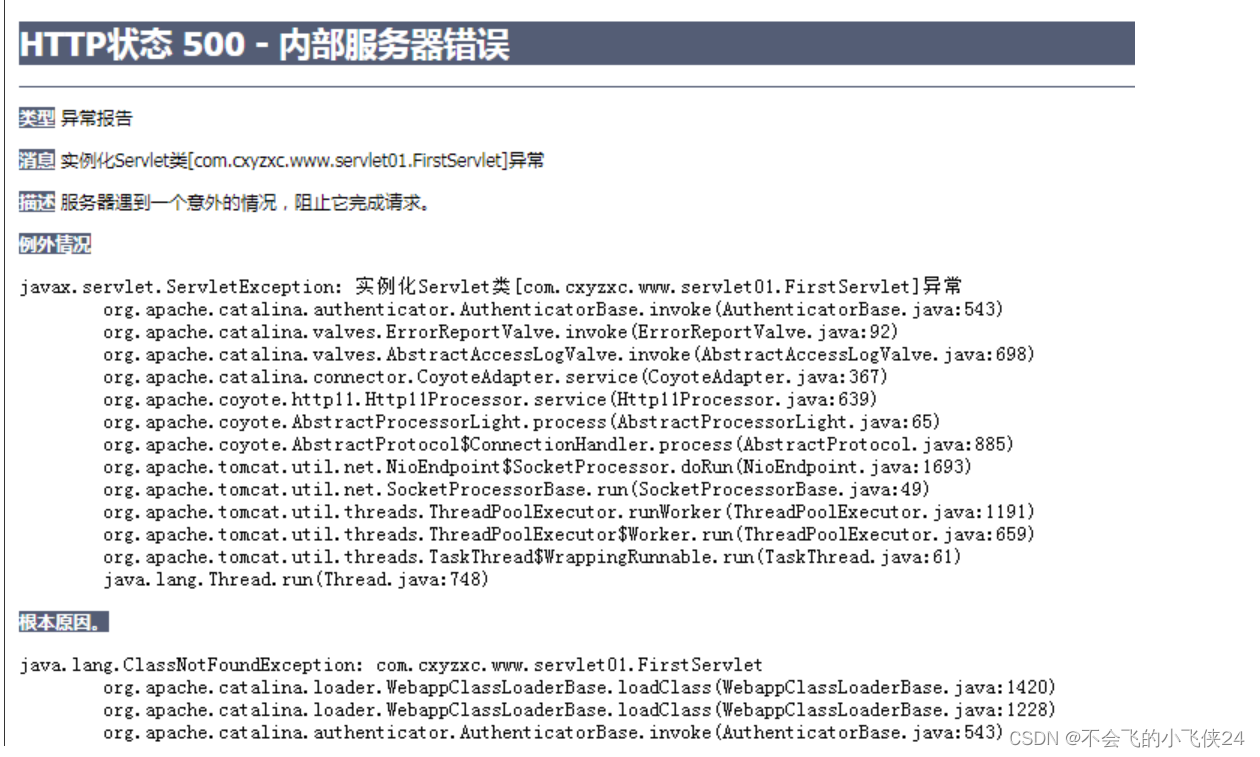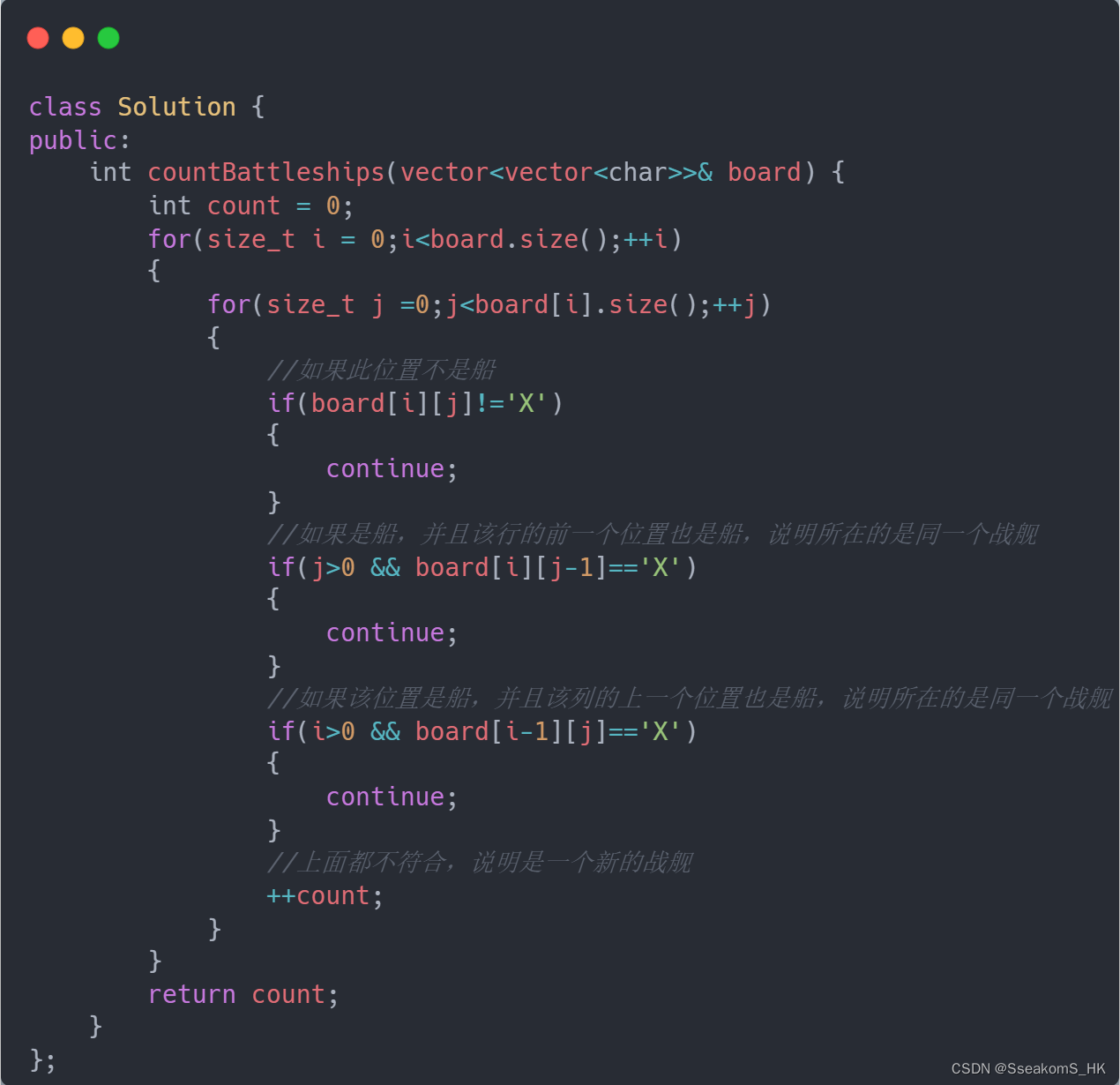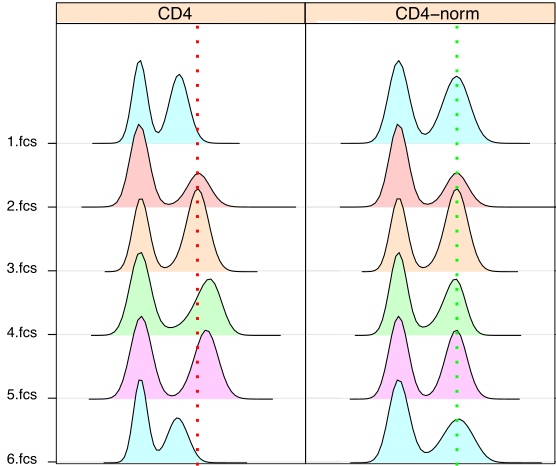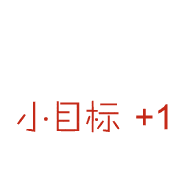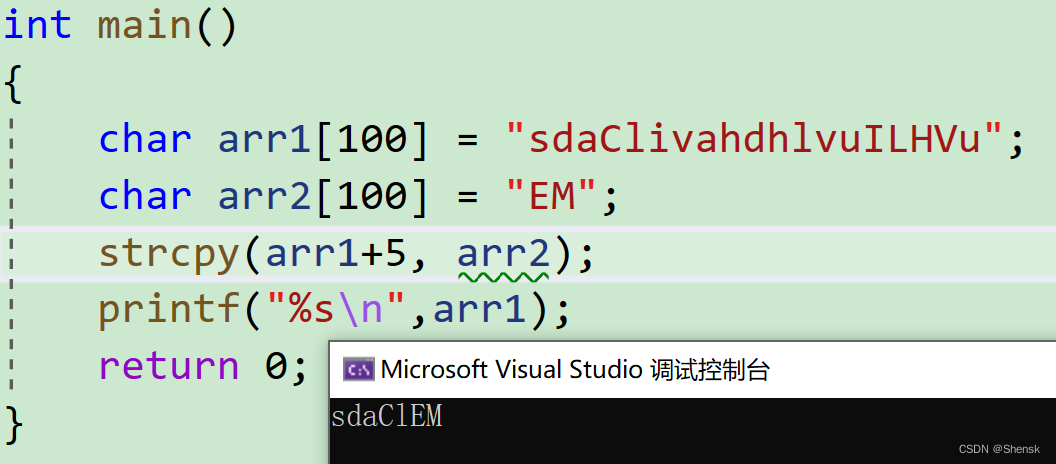第【2】章前言:
上一篇我们已经安装好了ubuntu在WSL下的GUI的桌面:我们现在继续进一步进行配置工作。同时也把,运用WSL的流程摸一把,以备后用。
1 在windows的PowerShell终端进行配置和查询:
1.1 查询所有支持的可以支持的Linux发现版本:
wsl --list --online【案,必须科学上网,否则,会报错】
以下是可安装的有效分发的列表。
请使用“wsl --install -d <分发>”安装。NAME FRIENDLY NAME
Ubuntu Ubuntu
Debian Debian GNU/Linux
kali-linux Kali Linux Rolling
SLES-12 SUSE Linux Enterprise Server v12
SLES-15 SUSE Linux Enterprise Server v15
Ubuntu-18.04 Ubuntu 18.04 LTS
Ubuntu-20.04 Ubuntu 20.04 LTS
OracleLinux_8_5 Oracle Linux 8.5
OracleLinux_7_9 Oracle Linux 7.9
【这里,还给出来安装的方法】
wsl --install -d OracleLinux_8_5
1.2 查询本机的所有安装版本
wsl.exe --list --all(base) PS C:\Users\frank_sj> wsl.exe --list --all
适用于 Linux 的 Windows 子系统分发版:
Ubuntu-20.04 (默认)
1.3 注销用户名和密码:
在第【1】章,我们新建安装了ubuntu的版本,会自动要求你输入用户和密码,现在如果我们要修改用户密码怎么办?
1.3.1 注销用户和密码
--unregister <分发>
注销分发并删除根文件系统。
wsl --unregister Ubuntu-20.04会删除原有的Linux分发版本。
2 在Ubuntu终端进行配置:
2.1 首次设置用户密码(参照第一章)
2.2 修改用户密码:
donkeycar01@DESKTOP-M4INDEG:~$ sudo passwd
[sudo] password for donkeycar01:
New password:
Retype new password:
passwd: password updated successfully
2.2 设置root账号和密码
donkeycar01@DESKTOP-M4INDEG:~$ su root
Password:
root@DESKTOP-M4INDEG:/home/donkeycar01# sudo passwd
New password:
Retype new password:
passwd: password updated successfully
3 设置更新镜像源:
vi /etc/apt/source.list除了清华的源外,还有阿里和中科大的源可选
# 阿里源
deb http://mirrors.aliyun.com/ubuntu/ bionic main restricted universe multiverse
deb http://mirrors.aliyun.com/ubuntu/ bionic-security main restricted universe multiverse
deb http://mirrors.aliyun.com/ubuntu/ bionic-updates main restricted universe multiverse
deb http://mirrors.aliyun.com/ubuntu/ bionic-proposed main restricted universe multiverse
deb http://mirrors.aliyun.com/ubuntu/ bionic-backports main restricted universe multiverse
deb-src http://mirrors.aliyun.com/ubuntu/ bionic main restricted universe multiverse
deb-src http://mirrors.aliyun.com/ubuntu/ bionic-security main restricted universe multiverse
deb-src http://mirrors.aliyun.com/ubuntu/ bionic-updates main restricted universe multiverse
deb-src http://mirrors.aliyun.com/ubuntu/ bionic-proposed main restricted universe multiverse
deb-src http://mirrors.aliyun.com/ubuntu/ bionic-backports main restricted universe multiverse# 中科大源
deb https://mirrors.ustc.edu.cn/ubuntu/ bionic main restricted universe multiverse
deb-src https://mirrors.ustc.edu.cn/ubuntu/ bionic main restricted universe multiverse
deb https://mirrors.ustc.edu.cn/ubuntu/ bionic-updates main restricted universe multiverse
deb-src https://mirrors.ustc.edu.cn/ubuntu/ bionic-updates main restricted universe multiverse
deb https://mirrors.ustc.edu.cn/ubuntu/ bionic-backports main restricted universe multiverse
deb-src https://mirrors.ustc.edu.cn/ubuntu/ bionic-backports main restricted universe multiverse
deb https://mirrors.ustc.edu.cn/ubuntu/ bionic-security main restricted universe multiverse
deb-src https://mirrors.ustc.edu.cn/ubuntu/ bionic-security main restricted universe multiverse
deb https://mirrors.ustc.edu.cn/ubuntu/ bionic-proposed main restricted universe multiverse
deb-src https://mirrors.ustc.edu.cn/ubuntu/ bionic-proposed main restricted universe multiverse
4 GUI的安装和使用
(01章已经说明了 gnome-session 的GUI的使用办法)
这里再展示一下另外一个GUI的ubuntu界面:startxfce4
4.1 显示配置
export DISPLAY=localhost:0
export DISPLAY=`cat /etc/resolv.conf | grep nameserver | awk '{print $2}'`:04.2 运行startxfce4
这个界面感觉要简洁一点,但是,怎么找不到各种应用了...有兴趣可以研究一下
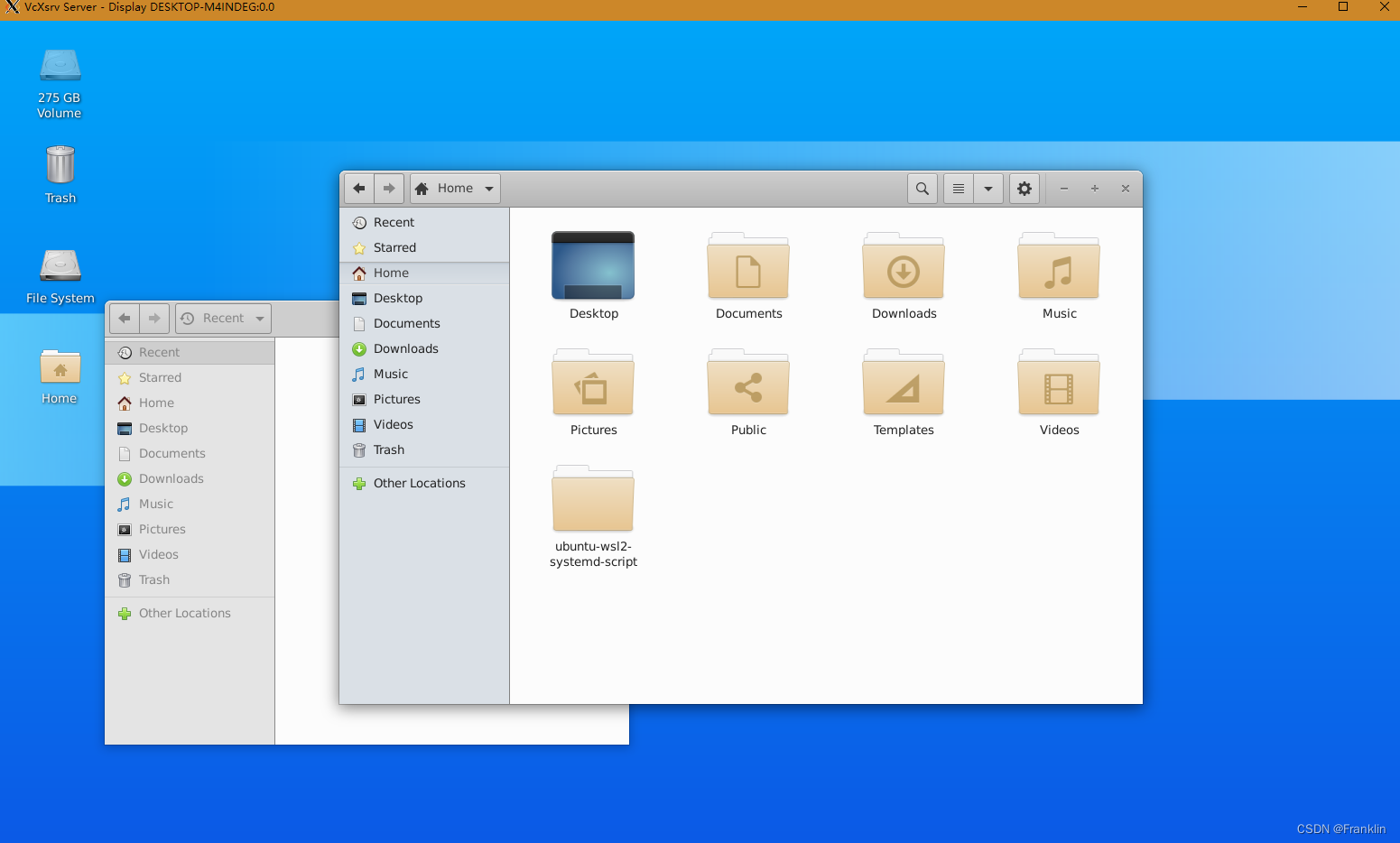
5 典型GUI应用的安装:
5.1 gedit
是 GNOME 桌面环境的默认文本编辑器

5.2 GIMP
GIMP 是一种免费的开源光栅图形编辑器,用于图像操作和图像编辑、自由形态绘图、不同图像文件格式之间的转码,以及更专业的任务。
sudo apt install gimp -y 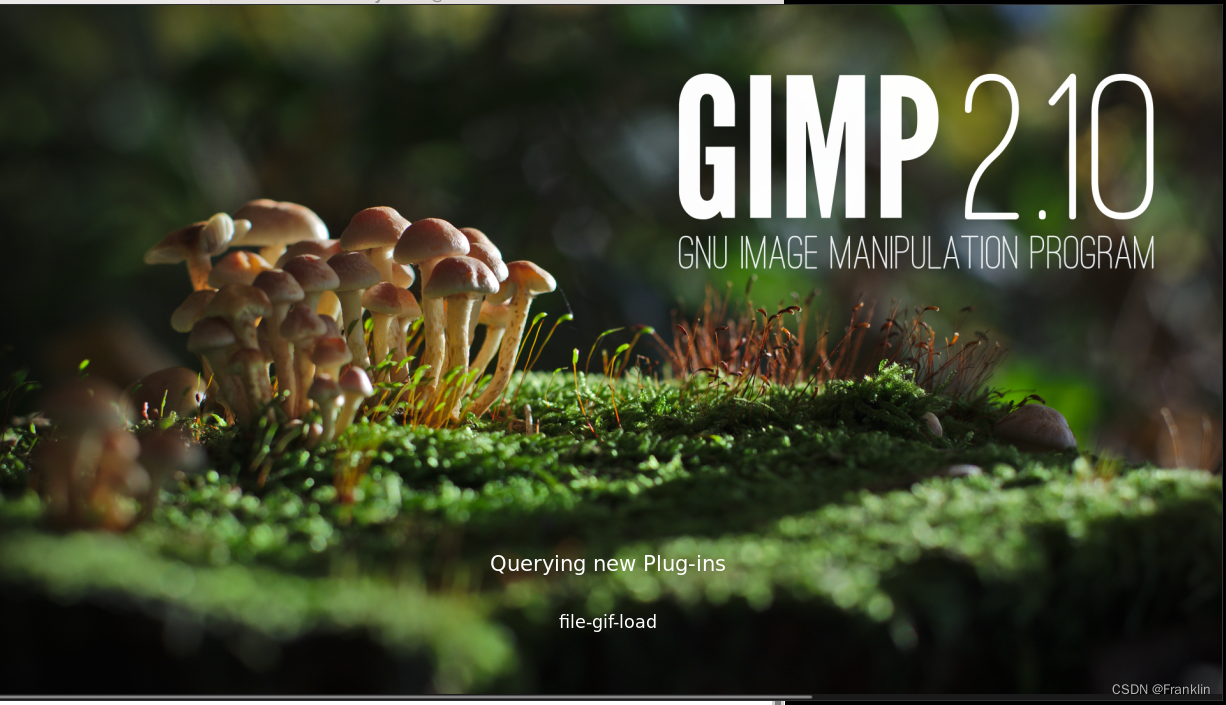

感觉就是个PS,在linux下,
5.3 VLC
VLC 是一种免费的开源跨平台多媒体播放器和框架,可播放大多数多媒体文件。
【案,这个程序直接在GNOME 的单main的VcXsrv 窗口里面是无法正常运行的】需要使用下面这个设定GUI,才能正常打开运行:
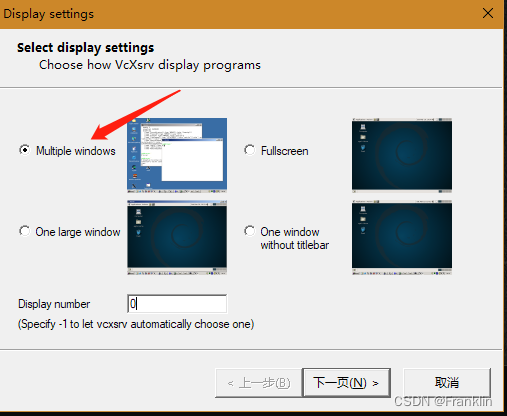
因为他有两个窗口:


5.4 octave
类似于matlab
sudo apt install octave
【现在,octave是一个多窗口的应用程序,我们需要用到VcXsrv的多窗口模式】
octave --gui &【案,这个程序直接在GNOME 的单main的VcXsrv 窗口里面是无法正常运行的】
运行后,如下:

在windows的任务栏里面,有三个octave的窗口,现在Ubuntu和windows,的运行环境已经完美的结合起来了。
上述傅里叶图运行的参考代码如下:
julia.m
#{
Inspired by the work of Bruno Girin ([Geek Thoughts: Fractals with Octave: Classic Mandelbrot and Julia](http://brunogirin.blogspot.com/2008/12/fractals-with-octave-classic-mandelbrot.html))
Calculate a Julia set
zmin: Minimum value of c
zmax: Maximum value of c
hpx: Number of horizontal pixels
niter: Number of iterations
c: A complex number
#}
function M = julia(zmin, zmax, hpx, niter, c)
%% Number of vertical pixels
vpx=round(hpx*abs(imag(zmax-zmin)/real(zmax-zmin)));
%% Prepare the complex plane
[zRe,zIm]=meshgrid(linspace(real(zmin),real(zmax),hpx),
linspace(imag(zmin),imag(zmax),vpx));
z=zRe+i*zIm;
M=zeros(vpx,hpx);
%% Generate Julia
for s=1:niter
mask=abs(z)<2;
M(mask)=M(mask)+1;
z(mask)=z(mask).^2+c;
end
M(mask)=0;
endjuliatest.m
Jc1=julia(-1.6+1.2i, 1.6-1.2i, 640, 128, -0.75+0.2i);
imagesc(Jc1)
axis off
colormap('default');6 docker:
6.1 设置Docker对WSL的支持:
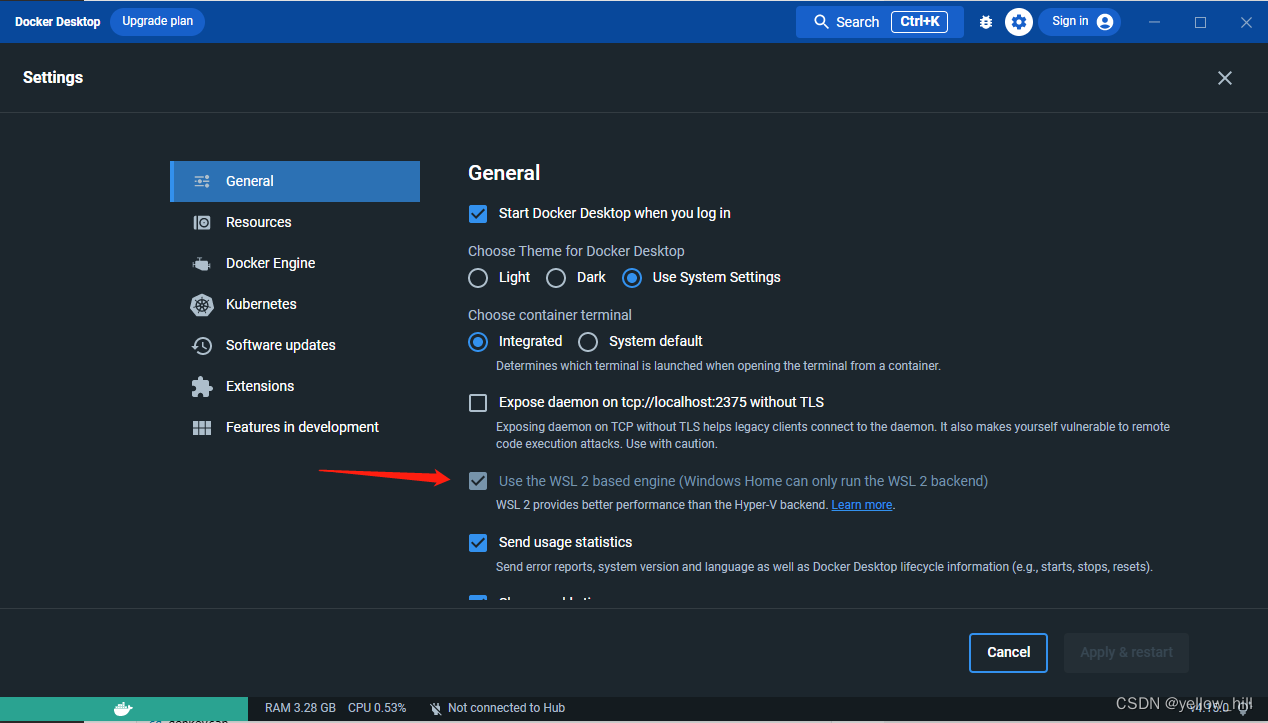
6.2 设置
ubuntu IN WSL
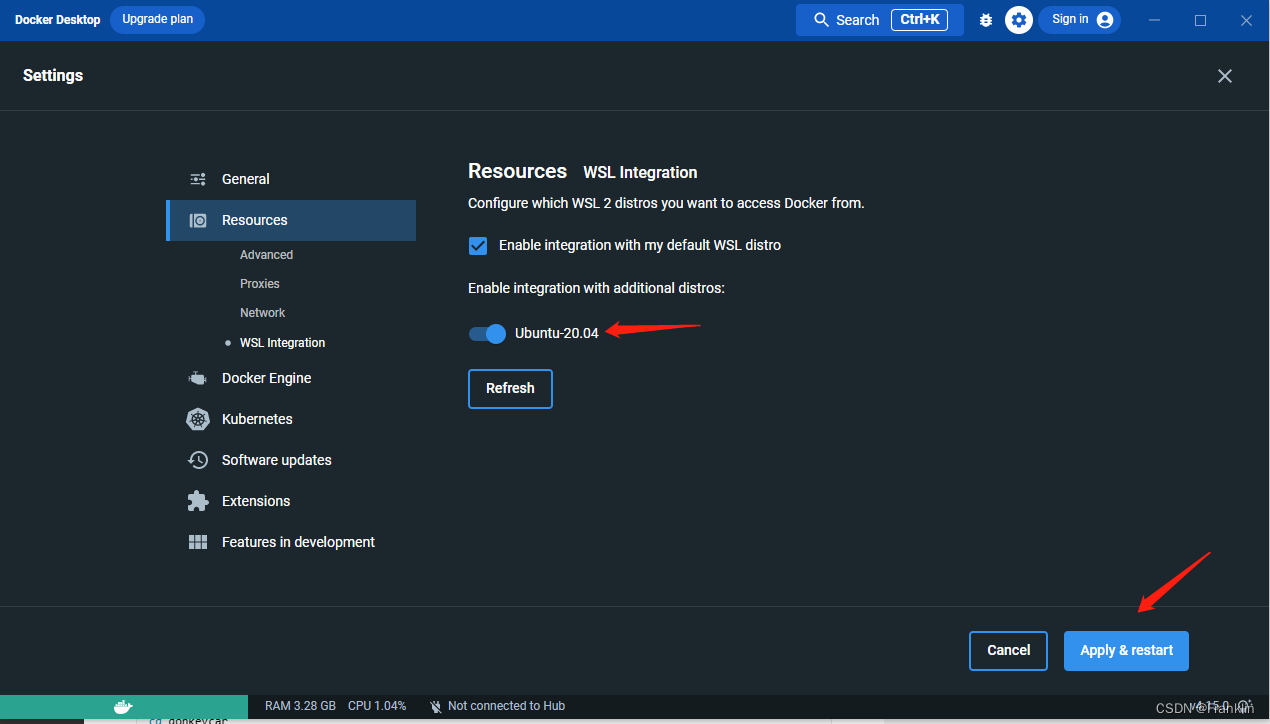
参考:
1 使用 WSL 运行 Linux GUI 应用 | Microsoft Learn
2
Set up a WSL development environment | Microsoft Learn
3 (1条消息) win10 WSL2 Ubuntu图像化界面安装和配置_到瑞米法扫拉西的博客-CSDN博客_wsl图像
4 WSL 的基本命令 | Microsoft Learn
5 使用 WSL 运行 Linux GUI 应用 | Microsoft Learn

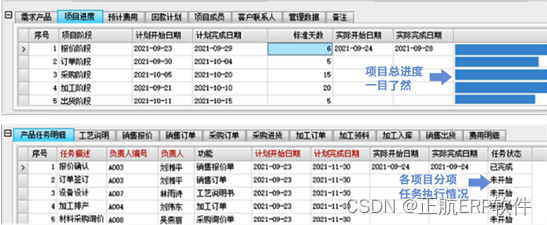
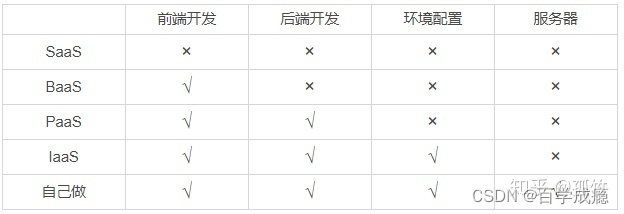
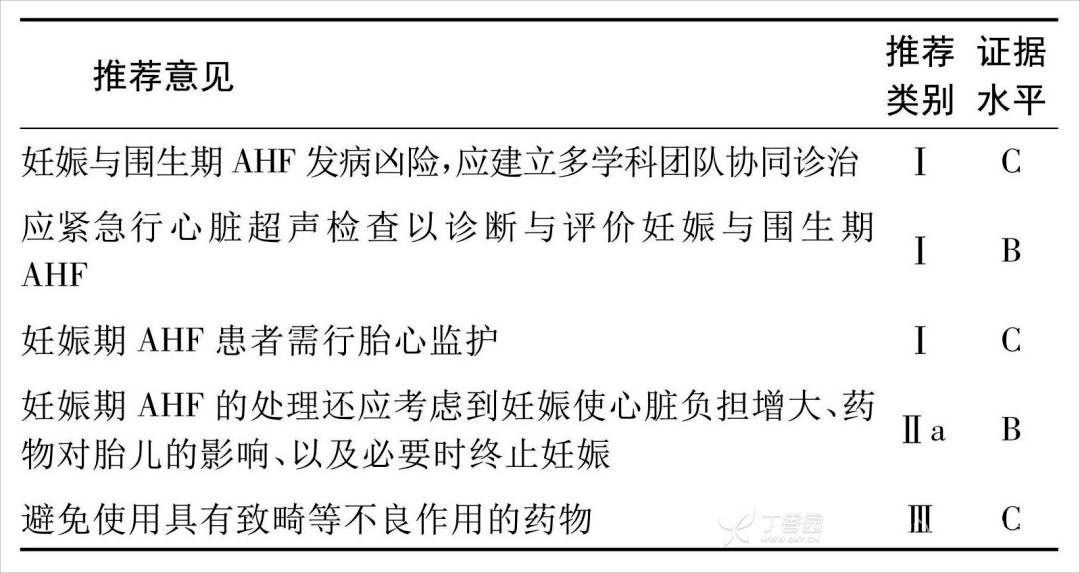
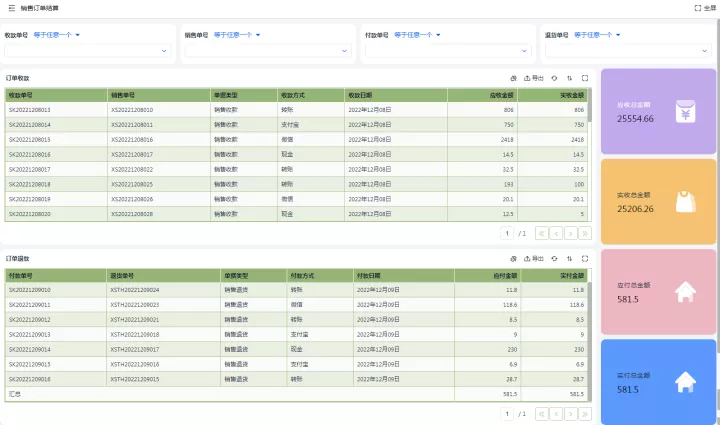
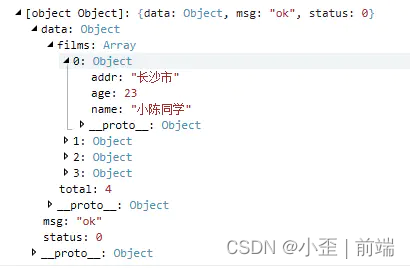
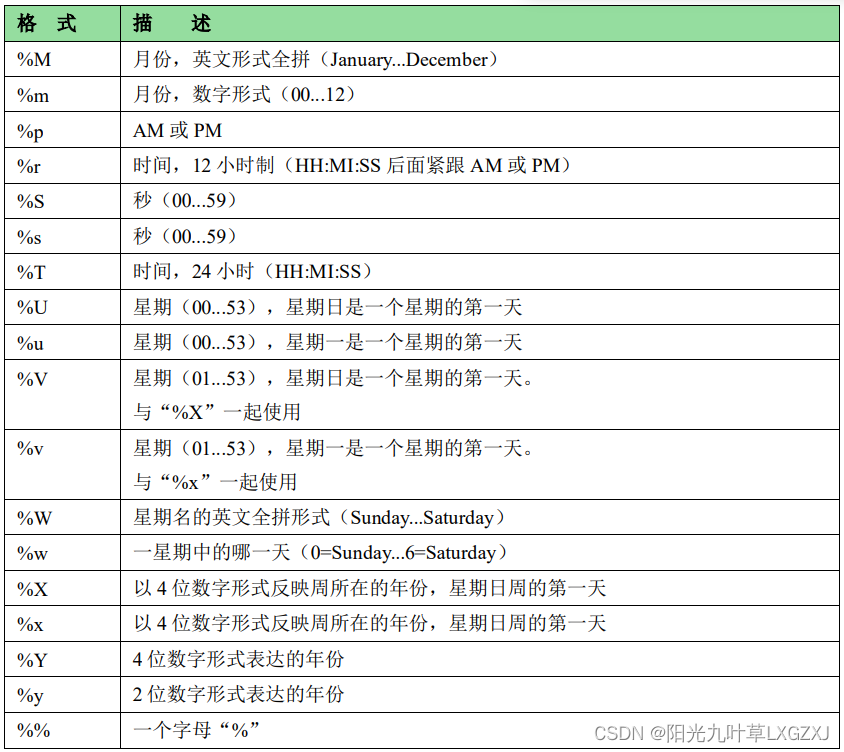

![P1328 [NOIP2014 提高组] 生活大爆炸版石头剪刀布](https://img-blog.csdnimg.cn/img_convert/0acae37c6adb73e6ad6bd64e1e74c99a.png)