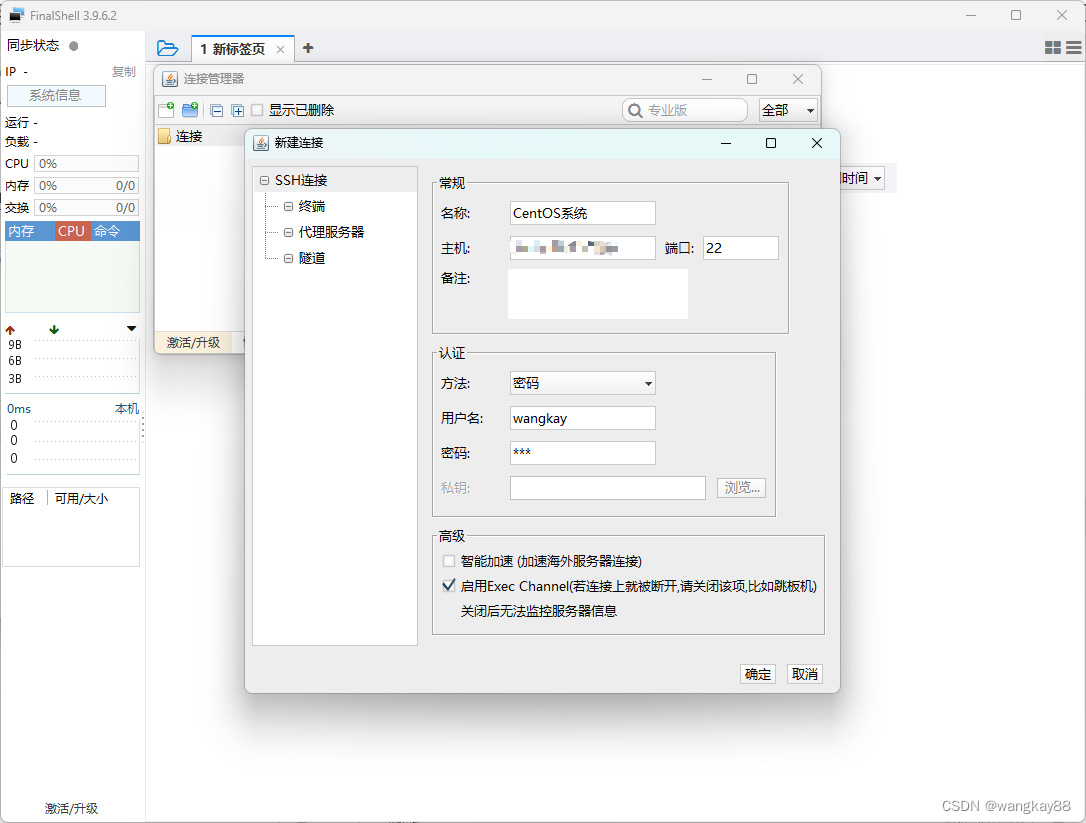flutter 并不完美的登录完美验证功能
- 前言
- 一、文本输入功能
- 二、验证提示功能
- 三、业务部分
- 总结
前言
在一个APP 中,登录页面做为门户,很多时候,我们都需要写一个完善的登录验证页面,本篇文章将记录如何去封装一个并不算完美的登录验证页面。
一、文本输入功能
本篇文章将使用Form 表单的形式,来完成输入文本的基本布局,关于Form 表单等组件的详细说明,请看分栏中的flutter 入门篇。
本篇文章,其实我只是想用Form 表单的验证功能,但是在实际使用中,我发现Form 表单的验证提示信息部分,并不是特别的灵活,会有一定的限制,so:如果你有想法,可以在后续继续完善,也可以自行替换,我这里只是用于记录。
下面我们先来看写一个文本输入框
Container(
decoration: BoxDecoration(
border: Border.all(color: Colors.blue, width: 1),
borderRadius: BorderRadius.all(Radius.circular(6.r)),
),
child: TextFormField(
autofocus: model.userNode,
controller: model.userController,
onEditingComplete: model.scopeNode.nextFocus,
decoration: const InputDecoration(
hintText: "请输入用户名",
icon: Icon(Icons.person),
border: InputBorder.none,
),
onChanged: (value){
model.userValidation(value);
},
),
)
![[外链图片转存失败,源站可能有防盗链机制,建议将图片保存下来直接上传(img-py8ps9Su-1672300185062)(/Users/tiger/Library/Application Support/typora-user-images/image-20221229152838102.png)]](https://img-blog.csdnimg.cn/a25f7c80001c413796995472978087ae.png)
这里我选用自定义样式的方式,进行一个简单的样式定义
二、验证提示功能
文本输入框有了,接下来我们再来写一个错误提示的组件
Offstage(
offstage: model.userOffstage,
child: Container(
padding: const EdgeInsets.only(top: 5),
alignment: Alignment.centerRight,
child: const Text(
"用户名不能为空",
style: TextStyle(
color: Colors.red,
),
),
),
),
这里我使用了一个新的组件,Offstage 组件,这个组件主要的作用就是展示和隐藏其它的组件,个人认为,这个组件在一些特定的情况下,还是蛮好用的,有兴趣的可以去了解一下。
![[外链图片转存失败,源站可能有防盗链机制,建议将图片保存下来直接上传(img-UwMpe5Wc-1672300185064)(/Users/tiger/Library/Application Support/typora-user-images/image-20221229153243240.png)]](https://img-blog.csdnimg.cn/702ea2eeb9f74964a31eeab173eb6e55.png)
其实到这里,我们还需要一个体检login 按钮,就不介绍了,自己根据实际项目需要,去自定义一个就可以了。
先来看一下实际运行效果图
![[外链图片转存失败,源站可能有防盗链机制,建议将图片保存下来直接上传(img-E5nbKeoW-1672300185065)(/Users/tiger/Library/Application Support/typora-user-images/image-20221229153517086.png)]](https://img-blog.csdnimg.cn/988d9d101c59481590175f0b8b55c309.png)
三、业务部分
个人写项目,比较喜欢前后分离,这样不管在后期的项目维护,版本升级,或者日常开发中,都是比较简单明了的,上面UI 部分已经完成,接下来我们一起来看一下业务逻辑相关部分代码
-
关于文本输入框的焦点部分,我们需要定义所有文本输入框的焦点状态
bool userNode = true; -
密码文本输入框,我们需要有展示和隐藏明文的功能
bool obscureText = true;
- 关于报错信息的展示控制 Offstage 组件的控制,那么我们应该相应的定义一个控制属性
bool userOffstage = true;
- 现在所有的属性都已经定义完成了,现在我们需要对用户输入的信息进行检验
// 验证用户名
userValidation(String input) {
userOffstage = true;
if (!TextUtils.validationInput(input)) {
userOffstage = false;
}
notifyListeners();
}
我这里只是一个简单的为空验证检测方法,可根据实际项目需求,来完善自己的验证方法,validationInput 字符检验方法,在flutter 进阶专栏有记录,有兴趣的朋友可以去查看。
文章写到这里,其实我们的整个功能,就已经写完了,内容比较简单,下面来看一下完整的代码
UI 部分
static Widget bodyWidget(LoginViewModel model) {
return Container(
padding: EdgeInsets.symmetric(horizontal: 20.w),
child: Column(
children: [
const SizedBox(
height: 150,
),
textField(model),
const SizedBox(
height: 50,
),
submitBtn(model),
],
),
);
}
static Widget textField(LoginViewModel model) {
return Form(
key: model.formGlobalKey,
autovalidateMode: AutovalidateMode.onUserInteraction,
child: FocusScope(
node: model.scopeNode,
child: Column(
crossAxisAlignment: CrossAxisAlignment.start,
children: [
Container(
decoration: BoxDecoration(
border: Border.all(color: Colors.blue, width: 1),
borderRadius: BorderRadius.all(Radius.circular(6.r)),
),
child: TextFormField(
autofocus: model.userNode,
controller: model.userController,
onEditingComplete: model.scopeNode.nextFocus,
decoration: const InputDecoration(
hintText: "请输入用户名",
icon: Icon(Icons.person),
border: InputBorder.none,
),
onChanged: (value){
model.userValidation(value);
},
),
),
Offstage(
offstage: model.userOffstage,
child: Container(
padding: const EdgeInsets.only(top: 5),
alignment: Alignment.centerRight,
child: const Text(
"用户名不能为空",
style: TextStyle(
color: Colors.red,
),
),
),
),
const SizedBox(
height: 10,
),
Container(
decoration: BoxDecoration(
border: Border.all(color: Colors.blue, width: 1),
borderRadius: BorderRadius.all(Radius.circular(6.r)),
),
child: TextFormField(
autofocus: model.passNode,
controller: model.passController,
obscureText: model.obscureText,
onEditingComplete: model.scopeNode.nextFocus,
decoration: InputDecoration(
hintText: "请输入用户名",
icon: const Icon(Icons.person),
border: InputBorder.none,
suffixIcon: IconButton(
onPressed: () {
model.obscureText = !model.obscureText;
model.notifyListeners();
},
icon: Icon(model.obscureText
? Icons.remove_red_eye_outlined
: Icons.remove_red_eye),
),
),
onChanged: (value){
model.passValidation(value);
},
),
),
Offstage(
offstage: model.passOffstage,
child: Container(
padding: const EdgeInsets.only(top: 5),
alignment: Alignment.centerRight,
child: const Text(
"密码不能为空",
style: TextStyle(
color: Colors.red,
),
),
),
),
],
),
),
);
}
static Widget submitBtn(LoginViewModel model) {
return InkWell(
onTap: () {
model.login();
},
child: Container(
height: 50,
alignment: Alignment.center,
decoration: BoxDecoration(
color: Colors.blue,
borderRadius: BorderRadius.all(
Radius.circular(8.r),
),
),
child: const Text(
"login",
style: TextStyle(
color: Colors.white,
fontWeight: FontWeight.w800,
),
),
),
);
}
业务逻辑部分
// Form 表单唯一的Key
GlobalKey formGlobalKey = GlobalKey();
TextEditingController userController =
TextEditingController(text: "13042824000");
TextEditingController passController =
TextEditingController(text: "12345678");
FocusScopeNode scopeNode = FocusScopeNode();
// 用户名和密码的焦点
bool userNode = true;
bool passNode = false;
// 密码输入框,是否展示明文
bool obscureText = true;
// 显示隐藏报错信息
bool userOffstage = true;
bool passOffstage = true;
// 验证用户名
userValidation(String input) {
userOffstage = true;
if (!TextUtils.validationInput(input)) {
userOffstage = false;
}
notifyListeners();
}
// 验证密码
passValidation(String input) {
passOffstage = true;
if (!TextUtils.validationInput(input)) {
passOffstage = false;
}
notifyListeners();
}
login() {
// 获取当前用户名和密码的状态
if (!userOffstage && !passOffstage) {
ToastUtils.showError("账号或密码错误");
return;
}
// 用户登录基本信息存储
PreferencesUtils.setString("user", userController.text);
PreferencesUtils.setString("pass", passController.text);
// 登录成功,返回之前页
back();
}
总结
本篇文章内容较少,代码也比较少,如果对你有帮忙,麻烦点个赞,或者你想看什么,可以在下面留言,感谢你的支持。
最近我在参与博客之星的评选活动,如果我的文章对你有帮助,请点击这里 给予五星支持一下,谢谢。

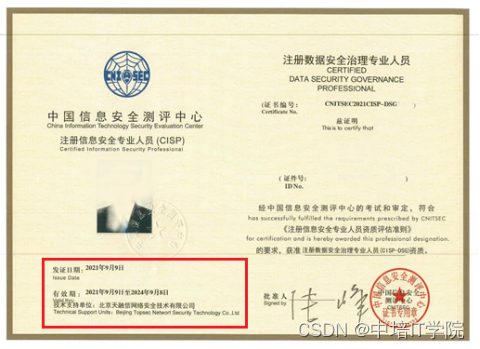


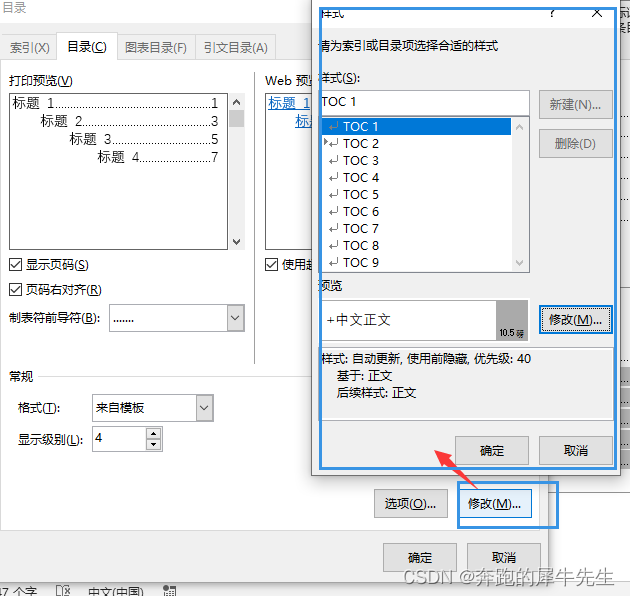
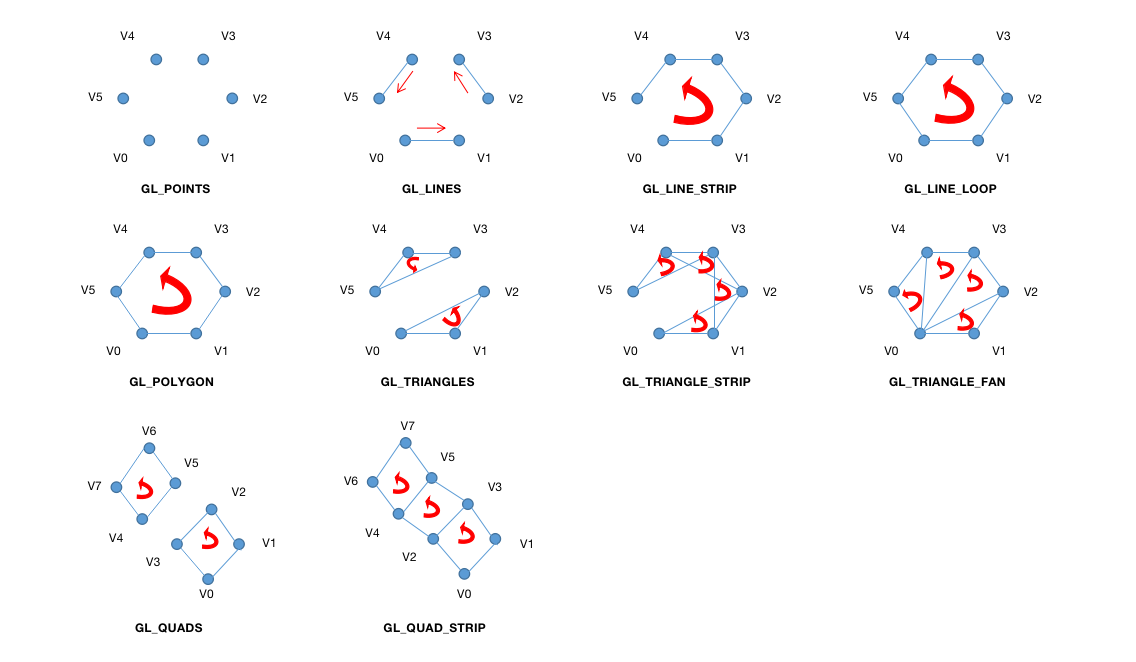
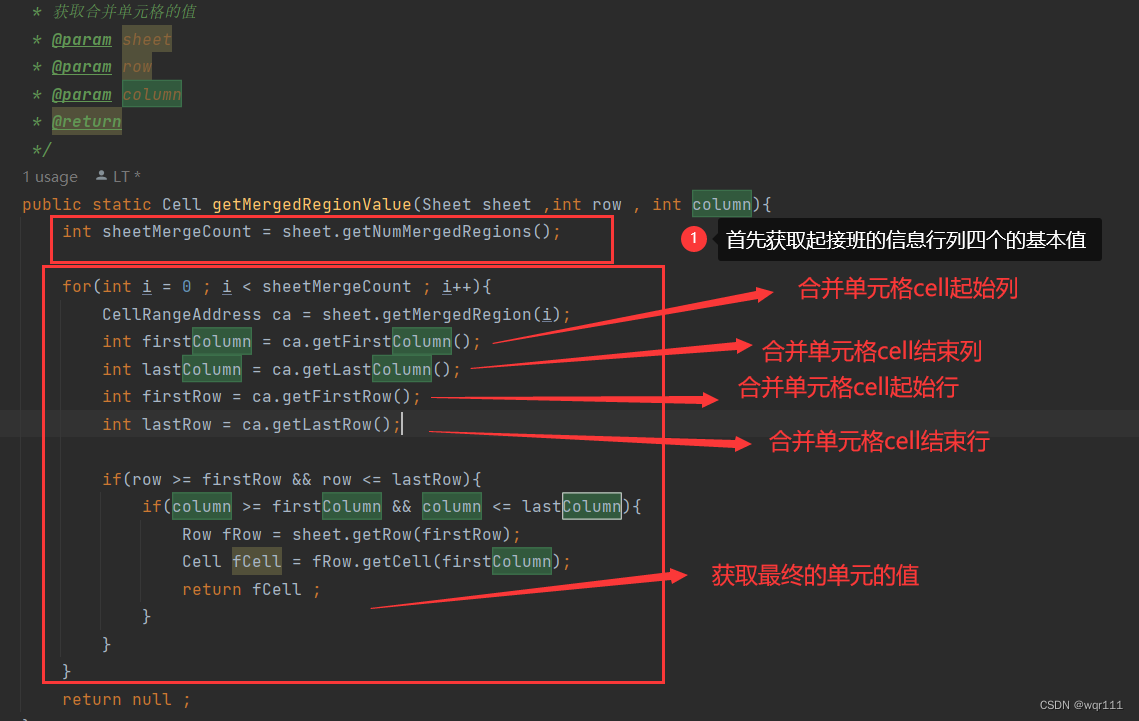
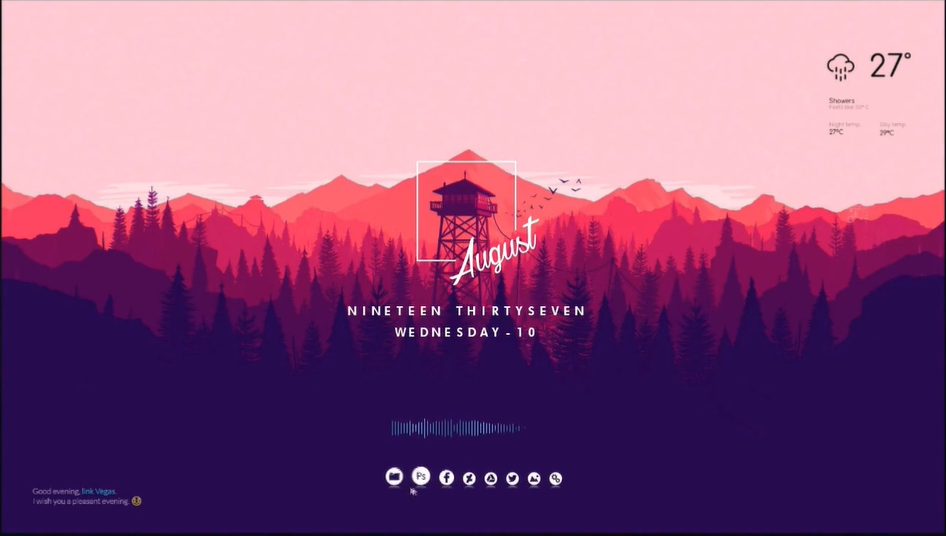
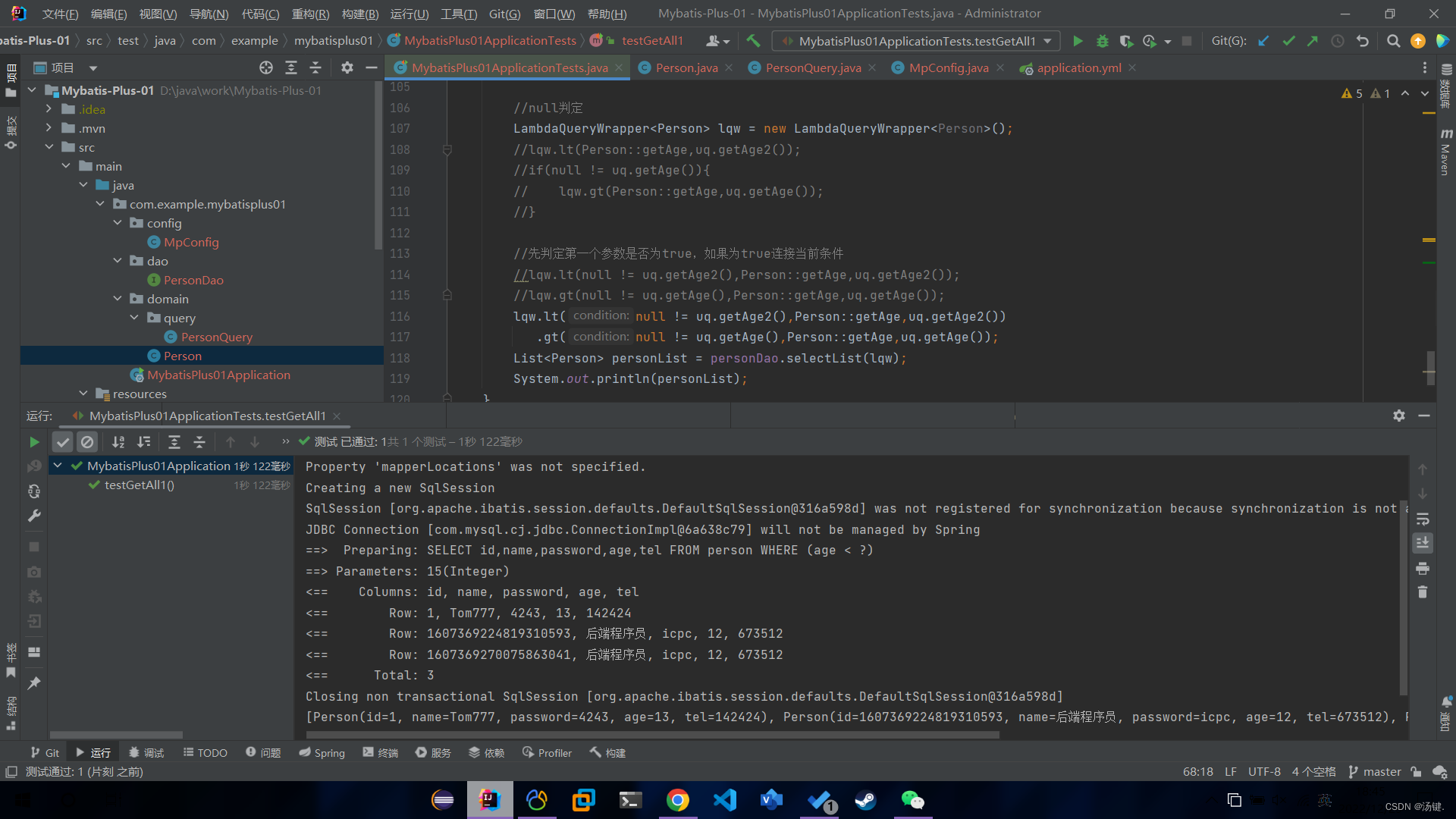
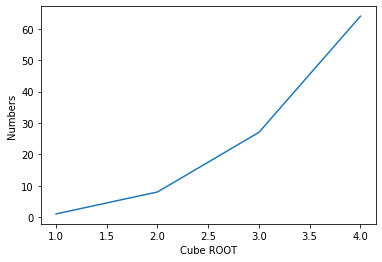
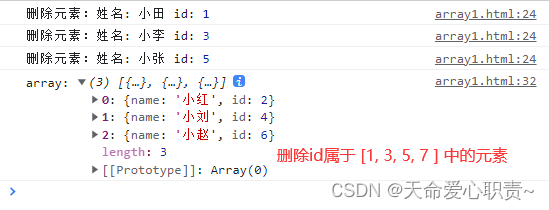
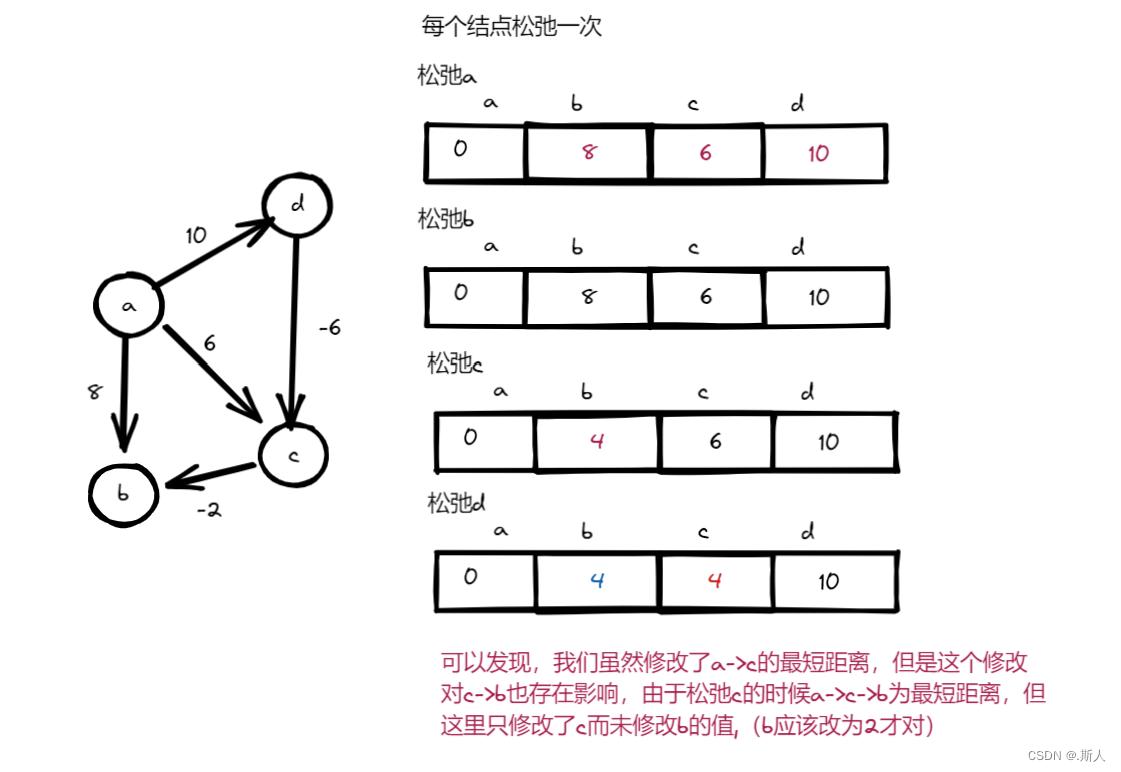
![[UE][UE5]在UE中画一个线框球,网格连接画球,高阶画球并操控](https://img-blog.csdnimg.cn/83bffe4796d54301b935daa86d88be73.png)
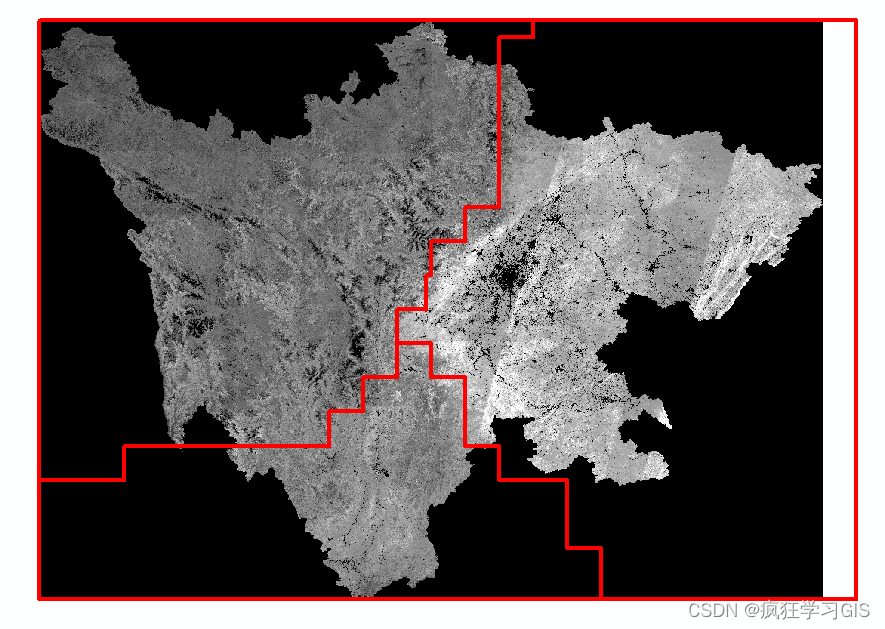


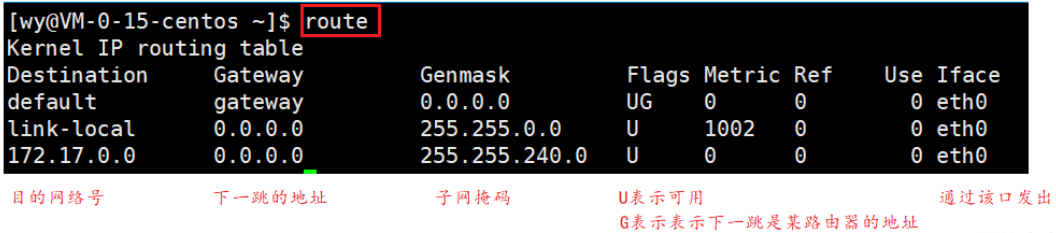
![第四章 vi和vim 编辑器-[实操篇]](https://img-blog.csdnimg.cn/02afdab6666d4d6bb964194c2bd6c5b6.png)