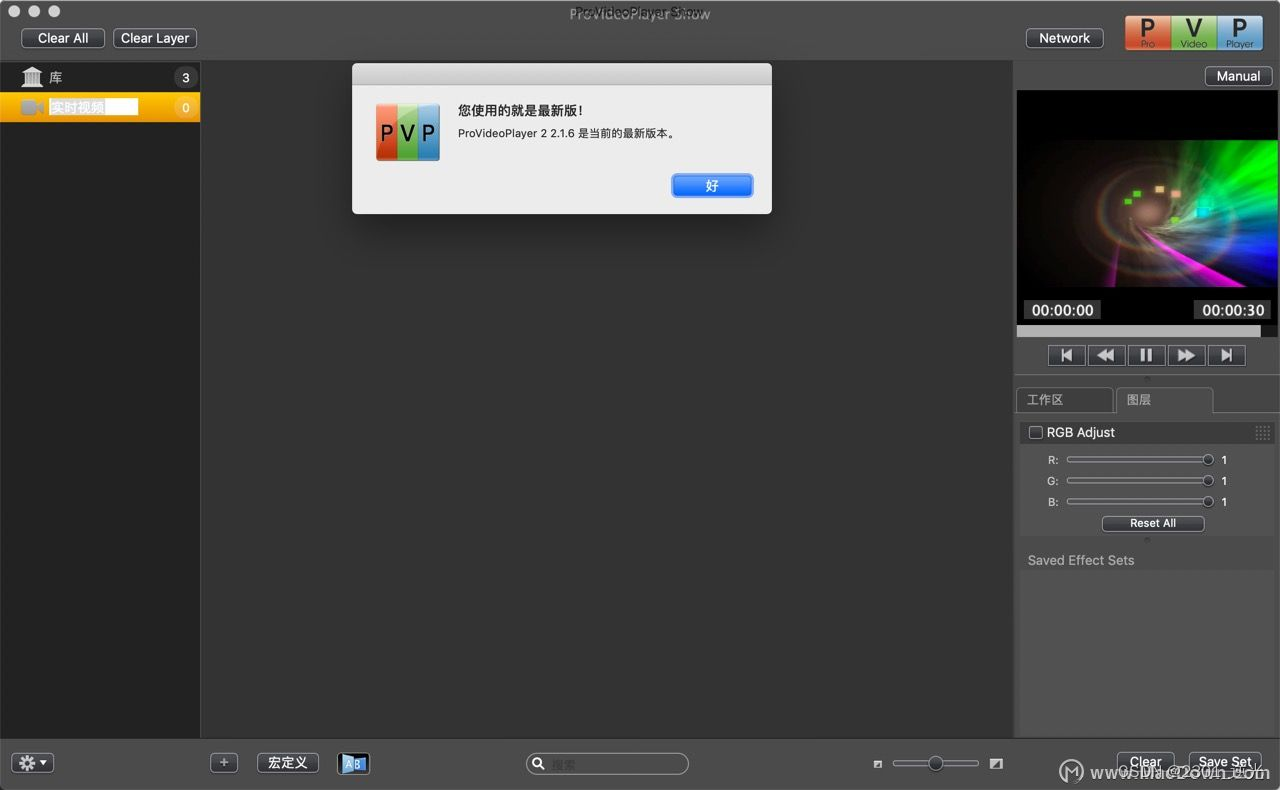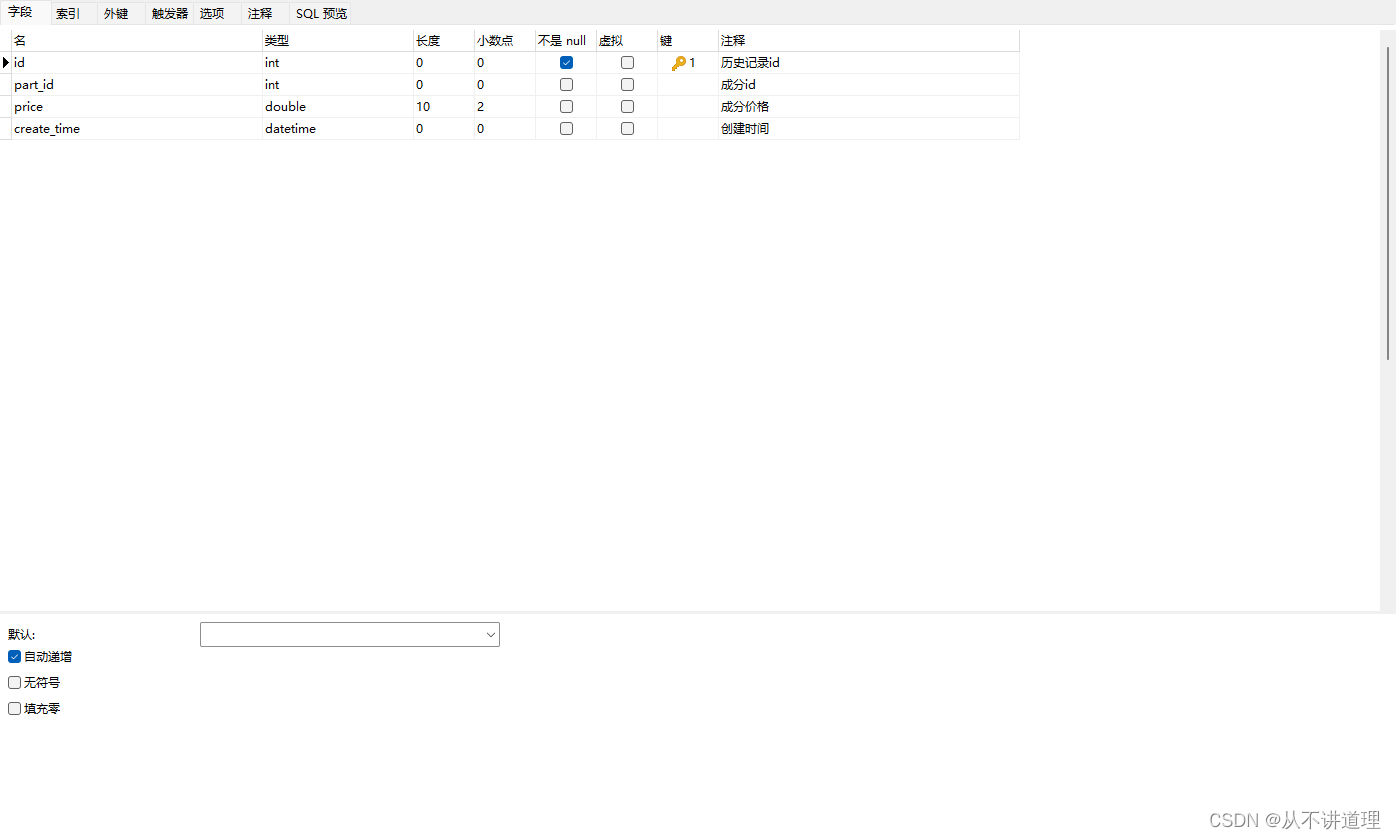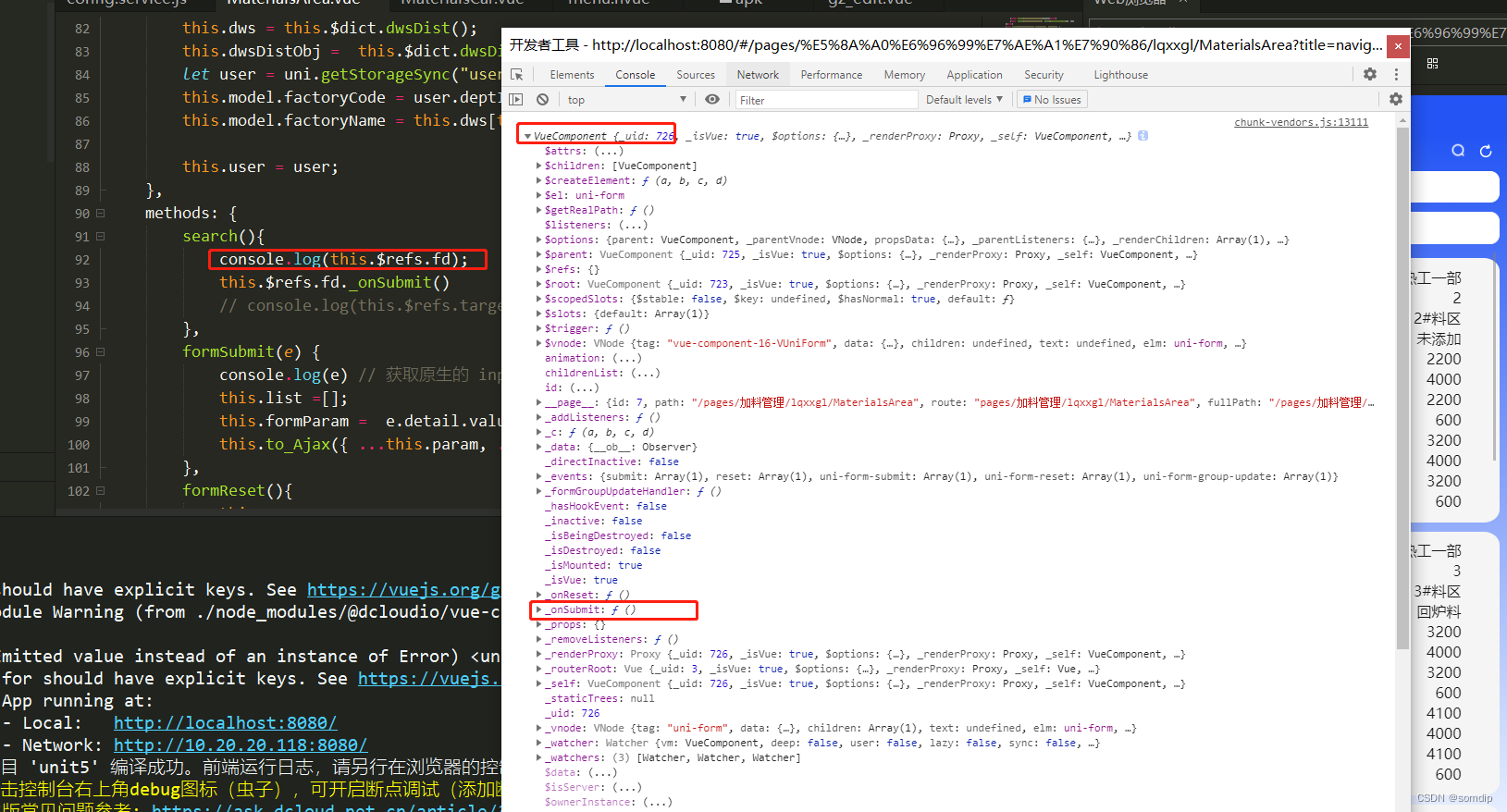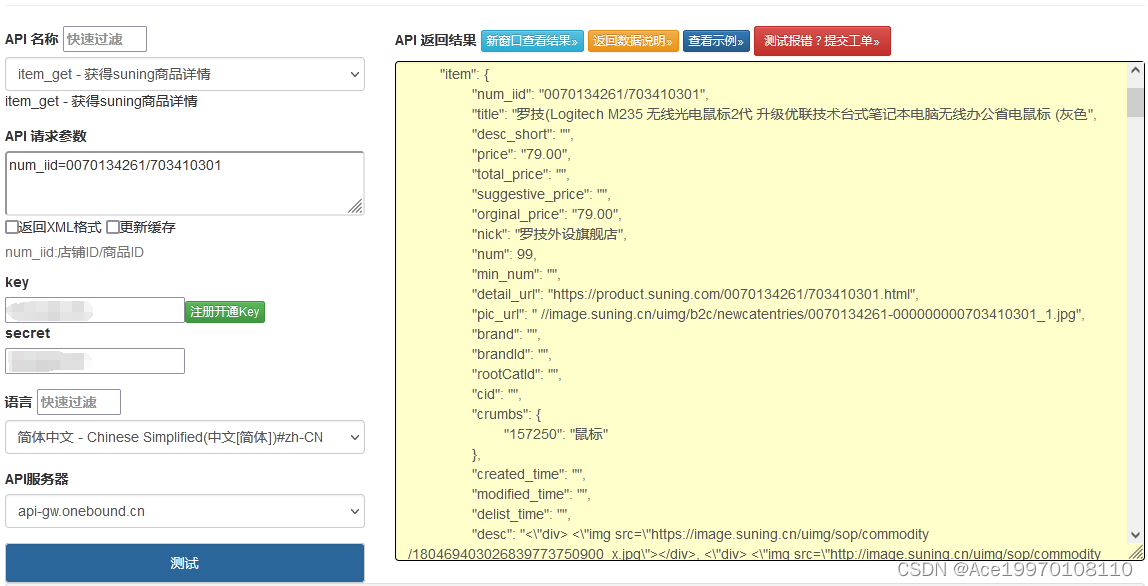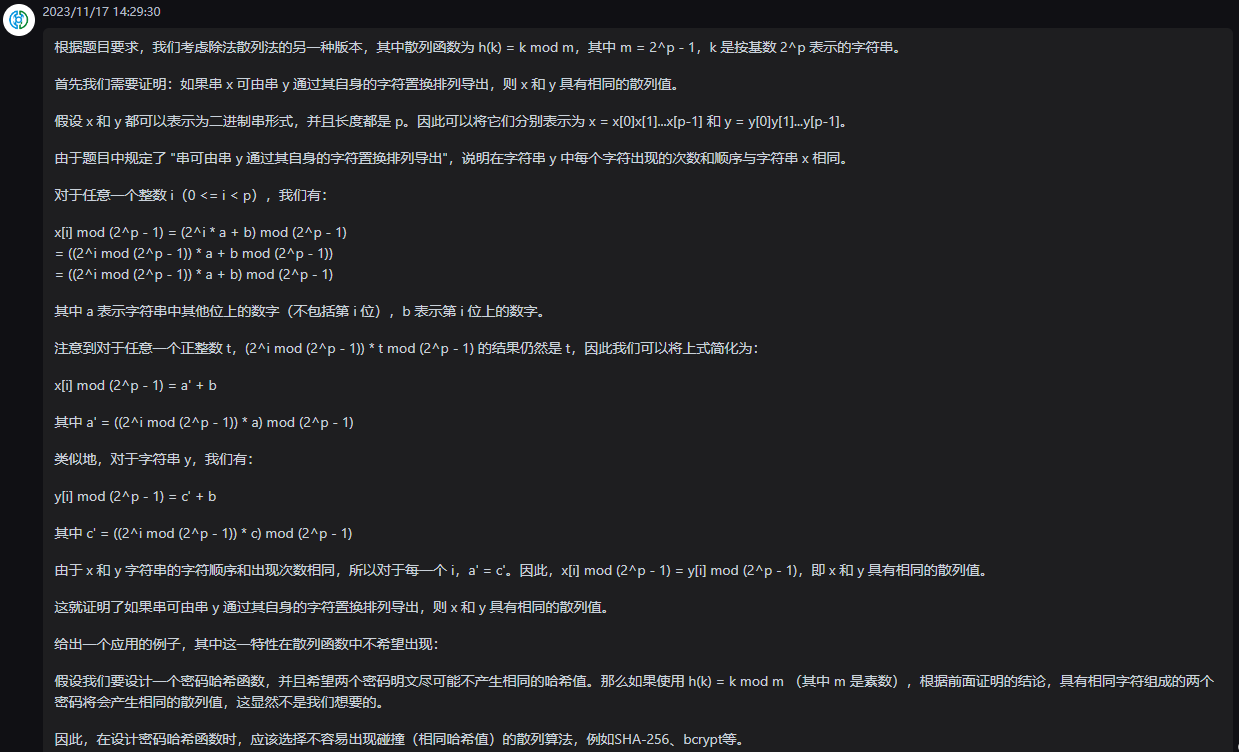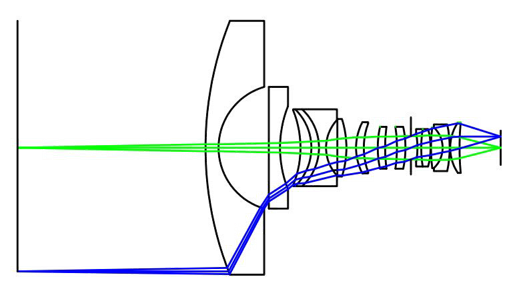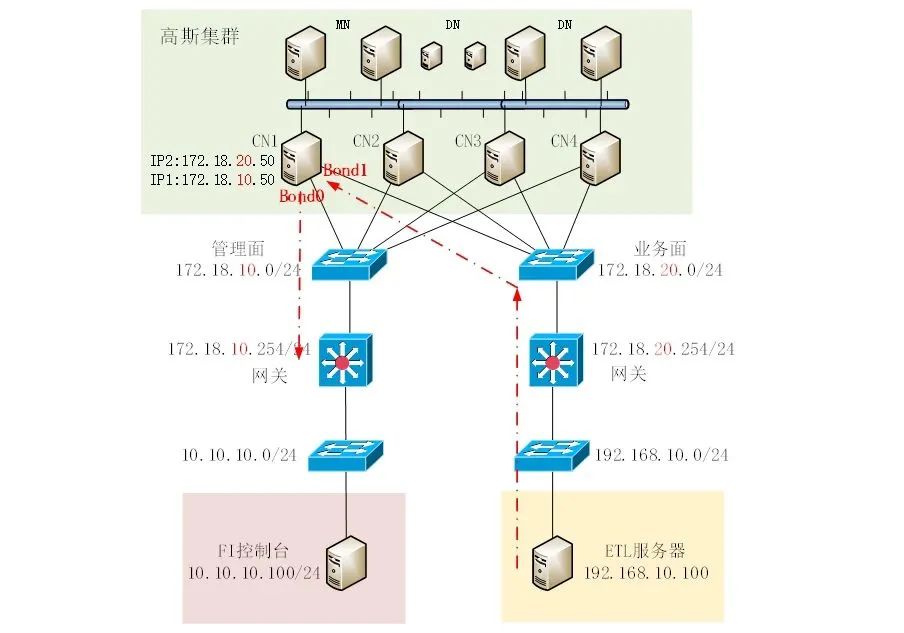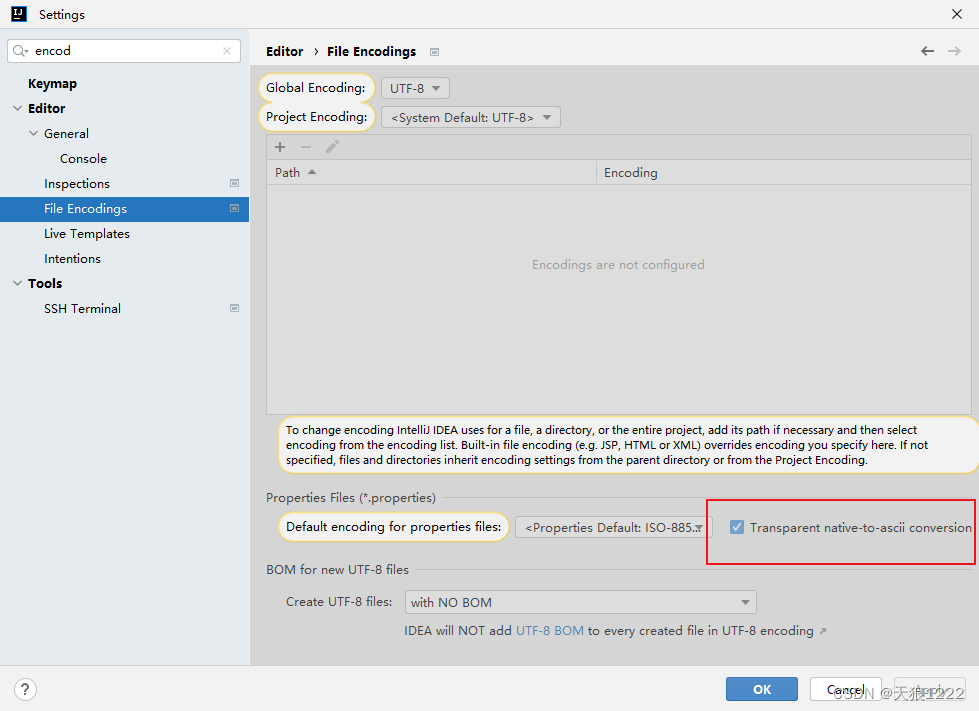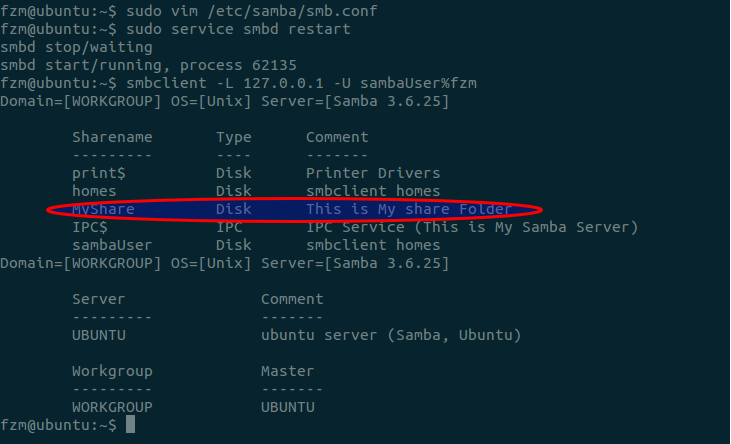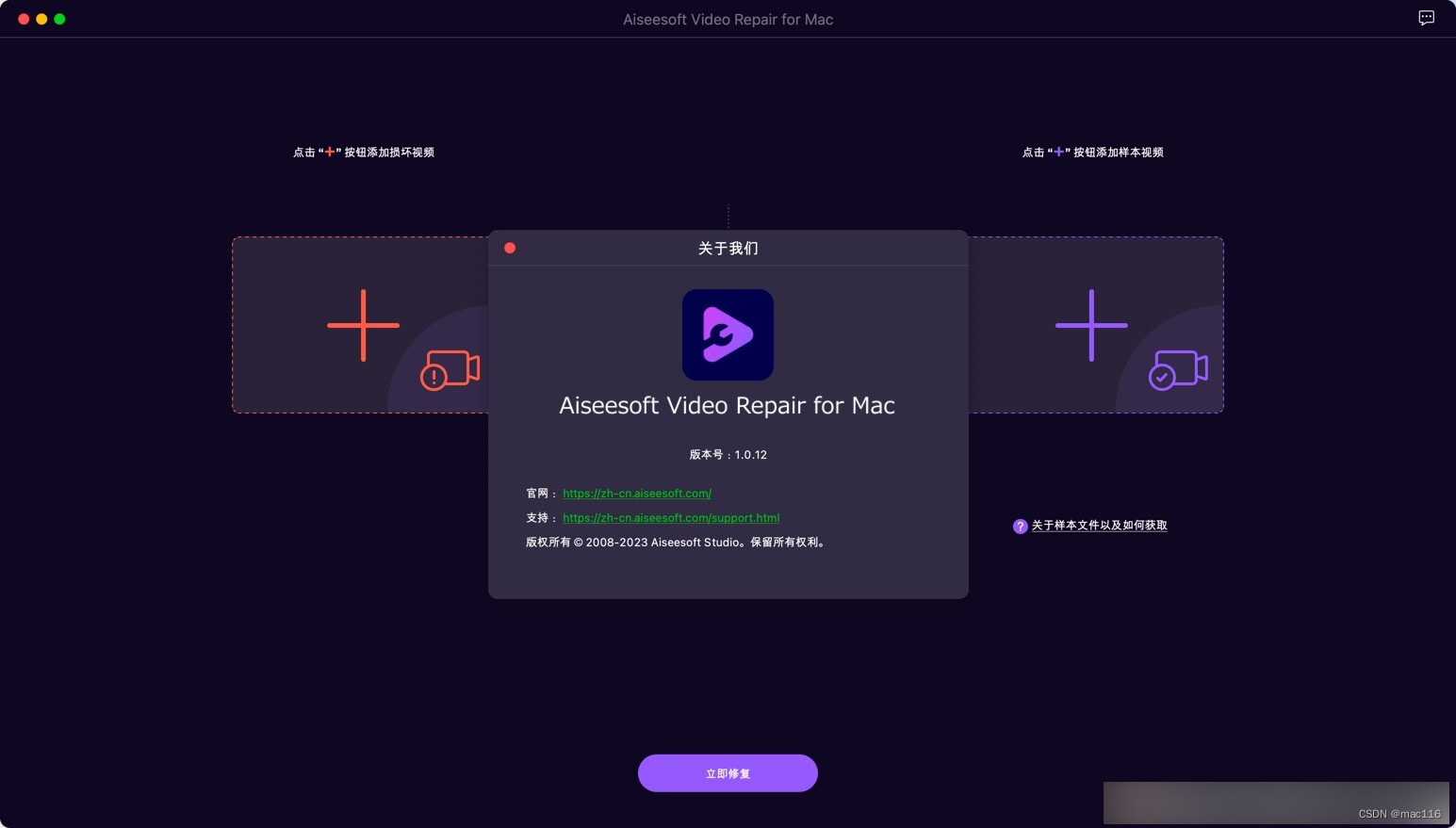01. 商品详情 - 静态布局

静态结构 和 样式
<template>
<div class="prodetail">
<van-nav-bar fixed title="商品详情页" left-arrow @click-left="$router.go(-1)" />
<van-swipe :autoplay="3000" @change="onChange">
<van-swipe-item v-for="(image, index) in images" :key="index">
<img :src="image" />
</van-swipe-item>
<template #indicator>
<div class="custom-indicator">{{ current + 1 }} / {{ images.length }}</div>
</template>
</van-swipe>
<!-- 商品说明 -->
<div class="info">
<div class="title">
<div class="price">
<span class="now">¥0.01</span>
<span class="oldprice">¥6699.00</span>
</div>
<div class="sellcount">已售1001件</div>
</div>
<div class="msg text-ellipsis-2">
三星手机 SAMSUNG Galaxy S23 8GB+256GB 超视觉夜拍系统 超清夜景 悠雾紫 5G手机 游戏拍照旗舰机s23
</div>
<div class="service">
<div class="left-words">
<span><van-icon name="passed" />七天无理由退货</span>
<span><van-icon name="passed" />48小时发货</span>
</div>
<div class="right-icon">
<van-icon name="arrow" />
</div>
</div>
</div>
<!-- 商品评价 -->
<div class="comment">
<div class="comment-title">
<div class="left">商品评价 (5条)</div>
<div class="right">查看更多 <van-icon name="arrow" /> </div>
</div>
<div class="comment-list">
<div class="comment-item" v-for="item in 3" :key="item">
<div class="top">
<img src="http://cba.itlike.com/public/uploads/10001/20230321/a0db9adb2e666a65bc8dd133fbed7834.png" alt="">
<div class="name">神雕大侠</div>
<van-rate :size="16" :value="5" color="#ffd21e" void-icon="star" void-color="#eee"/>
</div>
<div class="content">
质量很不错 挺喜欢的
</div>
<div class="time">
2023-03-21 15:01:35
</div>
</div>
</div>
</div>
<!-- 商品描述 -->
<div class="desc">
<img src="https://uimgproxy.suning.cn/uimg1/sop/commodity/kHgx21fZMWwqirkMhawkAw.jpg" alt="">
<img src="https://uimgproxy.suning.cn/uimg1/sop/commodity/0rRMmncfF0kGjuK5cvLolg.jpg" alt="">
<img src="https://uimgproxy.suning.cn/uimg1/sop/commodity/2P04A4Jn0HKxbKYSHc17kw.jpg" alt="">
<img src="https://uimgproxy.suning.cn/uimg1/sop/commodity/MT4k-mPd0veQXWPPO5yTIw.jpg" alt="">
</div>
<!-- 底部 -->
<div class="footer">
<div class="icon-home">
<van-icon name="wap-home-o" />
<span>首页</span>
</div>
<div class="icon-cart">
<van-icon name="shopping-cart-o" />
<span>购物车</span>
</div>
<div class="btn-add">加入购物车</div>
<div class="btn-buy">立刻购买</div>
</div>
</div>
</template>
<script>
export default {
name: 'ProDetail',
data () {
return {
images: [
'https://img01.yzcdn.cn/vant/apple-1.jpg',
'https://img01.yzcdn.cn/vant/apple-2.jpg'
],
current: 0
}
},
methods: {
onChange (index) {
this.current = index
}
}
}
</script>
<style lang="less" scoped>
.prodetail {
padding-top: 46px;
::v-deep .van-icon-arrow-left {
color: #333;
}
img {
display: block;
width: 100%;
}
.custom-indicator {
position: absolute;
right: 10px;
bottom: 10px;
padding: 5px 10px;
font-size: 12px;
background: rgba(0, 0, 0, 0.1);
border-radius: 15px;
}
.desc {
width: 100%;
overflow: scroll;
::v-deep img {
display: block;
width: 100%!important;
}
}
.info {
padding: 10px;
}
.title {
display: flex;
justify-content: space-between;
.now {
color: #fa2209;
font-size: 20px;
}
.oldprice {
color: #959595;
font-size: 16px;
text-decoration: line-through;
margin-left: 5px;
}
.sellcount {
color: #959595;
font-size: 16px;
position: relative;
top: 4px;
}
}
.msg {
font-size: 16px;
line-height: 24px;
margin-top: 5px;
}
.service {
display: flex;
justify-content: space-between;
line-height: 40px;
margin-top: 10px;
font-size: 16px;
background-color: #fafafa;
.left-words {
span {
margin-right: 10px;
}
.van-icon {
margin-right: 4px;
color: #fa2209;
}
}
}
.comment {
padding: 10px;
}
.comment-title {
display: flex;
justify-content: space-between;
.right {
color: #959595;
}
}
.comment-item {
font-size: 16px;
line-height: 30px;
.top {
height: 30px;
display: flex;
align-items: center;
margin-top: 20px;
img {
width: 20px;
height: 20px;
}
.name {
margin: 0 10px;
}
}
.time {
color: #999;
}
}
.footer {
position: fixed;
left: 0;
bottom: 0;
width: 100%;
height: 55px;
background-color: #fff;
border-top: 1px solid #ccc;
display: flex;
justify-content: space-evenly;
align-items: center;
.icon-home, .icon-cart {
display: flex;
flex-direction: column;
align-items: center;
justify-content: center;
font-size: 14px;
.van-icon {
font-size: 24px;
}
}
.btn-add,
.btn-buy {
height: 36px;
line-height: 36px;
width: 120px;
border-radius: 18px;
background-color: #ffa900;
text-align: center;
color: #fff;
font-size: 14px;
}
.btn-buy {
background-color: #fe5630;
}
}
}
.tips {
padding: 10px;
}
</style>
Lazyload 是 Vue 指令,使用前需要对指令进行注册。
import { Lazyload } from 'vant'
Vue.use(Lazyload)
02. 商品详情 - 动态渲染介绍
- 动态路由参数,获取商品 id
computed: {
goodsId () {
return this.$route.params.id
}
},
- 封装 api 接口
api/product.js
// 获取商品详情数据
export const getProDetail = (goodsId) => {
return request.get('/goods/detail', {
params: {
goodsId
}
})
}
- 一进入页面发送请求,获取商品详情数据
data () {
return {
images: [
'https://img01.yzcdn.cn/vant/apple-1.jpg',
'https://img01.yzcdn.cn/vant/apple-2.jpg'
],
current: 0,
detail: {},
}
},
async created () {
this.getDetail()
},
methods: {
...
async getDetail () {
const { data: { detail } } = await getProDetail(this.goodsId)
this.detail = detail
this.images = detail.goods_images
}
}
- 动态渲染
<div class="prodetail" v-if="detail.goods_name">
<van-swipe :autoplay="3000" @change="onChange">
<van-swipe-item v-for="(image, index) in images" :key="index">
<img v-lazy="image.external_url" />
</van-swipe-item>
<template #indicator>
<div class="custom-indicator">{{ current + 1 }} / {{ images.length }}</div>
</template>
</van-swipe>
<!-- 商品说明 -->
<div class="info">
<div class="title">
<div class="price">
<span class="now">¥{{ detail.goods_price_min }}</span>
<span class="oldprice">¥{{ detail.goods_price_max }}</span>
</div>
<div class="sellcount">已售{{ detail.goods_sales }}件</div>
</div>
<div class="msg text-ellipsis-2">
{{ detail.goods_name }}
</div>
<div class="service">
<div class="left-words">
<span><van-icon name="passed" />七天无理由退货</span>
<span><van-icon name="passed" />48小时发货</span>
</div>
<div class="right-icon">
<van-icon name="arrow" />
</div>
</div>
</div>
<!-- 商品描述 -->
<div class="tips">商品描述</div>
<div class="desc" v-html="detail.content"></div>
03. 商品详情 - 动态渲染评价
- 封装接口
api/product.js
// 获取商品评价
export const getProComments = (goodsId, limit) => {
return request.get('/comment/listRows', {
params: {
goodsId,
limit
}
})
}
- 页面调用获取数据
import defaultImg from '@/assets/default-avatar.png'
data () {
return {
...
total: 0,
commentList: [],
defaultImg
},
async created () {
...
this.getComments()
},
async getComments () {
const { data: { list, total } } = await getProComments(this.goodsId, 3)
this.commentList = list
this.total = total
},
- 动态渲染评价
<!-- 商品评价 -->
<div class="comment" v-if="total > 0">
<div class="comment-title">
<div class="left">商品评价 ({{ total }}条)</div>
<div class="right">查看更多 <van-icon name="arrow" /> </div>
</div>
<div class="comment-list">
<div class="comment-item" v-for="item in commentList" :key="item.comment_id">
<div class="top">
<img :src="item.user.avatar_url || defaultImg" alt="">
<div class="name">{{ item.user.nick_name }}</div>
<van-rate :size="16" :value="item.score / 2" color="#ffd21e" void-icon="star" void-color="#eee"/>
</div>
<div class="content">
{{ item.content }}
</div>
<div class="time">
{{ item.create_time }}
</div>
</div>
</div>
</div>
04. 加入购物车 - 唤起弹窗

- 按需导入 van-action-sheet
import { ActionSheet } from 'vant'
Vue.use(ActionSheet)
- 准备 van-action-sheet 基本结构
<van-action-sheet v-model="showPannel" :title="mode === 'cart' ? '加入购物车' : '立刻购买'">
弹窗
</van-action-sheet>
data () {
return {
...
mode: 'cart'
showPannel: false
}
},
- 注册点击事件,点击时唤起弹窗
<div class="btn-add" @click="addFn">加入购物车</div>
<div class="btn-buy" @click="buyFn">立刻购买</div>
addFn () {
this.mode = 'cart'
this.showPannel = true
},
buyFn () {
this.mode = 'buyNow'
this.showPannel = true
}
- 完善结构
<van-action-sheet v-model="showPannel" :title="mode === 'cart' ? '加入购物车' : '立刻购买'">
<div class="product">
<div class="product-title">
<div class="left">
<img src="http://cba.itlike.com/public/uploads/10001/20230321/8f505c6c437fc3d4b4310b57b1567544.jpg" alt="">
</div>
<div class="right">
<div class="price">
<span>¥</span>
<span class="nowprice">9.99</span>
</div>
<div class="count">
<span>库存</span>
<span>55</span>
</div>
</div>
</div>
<div class="num-box">
<span>数量</span>
数字框占位
</div>
<div class="showbtn" v-if="true">
<div class="btn" v-if="true">加入购物车</div>
<div class="btn now" v-else>立刻购买</div>
</div>
<div class="btn-none" v-else>该商品已抢完</div>
</div>
</van-action-sheet>
.product {
.product-title {
display: flex;
.left {
img {
width: 90px;
height: 90px;
}
margin: 10px;
}
.right {
flex: 1;
padding: 10px;
.price {
font-size: 14px;
color: #fe560a;
.nowprice {
font-size: 24px;
margin: 0 5px;
}
}
}
}
.num-box {
display: flex;
justify-content: space-between;
padding: 10px;
align-items: center;
}
.btn, .btn-none {
height: 40px;
line-height: 40px;
margin: 20px;
border-radius: 20px;
text-align: center;
color: rgb(255, 255, 255);
background-color: rgb(255, 148, 2);
}
.btn.now {
background-color: #fe5630;
}
.btn-none {
background-color: #cccccc;
}
}
- 动态渲染
<van-action-sheet v-model="showPannel" :title="mode === 'cart' ? '加入购物车' : '立刻购买'">
<div class="product">
<div class="product-title">
<div class="left">
<img :src="detail.goods_image" alt="">
</div>
<div class="right">
<div class="price">
<span>¥</span>
<span class="nowprice">{{ detail.goods_price_min }}</span>
</div>
<div class="count">
<span>库存</span>
<span>{{ detail.stock_total }}</span>
</div>
</div>
</div>
<div class="num-box">
<span>数量</span>
数字框组件
</div>
<div class="showbtn" v-if="detail.stock_total > 0">
<div class="btn" v-if="mode === 'cart'">加入购物车</div>
<div class="btn now" v-if="mode === 'buyNow'">立刻购买</div>
</div>
<div class="btn-none" v-else>该商品已抢完</div>
</div>
</van-action-sheet>
05. 加入购物车 - 封装数字框组件

- 封装组件
components/CountBox.vue
<template>
<div class="count-box">
<button @click="handleSub" class="minus">-</button>
<input :value="value" @change="handleChange" class="inp" type="text">
<button @click="handleAdd" class="add">+</button>
</div>
</template>
<script>
export default {
props: {
value: {
type: Number,
default: 1
}
},
methods: {
handleSub () {
if (this.value <= 1) {
return
}
this.$emit('input', this.value - 1)
},
handleAdd () {
this.$emit('input', this.value + 1)
},
handleChange (e) {
// console.log(e.target.value)
const num = +e.target.value // 转数字处理 (1) 数字 (2) NaN
// 输入了不合法的文本 或 输入了负值,回退成原来的 value 值
if (isNaN(num) || num < 1) {
e.target.value = this.value
return
}
this.$emit('input', num)
}
}
}
</script>
<style lang="less" scoped>
.count-box {
width: 110px;
display: flex;
.add, .minus {
width: 30px;
height: 30px;
outline: none;
border: none;
background-color: #efefef;
}
.inp {
width: 40px;
height: 30px;
outline: none;
border: none;
margin: 0 5px;
background-color: #efefef;
text-align: center;
}
}
</style>
- 使用组件
import CountBox from '@/components/CountBox.vue'
export default {
name: 'ProDetail',
components: {
CountBox
},
data () {
return {
addCount: 1
...
}
},
}
<div class="num-box">
<span>数量</span>
<CountBox v-model="addCount"></CountBox>
</div>
06. 加入购物车 - 判断 token 登录提示
说明:加入购物车,是一个登录后的用户才能进行的操作,所以需要进行鉴权判断,判断用户 token 是否存在
- 若存在:继续加入购物车操作
- 不存在:提示用户未登录,引导到登录页
1. 按需注册 dialog 组件
import { Dialog } from 'vant'
Vue.use(Dialog)
- 按钮注册点击事件
<div class="btn" v-if="mode === 'cart'" @click="addCart">加入购物车</div>
- 添加 token 鉴权判断,跳转携带回跳地址
async addCart () {
// 判断用户是否有登录,因为这里要根据用户的选择判断是否要跳转到登录页面,我们之前在路由前置守卫中设置过拦截路径为:['/pay', '/myorder'],
//这里是用户访问这两个页面直接拦截前往登录页面,并没有询问用户的意见,所以不能直接在前置守卫中进行拦截。
if (!this.$store.getters.token) {
this.$dialog.confirm({
title: '温馨提示',
message: '此时需要先登录才能继续操作哦',
confirmButtonText: '去登录',
cancelButtonText: '再逛逛'
})
.then(() => {
//注意这里使用replace而不是使用push,push会新增浏览记录,而replace则是替换浏览记录,A页面replaceB时,A的浏览纪律会被B替换
this.$router.replace({
path: '/login',
query: {
backUrl: this.$route.fullPath
}
})
})
.catch(() => {})
return
}
console.log('进行加入购物车操作')
}
- 登录后,若有回跳地址,则回跳页面
// 判断有无回跳地址
const url = this.$route.query.backUrl || '/'
this.$router.replace(url)
07. 加入购物车 - 封装接口进行请求

- 封装接口
api/cart.js
// 加入购物车,goodSkulId为商品的规格,例如颜色,大小
export const addCart = (goodsId, goodsNum, goodsSkuId) => {
return request.post('/cart/add', {
goodsId,
goodsNum,
goodsSkuId
})
}
- 页面中调用请求
data () {
return {
cartTotal: 0
}
},
async addCart () {
...
const { data } = await addCart(this.goodsId, this.addCount, this.detail.skuList[0].goods_sku_id)
this.cartTotal = data.cartTotal
this.$toast('加入购物车成功')
this.showPannel = false
},

- 请求拦截器中,统一携带 token
// 自定义配置 - 请求/响应 拦截器
// 添加请求拦截器
instance.interceptors.request.use(function (config) {
...
const token = store.getters.token
if (token) {
config.headers['Access-Token'] = token
config.headers.platform = 'H5'
}
return config
}, function (error) {
// 对请求错误做些什么
return Promise.reject(error)
})
- 准备小图标
<div class="icon-cart">
<span v-if="cartTotal > 0" class="num">{{ cartTotal }}</span>
<van-icon name="shopping-cart-o" />
<span>购物车</span>
</div>
- 定制样式
.footer .icon-cart {
position: relative;
padding: 0 6px;
.num {
z-index: 999;
position: absolute;
top: -2px;
right: 0;
min-width: 16px;
padding: 0 4px;
color: #fff;
text-align: center;
background-color: #ee0a24;
border-radius: 50%;
}
}