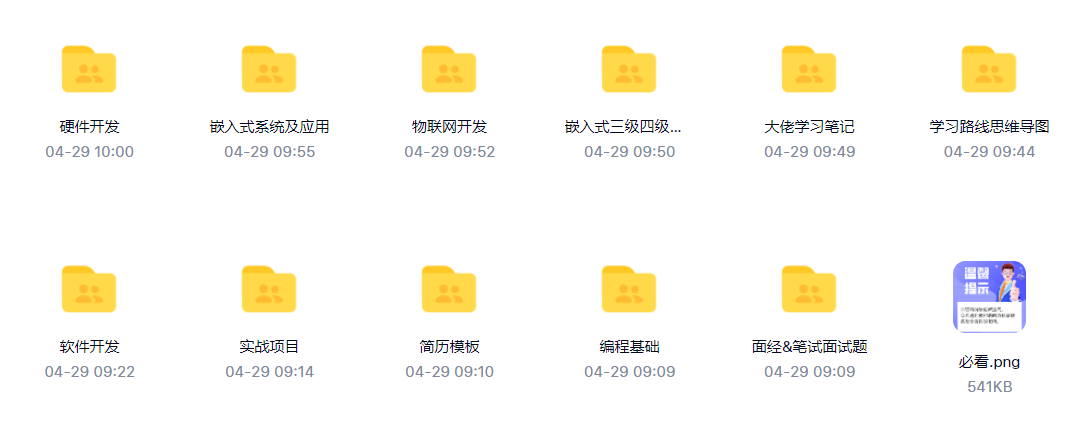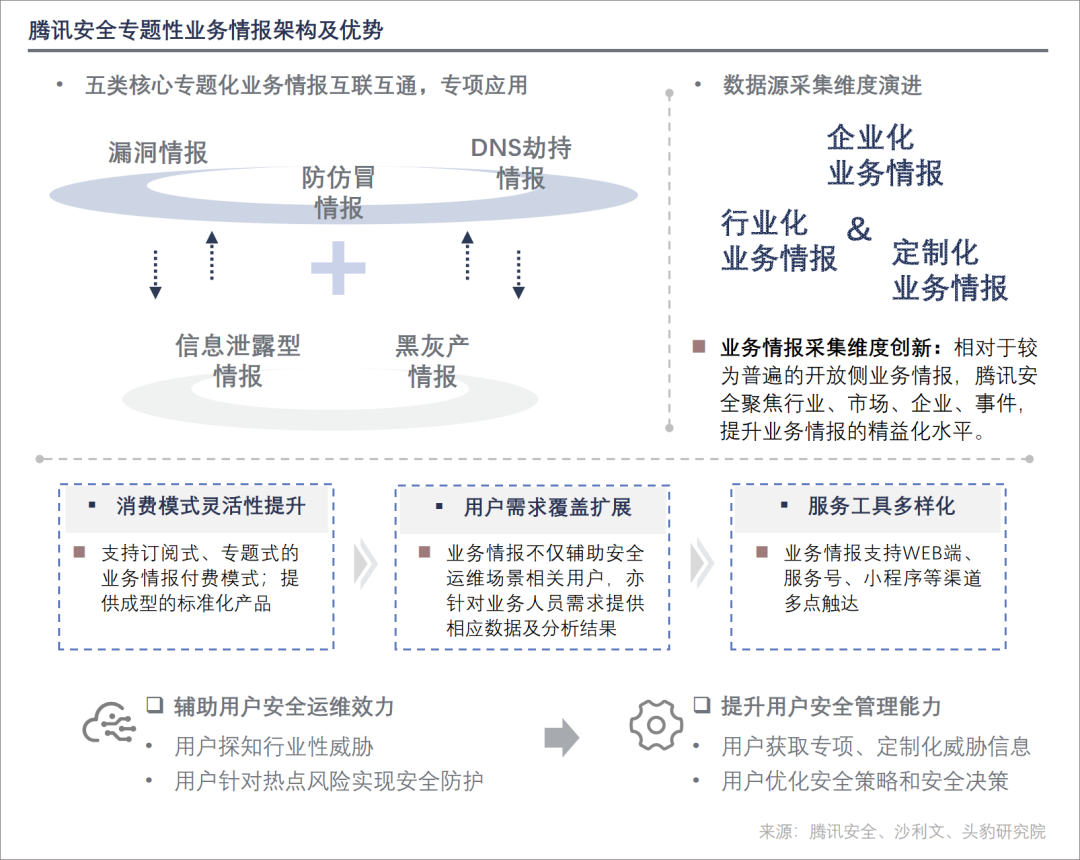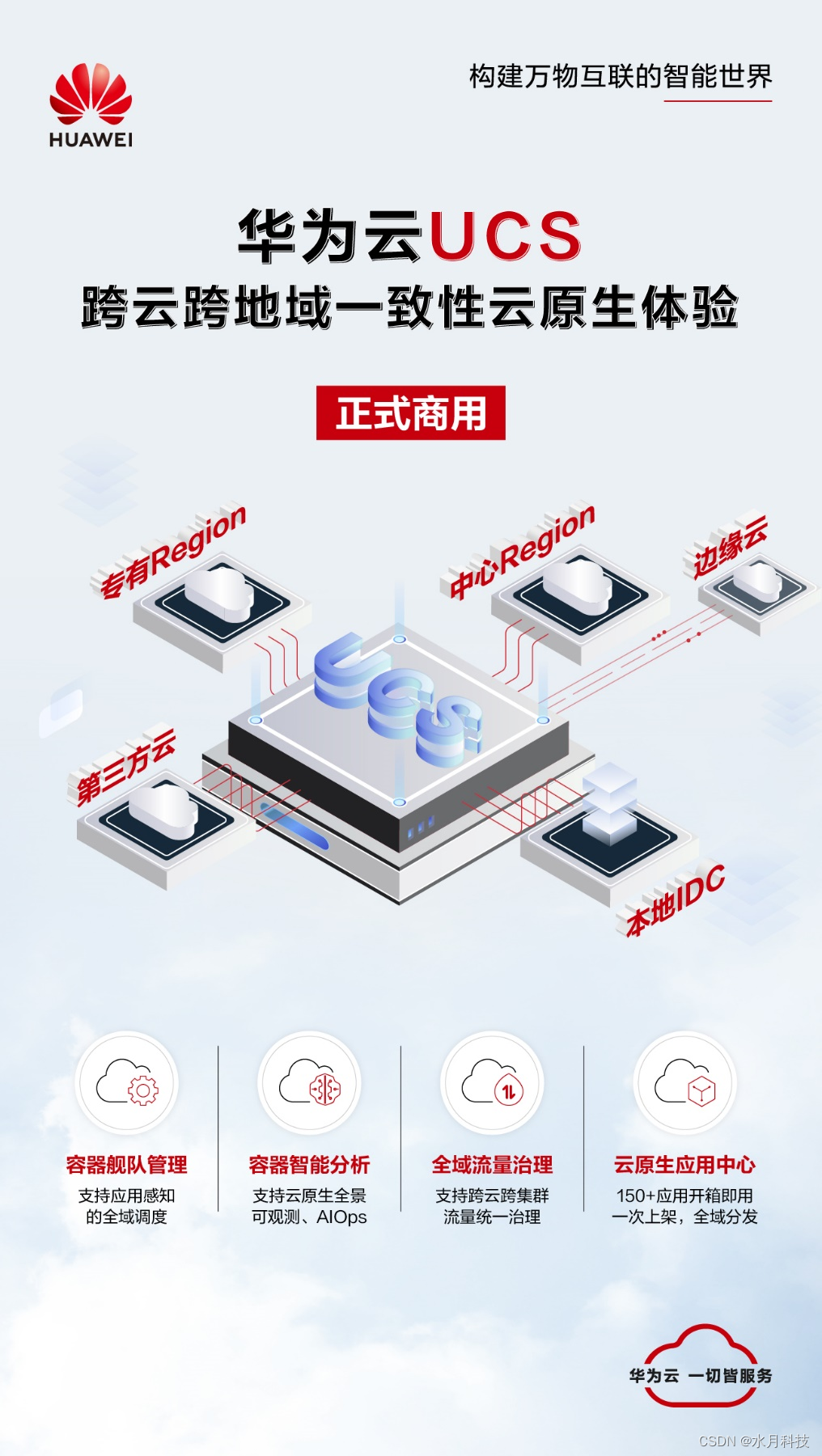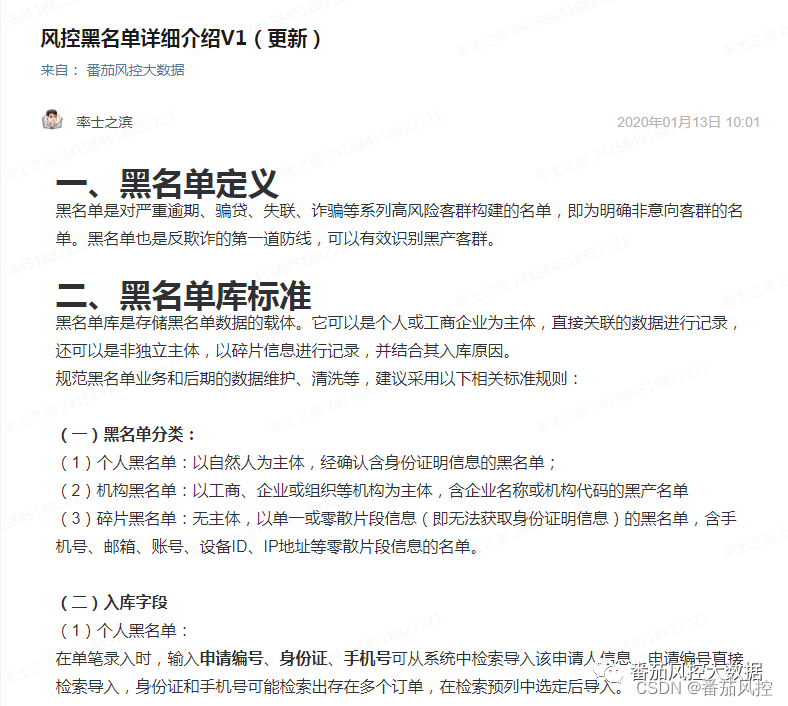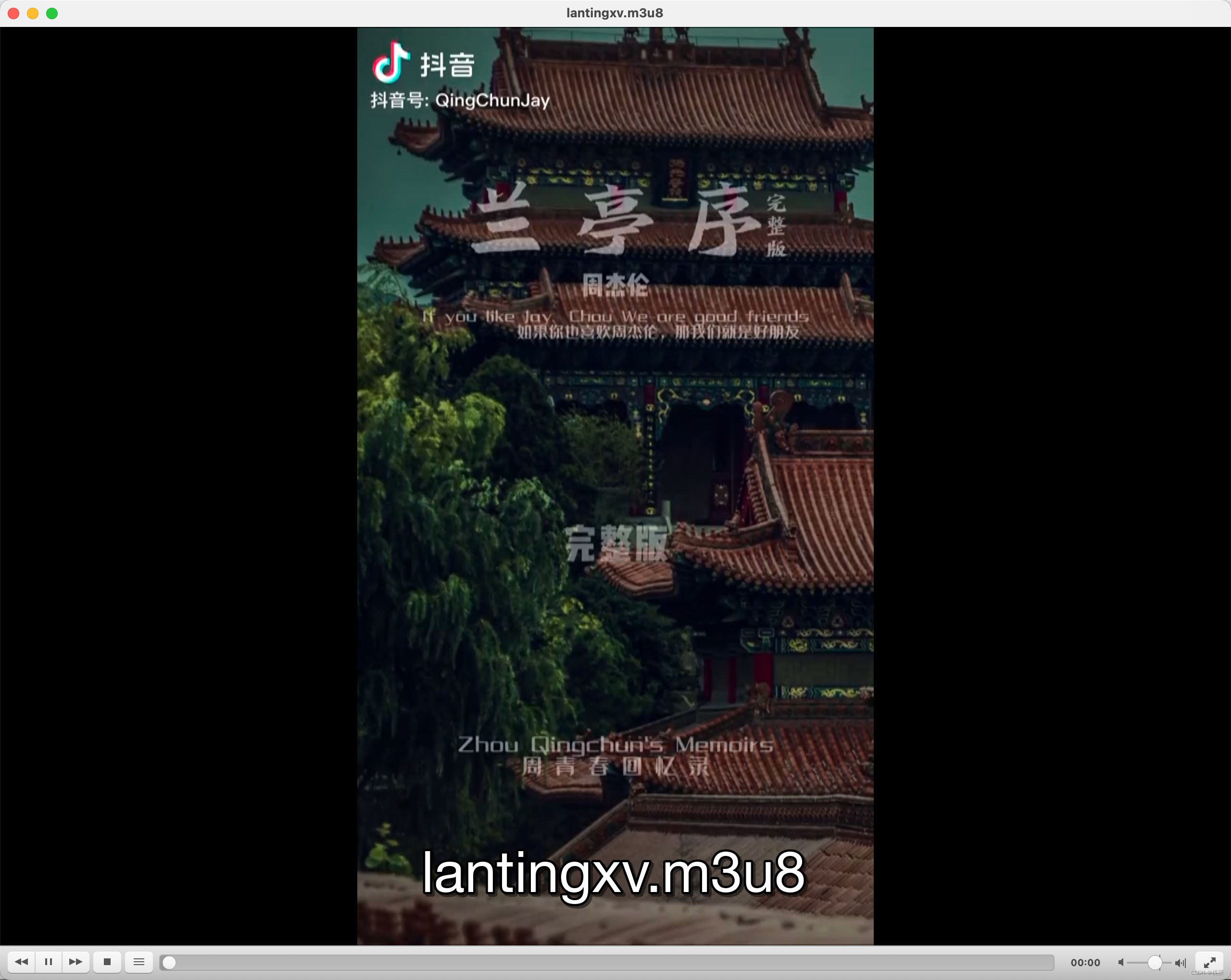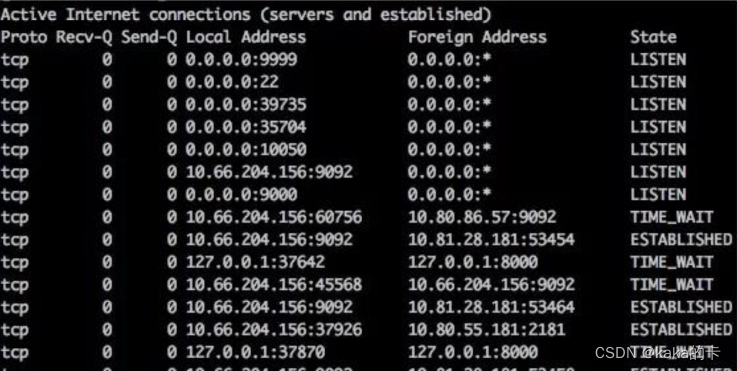先看效果:
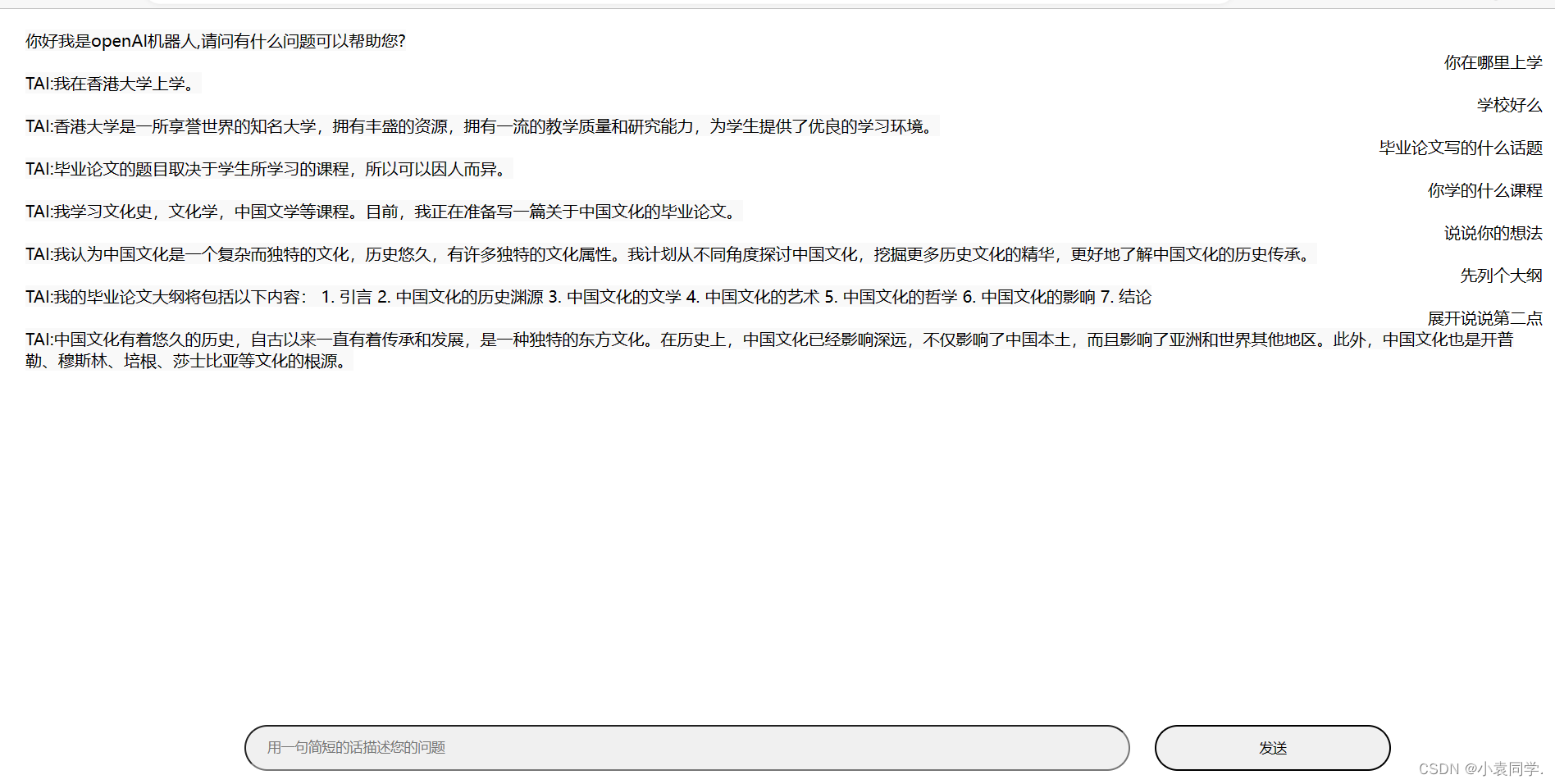
文件就是一个网页文件,直接打开就可以网页使用了。

使用的前提是需要有chatGPT的账号去获取apikey,然后把拿到的apikey放在下面代码中
然后网页的代码如下:
<script src="https://unpkg.com/vue@3/dist/vue.global.js"></script>
<script src="https://unpkg.com/axios/dist/axios.min.js"></script>
<div id="app" style="display: flex;flex-flow: column;margin: 20 ">
<scroll-view scroll-with-animation scroll-y="true" style="width: 100%;">
<!-- 用来获取消息体高度 -->
<view id="okk" scroll-with-animation>
<!-- 消息 -->
<view v-for="(x,i) in msgList" :key="i">
<!-- 用户消息 头像可选加入-->
<view v-if="x.my" style="display: flex;
flex-direction: column;
align-items: flex-end;">
<view style="width: 400rpx;">
<view style="border-radius: 35rpx;">
<text style="word-break: break-all;">{{x.msg}}</text>
</view>
</view>
</view>
<!-- 机器人消息 -->
<view v-if="!x.my" style="display: flex;
flex-direction: row;
align-items: flex-start;">
<view style="width: 500rpx;">
<view style="border-radius: 35rpx;background-color: #f9f9f9;">
<text style="word-break: break-all;">{{x.msg}}</text>
</view>
</view>
</view>
</view>
<view style="height: 130rpx;">
</view>
</view>
</scroll-view>
<!-- 底部导航栏 -->
<view style="position: fixed;bottom:0px;width: 100%;display: flex;
flex-direction: column;
justify-content: center;
align-items: center;">
<view style="font-size: 55rpx;display: flex;
flex-direction: row;
justify-content: space-around;
align-items: center;width: 75%;
margin: 20;">
<input v-model="msg" type="text" style="width: 75%;
height: 45px;
border-radius: 50px;
padding-left: 20px;
margin-left: 10px;background-color: #f0f0f0;" @confirm="sendMsg" confirm-type="search"
placeholder-class="my-neirong-sm" placeholder="用一句简短的话描述您的问题" />
<button @click="sendMsg" :disabled="msgLoad" style="height: 45px;
width: 20%;;
color: #030303; border-radius: 2500px;">{{sentext}}</button>
</view>
</view>
</view>
</div>
<script>
const { createApp } = Vue
createApp({
data() {
return {
api: 'sk-',
msgLoad: false,
anData: {},
sentext: '发送',
animationData: {},
showTow: false,
msgList: [{
my: false,
msg: "你好我是openAI机器人,请问有什么问题可以帮助您?"
}],
msgContent: "",
msg: ""
}
},
methods: {
sendMsg() {
// 消息为空不做任何操作
if (this.msg == "") {
return 0;
}
this.sentext = '请求中'
this.msgList.push({
"msg": this.msg,
"my": true
})
console.log(this.msg);
this.msgContent += ('YOU:' + this.msg + "\n")
this.msgLoad = true
// 清除消息
this.msg = ""
axios.post('https://api.openai.com/v1/completions', {
prompt: this.msgContent, max_tokens: 2048, model: "text-davinci-003"
}, {
headers: { 'content-type': 'application/json', 'Authorization': 'Bearer ' + this.api }
}).then(res => {
console.log(res);
let text = res.data.choices[0].text.replace("openai:", "").replace("openai:", "").replace(/^\n|\n$/g, "")
console.log(text);
this.msgList.push({
"msg": text,
"my": false
})
this.msgContent += (text + "\n")
this.msgLoad = false
this.sentext = '发送'
})
},
}
}).mount('#app')
</script>
拿到的apikey 放在这个位置
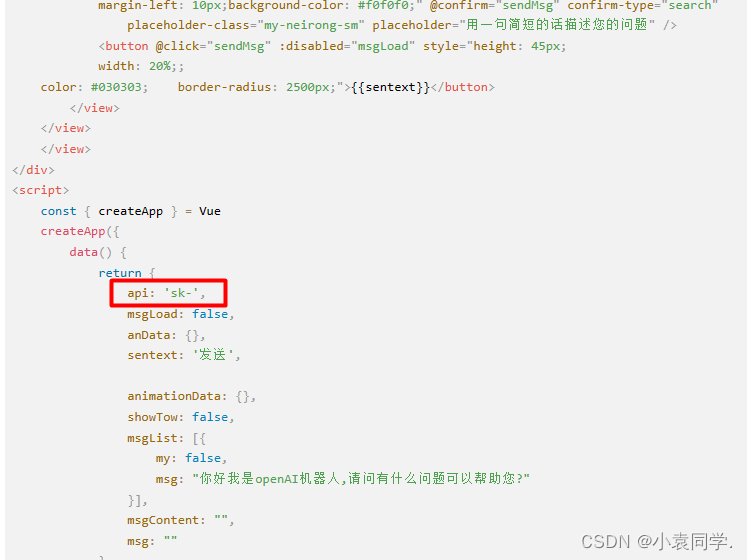
放完之后,桌面新建一个文本文档,把代码复制进去,然后后缀改为HTML,然后双击运行就可以用了。
文件就类似这个效果:
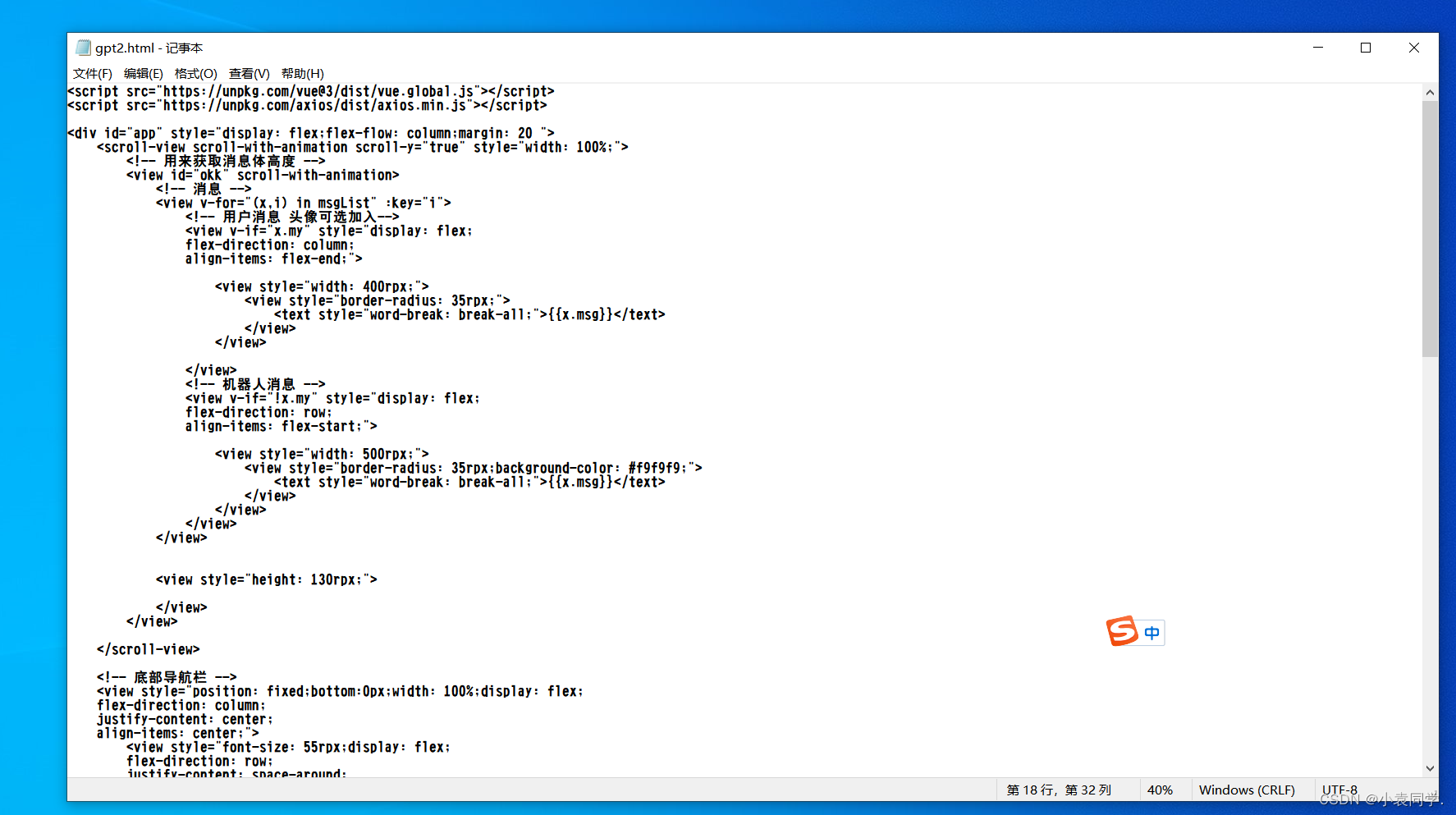
至于不知道怎么获取apikey的可以看这个视频→→ 视频教程
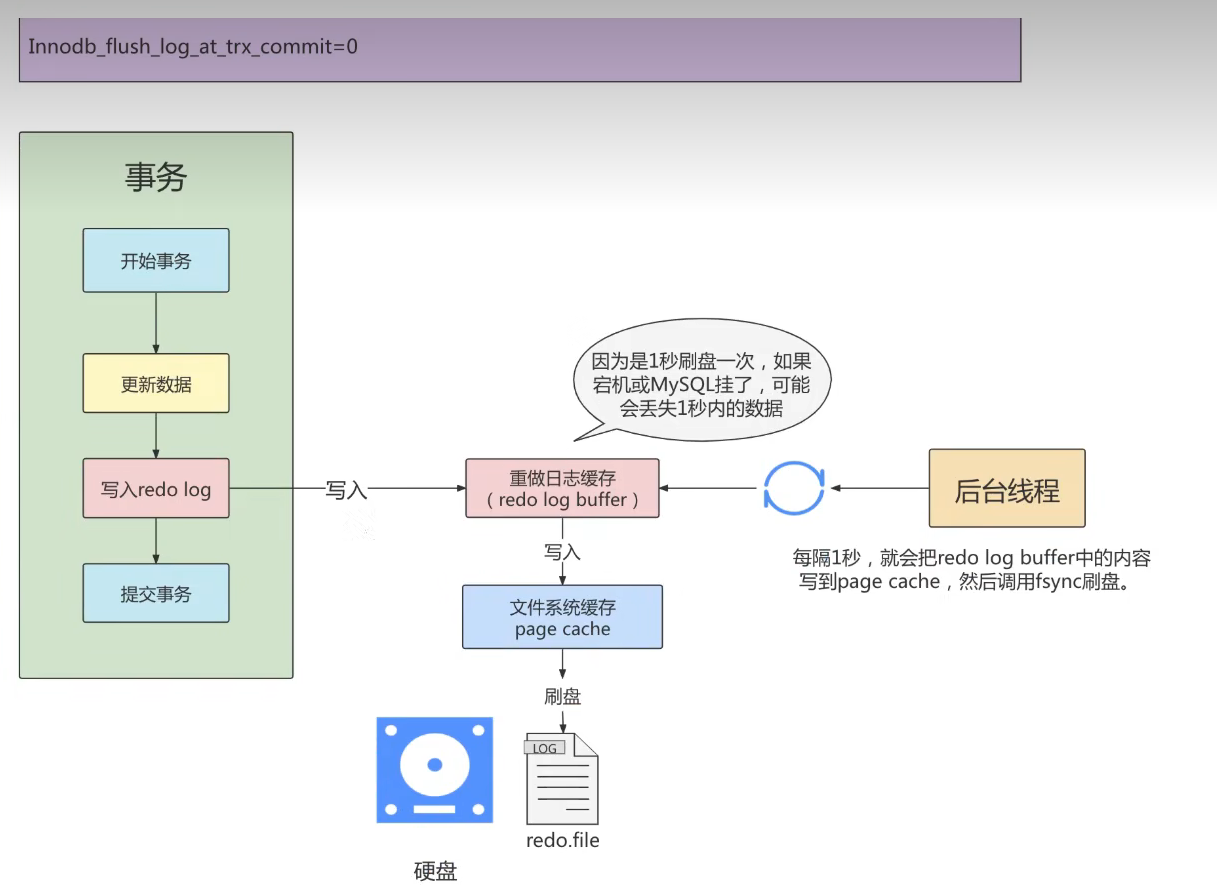
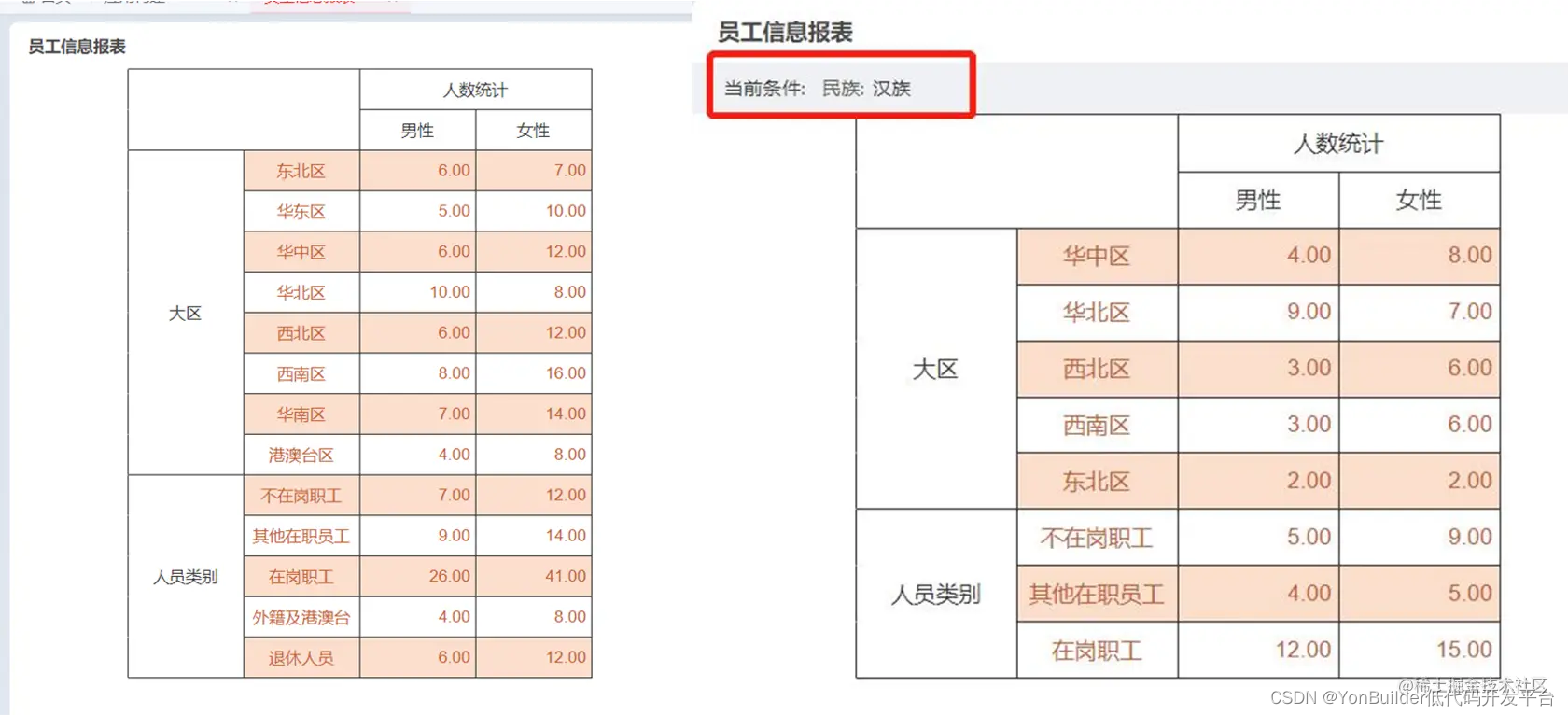
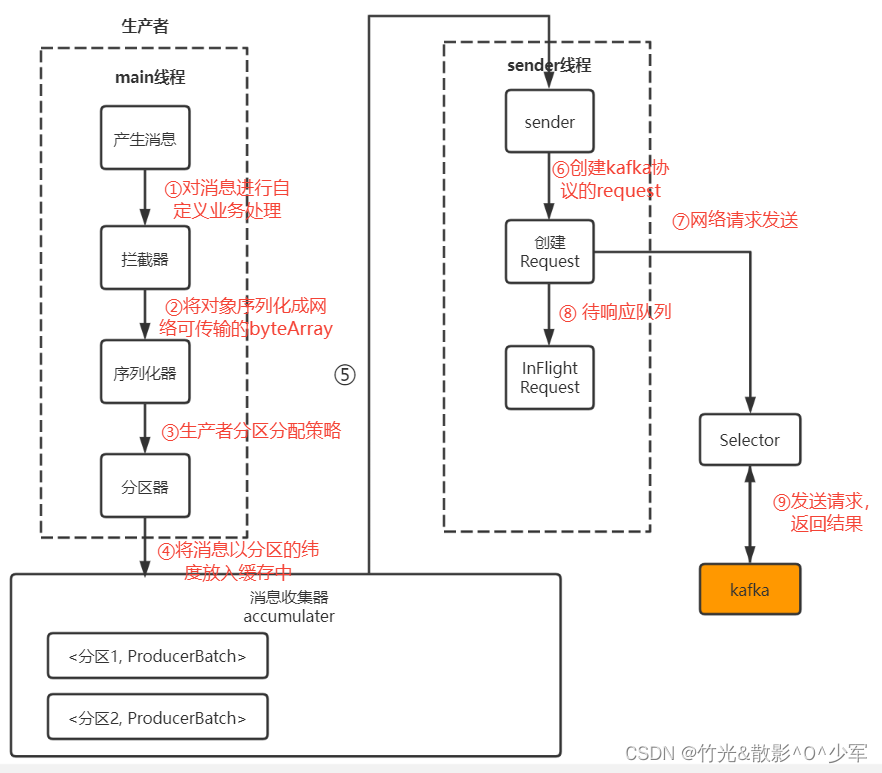
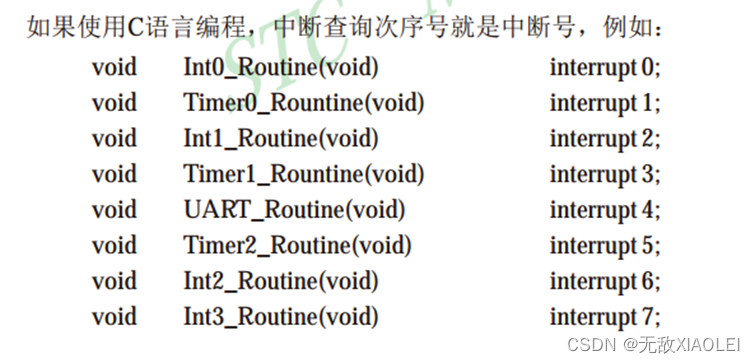
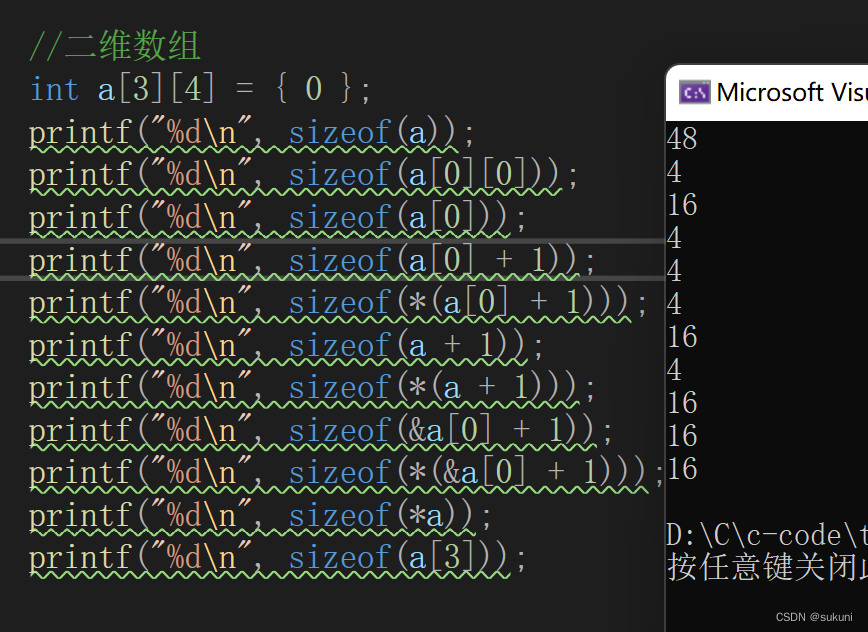
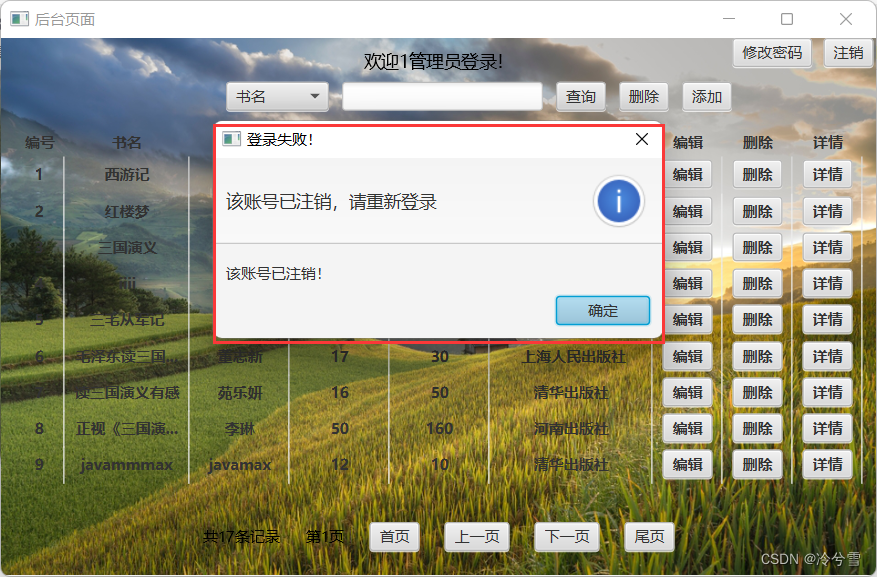
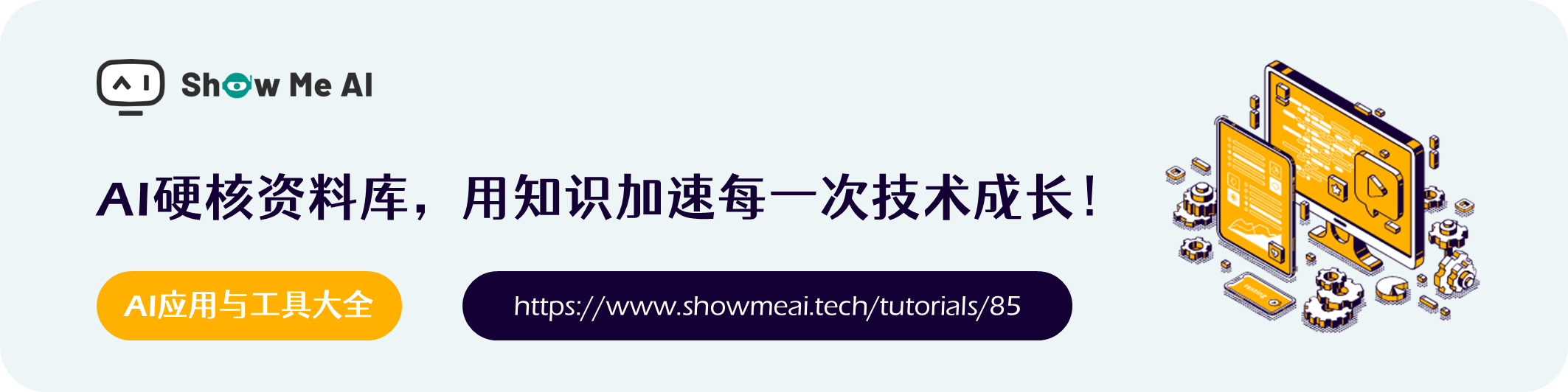
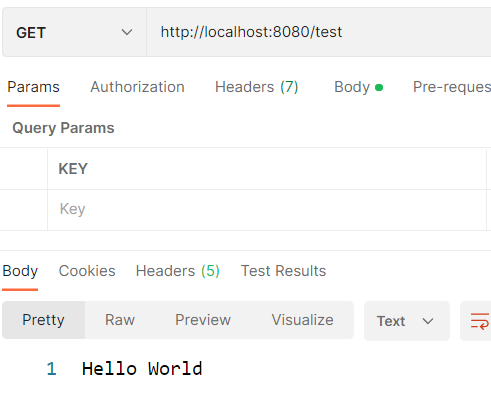
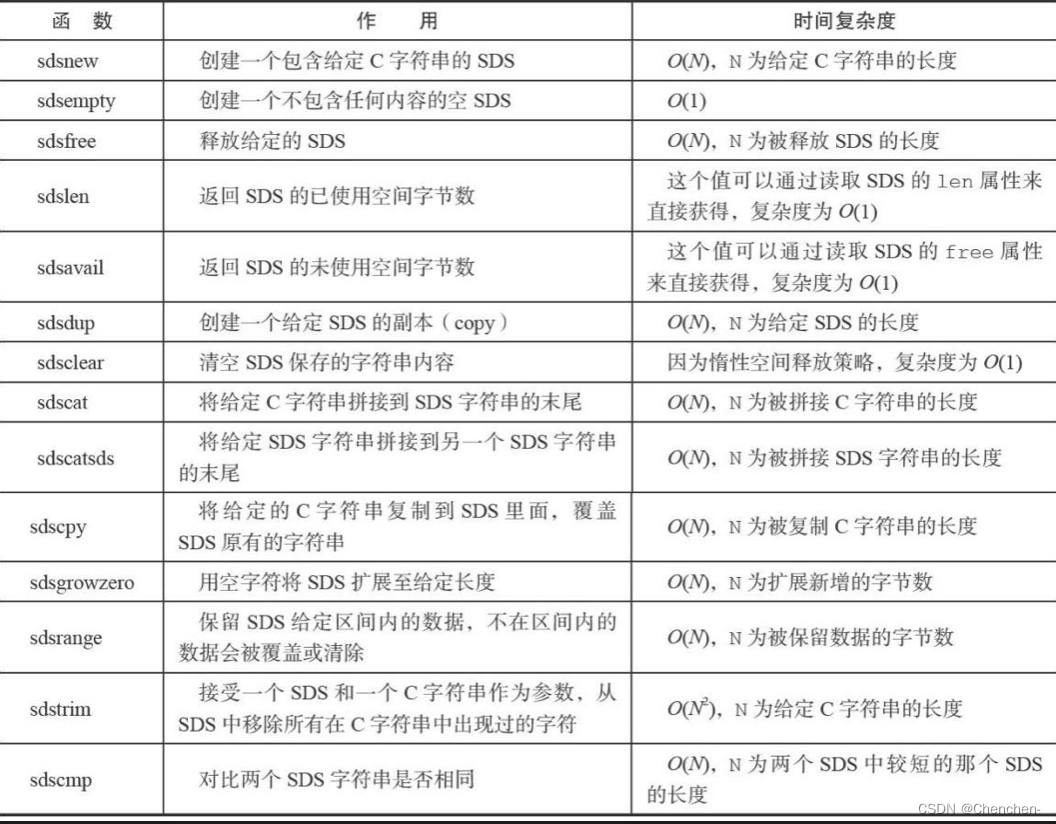
![[网络工程师]-STP](https://img-blog.csdnimg.cn/6b2f663c6ea74422b7a02905de188a45.png)