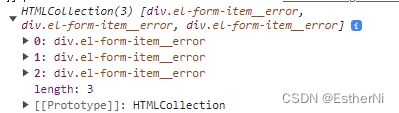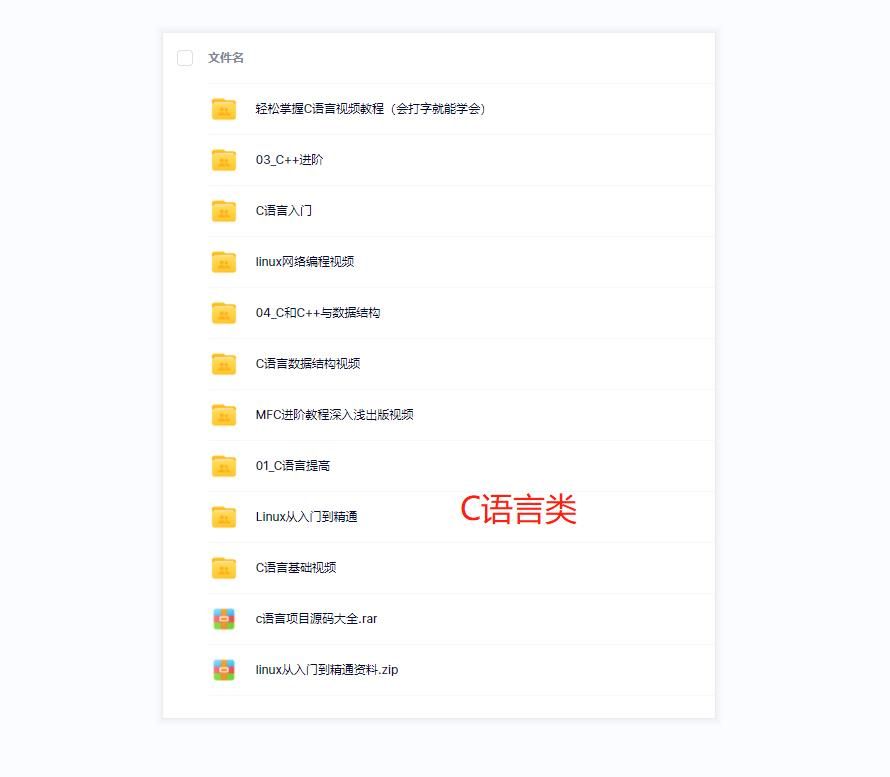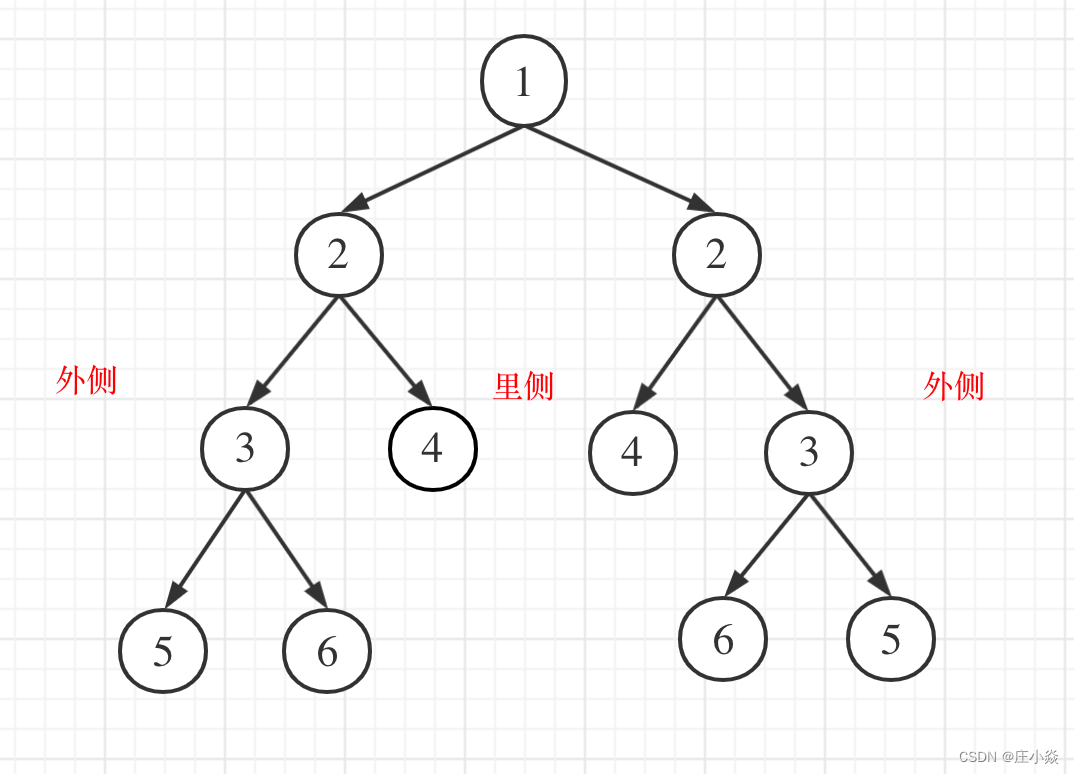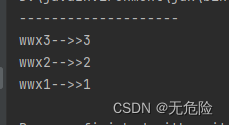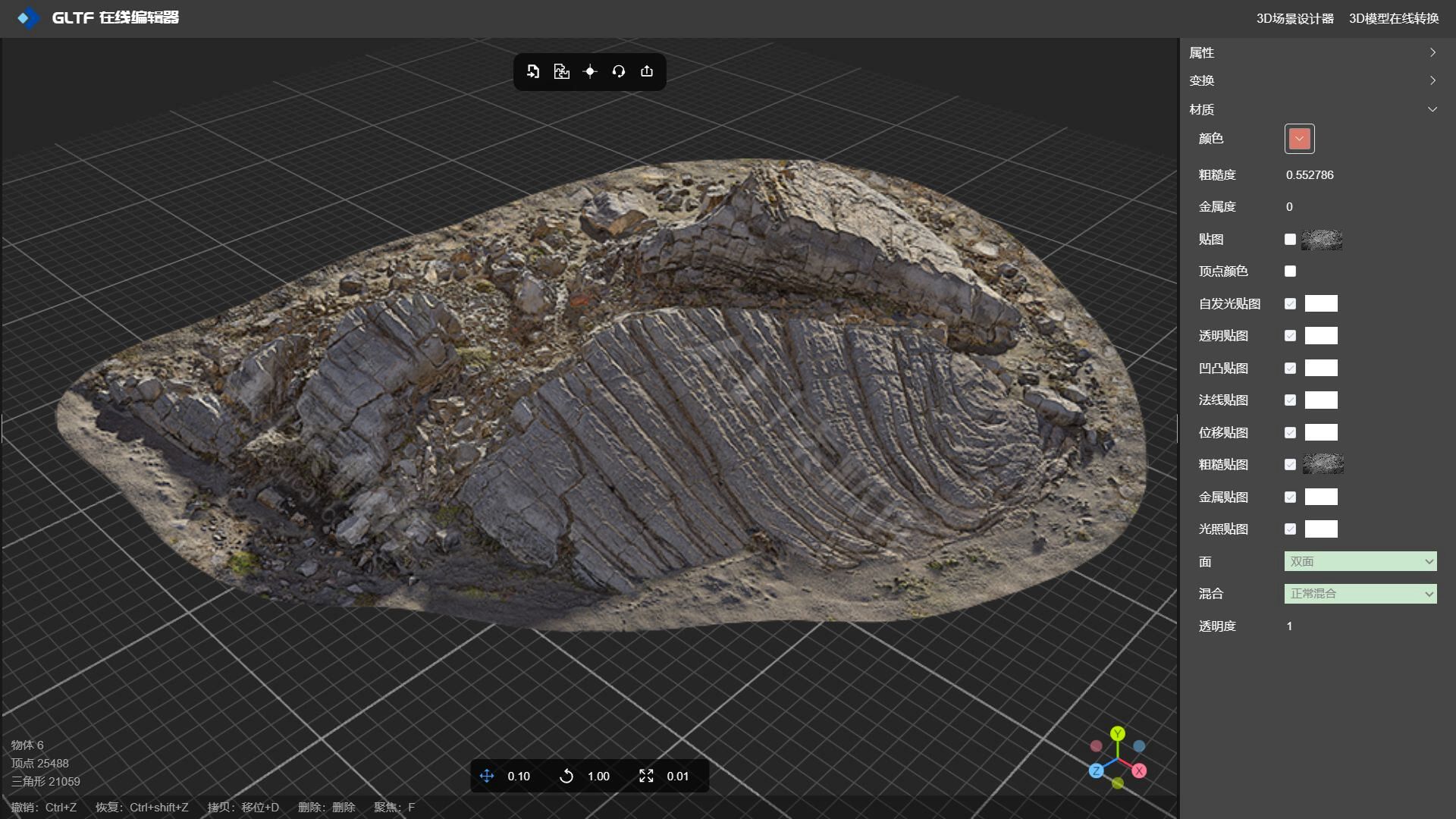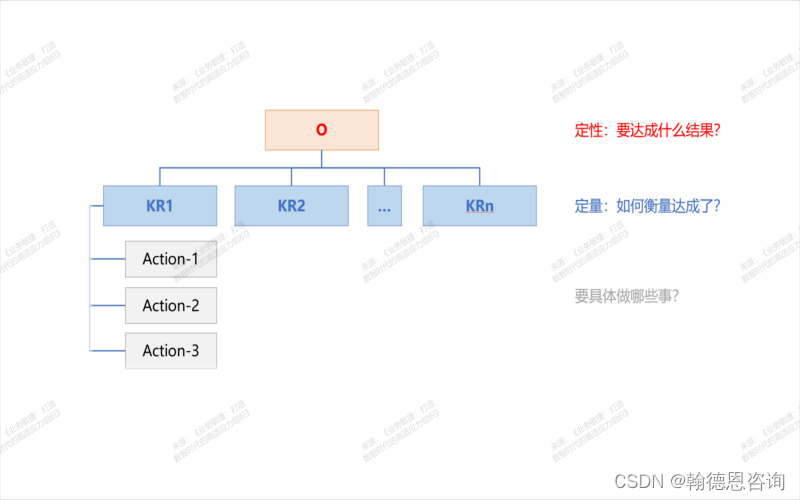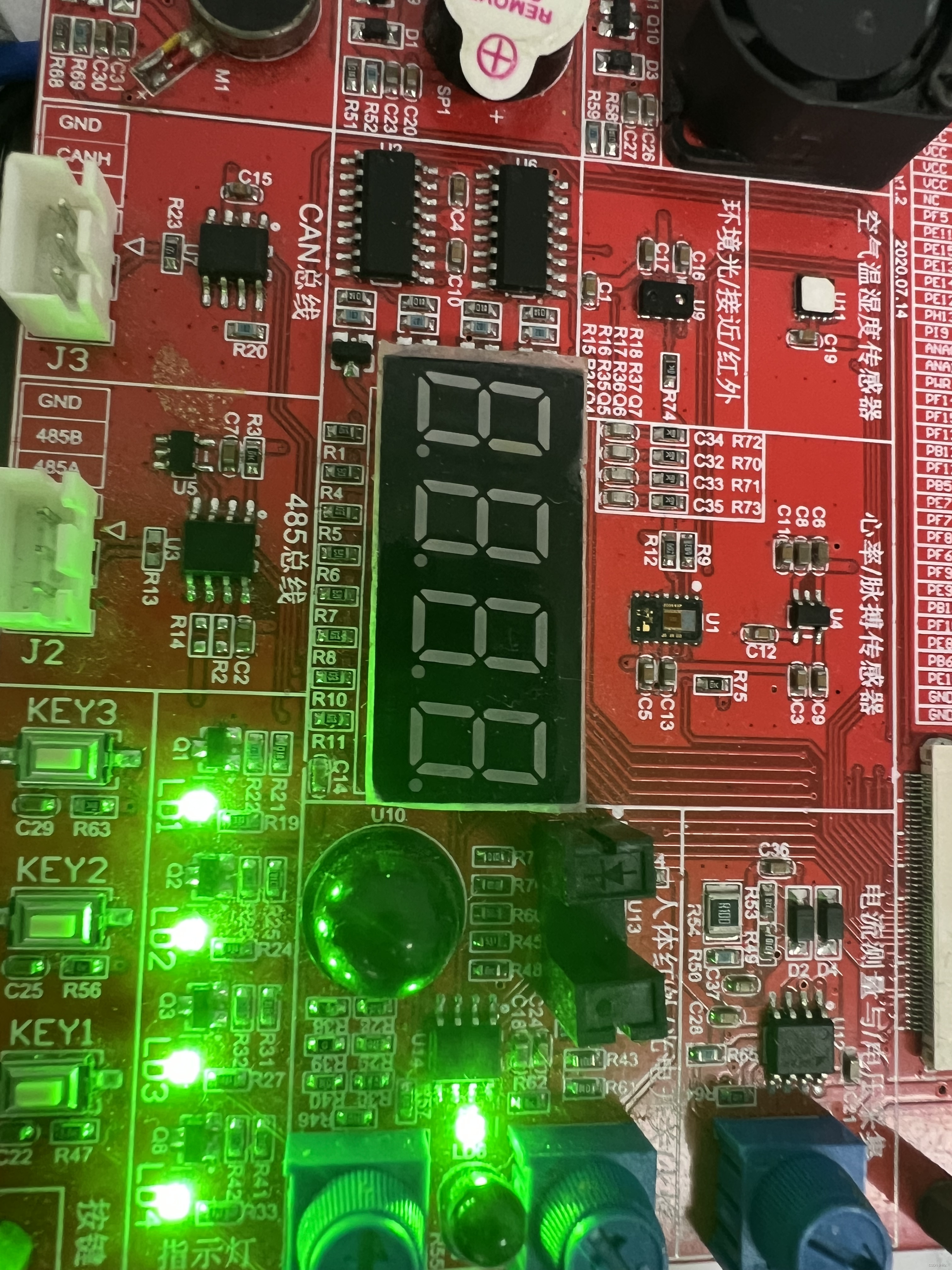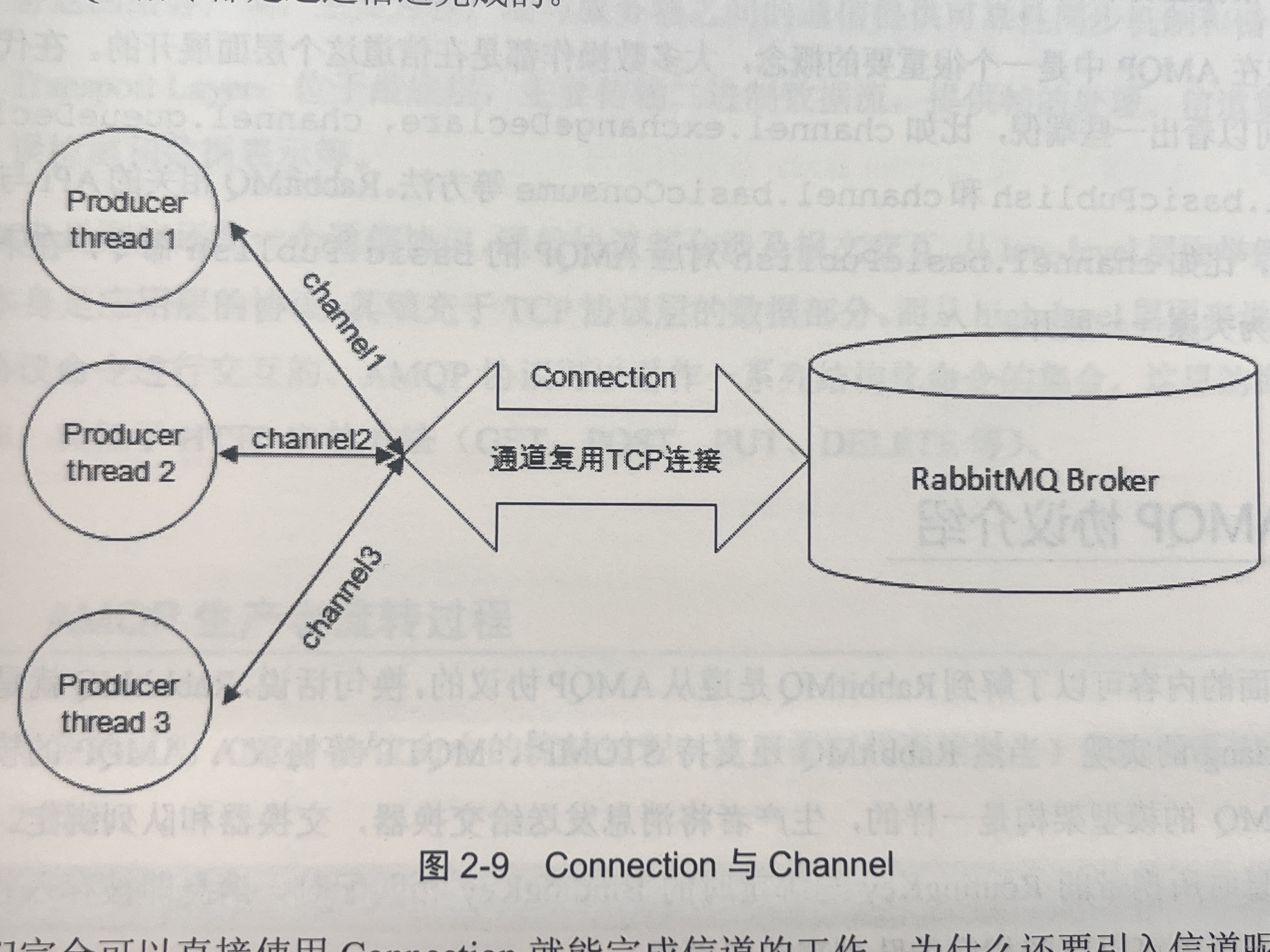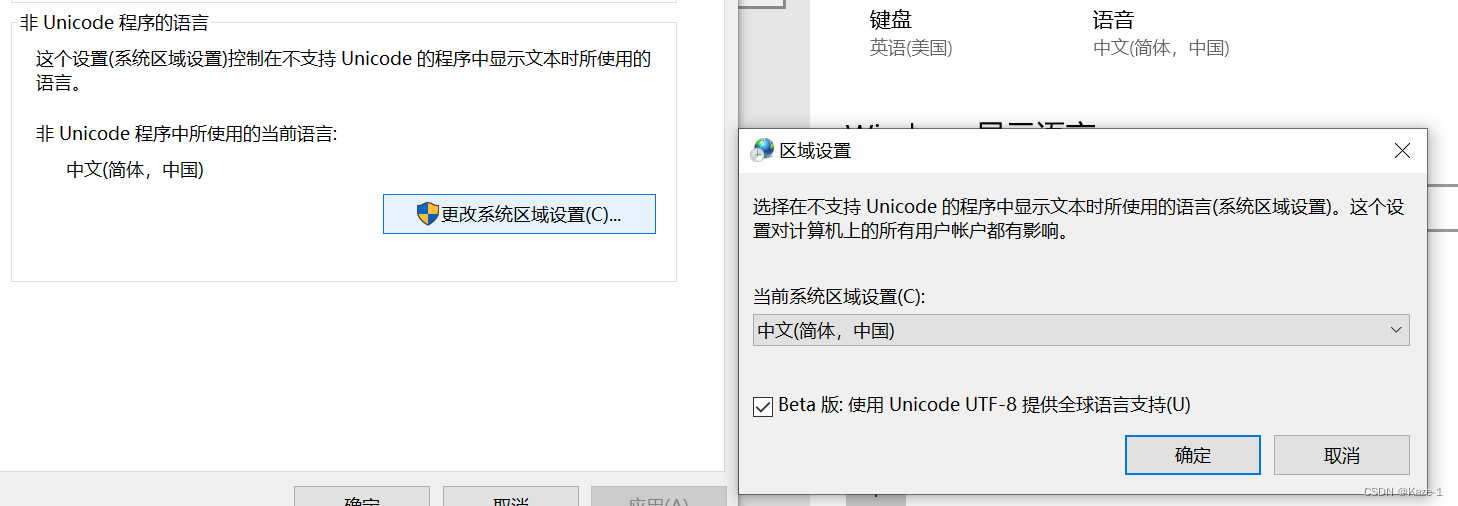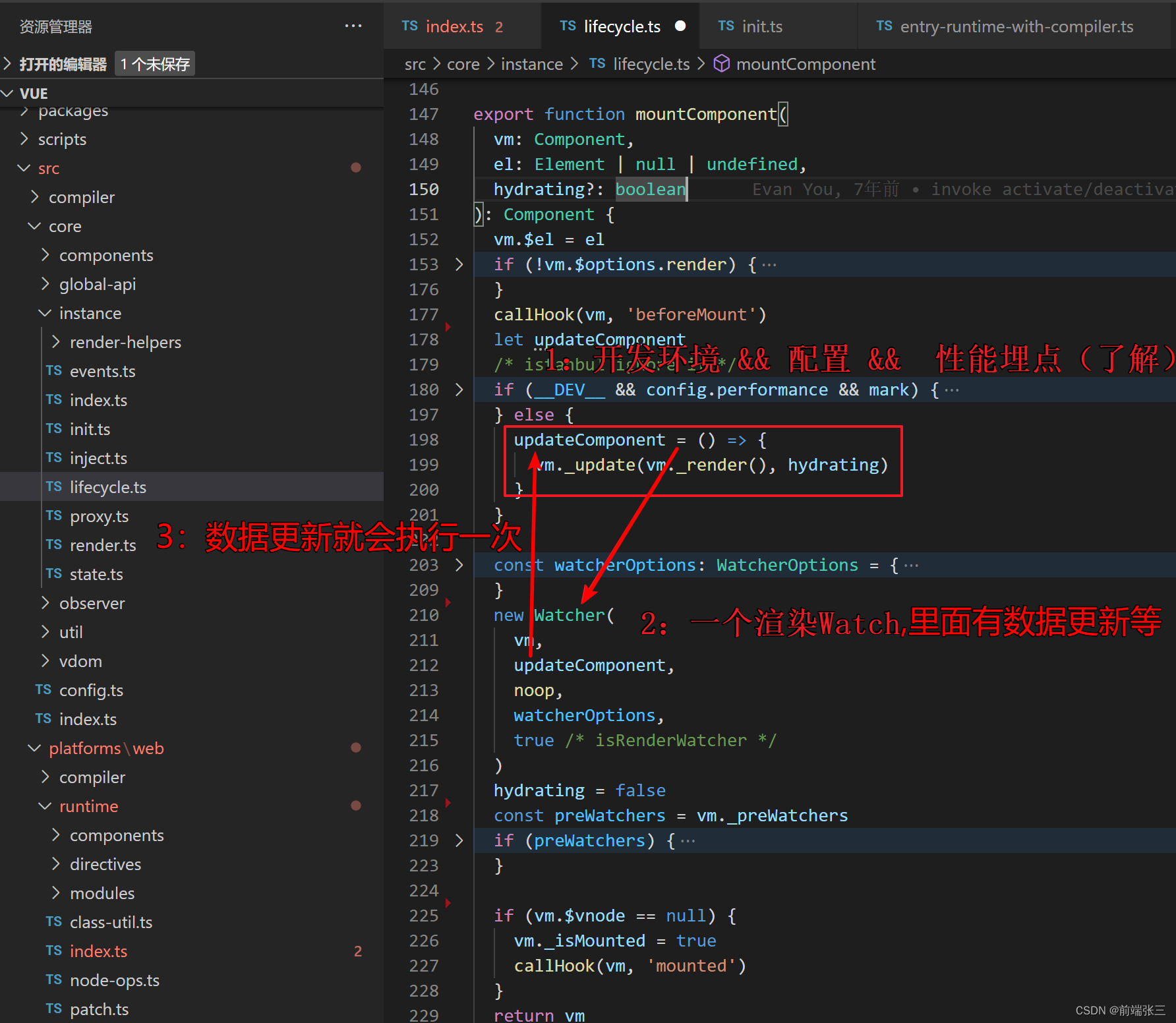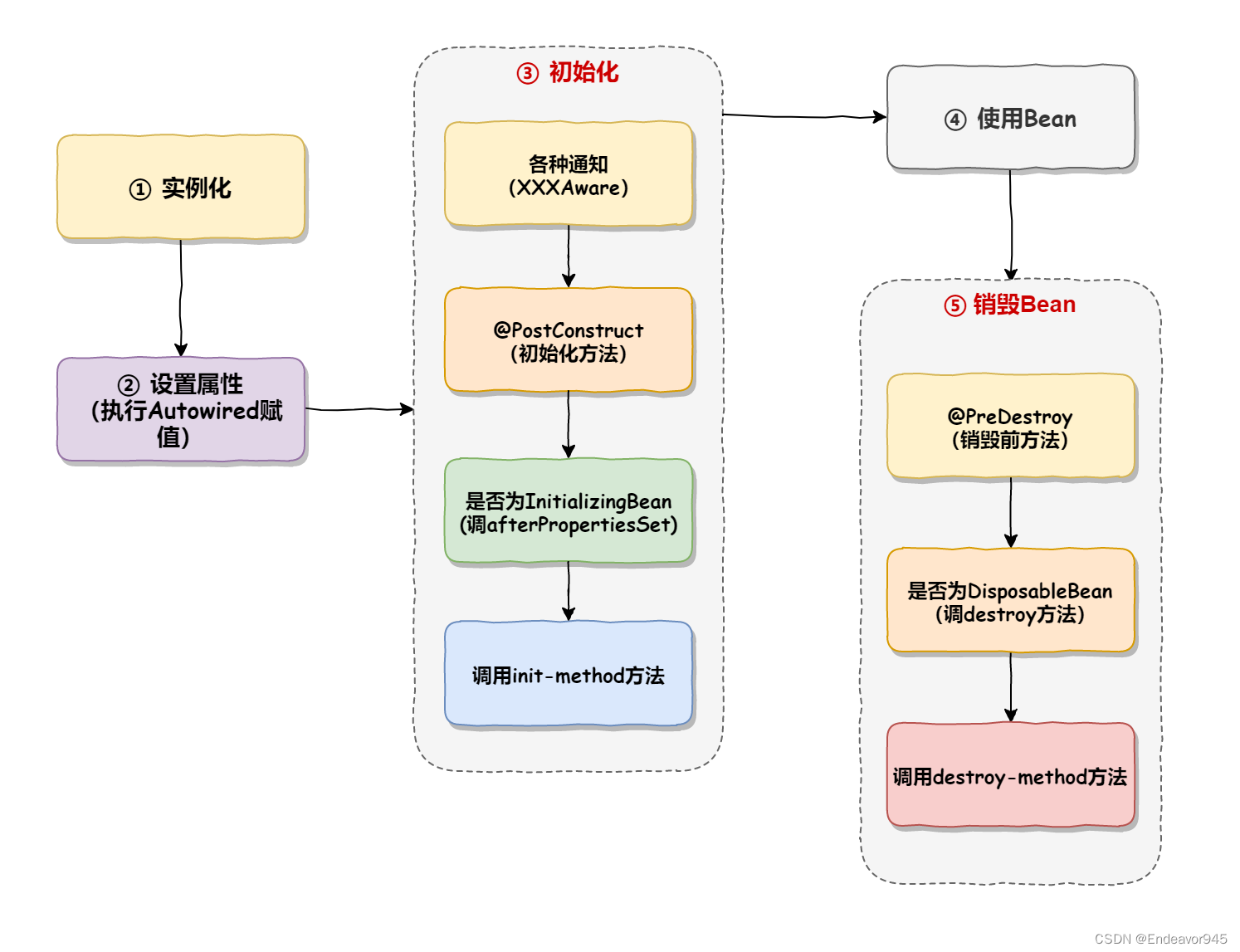一、简介
以下就是Linux部署单机项目和前后端分离项目的优缺点,希望对你有所帮助。
1、Linux部署单机项目:
优点:
- 简化了系统管理:由于所有服务都在同一台机器上运行,因此可以简化系统管理和维护。
- 提高了性能:由于没有网络延迟和其他因素的影响,所以可以提高系统的性能。
缺点:
- 容易出现故障:如果一台机器发生故障,那么整个系统都会受到影响。
- 难以扩展:随着业务的发展,可能需要增加更多的服务器来处理请求,但是这在单机项目中是很难实现的。
2、前后端分离项目:
优点:
- 易于扩展:由于前端和后端是分开的,所以可以根据需求添加或删除服务器,从而更容易地进行扩展。
- 更高的灵活性:前端和后端可以独立开发和测试,这样可以更快地推出新的功能。
缺点:
- 复杂性增加:由于需要管理和协调多个服务器,所以可能会增加系统的复杂性。
- 性能问题:由于需要通过网络传输数据,所以可能会出现网络延迟等问题,影响系统的性能。
二、单体项目
在部署项目到虚拟机之前我们要把我的sql数据和war包在自己的电脑上进行部署,看有没有问题在进行到虚拟机上面进行部署。
1、共享文件
主机连接虚拟机共享数据文件和war包项目。
2、运行sql文件
找到sql文件,在数据库里面运行我们的sql文件。
文件选择我的sql文件路径;
3、解压项目放入tomcat
解压项目(我们的war包)放入tomcat服务器或者放入任何的其他服务器。我这里以tomcat为例:
4、打开tomcat服务
在虚拟机中找到tomcat服务器的bin目录下的startup.bat,双击运行后。
5、启动项目
回到我们的主机在浏览器中输入ip地址+访问路径即可访问。
6、出现用户不存在
如果你的项目运行登录的时候。如果出现用户不存在,可以查看你虚拟机里面的报错,大概是这个项目的配置文件,配置sql的数据库不对。
我们在我们放war包位置,可以看到我们的项目被解压出来了,我们可以在里面找到我们的配置文件,更改我们的数据库名。
我这里的配置文件名是config.properties。
看这些位置是否与虚拟机里的一样。
更改后访问重启tomcat服务,重新访问。
三、前后端分离项目部署
1、导入项目
还是一样把我们的war包放入tomcat中的webapp里面。
2、查看配置
运行我们的tomcat解析我们的项目之后,找到我们的配置数据库的文件。
打开tomcat服务
启动项目
3、运行sql文件
在我们的虚拟机里面新建数据库,运行我们所需要的sql文件。
更改我们虚拟机的配置后重启tomcat。
4、在虚拟机配置node
下载配置查看【Vue+NodeJS】vue路由及NodeJS环境搭建(Windows版)-CSDN博客。
5、启动
- 启动tomcat
- 在我们的spa项目里面cmd命令打开窗口,输入命令npm run dev。
前后端分离的项目如果直接这么访问就会访问不到,只有虚拟机自己才可访问。
5.1、解决一
利用nginx做反向代理处理该问题,在nginx文件中找到nginx.conf 文件,将文件种的 location 进行修改。
nginx: download
#user nobody; worker_processes 1; #error_log logs/error.log; #error_log logs/error.log notice; #error_log logs/error.log info; #pid logs/nginx.pid; events { worker_connections 1024; } http { include mime.types; default_type application/octet-stream; #log_format main '$remote_addr - $remote_user [$time_local] "$request" ' # '$status $body_bytes_sent "$http_referer" ' # '"$http_user_agent" "$http_x_forwarded_for"'; #access_log logs/access.log main; sendfile on; #tcp_nopush on; #keepalive_timeout 0; keepalive_timeout 65; #gzip on; server { listen 80; server_name localhost; #charset koi8-r; #access_log logs/host.access.log main; location / { proxy_pass http://localhost:8081; } #error_page 404 /404.html; # redirect server error pages to the static page /50x.html # error_page 500 502 503 504 /50x.html; location = /50x.html { root html; } # proxy the PHP scripts to Apache listening on 127.0.0.1:80 # #location ~ \.php$ { # proxy_pass http://127.0.0.1; #} # pass the PHP scripts to FastCGI server listening on 127.0.0.1:9000 # #location ~ \.php$ { # root html; # fastcgi_pass 127.0.0.1:9000; # fastcgi_index index.php; # fastcgi_param SCRIPT_FILENAME /scripts$fastcgi_script_name; # include fastcgi_params; #} # deny access to .htaccess files, if Apache's document root # concurs with nginx's one # #location ~ /\.ht { # deny all; #} } # another virtual host using mix of IP-, name-, and port-based configuration # #server { # listen 8000; # listen somename:8080; # server_name somename alias another.alias; # location / { # root html; # index index.html index.htm; # } #} # HTTPS server # #server { # listen 443 ssl; # server_name localhost; # ssl_certificate cert.pem; # ssl_certificate_key cert.key; # ssl_session_cache shared:SSL:1m; # ssl_session_timeout 5m; # ssl_ciphers HIGH:!aNULL:!MD5; # ssl_prefer_server_ciphers on; # location / { # root html; # index index.html index.htm; # } #} }
启动1
在nginx根目录下输入cmd进入命令窗口输入 nginx.exe -s reload重启
启动2
双击启动文件
最后就可以进行访问了!!!

5.2、解决二
在spa项目中找到config文件下的index.js将host:'localhost'改为0.0.0.0。
最后也可以进行访问了!!!
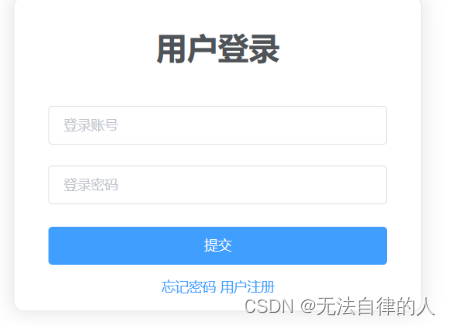
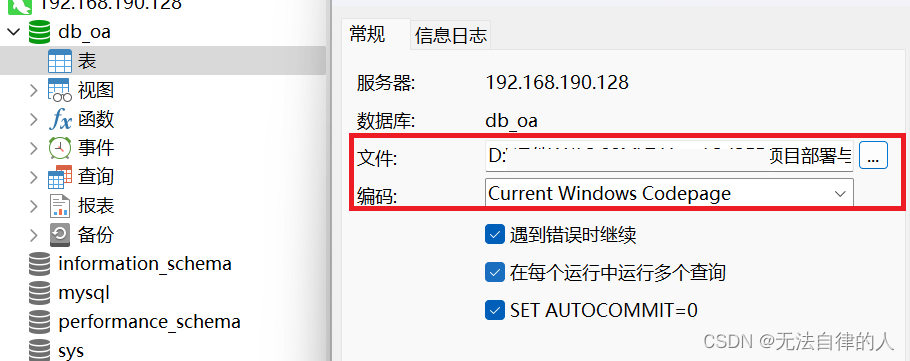
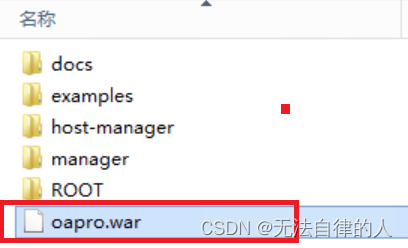
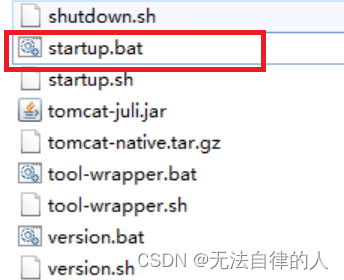
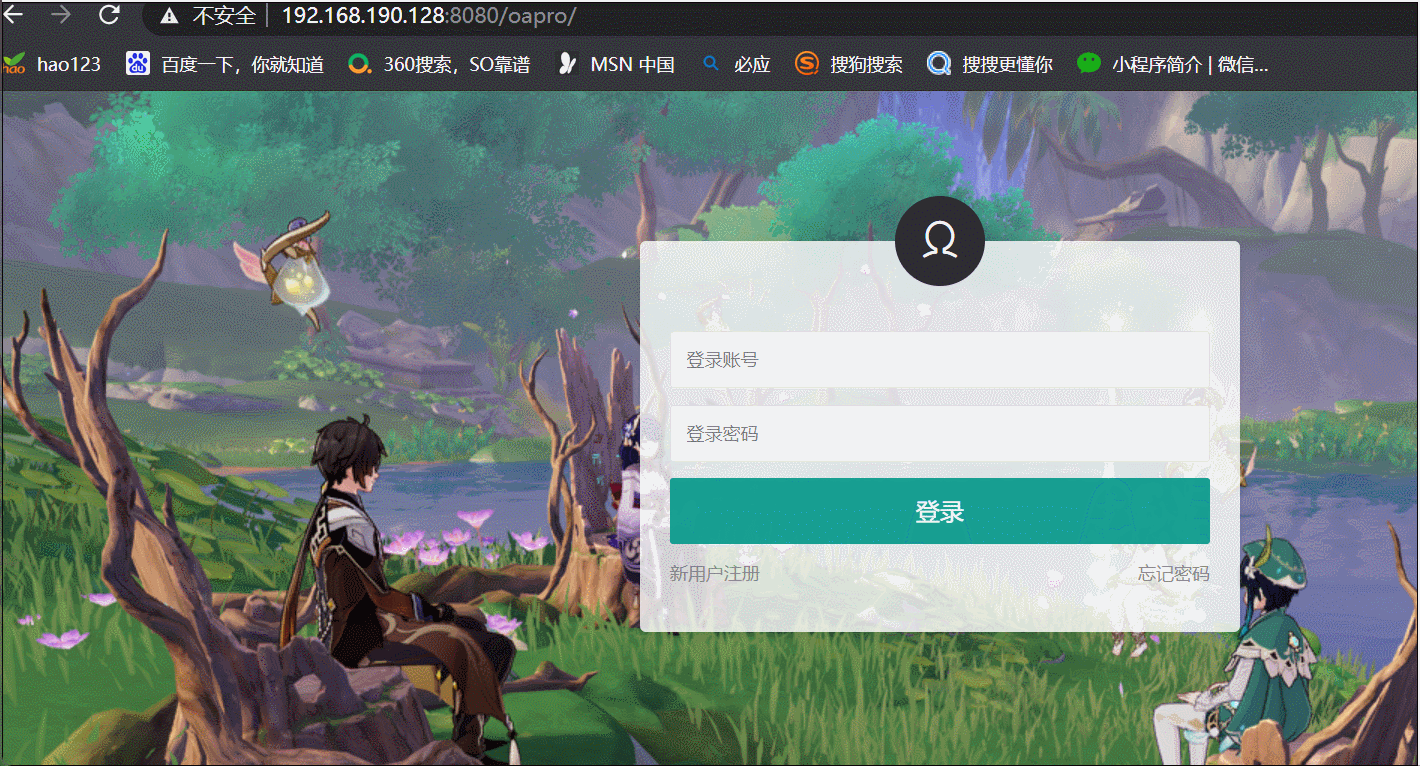
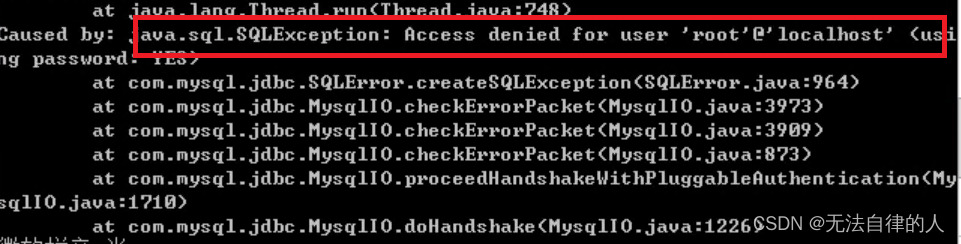
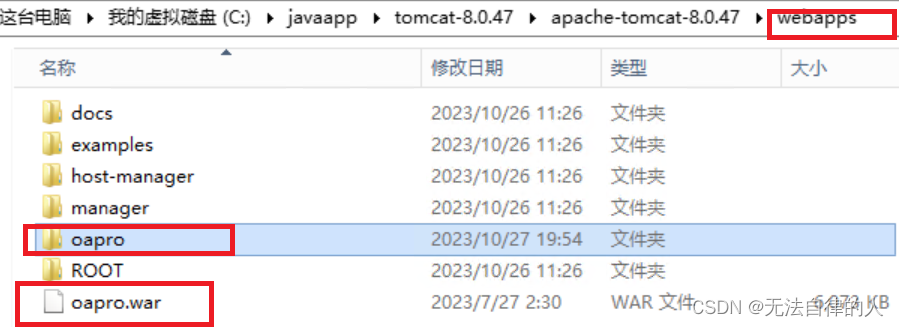
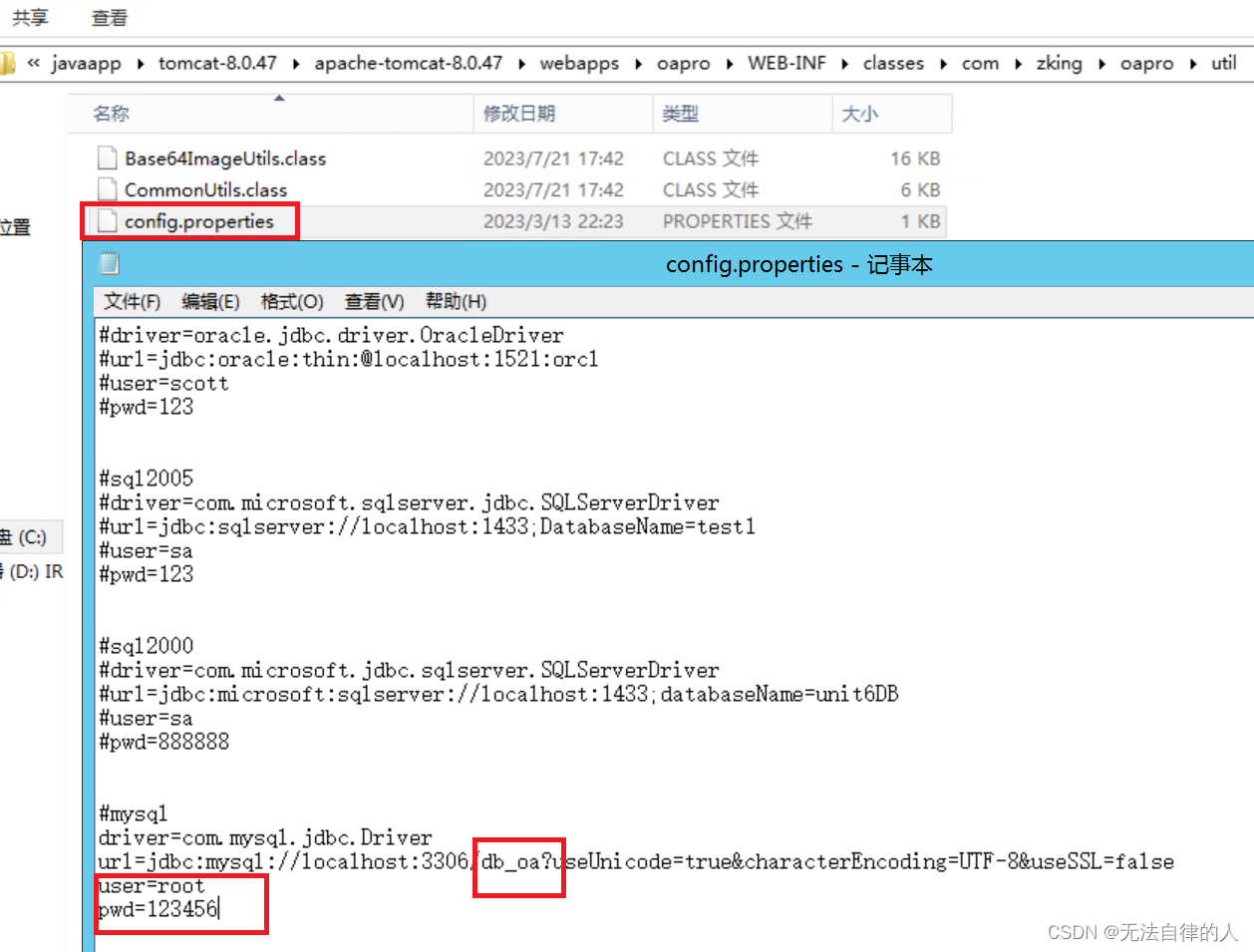
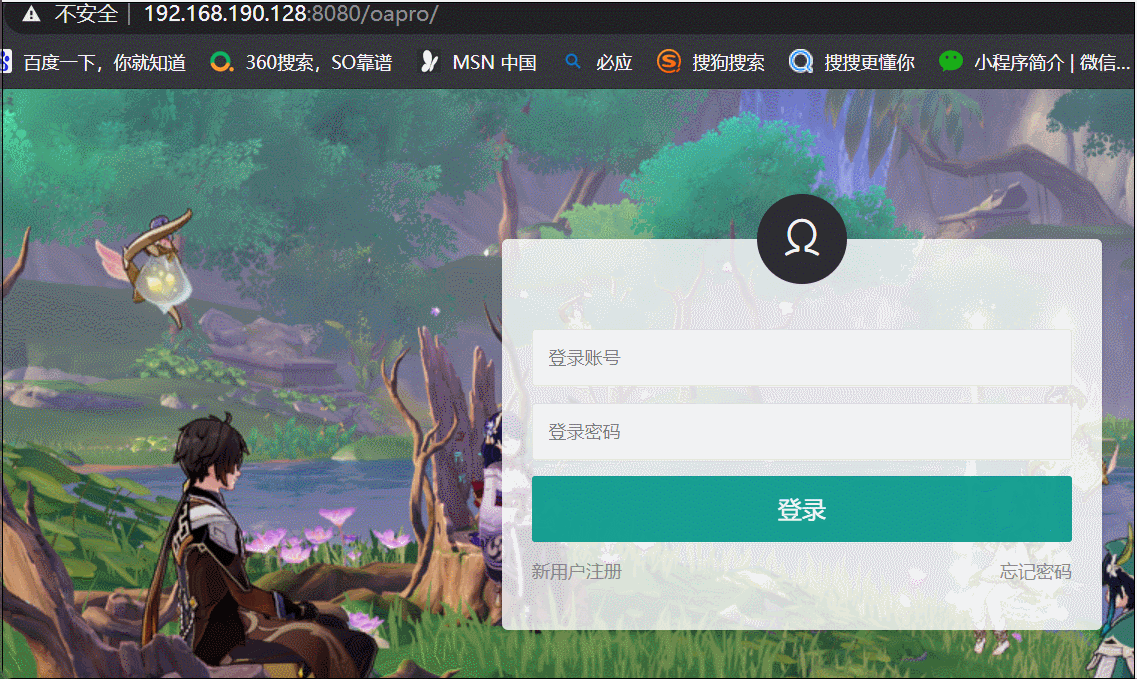
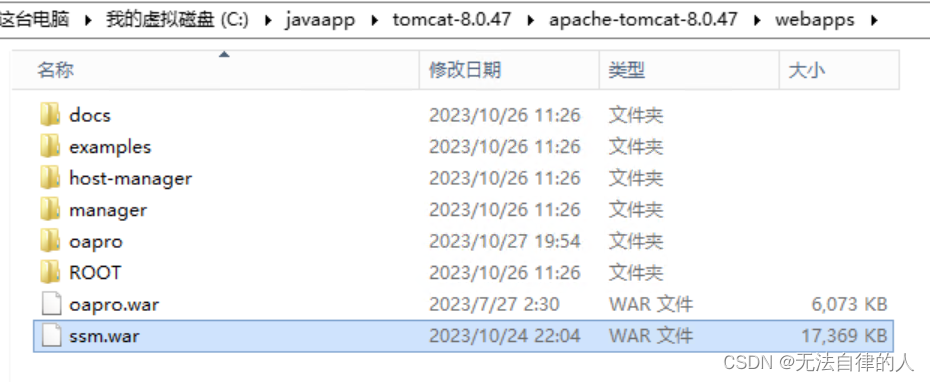
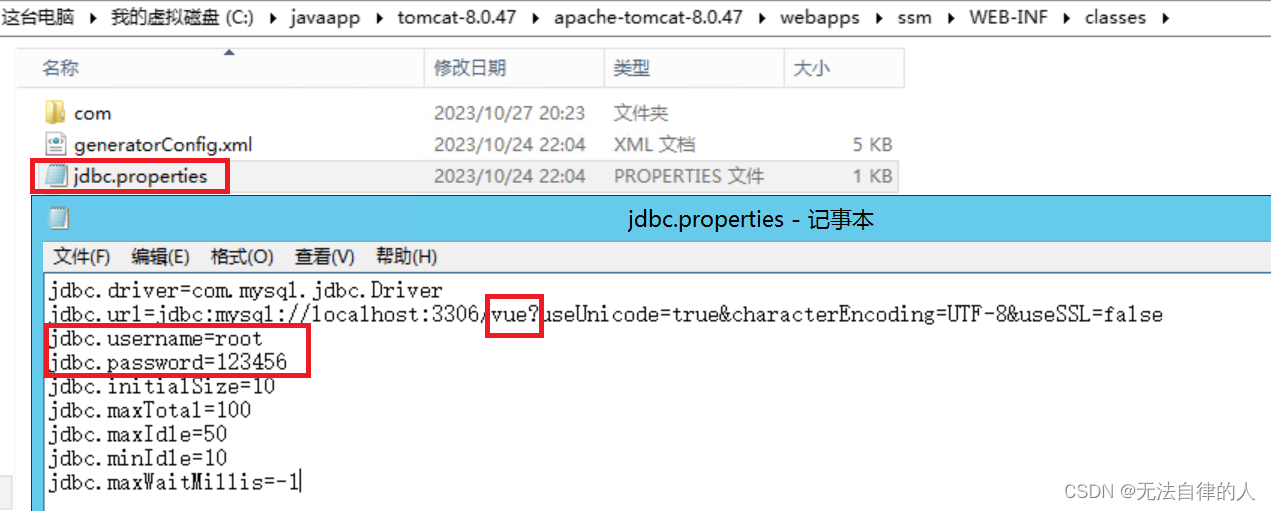
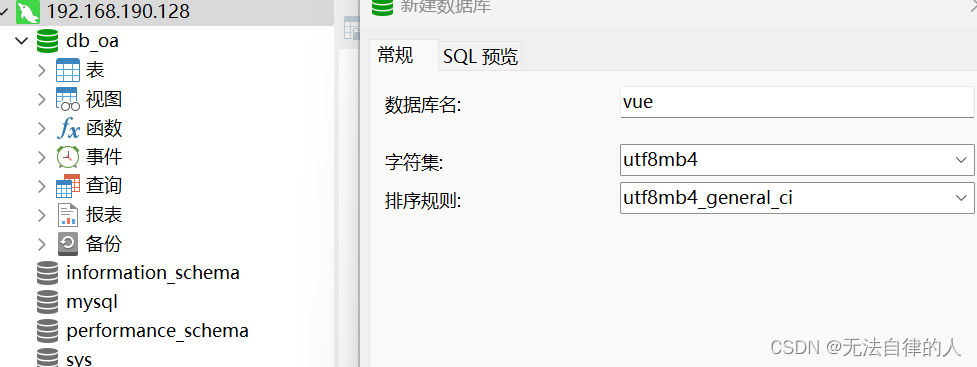
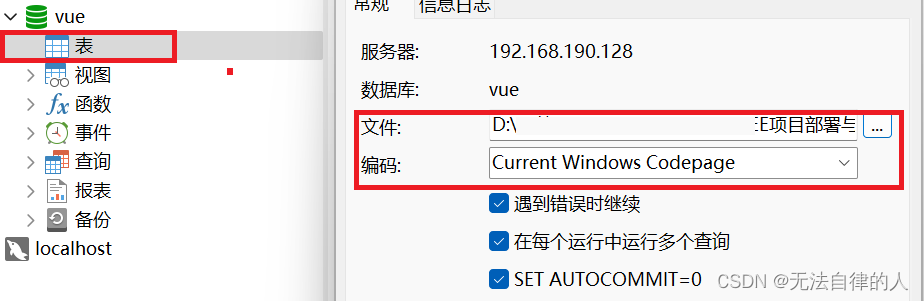

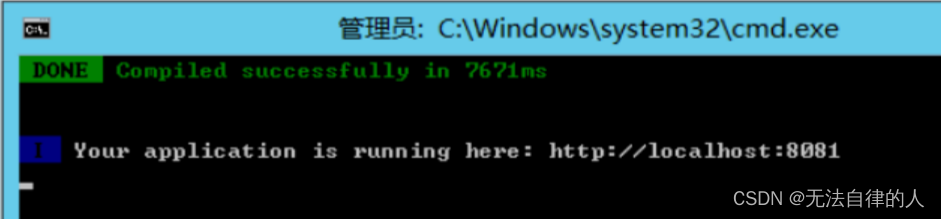
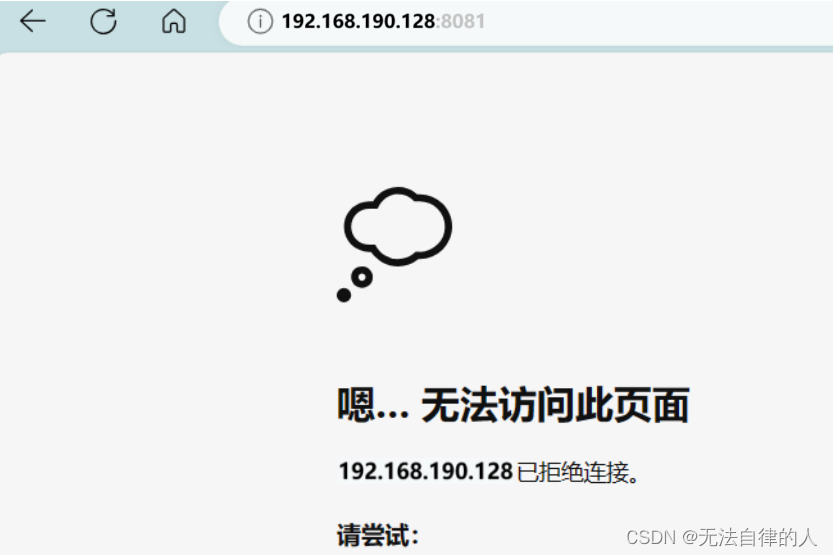
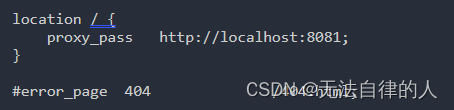
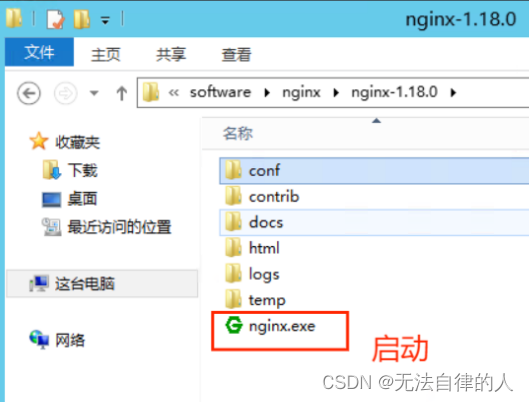
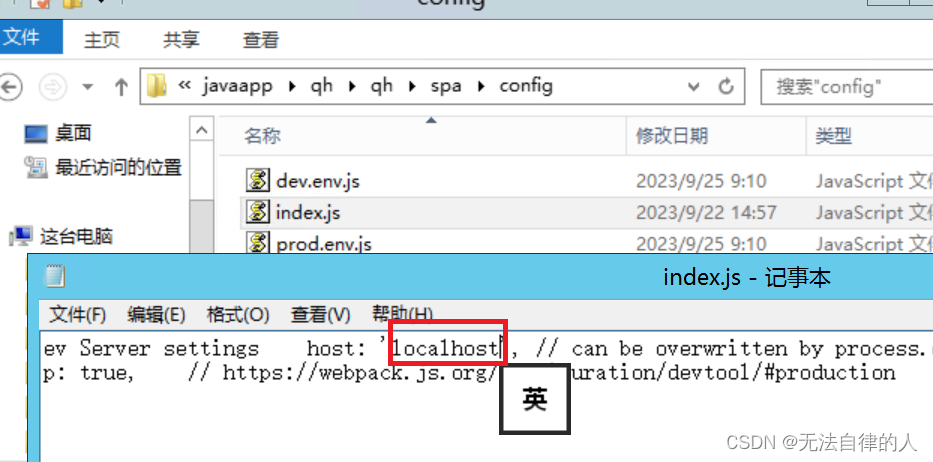
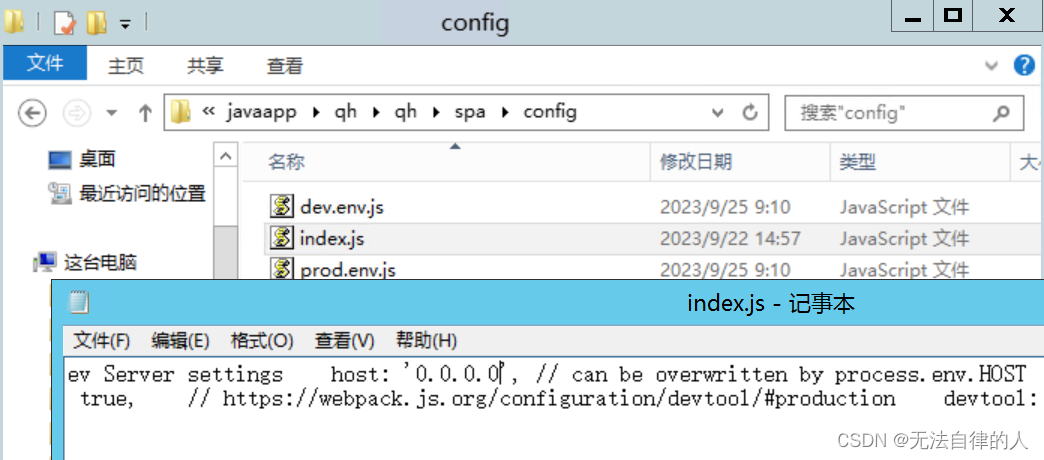
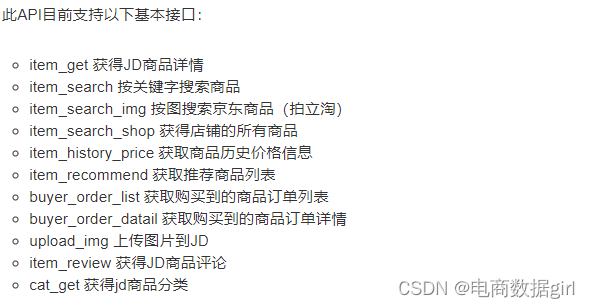
![[PyTorch][chapter 58][强化学习-1]](https://img-blog.csdnimg.cn/5ac0049fea304f199d216c246b36c096.png)
![释放搜索潜力:基于ES(ElasticSearch)打造高效的语义搜索系统,让信息尽在掌握[2.项目讲解篇],支持Linux/Windows部署安装](https://img-blog.csdnimg.cn/d553c7dadca54bdb82a3a234befb74d8.png#pic_center)