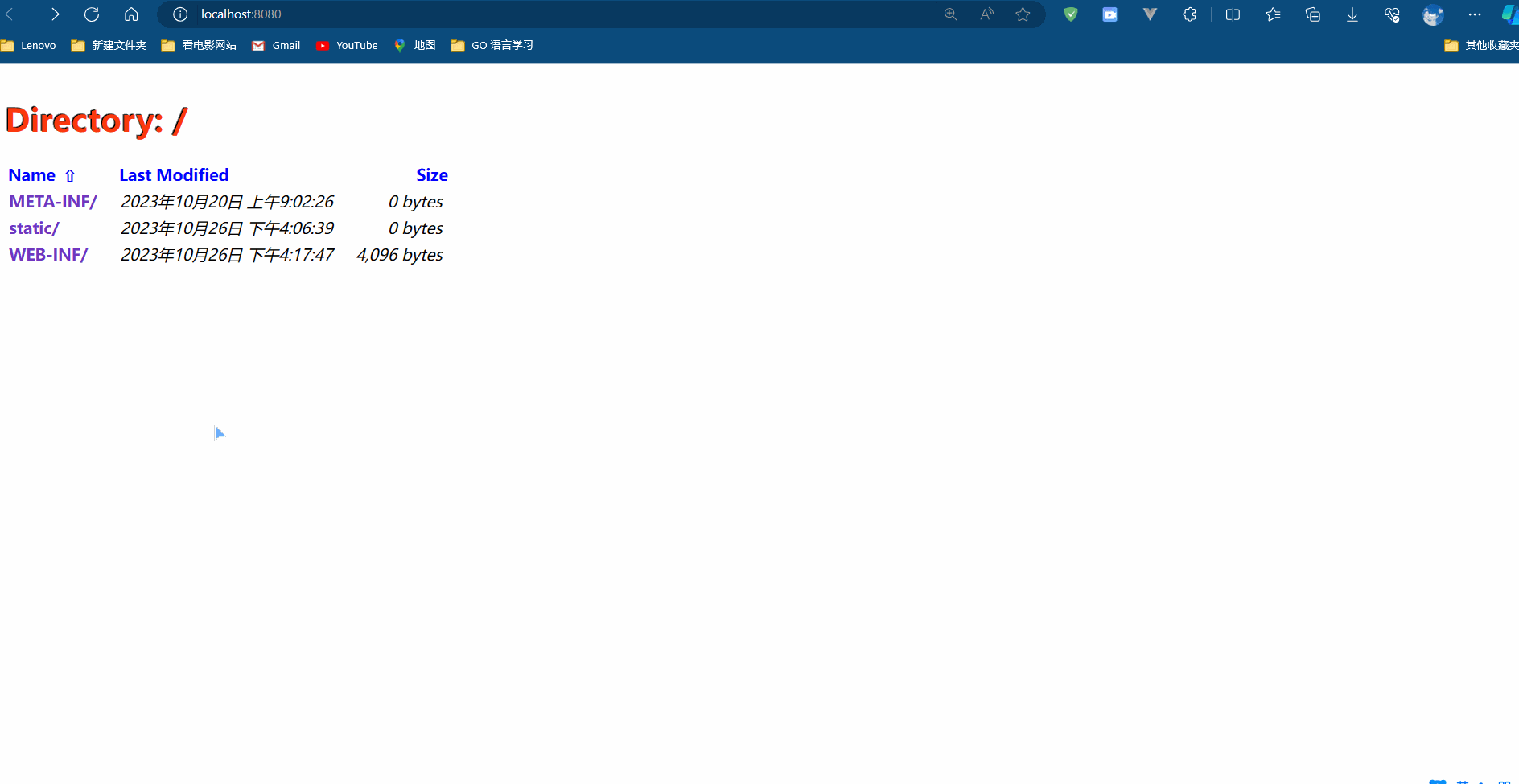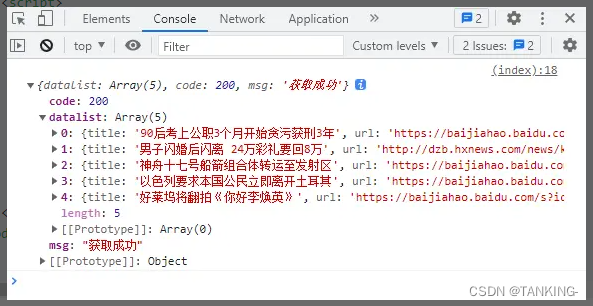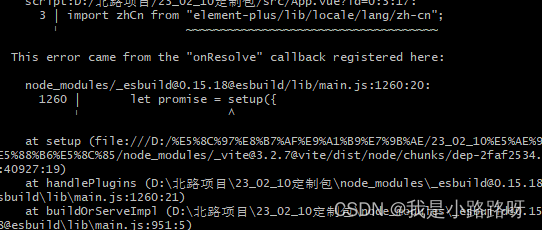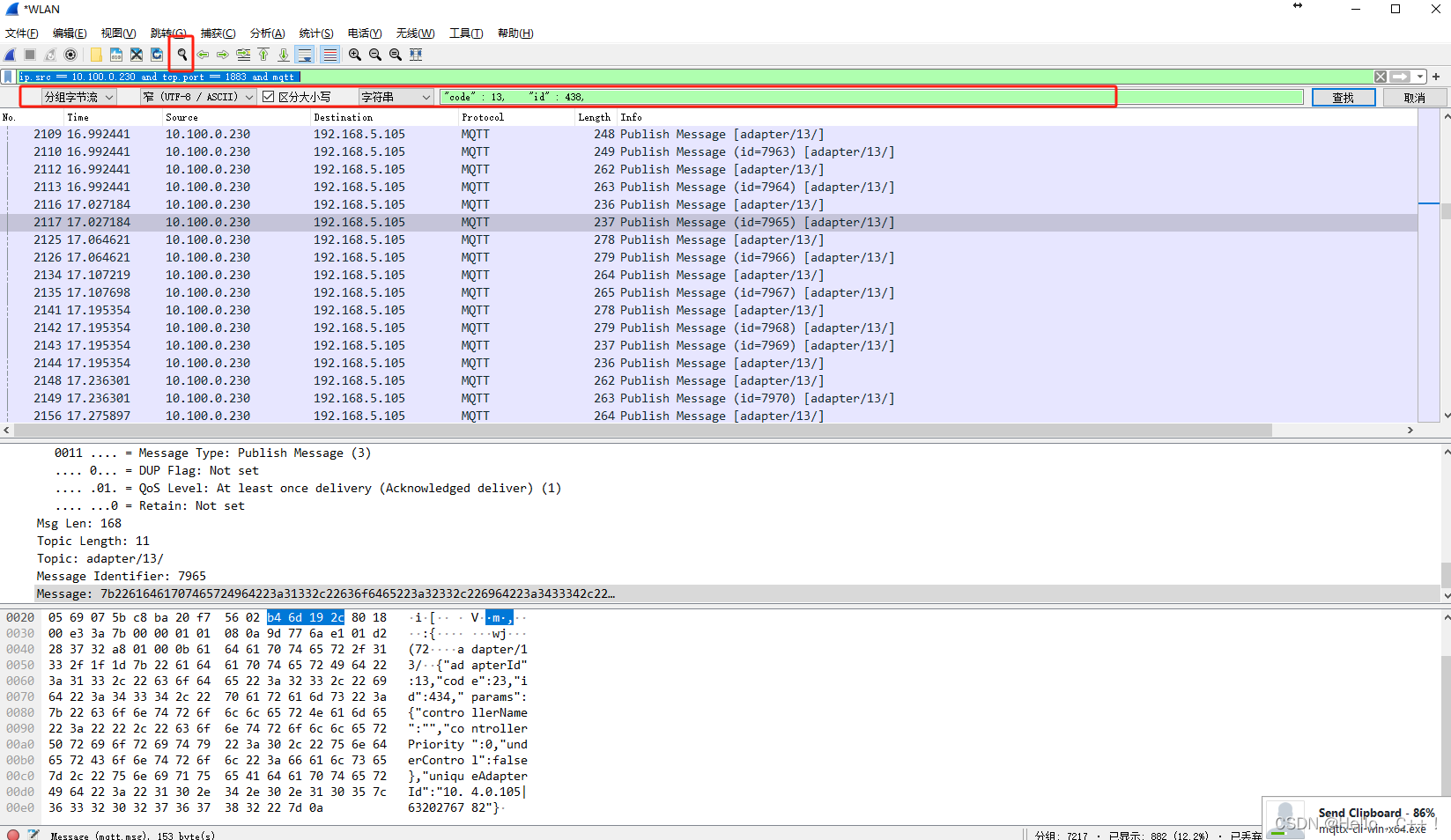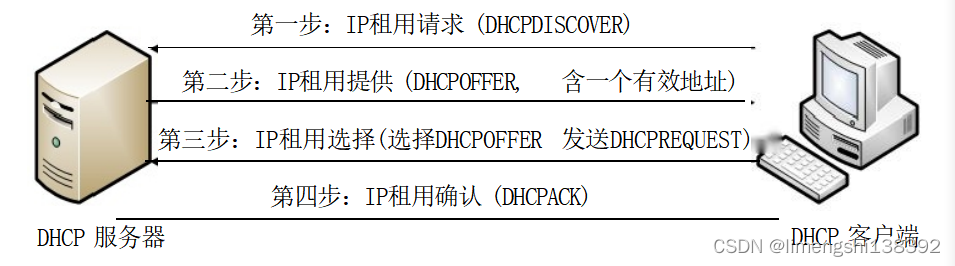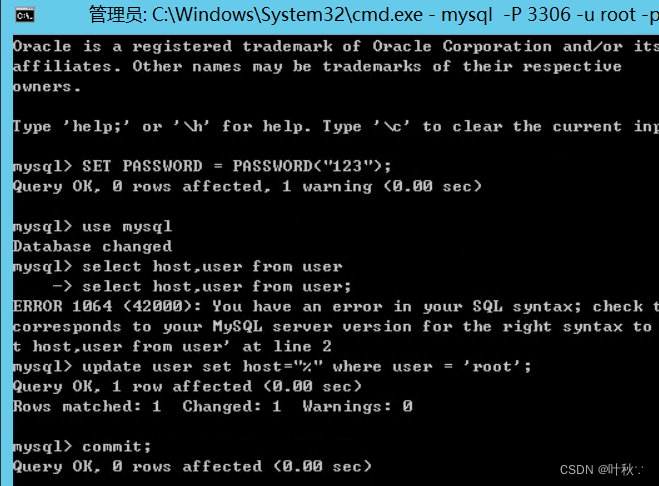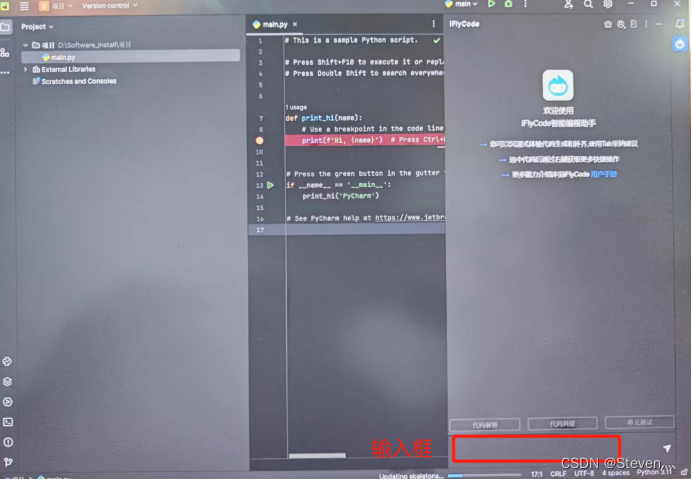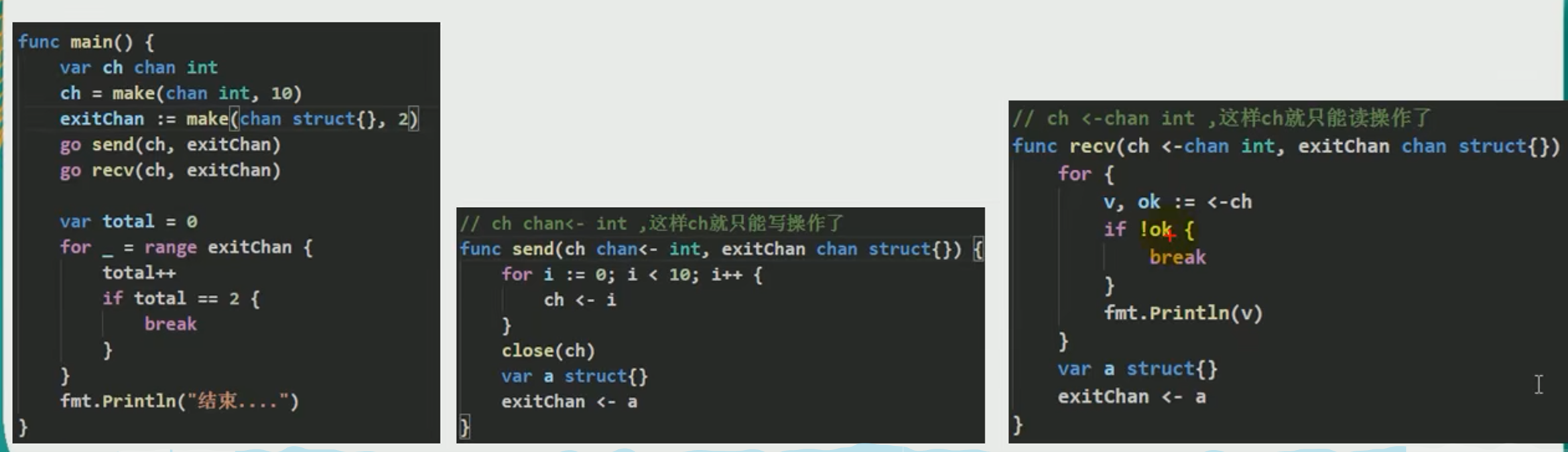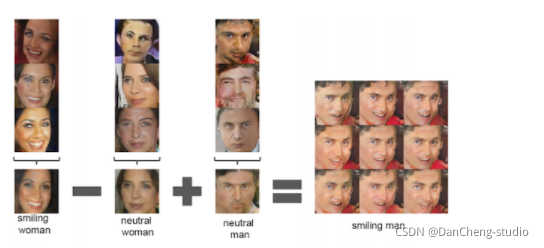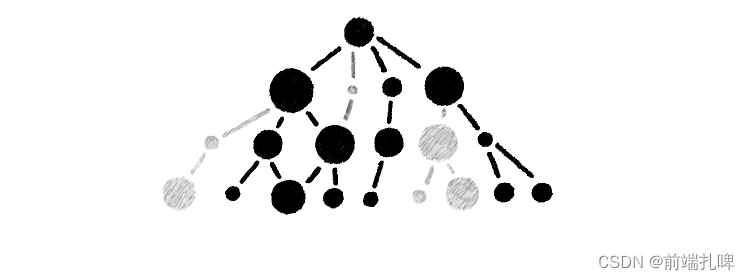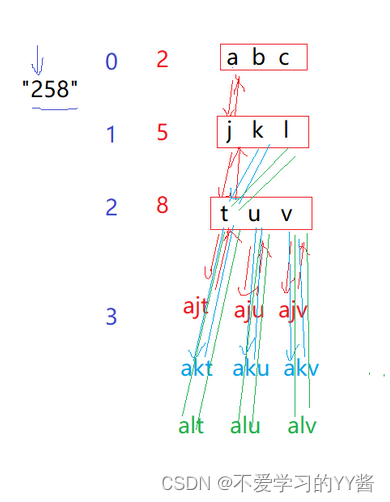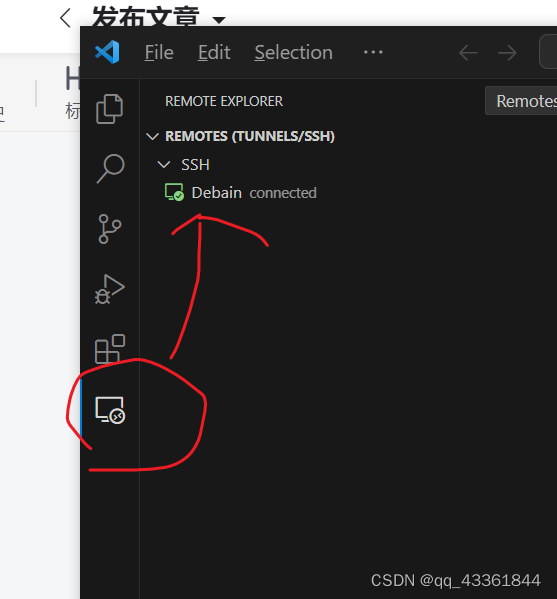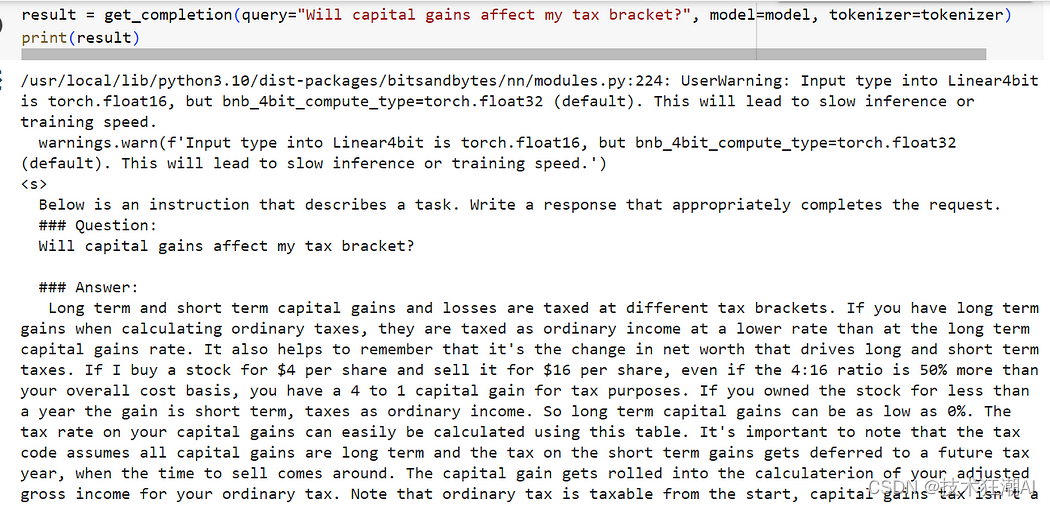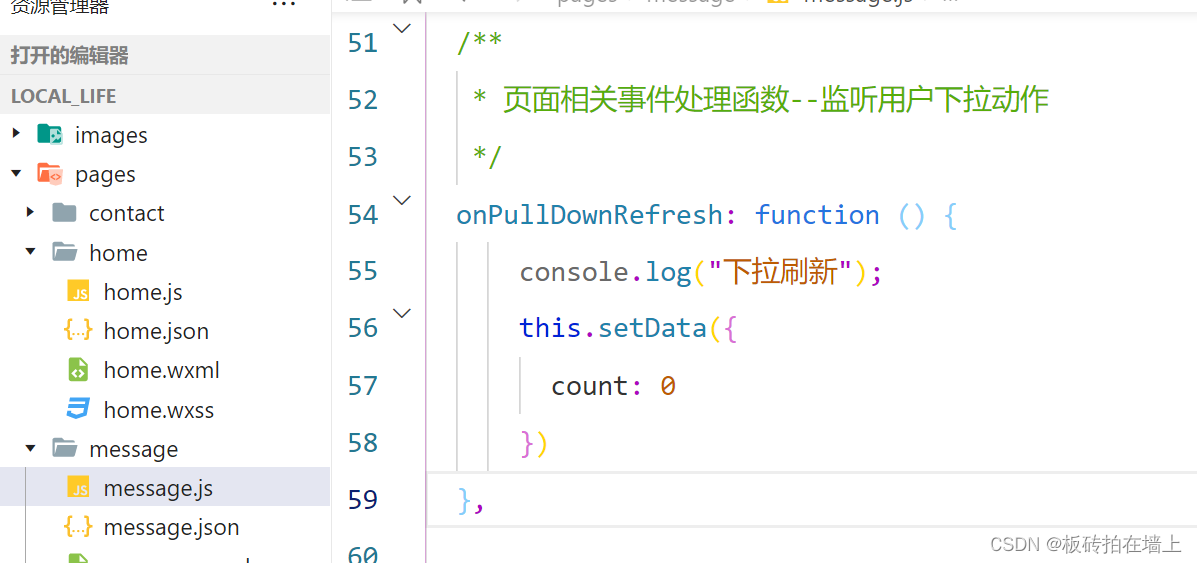1、安装引入vue-cropper(可参考:https://www.npmjs.com/package/vue-cropper)
npm install vue-cropper@next
import 'vue-cropper/dist/index.css'
import { VueCropper } from "vue-cropper";
2、组件完整代码
<template>
<div class="avatar-container" @click="editImage()">
<img :src="options.img" title="点击上传" class="img-box" />
<el-dialog title="裁剪图片" v-model="dialogVisible" width="800px" append-to-body @opened="openDialog" @close="closeDialog">
<el-row>
<el-col :span="12" style="height: 300px;">
<vue-cropper
ref="cropper"
:img="options.img"
:info="true"
:autoCrop="options.autoCrop"
:autoCropWidth="options.autoCropWidth"
:autoCropHeight="options.autoCropHeight"
:fixedBox="options.fixedBox"
:outputType="options.outputType"
@realTime="realTime"
v-if="showCropper"
/>
</el-col>
<el-col :span="12" style="height: 300px;">
<div class="preview-box">
<img :src="previews.url" :style="previews.img" />
</div>
</el-col>
</el-row>
<el-row style="margin-top: 12px;">
<el-col :span="12">
<el-row>
<el-col :span="8">
<el-upload
action="#"
:http-request="() => {}"
:before-upload="beforeUpload"
:show-file-list="false"
>
<el-button>选择</el-button>
</el-upload>
</el-col>
<el-col :span="4">
<el-button :icon="Plus" @click="changeScale(1)"></el-button>
</el-col>
<el-col :span="4">
<el-button :icon="Minus" @click="changeScale(-1)"></el-button>
</el-col>
<el-col :span="4">
<el-button :icon="RefreshLeft" @click="rotateLeft()"></el-button>
</el-col>
<el-col :span="4">
<el-button :icon="RefreshRight" @click="rotateRight()"></el-button>
</el-col>
</el-row>
</el-col>
<el-col :span="4" :offset="8">
<el-button type="primary" @click="uploadImg()">提 交</el-button>
</el-col>
</el-row>
</el-dialog>
</div>
</template>
<script setup lang="ts">
import { Plus, Minus, RefreshLeft, RefreshRight } from '@element-plus/icons-vue'
import { ElMessage } from 'element-plus'
import { uploadImage } from "@/api/target/manage";
import "vue-cropper/dist/index.css";
import { VueCropper } from "vue-cropper";
const { proxy } = getCurrentInstance();
const props = defineProps({
dataInfo: {
type: Object,
default: {}
}
})
const dialogVisible = ref(false);
const showCropper = ref(false);
// cropper配置 更多配置可参考 https://www.npmjs.com/package/vue-cropper
const options = reactive({
img: props.dataInfo.img, // 裁剪图片的地址
autoCropWidth: 200, // 默认生成截图框宽度 默认容器的 80%
autoCropHeight: 200, // 默认生成截图框高度 默认容器的 80%
outputType: "png", // 裁剪生成图片的格式 jpeg, png, webp
autoCrop: true, // 是否默认生成截图框
fixedBox: false, // 固定截图框大小
});
const previews = ref({
url: ''
})
watch(
() => props.dataInfo,
() => {
options.img = props.dataInfo.img;
},
{ deep: true, immediate: true }
)
// 编辑图片
const editImage = () => {
dialogVisible.value = true;
}
// 打开裁剪弹窗
const openDialog = () => {
showCropper.value = true;
}
// 修改图片大小 正数为变大 负数变小
const changeScale = (num: number) => {
num = num || 1;
proxy.$refs.cropper.changeScale(num);
}
// 向左边旋转90度
const rotateLeft = () => {
proxy.$refs.cropper.changeScale();
}
// 向右边旋转90度
const rotateRight = () => {
proxy.$refs.cropper.rotateRight();
}
// 上传图片处理
const beforeUpload = (rawFile: any) => {
if (rawFile.type.indexOf("image/") == -1) {
ElMessage.error('请上传图片类型文件!')
return false
}
if (rawFile.size / 1024 / 1024 > 2) {
ElMessage.error('文件大小不能超过2MB!')
return false
}
const reader = new FileReader();
reader.readAsDataURL(rawFile);
reader.onload = () => {
options.img = reader.result;
};
}
// 上传图片
const uploadImg = () => {
proxy.$refs.cropper.getCropBlob((data: any) => {
let formData = new FormData();
formData.append("file", data);
let params = {
id: 1
}
uploadImage(params, formData).then((res: any) => {
if(res.code == 200) {
options.img = res.data;
props.dataInfo.img = options.img;
showCropper.value = false;
dialogVisible.value = false;
ElMessage.success("上传成功!");
} else {
ElMessage.error(res.message || '上传失败!')
}
});
});
}
// 实时预览事件
const realTime = (data: any) => {
previews.value = data;
}
// 关闭弹窗
const closeDialog = () => {
options.img = props.dataInfo.img;
}
</script>
<style lang='scss' scoped>
.avatar-container {
position: relative;
display: flex;
justify-content: center;
height: 10vw;
width: 10vw;
&:hover {
&::after {
content: "+";
position: absolute;
width: 100%;
height: 100%;
border-radius: 50%;
display: flex;
justify-content: center;
align-items: center;
font-size: 30px;
font-weight: bold;
color: #fff;
background: rgba(0, 0, 0, 0.5);
cursor: pointer;
}
}
.img-box {
border-radius: 50%;
border: 1px solid #ccc;
width: 10vw;
height: 10vw;
}
}
.preview-box {
position: absolute;
top: 50%;
transform: translate(50%, -50%);
width: 200px;
height: 200px;
border-radius: 50%;
border: 1px solid #ccc;
overflow: hidden;
}
</style>3、组件使用
<template>
<div class="avatar-box">
<Avatar :dataInfo="dataInfo" />
</div>
</template>
<script setup lang="ts">
import { ref } from 'vue';
import Avatar from '@/components/Avatar/index.vue'
interface DataFace {
img: string
[propName: string]: any
}
const dataInfo = ref<DataFace>({
img: 'https://img1.baidu.com/it/u=3717210657,1724010864&fm=253&fmt=auto&app=138&f=PNG?w=500&h=500'
})
</script>
<style lang="scss" scoped>
.avatar-box {
width: 300px;
display: flex;
justify-content: center;
}
</style>