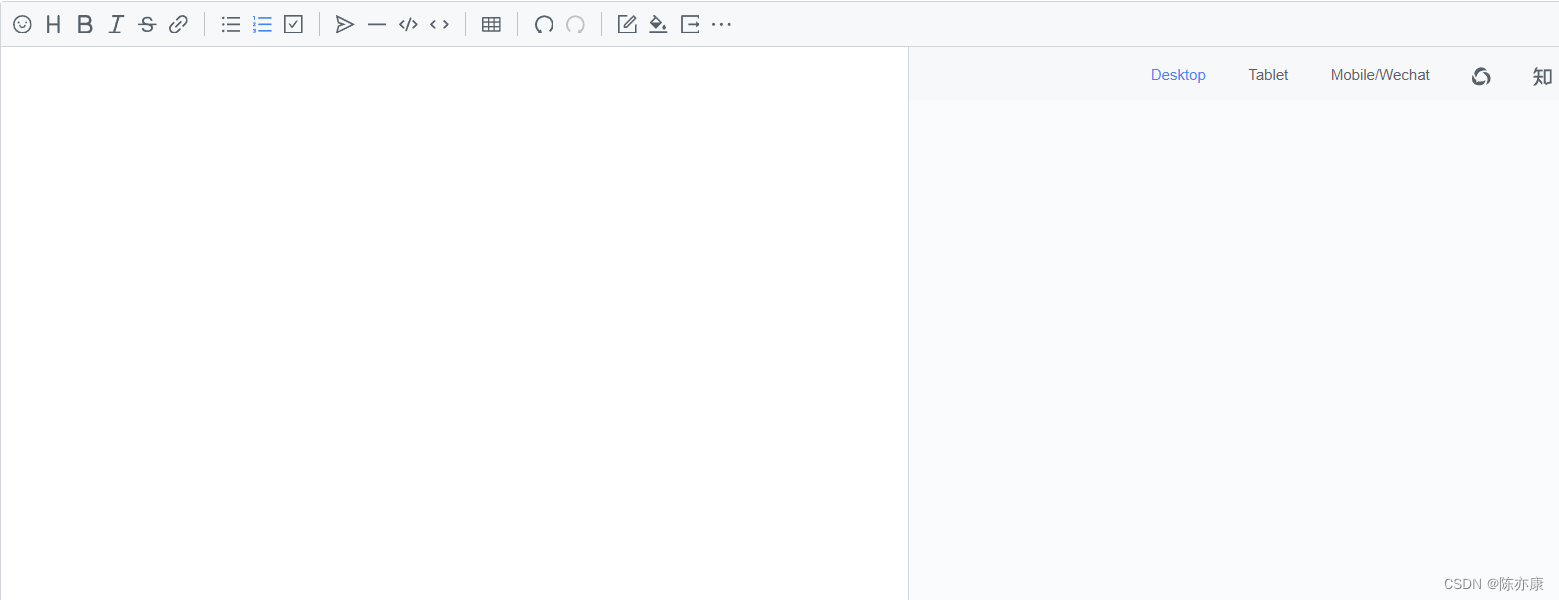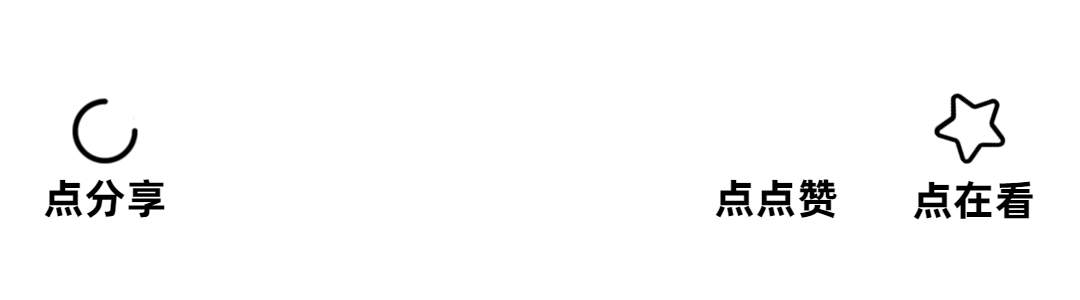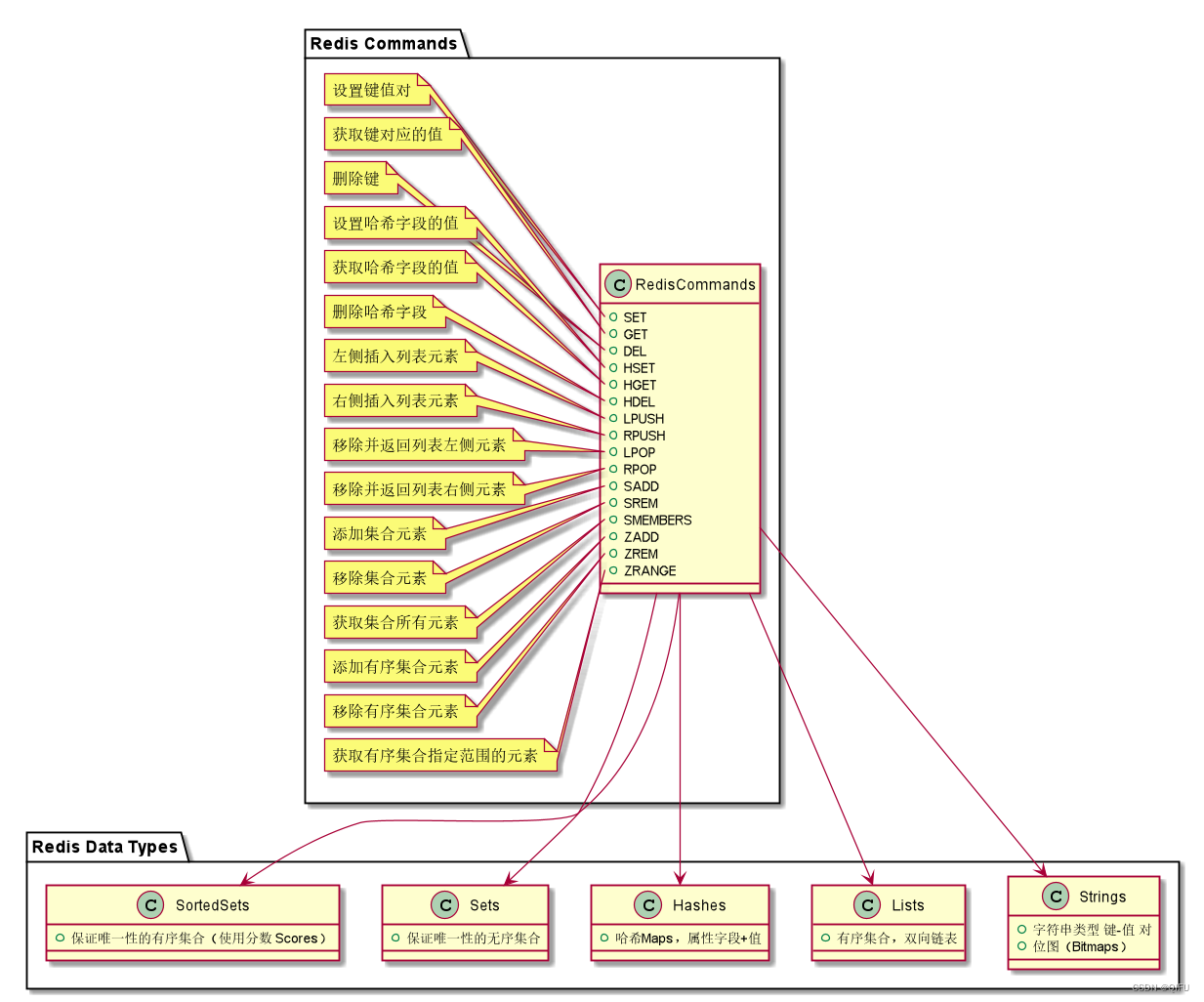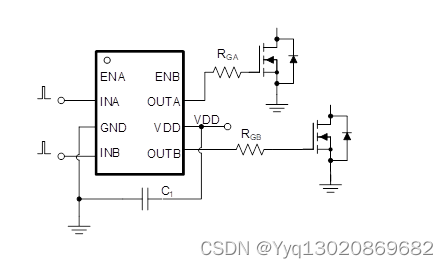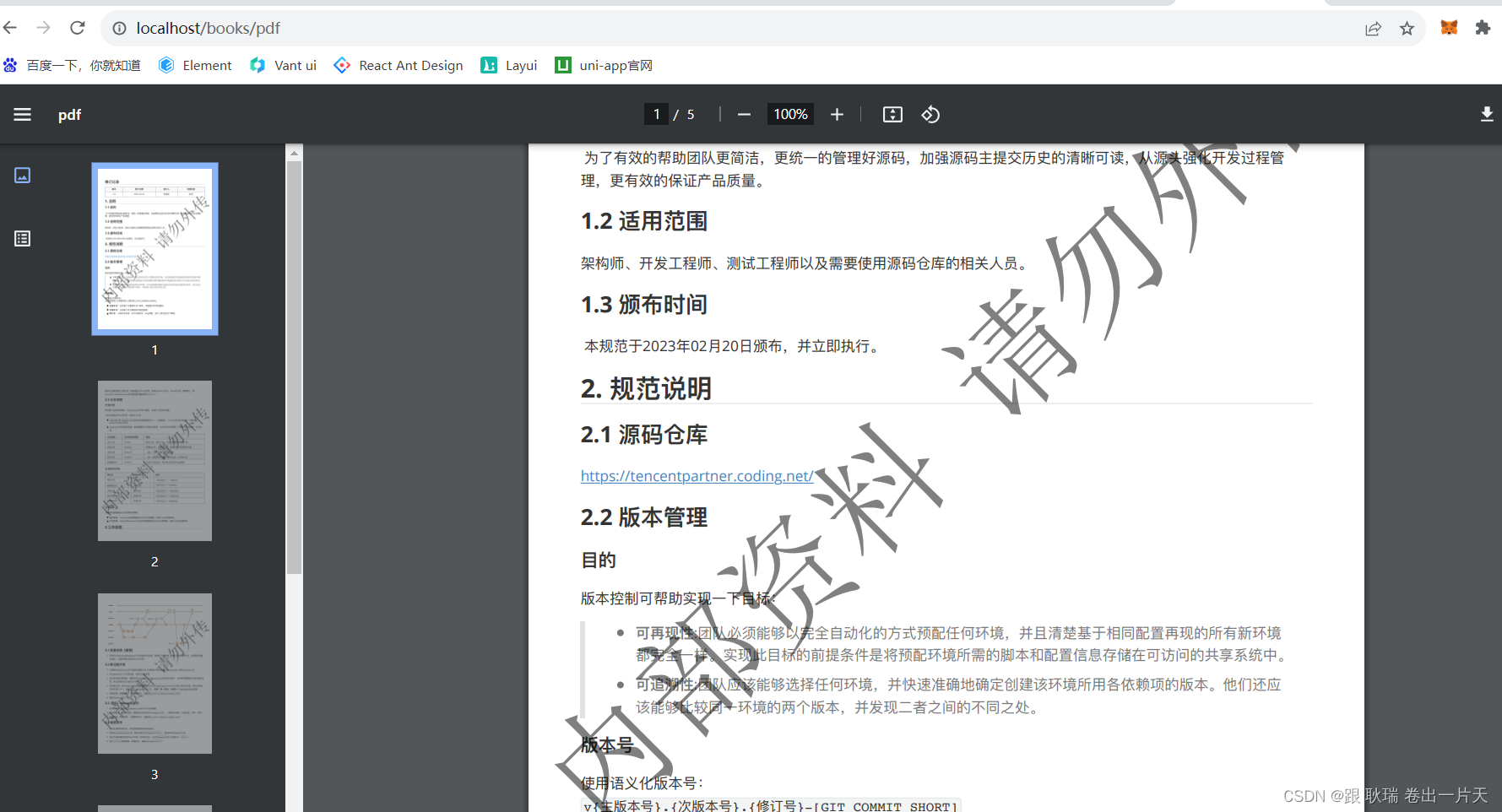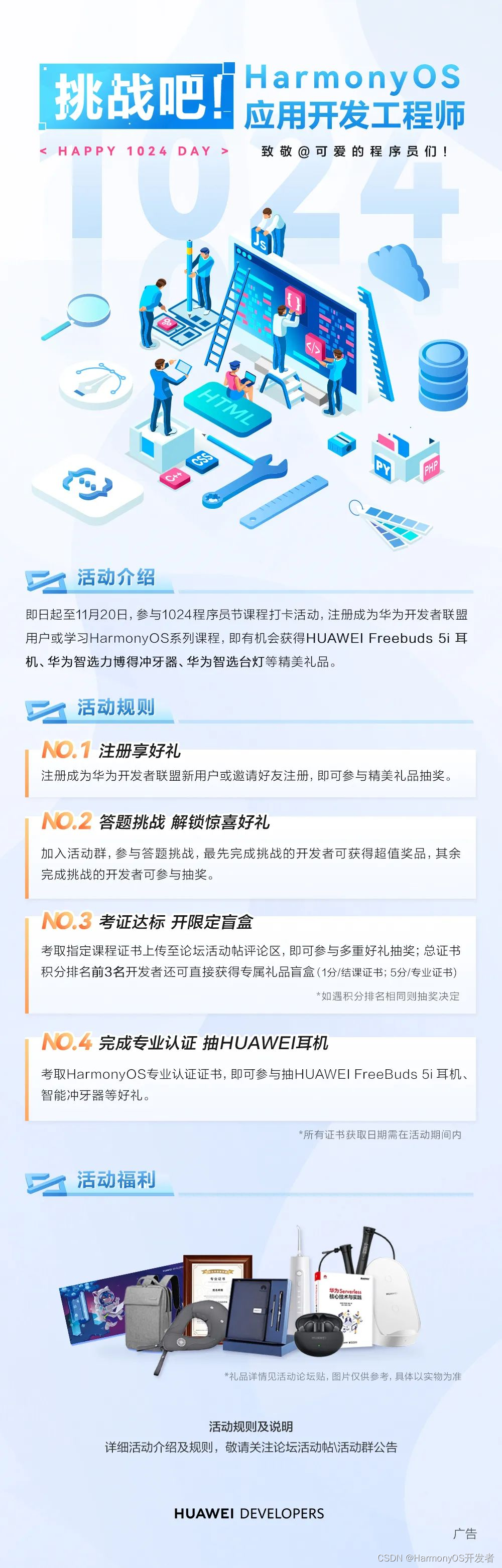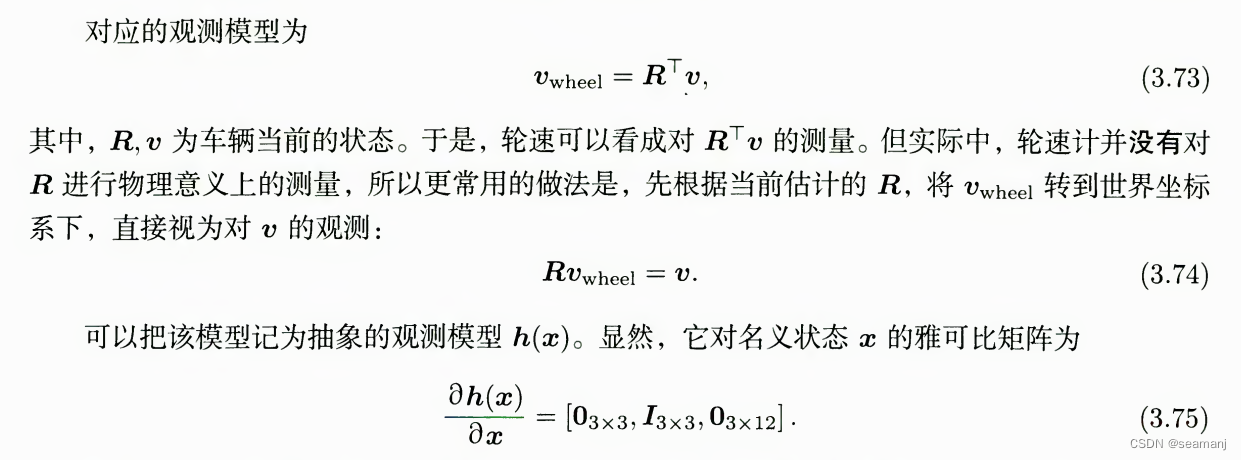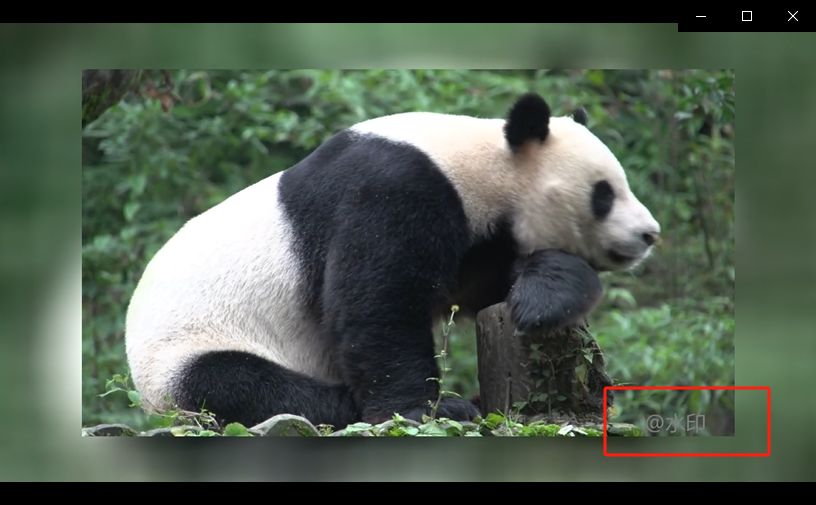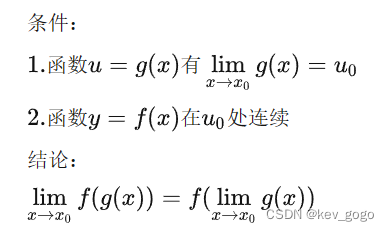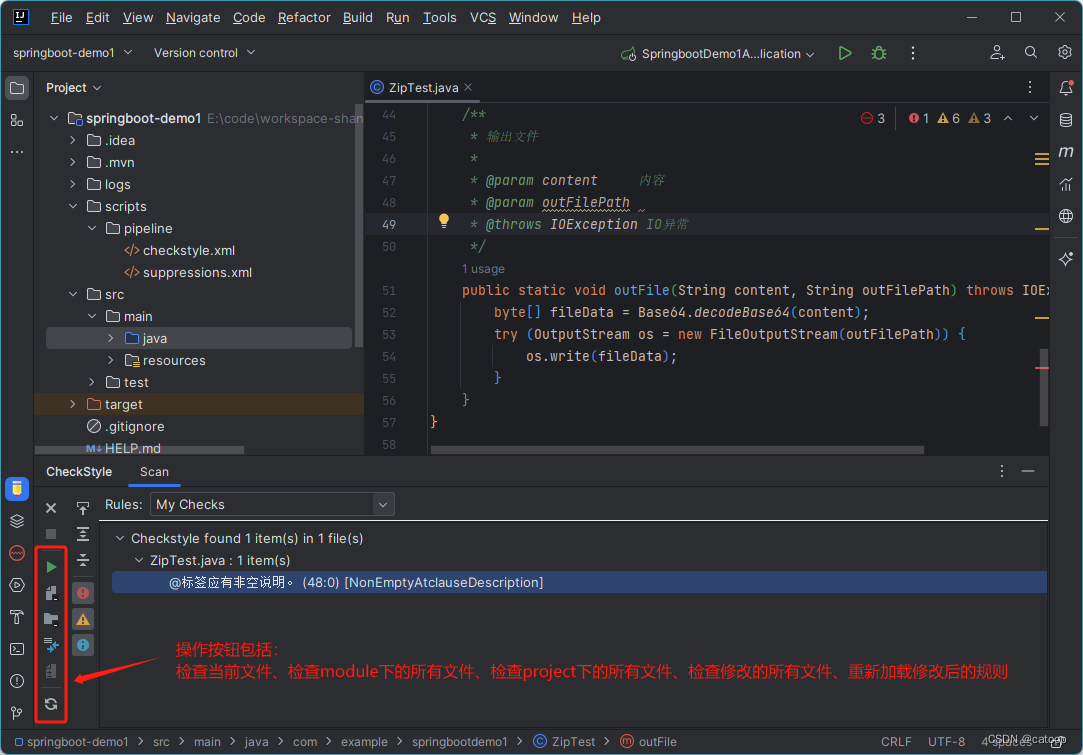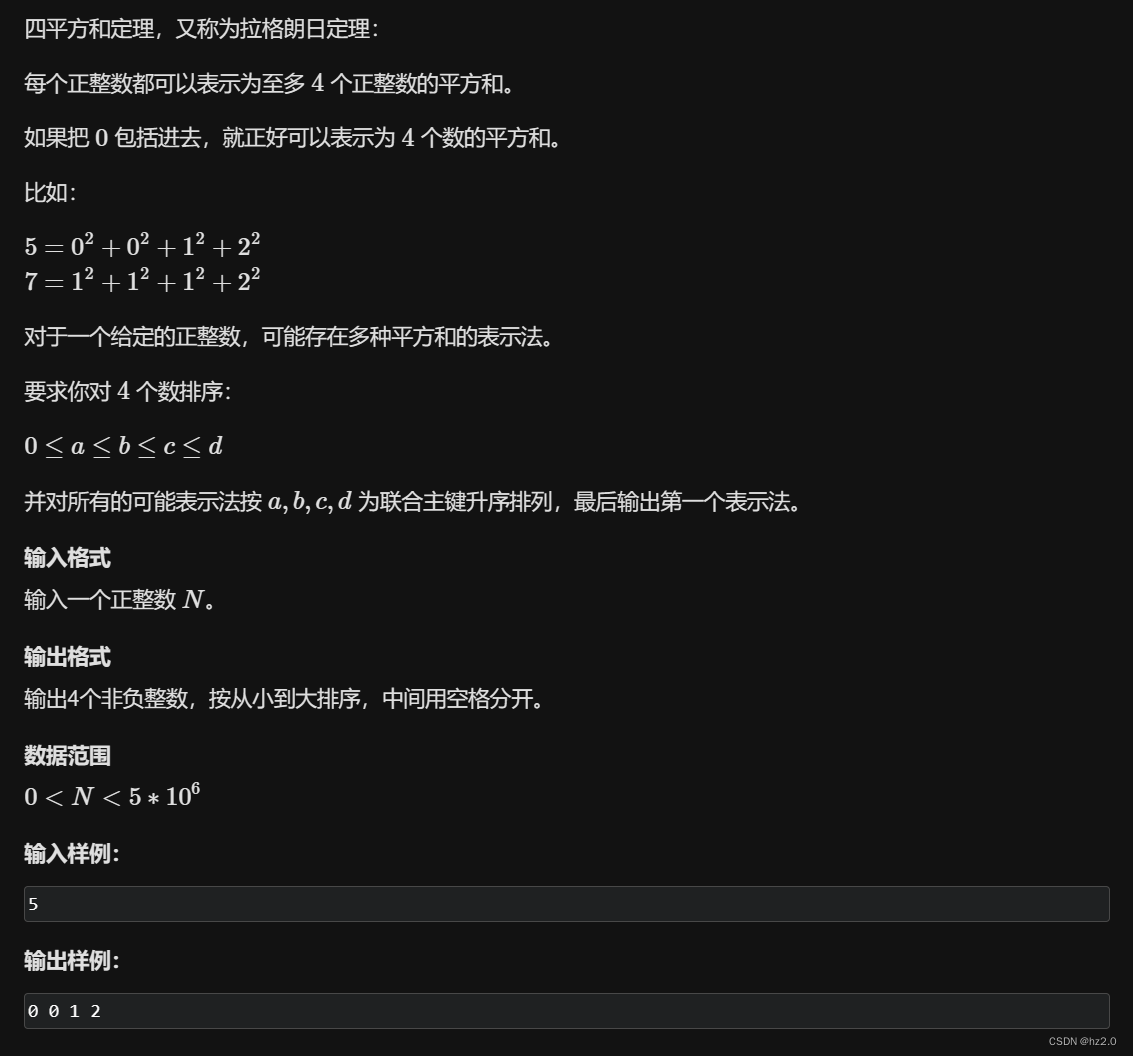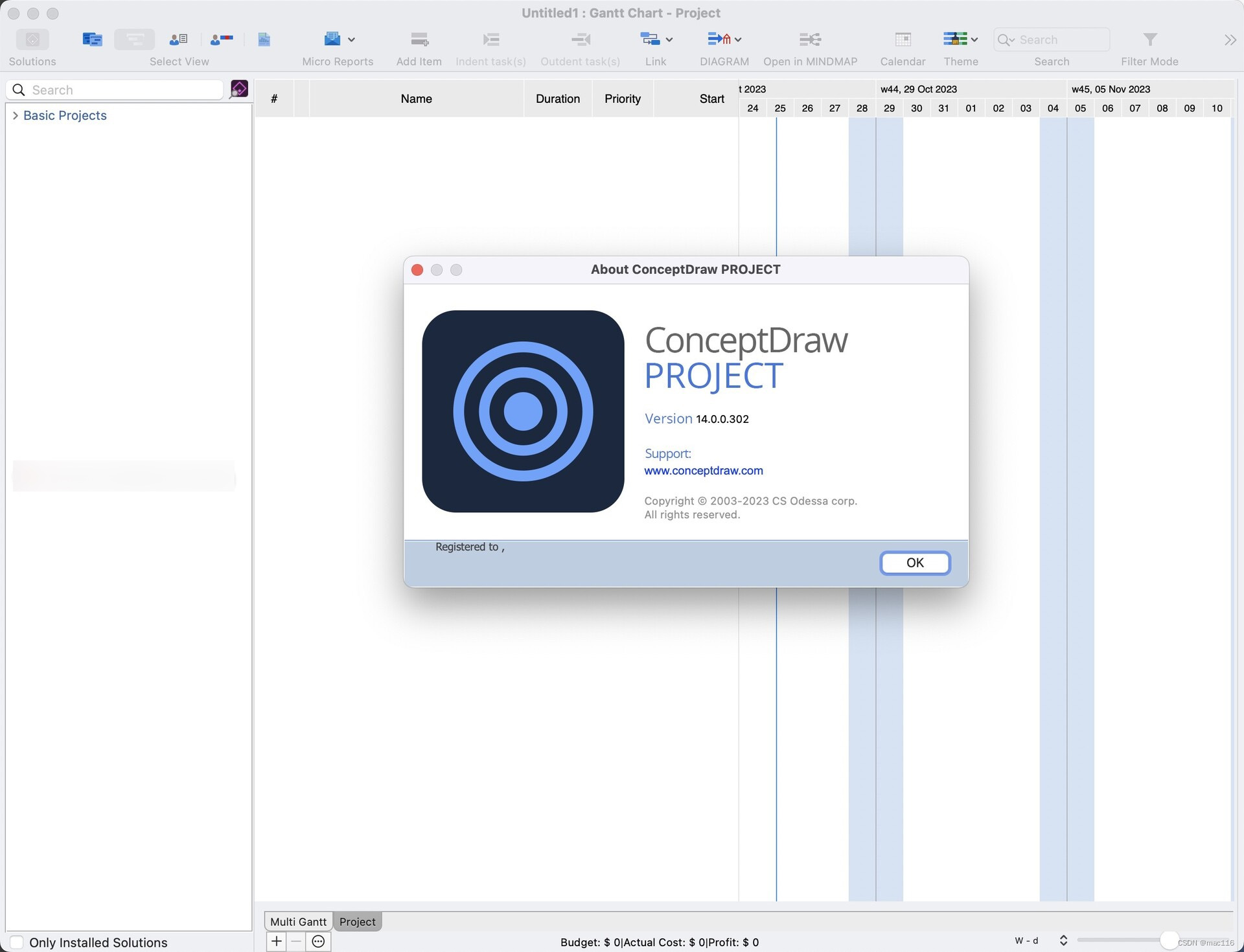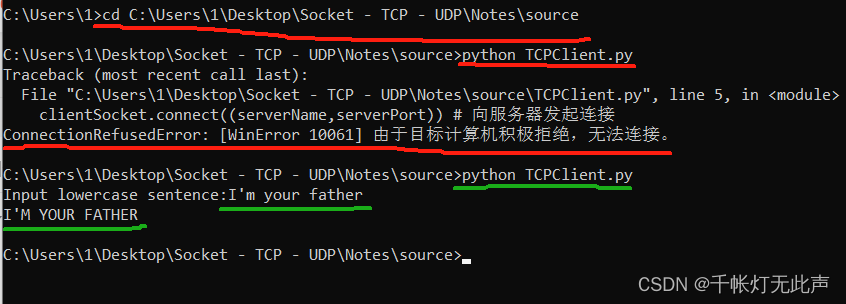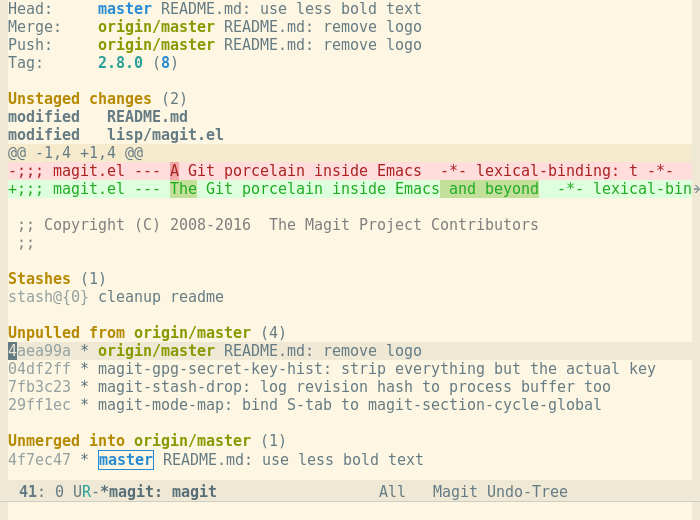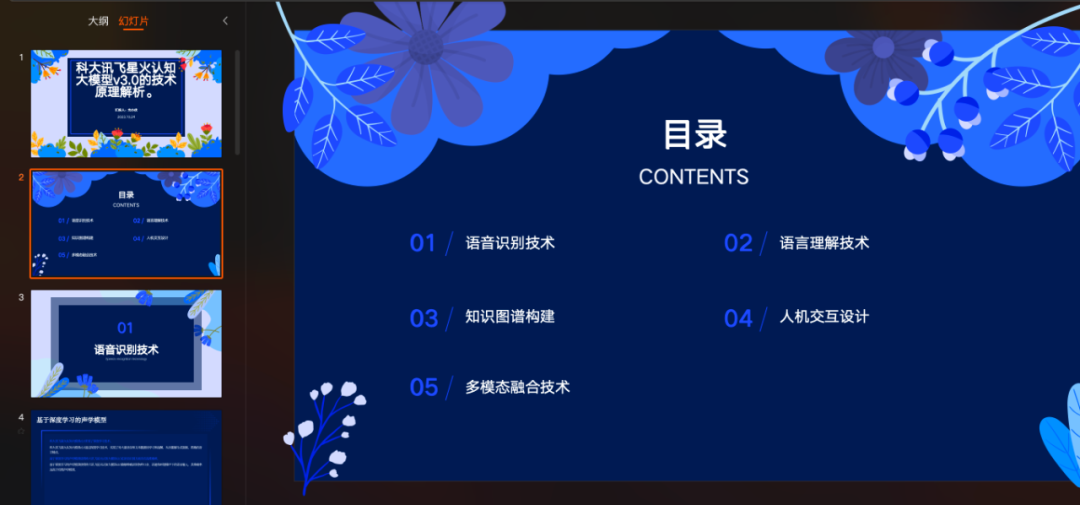目录
一、Vue2 框架整合 Vditor
1.1、安装
1.2、引入 Vditor 相关文件
1.3、配置 Vditor
1.4、使用 Vditor
一、Vue2 框架整合 Vditor
1.1、安装
npm install vditor --save1.2、引入 Vditor 相关文件
import Vditor from "vditor"
import "vditor/dist/index.css"1.3、配置 Vditor
data() {
return {
contentEditor: {},
}
},
mounted() {
this.contentEditor = new Vditor('vditor', {
height: 500,
placeholder: '此处为话题内容……',
theme: 'classic',
counter: {
enable: true,
type: 'markdown'
},
preview: {
delay: 0,
hljs: {
style: 'monokai',
lineNumber: true
}
},
tab: '\t',
typewriterMode: true,
toolbarConfig: {
pin: true
},
cache: {
enable: false
},
mode: 'sv',
toolbar: [
'emoji',
'headings',
'bold',
'italic',
'strike',
'link',
'|',
'list',
'ordered-list',
'check',
'outdent',
'indent',
'|',
'quote',
'line',
'code',
'inline-code',
'insert-before',
'insert-after',
'|',
// 'record',
'table',
'|',
'undo',
'redo',
'|',
'edit-mode',
// 'content-theme',
'code-theme',
'export',
{
name: 'more',
toolbar: [
'fullscreen',
'both',
'preview',
'info',
'help',
],
}],
})
}解释:
this.contentEditor = new Vditor('vditor', ....); 这里就创建 Vditor 实例,指定 id 为 vditor,也就意味着,之后在 html 中可以通过给 div 标签加上 id="vditor",就可以引入 markdown 啦~
1.4、使用 Vditor
<div>
<span>内容: </span>
<!-- markdown -->
<div id="vditor"></div>
</div>返回页面就可以看到效果了~