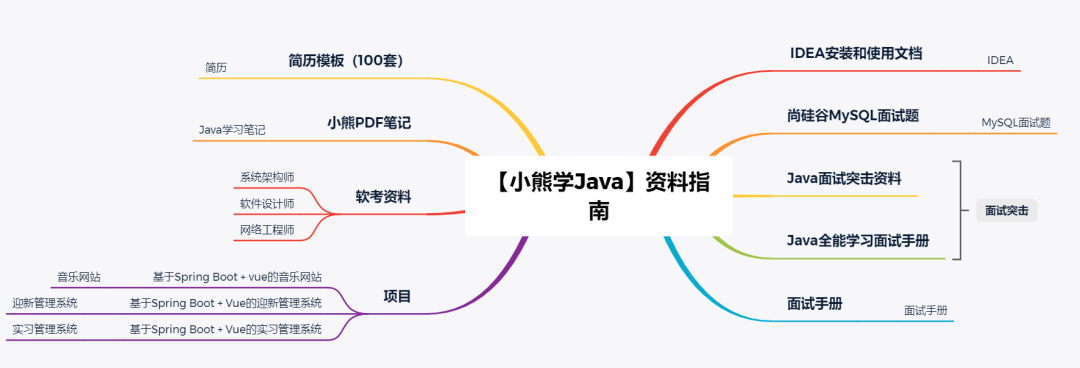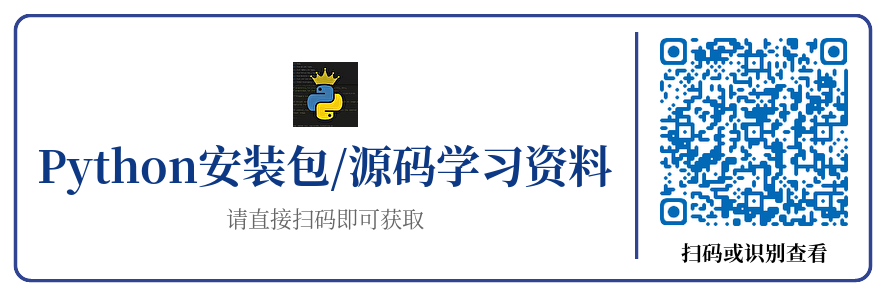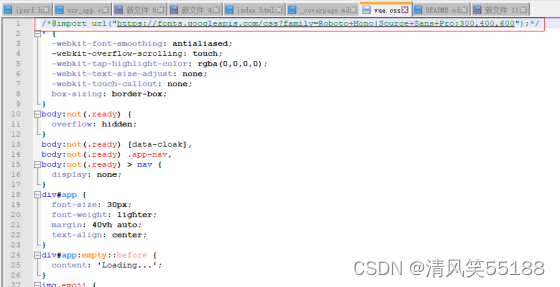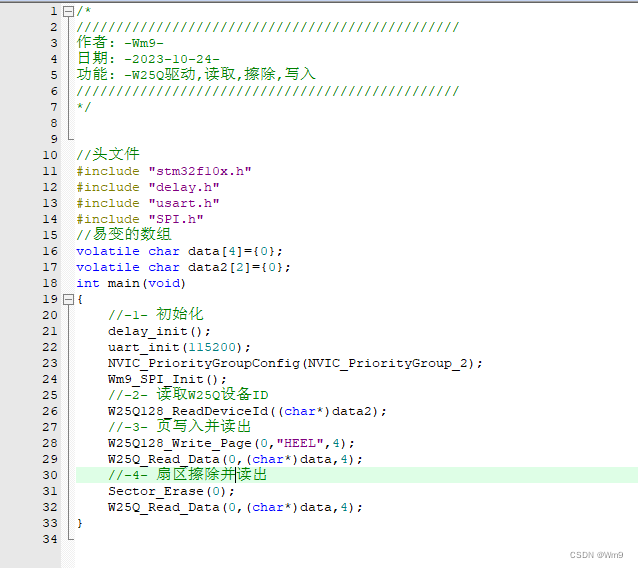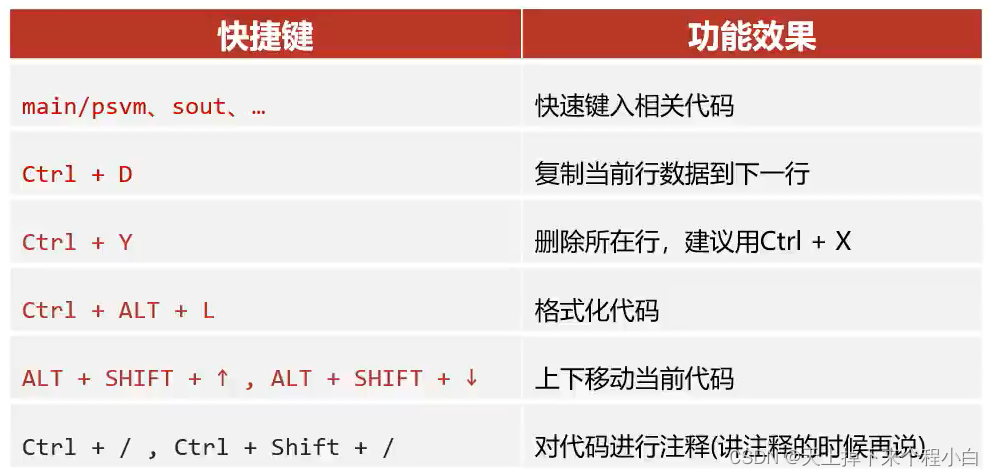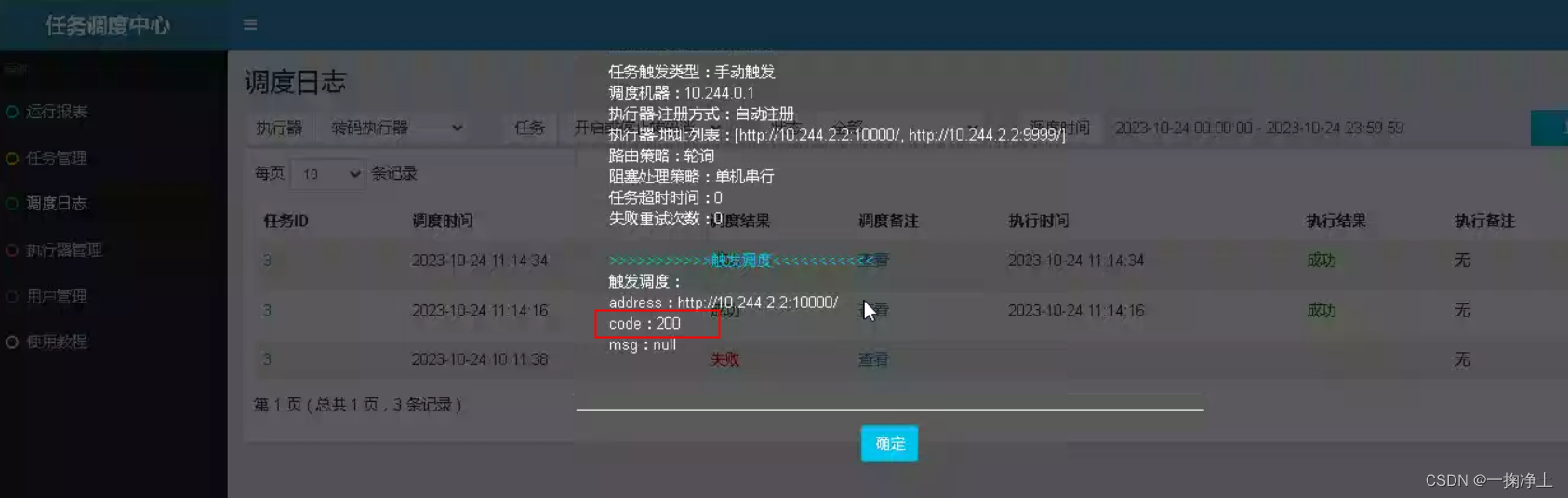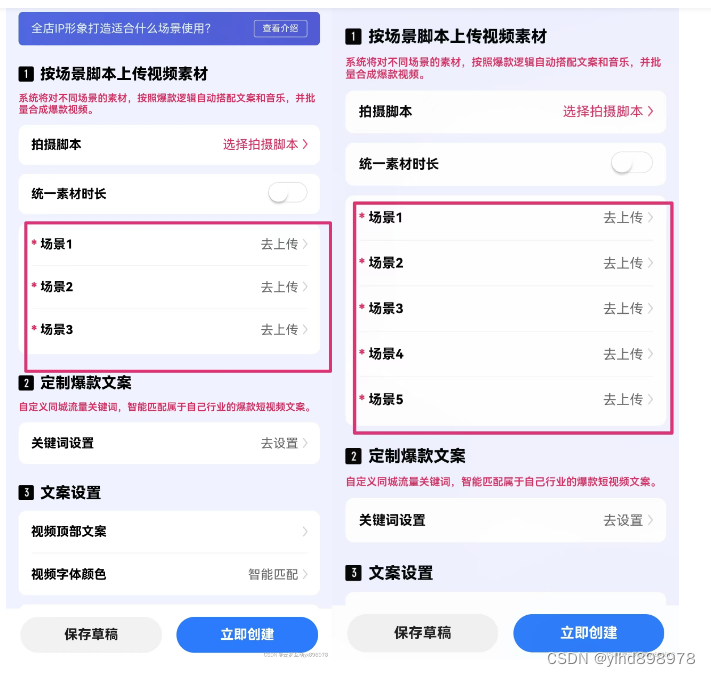目录
1.复合选择器
1.1后代选择器
1.2子选择器
1.3并集选择器
1.4伪类选择器
2.字体属性
2.1设置字体
2.2大小
2.3粗细
2.4文字样式
3.文本属性
3.1文本颜色
3.2设置文本颜色
3.3文本对齐
3.4文本装饰
3.5文本缩进
3.6行高
4.背景属性
4.1背景颜色
4.2背景图片
4.3背景平铺
4.4背景位置
4.5背景尺寸
1.复合选择器
1.1后代选择器
又叫包含选择器. 选择某个父元素中的某个子元素.
元素1 元素2 {样式声明}元素 1 和 元素 2 要使用空格分割
元素 1 是父级, 元素 2 是子级, 只选元素 2 , 不影响元素 1
代码示例: 把 ol 中的 li 修改颜色, 不影响 ul
<ul>
<li>aaa</li>
<li>bbb</li>
<li>ccc</li>
</ul>
<ol>
<li>ddd</li>
<li>eee</li>
<li>fff</li>
</ol>
ol li {
color: red;
}代码示例: 元素 2 不一定非是 儿子, 也可以是孙子.
<ul>
<li>aaa</li>
<li>bbb</li>
<li><a href="#">ccc</a></li>
</ul>
ul li a {
color: yellow;
}
或者
ul a {
color: yellow;
}代码示例: 可以是任意基础选择器的组合. (包括类选择器, id 选择器)
<ol class="one">
<li>ddd</li>
<li>eee</li>
<li><a href="#">fff</a></li>
<li><a href="#">fff</a></li>
<li><a href="#">fff</a></li>
</ol>
.one li a {
color: green;
}1.2子选择器
和后代选择器类似, 但是只能选择子标签.
元素1>元素2 { 样式声明 }使用大于号分割
只选亲儿子, 不选孙子元素
<div class="two">
<a href="#">链接1</a>
<p><a href="#">链接2</a></p>
</div后代选择器的写法, 会把链接1 和 2 都选中.
.two a {
color: red;
}子选择器的写法, 只选链接 1
.two>a {
color: red;
}1.3并集选择器
用于选择多组标签. (集体声明)
元素1, 元素2 { 样式声明 }
通过 逗号 分割等多个元素.
表示同时选中元素 1 和 元素 2
任何基础选择器都可以使用并集选择器.
并集选择器建议竖着写. 每个选择器占一行. (最后一个选择器不能加逗号)
代码示例:
<div>苹果</div>
<h3>香蕉</h3>
<ul>
<li>鸭梨</li>
<li>橙子</li>
</ul>1. 把苹果和香蕉颜色改成红色
div, h3 {
color: red;
}2. 把鸭梨和橙子也都一起改成红色
div,
h3,
ul>li {
color: red;
}1.4伪类选择器
1) 链接伪类选择器
a:link 选择未被访问过的链接
a:visited 选择已经被访问过的链接
a:hover 选择鼠标指针悬停上的链接
a:active 选择活动链接(鼠标按下了但是未弹起)示例:
<a href="#">小猫</a>
a:link {
color: black;
/* 去掉 a 标签的下划线 */
text-decoration: none;
}
a:visited {
color: green;
}
a:hover {
color: red;
}
a:active {
color: blue;
}2) :force 伪类选择器
选取获取焦点的 input 表单元素.
<div class="three">
<input type="text">
<input type="text">
<input type="text">
<input type="text">
</div>
.three>input:focus {
color: red;
}此时被选中的表单的字体就会变成红色.
复合选择器小结

2.字体属性
2.1设置字体
<div class="three">
<input type="text">
<input type="text">
<input type="text">
<input type="text">
</div>
.three>input:focus {
color: red;
}
body {
font-family: '微软雅黑';
font-family: 'Microsoft YaHei';
}
字体名称可以用中文, 但是不建议.
多个字体之间使用逗号分隔. (从左到右查找字体, 如果都找不到, 会使用默认字体. )
如果字体名有空格, 使用引号包裹.
建议使用常见字体, 否则兼容性不好.
<style>
.font-family .one {
font-family: 'Microsoft YaHei';
}
.font-family .two {
font-family: '宋体';
}
</style>
<div class="font-family">
<div class="one">
这是微软雅黑
</div>
<div class="two">
这是宋体
</div>
</div>2.2大小
p {
font-size: 20px;
}不同的浏览器默认字号不一样, 最好给一个明确值. (chrome 默认是 16px)
可以给 body 标签使用 font-size
要注意单位 px 不要忘记.
标题标签需要单独指定大小
注意: 实际上它设置的是字体中字符框的高度;实际的字符字形可能比这些框高或矮
<style>
.font-size .one {
font-size: 40px;
}
.font-size .two {
font-size: 20px;
}
</style>
<div class="font-size">
<div class="one">
大大大
</div>
<div class="two">
小小小
</div>
</div>2.3粗细
p {
font-weight: bold;
font-weight: 700;
}可以使用数字表示粗细.
700 == bold, 400 是不变粗, == normal
取值范围是 100 -> 900
<style>
.font-weight .one {
font-weight: 900;
}
.font-weight .two {
font-weight: 100;
}
</style>
<div class="font-weight">
<div class="one">
粗粗粗
</div>
<div class="two">
细细细
</div>
</div>2.4文字样式
/* 设置倾斜 */
font-style: italic;
/* 取消倾斜 */
font-style: normal;很少把某个文字变倾斜.
但是经常要把 em / i 改成不倾斜.
<style>
.font-style em {
font-style: normal;
}
.font-style div {
font-style: italic;
}
</style>
<div class="font-style">
<em>
放假啦
</em>
<div class="one">
听说要加班
</div>
</div>3.文本属性
3.1文本颜色
认识 RGB
我们的显示器是由很多很多的 "像素" 构成的. 每个像素视为一个点, 这个点就能反映出一个具体的颜色.
我们使用 R (red), G (green), B (blue) 的方式表示颜色(色光三原色). 三种颜色按照不同的比例搭配, 就能混合出各种五彩斑斓的效果.
计算机中针对 R, G, B 三个分量, 分别使用一个字节表示(8个比特位, 表示的范围是 0-255, 十六进制表示为 00-FF).
数值越大, 表示该分量的颜色就越浓. 255, 255, 255 就表示白色; 0, 0, 0 就表示黑色.
3.2设置文本颜色
color: red;
color: #ff0000;
color: rgb(255, 0, 0);鼠标悬停在 vscode 的颜色上, 会出现颜色选择器, 可以手动调整颜色.
color 属性值的写法:
预定义的颜色值(直接是单词)
[最常用] 十六进制形式
RGB 方式
十六进制形式表示颜色, 如果两两相同, 就可以用一个来表示.
#ff00ff => #f0f
<style>
.color {
color: red;
/* color: rgb(255, 0, 0); */
/* color: #ff0000; */
}
</style>
<div class="color">这是一段话</div>3.3文本对齐
控制文字水平方向的对齐.
不光能控制文本对齐, 也能控制图片等元素居中或者靠右
text-align: [值];center: 居中对齐
left: 左对齐
right: 右对齐
<style>
.text-align .one {
text-align: left;
}
.text-align .two {
text-align: right;
}
.text-align .three {
text-align: center;
}
</style>
<div class="text-align">
<div class="one">左对齐</div>
<div class="two">右对齐</div>
<div class="three">居中对齐</div>
</div>3.4文本装饰
text-decoration: [值];常用取值:
underline 下划线. [常用]
none 啥都没有. 可以给 a 标签去掉下划线.
overline 上划线. [不常用]
line-through 删除线 [不常用]
<style>
.text-decorate .one {
text-decoration: none;
}
.text-decorate .two {
text-decoration: underline;
}
.text-decorate .three {
text-decoration: overline;
}
.text-decorate .four {
text-decoration: line-through;
}
</style>
<div class="text-decorate">
<div class="one">啥都没有</div>
<div class="two">下划线</div>
<div class="three">上划线</div>
<div class="four">删除线</div>
</div>3.5文本缩进
控制段落的 首行 缩进 (其他行不影响)
text-indent: [值];单位可以使用 px 或者 em.
使用 em 作为单位更好. 1 个 em 就是当前元素的文字大小.
缩进可以是负的, 表示往左缩进. (会导致文字就冒出去了)
3.6行高
行高指的是上下文本行之间的基线距离.
HTML 中展示文字涉及到这几个基准线:
顶线
中线
基线 (相当于英语四线格的倒数第二条线)
底线
内容区:底线和顶线包裹的区域,即下图深灰色背景区域

其实基线之间的距离 = 顶线间距离 = 底线间距离 = 中线间距离
line-height: [值];注意1: 行高 = 上边距 + 下边距 + 字体大小
上下边距是相等的, 此处字体大小是 16px, 行高 40px, 上下边距就分别是 12px
<style>
.line-height .one {
line-height: 40px;
font-size: 16px;
}
</style>
<div class="line-height">
<div>
上一行
</div>
<div class="one">
中间行
</div>
<div>
下一行
</div>
</div>注意2: 行高也可以取 normal 等值.
这个取决于浏览器的实现. chrome 上 normal 为 21 px
注意3: 行高等与元素高度, 就可以实现文字居中对齐.
<style>
.line-height .two {
height: 100px;
line-height: 100px;
}
</style>
<div class="line-height">
<div class="two">
文本垂直居中
</div>
</div>
4.背景属性
4.1背景颜色
background-color: [指定颜色]默认是 transparent (透明) 的. 可以通过设置颜色的方式修改.
<style>
body {
background-color: #f3f3f3;
}
.bgc .one {
background-color: red;
}
.bgc .two {
background-color: #0f0;
}
.bgc .three {
/* 背景透明 */
background-color: transparent;
}
</style>
<div class="bgc">
<div class="one">红色背景</div>
<div class="two">绿色背景</div>
<div class="three">透明背景</div>
</div>4.2背景图片
background-image: url(...);比 image 更方便控制位置(图片在盒子中的位置)
注意:
1. url 不要遗漏.
2. url 可以是绝对路径, 也可以是相对路径
3. url 上可以加引号, 也可以不加.
<style>
.bgi .one {
background-image: url(rose.jpg);
height: 300px;
}
</style>
<div class="bgi">
<div class="one">背景图片</div>
</div>4.3背景平铺
background-repeat: [平铺方式]重要取值:
repeat: 平铺
no-repeat: 不平铺
repeat-x: 水平平铺
repeat-y: 垂直平铺
默认是 repeat.
背景颜色和背景图片可以同时存在. 背景图片在背景颜色的上方.
<style>
.bgr .one {
background-image: url(rose.jpg);
height: 300px;
background-repeat: no-repeat;
}
.bgr .two {
background-image: url(rose.jpg);
height: 300px;
background-repeat: repeat-x;
}
.bgr .three {
background-image: url(rose.jpg);
height: 300px;
background-repeat: repeat-y;
}
</style>
<div class="bgr">
<div class="one">不平铺</div>
<div class="two">水平平铺</div>
<div class="three">垂直平铺</div>
</div>4.4背景位置
background-position: x y;修改图片的位置.
参数有三种风格:
1. 方位名词: (top, left, right, bottom)
2. 精确单位: 坐标或者百分比(以左上角为原点)
3. 混合单位: 同时包含方位名词和精确单位
<style>
.bgp .one {
background-image: url(rose.jpg);
height: 500px;
background-repeat: no-repeat;
background-color: purple;
background-position: center;
}
</style>
<div class="bgp">
<div class="one">背景居中</div>
</div>注意
如果参数的两个值都是方位名词, 则前后顺序无关. (top left 和 left top 等效)
如果只指定了一个方位名词, 则第二个默认居中. left 则意味着水平居中, top 意味着垂直居中. 如果参数是精确值, 则的的第一个肯定是 x , 第二个肯定是 y. 100 200 意味着 x 为 100, y 为 200
如果参数是精确值, 且只给了一个数值, 则该数值一定是 x 坐标, 另一个默认垂直居中.
如果参数是混合单位, 则第一个值一定为 x, 第二个值为 y 坐标. (100 center 表示横坐标为 100, 垂直居中)
4.5背景尺寸
background-size: length|percentage|cover|contain;可以填具体的数值: 如 40px 60px 表示宽度为 40px, 高度为 60px
也可以填百分比: 按照父元素的尺寸设置.
cover: 把背景图像扩展至足够大,以使背景图像完全覆盖背景区域。背景图像的某些部分也许无
法显示在背景定位区域中。
把图像图像扩展至最大尺寸,以使其宽度和高度完全适应内容区域.
<style>
.bgs .one {
width: 500px;
height: 300px;
background-image: url(rose.jpg);
background-repeat: no-repeat;
background-position: center;
background-size: contain;
}
</style>
<div class="bgs">
<div class="one">背景尺寸</div>
</div>注意体会 contain 和 cover 的区别. 当元素为矩形(不是正方形) 时, 区别是很明显的.
contain:

cover:



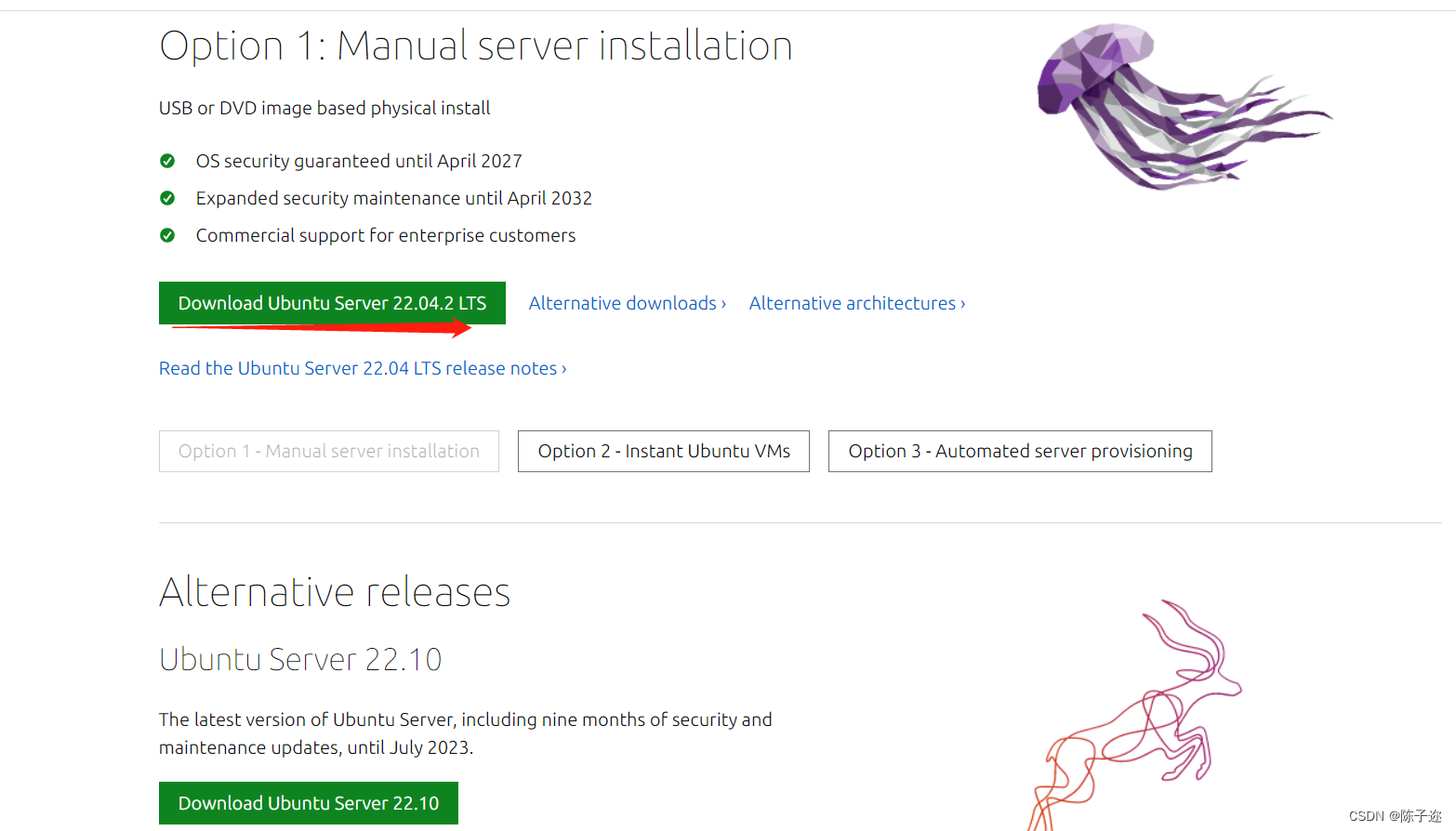

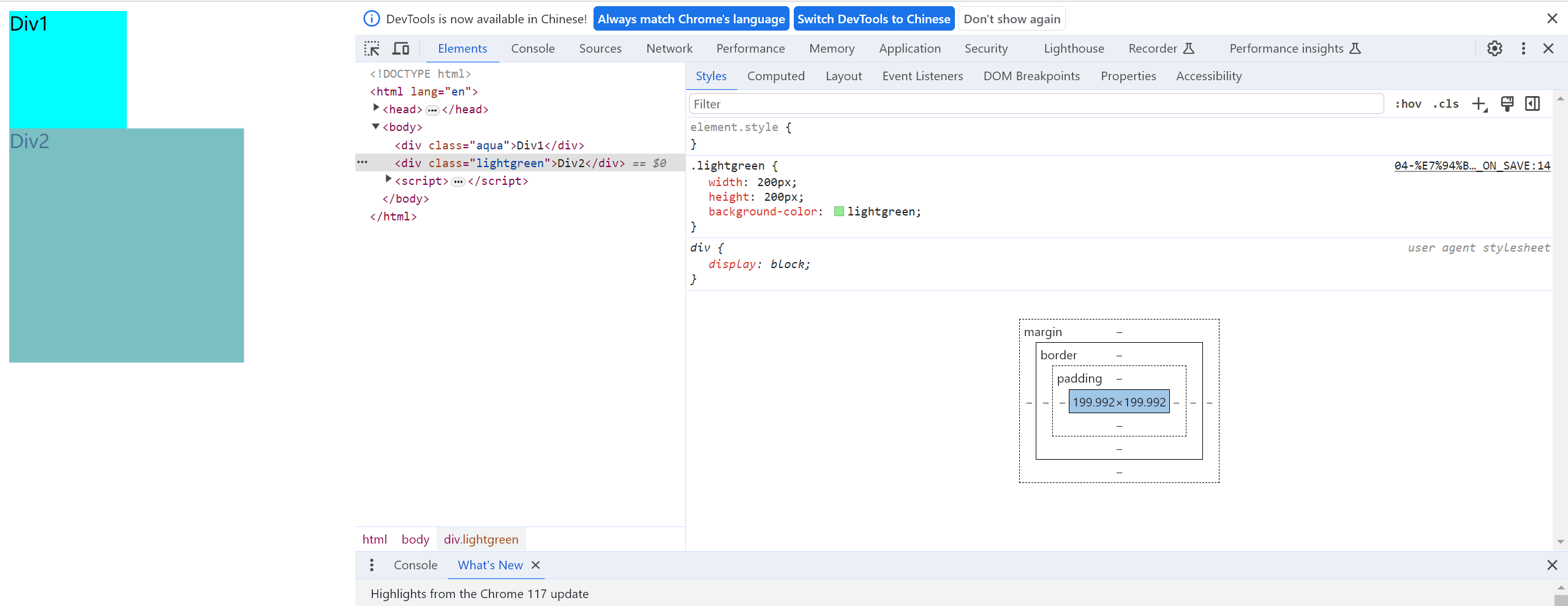
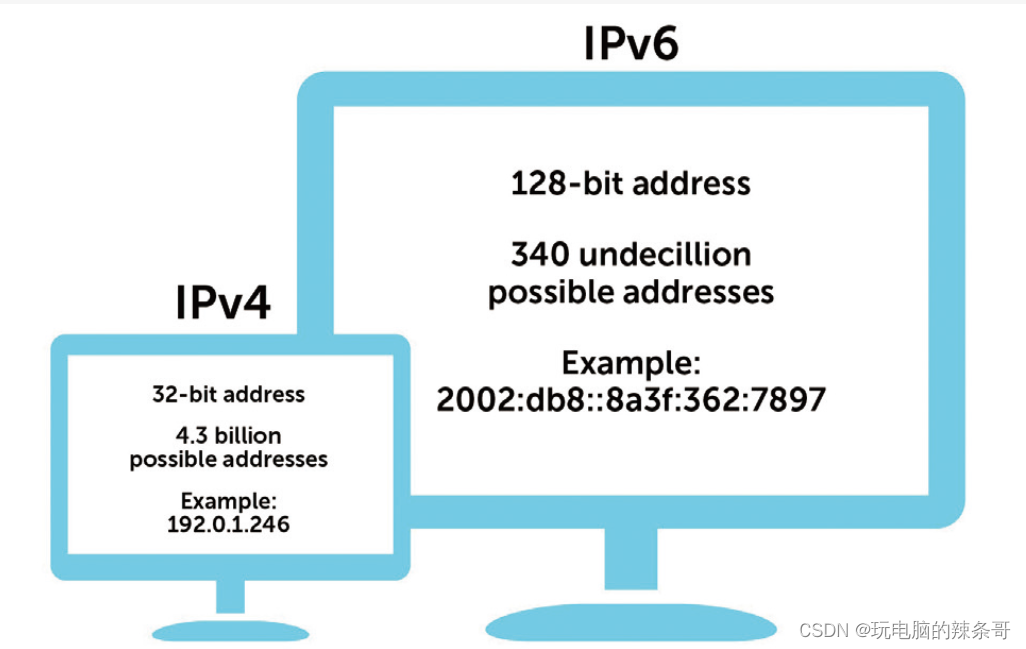
![[yolo系列:YOLOV7改进-添加CoordConv,SAConv.]](https://img-blog.csdnimg.cn/2ba6b26858f84fef9683874df1336046.png)