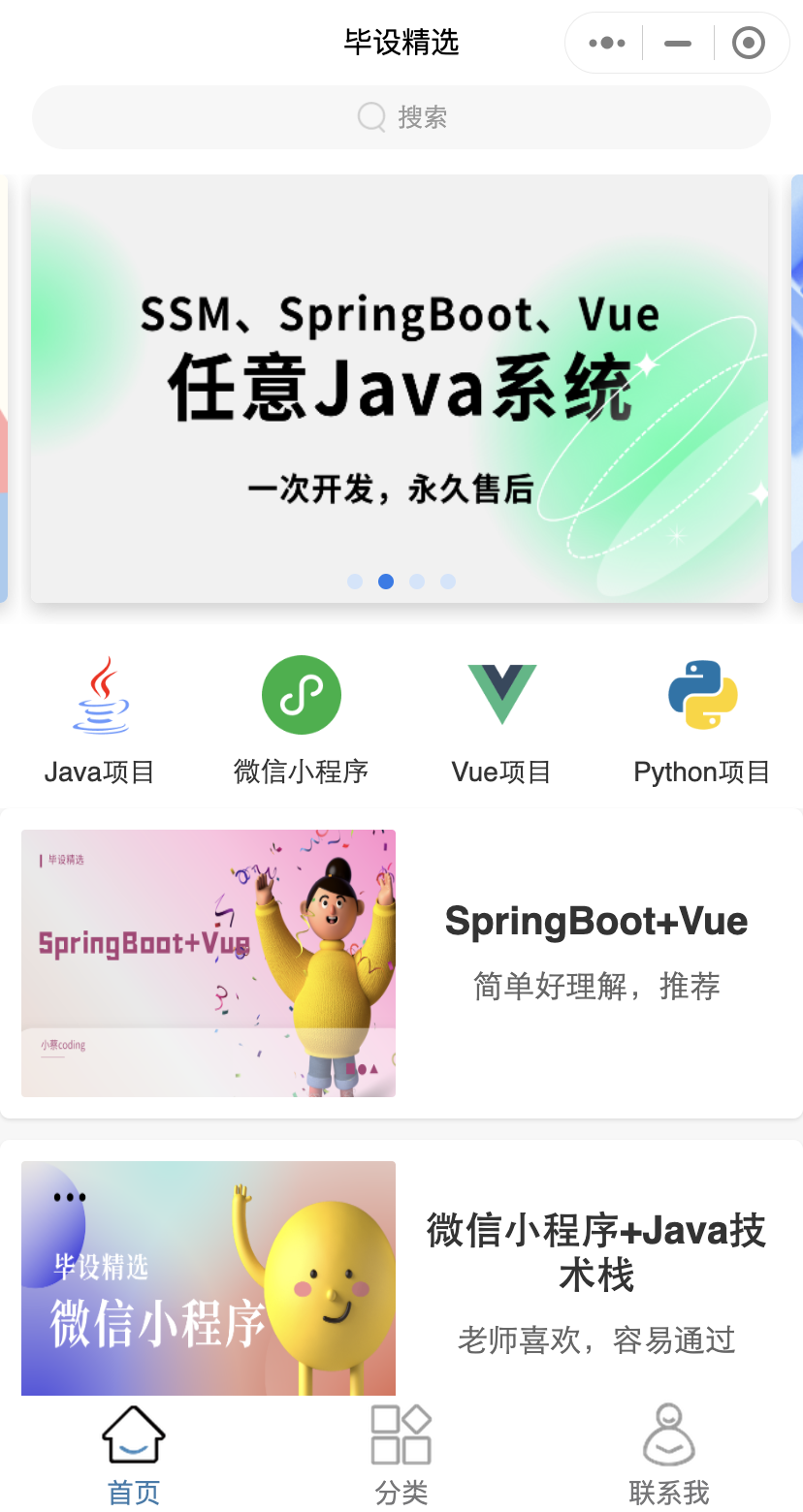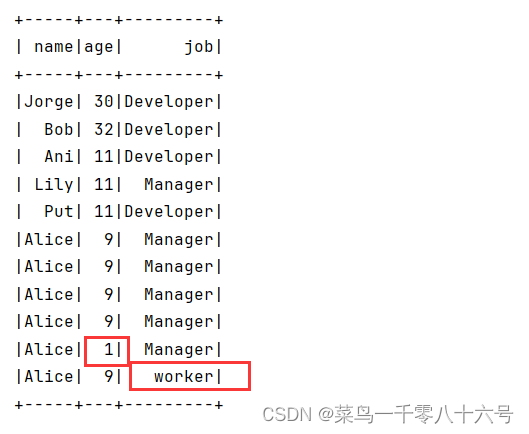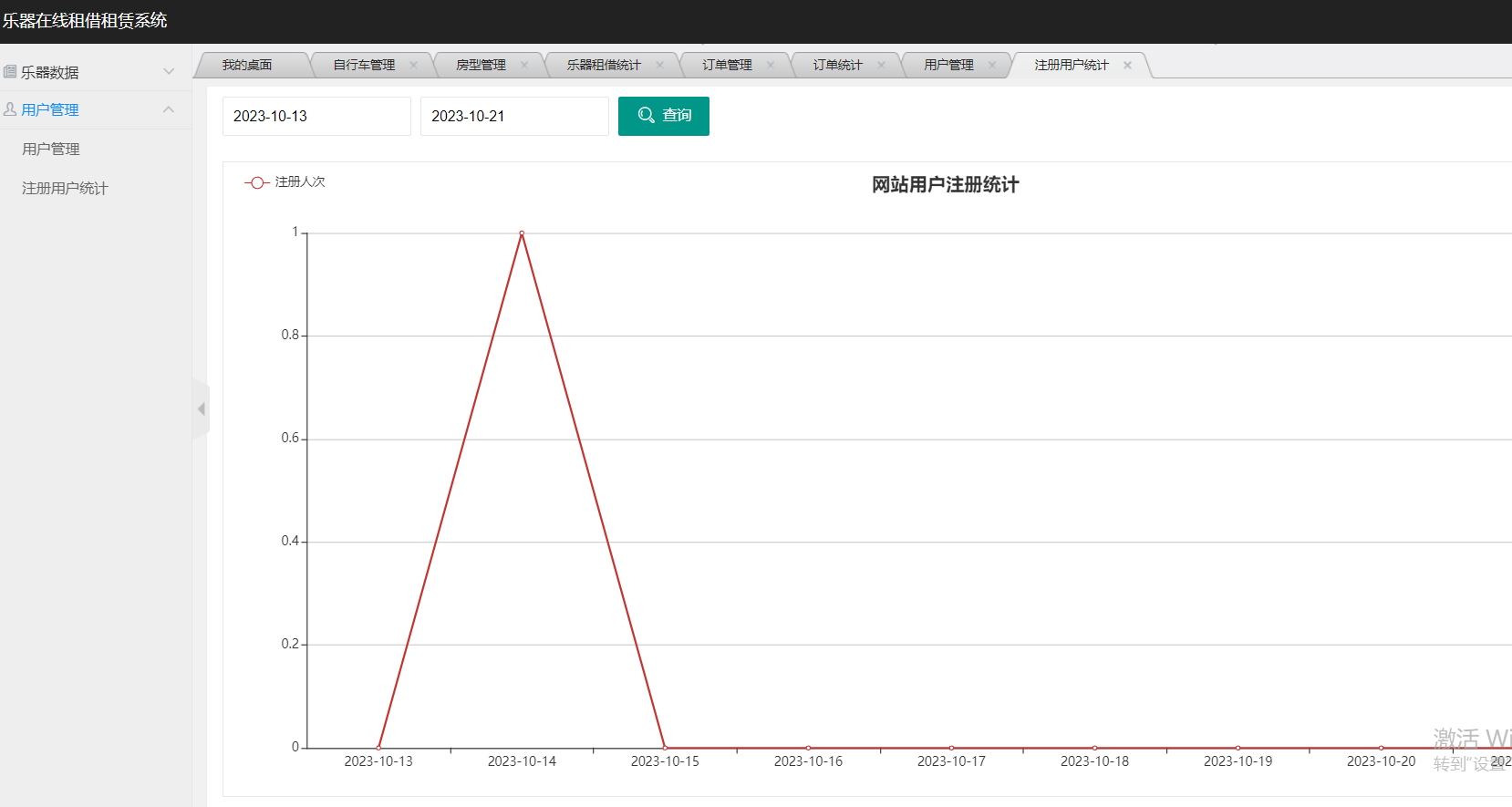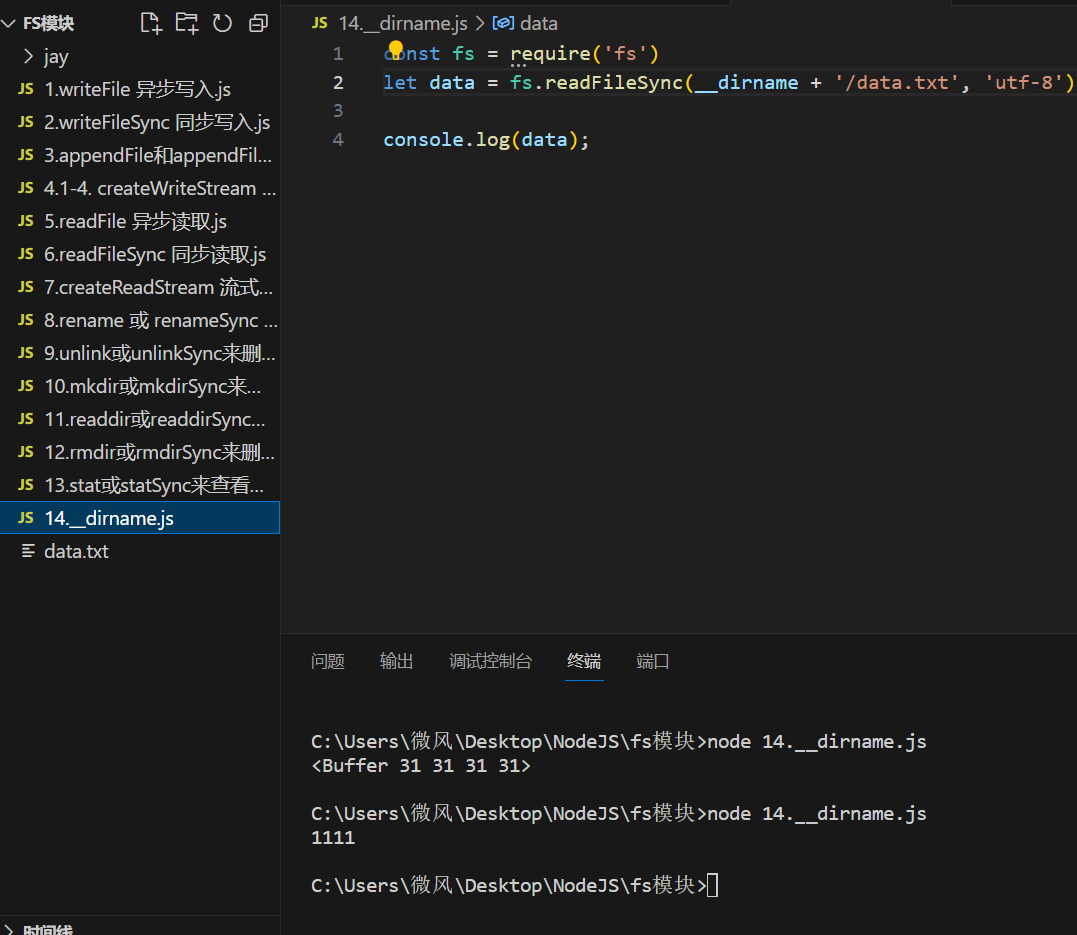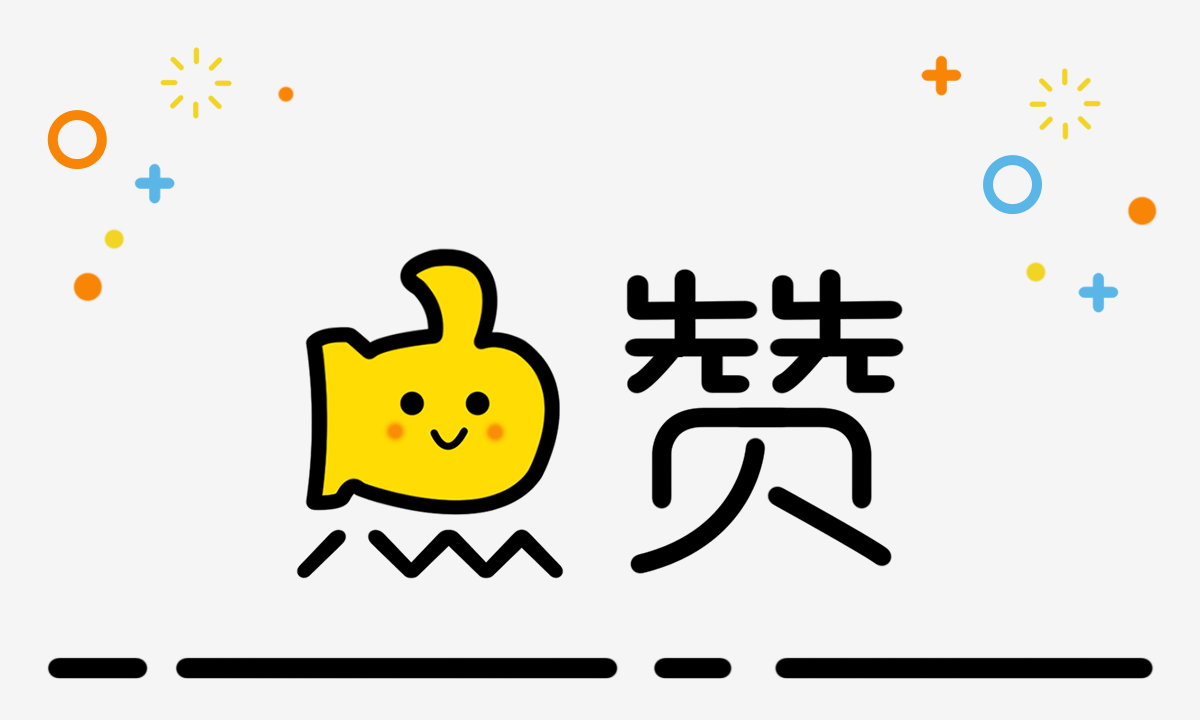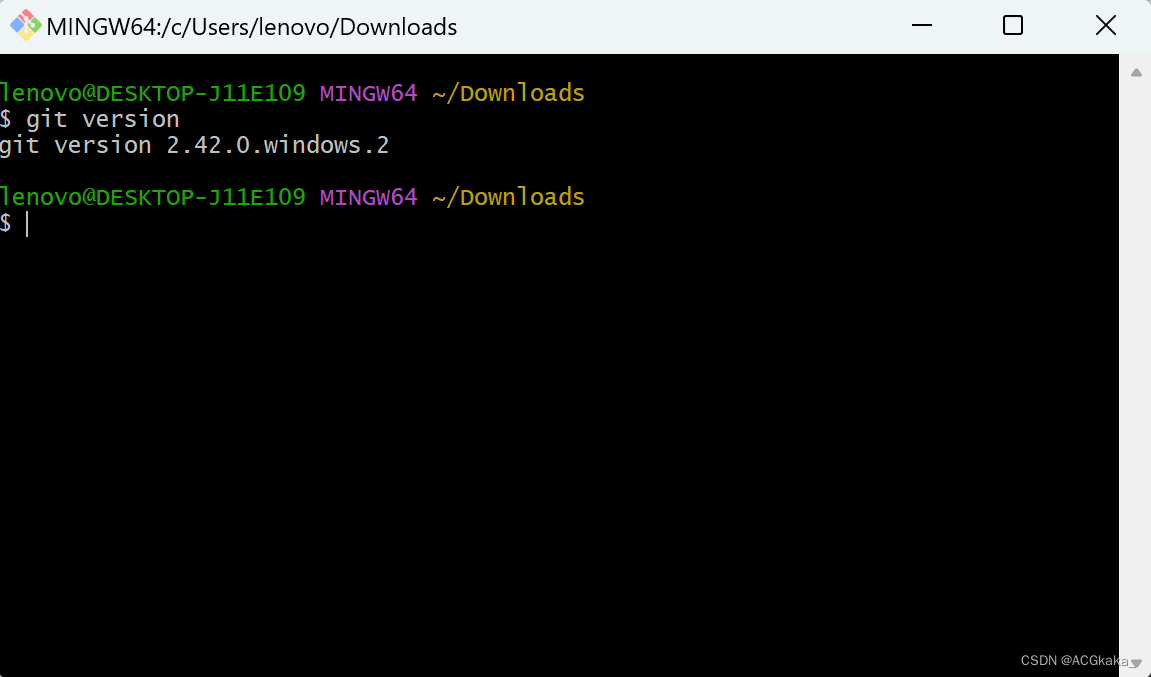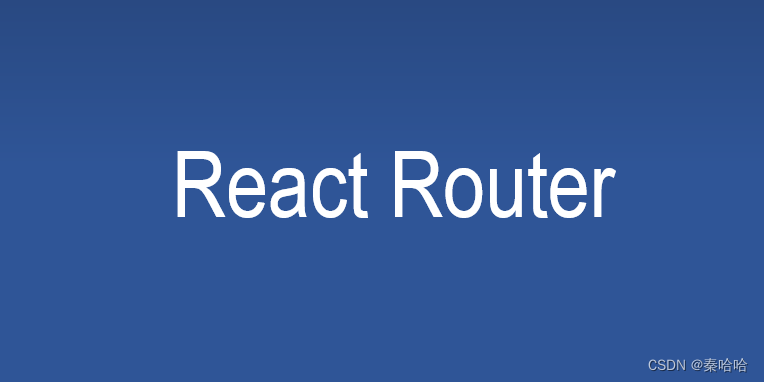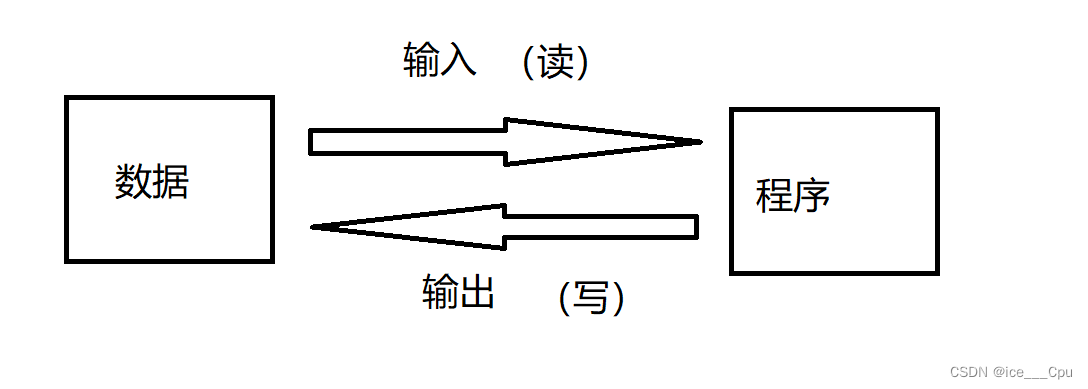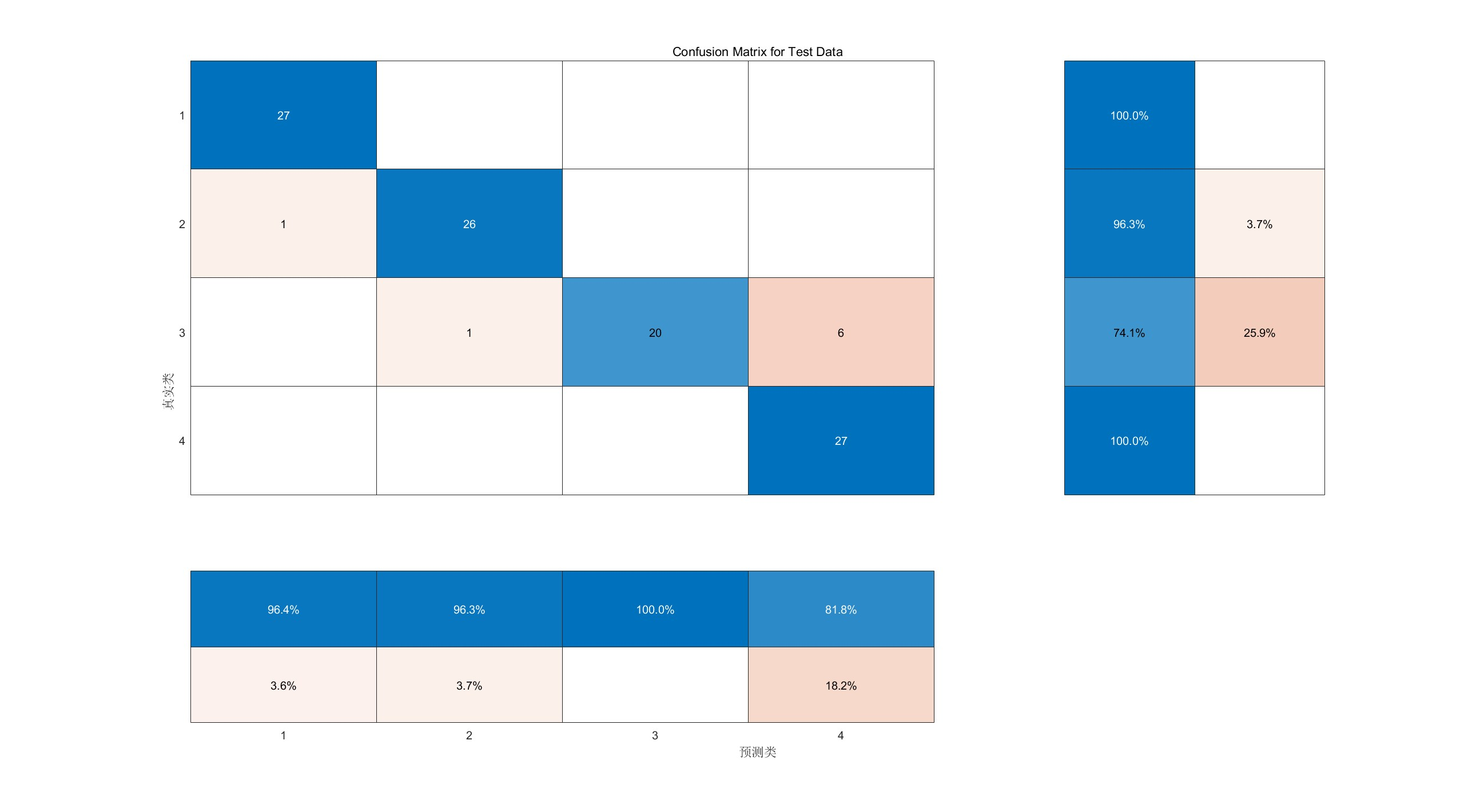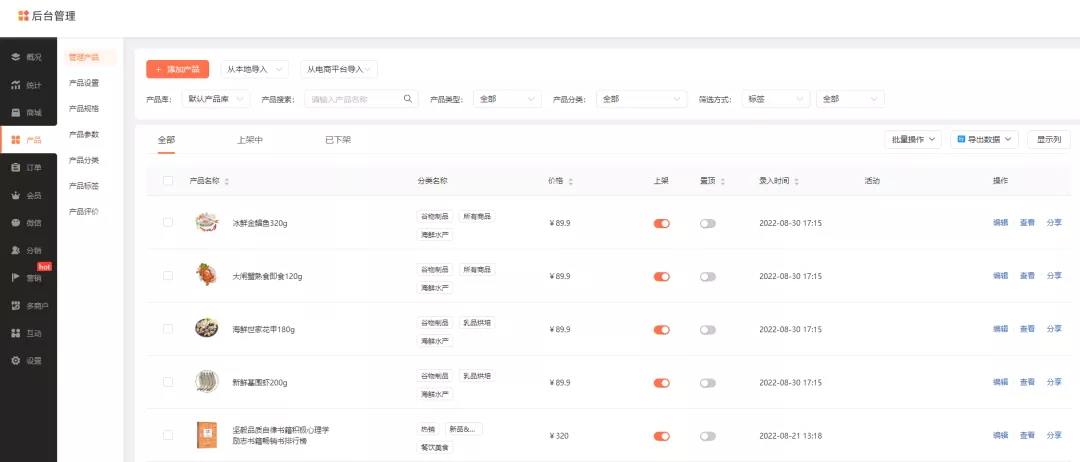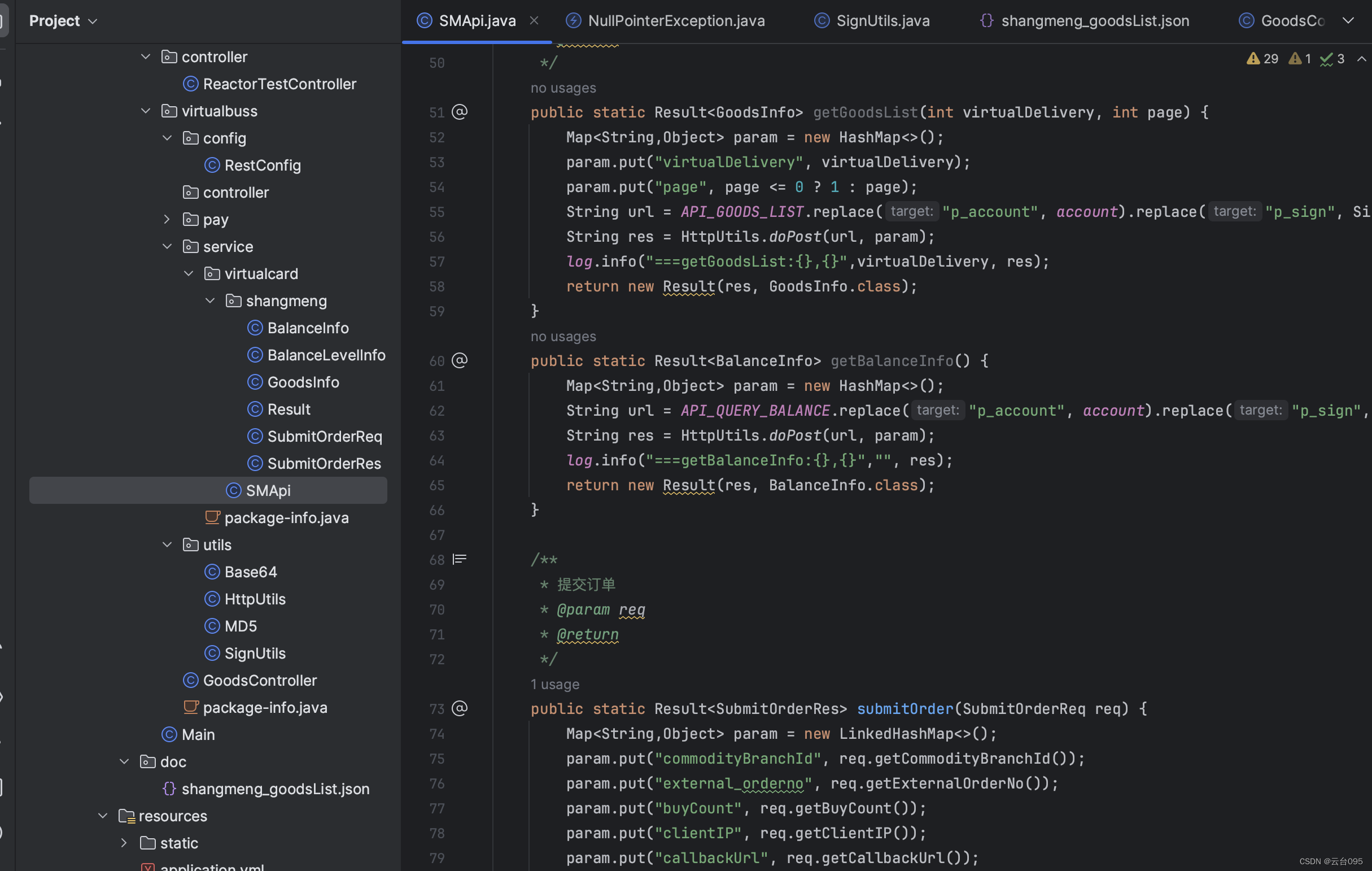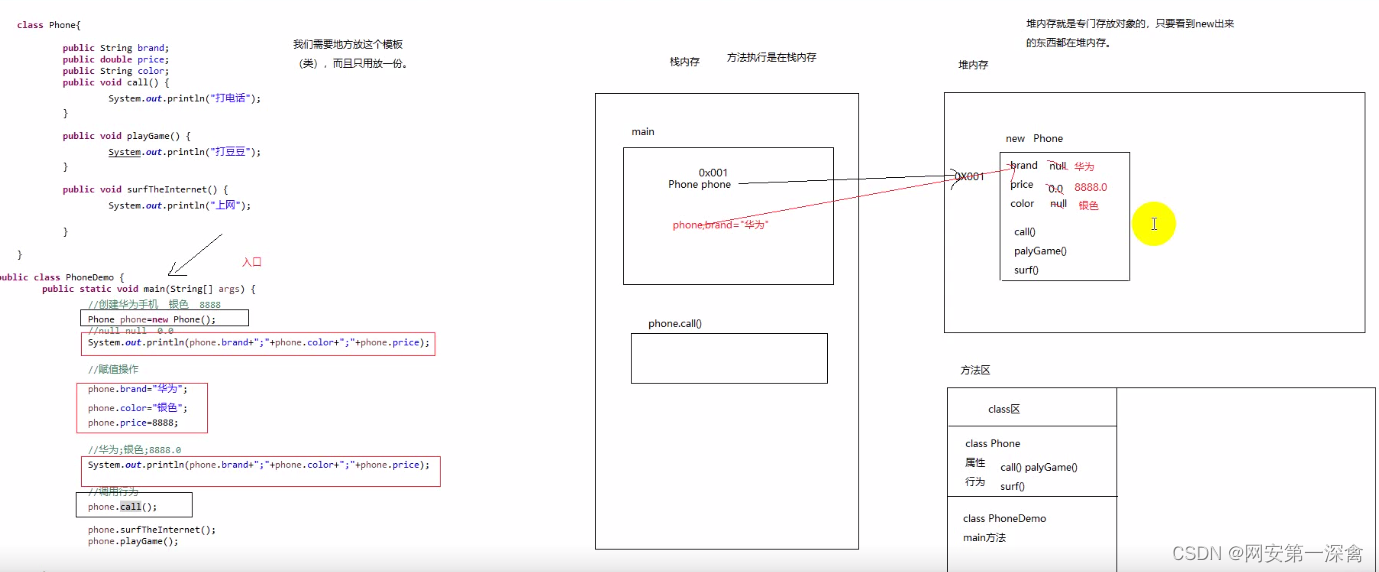继上一篇在 Java 中缩放拖动图片后,在python matplotlib中也来实现一个自由缩放拖动的例子:
python matplotlib 中缩放,较为简单,只需要通过设置要显示的 x y坐标的显示范围即可。基于此,实现一个鼠标监听回调,在回调中计算滚轮缩放或者鼠标拖动之后的坐标范围,即可。
效果: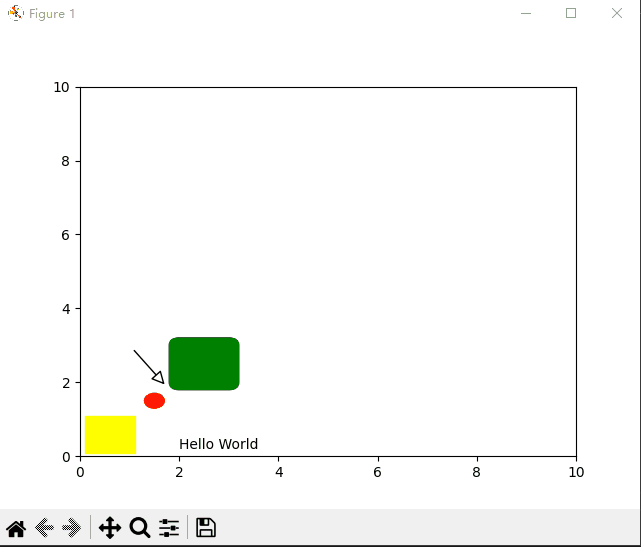
上代码:
import matplotlib.pyplot as plt
import matplotlib as mpl
from matplotlib.text import Text, Annotation
from matplotlib.patches import Polygon, Rectangle, Circle, Arrow, ConnectionPatch,Ellipse,FancyBboxPatch
from matplotlib.widgets import Button, Slider, Widget
# https://www.python100.com/html/85915.html
# patches 是matplotlib里面的一个库,里面有基本图形绘制, Polygon:多边形 Rectangle:矩形 Circle:圆 Arrow:箭头 ConnecctionPatch:链接线 Ellipse:椭圆
fig = plt.figure()
ax = fig.add_subplot(111)
rect = Rectangle((0.1,0.1),1,1,color='yellow')
ax.add_patch(rect)
rect2 = Circle((1.5,1.5),0.2,color='red')
ax.add_patch(rect2)
arrow = ConnectionPatch((1,3),(1.8,1.8), "data", "data", clip_on=True,
arrowstyle="-|>", shrinkA=5, shrinkB=5, mutation_scale=20, fc="w")
arrow.set_annotation_clip(False)
ax.add_patch(arrow)
fancybox = FancyBboxPatch((2,2),width=1,height=1, boxstyle=mpl.patches.BoxStyle("Round", pad=0.2),color='green')
ax.add_patch(fancybox)
ax.text(2, 0.2, 'Hello World')
startx=0
starty=0
mPress=False
def call_move(event):
# print(event.name)
global mPress
global startx
global starty
# print(mPress)
if event.name=='button_press_event':
axtemp=event.inaxes
if axtemp and event.button==1:
print(event)
mPress=True
startx=event.xdata
starty=event.ydata
elif event.name=='button_release_event':
axtemp=event.inaxes
if axtemp and event.button==1:
mPress=False
elif event.name=='motion_notify_event':
axtemp=event.inaxes
if axtemp and event.button==1 and mPress:
x_min, x_max = axtemp.get_xlim()
y_min, y_max = axtemp.get_ylim()
w=x_max-x_min
h=y_max-y_min
# print(event)
# 移动
mx=event.xdata-startx
my=event.ydata-starty
# 注意这里, -mx, 因为下一次 motion事件的坐标,已经是在本次做了移动之后的坐标系了,所以要体现出来
# startx=event.xdata-mx startx=event.xdata-(event.xdata-startx)=startx, 没必要再赋值了
# starty=event.ydata-my
# print(mx,my,x_min,y_min,w,h)
axtemp.set(xlim=(x_min-mx, x_min-mx+w))
axtemp.set(ylim=(y_min-my, y_min-my+h))
fig.canvas.draw_idle() # 绘图动作实时反映在图像上
return
def call_scroll(event):
print(event.name)
axtemp=event.inaxes
print('event:',event)
print(event.xdata,event.ydata)
# 计算放大缩小后, xlim 和ylim
if axtemp:
x_min, x_max = axtemp.get_xlim()
y_min, y_max = axtemp.get_ylim()
w = x_max - x_min
h = y_max - y_min
curx=event.xdata
cury=event.ydata
curXposition=(curx - x_min) / w
curYposition=(cury - y_min) / h
if event.button == 'down':
print('befor:',w,h)
w = w*1.1
h = h*1.1
print('down',w,h)
elif event.button == 'up':
print('befor:',w,h)
w = w/1.1
h = h/1.1
print('up',w,h)
print(curXposition,curYposition)
newx=curx - w*curXposition
newy=cury - h*curYposition
axtemp.set(xlim=(newx, newx+w))
axtemp.set(ylim=(newy, newy+h))
fig.canvas.draw_idle() # 绘图动作实时反映在图像上
fig.canvas.mpl_connect('scroll_event', call_scroll)
fig.canvas.mpl_connect('button_press_event', call_move)
fig.canvas.mpl_connect('button_release_event', call_move)
# fig.canvas.mpl_connect('draw_event', call_move)
fig.canvas.mpl_connect('motion_notify_event', call_move)
# 我们可以最后来设置 x y 轴的初始大小范围
ax.set_xlim(0,10)
ax.set_ylim(0,10)
plt.show()
注意:上面demo监听的是 鼠标左键拖动, event.button==1 这个会导致和原版的工具栏 放大镜 工具冲突,所以也可以 把 event.button == 3 用鼠标右键来判断 (1 是左键,2是中间滚轮按下去键,3是右键。)