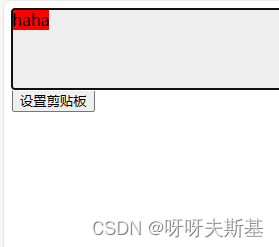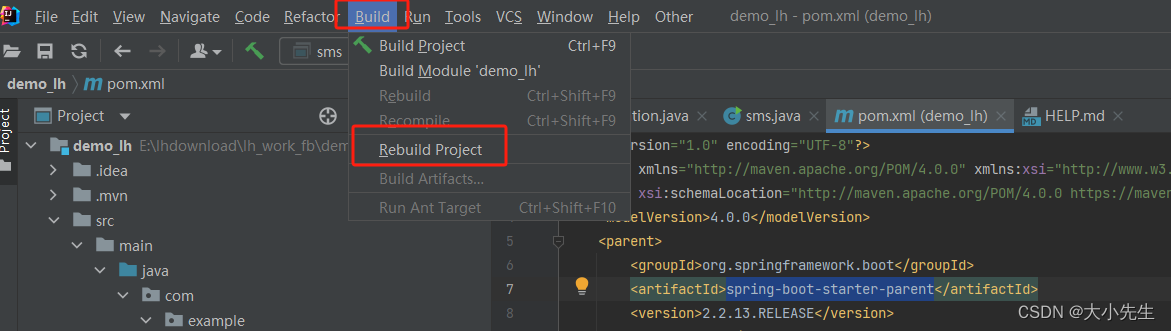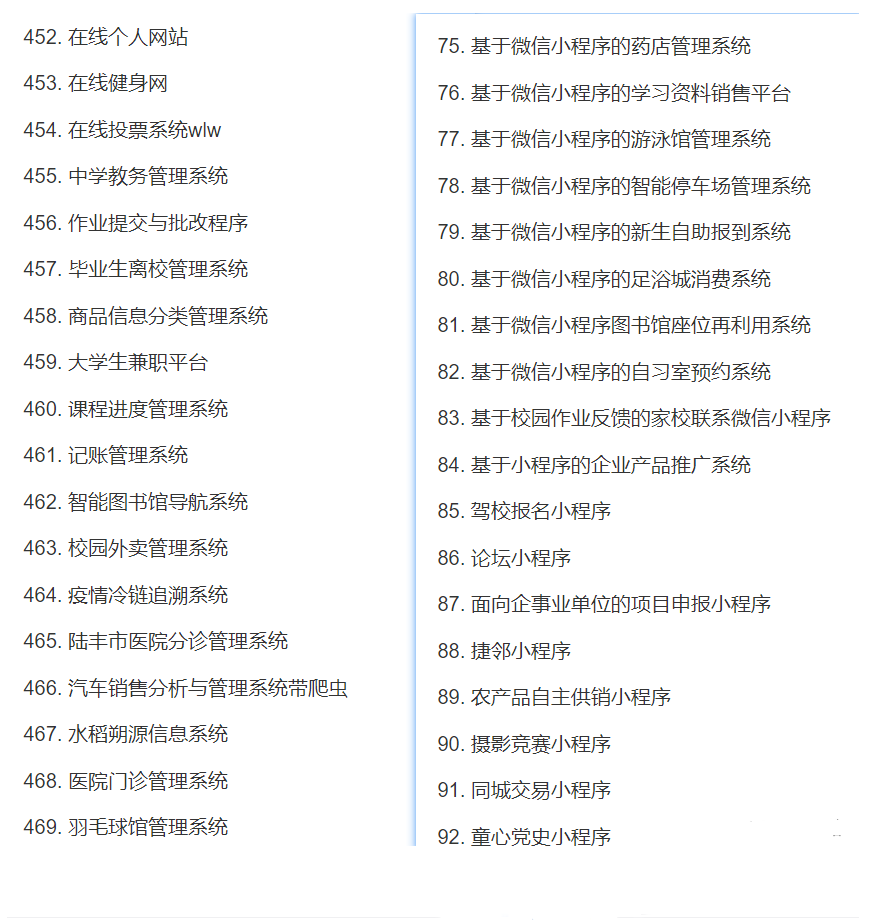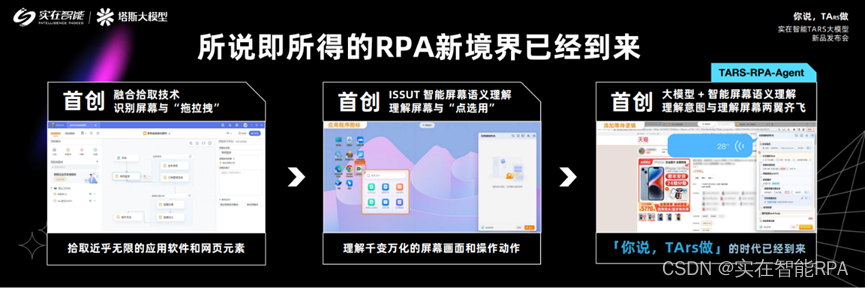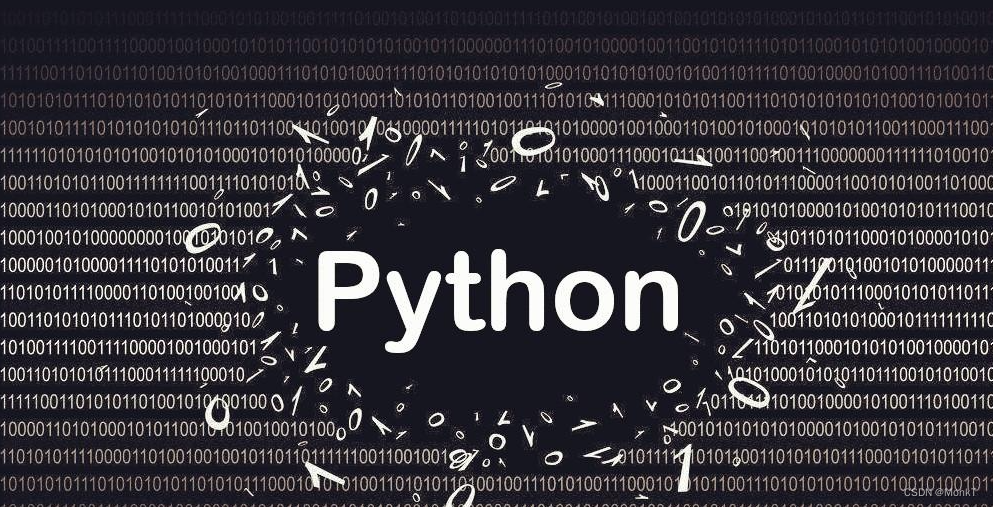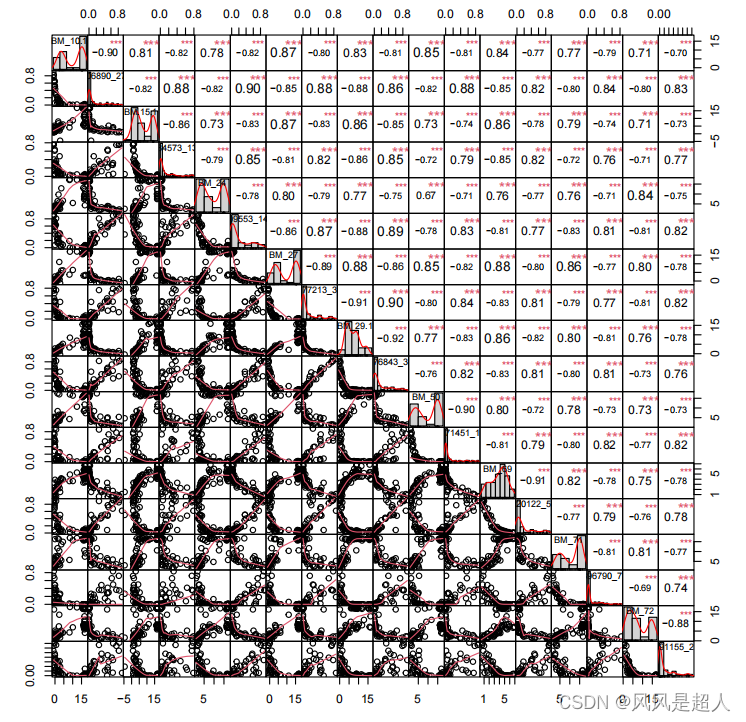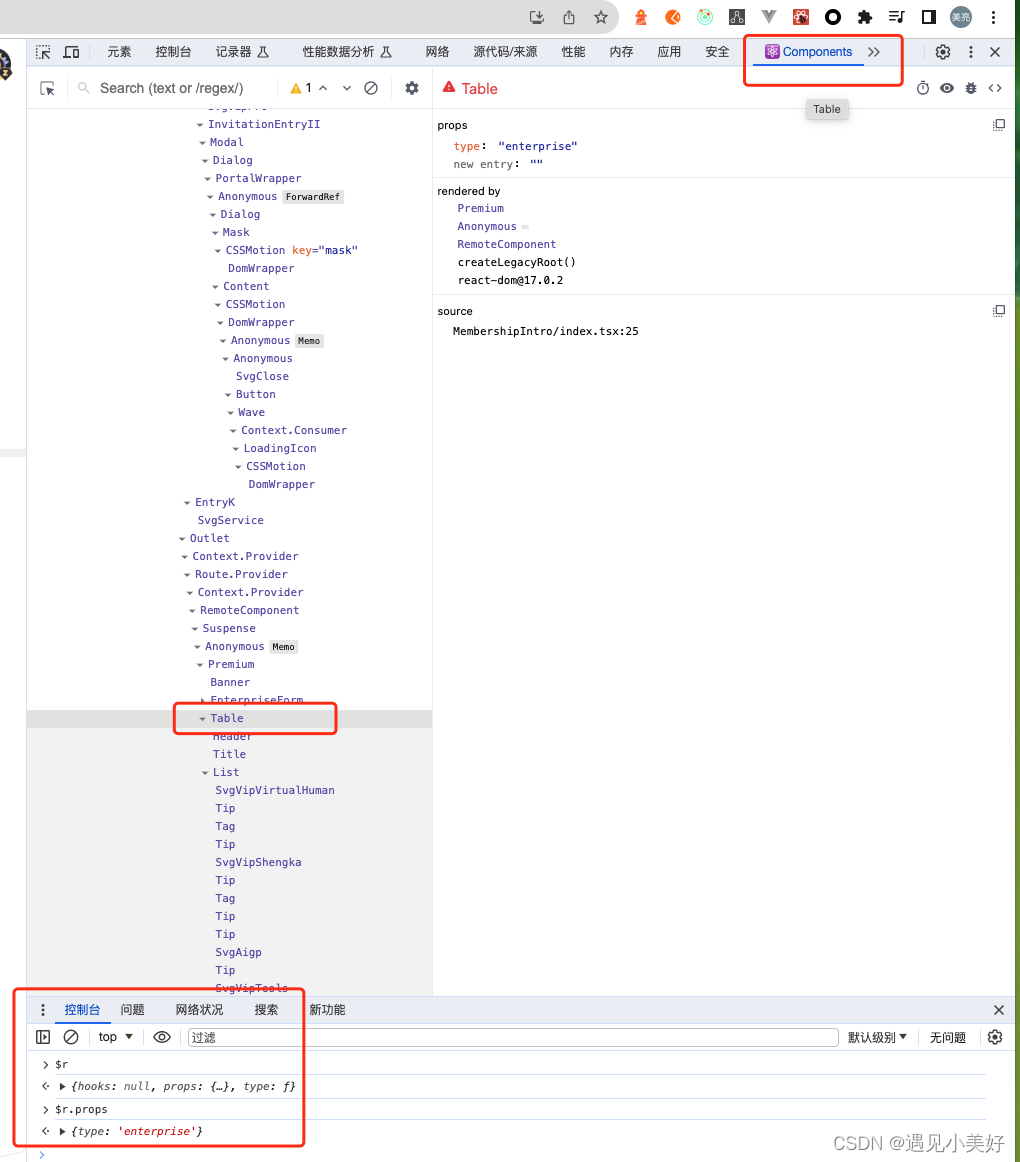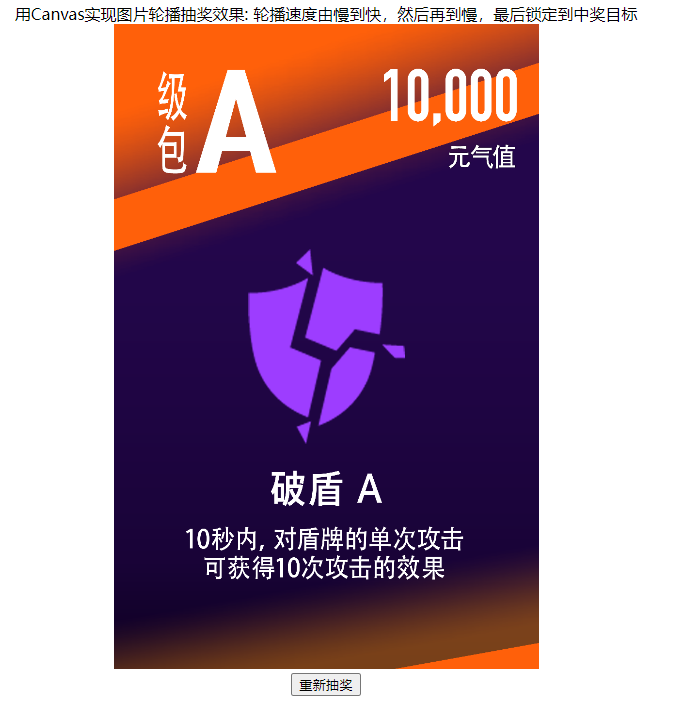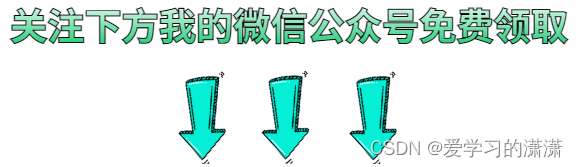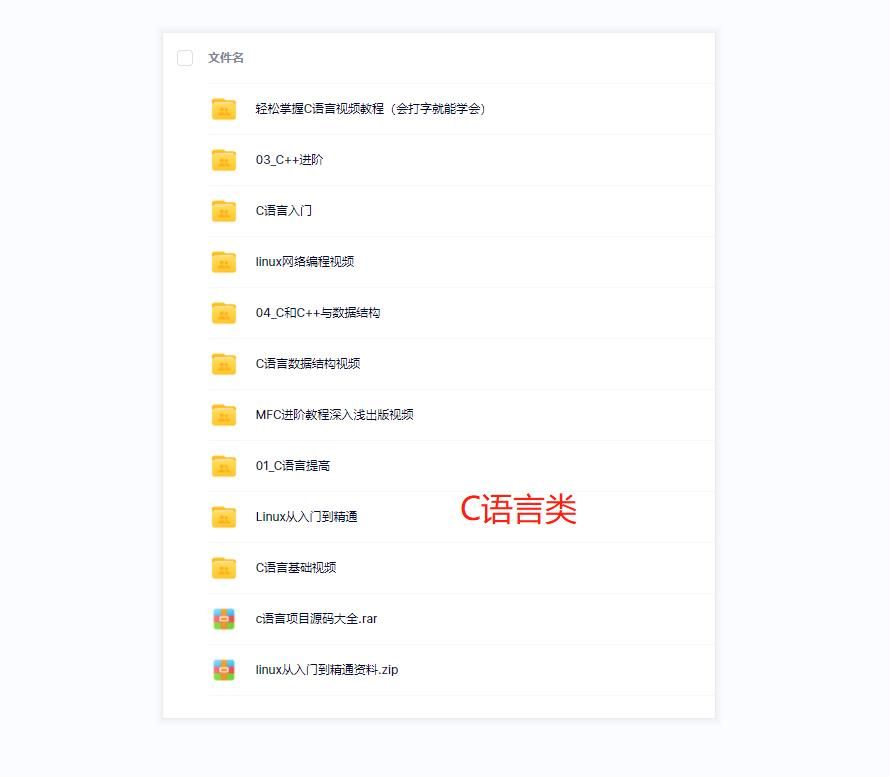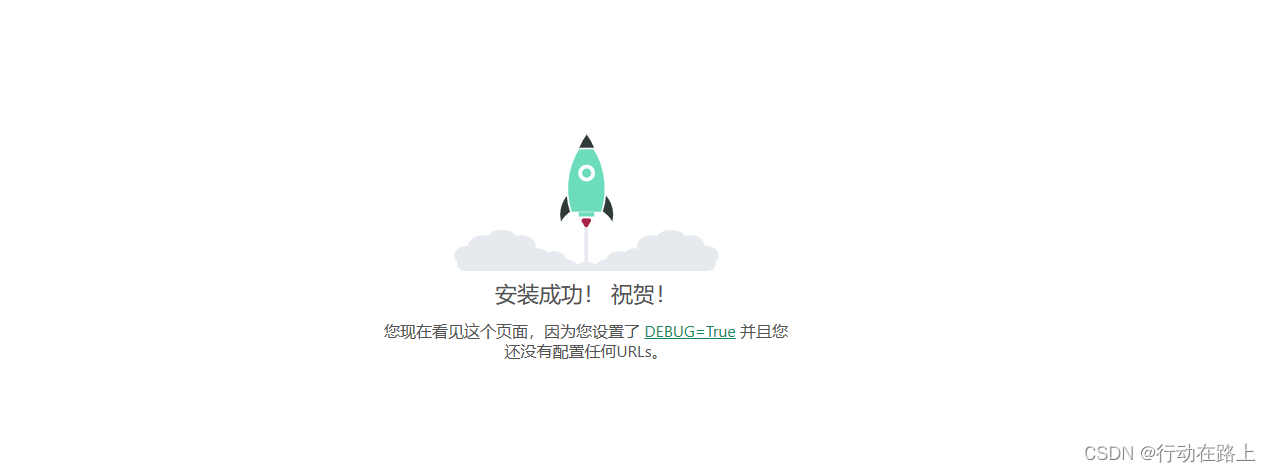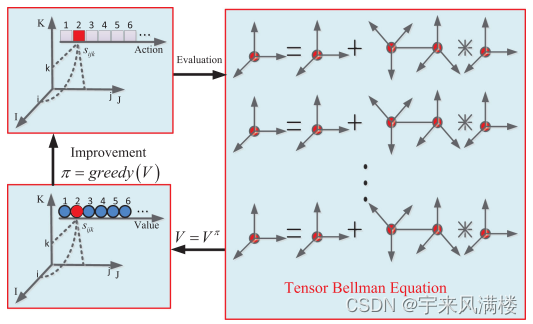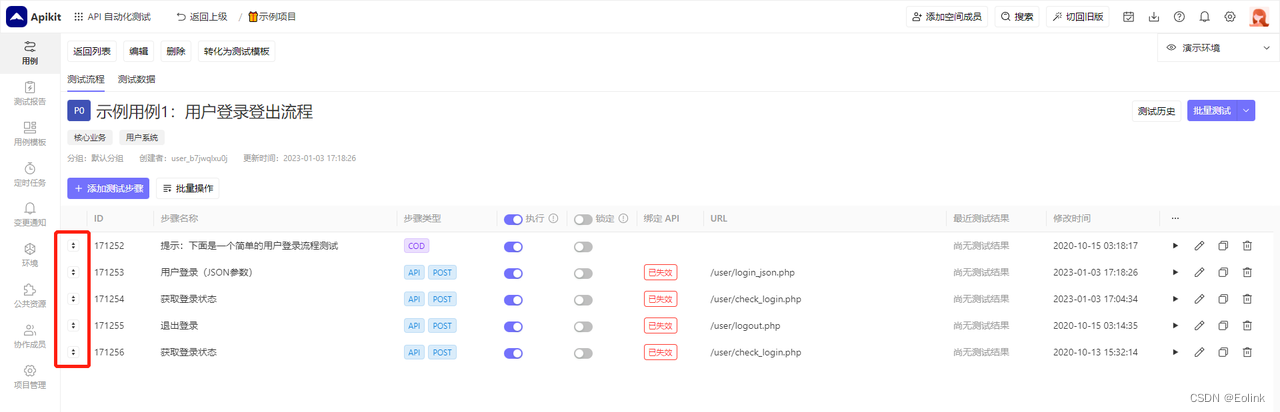使用 navigator.clipboard 可以随时获取剪贴板对象(也就是说,在 copy/paste 事件外也可以用)
但是,此操作必须用户允许:
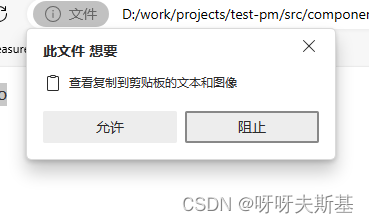
readText
readText() 获取剪贴板中的文本内容
<!DOCTYPE html>
<html>
<head>
<meta charset="UTF-8" />
<title>Document</title>
</head>
<body>
<div>
<p>文字<input type="button" value="按钮" /><span>hello</span></p>
</div>
<input type="button" value="查看剪切板文本" onclick="getClipboardText()" />
<script>
async function getClipboardText() {
const text = await navigator.clipboard.readText();
console.log(text);
}
</script>
</body>
</html>
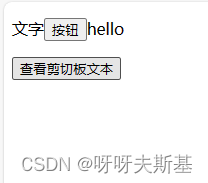
选择 div 中的全部内容,复制
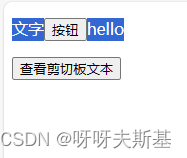
点击“查看剪切板文本按钮”,控制台输出:文字hello
read
read() 获取剪贴板内容
async function getClipboard() {
const clipboardItems = await navigator.clipboard.read();
for (const clipboardItem of clipboardItems) {
const types = clipboardItem.types;
// console.log("types", types); // 输出 ['text/plain', 'text/html']
for (const type of types) {
const blob = await clipboardItem.getType(type);
const blobText = await blob.text();
console.log(type, blob, blobText);
}
}
}
输出结果:

上图的含义是:剪贴板中有两类数据:text/plain(纯文本) 、 text/html(文本格式存储的html)
纯文本数据内容是:文字hello
html 数据内容是:<span>文字</span><input type="button" value="按钮"/><span>hello</span>(省略style属性)
writeText
async function setClipboard() {
await navigator.clipboard.writeText("你好");
}
write
<!DOCTYPE html>
<html>
<head>
<meta charset="UTF-8" />
<title>Document</title>
</head>
<body>
<!-- 粘贴到可编辑的div中,能直观的看到效果 -->
<div contenteditable="true" style="height: 80px; background: #eee"></div>
<input type="button" value="设置剪贴板" onclick="setClipboard()" />
<script>
async function setClipboard() {
await navigator.clipboard.write([
new ClipboardItem({
"text/html": new Blob([`<span style="background:red">haha</span>`], {
type: "text/html",
}),
}),
]);
}
</script>
</body>
</body>
</html>
为了方便演示效果,准备一个 contenteditable= true 的 div:
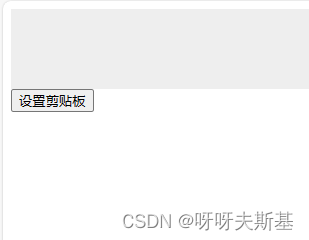
点击“设置剪贴板"按钮,然后粘贴到 div 中,结果: