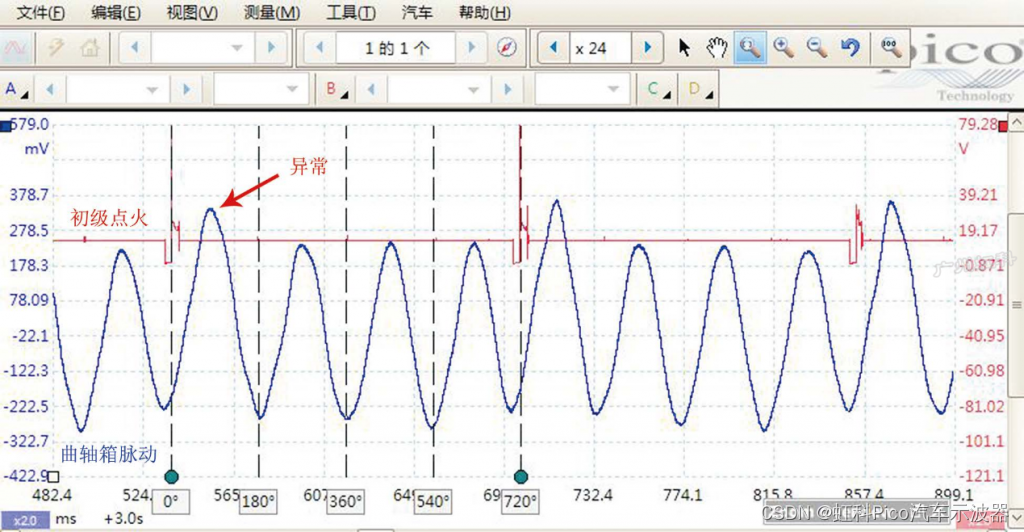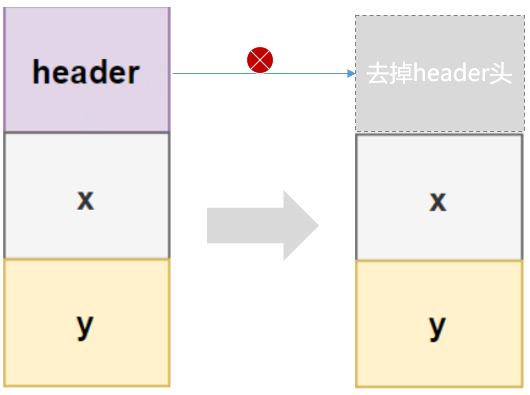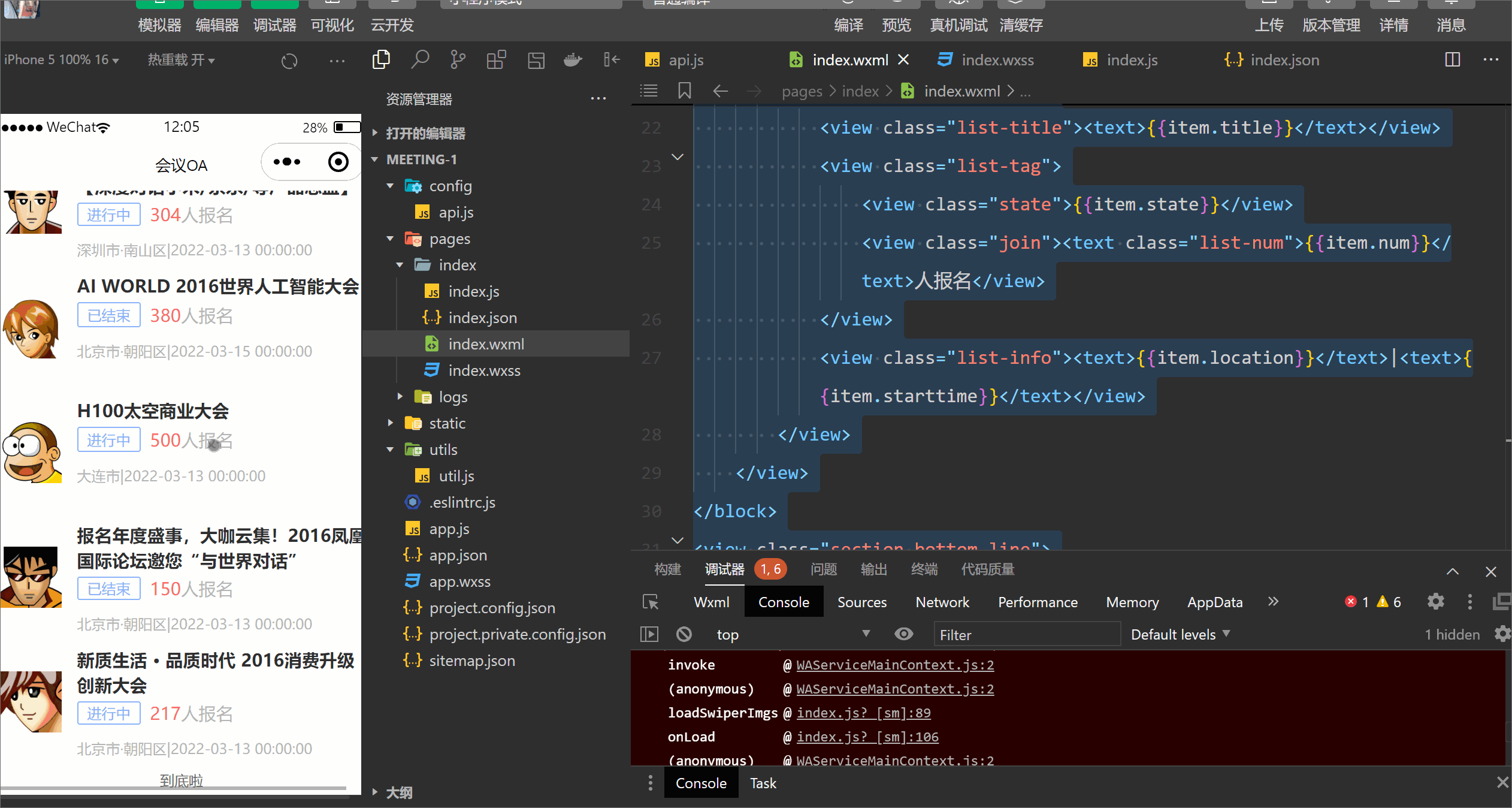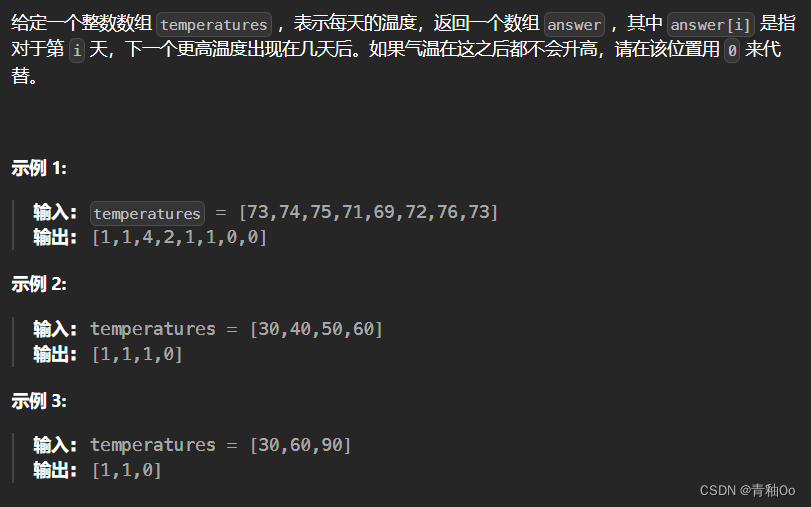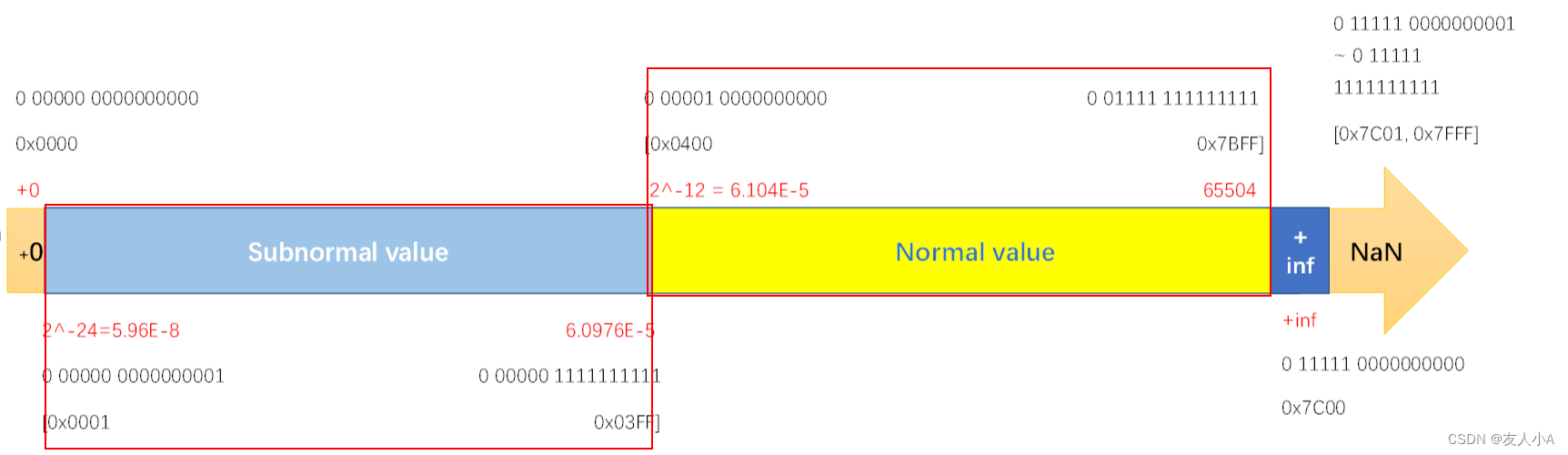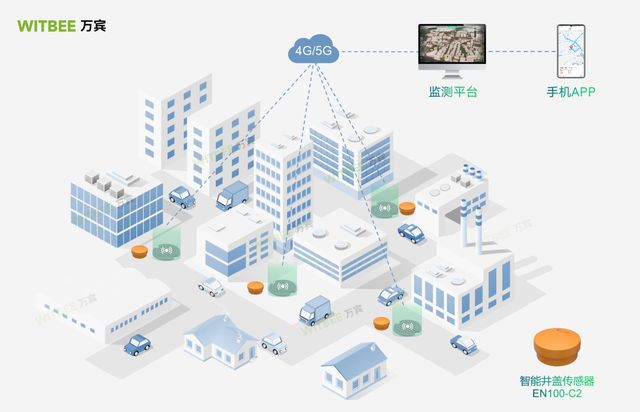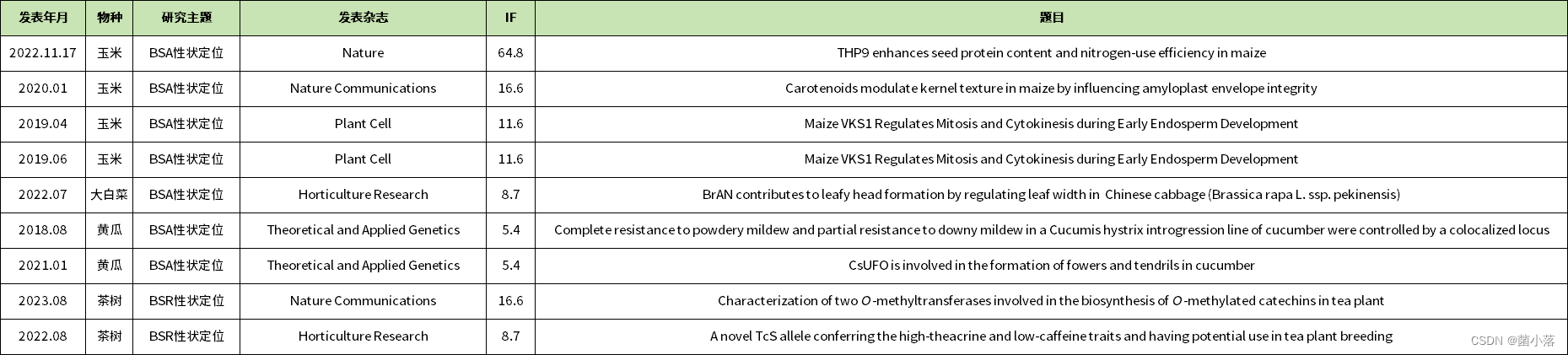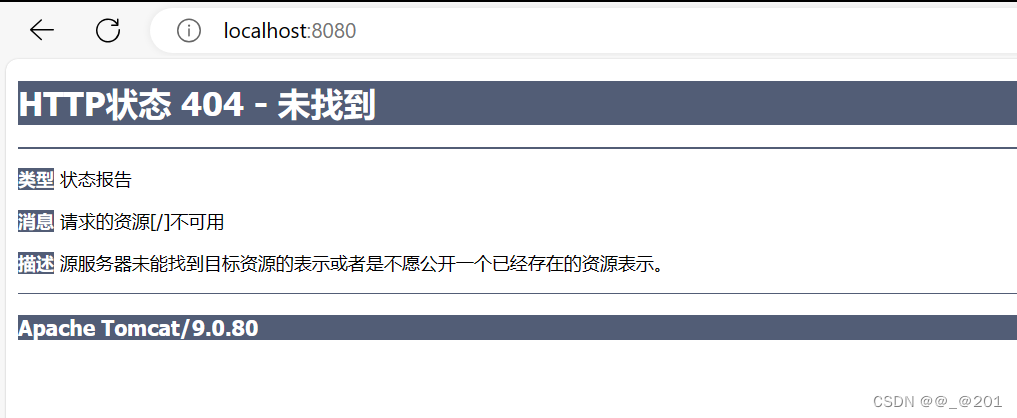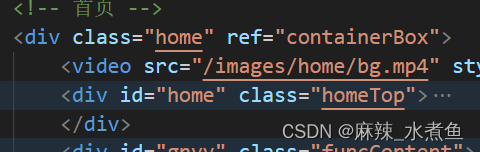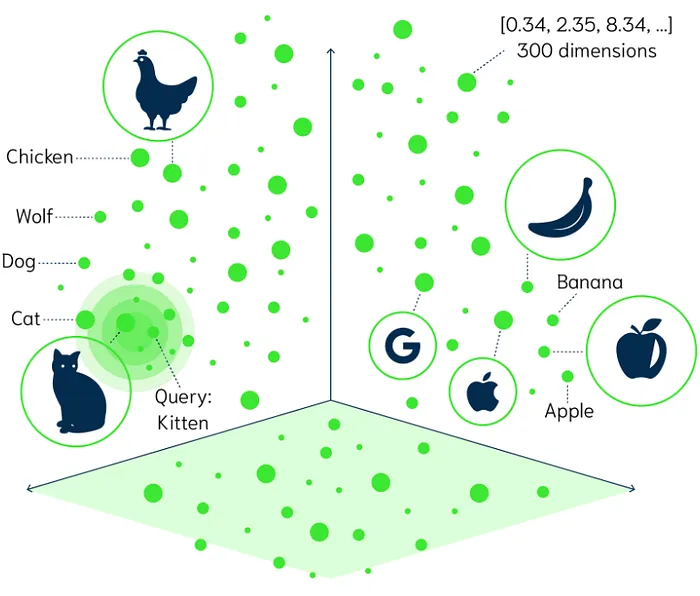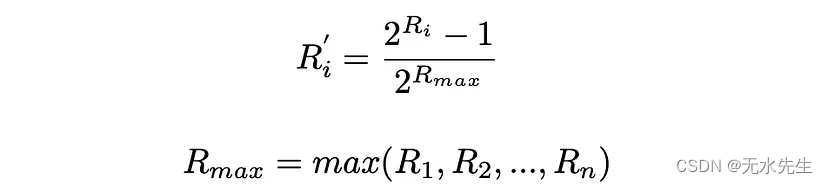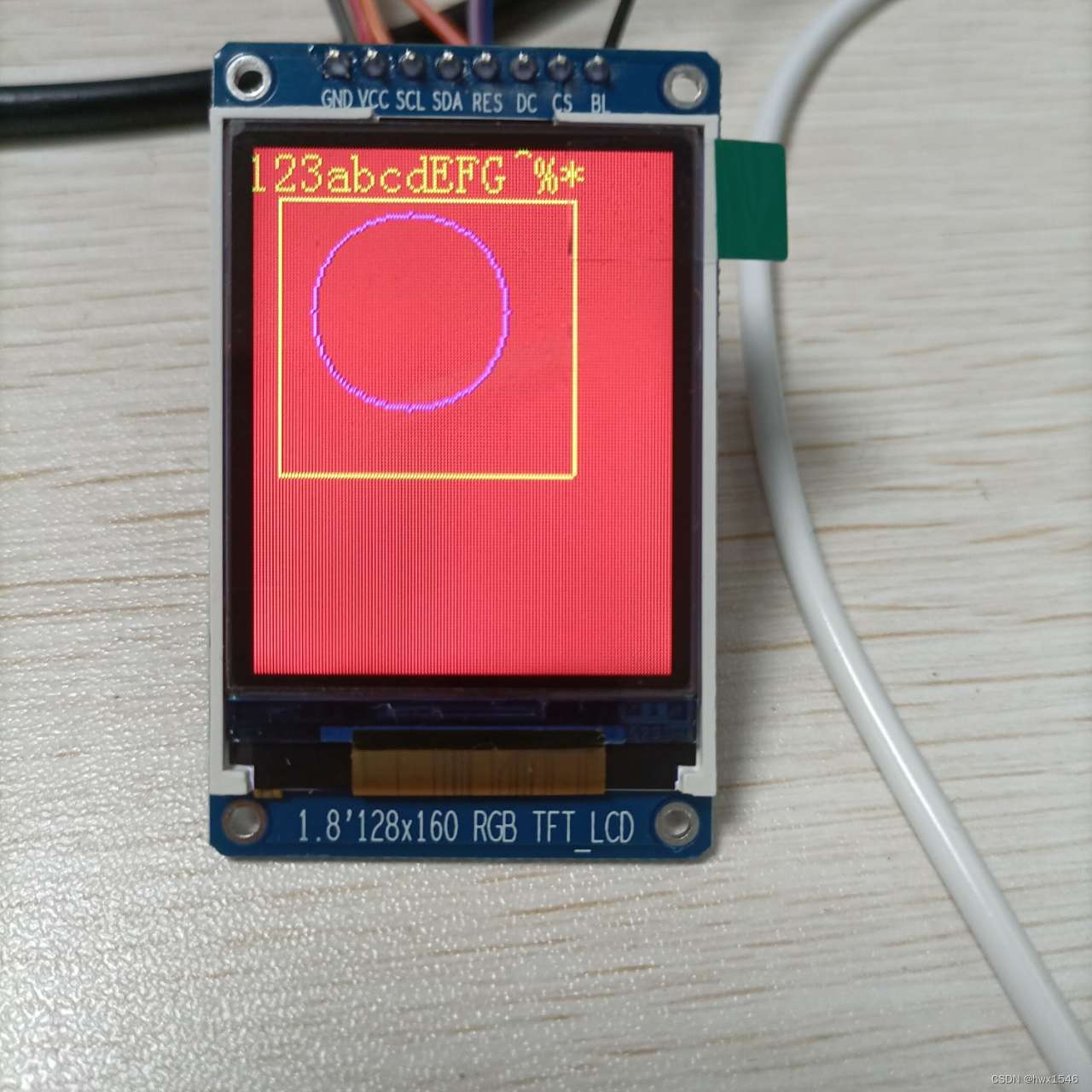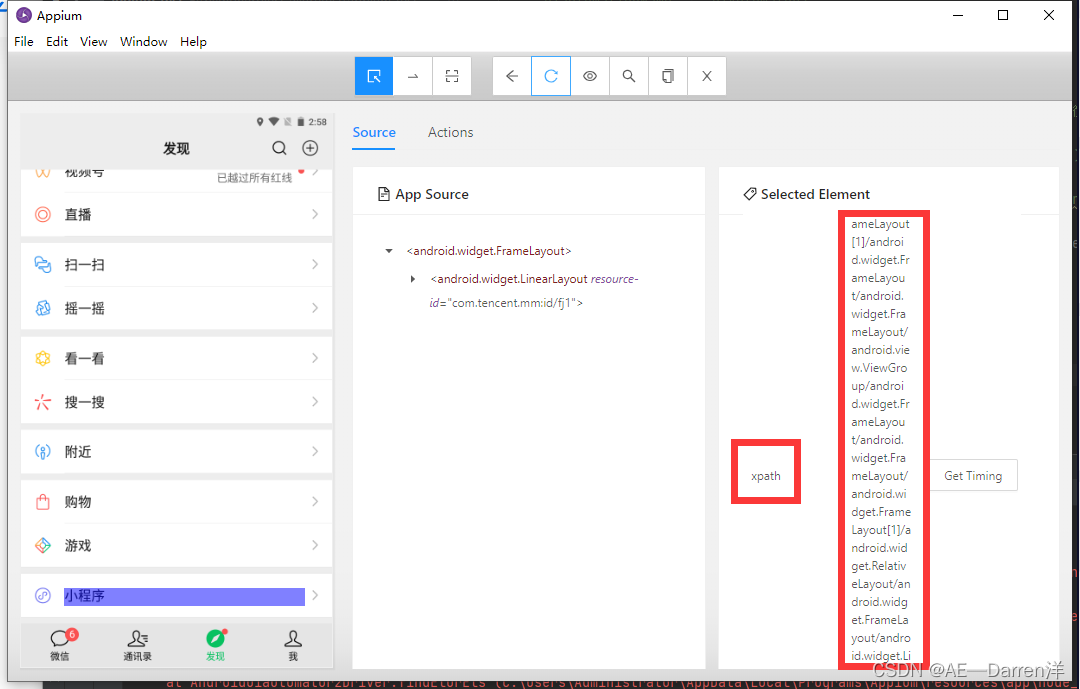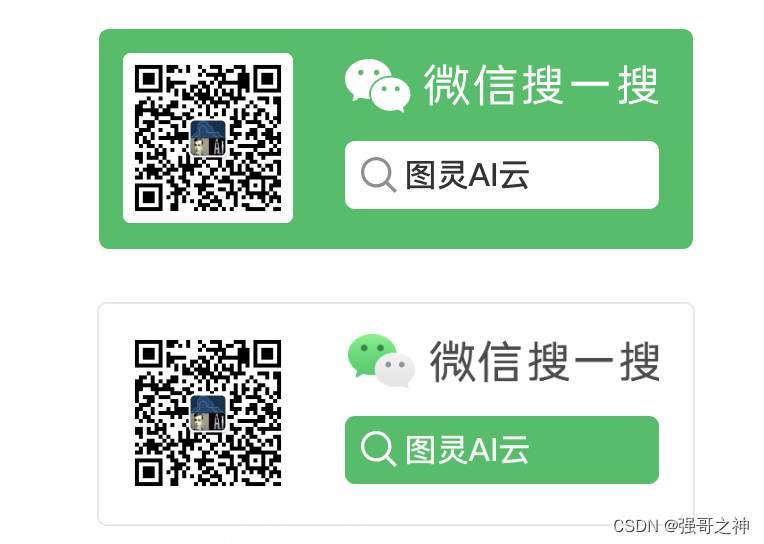缘起于进行了一次在线 Office 解决方案的调研,对比了 Office365、可道云、WPS Office、PageOffice 等厂商,最终敲定了使用 Onlyoffice,故整理了一份 Onlyoffice 从零开始系列教程,这是第一篇。
一、Onlyoffice 是什么?
Onlyoffice 是一个多端协同的 Office 办公套件,相当于微软的 Office365 全家桶。
二、Onlyoffice 平台功能
功能强大到什么程度呢?我列了一下 Onlyoffice 对我们需求的支持程度:
| 需求 | 支持程度 |
|---|---|
| 终端支持 | 全端支持,包含桌面端、PC 网页端、移动端等 |
| 客户端操作系统 | Windows、Mac、Linux |
| 服务端操作系统 | Linux、Ubuntu、CentOS、Debian、Alibaba Cloud Image 等 Docker 镜像包 |
| 基础功能 | 具备 Word 基础的字体设置、字体大小、加粗、对齐、颜色、背景颜色等功能,同时还有等同于 Office 的各个高级功能 |
| 插件支持 | 支持自定义插件,官方提供了完整的插件开发文档 |
| 二次开发 | 官方开放了 1000+ API,支持根据业务二次开发、功能定制,甚至扩展或增强基础功能 |
| 深度定制 | 支持 |
| 使用体验 | 安装成本低,编辑体验与本地 Word 高度一致 |
| 开发者社区 | 官方维护了一个开发者社区,内容丰富,也比较活跃 |
| 安全与稳定性 | 文档加密保存、传输支持标准的 JWT 加密,多种场景测试未出现崩溃、卡死等情况 |
| 协同 | 支持多人协同编辑、历史记录查看,文档回滚等功能 |
| 分布式部署 | 支持 |
三、服务宗旨
社区版免费,企业版收费,10w 起步。
四、适用场景
预算、私有云、需要二次开发、需要文档协同等。
正文
本文使用docker进行安装,故:
五、安装docker
a、windows安装:Windows10 Docker 安装教程-CSDN博客
b、mac安装:【云原生丶Docker】MacOS系统安装Docker【保姆级教程】_mac安装docker-CSDN博客
六、通过docker安装Onlyoffice
1、使用JWT验证
sudo docker run -i -t -d -p 8701:80 onlyoffice/documentserver
2、不使用JWT验证
sudo docker run -i -t -d -p 8701:80 --restart=always -e JWT_ENABLED=false onlyoffice/documentserver
从7.2版本起,默认使用了JWT功能,安装Onlyoffice时,可以通过不同的命令参数启动服务,默认不使用JWT验证!如果是第 1 次执行这个命令,会先去下载 Onlyoffice,比较慢,约等待 3~10 分钟,网络畅通一点的会快一些。如果是已经安装过则直接进行启动。待其安装完成:
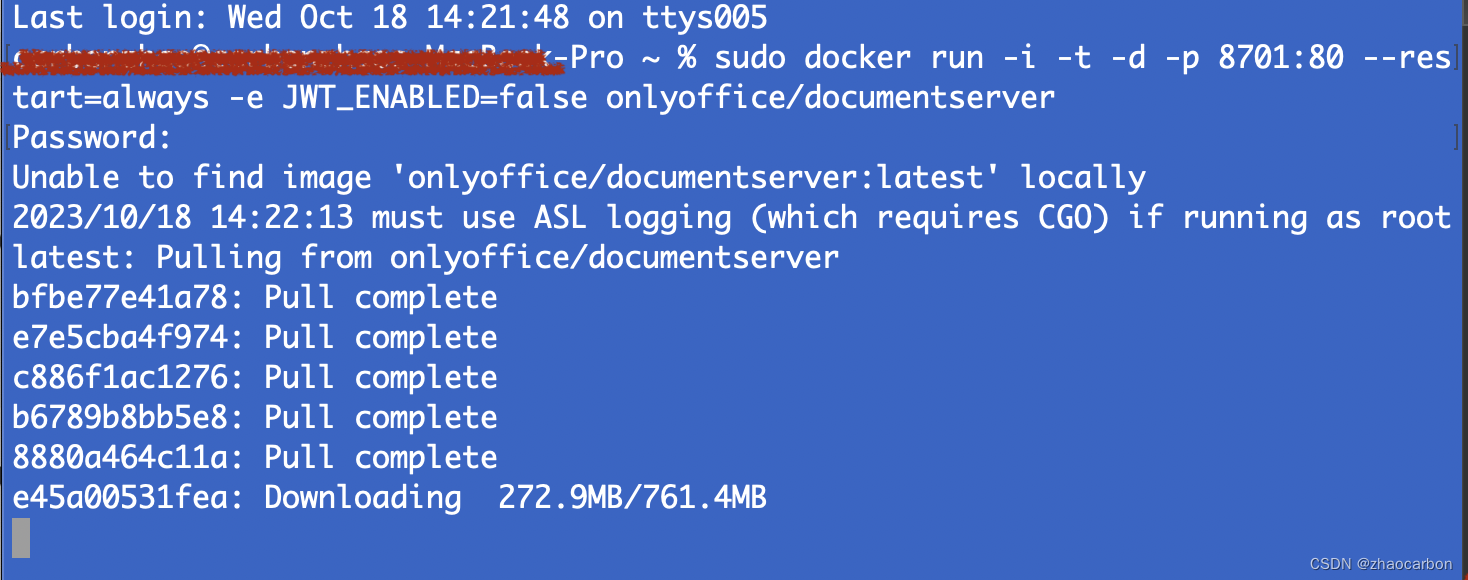
七、启动服务
1、等上述安装完成后执行命令 ,查看 Onlyoffice 容器 ID:
docker ps
2、执行以下命令进入容器,这里将获取到的 ID 替换为上个步骤你得到的自己的ID!
docker exec -it ID /bin/bash
3、接着执行下面的这两个命令:
# 启动所有的内置服务
supervisorctl restart all
# 退出容器
exit
命令输出如下:
4、最后访问 http://IP:8701/welcome 页面(这里要注意,IP 不能是 localhost 和 127.0.0.1,一定要用你自己本地真实 IP 来访问),看到下面的这个效果说明 Onlyoffice 启动成功。
此页面提供了在线文档新增、编辑等功能,你可以点击生成一个文档,后续开发测试功能时会用到。
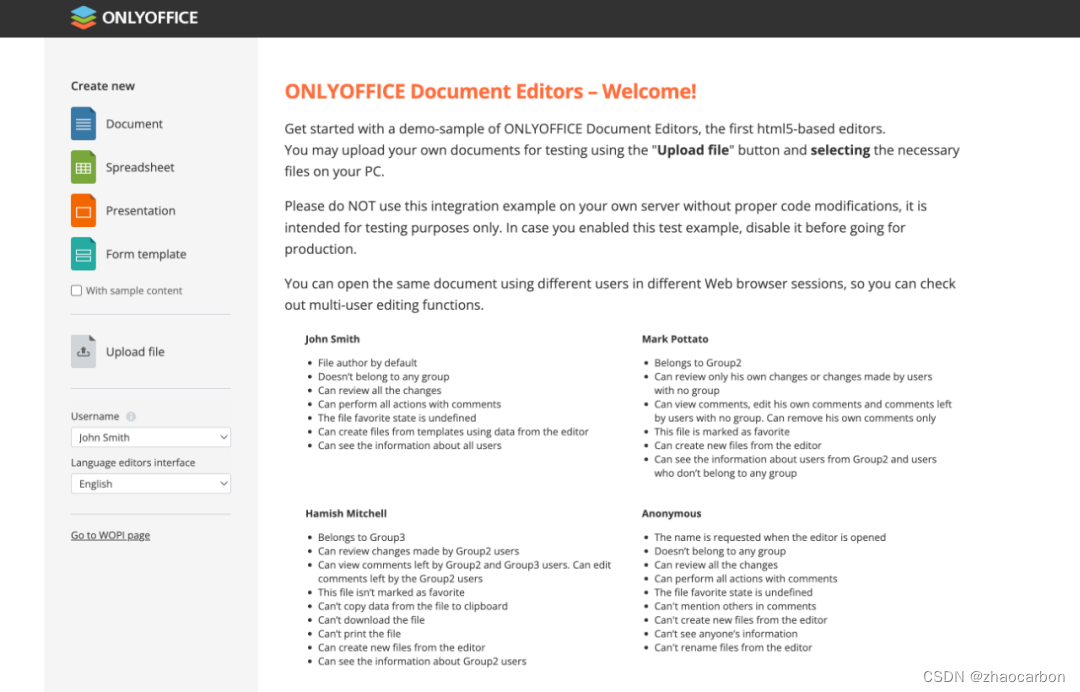
八、在 Vue 中接入 Onlyoffice
1、子组件准备,在你的项目的合适目录下新建如下两个文件,将下方的代码复制粘贴进去到你对应的文件中。
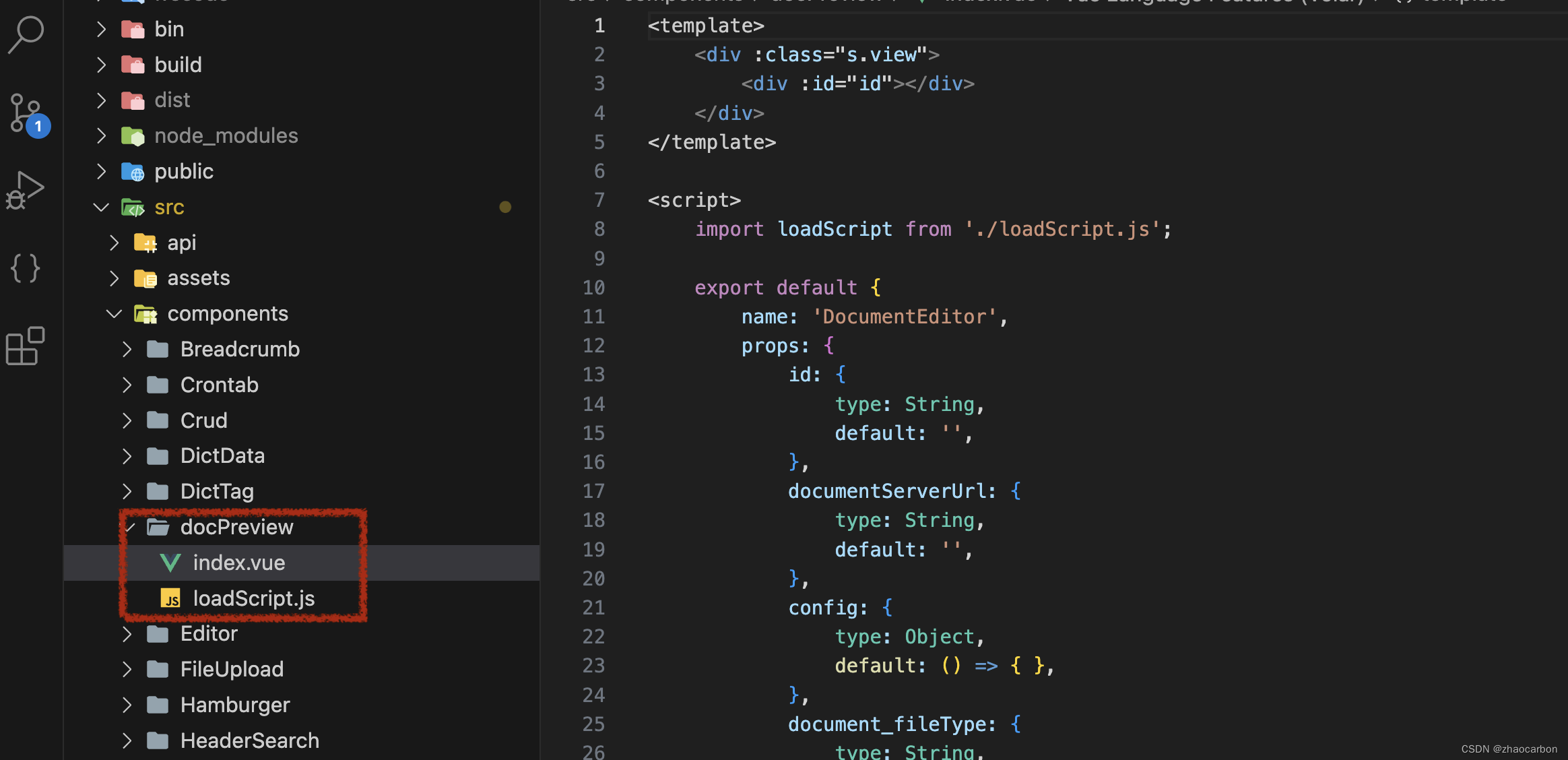
index.vue页面代码:
<template>
<div :class="s.view">
<div :id="id"></div>
</div>
</template>
<script>
import loadScript from './loadScript.js';
export default {
name: 'DocumentEditor',
props: {
id: {
type: String,
default: '',
},
documentServerUrl: {
type: String,
default: '',
},
config: {
type: Object,
default: () => { },
},
document_fileType: {
type: String,
default: '',
},
document_title: {
type: String,
default: '',
},
documentType: {
type: String,
default: '',
},
editorConfig_lang: {
type: String,
default: '',
},
height: {
type: String,
default: '',
},
type: {
type: String,
default: '',
},
width: {
type: String,
default: '',
},
events_onAppReady: {
type: Function,
default: () => { },
},
events_onDocumentStateChange: {
type: Function,
default: () => { },
},
events_onMetaChange: {
type: Function,
default: () => { },
},
events_onDocumentReady: {
type: Function,
default: () => { },
},
events_onInfo: {
type: Function,
default: () => { },
},
events_onWarning: {
type: Function,
default: () => { },
},
events_onError: {
type: Function,
default: () => { },
},
events_onRequestSharingSettings: {
type: Function,
default: () => { },
},
events_onRequestRename: {
type: Function,
default: () => { },
},
events_onMakeActionLink: {
type: Function,
default: () => { },
},
events_onRequestInsertImage: {
type: Function,
default: () => { },
},
events_onRequestSaveAs: {
type: Function,
default: () => { },
},
events_onRequestMailMergeRecipients: {
type: Function,
default: () => { },
},
events_onRequestCompareFile: {
type: Function,
default: () => { },
},
events_onRequestEditRights: {
type: Function,
default: () => { },
},
events_onRequestHistory: {
type: Function,
default: () => { },
},
events_onRequestHistoryClose: {
type: Function,
default: () => { },
},
events_onRequestHistoryData: {
type: Function,
default: () => { },
},
events_onRequestRestore: {
type: Function,
default: () => { },
},
},
data() {
return {};
},
watch: {
config: {
handler() {
this.onChangeProps();
},
deep: true,
},
document_fileType() {
this.onChangeProps();
},
document_title() {
this.onChangeProps();
},
documentType() {
this.onChangeProps();
},
editorConfig_lang() {
this.onChangeProps();
},
height() {
this.onChangeProps();
},
type() {
this.onChangeProps();
},
width() {
this.onChangeProps();
},
},
mounted() {
let url = this.documentServerUrl;
if (!url.endsWith('/')) {
url += '/';
}
const docApiUrl = `${url}web-apps/apps/api/documents/api.js`;
loadScript(docApiUrl, 'onlyoffice-api-script')
.then(() => this.onLoad())
.catch((err) => console.error(err));
},
beforeDestroy() {
const id = this.id || '';
if (window?.DocEditor?.instances[id]) {
window.DocEditor.instances[id].destroyEditor();
window.DocEditor.instances[id] = undefined;
}
},
methods: {
onLoad() {
try {
const id = this.id || '';
if (!window.DocsAPI) throw new Error('DocsAPI is not defined');
if (window?.DocEditor?.instances[id]) {
console.log('Skip loading. Instance already exists', id);
return;
}
if (!window?.DocEditor?.instances) {
window.DocEditor = { instances: {} };
}
const initConfig = {
document: {
fileType: this.document_fileType,
title: this.document_title,
},
documentType: this.documentType,
editorConfig: {
lang: this.editorConfig_lang,
},
events: {
onAppReady: this.onAppReady,
onDocumentStateChange: this.events_onDocumentStateChange,
onMetaChange: this.events_onMetaChange,
onDocumentReady: this.events_onDocumentReady,
onInfo: this.events_onInfo,
onWarning: this.events_onWarning,
onError: this.events_onError,
onRequestSharingSettings: this.events_onRequestSharingSettings,
onRequestRename: this.events_onRequestRename,
onMakeActionLink: this.events_onMakeActionLink,
onRequestInsertImage: this.events_onRequestInsertImage,
onRequestSaveAs: this.events_onRequestSaveAs,
onRequestMailMergeRecipients: this.events_onRequestMailMergeRecipients,
onRequestCompareFile: this.events_onRequestCompareFile,
onRequestEditRights: this.events_onRequestEditRights,
onRequestHistory: this.events_onRequestHistory,
onRequestHistoryClose: this.events_onRequestHistoryClose,
onRequestHistoryData: this.events_onRequestHistoryData,
onRequestRestore: this.events_onRequestRestore,
},
height: this.height,
type: this.type,
width: this.width,
...(this.config || {}),
};
const editor = window.DocsAPI.DocEditor(id, initConfig);
window.DocEditor.instances[id] = editor;
} catch (err) {
console.error(err);
this.events_onError(err);
}
},
onAppReady() {
const id = this.id || '';
this.events_onAppReady(window.DocEditor.instances[id]);
},
onChangeProps() {
const id = this.id || '';
if (window?.DocEditor?.instances[id]) {
window.DocEditor.instances[id].destroyEditor();
window.DocEditor.instances[id] = undefined;
console.log('Important props have been changed. Load new Editor.');
this.onLoad();
}
},
},
};
</script>
<style lang="scss" module="s">
.view {
width: 100%;
height: 100%;
iframe {
width: 100%;
height: 100%;
}
}
</style>
loadScript.js文件:
const loadScript = async (url, id) =>
new Promise((resolve, reject) => {
try {
if (document.getElementById(id)) {
if (window.DocsAPI) return resolve(null);
const intervalHandler = setInterval(() => {
if (!window.DocsAPI) return;
clearInterval(intervalHandler);
return resolve(null);
}, 500);
} else {
const script = document.createElement("script");
script.setAttribute("type", "text/javascript");
script.setAttribute("id", id);
script.onload = resolve;
script.onerror = reject;
script.src = url;
script.async = true;
document.body.appendChild(script);
}
} catch (e) {
console.error(e);
}
});
export default loadScript;
2、在页面中使用。在合适的位置创建如下页面,将代码复制粘贴进去。
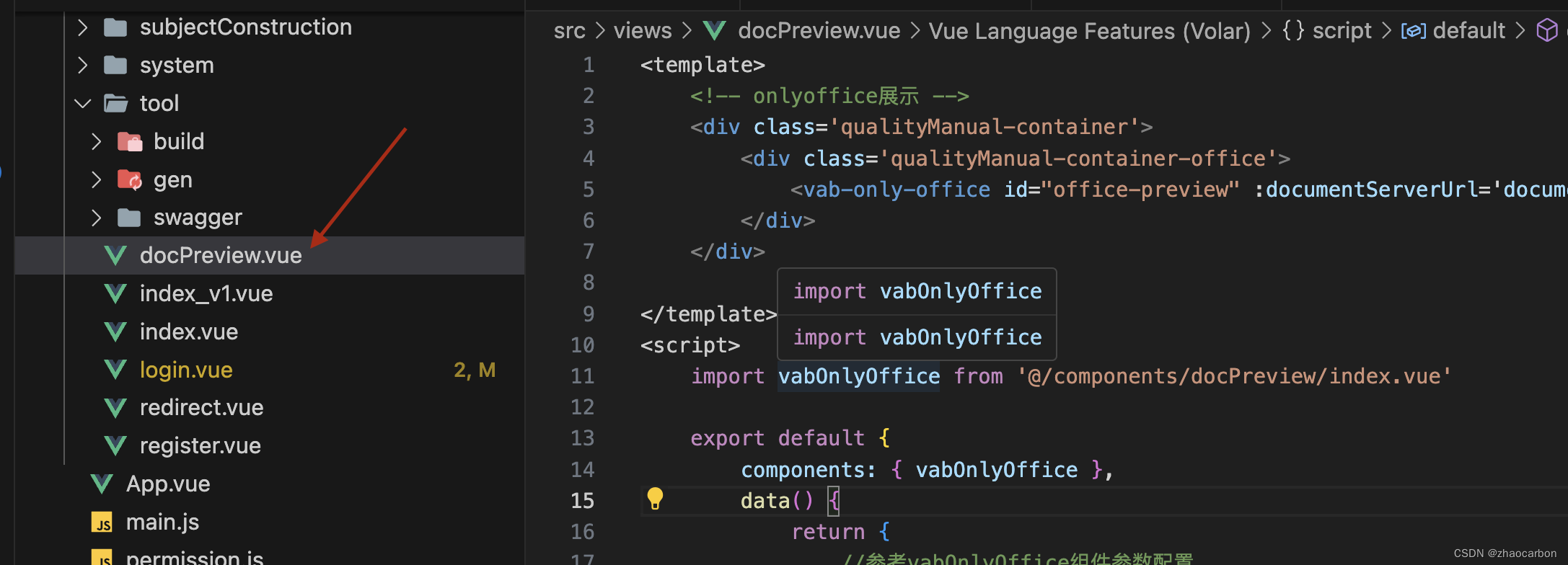
docPreview.vue代码
<template>
<!-- onlyoffice展示 -->
<div class='qualityManual-container'>
<div class='qualityManual-container-office'>
<vab-only-office id="office-preview" :documentServerUrl='documentServerUrl' :config="config" />
</div>
</div>
</template>
<script>
import vabOnlyOffice from '@/components/docPreview/index.vue'
export default {
components: { vabOnlyOffice },
data() {
return {
documentServerUrl: "http://192.168.0.15:8701/",
config: {
document: {
fileType: "docx",
key: "Khirz6zTPdfd7",
title: "Example Document Title.docx",
url: "http://192.168.0.15:8701/example/editor?fileName=new.docx"
},
documentType: "word",
editorConfig: {
callbackUrl: "https://example.com/url-to-callback.ashx"
}
}
}
},
methods: {
//这里的val是传递的参数
loadOnlyOffice(val) {
this.option.key = // key 默认置空则不走缓存
this.option.title = '' // 该文件名在下载文档时也将用作文件名
this.option.url = // 定义存储原始查看或编辑的文档的绝对URL
this.option.fileType = 'docx' // 文件类型
this.option.callbackUrl = '' // 回调地址
this.show = true // 打开onlyOffice窗口
console.log(val, '编辑word默认配置参数')
},
}
}
</script>
<style rel="stylesheet/scss" lang="scss">
.qualityManual-container {
padding: 0 !important;
width: 100%;
height: calc(100vh - 180px);
}
.qualityManual-container-office {
width: 100%;
height: calc(100% - 55px);
}
</style>
下来则是重点功能分析及使用:
data() {
return {
//本地onlyoffice安装成功后的服务
documentServerUrl: "http://192.168.0.15:8701/",
config: {
document: {
fileType: "docx",
key: "Khirz6zTPdfd7",
title: "Example Document Title.docx",
//你要打开的文档绝对路径,这里可以使用7.4页面左侧去生成文档并复制其文档地址进行开发测试!
url: "http://192.168.0.15:8701/example/editor?fileName=new.docx"
},
documentType: "word",
editorConfig: {
callbackUrl: "https://example.com/url-to-callback.ashx"
}
}
}
},运行项目查看!祝你成功。