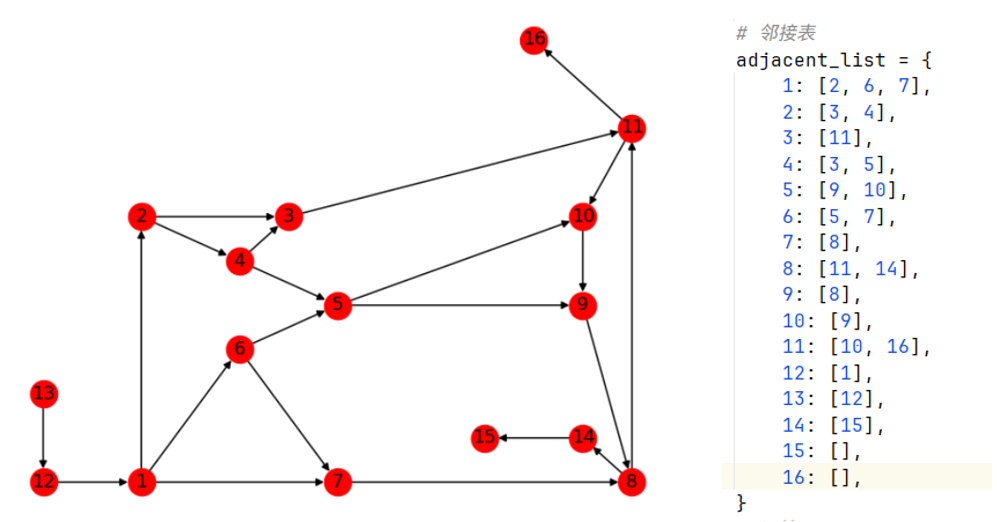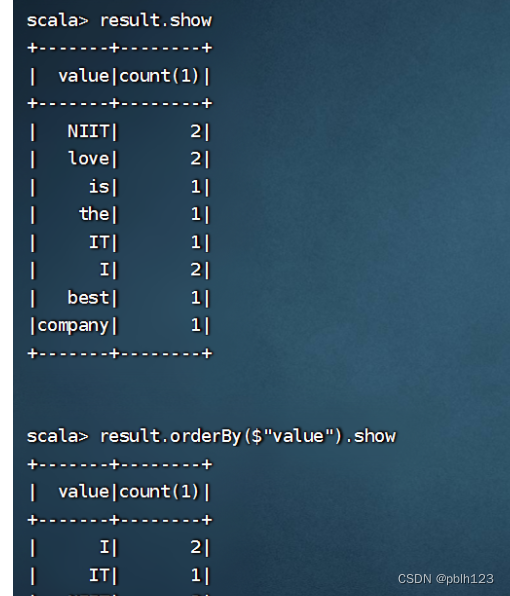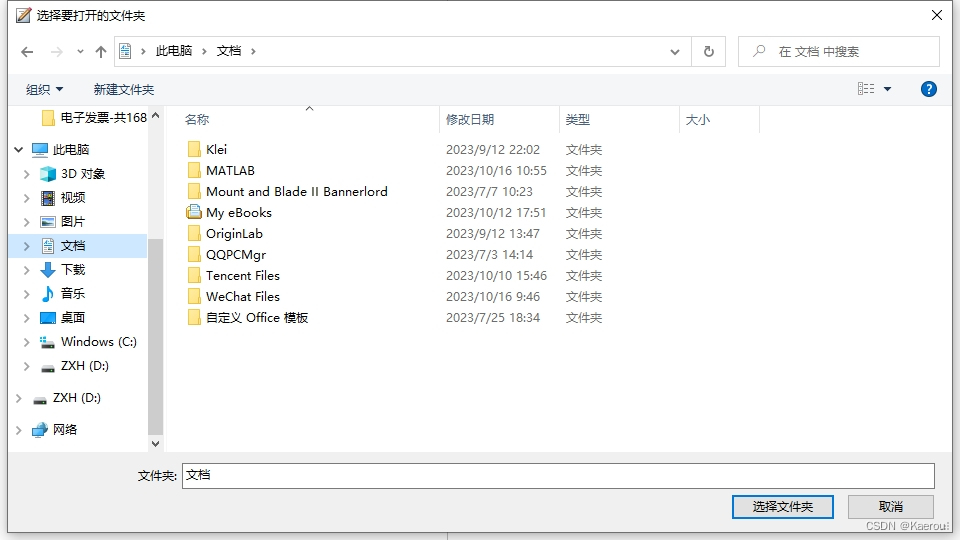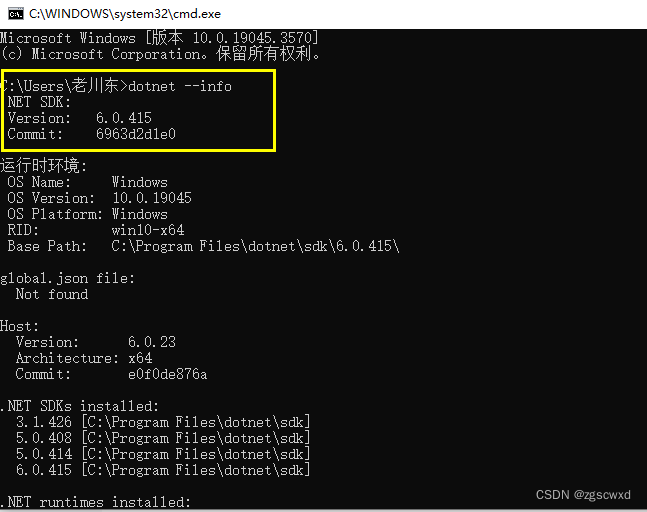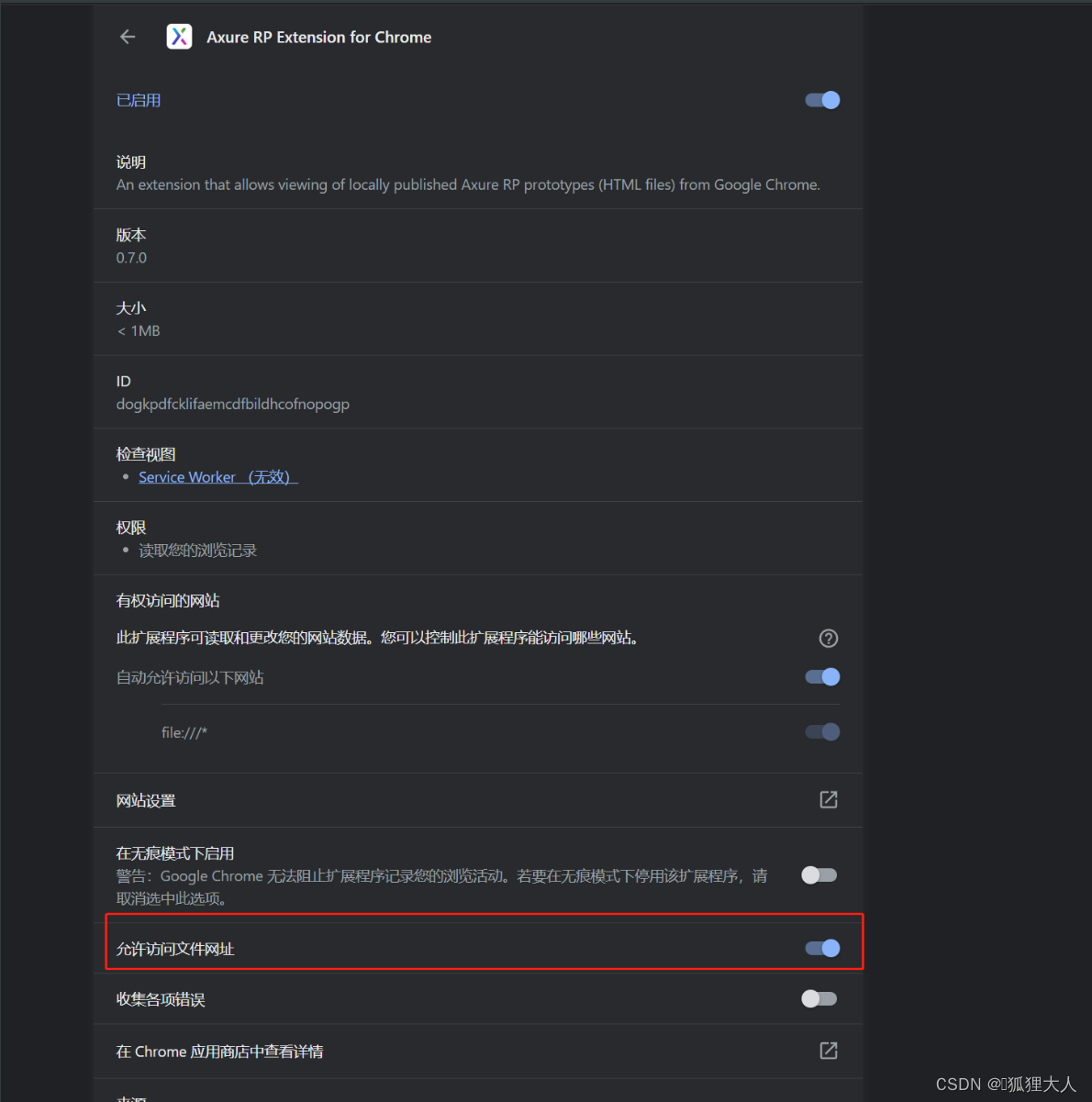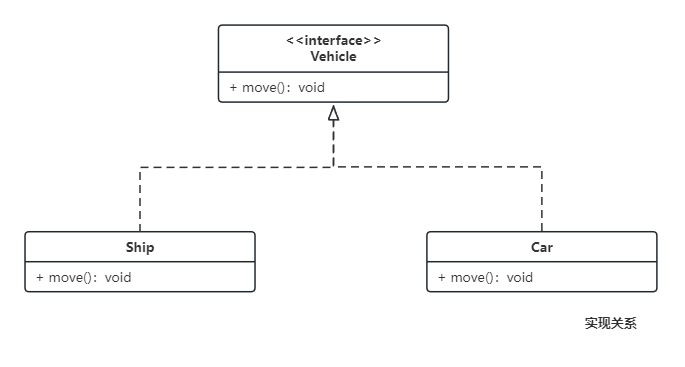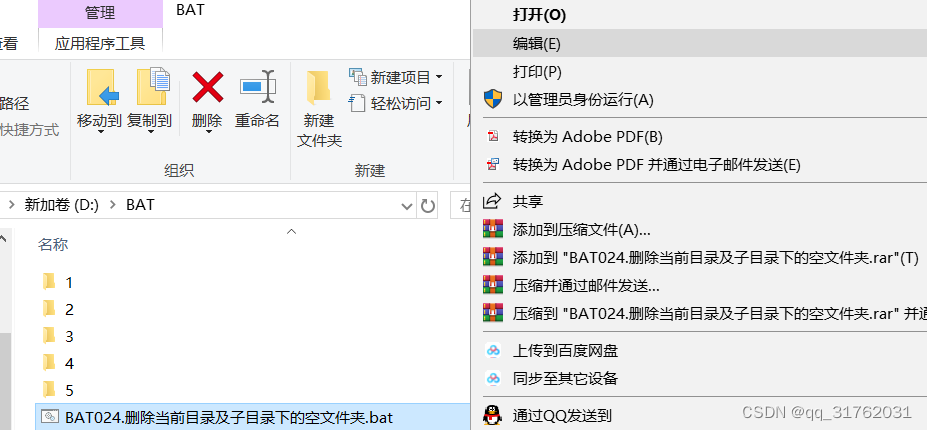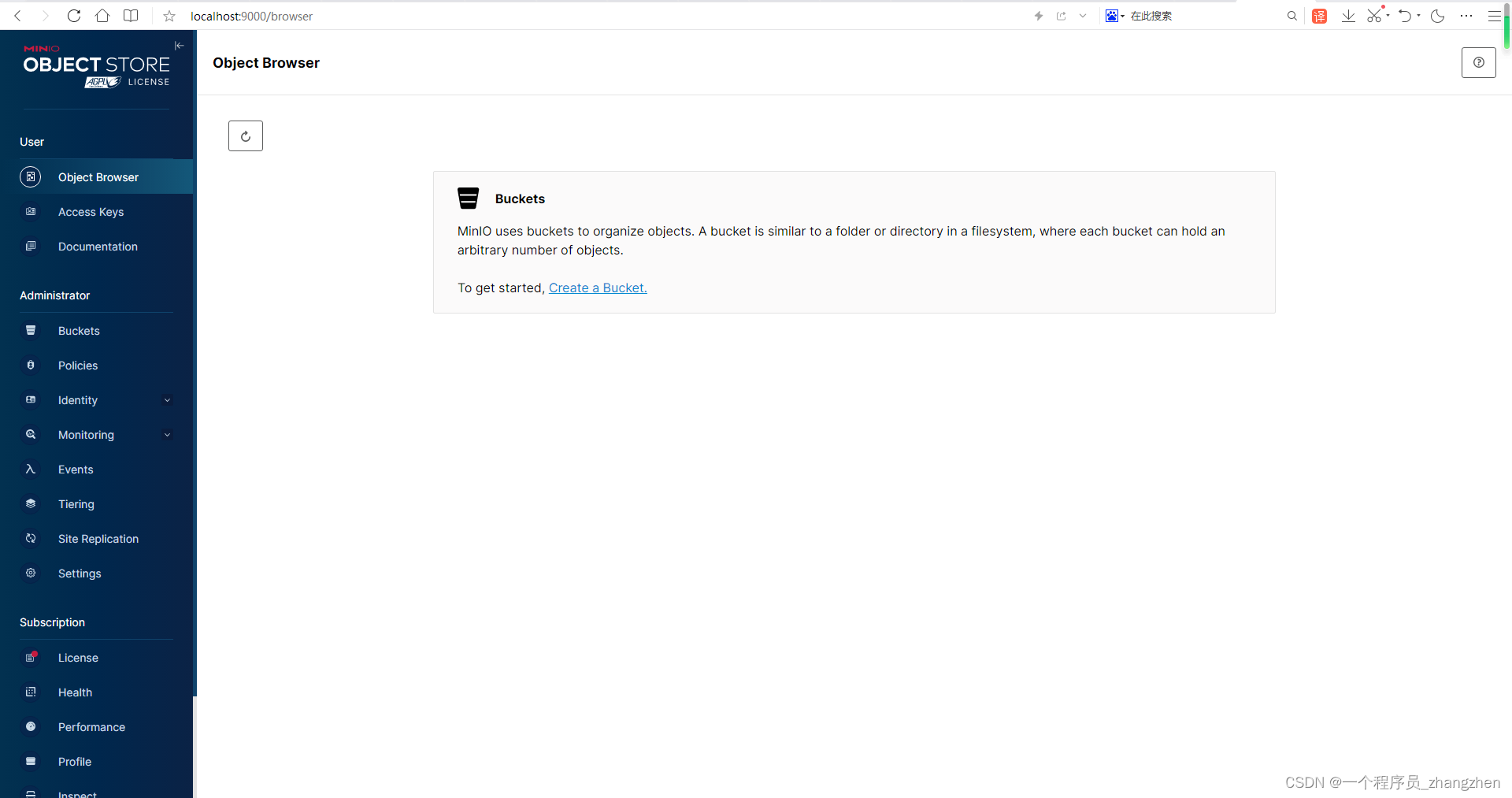作者:李俊才 (jcLee95):https://blog.csdn.net/qq_28550263
邮箱 :291148484@163.com
本文地址:https://blog.csdn.net/qq_28550263/article/details/133814670
项目仓库:http://thispage.tech:9680/jclee1995/flutter_money_display.git
English Document: https://github.com/jacklee1995/flutter-carousels/blob/master/README.md
【简介】awesome_carousel 模块是一个Flutter轮播图模块。可以实现包括自定义指示器、动画、滚动等等众多功能。能够指定相当多地细节(可以参考 API 部分了解)。欢迎对本模块贡献代码和后续改进提出功能需求。
本文给出 awesome_carousel 模块的两个简单的用法示例。
这两个示例的效果预览如下:
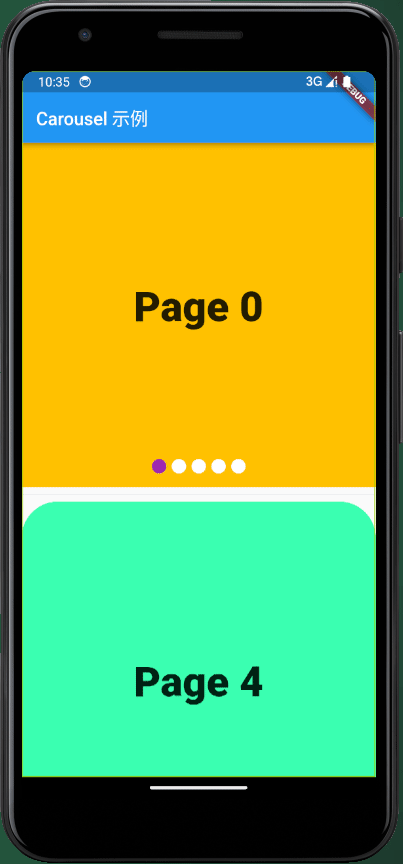 | 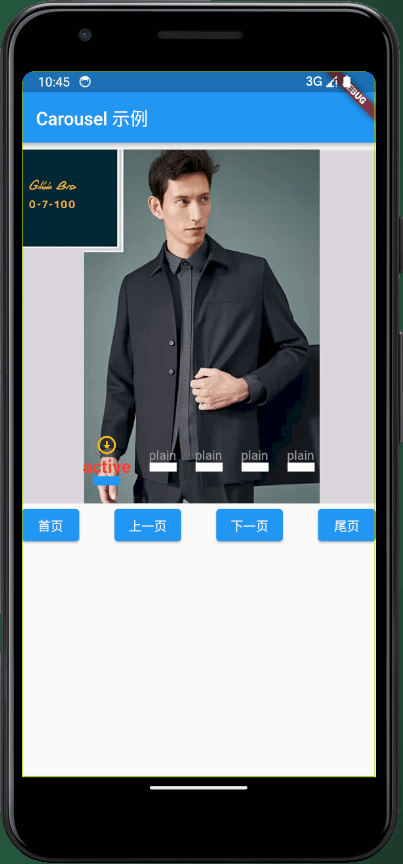 |
目 录
1. 从一个现实场景说起
我最近观察淘宝的商品展示轮播,发现不是那么直接,市面上没有找到可以直接套用的轮播组件。其中第一个轮播单元是商品的介绍视频,对应的轮播指示器是视频的进度条,而后续的轮播单元仅仅是轮播图片。比如:
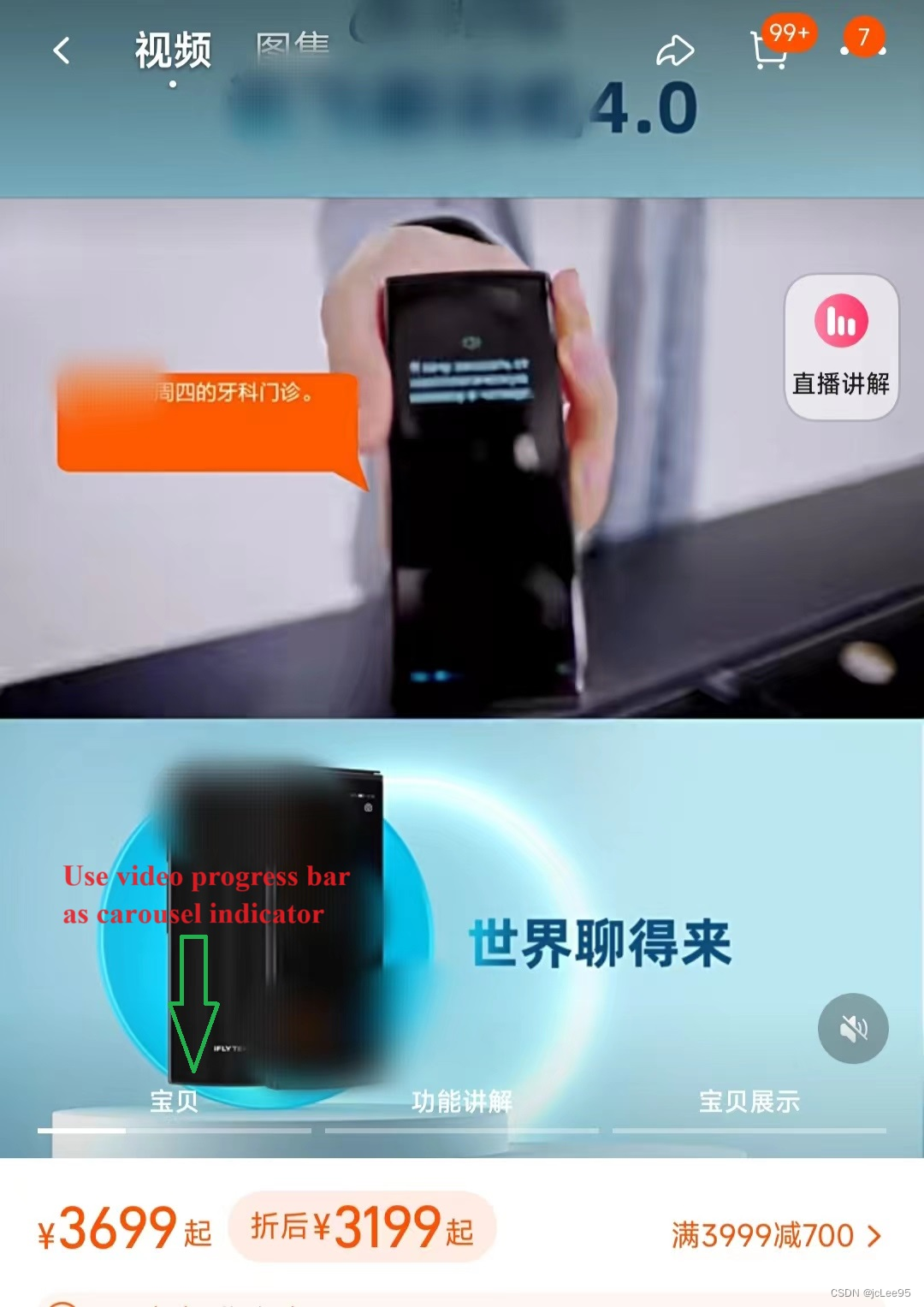
因此我打算自己发布一个通用型模块,用于实现包括自定义指示器、动画、滚动等多功能的轮播插件。
2. 模块安装
flutter pub add awesome_carousel
这将向你的包的 pubspec.yaml 中添加一行(并运行一个隐式的 flutter pub get):
dependencies:
awesome_carousel: ^1.0.0
改命令始终安装最新版本,随着时间推移版本号可能变化。需要安装指定版本也可以直接编辑 pubspec.yaml 文件后显示地运行 flutter pub get 命令。
3. 入门案例
3.1 入门示例1
本模块(awesome_carousel)提供的 Carousel 组件十分容易实现多种需求场景下的轮播功能,开发者可以定制轮播相关效果和轮播进度指示器。下面是两个使用 Carousel 组件默认的轮播进度指示器的例子:
import 'package:awesome_carousel/carousels.dart';
import 'package:flutter/material.dart';
class WidgetCarouSelDemo extends StatelessWidget {
const WidgetCarouSelDemo({super.key});
Widget build(BuildContext context) {
final double width = MediaQuery.of(context).size.width;
final double height = MediaQuery.of(context).size.height;
final List<Color> colors = [
Colors.amber,
Colors.blue,
Colors.red,
Colors.green,
const Color.fromARGB(255, 59, 255, 177),
];
List<Widget> units = [];
for (var i = 0; i < colors.length; i++) {
units.add(
Container(
width: width,
height: height,
decoration: BoxDecoration(
color: colors[i],
),
child: Center(
child: Text(
'Page $i',
style: const TextStyle(
fontSize: 46,
fontWeight: FontWeight.w900,
),
),
),
),
);
}
return Column(
children: [
Carousel(
units,
indicatorShape: BoxShape.circle,
indicatorWidth: 16,
currentIndicatorColor: Colors.purple,
),
const Divider(),
ClipRRect(
borderRadius: BorderRadius.circular(40.0), // 圆角半径
child: Carousel(
units.reversed.toList(),
scrollDirection: Axis.vertical,
indicatorShape: BoxShape.rectangle,
indicatorWidth: 10,
indicatorHeight: 10,
currentIndicatorColor: Colors.pink,
onUnitTapped: (index) => print('轮播单元 $index 被点击了'),
onIndicatorTapped: (index) => print('进度指示单元 $index 被点击了'),
),
)
],
);
}
}
其效果如下:
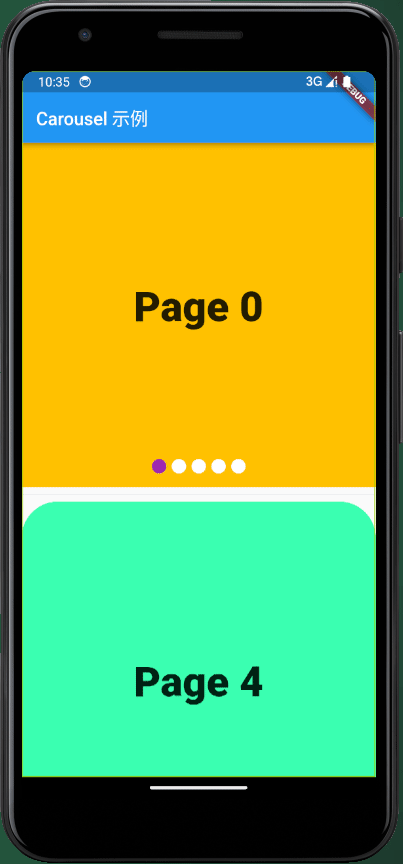
3.2 入门示例2
为了实现更加复杂的功能,需要定义更多的参数,以及使用轮播控制器。下面是一个自定义轮播进度指示器样式,并使用网络图片作为轮播单元的例子。
import 'package:flutter/material.dart';
import 'package:awesome_carousel/carousels.dart';
class NetworkImageCarouselDemo extends StatelessWidget {
final List<String> imageUrls;
final CarouselController _controller;
const NetworkImageCarouselDemo(
this.imageUrls,
this._controller, {
super.key,
});
Widget build(BuildContext context) {
return Column(
children: [
Carousel(
_buildImages(context),
height: 400.0, // 设置轮播图高度
controller: _controller,
indicatorColor: const Color.fromARGB(255, 190, 255, 130),
// currentIndicatorColor: Colors.transparent,
indicatorBuilder: _indicatorBuilder,
// 当用户点击图像时触发的回调函数
onUnitTapped: (int index) {
print('点击了第 $index 张图片');
},
),
Row(
mainAxisAlignment: MainAxisAlignment.center,
children: [
ElevatedButton(
onPressed: () {
_controller.toFirstPage();
},
child: const Text('首页'),
),
const Spacer(
flex: 1,
),
ElevatedButton(
onPressed: () {
_controller.toPreviousPage();
},
child: const Text('上一页'),
),
const Spacer(
flex: 1,
),
ElevatedButton(
onPressed: () {
_controller.toNextPage();
},
child: const Text('下一页'),
),
const Spacer(
flex: 1,
),
ElevatedButton(
onPressed: () {
_controller.toLastPage();
},
child: const Text('尾页'),
),
],
)
],
);
}
List<Widget> _buildImages(BuildContext context) {
List<Widget> res = [];
for (String url in imageUrls) {
res.add(
Image.network(
url,
fit: BoxFit.cover, // 使图片宽度占满
width: MediaQuery.of(context).size.width, // 设置宽度为屏幕宽度
errorBuilder: (context, error, stackTrace) {
// 在加载失败时返回一个占位图,确保图片占用固定高度
return Container(
height: MediaQuery.of(context).size.height,
color: Colors.grey,
child: Column(
crossAxisAlignment: CrossAxisAlignment.start,
children: [
const Text(
'Image loading error:',
style: TextStyle(
color: Colors.red,
),
),
Text(
"原因: $error\n追溯:$stackTrace",
style: const TextStyle(
color: Colors.white,
),
maxLines: 9,
overflow: TextOverflow.ellipsis,
),
],
),
);
},
),
);
}
return res;
}
Map<String, Widget> _indicatorBuilder(int index) {
return {
'plain': Container(
padding: const EdgeInsets.all(10),
child: Column(
children: [
const Text(
'plain',
style: TextStyle(
color: Colors.grey,
),
),
Container(
width: 30,
height: 10,
decoration: const BoxDecoration(color: Colors.white),
),
],
),
),
'active': Container(
padding: const EdgeInsets.all(10),
child: Column(
children: [
const Icon(
Icons.arrow_circle_down,
color: Colors.amber,
),
const Text(
'active',
style: TextStyle(
color: Colors.red,
fontSize: 20,
fontWeight: FontWeight.w700,
),
),
Container(
width: 30,
height: 10,
decoration: BoxDecoration(
color: switch (index) {
0 => Colors.blue,
1 => Colors.red,
2 => Colors.green,
3 => Colors.pink,
_ => Colors.purple,
},
),
),
],
),
)
};
}
}
其效果如下:
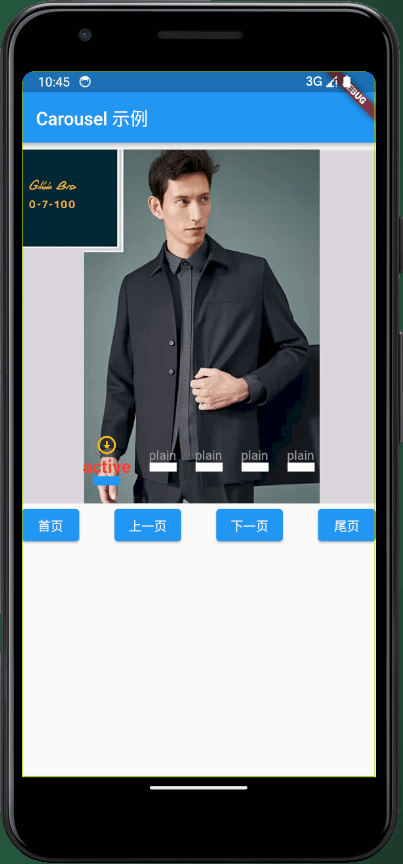
可以看到,由于可以完全自定义轮播指示器和轮播项,只要你拥有足够丰富的想象力,可以包装出一些复杂但精致的轮播。
4. API 文档
CarouselController 类
CarouselController 类是一个用于管理轮播图控制的类。它包含了多个方法,用于控制轮播图的跳转、动画效果和状态通知。
构造函数
CarouselController(
int total, {
int initialPage = 0,
bool keepPage = true,
double viewportFraction = 1.0,
Curve curve = Curves.ease,
Duration duration = const Duration(milliseconds: 300),
})
参数
total(int): 表示轮播的总页面数量。initialPage(int): 表示初始页面索引,默认为0。keepPage(bool): 表示是否保持页面,即在翻页后是否保存页面状态,默认为true。viewportFraction(double): 表示可视视口占整个页面宽度的比例,默认为 1.0。curve(Curve): 页面切换动画曲线,默认为Curves.ease。duration(Duration): 页面切换动画播放时间,默认为Duration(milliseconds: 300)。
方法
goToPage(int page)
此方法用于通过自定义方法滚动轮播到指定的页面。
page(int): 要跳转到的页面的索引。
toFirstPage()
此方法用于通过自定义方法将轮播滚动到第一个页面。
toPreviousPage()
此方法用于通过自定义方法将轮播滚动到上一页。如果当前已经是第一页,则会跳转到最后一页。
toNextPage()
此方法用于通过自定义方法将轮播滚动到下一页。如果当前已经是最后一页,则会跳转到第一页。
toLastPage()
此方法用于通过自定义方法将轮播滚动到最后一页。
属性
currentPage
- 类型: int
- 描述: 获取或设置当前轮播的页面索引。通过获取
currentPage属性,可以获得当前页面的索引,通过设置currentPage属性,可以跳转到指定的页面。
示例
final controller = CarouselController(3);
// 获取当前页面索引
int current = controller.currentPage;
// 将轮播滚动到第二页
controller.goToPage(1);
// 将轮播滚动到下一页
controller.toNextPage();
Carousel 类
Carousel 类是一个通用的轮播组件,它允许您在Flutter应用程序中创建各种类型的轮播图。您可以配置轮播图的外观、轮播控制和回调函数。
构造函数
Carousel(
List<Widget> units, {
Key? key,
double height = 400.0,
double width = 0.0,
FunctionWithAInt? onUnitTapped,
FunctionWithAInt? onIndicatorTapped,
bool useindicator = true,
Color indicatorColor = Colors.white,
Color currentIndicatorColor = Colors.blue,
double indicatorWidth = 40.0,
double indicatorHeight = 26.0,
double indicatorMargin = 3.0,
double indicatorToBottom = 10.0,
BoxShape indicatorShape = BoxShape.rectangle,
FunctionIndicatorBuilder? indicatorBuilder,
bool pageSnapping = true,
bool padEnds = true,
Clip clipBehavior = Clip.hardEdge,
bool reverse = false,
Axis scrollDirection = Axis.horizontal,
CarouselController? controller,
})
参数
units(List<Widget>): 要轮播的组件列表。key(Key?): 可选参数,用于在小部件树中标识小部件。height(double): 轮播组件的高度,默认为 400.0。width(double): 轮播组件的宽度,默认为 0.0(自动适应屏幕宽度)。onUnitTapped(FunctionWithAInt?): 当轮播单元被点击时触发的回调函数,可选,接收一个整数参数,表示被点击的单元索引。onIndicatorTapped(FunctionWithAInt?): 当指示器被点击时触发的回调函数,可选,接收一个整数参数,表示被点击的指示器索引。useindicator(bool): 控制是否显示轮播图下方的指示器,默认为true。indicatorColor(Color): 指示器的默认颜色,默认为白色。currentIndicatorColor(Color): 当前选中指示器的颜色,默认为蓝色。indicatorWidth(double): 每个指示器的宽度,默认为 40.0。indicatorHeight(double): 每个指示器的高度,默认为 26.0。indicatorMargin(double): 指示器之间的水平间距,默认为 3.0。indicatorToBottom(double): 指示器距离底部的距离,默认为 10.0。indicatorShape(BoxShape): 指示器的形状,可以是BoxShape.rectangle或BoxShape.circle,默认为BoxShape.rectangle。indicatorBuilder(FunctionIndicatorBuilder?): 自定义指示器构建函数,可选,用于创建指示器的自定义外观。pageSnapping(bool): 是否启用页面快速吸附,默认为true。padEnds(bool): 是否在轮播首尾添加额外的页面,默认为true。clipBehavior(Clip): 指示如何剪切轮播单元的内容,默认为Clip.hardEdge。reverse(bool): 是否以反向顺序滚动轮播单元,默认为false。scrollDirection(Axis): 轮播单元滚动方向,可以是Axis.horizontal或Axis.vertical,默认为Axis.horizontal。controller(CarouselController?): 轮播控制器,可选,用于控制轮播的行为和状态。disableIndicatorDefaultCallbacks(bool): 是否禁用默认指示器回调函数,默认为false。当为true时,不执行默认的指示器点击事件。
示例
Carousel(
[
Image.network('https://example.com/image1.jpg'),
Image.network('https://example.com/image2.jpg'),
Image.network('https://example.com/image3.jpg'),
],
height: 300.0,
onUnitTapped: (int index) {
print('点击了第 $index 个轮播单元');
},
indicatorColor: Colors.red,
currentIndicatorColor: Colors.green,
),
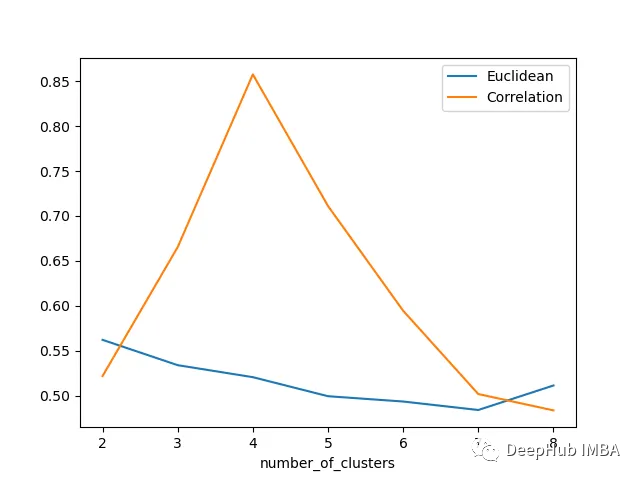
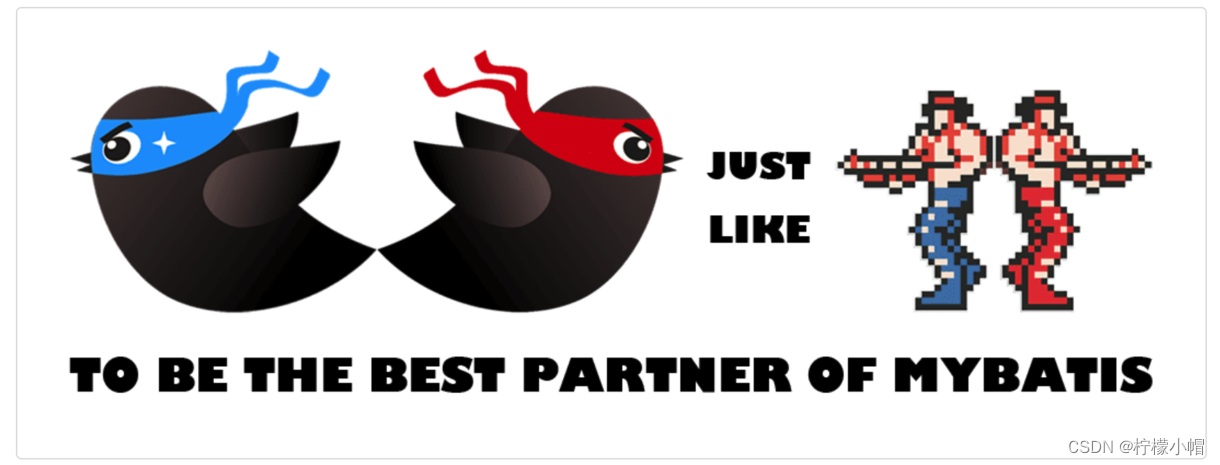

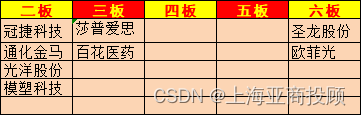

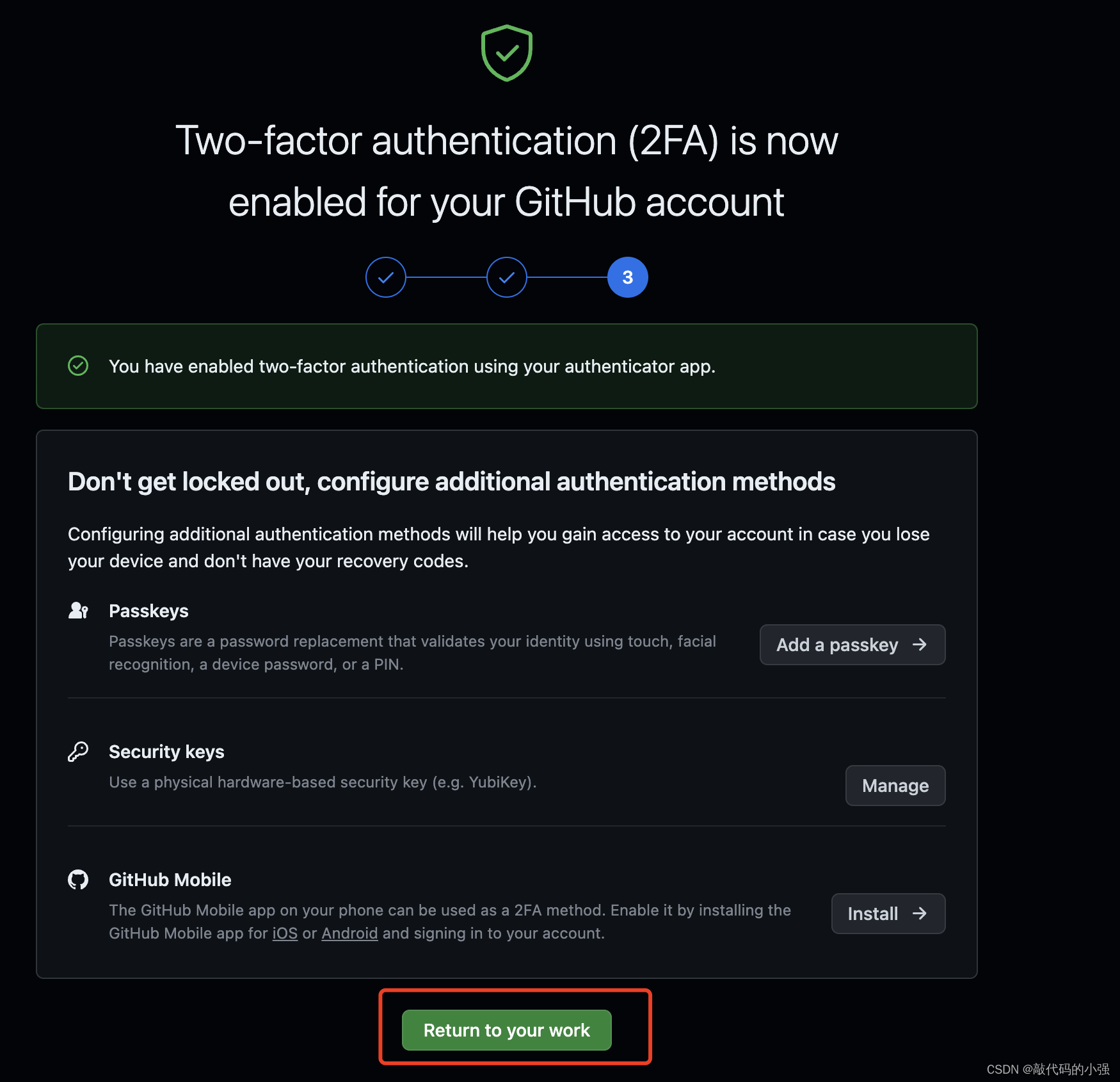
![[Tkinter 教程08] Canvas 图形绘制](https://img-blog.csdnimg.cn/img_convert/5777561fbf625f2e410ce39dabaa7486.webp?x-oss-process=image/format,png)