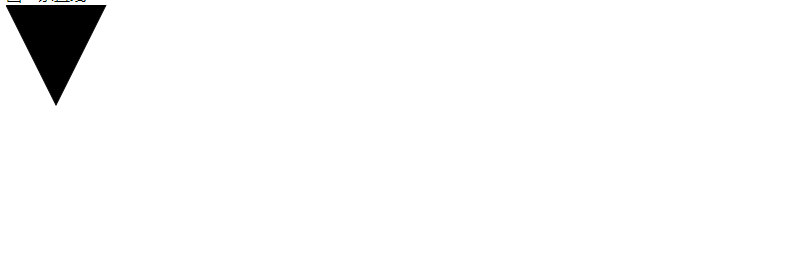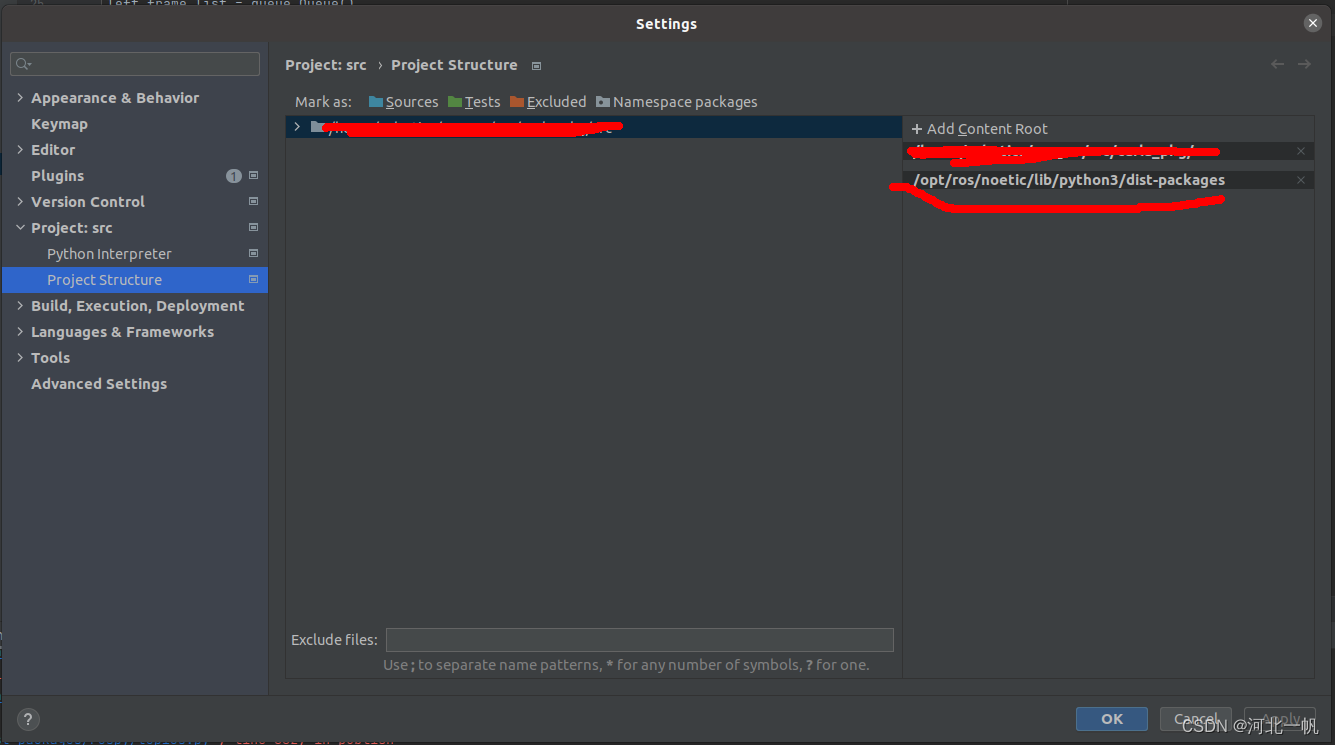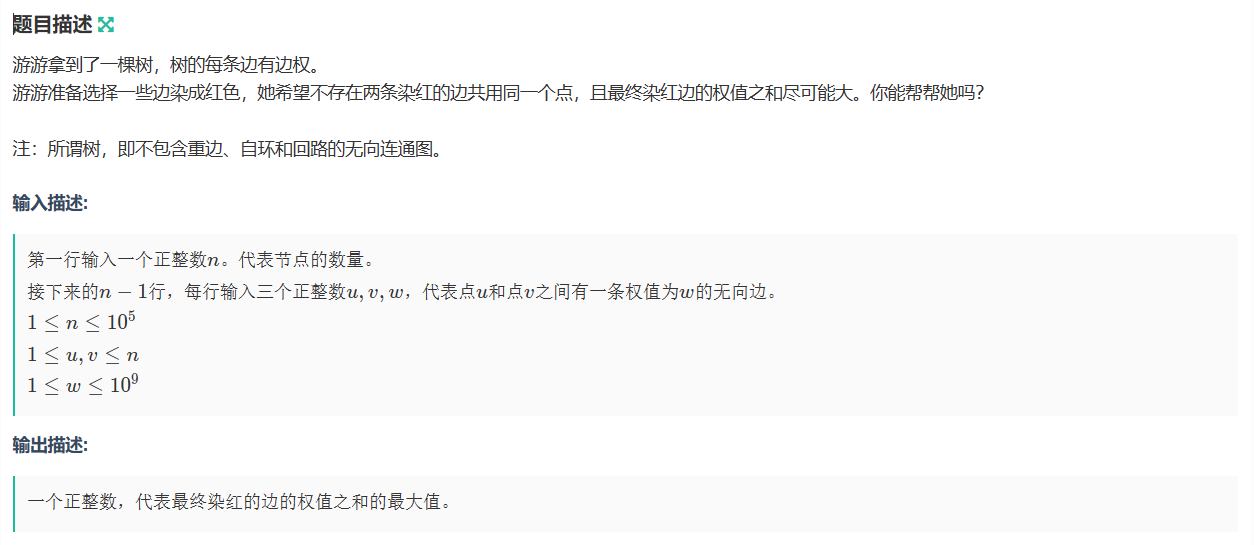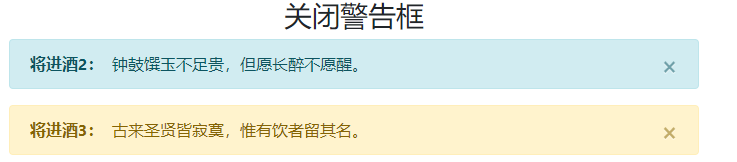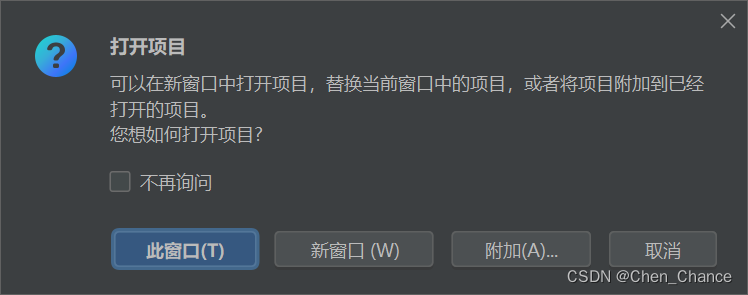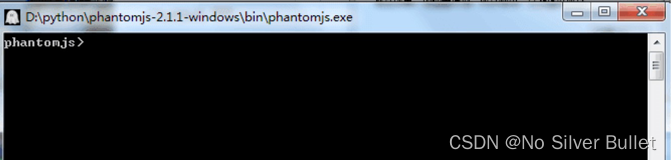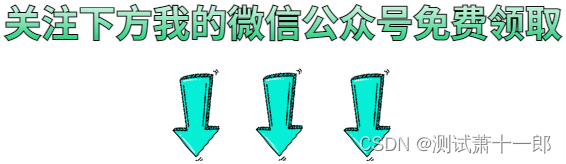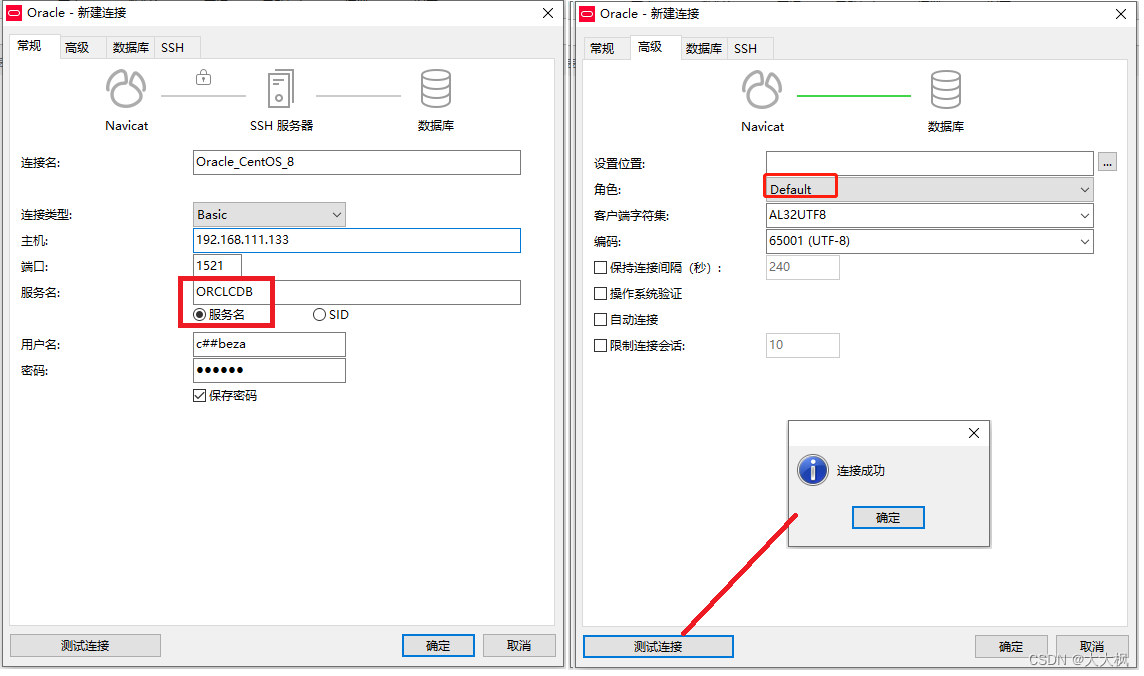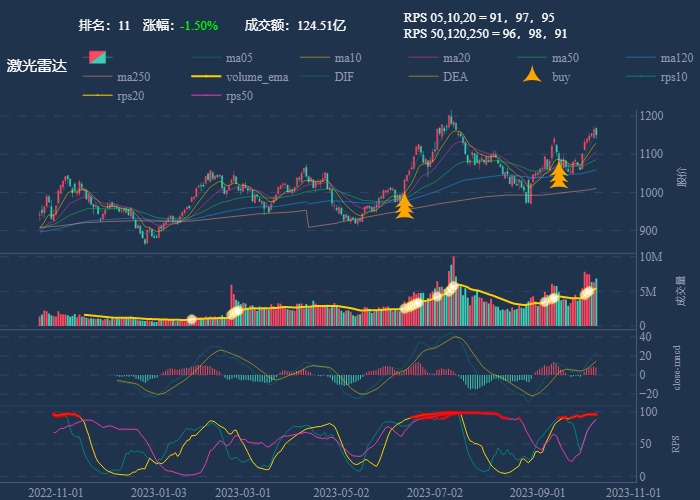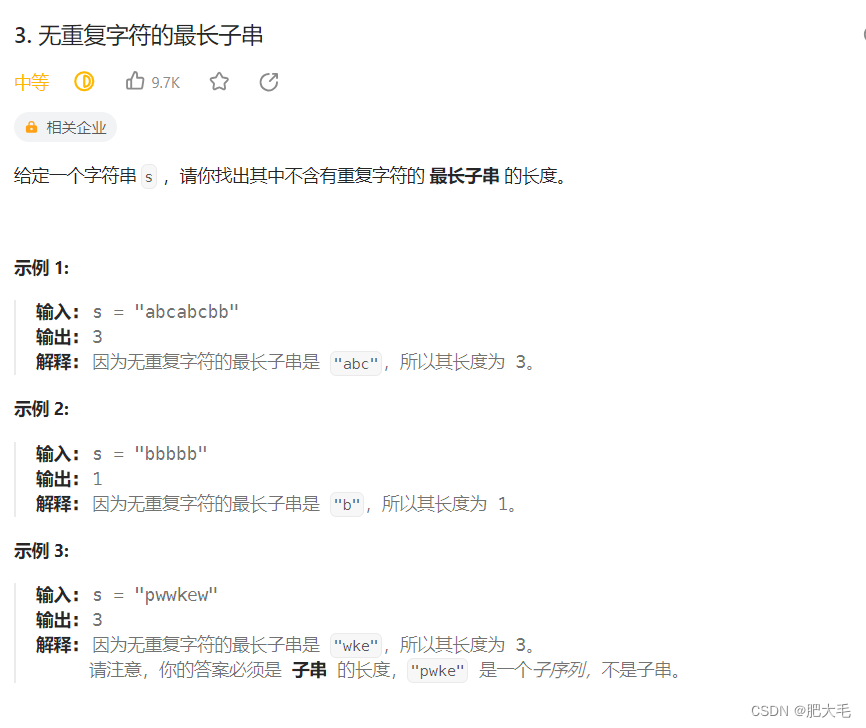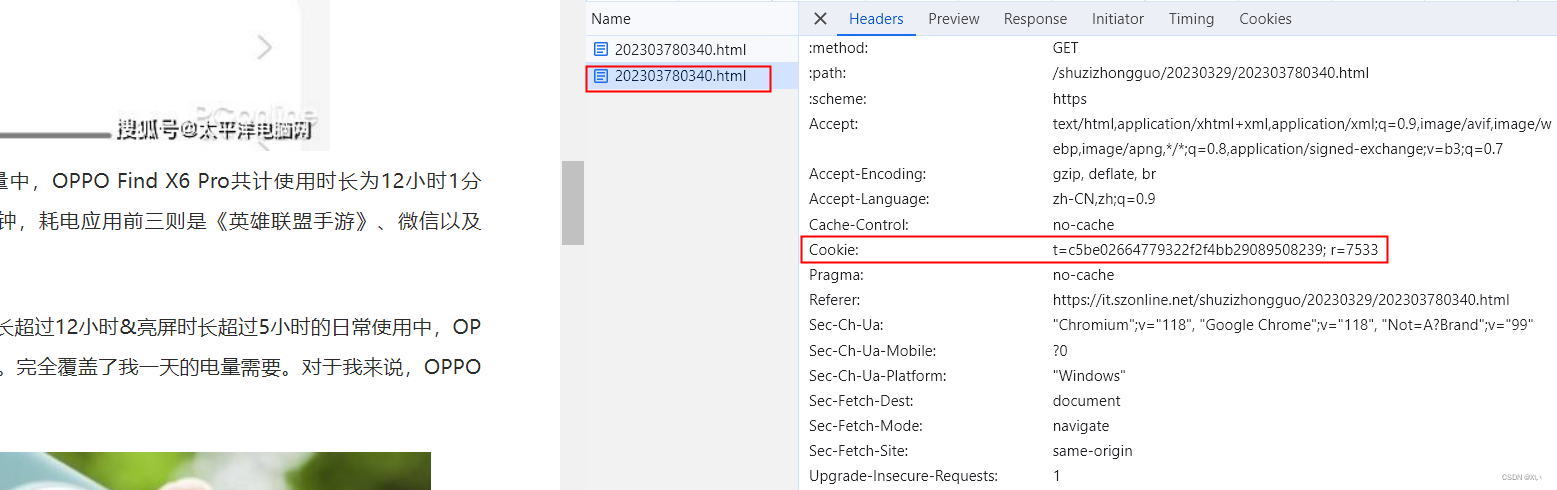Ubuntu系统搭建及环境部署
- 1 制作系统(系统盘安装)
- 1.1 选择版本,并下载
- 1.2 刻录系统盘
- 1.3 制作系统
- 2 配置
- 2.1 root登陆
- 2.2 更新国内源
1 制作系统(系统盘安装)
ubuntu中文官网
1.1 选择版本,并下载
在官网选择合适的系统版本,下载到本地
例如,ubuntu-22.04.2-live-server-amd64.iso
1.2 刻录系统盘
笔者使用UltraISO软件进行刻录
① 打开系统文件
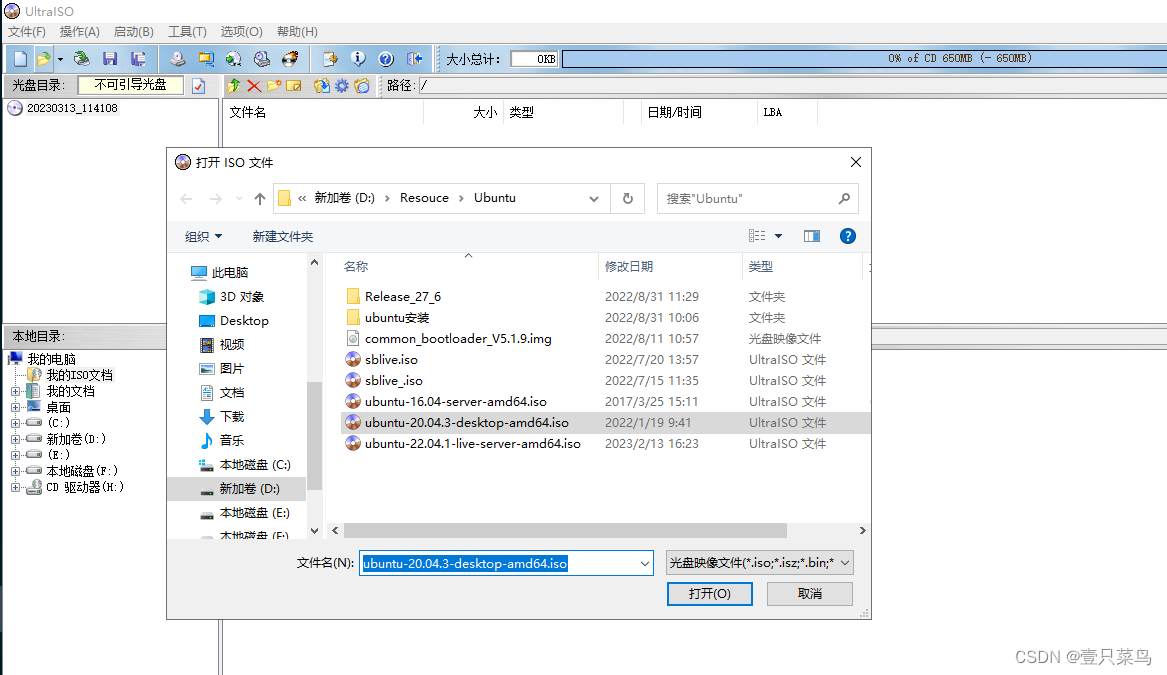
② 写入系统盘(U盘)
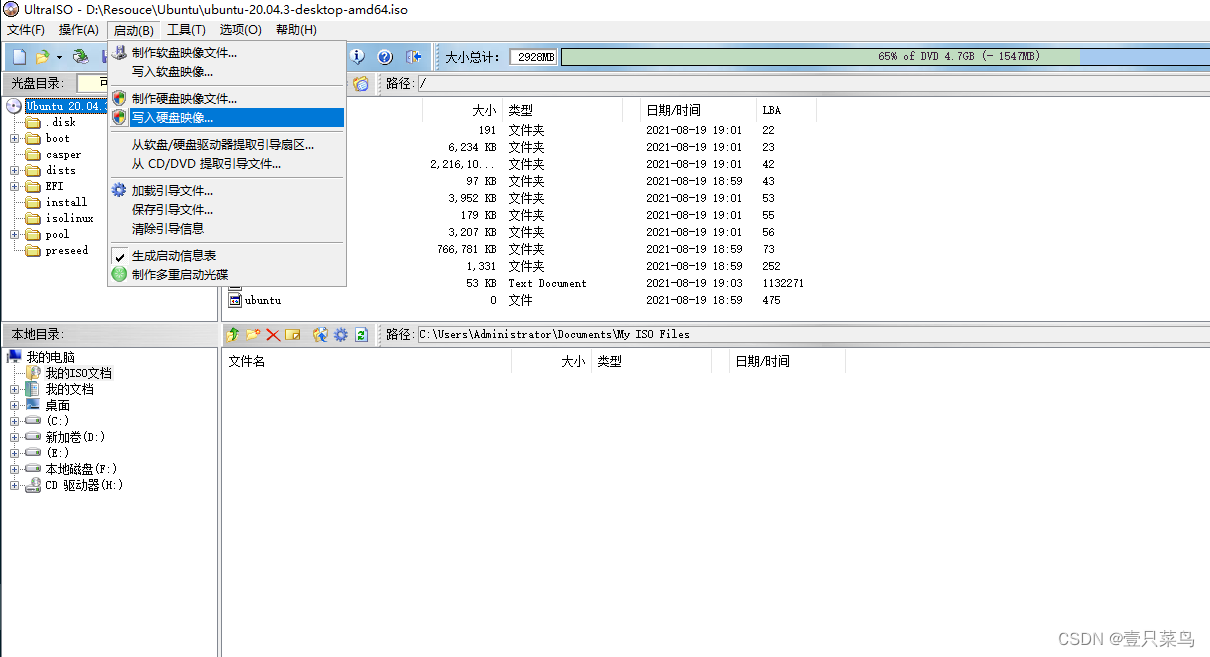
③ 选择写入方式
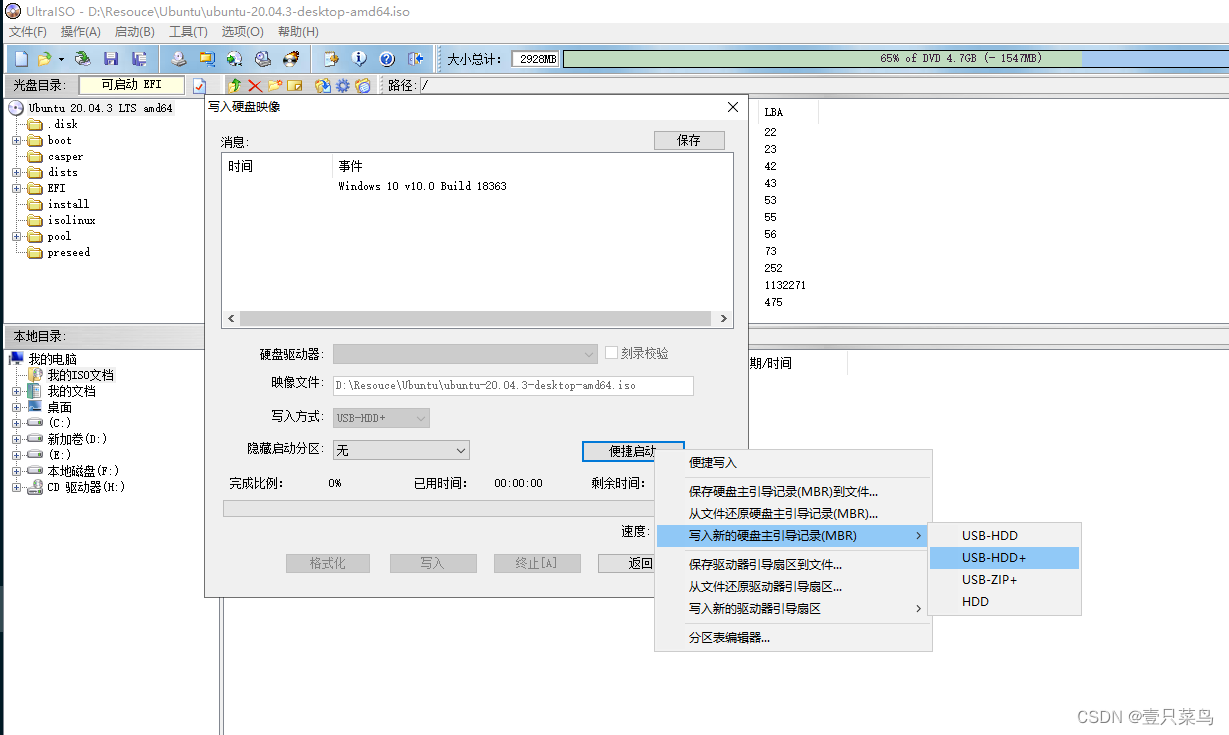
④ 写入
1.3 制作系统
插入优盘后,选择优盘启动
DOS界面选择Ubuntu
Install Ubuntu
选择安装磁盘,及安装内容,建议把第三方软件等等自带包一并安装
新建用户
设置时区等
2 配置
2.1 root登陆
由于ubuntu默认root无法直接登录系统,但是由于新制作的系统有很多配置需要root更改,而每次通过sudo修改都很麻烦,所以这里修改配置使root可以登录
ubuntu server
sudo su
vim /etc/ssh/sshd_config
# 在 sshd_config 文件里的 “Authentication” 部分加上以下内容
PermitRootLogin yes
# 完成以后退出 vim 并保存
service sshd restart # 重启 ssh 服务以应用更改
passwd root # 直接修改 Root 用户的密码
这样重新登陆 ssh 就可以用 Root 登陆了。
ubuntu 桌面版
① 修改文件/usr/share/lightdm/lightdm.conf.d/50-unity-greeter.conf文件,增加两行:
sudo vi /usr/share/lightdm/lightdm.conf.d/50-ubuntu.conf
greeter-show-manual-login=true
all-guest=false
② 进入/etc/pam.d目录,修改gdm-autologin和gdm-password文件
vi gdm-autologin
#注释掉auth required pam_succeed_if.so user != root quiet_success这一行,保存
vi gdm-password
#注释掉 auth required pam_succeed_if.so user != root quiet_success这一行,保存
③ 修改/root/.profile文件
sudo vi /root/.profile
#将文件末尾的mesg n || true这一行修改成tty -s&&mesg n || true, 保存
④ 重启系统,输入root用户名和密码,登录系统。
⑤ root自动登录
vim /etc/gdm3/custom.conf
#将[daemon]
AutomaticLoginEnable=True
AutomaticLogin=root
#设置为root用户自动登录
2.2 更新国内源
① 备份源文件
cp /etc/apt/sources.list /etc/apt/sources.list.bak
② 修改源文件sources.list
- 终端执行命令:
sudo chmod 777 /etc/apt/sources.list更改文件权限使其可编辑; - 执行命令:
sudo gedit /etc/apt/sources.list打开文件进行编辑; - 删除原来的文件内容,根据系统版本复制下面的任意一个到其中并保存;
阿里源
ubuntu 18.XX
deb http://mirrors.aliyun.com/ubuntu/ bionic main restricted universe multiverse
deb-src http://mirrors.aliyun.com/ubuntu/ bionic main restricted universe multiverse
deb http://mirrors.aliyun.com/ubuntu/ bionic-security main restricted universe multiverse
deb-src http://mirrors.aliyun.com/ubuntu/ bionic-security main restricted universe multiverse
deb http://mirrors.aliyun.com/ubuntu/ bionic-updates main restricted universe multiverse
deb-src http://mirrors.aliyun.com/ubuntu/ bionic-updates main restricted universe multiverse
deb http://mirrors.aliyun.com/ubuntu/ bionic-proposed main restricted universe multiverse
deb-src http://mirrors.aliyun.com/ubuntu/ bionic-proposed main restricted universe multiverse
deb http://mirrors.aliyun.com/ubuntu/ bionic-backports main restricted universe multiverse
deb-src http://mirrors.aliyun.com/ubuntu/ bionic-backports main restricted universe multiverse
ubuntu 20.XX
deb http://mirrors.aliyun.com/ubuntu/ focal main restricted universe multiverse
deb-src http://mirrors.aliyun.com/ubuntu/ focal main restricted universe multiverse
deb http://mirrors.aliyun.com/ubuntu/ focal-security main restricted universe multiverse
deb-src http://mirrors.aliyun.com/ubuntu/ focal-security main restricted universe multiverse
deb http://mirrors.aliyun.com/ubuntu/ focal-updates main restricted universe multiverse
deb-src http://mirrors.aliyun.com/ubuntu/ focal-updates main restricted universe multiverse
deb http://mirrors.aliyun.com/ubuntu/ focal-proposed main restricted universe multiverse
deb-src http://mirrors.aliyun.com/ubuntu/ focal-proposed main restricted universe multiverse
deb http://mirrors.aliyun.com/ubuntu/ focal-backports main restricted universe multiverse
deb-src http://mirrors.aliyun.com/ubuntu/ focal-backports main restricted universe multiverse
在终端执行
apt-get update #更新软件列表,换源完成
apt-get upgrade #upgrade 是升级已安装的所有软件包,升级之后的版本就是本地索引里的,
#因此,在执行 upgrade 之前一定要执行 update, 这样才能是最新的。
安装软件,包括:
mysql
https://blog.csdn.net/hwx865/article/details/90287715
zabbix/password
zabbix+grafana
https://www.zabbix.com/download?zabbix=6.0&os_distribution=ubuntu&os_version=20.04&components=agent&db=&ws=
Admin/zabbix
https://grafana.com/grafana/download?pg=get&plcmt=selfmanaged-box1-cta1
admin/admin
samba
https://blog.csdn.net/qq_41004932/article/details/117486105
rsync
jenkins
https://editor.csdn.net/md/?articleId=128900050#113__111
admin/admin@123
python
ansible
apt install ansible
docker
https://blog.csdn.net/u012563853/article/details/125295985
nfs
https://blog.csdn.net/iriczhao/article/details/126149918
root@tencent-MS-7E06:~# fdisk /dev/nvme0n1
Welcome to fdisk (util-linux 2.34).
Changes will remain in memory only, until you decide to write them.
Be careful before using the write command.
Command (m for help): p
Disk /dev/nvme0n1: 3.65 TiB, 4000787030016 bytes, 7814037168 sectors
Disk model: KINGSTON SFYRD4000G
Units: sectors of 1 * 512 = 512 bytes
Sector size (logical/physical): 512 bytes / 512 bytes
I/O size (minimum/optimal): 512 bytes / 512 bytes
Disklabel type: gpt
Disk identifier: 47CD55C7-5E46-4669-9B0C-41ED9D0146E0
Device Start End Sectors Size Type
/dev/nvme0n1p1 2048 1050623 1048576 512M EFI System
/dev/nvme0n1p2 1050624 501051391 500000768 238.4G Linux swap
/dev/nvme0n1p3 501051392 696363007 195311616 93.1G Linux filesystem
/dev/nvme0n1p4 696363008 891674623 195311616 93.1G Linux filesystem
/dev/nvme0n1p5 891674624 895580159 3905536 1.9G Linux filesystem
/dev/nvme0n1p6 895580160 1090891775 195311616 93.1G Linux filesystem
Command (m for help): n
Partition number (7-128, default 7):
First sector (1090891776-7814037134, default 1090891776):
Last sector, +/-sectors or +/-size{K,M,G,T,P} (1090891776-7814037134, default 7814037134):
Created a new partition 7 of type 'Linux filesystem' and of size 3.1 TiB.
Command (m for help): w
The partition table has been altered.
Syncing disks.
root@tencent-MS-7E06:~# df -h
Filesystem Size Used Avail Use% Mounted on
udev 32G 0 32G 0% /dev
tmpfs 6.3G 2.5M 6.3G 1% /run
/dev/nvme0n1p3 92G 1.7G 85G 2% /
/dev/nvme0n1p4 92G 5.9G 81G 7% /usr
tmpfs 32G 97M 32G 1% /dev/shm
tmpfs 5.0M 4.0K 5.0M 1% /run/lock
tmpfs 32G 0 32G 0% /sys/fs/cgroup
/dev/nvme0n1p5 1.8G 152M 1.6G 9% /boot
/dev/nvme0n1p6 92G 73M 87G 1% /home
/dev/nvme0n1p1 511M 6.1M 505M 2% /boot/efi
tmpfs 6.3G 32K 6.3G 1% /run/user/125
/dev/loop0 30M 30M 0 100% /snap/snapd/8542
tmpfs 6.3G 108K 6.3G 1% /run/user/1000
/dev/loop1 55M 55M 0 100% /snap/core18/1880
/dev/loop2 256M 256M 0 100% /snap/gnome-3-34-1804/36
/dev/loop3 63M 63M 0 100% /snap/gtk-common-themes/1506
/dev/loop4 50M 50M 0 100% /snap/snap-store/467
root@tencent-MS-7E06:~# lsblk
NAME MAJ:MIN RM SIZE RO TYPE MOUNTPOINT
loop0 7:0 0 29.9M 1 loop /snap/snapd/8542
loop1 7:1 0 55M 1 loop /snap/core18/1880
loop2 7:2 0 255.6M 1 loop /snap/gnome-3-34-1804/36
loop3 7:3 0 62.1M 1 loop /snap/gtk-common-themes/1506
loop4 7:4 0 49.8M 1 loop /snap/snap-store/467
sda 8:0 0 5.5T 0 disk
sdb 8:16 0 5.5T 0 disk
nvme0n1 259:0 0 3.7T 0 disk
├─nvme0n1p1 259:1 0 512M 0 part /boot/efi
├─nvme0n1p2 259:2 0 238.4G 0 part [SWAP]
├─nvme0n1p3 259:3 0 93.1G 0 part /
├─nvme0n1p4 259:4 0 93.1G 0 part /usr
├─nvme0n1p5 259:5 0 1.9G 0 part /boot
├─nvme0n1p6 259:6 0 93.1G 0 part /home
└─nvme0n1p7 259:8 0 3.1T 0 part
nvme1n1 259:7 0 3.7T 0 disk
root@tencent-MS-7E06:~# mkfs -t ext4 /dev/nvme0n1p7
mke2fs 1.45.5 (07-Jan-2020)
Discarding device blocks: done
Creating filesystem with 840393169 4k blocks and 210100224 inodes
Filesystem UUID: 29a27fb2-a3c6-4647-81c8-f57649e35f95
Superblock backups stored on blocks:
32768, 98304, 163840, 229376, 294912, 819200, 884736, 1605632, 2654208,
4096000, 7962624, 11239424, 20480000, 23887872, 71663616, 78675968,
102400000, 214990848, 512000000, 550731776, 644972544
Allocating group tables: done
Writing inode tables: done
Creating journal (262144 blocks): done
Writing superblocks and filesystem accounting information: done
root@tencent-MS-7E06:~# mkfs -t ext4 /dev/sda
mke2fs 1.45.5 (07-Jan-2020)
/dev/sda contains a ext4 file system
last mounted on Wed Mar 15 10:59:57 2023
Proceed anyway? (y,N) y
Creating filesystem with 1465130646 4k blocks and 183144448 inodes
Filesystem UUID: be7212bf-0593-4115-8896-7d09c9b288d6
Superblock backups stored on blocks:
32768, 98304, 163840, 229376, 294912, 819200, 884736, 1605632, 2654208,
4096000, 7962624, 11239424, 20480000, 23887872, 71663616, 78675968,
102400000, 214990848, 512000000, 550731776, 644972544
Allocating group tables: done
Writing inode tables: done
Creating journal (262144 blocks): done
Writing superblocks and filesystem accounting information: done
root@tencent-MS-7E06:~# mkfs -t ext4 /dev/sdb
mke2fs 1.45.5 (07-Jan-2020)
/dev/sdb contains a ext4 file system
last mounted on Wed Mar 15 10:59:57 2023
Proceed anyway? (y,N) y
Creating filesystem with 1465130646 4k blocks and 183144448 inodes
Filesystem UUID: 531478cd-c96e-4b36-9d43-23b629781299
Superblock backups stored on blocks:
32768, 98304, 163840, 229376, 294912, 819200, 884736, 1605632, 2654208,
4096000, 7962624, 11239424, 20480000, 23887872, 71663616, 78675968,
102400000, 214990848, 512000000, 550731776, 644972544
Allocating group tables: done
Writing inode tables: done
Creating journal (262144 blocks): done
Writing superblocks and filesystem accounting information: done
root@tencent-MS-7E06:~# mkdir /mnt/{sda,sdb,nvme0,nvme1}
root@tencent-MS-7E06:~# mount /dev/sda /mnt/sda
root@tencent-MS-7E06:~# mount /dev/sdb /mnt/sdb
root@tencent-MS-7E06:~# mount /dev/nvme1n1 /mnt/nvme1
root@tencent-MS-7E06:~# mount /dev/nvme0n1p7 /mnt/nvme0
nvme0n1p7
root@tencent-MS-7E06:~# mount /dev/nvme0n1p7 /mnt/nvme0
root@tencent-MS-7E06:~# cat /etc/fstab
# /etc/fstab: static file system information.
#
# Use 'blkid' to print the universally unique identifier for a
# device; this may be used with UUID= as a more robust way to name devices
# that works even if disks are added and removed. See fstab(5).
#
# <file system> <mount point> <type> <options> <dump> <pass>
# / was on /dev/nvme0n1p3 during installation
UUID=137fa314-e16d-4ea1-bb86-1e8cd0440ea1 / ext4 errors=remount-ro 0 1
# /boot was on /dev/nvme0n1p5 during installation
UUID=7b2080ac-7d92-40ad-b5f7-d822c93b7110 /boot ext4 defaults 0 2
# /boot/efi was on /dev/nvme0n1p1 during installation
UUID=FD5E-0CBA /boot/efi vfat umask=0077 0 1
# /home was on /dev/nvme0n1p6 during installation
UUID=688205e3-fa39-4cd7-9941-d702eb6ba0d4 /home ext4 defaults 0 2
# /usr was on /dev/nvme0n1p4 during installation
UUID=a36bb7bc-fc3f-4545-8720-394e1d5ba16a /usr ext4 defaults 0 2
# swap was on /dev/nvme0n1p2 during installation
UUID=75d2a9d9-faa4-4148-aef8-fe72034aa154 none swap sw 0 0
/dev/sda /mnt/sda ext4 defaults 0 0
/dev/sdb /mnt/sdb ext4 defaults 0 0
/dev/nvme0n1p7 /mnt/nvme0 ext4 defaults 0 0
/dev/nvme1n1 /mnt/nvme1 ext4 defaults 0 0