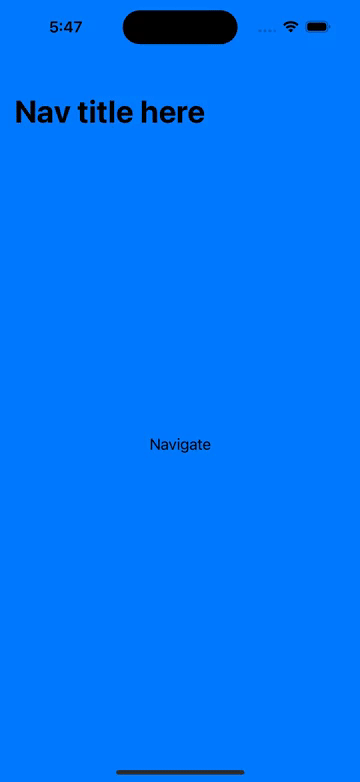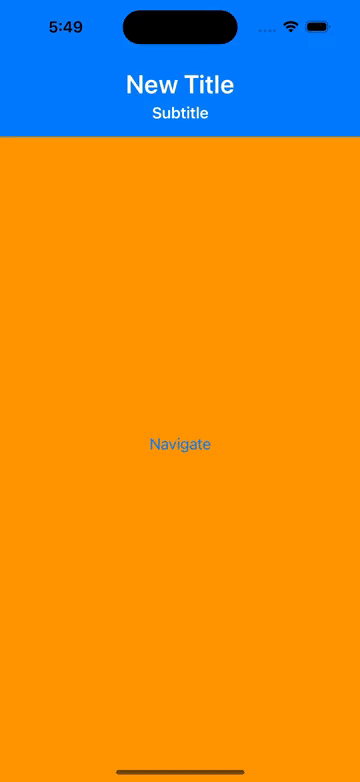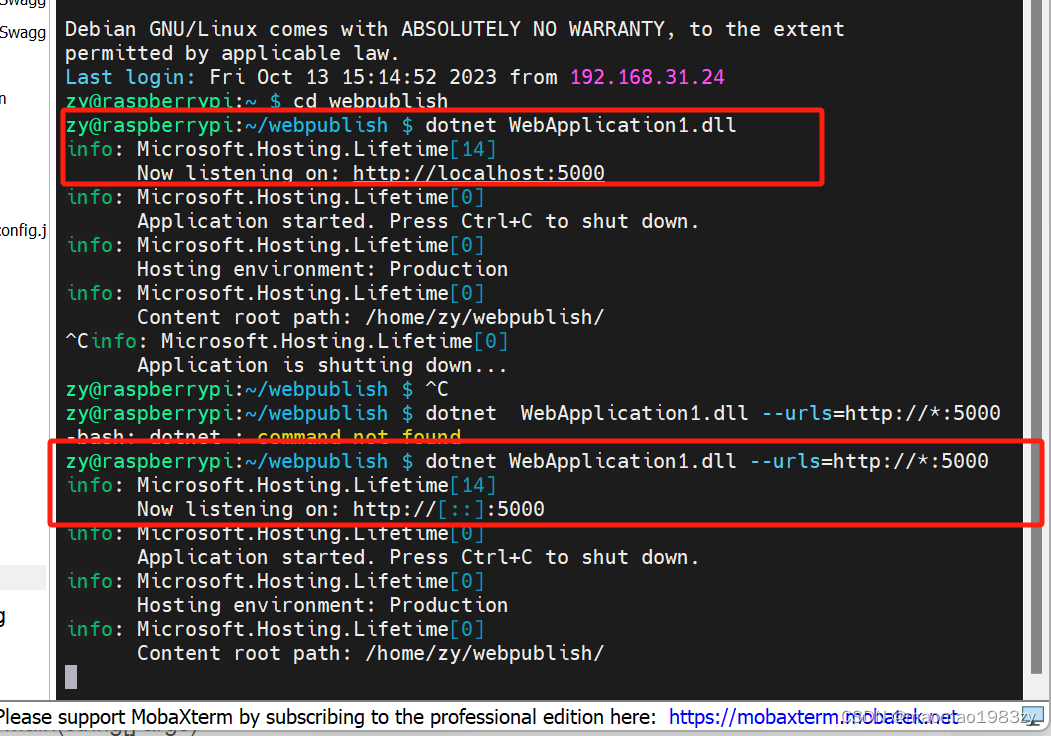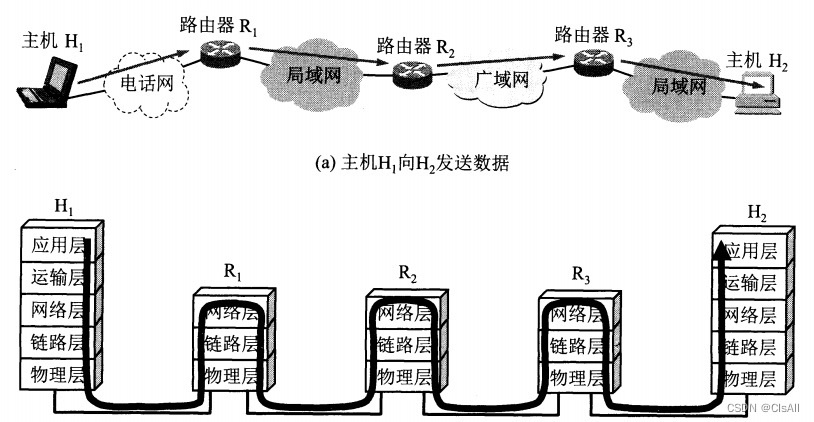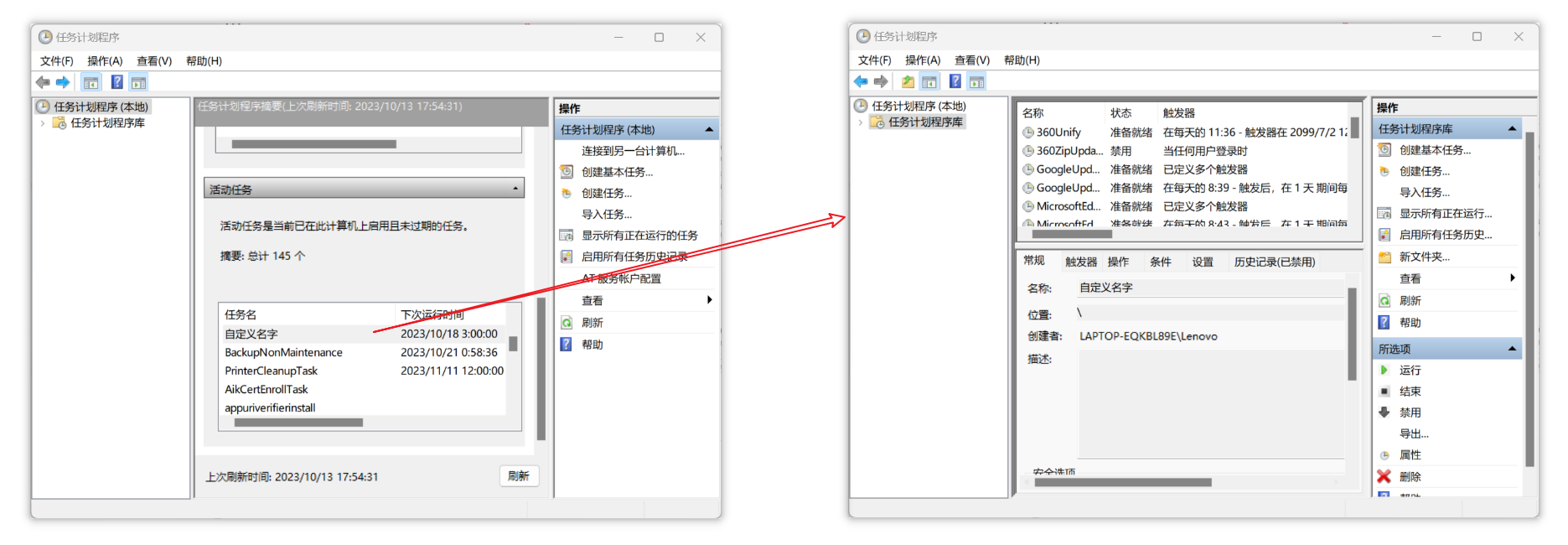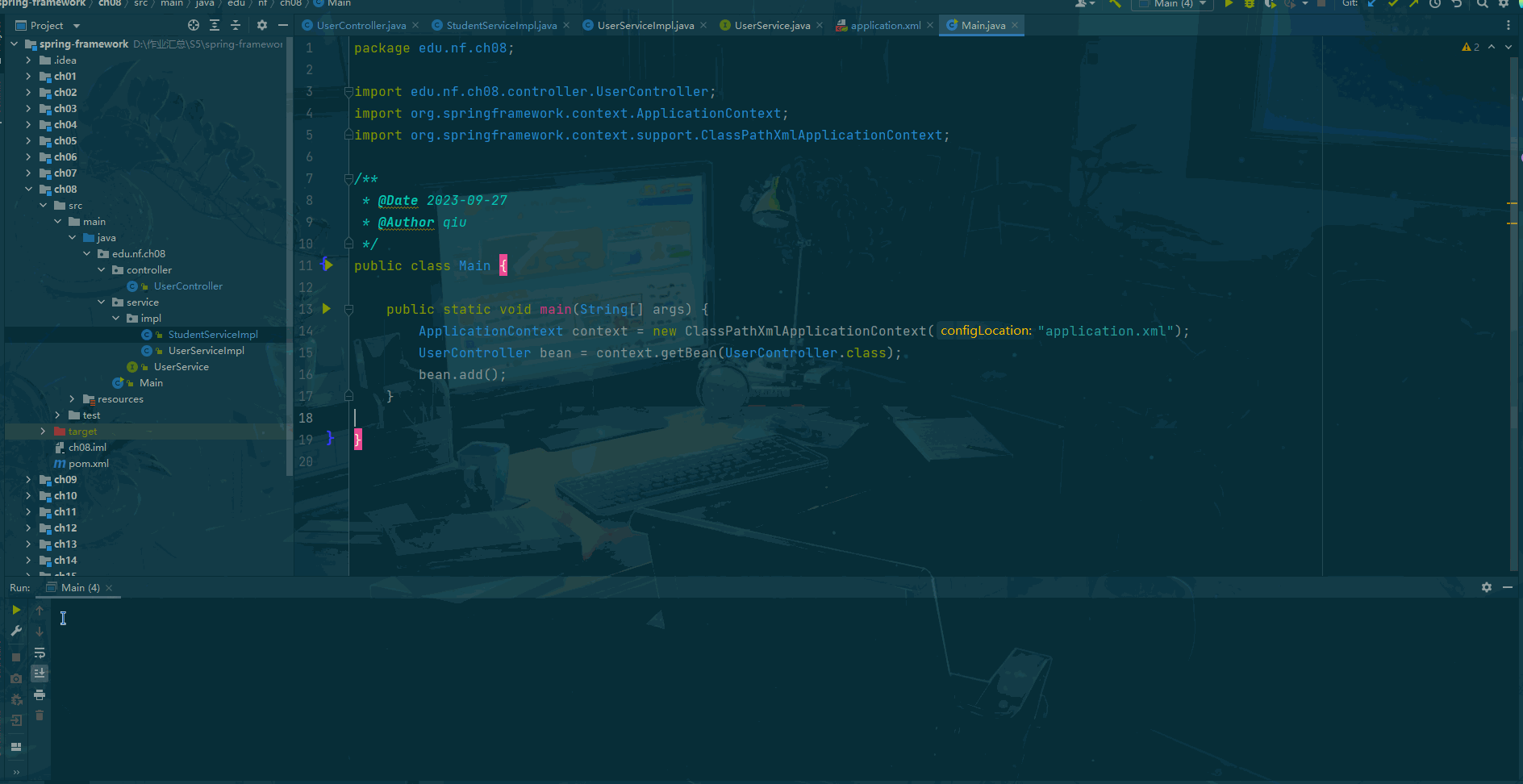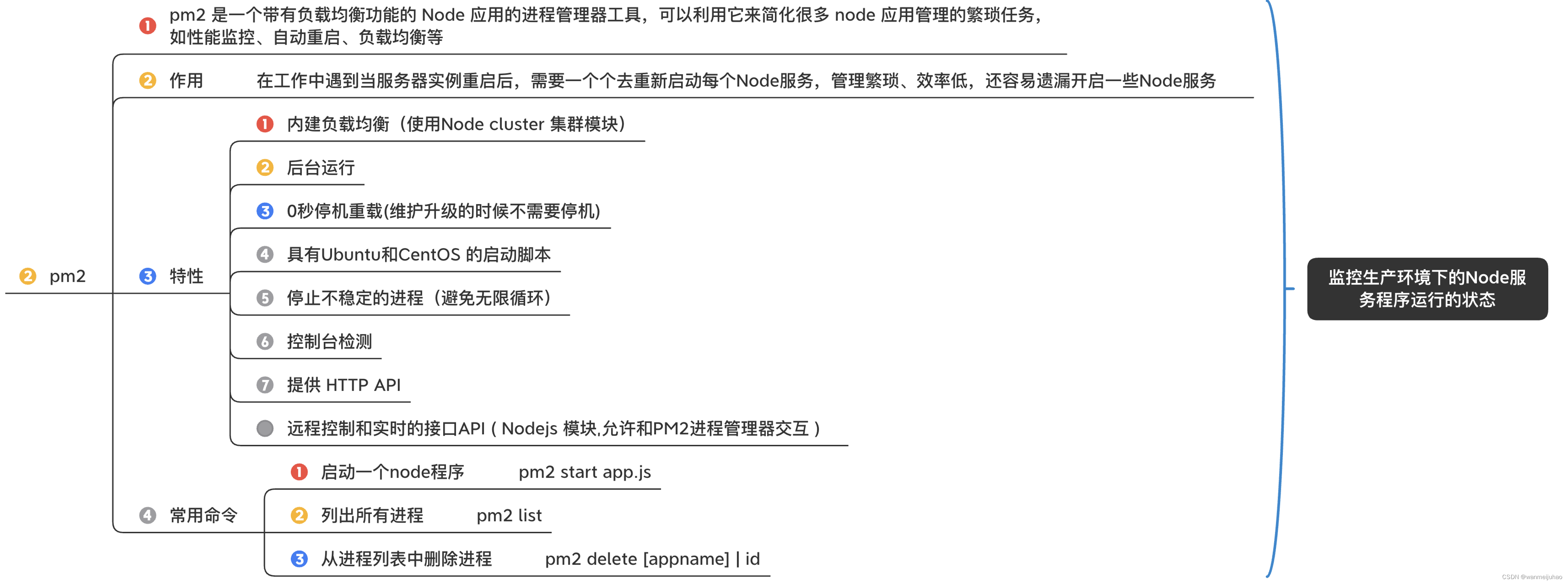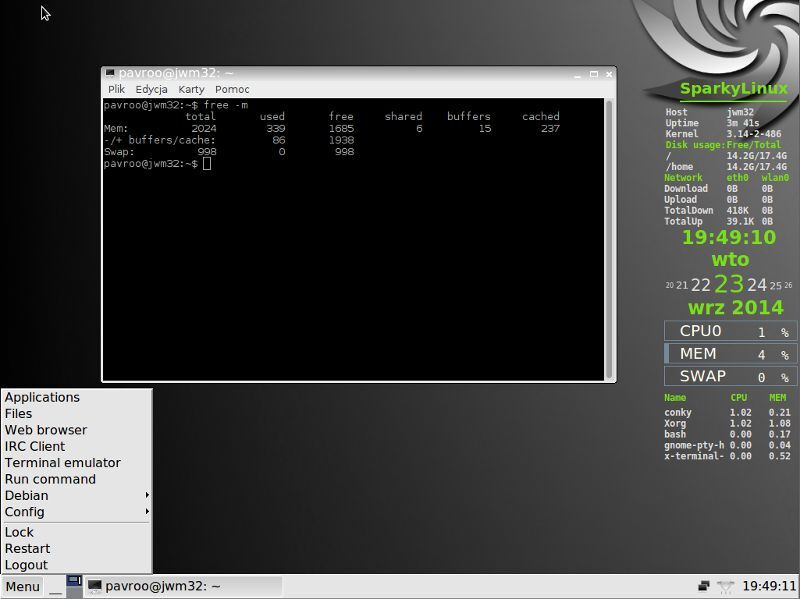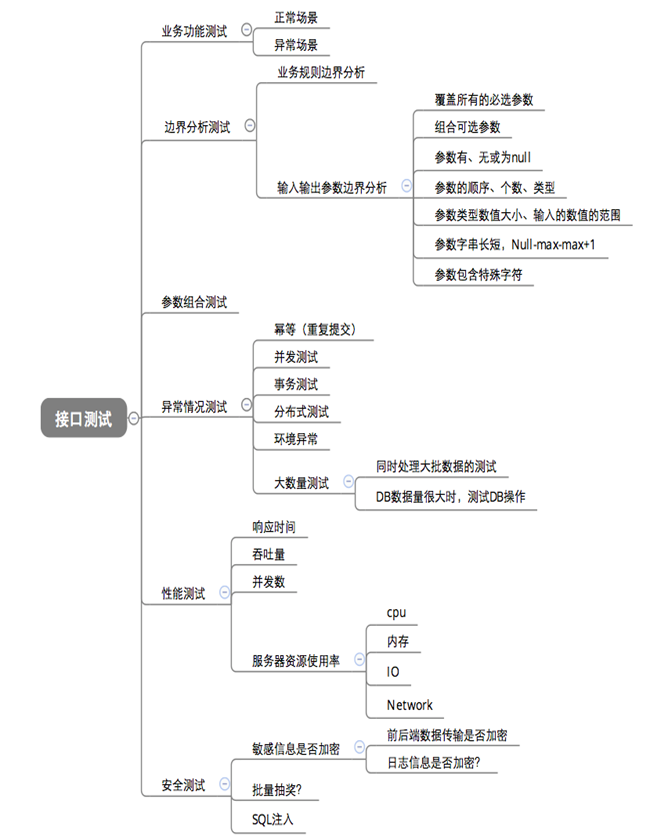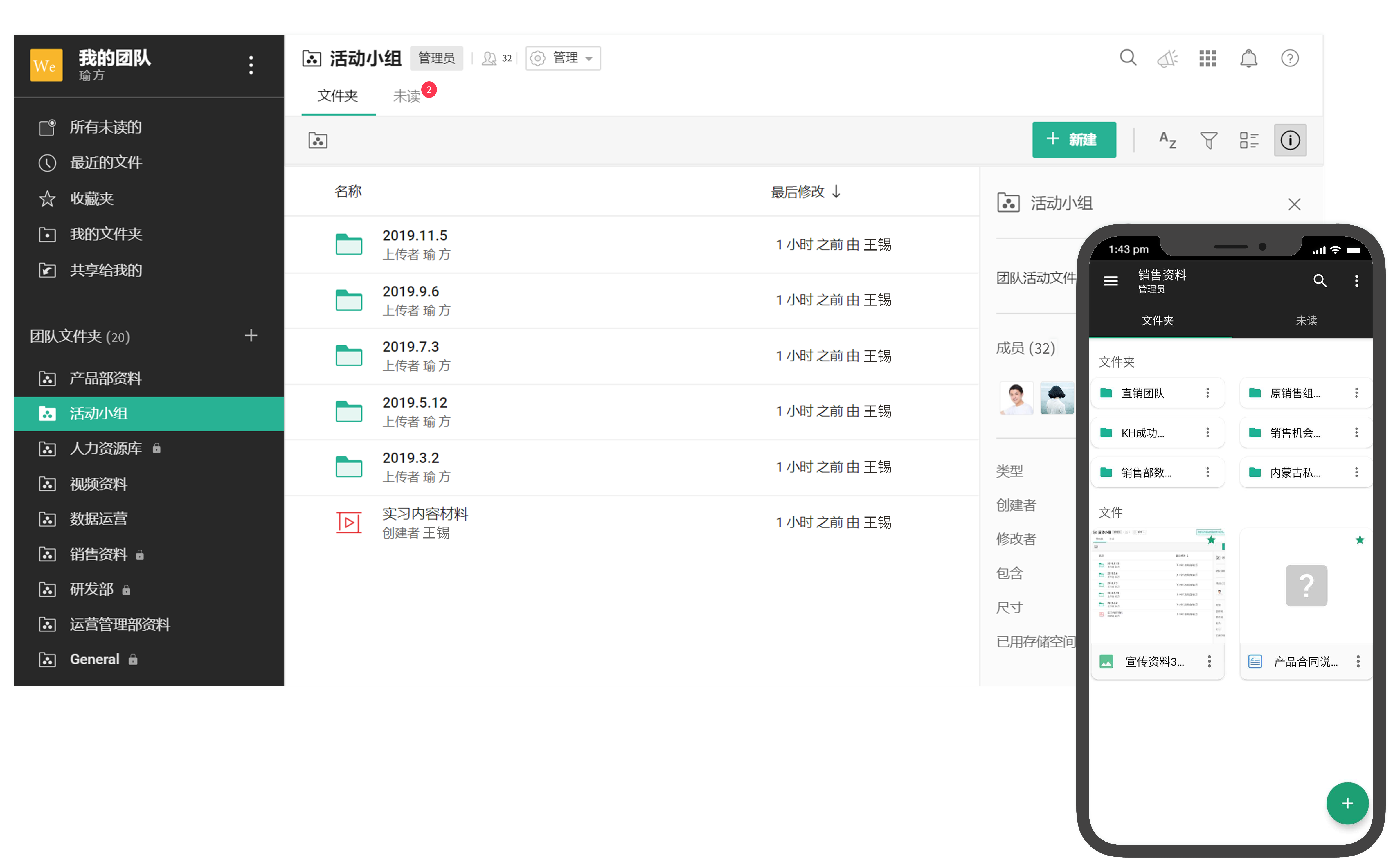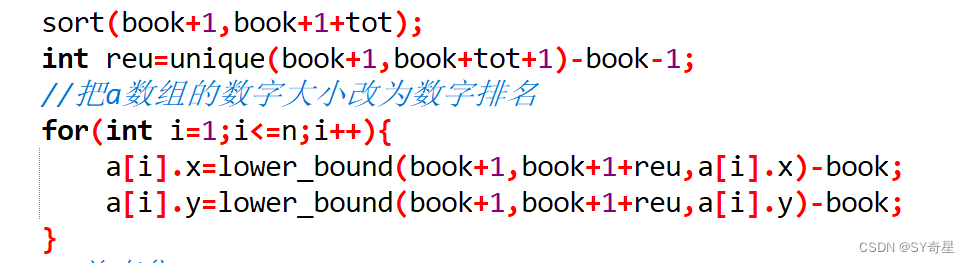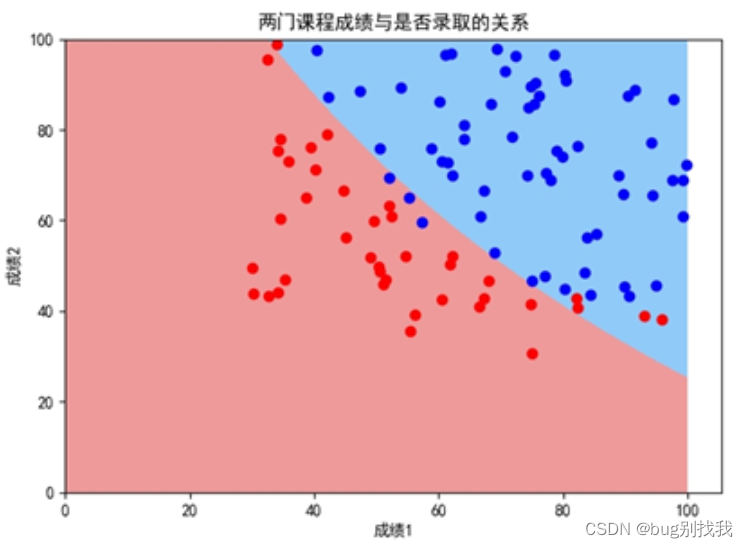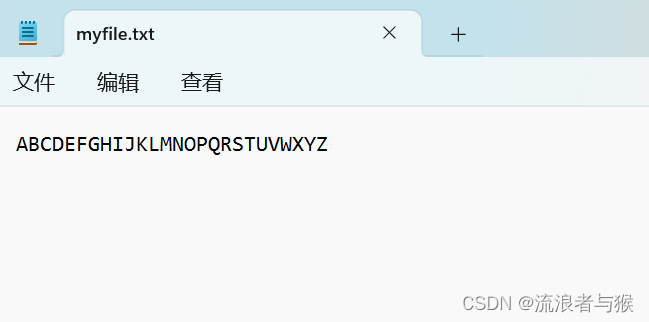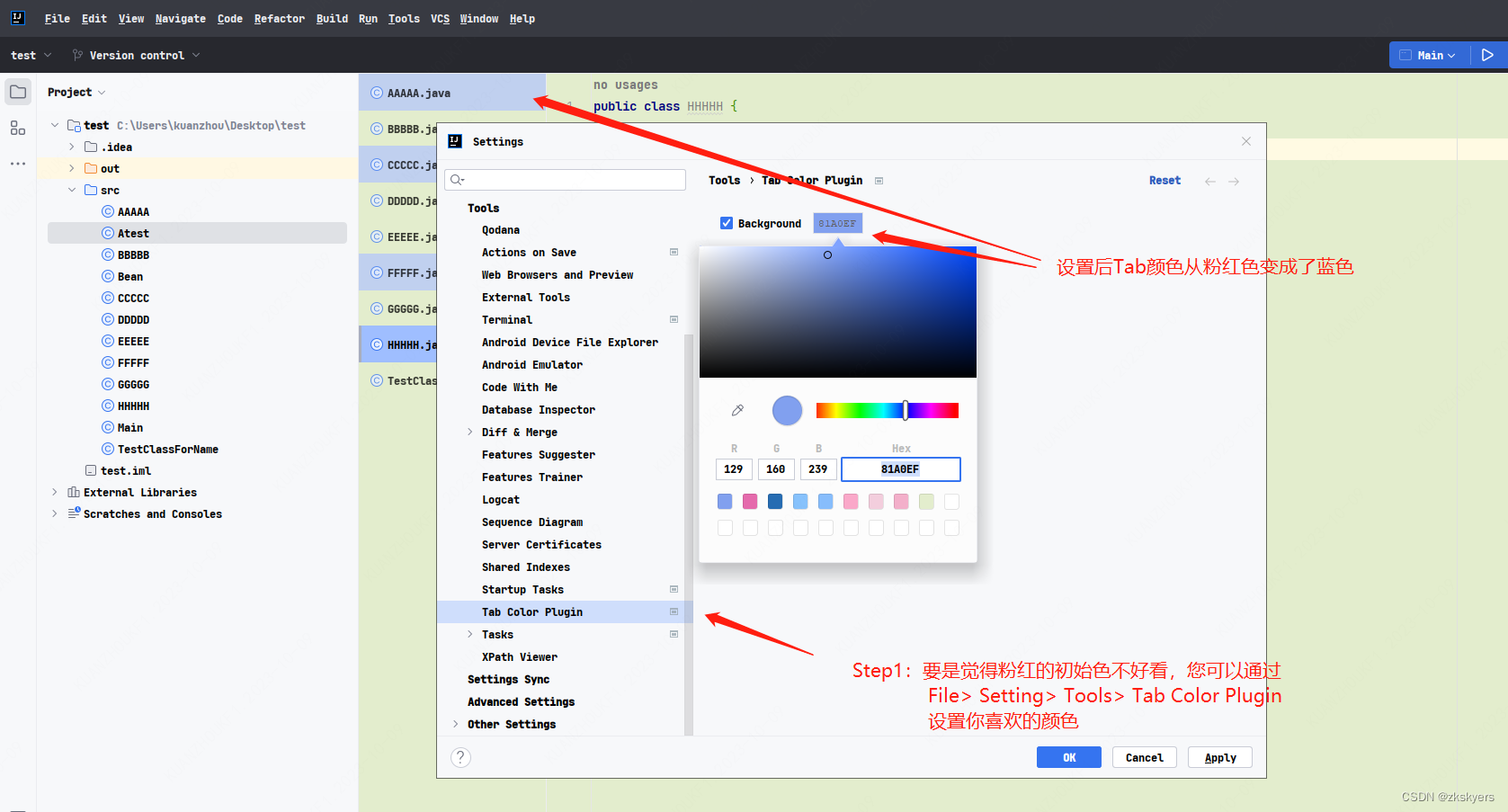1. 创建偏好设置键 CustomNavBarTitlePreferenceKey.swift
import Foundation
import SwiftUI
//@State private var showBackButton: Bool = true
//@State private var title: String = "Title" //""
//@State private var subtitle: String? = "SubTitle" //nil
/// 导航栏标题偏好设置
struct CustomNavBarTitlePreferenceKey: PreferenceKey{
static var defaultValue: String = ""
static func reduce(value: inout String, nextValue: () -> String) {
value = nextValue()
}
}
/// 导航栏子标题偏好设置
struct CustomNavBarSubtitlePreferenceKey: PreferenceKey{
static var defaultValue: String? = nil
static func reduce(value: inout String?, nextValue: () -> String?) {
value = nextValue()
}
}
/// 导航栏隐藏返回按钮偏好设置
struct CustomNavBarBackButtonHiddenPreferenceKey: PreferenceKey{
static var defaultValue: Bool = false
static func reduce(value: inout Bool, nextValue: () -> Bool) {
value = nextValue()
}
}
/// 扩展 View
extension View{
/// 保存导航栏标题
func customNavigationTitle(_ title: String) -> some View{
preference(key: CustomNavBarTitlePreferenceKey.self, value: title)
}
/// 保存导航栏子标题
func customNavigationSubtitle(_ subtitle: String?) -> some View{
preference(key: CustomNavBarSubtitlePreferenceKey.self, value: subtitle)
}
/// 保存导航栏是否显示回退键
func customNavigationBarBackButtonHidden(_ value: Bool) -> some View{
preference(key: CustomNavBarBackButtonHiddenPreferenceKey.self, value: value)
}
/// 自定义导航栏选项
func customNavBarItems(title: String = "", subtitle: String? = nil, backButtonHidden: Bool = false) -> some View{
self
.customNavigationTitle(title)
.customNavigationSubtitle(subtitle)
.customNavigationBarBackButtonHidden(backButtonHidden)
}
}2. 创建自定义导航栏视图 CustomNavBarView.swift
import SwiftUI
/// 自定义导航栏视图
struct CustomNavBarView: View {
@Environment(\.presentationMode) var presentationMode
let showBackButton: Bool
let title: String //""
let subtitle: String? //nil
var body: some View {
HStack {
if showBackButton {
backButton
}
Spacer()
titleSection
Spacer()
if showBackButton {
backButton
.opacity(0)
}
}
.padding()
.accentColor(.white)
.foregroundColor(.white)
.font(.headline)
.background(
Color.accentColor.ignoresSafeArea(edges: .top)
)
}
}
extension CustomNavBarView{
/// 返回按钮
private var backButton: some View{
Button {
presentationMode.wrappedValue.dismiss()
} label: {
Image(systemName: "chevron.left")
.padding()
}
}
/// 标题视图
private var titleSection: some View{
VStack(spacing: 4) {
Text(title)
.font(.title)
.fontWeight(.semibold)
if let subtitle = subtitle{
Text(subtitle)
}
}
}
}
struct CustomNavBarView_Previews: PreviewProvider {
static var previews: some View {
VStack {
CustomNavBarView(showBackButton: true, title: "Title", subtitle: "Subtitle")
Spacer()
}
}
}
3. 创建自定义导航栏容器视图 CustomNavBarContainerView.swift
import SwiftUI
/// 自定义导航栏容器视图
struct CustomNavBarContainerView<Context: View>: View {
let context: Context
@State private var showBackButton: Bool = true
@State private var title: String = ""
@State private var subtitle: String? = nil
init(@ViewBuilder context: () -> Context) {
self.context = context()
}
var body: some View {
VStack(spacing: 0) {
CustomNavBarView(showBackButton: showBackButton, title: title, subtitle: subtitle)
context
.frame(maxWidth: .infinity, maxHeight: .infinity)
}
// 监听偏好值
.onPreferenceChange(CustomNavBarTitlePreferenceKey.self) { value in
self.title = value
}
.onPreferenceChange(CustomNavBarSubtitlePreferenceKey.self) { value in
self.subtitle = value
}
.onPreferenceChange(CustomNavBarBackButtonHiddenPreferenceKey.self) { value in
self.showBackButton = !value
}
}
}
struct CustomNavBarContainerView_Previews: PreviewProvider {
static var previews: some View {
CustomNavBarContainerView {
ZStack {
Color.green.ignoresSafeArea()
Text("Hello world")
.foregroundColor(.white)
.customNavigationTitle("Title")
.customNavigationSubtitle("Subtitle")
.customNavigationBarBackButtonHidden(true)
}
}
}
}4. 创建自定义导航视图 CustomNavView.swift
import SwiftUI
/// 自定义导航视图
struct CustomNavView<Content: View>: View {
/// 泛型
let context: Content
init(@ViewBuilder context: () -> Content) {
self.context = context()
}
var body: some View {
NavigationView {
CustomNavBarContainerView {
context
}
}
.navigationViewStyle(.stack)
}
}
extension UINavigationController{
open override func viewDidLoad() {
super.viewDidLoad()
// 手势识别器交互代理置为 nil,进入下一个导航页面,从左往右滑,能够移除当前页面
interactivePopGestureRecognizer?.delegate = nil
}
}
struct CustomNavView_Previews: PreviewProvider {
static var previews: some View {
CustomNavView {
Color.red.ignoresSafeArea()
}
}
}5. 创建自定义导航视图链接到下一个视图 CustomNavLink.swift
import SwiftUI
/// 自定义导航视图链接下个视图
struct CustomNavLink<Label: View, Destination: View>: View {
let destination: Destination
let lable: Label
init(@ViewBuilder destination: () -> Destination, @ViewBuilder label: () -> Label) {
self.destination = destination()
self.lable = label()
}
var body: some View {
NavigationLink {
CustomNavBarContainerView {
destination
}
.navigationBarHidden(true)
} label: {
lable
}
}
}
struct CustomNavLink_Previews: PreviewProvider {
static var previews: some View {
// 自定义导航试图
CustomNavView {
CustomNavLink {
Text("Destination")
} label: {
Text("CLICK ME")
}
}
}
}6. 创建应用导航栏视图 AppNavBarView.swift
import SwiftUI
/// 应用导航栏视图
struct AppNavBarView: View {
var body: some View {
/// 系统默认导航栏
//defaultNavBavView
/// 自定义导航栏
customNavBavView
}
}
/// 扩展 View
extension AppNavBarView{
/// 系统默认导航栏
private var defaultNavBavView: some View{
NavigationView {
ZStack {
Color.green
.ignoresSafeArea()
NavigationLink {
Text("Destination")
.navigationTitle("Title2")
.navigationBarBackButtonHidden(false)
} label: {
Text("Navigate")
.foregroundColor(.black)
}
}
.navigationTitle("Nav title here")
}
}
/// 自定义导航栏
private var customNavBavView: some View{
CustomNavView {
ZStack {
Color.orange.ignoresSafeArea(edges: .bottom)
CustomNavLink {
Text("Destination")
.customNavBarItems(title: "Second Screen", subtitle: "Subtitle should be showing!!!")
} label: {
Text("Navigate")
}
}
.customNavBarItems(title: "New Title", subtitle: "Subtitle", backButtonHidden: true)
}
}
}
struct AppNavBarView_Previews: PreviewProvider {
static var previews: some View {
AppNavBarView()
}
}
7. 效果图: