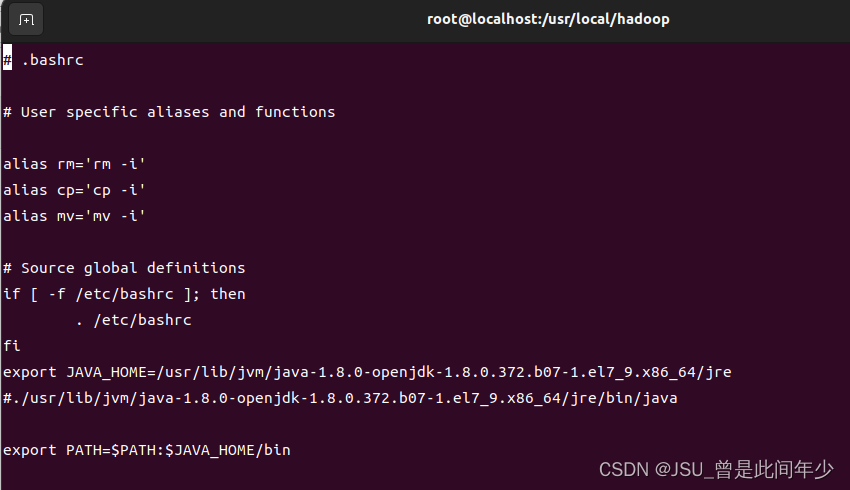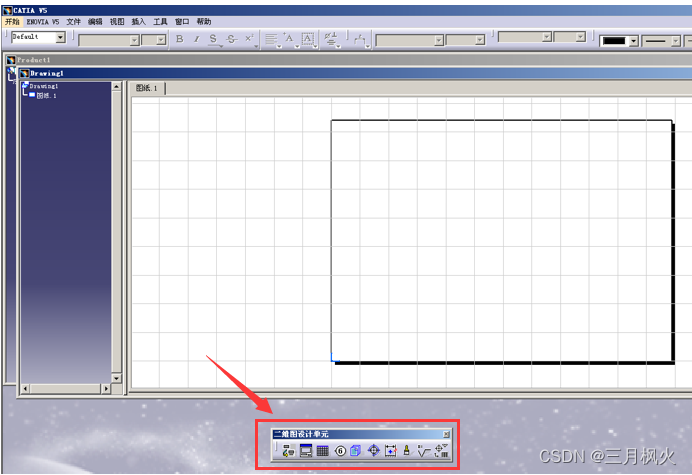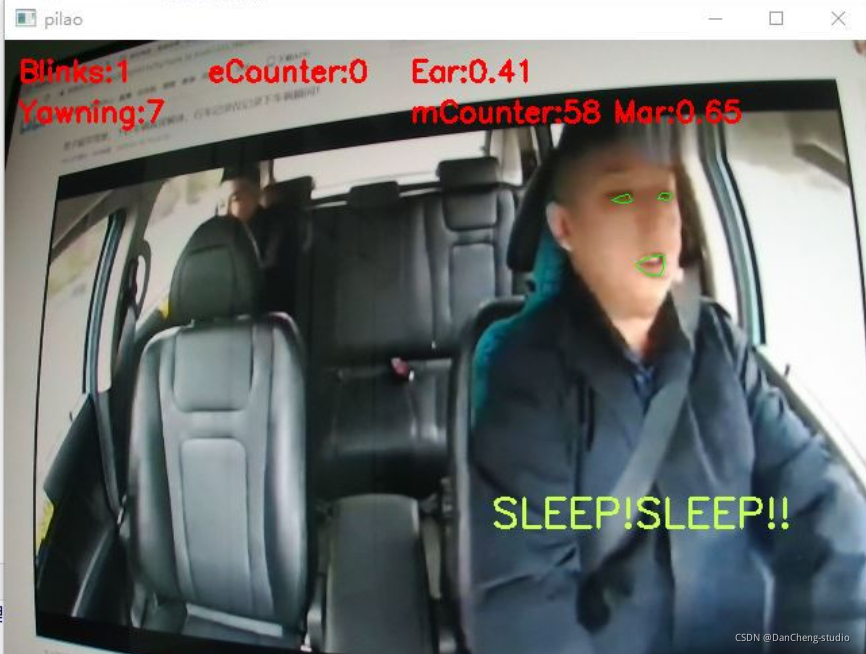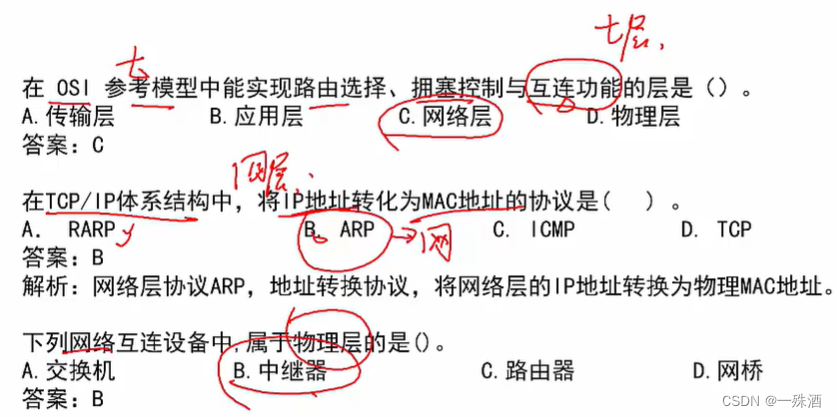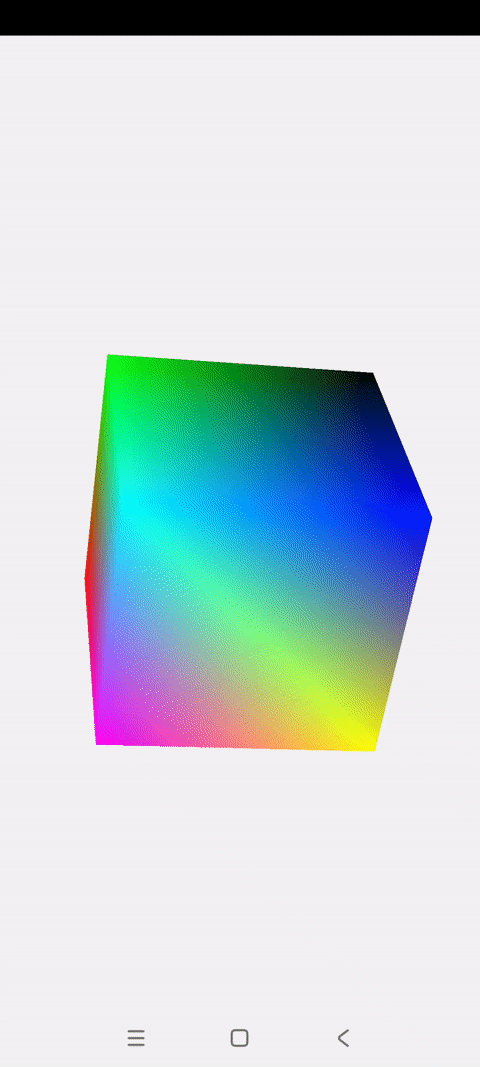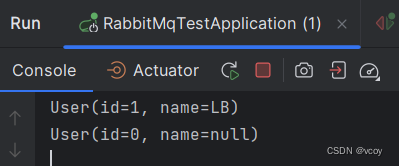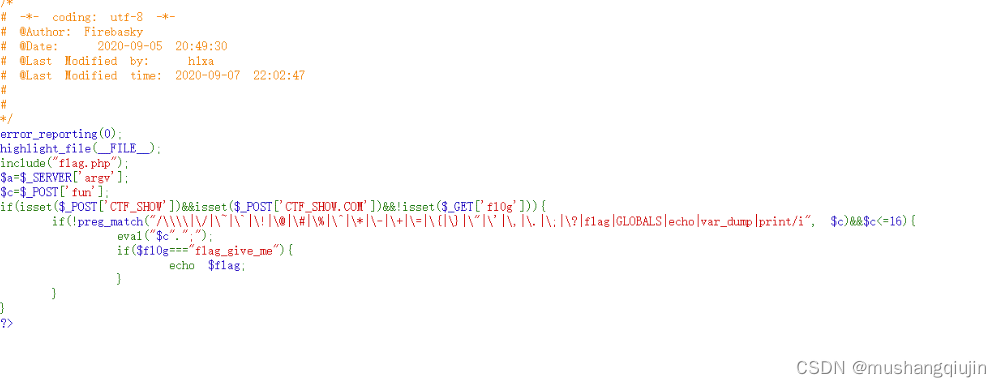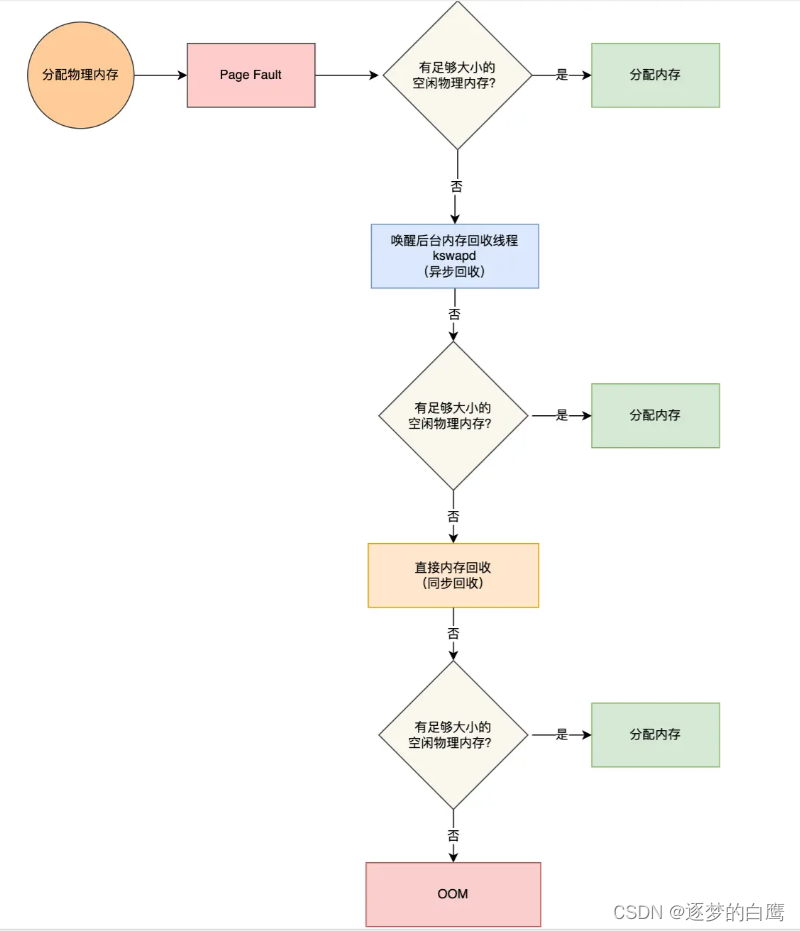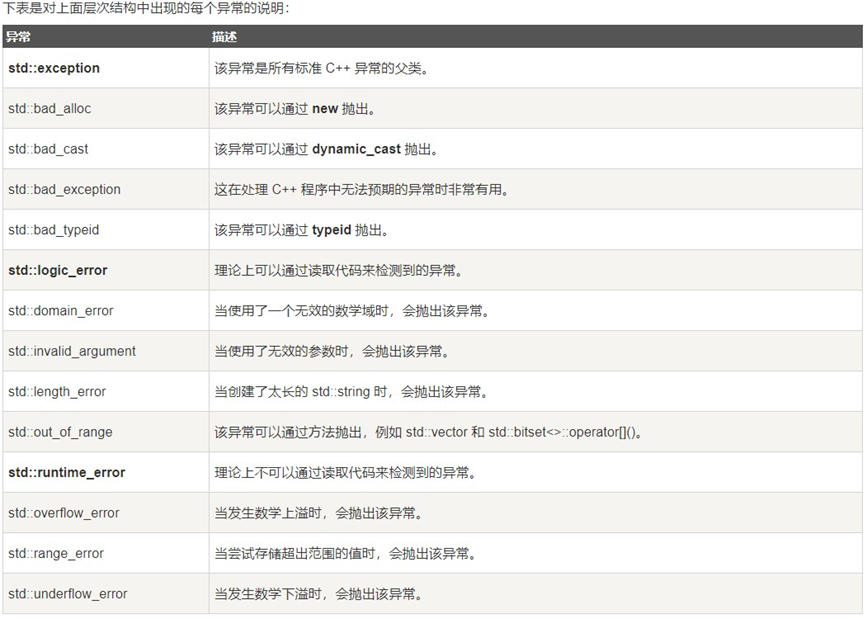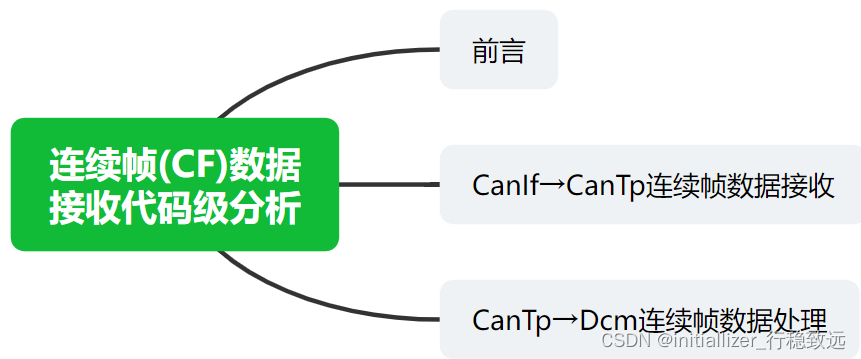在Vue中创建交互式日历应用
在Web开发中,创建一个交互式的日历应用是一项常见的任务。Vue.js作为一个流行的JavaScript框架,提供了许多便捷的工具和组件来简化日历的开发。本文将介绍如何使用Vue来创建一个简单但功能强大的日历应用,包括展示和操作日历事件。

准备工作
在开始之前,确保您已经安装了Vue CLI,并创建了一个Vue项目。如果您尚未安装Vue CLI,请使用以下命令进行安装:
npm install -g @vue/cli
然后,您可以使用Vue CLI创建一个新的Vue项目:
vue create my-calendar-app
进入项目目录:
cd my-calendar-app
创建基本的日历组件
首先,让我们创建一个基本的日历组件,用于展示月份的日历视图。在src/components目录中创建一个名为Calendar.vue的文件:
<template>
<div class="calendar">
<div class="calendar-header">
<button @click="prevMonth"><</button>
<span>{{ currentMonth }}</span>
<button @click="nextMonth">></button>
</div>
<div class="calendar-grid">
<div
v-for="day in daysInMonth"
:key="day"
class="calendar-day"
>
{{ day }}
</div>
</div>
</div>
</template>
<script>
export default {
data() {
return {
currentDate: new Date(),
};
},
computed: {
currentMonth() {
return this.currentDate.toLocaleString('default', {
month: 'long',
year: 'numeric',
});
},
daysInMonth() {
const year = this.currentDate.getFullYear();
const month = this.currentDate.getMonth() + 1;
const days = new Date(year, month, 0).getDate();
return Array.from({ length: days }, (_, i) => i + 1);
},
},
methods: {
prevMonth() {
this.currentDate = new Date(
this.currentDate.getFullYear(),
this.currentDate.getMonth() - 1,
1
);
},
nextMonth() {
this.currentDate = new Date(
this.currentDate.getFullYear(),
this.currentDate.getMonth() + 1,
1
);
},
},
};
</script>
<style scoped>
.calendar {
width: 300px;
border: 1px solid #ccc;
padding: 20px;
text-align: center;
}
.calendar-header {
display: flex;
justify-content: space-between;
align-items: center;
margin-bottom: 10px;
}
.calendar-grid {
display: grid;
grid-template-columns: repeat(7, 1fr);
gap: 5px;
}
.calendar-day {
padding: 5px;
border: 1px solid #ccc;
}
</style>
这个基本的日历组件包括一个展示当前月份的标题栏和一个用于展示日期的网格。您可以在页面中使用此组件来展示一个简单的日历。
添加日历事件
一个有用的日历应用通常需要能够添加、编辑和删除事件。我们可以使用Vue组件来管理这些事件。首先,创建一个名为EventList.vue的组件,用于展示事件列表:
<template>
<div class="event-list">
<h2>事件列表</h2>
<ul>
<li v-for="event in events" :key="event.id">
{{ event.title }}
<button @click="editEvent(event)">编辑</button>
<button @click="deleteEvent(event)">删除</button>
</li>
</ul>
</div>
</template>
<script>
export default {
props: {
events: Array,
},
methods: {
editEvent(event) {
// 编辑事件的逻辑
},
deleteEvent(event) {
// 删除事件的逻辑
},
},
};
</script>
<style scoped>
.event-list {
width: 300px;
border: 1px solid #ccc;
padding: 20px;
}
ul {
list-style: none;
padding: 0;
}
li {
display: flex;
justify-content: space-between;
align-items: center;
margin-bottom: 10px;
}
button {
background-color: red;
color: white;
border: none;
cursor: pointer;
padding: 5px 10px;
}
</style>
这个组件接受一个事件数组作为属性,并展示事件的标题列表。每个事件都有编辑和删除按钮,您需要添加相应的逻辑来实现这些功能。
在主应用中使用组件
现在,让我们在主应用中使用这些组件。打开src/App.vue文件并进行如下修改:
<template>
<div id="app">
<Calendar />
<EventList :events="events" />
</div>
</template>
<script>
import Calendar from "@/components/Calendar.vue";
import EventList from "@/components/EventList.vue";
export default {
components: {
Calendar,
EventList,
},
data() {
return {
events: [
{ id: 1, title: "会议" },
{ id: 2, title: "生日派对" },
],
};
},
};
</script>
在上述代码中,我们导入了Calendar和EventList组件,并在模板中使用它们。我们还创建了一个事件数组,其中包含两个示例事件。您可以随时扩展此数组以包含更多事件。
运行您的日历应用
现在,您可以运行您的Vue日历应用。使用以下命令启动Vue开发服务器:
npm run serve
然后,访问http://localhost:8080以查看应用程序。您将看到一个展示当前月份的日历,以及一个事件列表。您可以继续开发应用程序,实现事件的添加、编辑和删除功能。
总结
在Vue中创建一个简单的日历应用并不难,您可以使用Vue组件来管理日历的展示和事件的处理。在实际应用
中,您可以进一步扩展和优化这个应用,以满足您的特定需求。希望本文对您有所帮助,让您更好地理解如何在Vue中创建交互式日历应用。 Happy coding!