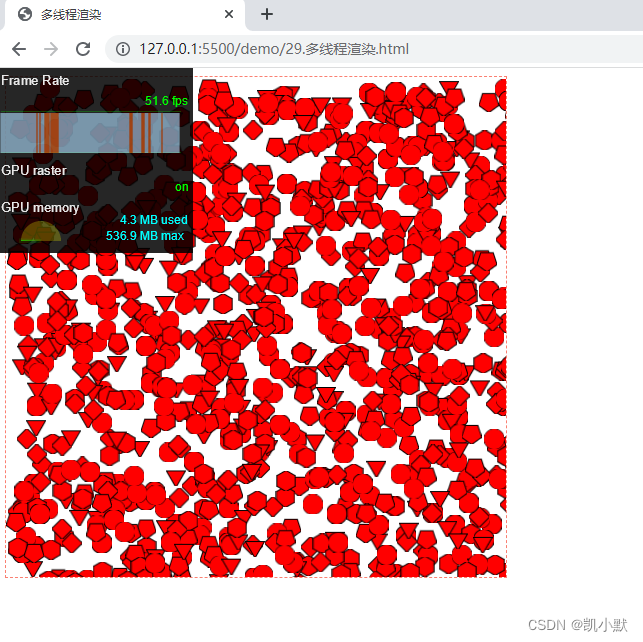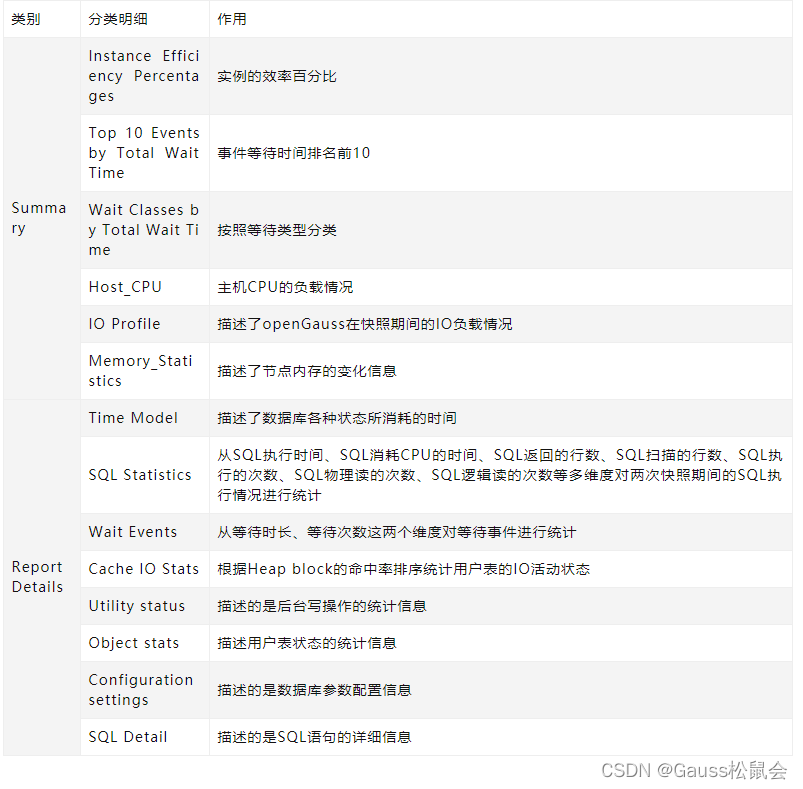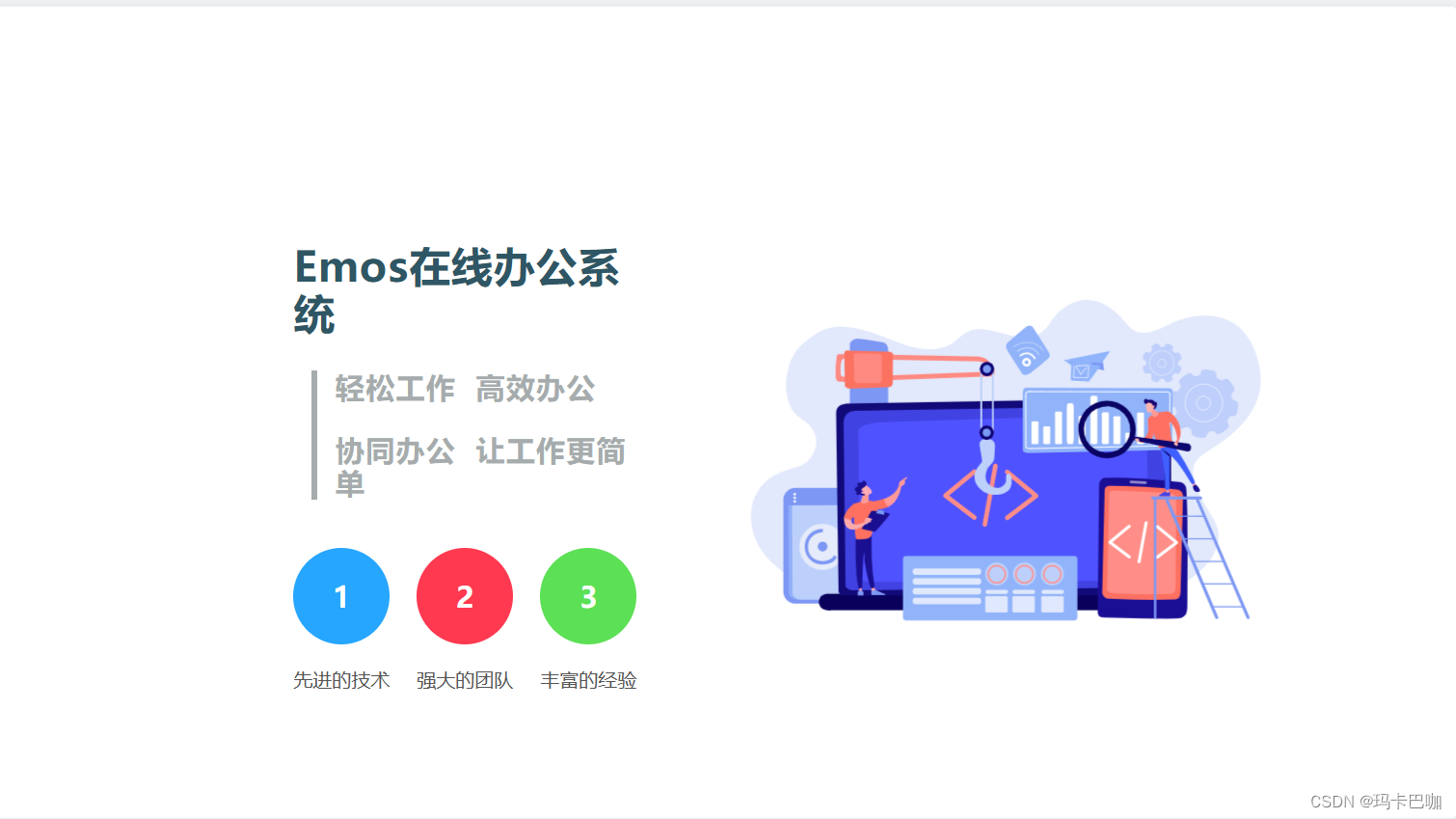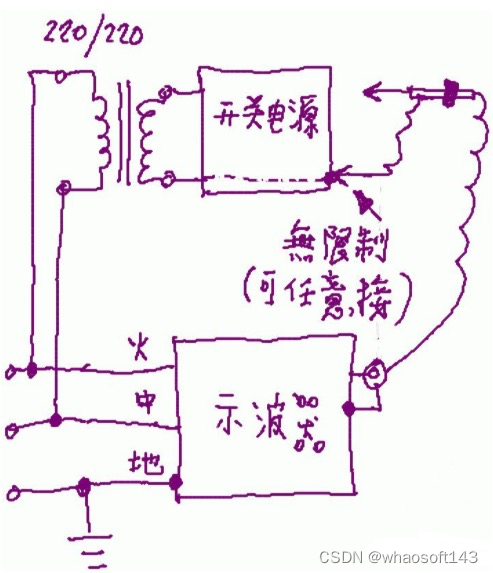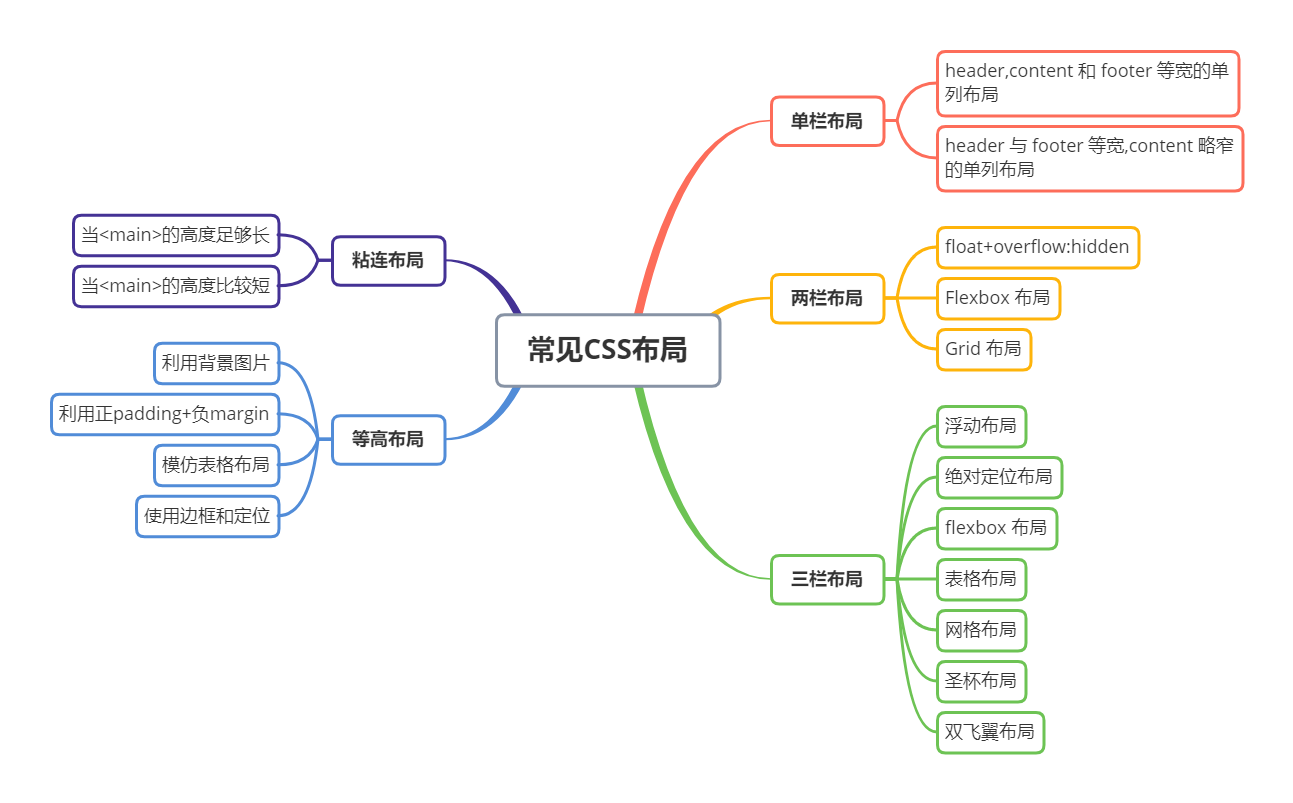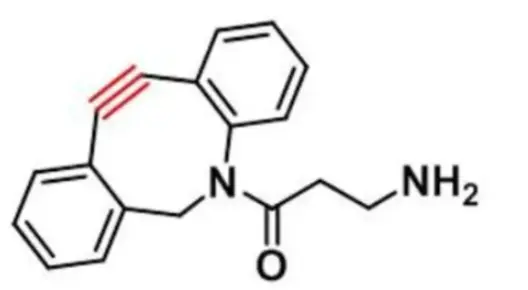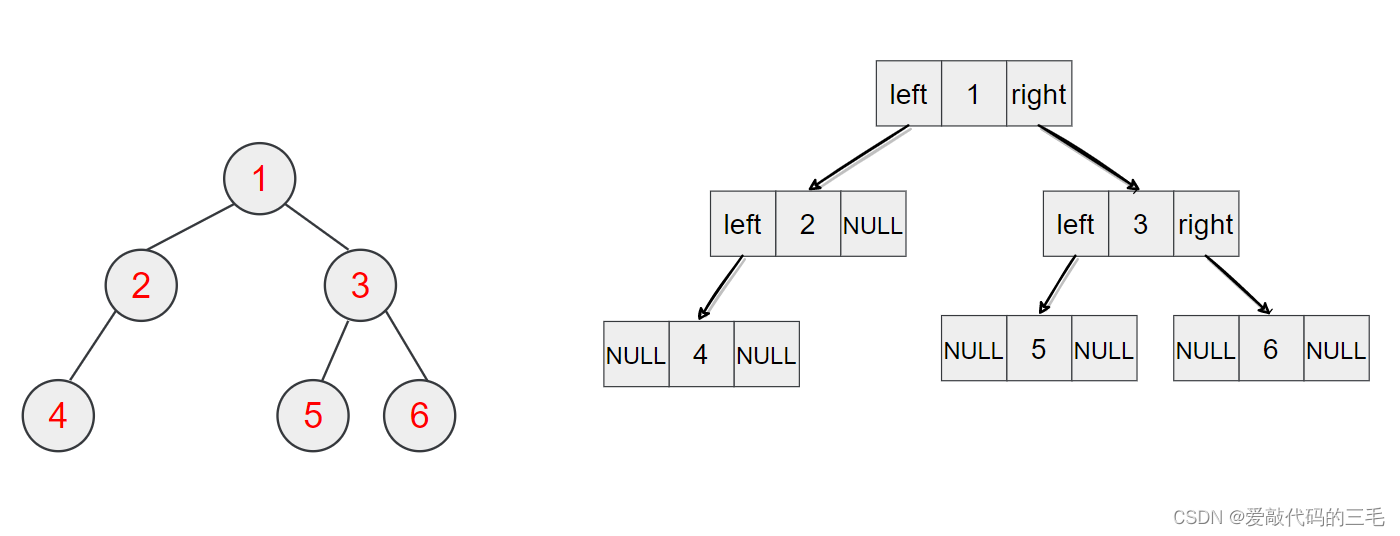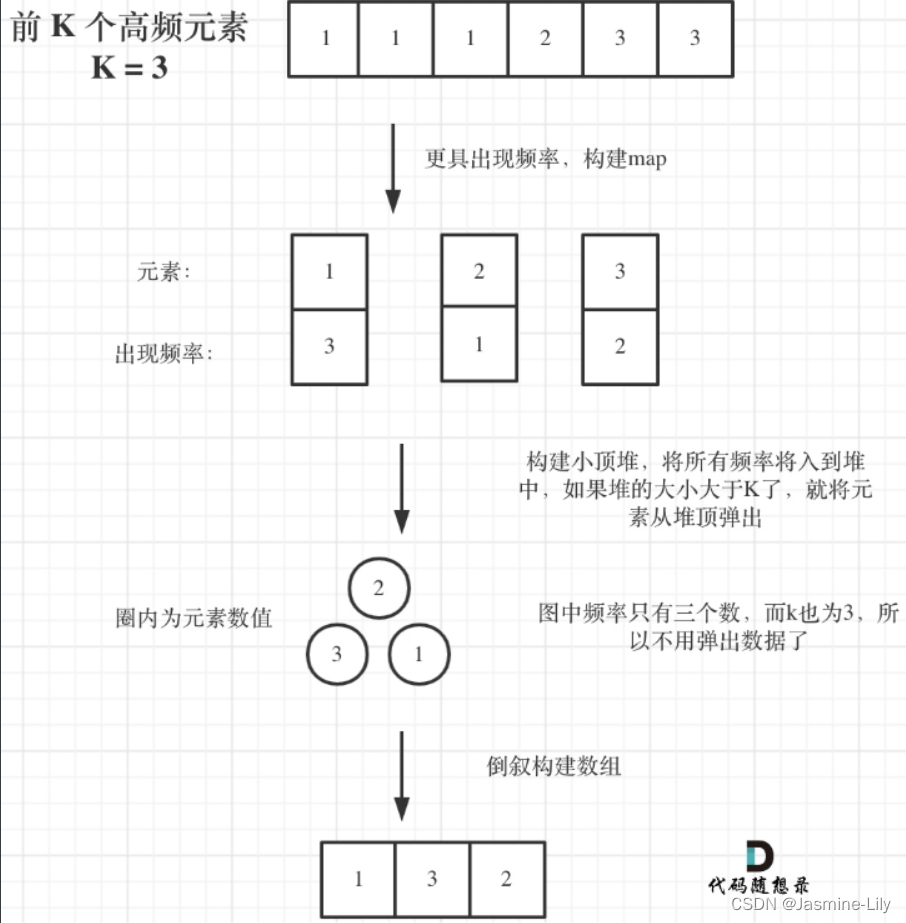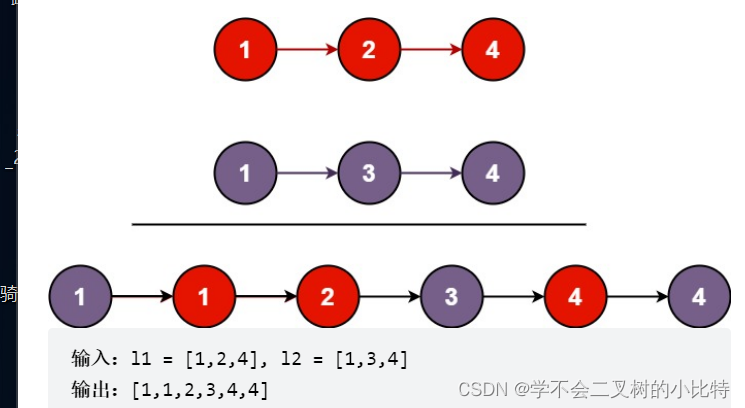说明
【跟月影学可视化】学习笔记。
方法一:优化 Canvas 指令
例子:实现一些位置随机的多边形,并且不断刷新这些图形的形状和位置
<!DOCTYPE html>
<html lang="en">
<head>
<meta charset="UTF-8" />
<meta http-equiv="X-UA-Compatible" content="IE=edge" />
<meta name="viewport" content="width=device-width, initial-scale=1.0" />
<title>优化 Canvas 指令</title>
<style>
canvas {
border: 1px dashed #fa8072;
}
</style>
</head>
<body>
<canvas width="500" height="500"></canvas>
<script>
const canvas = document.querySelector("canvas");
const ctx = canvas.getContext("2d");
// 创建正多边形,返回顶点
function regularShape(x, y, r, edges = 3) {
const points = [];
const delta = (2 * Math.PI) / edges;
for (let i = 0; i < edges; i++) {
const theta = i * delta;
points.push([
x + r * Math.sin(theta),
y + r * Math.cos(theta),
]);
}
return points;
}
// 根据顶点绘制图形
function drawShape(context, points) {
context.fillStyle = "red";
context.strokeStyle = "black";
context.lineWidth = 2;
context.beginPath();
context.moveTo(...points[0]);
for (let i = 1; i < points.length; i++) {
context.lineTo(...points[i]);
}
context.closePath();
context.stroke();
context.fill();
}
// 多边形类型,包括正三角形、正四边形、正五边形、正六边形和正100边形、正500边形
const shapeTypes = [3, 4, 5, 6, 100, 500];
const COUNT = 1000;
// 执行绘制
function draw() {
ctx.clearRect(0, 0, canvas.width, canvas.height);
for (let i = 0; i < COUNT; i++) {
const type =
shapeTypes[
Math.floor(Math.random() * shapeTypes.length)
];
const points = regularShape(
Math.random() * canvas.width,
Math.random() * canvas.height,
10,
type
);
drawShape(ctx, points);
}
requestAnimationFrame(draw);
}
draw();
</script>
</body>
</html>
我们f12查看帧率,效果如下:Google Chrome浏览器怎么开启查看帧率功能?
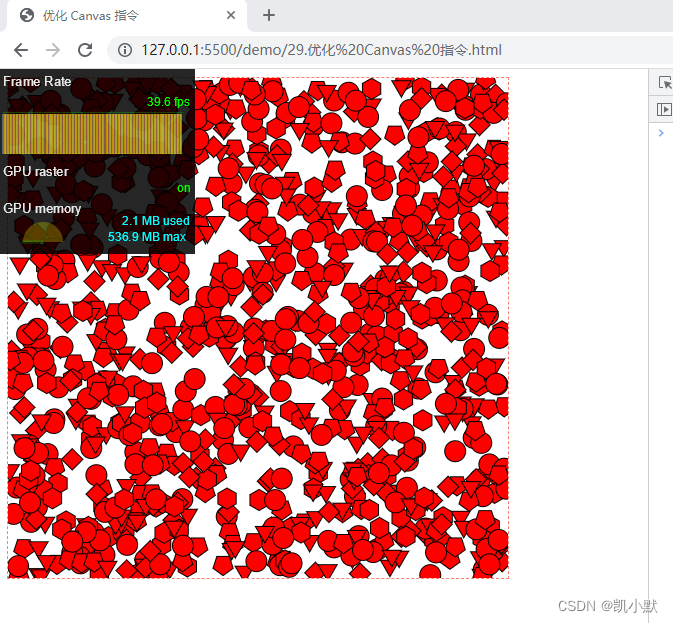
对于一个 500 边形来说,它的顶点数量非常多,所以 Canvas 需要执行的绘图指令也会非常多,那绘制很多个 500 边形自然会造成性能问题。
下面减少绘制 500 边形的绘图指令的数量:用 -1 代替正 500 边形,如果type小于0表名多边形是正500边形,用 arc 指令来画圆
<!DOCTYPE html>
<html lang="en">
<head>
<meta charset="UTF-8" />
<meta http-equiv="X-UA-Compatible" content="IE=edge" />
<meta name="viewport" content="width=device-width, initial-scale=1.0" />
<title>优化 Canvas 指令</title>
<style>
canvas {
border: 1px dashed #fa8072;
}
</style>
</head>
<body>
<canvas width="500" height="500"></canvas>
<script>
const canvas = document.querySelector("canvas");
const ctx = canvas.getContext("2d");
// 创建正多边形,返回顶点
function regularShape(x, y, r, edges = 3) {
const points = [];
const delta = (2 * Math.PI) / edges;
for (let i = 0; i < edges; i++) {
const theta = i * delta;
points.push([
x + r * Math.sin(theta),
y + r * Math.cos(theta),
]);
}
return points;
}
// 根据顶点绘制图形
function drawShape(context, points) {
context.fillStyle = "red";
context.strokeStyle = "black";
context.lineWidth = 2;
context.beginPath();
context.moveTo(...points[0]);
for (let i = 1; i < points.length; i++) {
context.lineTo(...points[i]);
}
context.closePath();
context.stroke();
context.fill();
}
// 多边形类型,包括正三角形、正四边形、正五边形、正六边形和正100边形以及正500边形
// 用 -1 代替正 500 边形
const shapeTypes = [3, 4, 5, 6, 100, -1];
const COUNT = 1000;
const TAU = Math.PI * 2;
// 执行绘制
function draw() {
ctx.clearRect(0, 0, canvas.width, canvas.height);
for (let i = 0; i < COUNT; i++) {
const type =
shapeTypes[
Math.floor(Math.random() * shapeTypes.length)
];
const x = Math.random() * canvas.width;
const y = Math.random() * canvas.height;
// 如果type小于0表名多边形是正500边形
if(type > 0) {
// 画正多边形
const points = regularShape(x, y, 10, type);
drawShape(ctx, points);
} else {
// 画圆
ctx.beginPath();
// 绘制正多边形,否则用 arc 指令来画圆
ctx.arc(x, y, 10, 0, TAU);
ctx.stroke();
ctx.fill();
}
}
requestAnimationFrame(draw);
}
draw();
</script>
</body>
</html>
优化完之后的效果:
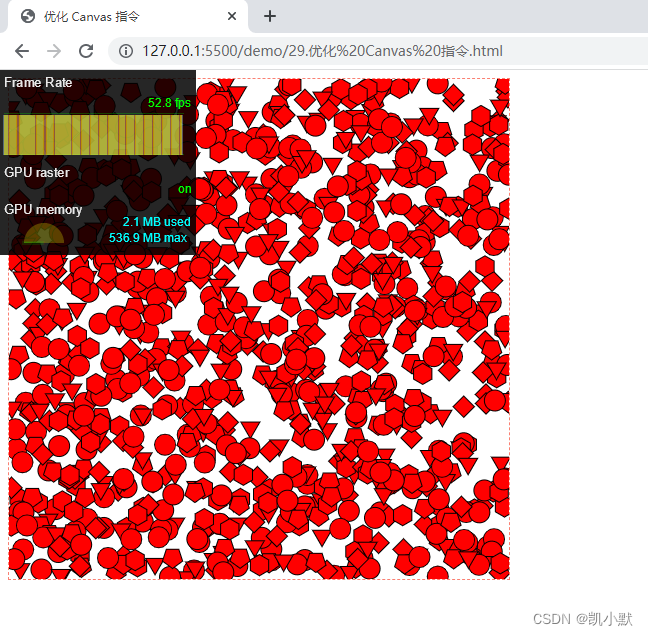
方法二:使用缓存
具体做法就是将图形缓存下来,保存到离屏的 Canvas(offscreen Canvas)中,然后在绘制的时候作为图像来渲染,那就可以将绘制顶点的绘图指令变成直接通过 drawImage 指令来绘制图像,而且也不需要 fill() 方法来填充图形。
https://developer.mozilla.org/zh-CN/docs/Web/API/OffscreenCanvas
OffscreenCanvas 提供了一个可以脱离屏幕渲染的 canvas 对象。它在窗口环境和web worker环境均有效。
<!DOCTYPE html>
<html lang="en">
<head>
<meta charset="UTF-8" />
<meta http-equiv="X-UA-Compatible" content="IE=edge" />
<meta name="viewport" content="width=device-width, initial-scale=1.0" />
<title>使用缓存</title>
<style>
canvas {
border: 1px dashed #fa8072;
}
</style>
</head>
<body>
<canvas width="500" height="500"></canvas>
<script>
const canvas = document.querySelector("canvas");
const ctx = canvas.getContext("2d");
// 创建缓存的函数
function createCache() {
const ret = [];
for (let i = 0; i < shapeTypes.length; i++) {
// 创建离屏Canvas缓存图形
const cacheCanvas = new OffscreenCanvas(20, 20);
// 将图形绘制到离屏Canvas对象上
const type = shapeTypes[i];
const context = cacheCanvas.getContext("2d");
context.fillStyle = "red";
context.strokeStyle = "black";
if (type > 0) {
const points = regularShape(10, 10, 10, type);
drawShape(context, points);
} else {
context.beginPath();
context.arc(10, 10, 10, 0, TAU);
context.stroke();
context.fill();
}
ret.push(cacheCanvas);
}
// 将离屏Canvas数组(缓存对象)返回
return ret;
}
// 创建正多边形,返回顶点
function regularShape(x, y, r, edges = 3) {
const points = [];
const delta = (2 * Math.PI) / edges;
for (let i = 0; i < edges; i++) {
const theta = i * delta;
points.push([
x + r * Math.sin(theta),
y + r * Math.cos(theta),
]);
}
return points;
}
// 根据顶点绘制图形
function drawShape(context, points) {
context.fillStyle = "red";
context.strokeStyle = "black";
context.lineWidth = 2;
context.beginPath();
context.moveTo(...points[0]);
for (let i = 1; i < points.length; i++) {
context.lineTo(...points[i]);
}
context.closePath();
context.stroke();
context.fill();
}
// 多边形类型,包括正三角形、正四边形、正五边形、正六边形和正100边形以及正500边形
const shapeTypes = [3, 4, 5, 6, 100, 500];
const COUNT = 1000;
const TAU = Math.PI * 2;
// 一次性创建缓存,直接通过缓存来绘图
const shapes = createCache();
function draw() {
ctx.clearRect(0, 0, canvas.width, canvas.height);
for (let i = 0; i < COUNT; i++) {
const shape = shapes[Math.floor(Math.random() * shapeTypes.length)];
const x = Math.random() * canvas.width;
const y = Math.random() * canvas.height;
ctx.drawImage(shape, x, y);
}
requestAnimationFrame(draw);
}
draw();
</script>
</body>
</html>
开启缓存效果:
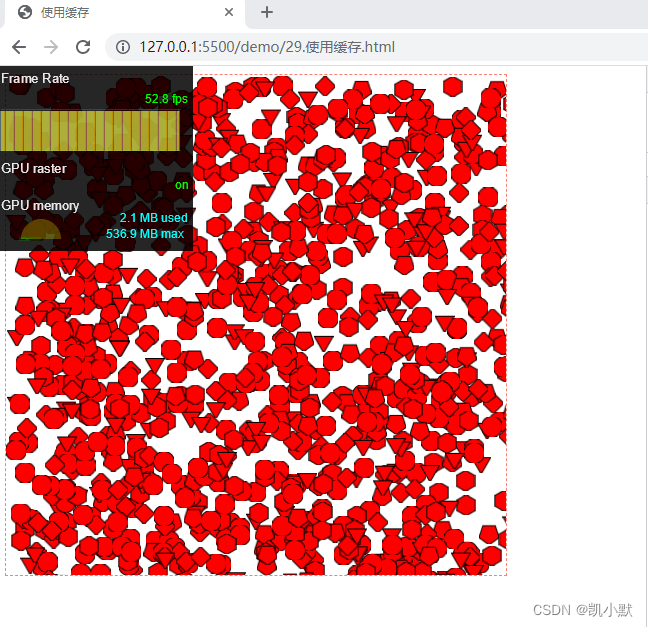
缓存的局限性:
- 如果需要创建大量的离屏 Canvas 对象,就会对内存消耗就非常大,有可能反而降低了性能。
- 缓存适用于图形状态本身不变的图形元素,如果是经常发生状态改变的图形元素,起不到减少绘图指令的作用。
- 不使用缓存直接绘制的是矢量图,而通过缓存 drawImage 绘制出的则是位图,所以缓存绘制的图形,在清晰度上可能不是很好。
方法三:分层渲染
简单点说就是用两个 Canvas 叠在一起,将不变的元素绘制在一个 Canvas 中,变化的元素绘制在另一个 Canvas 中。
满足两个条件:
- 一是有大量静态的图形元素不需要重新绘制
- 二是动态和静态图形元素绘制顺序是固定的,先绘制完静态元素再绘制动态元素
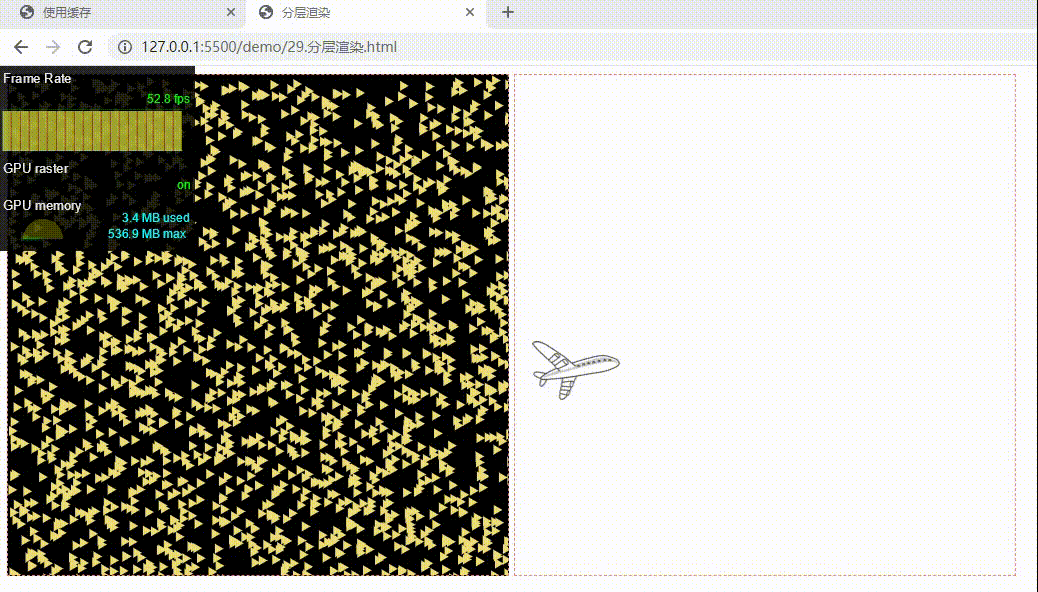
上面就是两个canvas,一个动的,一个静态的,我们把它们叠在一起
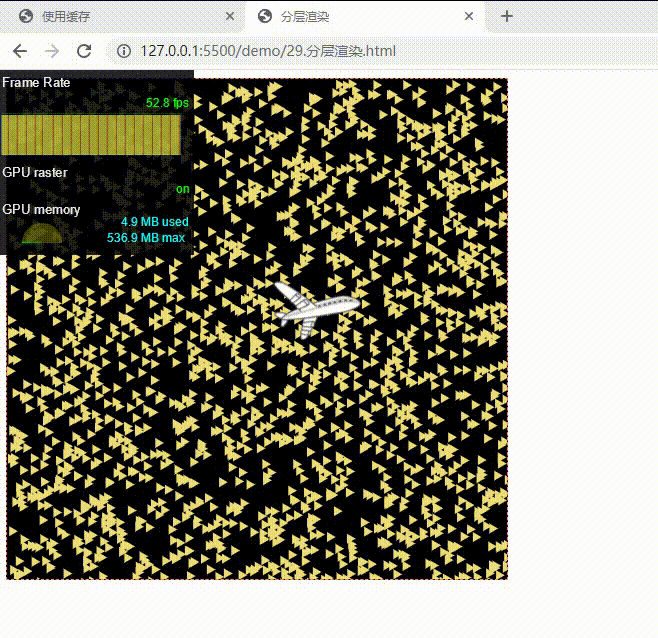
<!DOCTYPE html>
<html lang="en">
<head>
<meta charset="UTF-8" />
<meta http-equiv="X-UA-Compatible" content="IE=edge" />
<meta name="viewport" content="width=device-width, initial-scale=1.0" />
<title>分层渲染</title>
<style>
.box {
position: relative;
}
canvas {
border: 1px dashed #fa8072;
}
#bg {
background-color: #000;
}
#fg {
position: absolute;
top: 0;
left: 0;
}
</style>
</head>
<body>
<div class="box">
<canvas width="500" height="500" id="bg"></canvas>
<canvas width="500" height="500" id="fg"></canvas>
</div>
<script>
// 绘制随机三角形
function drawRandomTriangle(path, context) {
const { width, height } = context.canvas;
context.save();
context.translate(
Math.random() * width,
Math.random() * height
);
context.fill(path);
context.restore();
}
// 绘制背景
function drawBackground(context, count = 2000) {
context.fillStyle = "#ed7";
const d = "M0,0L0,10L8.66, 5z";
const p = new Path2D(d);
for (let i = 0; i < count; i++) {
drawRandomTriangle(p, context);
}
}
// 加载图片
function loadImage(src) {
const img = new Image();
img.crossOrigin = "anonymous";
return new Promise((resolve) => {
img.onload = resolve(img);
img.src = src;
});
}
// 绘制前置背景
async function drawForeground(context) {
const img = await loadImage('./assets/img/plane.png');
const { width, height } = context.canvas;
function update(t) {
context.clearRect(0, 0, width, height);
context.save();
context.translate(0, 0.5 * height);
const p = (t % 3000) / 3000;
const x = width * p;
const y = 0.1 * height * Math.sin(3 * Math.PI * p);
context.drawImage(img, x, y);
context.restore();
requestAnimationFrame(update);
}
update(0);
}
const bgcanvas = document.querySelector("#bg");
const fgcanvas = document.querySelector("#fg");
drawBackground(bgcanvas.getContext("2d"));
drawForeground(fgcanvas.getContext("2d"));
</script>
</body>
</html>
方法四:局部重绘
如果元素都有可能运动,或者动态元素和静态元素的绘制顺序是交错的,可以使用局部重绘来处理,局部重绘就是不需要清空 Canvas 的全局区域,而是根据运动的元素的范围来清空部分区域。
canvas 提供 clip() ,能确定绘制的的裁剪区域,区域之外的图形不能绘制 CanvasRenderingContext2D.clip()
另外可以使用动态计算要重绘区域的技术,它也被称为脏区检测。它的基本原理是根据动态元素的包围盒,动态算出需要重绘的范围。
包围盒:指能包含多边形所有顶点,并且与坐标轴平行的最小矩形。
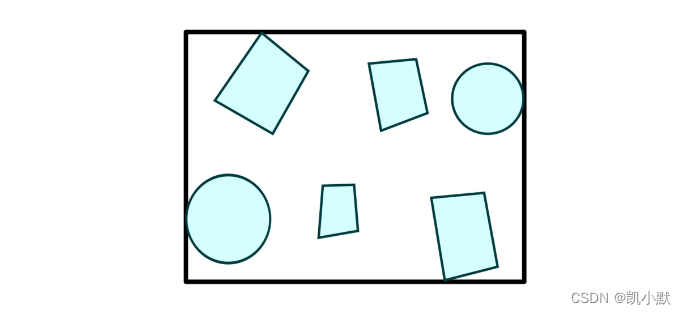
有兴趣的可以看看这篇:AntV Canvas 局部渲染总结
方法五:优化滤镜
用缓存优化版本的代码加上滤镜
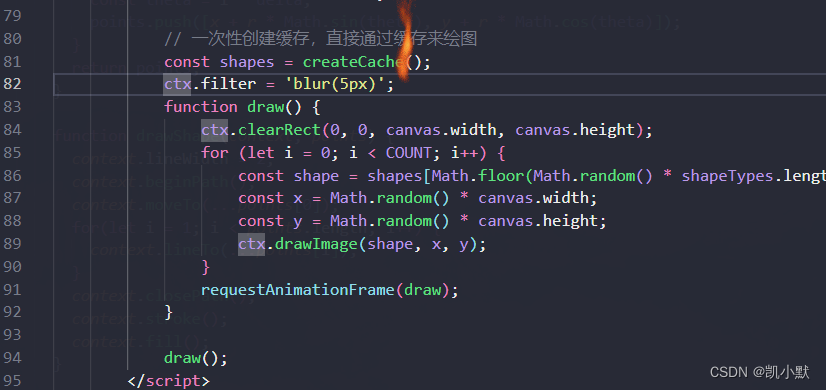
可以看到直接干到 1.8 fps 了,说明滤镜对渲染性能的开销还是很大的
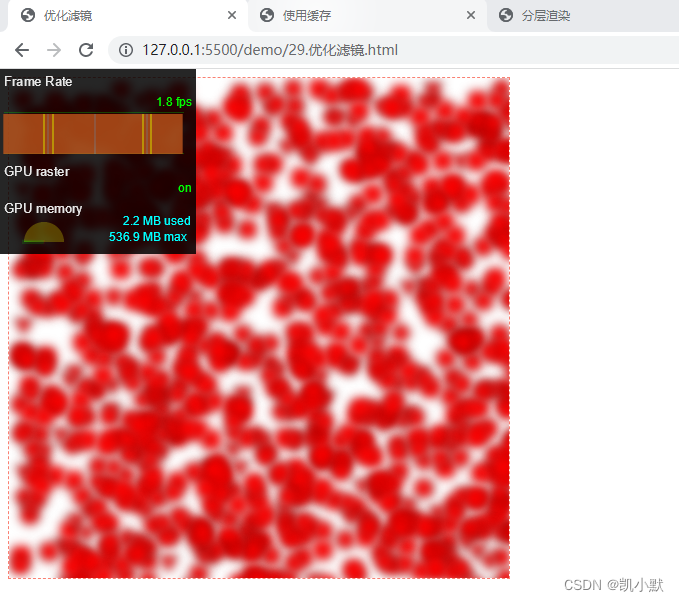
我们可以对 Canvas 应用一个全局的 blur 滤镜,把绘制的所有元素都变得模糊,没必要对每个元素应用滤镜,而是可以采用类似后期处理通道的做法,先将图形以不使用滤镜的方式绘制到一个离屏的 Canvas 上,然后直接将这个离屏 Canvas 以图片方式绘制到要显示的画布上,这样就能把大量滤镜绘制的过程缩减为对一张图片使用一次滤镜,下面调整一下代码:
<!DOCTYPE html>
<html lang="en">
<head>
<meta charset="UTF-8" />
<meta http-equiv="X-UA-Compatible" content="IE=edge" />
<meta name="viewport" content="width=device-width, initial-scale=1.0" />
<title>优化滤镜</title>
<style>
canvas {
border: 1px dashed #fa8072;
}
</style>
</head>
<body>
<canvas width="500" height="500"></canvas>
<script>
const canvas = document.querySelector("canvas");
const ctx = canvas.getContext("2d");
// 创建缓存的函数
function createCache() {
const ret = [];
for (let i = 0; i < shapeTypes.length; i++) {
// 创建离屏Canvas缓存图形
const cacheCanvas = new OffscreenCanvas(20, 20);
// 将图形绘制到离屏Canvas对象上
const type = shapeTypes[i];
const context = cacheCanvas.getContext("2d");
context.fillStyle = "red";
context.strokeStyle = "black";
if (type > 0) {
const points = regularShape(10, 10, 10, type);
drawShape(context, points);
} else {
context.beginPath();
context.arc(10, 10, 10, 0, TAU);
context.stroke();
context.fill();
}
ret.push(cacheCanvas);
}
// 将离屏Canvas数组(缓存对象)返回
return ret;
}
// 创建正多边形,返回顶点
function regularShape(x, y, r, edges = 3) {
const points = [];
const delta = (2 * Math.PI) / edges;
for (let i = 0; i < edges; i++) {
const theta = i * delta;
points.push([
x + r * Math.sin(theta),
y + r * Math.cos(theta),
]);
}
return points;
}
// 根据顶点绘制图形
function drawShape(context, points) {
context.fillStyle = "red";
context.strokeStyle = "black";
context.lineWidth = 2;
context.beginPath();
context.moveTo(...points[0]);
for (let i = 1; i < points.length; i++) {
context.lineTo(...points[i]);
}
context.closePath();
context.stroke();
context.fill();
}
// 多边形类型,包括正三角形、正四边形、正五边形、正六边形和正100边形以及正500边形
const shapeTypes = [3, 4, 5, 6, 100, 500];
const COUNT = 1000;
const TAU = Math.PI * 2;
// 一次性创建缓存,直接通过缓存来绘图
const shapes = createCache();
ctx.filter = "blur(5px)";
// 创建离屏的 Canvas
const ofc = new OffscreenCanvas(canvas.width, canvas.height);
const octx = ofc.getContext("2d");
function draw() {
ctx.clearRect(0, 0, canvas.width, canvas.height);
octx.clearRect(0, 0, canvas.width, canvas.height);
// 将图形不应用滤镜,绘制到离屏Canvas上
for (let i = 0; i < COUNT; i++) {
const shape =
shapes[Math.floor(Math.random() * shapeTypes.length)];
const x = Math.random() * canvas.width;
const y = Math.random() * canvas.height;
octx.drawImage(shape, x, y);
}
// 再将离屏Canvas图像绘制到画布上,这一次绘制采用了滤镜
ctx.drawImage(ofc, 0, 0);
requestAnimationFrame(draw);
}
draw();
</script>
</body>
</html>
可以看到效果立竿见影:
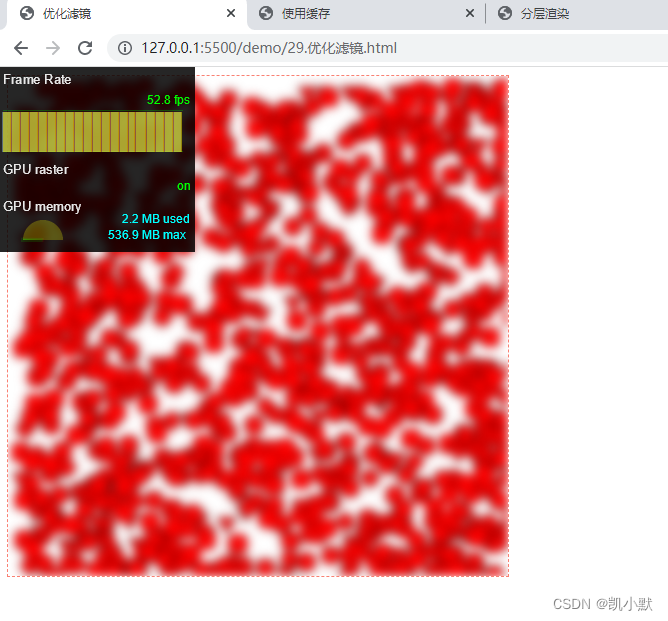
方法六:多线程渲染
多线程渲染是用来优化非渲染的计算和交互方面导致的性能问题。比如渲染过程消耗了大量的时间,它可能会阻塞其他的操作,比如对事件的响应。这个时候可以利用浏览器支持 Canvas 可以在 WebWorker 中以单独的线程来渲染,这样就可以避免对主线程的阻塞,也不会影响用户交互行为。
具体的过程:
- 在浏览器主线程中创建 Worker
- 然后将 Canvas 对象通过 transferControlToOffscreen 转成离屏 Canvas 对象发送给 Worker 线程去处理
方法 HTMLCanvasElement.transferControlToOffscreen() 将控制转移到一个在主线程或者 web worker 的 OffscreenCanvas 对象上。
postMessage用法可以参考:https://developer.mozilla.org/zh-CN/docs/Web/API/Window/postMessage
我们新建一个 worker.js 文件,在里面写进之前优化好的代码,并且添加监听
// 创建正多边形,返回顶点
function regularShape(x, y, r, edges = 3) {
const points = [];
const delta = (2 * Math.PI) / edges;
for (let i = 0; i < edges; i++) {
const theta = i * delta;
points.push([x + r * Math.sin(theta), y + r * Math.cos(theta)]);
}
return points;
}
// 根据顶点绘制图形
function drawShape(context, points) {
context.lineWidth = 2;
context.beginPath();
context.moveTo(...points[0]);
for (let i = 1; i < points.length; i++) {
context.lineTo(...points[i]);
}
context.closePath();
context.stroke();
context.fill();
}
// 多边形类型,包括正三角形、正四边形、正五边形、正六边形和正100边形以及正500边形
// 用 -1 代替正 500 边形
const shapeTypes = [3, 4, 5, 6, 100, -1];
const COUNT = 1000;
const TAU = Math.PI * 2;
// 创建缓存的函数
function createCache() {
const ret = [];
for (let i = 0; i < shapeTypes.length; i++) {
const cacheCanvas = new OffscreenCanvas(20, 20);
const type = shapeTypes[i];
const context = cacheCanvas.getContext("2d");
context.fillStyle = "red";
context.strokeStyle = "black";
if (type > 0) {
const points = regularShape(10, 10, 10, type);
drawShape(context, points);
} else {
context.beginPath();
context.arc(10, 10, 10, 0, TAU);
context.stroke();
context.fill();
}
ret.push(cacheCanvas);
}
return ret;
}
// 执行绘制
function draw(ctx, shapes) {
const canvas = ctx.canvas;
ctx.clearRect(0, 0, canvas.width, canvas.height);
for (let i = 0; i < COUNT; i++) {
const shape = shapes[Math.floor(Math.random() * shapeTypes.length)];
const x = Math.random() * canvas.width;
const y = Math.random() * canvas.height;
ctx.drawImage(shape, x, y);
}
requestAnimationFrame(draw.bind(null, ctx, shapes));
}
// 监听message
console.log('self------>', self)
self.addEventListener("message", (evt) => {
console.log('message--->', evt)
if (evt.data.type === "init") {
const canvas = evt.data.canvas;
if (canvas) {
const ctx = canvas.getContext("2d");
const shapes = createCache();
draw(ctx, shapes);
}
}
});
在 html 文件里面引入该 js
<!DOCTYPE html>
<html lang="en">
<head>
<meta charset="UTF-8" />
<meta http-equiv="X-UA-Compatible" content="IE=edge" />
<meta name="viewport" content="width=device-width, initial-scale=1.0" />
<title>多线程渲染</title>
<style>
canvas {
border: 1px dashed #fa8072;
}
</style>
</head>
<body>
<canvas width="500" height="500"></canvas>
<script>
const canvas = document.querySelector('canvas');
const worker = new Worker('./assets/js/29/worker.js');
const ofc = canvas.transferControlToOffscreen();
worker.postMessage({
canvas: ofc,
type: 'init',
}, [ofc]);
</script>
</body>
</html>