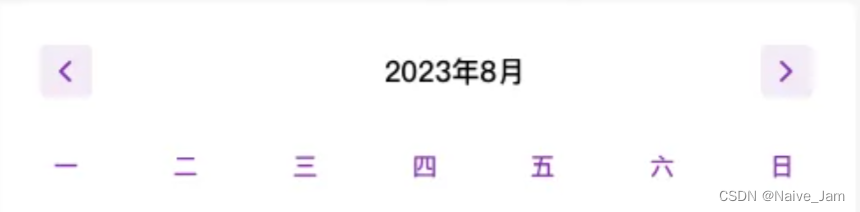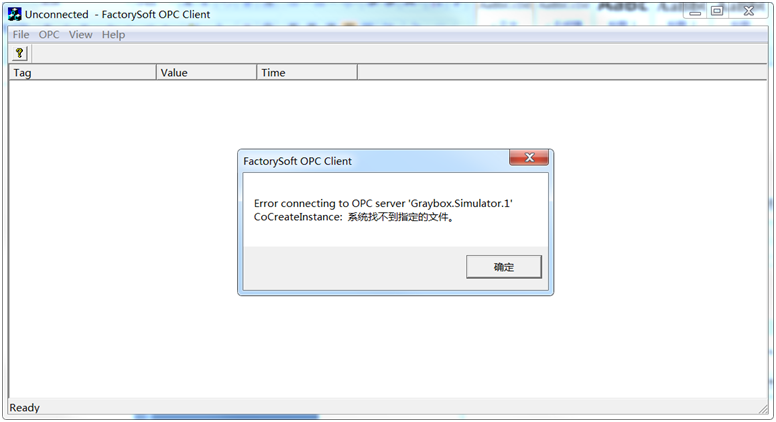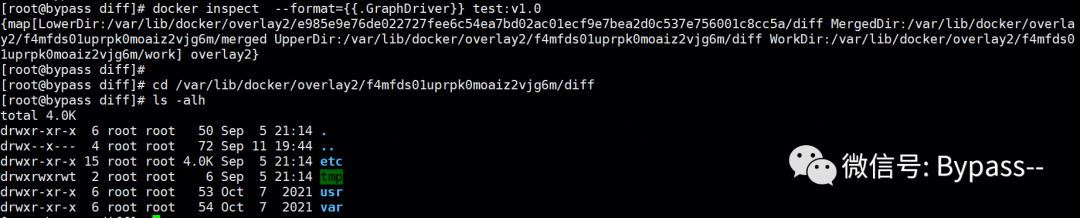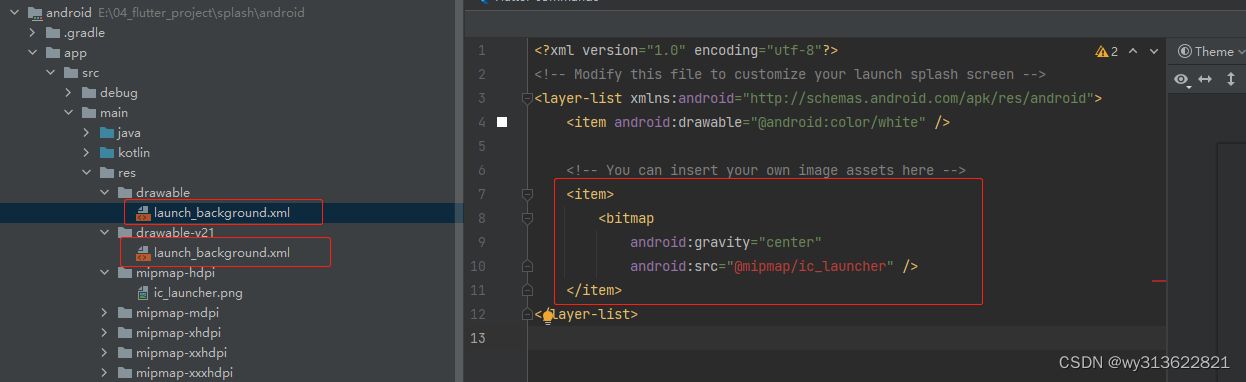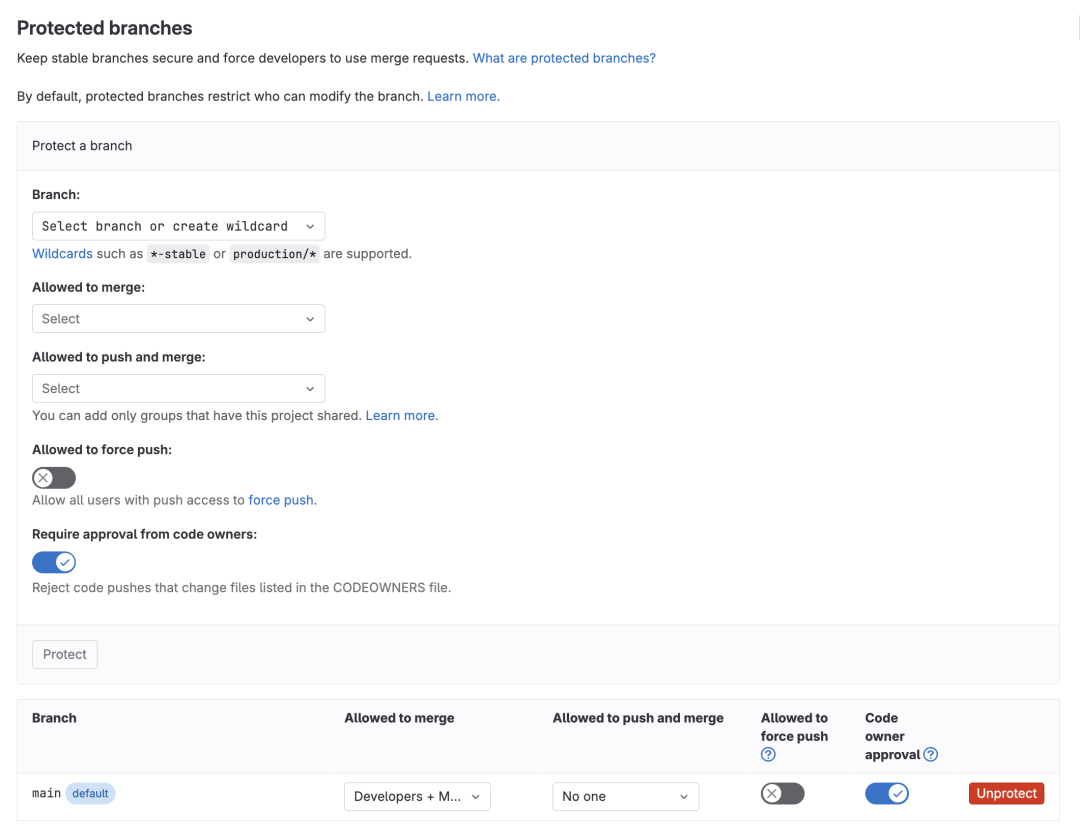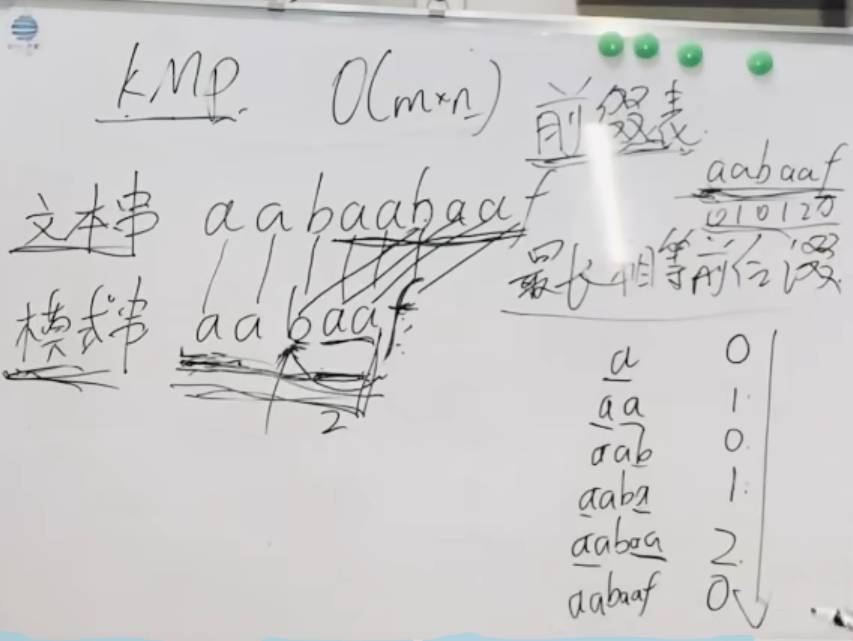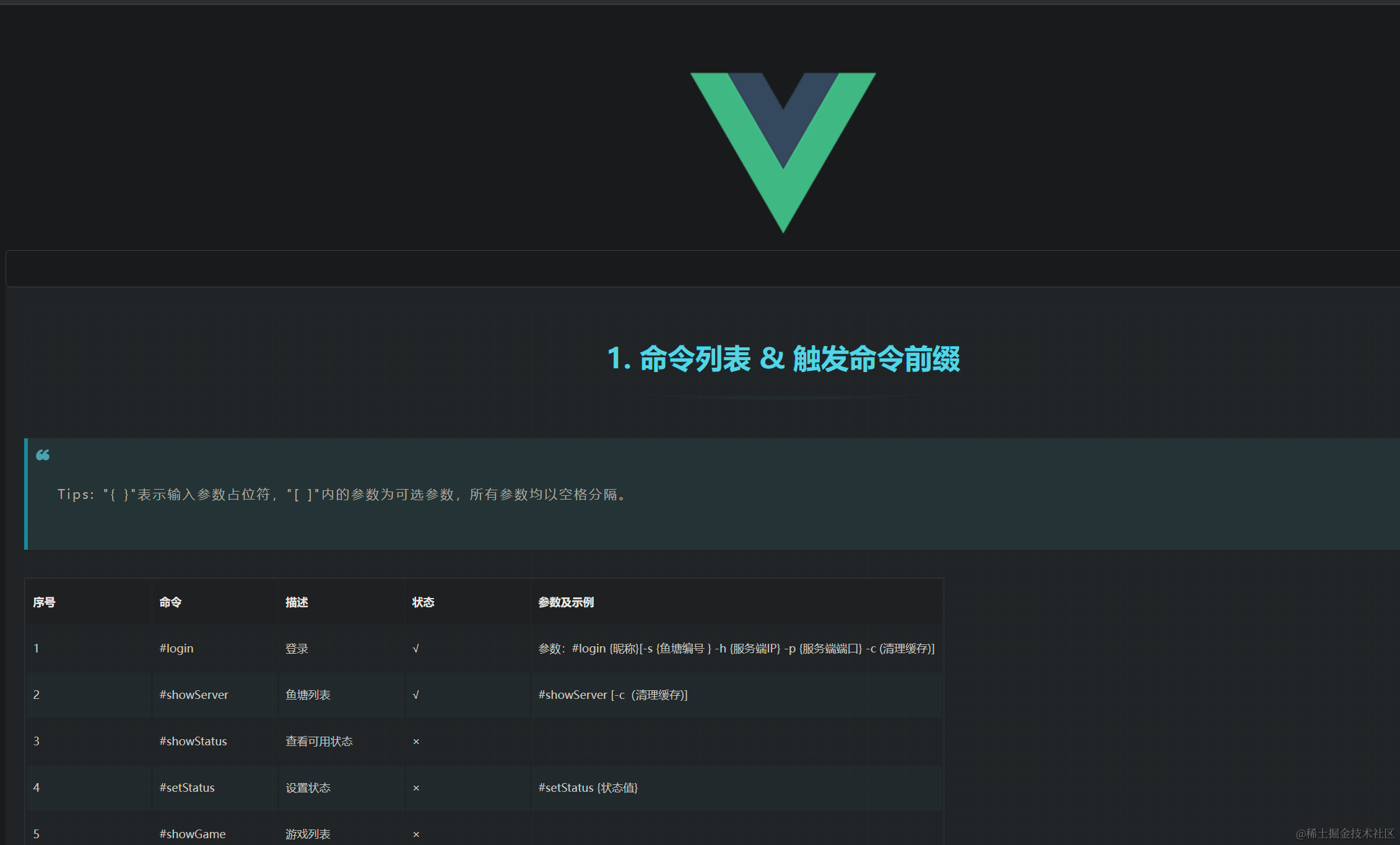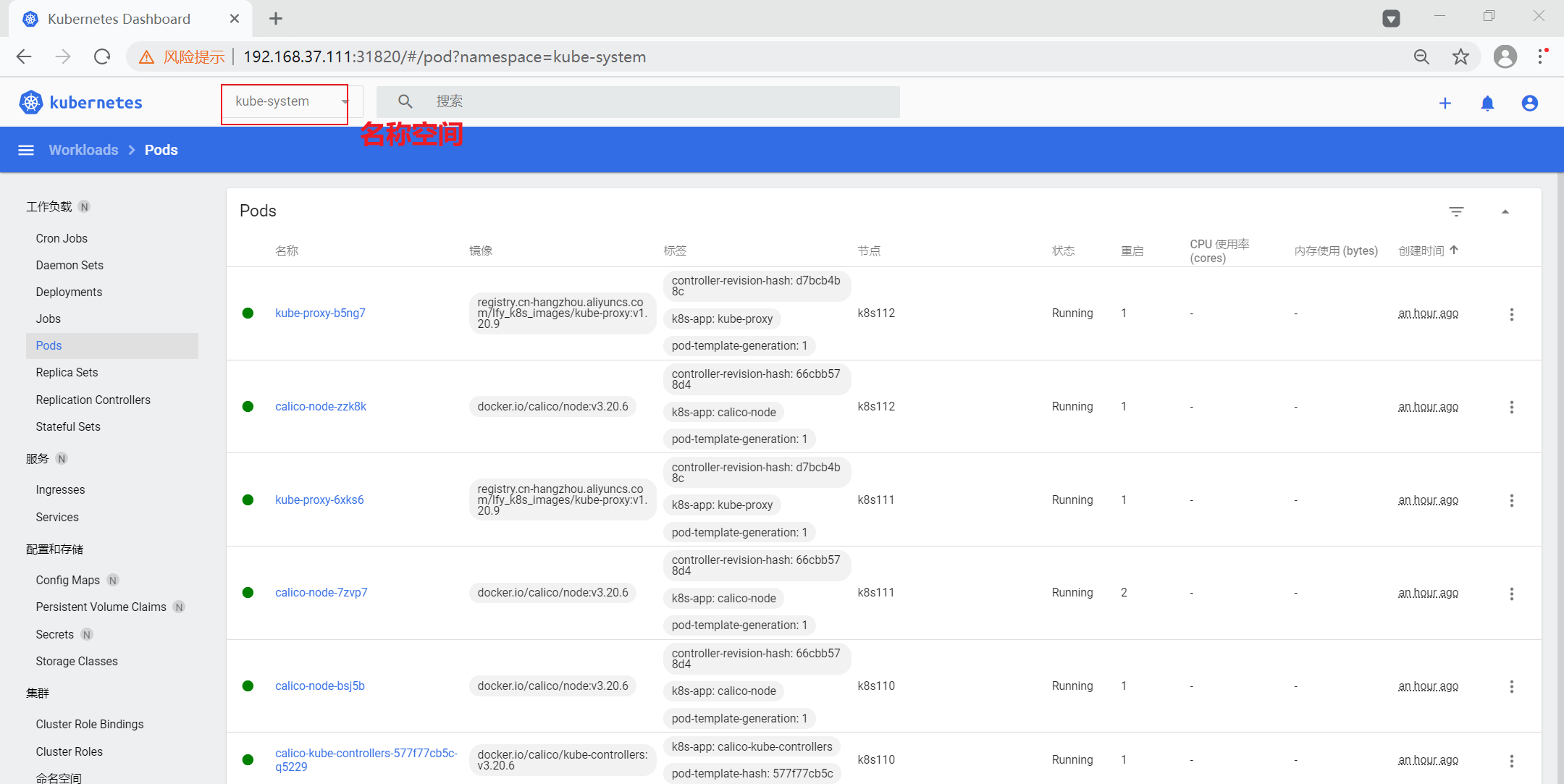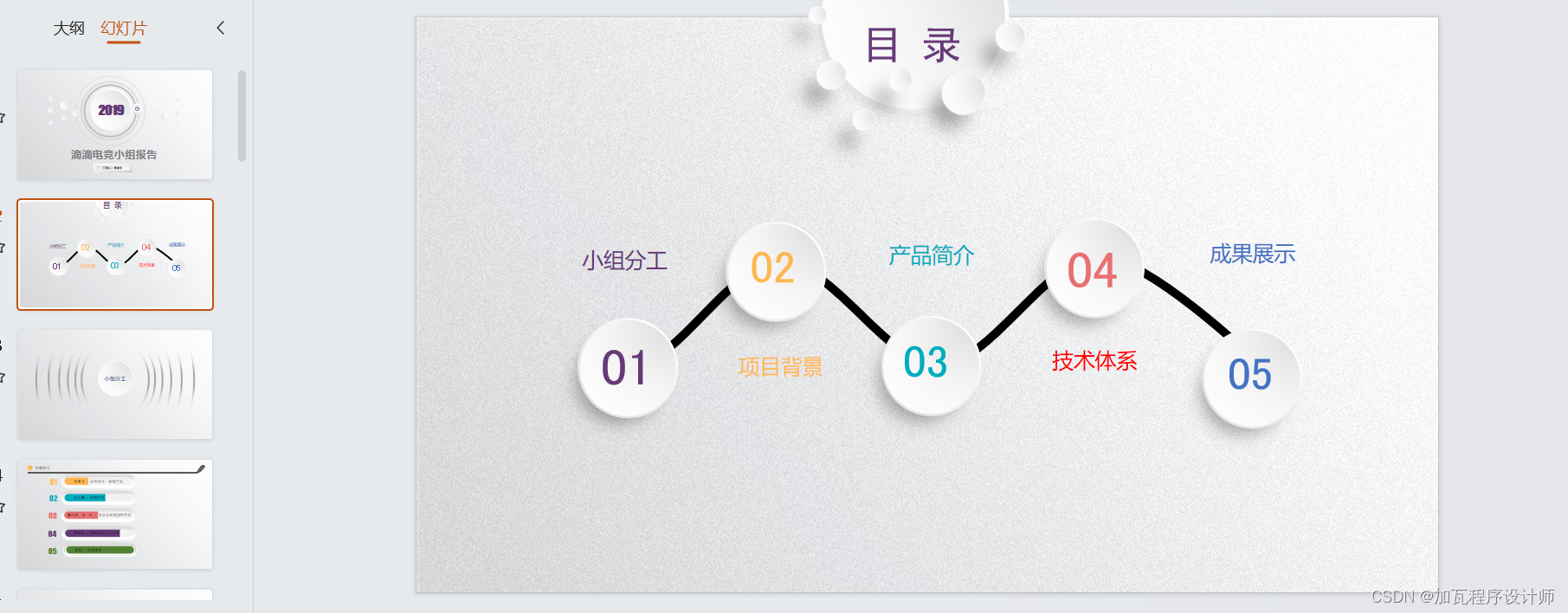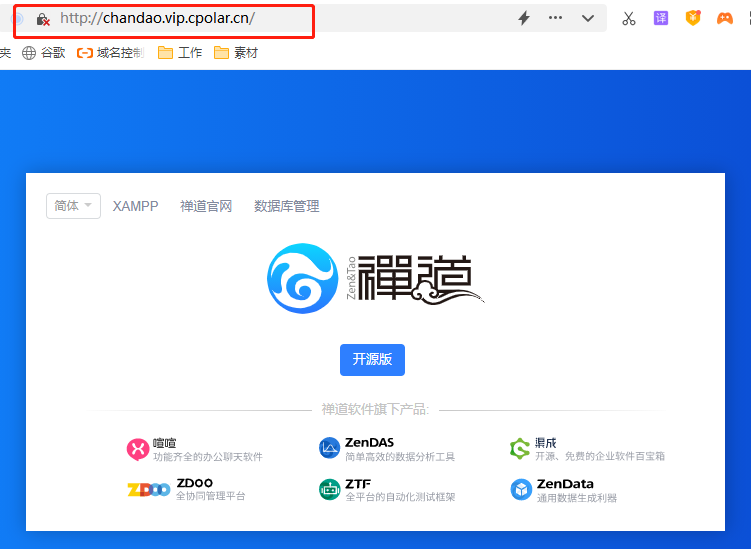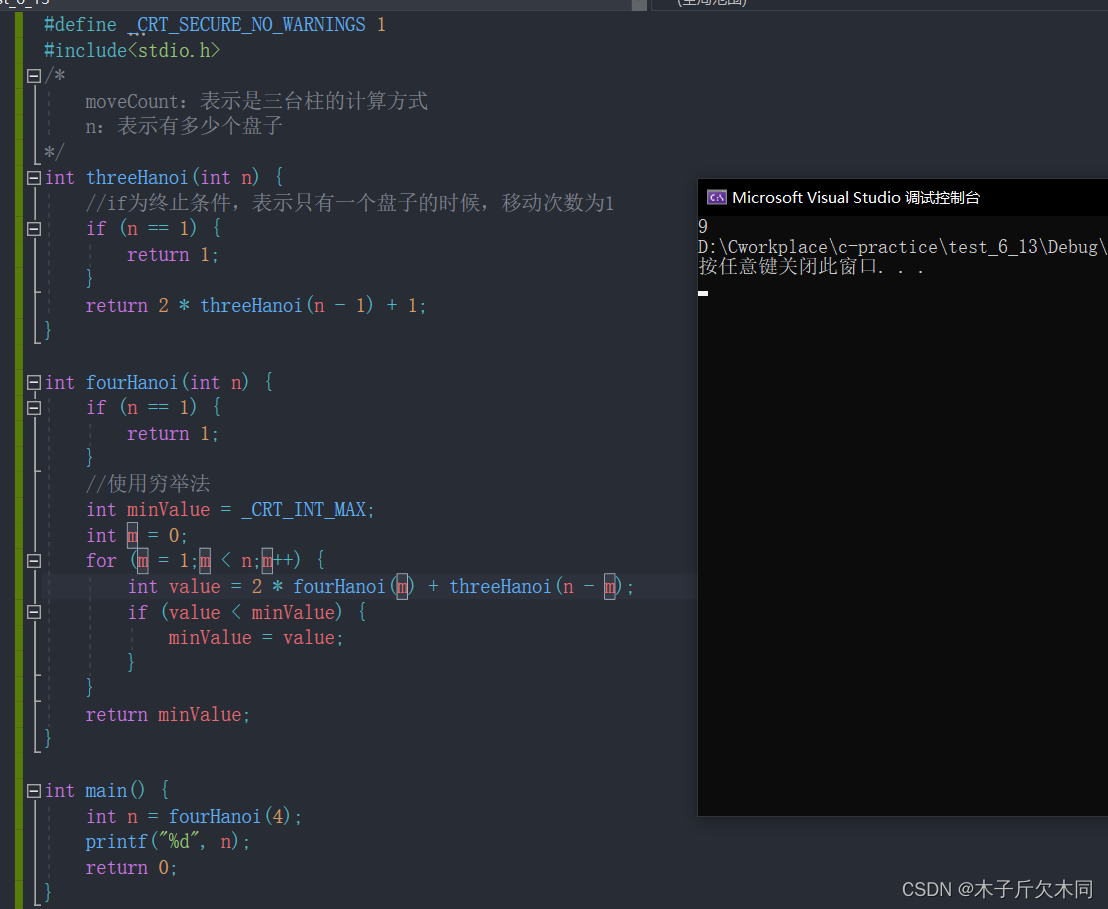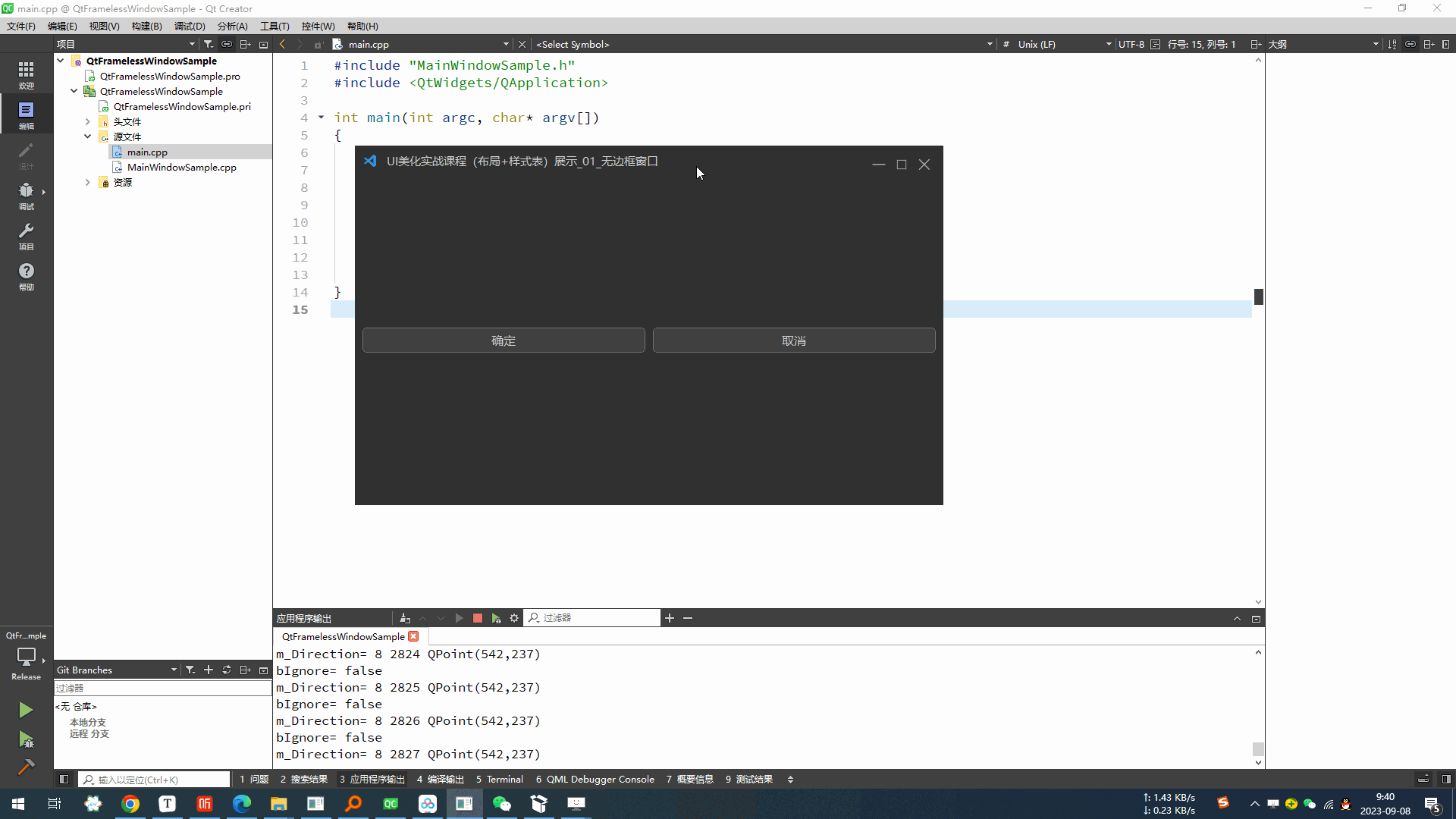- 官网:NoMachine - Free Remote Desktop for Everybody
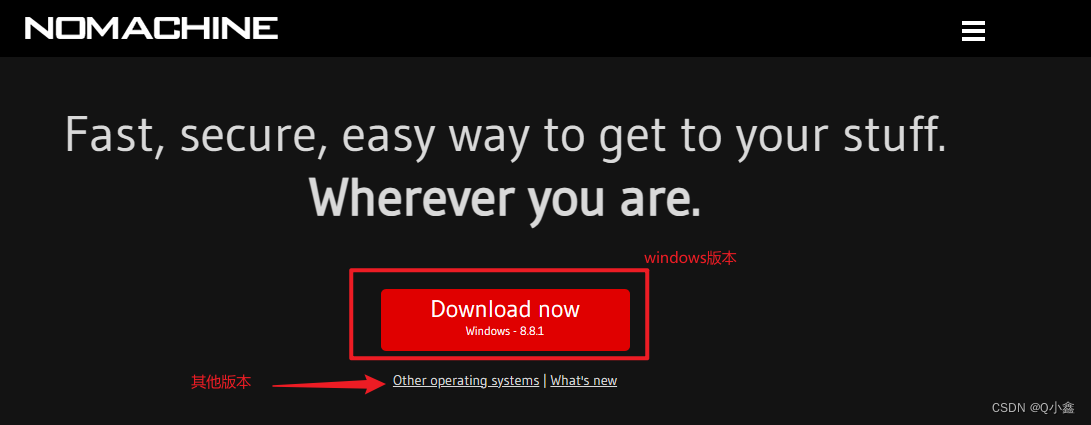
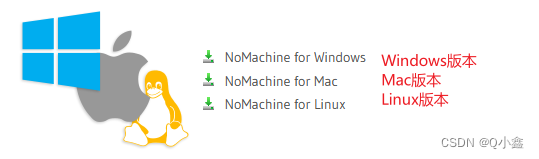
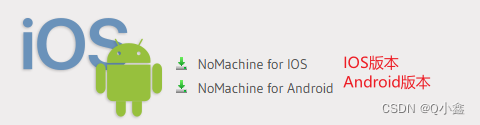
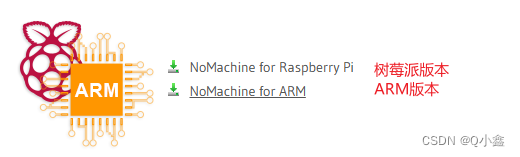
支持的系统:
- Windows
- Mac
- Linux
- 树莓派
- 其他ARM板
- IOS
- Android
由于网速问题,可以使用我下载好的:(8.8.1_1)
链接:https://pan.baidu.com/s/16v6jn8a-dcVbIxGI3bI2QA 提取码:r8pi
一、Windows安装
Windows安装:(直接一路next即可,顺便改下安装位置)
这样就安装完成啦!
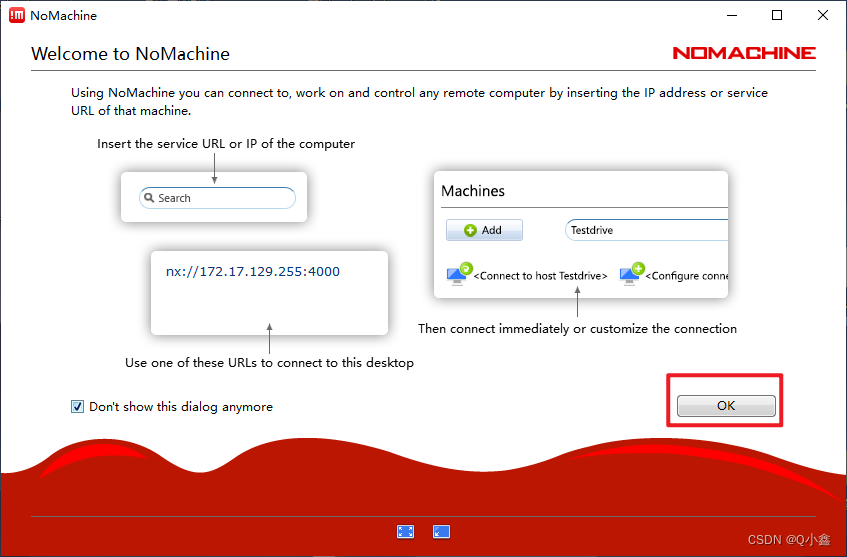
二、Ubuntu安装
Ubuntu安装:(发现好像Linux版本中的ARM和树莓派都是一样的)
sudo apt update
sudo apt -y install wget
wget https://download.nomachine.com/download/8.8/Linux/nomachine_8.8.1_1_amd64.debsudo dpkg -i nomachine_8.8.1_1_amd64.deb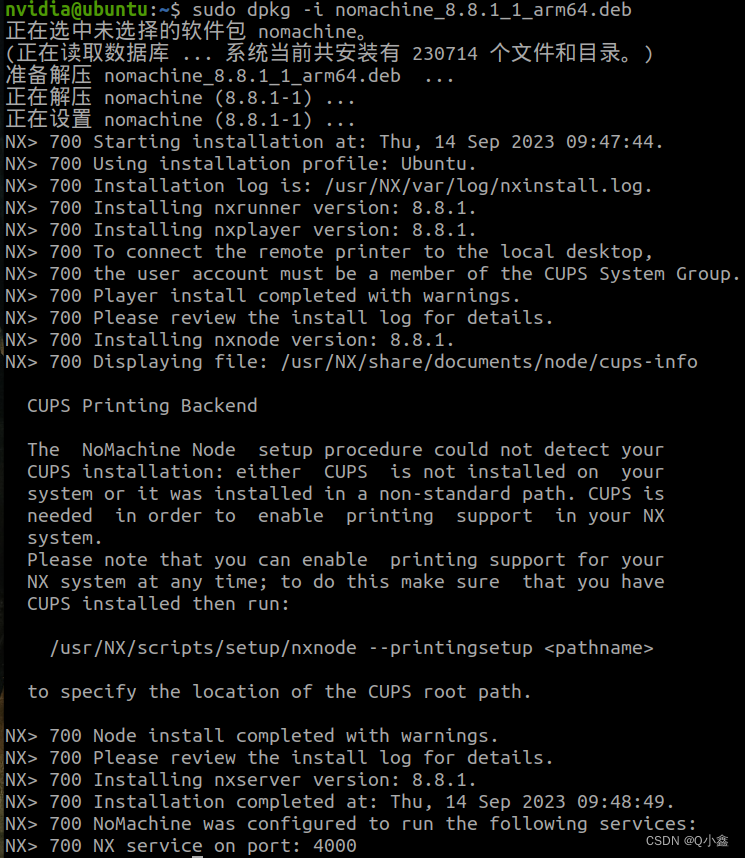
三、配置电脑端
配置电脑端:
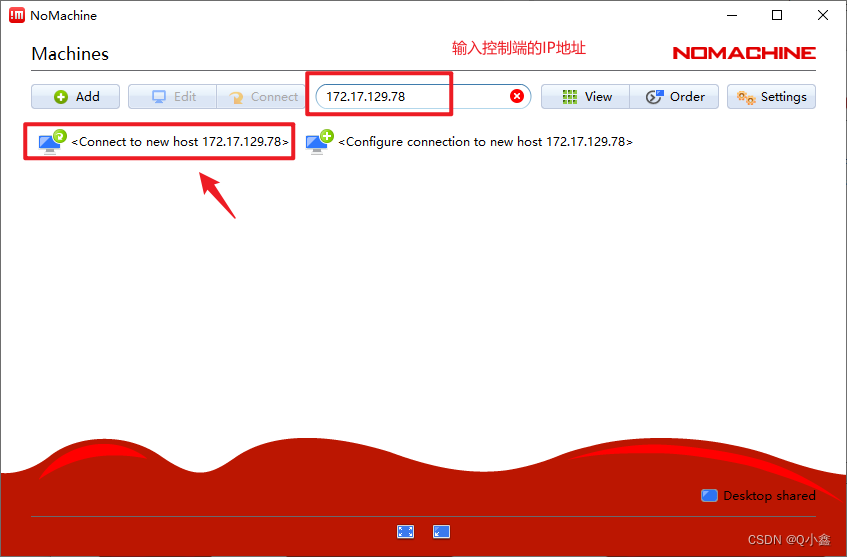
(其实输入IP地址会默认检测当前局域网内已安装好Nomachine的设备,若是没显示有可能是没开机或者被控制端没设置好)
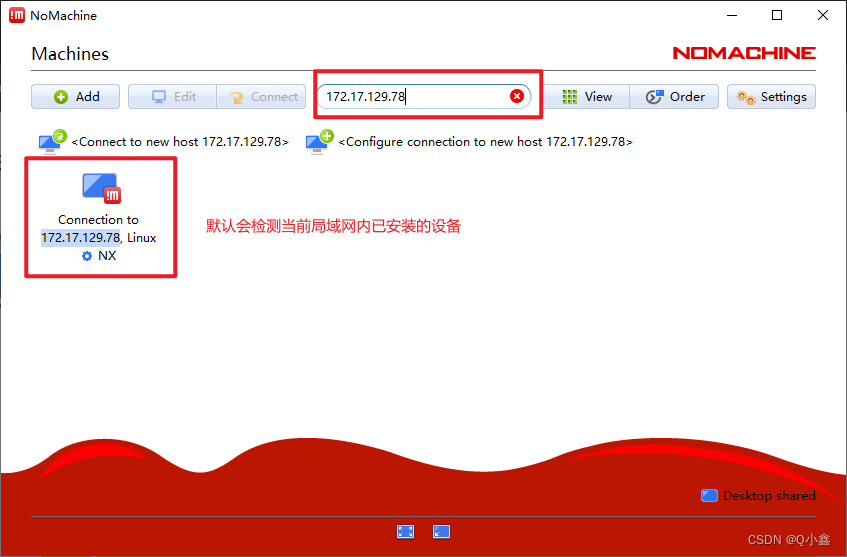

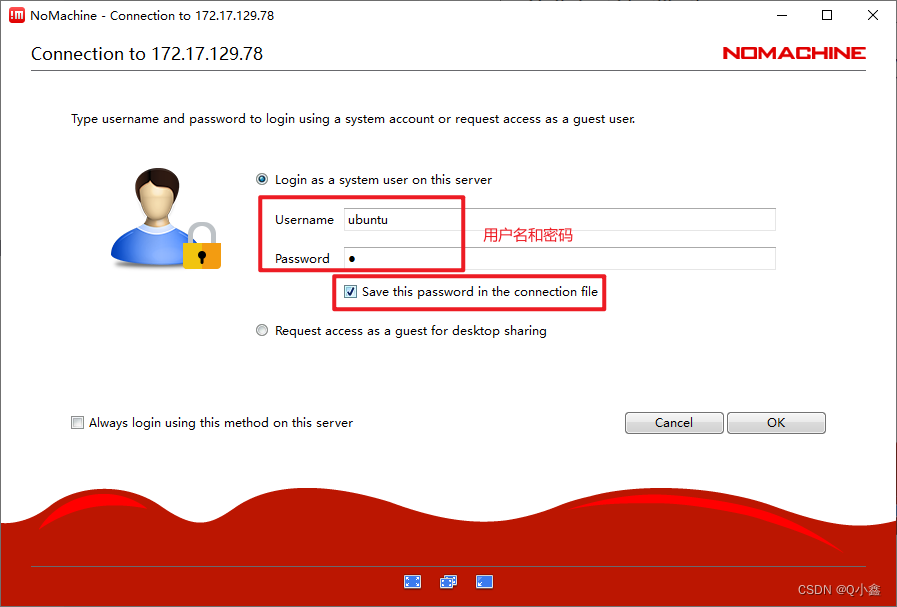
这样就连接进来啦!
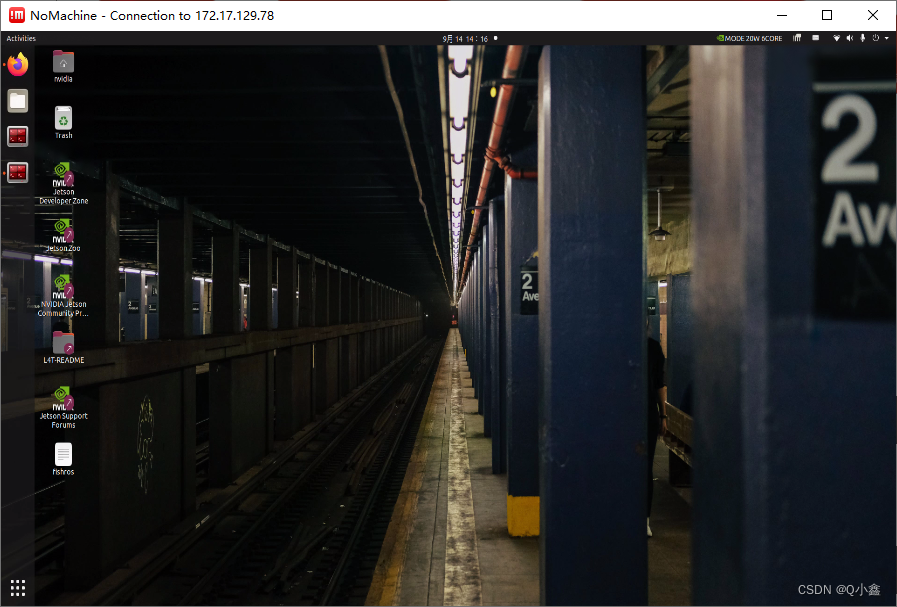
四、配置被控制端
被控端用的是Jetson Xavier NX(其他ARM也是可以的,比如树莓派)
我们刚刚的远程连接能显示界面成功,得益于我还插了一个外接显示器,而若是没有连接外接显示器的时候,往往会导致显示不出来界面(就算有外接显示器我们也会发现有点延时卡顿)。因此需要安装一个虚拟桌面。
安装虚拟桌面:(在Jetson端)
sudo apt install xserver-xorg-video-dummy配置文件:
vim /usr/share/X11/xorg.conf.d/xorg.conf.bak内容如下:
Section "Monitor"
Identifier "Monitor0"
HorizSync 28.0-80.0
VertRefresh 48.0-75.0
Modeline "1920x1080_60.00" 172.80 1920 2040 2248 2576 1080 1081 1084 1118 -HSync +Vsync
EndSection
Section "Device"
Identifier "Card0"
Driver "dummy"
VideoRam 256000
EndSection
Section "Screen"
DefaultDepth 24
Identifier "Screen0"
Device "Card0"
Monitor "Monitor0"
SubSection "Display"
Depth 24
Modes "1920x1080_60.00"
EndSubSection
EndSection
设置虚拟桌面:
sudo mv /usr/share/X11/xorg.conf.d/xorg.conf.bak /usr/share/X11/xorg.conf.d/xorg.conf取消虚拟桌面:
sudo mv /usr/share/X11/xorg.conf.d/xorg.conf /usr/share/X11/xorg.conf.d/xorg.conf.bak