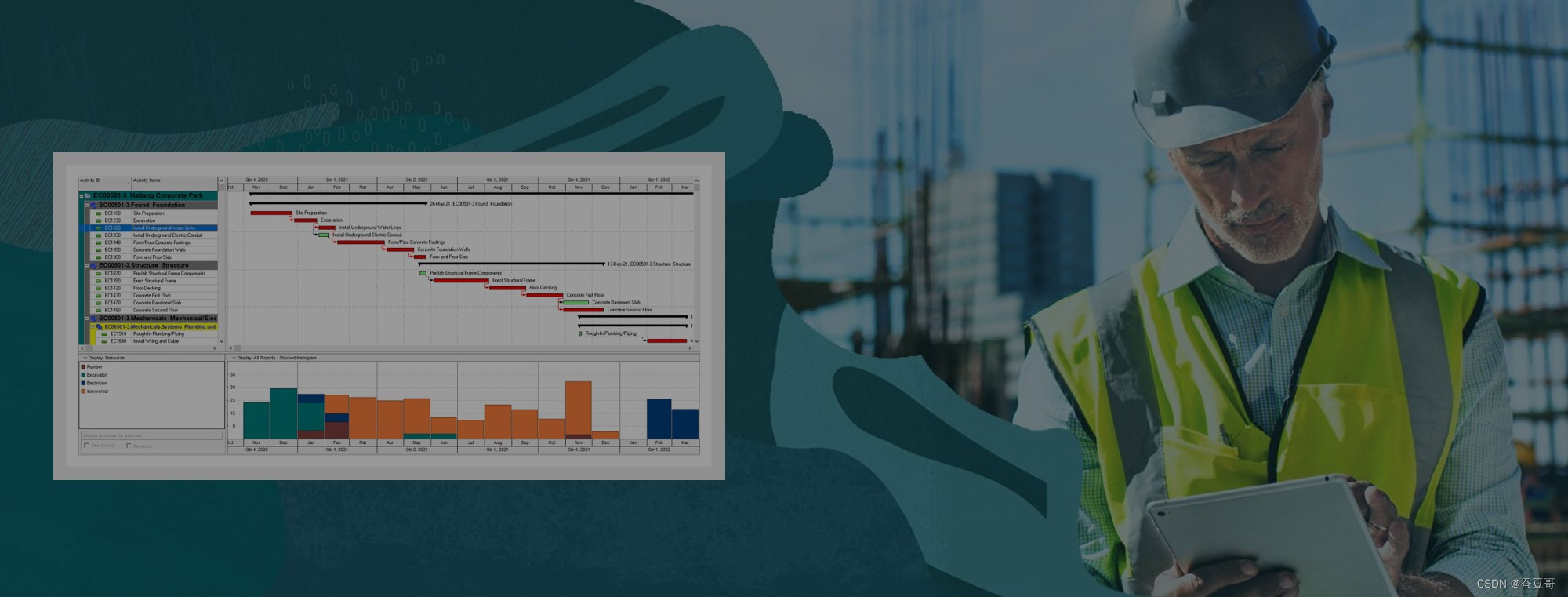
目录
一:前言
二:P6 22.12 新特征(EN)
三:P6 22.12 新特征(CN)
一:前言
近日,甲骨文(Oracle)公司发布了最新版本Primavea P6 2022版,最新版本号 22.12
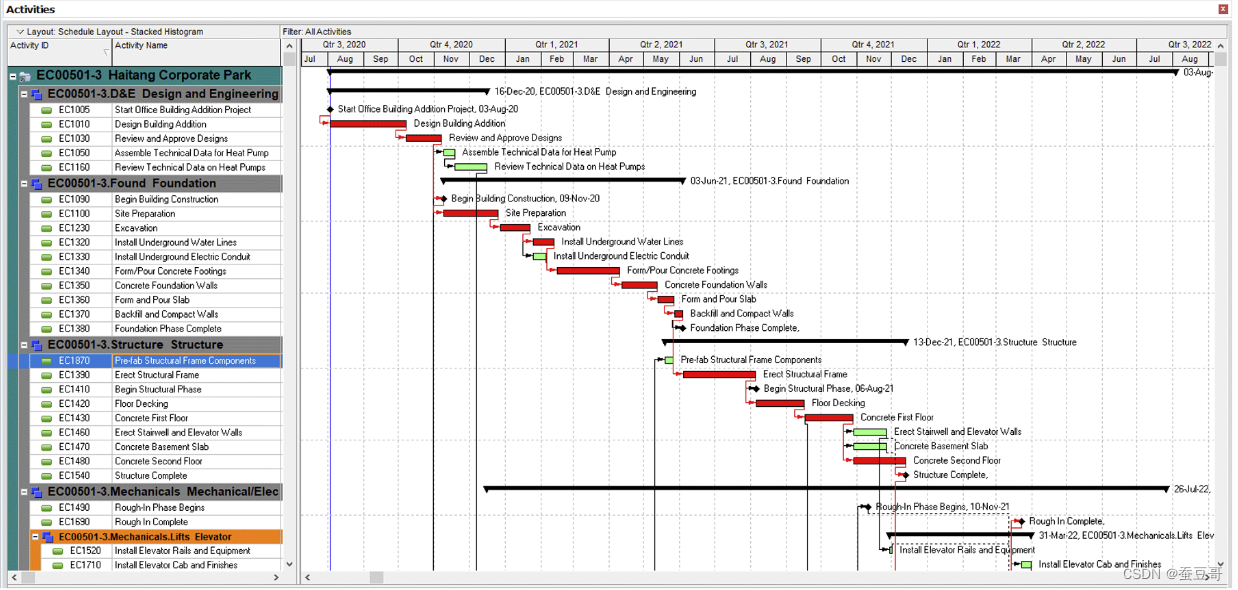
Oracle Primavera P6 是一款非常好用且功能强大的综合的项目管理软件解决方案,他结合了Oracle和Microsoft SQL Server关系数据库,具有进度时间安排与资源控制功能的多用户、多项目系统,支持多层项目分层结构、角色与技能导向的资源安排、记录实际数据、自定义视图以及自定义数据等功能特点,可以实现庞大而复杂的时间表。
P6软件是管理所有项目计划和进度的利器。
在工程建筑行业中,Oracle Primavera P6 项目管理软件是强大、可靠和易用的企业级多项目计划和进度管理解决方案,用于在全球领域对项目基于CPM算法进行项目计划编制、过程进度控制。Oracle Primavera P6项目管理软件是企业管理所有项目计划和进度的有力工具。业主可以借助P6软件时刻掌握项目进度,保护投资,降低风险;而对于工程公司来说,掌握P6软件的应用成为工程公司国际化进程中员工必不可少的一项技能。
某种程度上来说,掌握并利用Oracle Primavera P6项目管理软件已经成为企业的一项竞争优势。
Primavera P6 经常用来和Office Project 对比,有兴趣的话大家可以通过我之前的博文了解其两者之间的差异
谈谈 Primavera P6与Office Project(MSP)与区别P6和MSP同为项目管理产品,一个功能强大专业性强,一个用户面广操作简易,那么两者将具体有什么差异,我做了个对比总结分析下MSP P6一、单用户/单项目的微软 OFFICEPROJECT 对比多用户/多项目的 Primavera P6MSPPrimavera P6单用户(在项目处于检查状态时,其他人不能打开项目...https://campin.blog.csdn.net/article/details/102471522以下是具体新功能,其改进的特征,内容取自于官网CFO,滑动页面至最底部有中文翻译
二:P6 22.12 新特征(EN)
| Release | Feature(EN) |
| 22.1 | Assign Responsible Manager when Pasting Projects. |
| When you paste a copied or cut project to an EPS node with a different Responsible Manager from its original EPS, the pasted project and its child WBS nodes will take the Responsible Manager of the new parent EPS node. | |
| 22.1 | Delete Assignments Directly in the Assignments Pages. |
| You can delete resource and role assignments in the Assignments Pages of the Projects and Resources sections. Select the assignments you want to delete and select the delete option from the Row Actions menu. | |
| 22.1 | Remove Your Own Access to Multiple User Views and Filters |
| You can remove yourself from the Selected Users list of multiple user views and filters. On the Access tab of the Manage User Views dialog box or of the Manage Filters dialog box, select your name and then select Remove Users from Selected Users. Removing yourself as a user from Multiple User views and filters you do not use helps you to focus your attention on the views and filters you do. | |
| 22.1 | Unused or Unwanted Global Data Enhancements: |
| You can now manage cost accounts, funding sources, baseline types, and resource codes. | |
| 22.1 | Delete Multiple Views Simultaneously. |
| In the Manage Views dialog box, you can select multiple views in the list and delete them all with a single click. | |
| 22.2 | Enhanced Schedule Check. |
| When you run the schedule check, you can select to use the parameters from any open project. If you change the parameters, the changes are saved only for the project you select. You can drill down to and open the projects and activities mentioned in the report to take corrective action. | |
| 22.2 | Unused or Unwanted Global Data Enhancements. |
| You can now manage notebook topics at all levels, WBS categories, expense categories, document categories, locations, and overhead codes. For these pages, the process is a more efficient one-click action. The Analyze Data Usage button adds extra columns to the view, showing the number of projects in which each data item is used, the date the item was most recently updated, and the most recent dates a project in which the item is assigned was updated, summarized, published, and scheduled. | |
| 22.3 | Project Check Reports for P6. |
| The Project Checker report checks for problems with unique key constraints, foreign key constraints, and violations of the P6 EPPM business rules. Run the Project Checker from the Actions menu of the Activities page and download the report on the View Service Status tab. You can also run the Project Checker as a Project Scheduled Service. If you run the Project Checker as a service, you can specify that the report should be sent by email when the job completes. | |
| 22.3 | Extra Columns Available For Viewing in the Assignments Pages. |
| On the Assignments pages of the Resources and Projects sections, you can add columns to your view to show the Project Owner, Project Location, and Resource Location. | |
| 22.3 | Unused or Unwanted Global Data Enhancements |
| You can now manage overhead codes. | |
| In the Notebook Topics, WBS Categories, Expense Categories, Locations, Overhead Codes, and Document Categories pages, the value in the Project Count column is a link that shows a list of the projects using the corresponding data item. The value in the Project Count column shows the actual number of projects and baselines using the corresponding data item, regardless of your project access. However when you click the link, the list of projects you see is limited by your project access. | |
| 22.3 | Greater Flexibility for Grouping Views by Hierarchical Data Items. |
| When you group a view by a hierarchical data item and select to group to level 1, all data items are shown under the root data item of the hierarchical structure. You can select the Collapse to single level option to group data items by their immediate parent, regardless of the parent's position in the hierarchy. | |
| 22.4 | Improved Data Visibility in Team Usage and Resource Analysis. |
| In the Customize View dialog box of the Team Usage and Resource Analysis pages, you can select to include assignments in restricted projects in your view. This option adds a single row in the view showing that the resource or role has assignments in projects you are not permitted to access. This option does not grant access to any data of the projects outside your OBS assignment. It provides only aggregated data for all assignments for the selected resource or role to projects you are not allowed to view. | |
| 22.4 | Improvement to the Resource Usage Chart. |
| When assigning resources to activities, you can choose whether to see the resource's usage between dates you specify, for the duration of the activity, or for 15 timescale periods of the chart from the project data date. | |
| 22.4 | Configure Notification Settings From P6. |
| You can configure the settings that allow team members to receive daily emails about timesheets and status updates and the settings to allow users to receive emails when issues are created or modified in the Application Settings page of P6. These settings were previously available in the P6 Administrator. | |
| 22.5 | Improved Efficiency When Assigning Predecessors and Successors |
| The Assign Relationship panel allows you to assign multiple predecessors and successors without the need to open and close the selection box each time. You can assign both predecessors and successors in the same panel, moving between activities in the main window swiftly and efficiently. Search for a specific activity to assign, or filter the available activities by project, WBS, start, or finish. | |
| 22.5 | P6 Can Import and Export Zipped Files. |
| You can select to compress exported files when you export projects from P6 to Primavera XML format. You can also import zip files containing Primavera XML files into P6. | |
| When you export to Primavera XML format, select the Export to zip option in the export wizard to export all the selected projects to a single XML file inside a zip file. You can download the zip file from the View Service Status dialog box when the export is complete. | |
| When you import from Primavera XML format you can select a zip file as the import file. If the zip file contains multiple XML files, only the file with the same name as the zip will be imported. If the zip contains only one XML file, the name of the zip and XML file need not match. | |
| 22.5 | Improvements to the Approvals Page in P6 for Android and P6 for iOS. |
| The Approvals page honors the Display Activity ID and Display Project ID options on the Preferences page of Settings. | |
| You can group the status updates list by project, resource, or review status to focus on the status updates important to you. | |
| When you reject a status update, you can remove fields that are unrelated to your rejection of the status update from the rejection report. For example, if a resource has correctly updated the Actual Start but provided the incorrect Remaining Duration, when you reject the status update, click the trash can icon against the Actual Start field to remove it from the rejection report. The entire status update, including the updated Actual Start will be rejected, but the rejection report will only list the Remaining Duration field as being incorrect. | |
| When you override a status update that includes a change to a code value, you can search for alternative code values to assign. If you have the appropriate privileges, you can also add new code values. | |
| 22.5 | Enterprise Data Usage Analysis Feature Complete. |
| The Analyze Data Usage button has been added to all the pages for which you can analyze enterprise data usage. It is no longer necessary to configure the analysis parameters when you analyze enterprise data usage. | |
| The names of the columns added to the view when you analyze data usage have been standardized. | |
| The link in the Project Count column has been implemented on all pages. This link opens a dialog box that lists all the projects and baselines that use the associated data item. This project list obeys your access privileges, so the number of projects in the Project Count column and the number of projects and baselines listed for you might be different if there are projects to which you do not have access that are using the associated data item. | |
| 22.5 | Specify How Finish Date Filters Define Their Timeframe. |
| A new option called Finish date filters use start of Current Date, Week, and Month has been introduced in the Date Filters section of the General page of Application Settings. | |
| Since release 20.4, filters comparing any finish date to the current day, week, or month define the timeframe based on the end of the day, week, or month. You can select the new option to revert to the previous default behaviour which always defined the timeframe based on the beginning of the day, week, or month even when comparing against finish dates. | |
| This option benefits customers upgrading from a release earlier than 20.4 who require their existing filter definitions to work consistently after upgrade. | |
| 22.6 | Greater Flexibility in Copying Relationships with WBS Elements. |
| When copying and pasting WBS elements, you can choose to copy relationships to activities outside the WBS elements you are copying. | |
| 22.6 | Assign Predecessors and Successors to Multiple Activities Simultaneously. |
| You can select activities in the grid and on the Assign Relationships panel to assign the same successors and predecessors to all selected activities. The relationships between the new predecessors and successors are created as Finish to Start. | |
| You can also remove successors or predecessors from activities in the grid and on the Assign Relationships panel simultaneously. | |
| 22.6 | Dangling Start and Dangling Finish Checks Added to Check Schedule. |
| Two new checks in the Check Schedule report asses the schedule for activities with start dates that are not driven by predecessors (Dangling Start) and finish dates that do not drive successors (Dangling Finish). | |
| 22.6 | Resource Analysis Page Shows Only Relevant Projects. |
| When you filter the Resource Analysis Page by All Projects, P6 hides from the view projects in which the selected resource or role does not have published spread data during the selected Spreadsheet Range. | |
| 22.6 | Improvement to the Role Usage Chart. |
| When assigning roles to activities, you can choose whether to see the role's usage between dates you specify, for the duration of the activity, for 15 timescale periods of the chart from the project data date if only one project is open, or from the earliest project data date for the activities selected in the grid if more than one project is open. | |
| 22.6 | Enable Project Publication in P6 Professional. |
| P6 Professional users can enable the publication of a project, set the publishing priority, view the last published date, specify whether to publish high level resource planning data or detailed activity resource assignments, and enable publication of baselines. Changing these settings and options in P6 Professional also changes them in P6. | |
| 22.7 | P6 Enabled for Oracle Guided Learning. |
| P6 has been enabled for Guided Learning, an Oracle technology that provides in-app training via interactive, step-by-step guides. | |
| 22.7 | Improved Efficiency When Assigning Codes |
| The Assign Codes panel allows you to assign multiple codes without the need to open and close the selection box each time. You can assign and remove code assignments swiftly and efficiently, while moving between activities, resources, resource assignments, roles, role assignments, projects, or issues in their respective pages in the main window. You can also search for a specific code or code value to assign, filter the available codes when assigning activity codes, remove code assignments, and add new codes and code values. | |
| 22.7 | Configure Advanced Tab Options for Importing Multiple Projects and Baselines. |
| When you import a Primavera XML file (or a zipped Primavera XML file) that contains multiple projects or multiple baselines, you can set options on the Advanced tab of the Import template. The advanced tab of the import template allows you to specify how to handle the import of codes, user defined fields, calendars, and resources in the import file. | |
| 22.7 | Set Forecast Start and Forecast Finish in the EPS Page of P6. |
| The Forecast Start Date and Forecast Finish Date fields are editable on the EPS Page. The forecast start and finish dates can be used for synchronizing resource dates in the resource planning page. | |
| 22.7 | Open Projects to the Activities Page Quickly and Efficiently. |
| The Project ID and Name in the EPS page are hyperlinks. You can click the link to add the project to the list of open projects and open the Activities page. Alternatively, use the Open Project to the Activities Page item on the Row Actions menu. | |
| 22.7 | Advanced Installation Option to Restrict Cloud Users of P6 Professional Installing Standalone Databases. |
| In the Drivers section of the Primavera P6 Professional (x64) install options, clear the option for P6 Professional Standalone (SQLite) Database to prevent users from installing local standalone versions of P6 Professional. | |
| In the P6 Pro OCI Deployment Utility for deploying ClickOnce installations, clear the option for P6 Pro Standalone (SQLite) in the Supported Drivers section to prevent users from installing local standalone versions of P6 Professional. | |
| When using JSON and XML, enclose a string tag containing the text SQLite inside UnsupportedDrivers tags to prevent users from installing local standalone versions of P6 Professional. | |
| When installing from the command line, use the DeleteDriver value of the /action parameter to remove the database type specified by the /dbtype parameter. You can also use the /bootstrapFile parameter to modify the bootstrap file. | |
| 22.7 | Oracle Identity Cloud Service (IDCS) and Identity and Access Management (IAM) |
| P6 EPPM documentation uses the term ?identity management domain? to refer to any identity and access management system in use with the product. P6 EPPM on the cloud currently supports the use of Oracle Identity Cloud Service (IDCS) and will soon support Identity and Access Management (IAM). P6 EPPM on-premises supports the use of domain systems listed in the Tested Configurations document. | |
| 22.7 | Configure Project Preferences for Multiple Projects Simultaneously. |
| If you need to make changes to the preference for multiple projects simultaneously, you can make the changes to the highest relevant EPS node. When you open the project preferences dialog box for an EPS node, it shows the application defaults for all the settings and fields. All changes you make to the fields, options, and lists in the project preferences dialog box at EPS level will be applied to all visible child projects in all visible child EPS nodes of the selected EPS node. Projects that are not selected to show in your view will not be modified when you change project preferences at the EPS level. If you do not want to apply the change to all child projects of the selected EPS node, apply a filter to your view. If you want to change a setting back to the default for all visible projects, change that setting to a different value and then change it back to the default value before applying your changes. | |
| 22.8 | View Codes and UDFs at Grouping Level |
| You can see Code and UDF assignments for grouping nodes. The data in the detail windows visible for grouping bands is read-only. | |
| - On the Activities page, you can select a project grouping band to see Project Codes and Project UDFs, or a WBS grouping band to see WBS UDFs. | |
| - On the Assignments page, you can select a project grouping band to see Project Codes and Project UDFs, a WBS grouping band to see WBS UDFs, an Activity grouping band to see Activity Codes and Activity UDFs, a Resource grouping band to see Resource Codes and Resource UDFs, or a Role grouping band to see Role Codes and Role UDFs. | |
| 22.8 | Group the Resource Analysis and Role Analysis Charts by Assignment Code. |
| The Group By list on the Chart of the Resource and Role Analysis views allows you to group the chart by assignment code. | |
| 22.8 | Exclude Availability of Inactive Resources From Role Usage. |
| You can choose whether to include the Max Units/Time of inactive resources assigned the relevant role when viewing role limits. In My Preferences, in the Resources section of the Global tab, select the 'Exclude inactive resources' option in the 'Display the role limit based on' section. | |
| 22.8 | Upgrade Secure Global Desktop Client for Primavera Virtual Desktop. |
| Secure Global Desktop release 5.6.567 is now available. The Secure Global Desktop client is required for Primavera Virtual Desktop. You must remove the previous version of Secure Global Desktop client and install the new version to continue working in Primavera Virtual Desktop. When you install the new version of Secure Global Desktop client, you must allow sharing of at least Files, Clipboard, and Printers when prompted. | |
| 22.9 | Schedule the Publishing of Project Data. |
| You can create project scheduled services to publish project and baseline data regularly. You can create multiple services to publish different projects at different times. You can use the publish service to publish the projects you specify, all projects in a specified EPS node, a set of projects defined by a project code assignment, and all projects in a specified portfolio. | |
| 22.9 | Expand All and Collapse All Buttons Added to the Activities, EPS, and Assignments Pages. |
| You can expand and collapse the entire hierarchy on the Activities, EPS, Project Assignments, and Resource Assignments pages. Expand All and Collapse All buttons are available on the page or you can use the shortcuts Alt + = (Alt and equals) to expand all branches of the hierarchy and Alt + - (Alt and minus) to collapse all branches of the hierarchy. | |
| 22.9 | Expanded and Collapsed State of Hierarchies are Retained After a Page Refresh. |
| When you save data or refresh a page (either using the browser's refresh functionality or the refresh button in P6), the expanded and collapsed state of each branch of the hierarchy is maintained. | |
| 22.9 | Schedule Multiple Projects Using P6 EPPM Web Services. |
| You can schedule multiple projects together using P6 EPPM Web Services. Scheduling projects together is important to ensure that any cross-project relationships are considered when calculating early and late dates for your project. | |
| The ProjectObjectId element can accept a comma separated list of project IDs, the first of which will be used for supplying the scheduling options for the job. The NewDataDate element can be left null in which case all projects scheduled will use their own data date. If the NewDataDate element supplies a date, that date is used as the new data date for all projects being scheduled by the job. The new element EPSObjectId can accept a comma separated list of EPS Object IDs to enable the job to schedule all projects in the specified EPS nodes. The new element PortfolioObjectId can accept a comma separated list of Porfolio Object IDs to enable the job to schedule all projects in the specified portfolios. You must supply at least one ProjectObjectId, even if you intend to schedule only by EPS nodes or Portfolios, to provide the scheduling options. | |
| 22.9 | Relationships Service Requires LagProjectId to be Specified With the Driving field. |
| A new field has been added to the Relationship fields of the Relationships service. When you use the Driving field to create, read, update, or delete relationships, you must also use the LagProjectId field. The LagProjectId is the ProjectObjectId for the predecessor activity of the relationship. | |
| 22.1 | See the Order Activities Were Selected |
| When you select multiple activities, a number shows beside each selected activity to indicate the order in which they were selected. This is helpful for example to give a clearer insight into the chain that will be created when you select to link the activities. | |
| 22.11 | Export Primavera XER Files From P6. |
| You can export Primavera XER files in P6 on an ad-hoc basis. On the EPS page, from the Actions menu, select Import/Export Projects, select the Export tab and on the Export Type list select Primavera XER. You can also select to export the files to a zip file. Once the export has completed, you can download the file from the View Service Status dialog box. | |
| 22.11 | Export Projects in US Department of Energy's CPP format. |
| When you export projects from P6, you can select to export in the CPP format used by the US Department of Energy (DOE). The resulting files can be downloaded in a zip file from the View Service Status dialog box. The zip file contains four JSON files: | |
| - DS04_schedule: contains activity data from the project and baseline. | |
| - DS05_schedule_logic: contains data about relationships between the exported activities. | |
| - DS06_schedule_resources: contains data about resource assignments to the exported activities. | |
| - DS23_P6_validations: provides counts for the data exported as well as counts for data that is invalid according to the DOE's requirements for schedules, relationships, and assignments. | |
| Along with the project files, there is an option for P6 to export template files. These files are exported separately from the CPP files: | |
| - A data file containing information about the CPP template containing field mappings for the export. | |
| - An xlsx file containing the details of the mapped activity codes, user defined fields, and resource codes. | |
| To populate the CPP project, you must map the relevant CPP fields to appropriately configured codes, UDFs, or notebook topics. The Auto Map feature searches P6 codes, UDFs, and notebook topics for names matching the required CPP fields and configures the mapping accordingly. Alternatively, you can create the mapping manually or use a mixture of manual mapping and Auto Map to populate the map. | |
| 22.11 | View a Legend for Gantt Charts in P6. |
| To help you identify the different bars in use on the Gantt charts in the Activities, EPS, and Assignments pages, you can show a legend. The legend lists the bar types and colors that are defined. On the Activities page, the legend also shows whether the relationship lines and non-driving relationship lines options are visible. | |
| 22.11 | Manipulate Resource Assignment Codes Using P6 REST API. |
| APIs have been added to the REST service for P6 EPPM for ResourceAssignmentCode, ResourceAssignmentCodeType, ResourceAssignmentCodeAssignment. | |
| 22.12 | Run Project Scheduled Services Against a Group of Projects According to Their EPS Node or Portfolio |
| You can select EPS nodes and portfolios in the project settings of the service when you create or modify project scheduled services. If you select an EPS node, the scheduled service will run against all the projects in that EPS node and all its child nodes. If you select a filtered portfolio, the portfolio is refreshed before the scheduled service runs against all the projects belonging to that portfolio. If you select a manual portfolio, the scheduled service will run against all the projects belonging to that portfolio at the time when the service runs. | |
| 22.12 | Import Primavera XER Files To P6 |
| If you have the appropriate privileges, you can import Primavera XER files to P6 on an ad-hoc basis. On the EPS page, from the Actions menu, select Import/Export Projects, select the Import tab and on the Import Type list select Primavera XER. You can also import a zip files containing an XER file. You can see the progress of the import job in the View Service Status dialog box. | |
| 22.12 | Further Enhancements to Exporting Projects in US Department of Energy's CPP Format |
| Relationships to activities outside the scope of the project are represented with links to milestone activities. These milestones provide vital insight into the activities in the project that might be delayed by external factors. | |
| CPP template files and the xlsx file containing the details of mapped CPP fields can be imported into P6. | |
| The P6 service to export to CPP format generates a job log that outlines: | |
| - Counts for data that is invalid according to the DOE's requirements for schedules. This information is also available in the DS23_P6_validations JSON file exported with the project. | |
| - Identifying activity or assignment level information for the first 20 data rows that invalidate each of the DOE's requirements (ordered by Activity ID). If more than 20 items invalidate any specific requirement, fix the 20 listed in the job log, then repeat the export to find the next 20 items. | |
| 22.12 | BI Publisher Configuration Settings Available in P6 Application Settings |
| The configuration, admin username, and admin password required to connect BI Publisher to P6 are available on the Reports Page of Application Settings in P6. | |
| This setting is still available in the P6 Administration Application for our on-premises customers, but has been added to the Application Administration pages for the convenience of our cloud customers. | |
| 22.12 | Oracle Guided Learning Application ID Available in P6 Application Settings |
| The Application ID for Oracle Guided Learning is available on the General Page of Application Settings in P6. |
三:P6 22.12 新特征(CN)
| Release | 新特征 |
| 22.1 | 粘贴项目时分配责任经理。 |
| 当您将复制或剪切的项目粘贴到责任经理与其原始 EPS 不同的 EPS 节点时,粘贴的项目及其子 WBS 节点将采用新父 EPS 节点的责任经理。 | |
| 22.1 | 直接在作业页面中删除作业。 |
| 您可以在项目和资源部分的分配页面中删除资源和角色分配。 选择要删除的分配,然后从“行操作”菜单中选择删除选项。 | |
| 22.1 | 删除您自己对多个用户视图和过滤器的访问权限 |
| 您可以将自己从多个用户视图和过滤器的选定用户列表中删除。 在“管理用户视图”对话框或“管理过滤器”对话框的“访问”选项卡上,选择您的姓名,然后选择“从选定用户中删除用户”。 将自己作为用户从您不使用的多用户视图和过滤器中移除有助于您将注意力集中在您使用的视图和过滤器上。 | |
| 22.1 | 未使用或不需要的全局数据增强: |
| 您现在可以管理成本账户、资金来源、基准类型和资源代码。 | |
| 22.1 | 同时删除多个视图。 |
| 在“管理视图”对话框中,您可以在列表中选择多个视图,然后通过单击将它们全部删除。 | |
| 22.2 | 增强计划检查。 |
| 运行进度检查时,您可以选择使用来自任何打开的项目的参数。 如果您更改参数,则只会为您选择的项目保存更改。 您可以深入查看并打开报告中提到的项目和活动,以采取纠正措施。 | |
| 22.2 | 未使用或不需要的全局数据增强。 |
| 您现在可以管理所有级别的笔记本主题、WBS 类别、费用类别、文档类别、位置和间接费用代码。 对于这些页面,该过程是一种更有效的单击操作。 Analyze Data Usage 按钮向视图添加额外的列,显示使用每个数据项的项目数量、项目最近更新的日期,以及分配项目的项目的最近更新日期, 总结、发布、安排。 | |
| 22.3 | P6 的项目检查报告。 |
| Project Checker 报告检查唯一键约束、外键约束和违反 P6 EPPM 业务规则的问题。 从“活动”页面的“操作”菜单运行项目检查器,并在“查看服务状态”选项卡上下载报告。 您还可以将项目检查器作为项目计划服务运行。 如果您将项目检查器作为服务运行,您可以指定在作业完成时通过电子邮件发送报告。 | |
| 22.3 | 可在作业页面中查看额外的列。 |
| 在资源和项目部分的分配页面上,您可以向视图添加列以显示项目所有者、项目位置和资源位置。 | |
| 22.3 | 未使用或不需要的全局数据增强 |
| 您现在可以管理间接费用代码。 | |
| 在笔记本主题、WBS 类别、费用类别、位置、间接费用代码和文档类别页面中,项目计数列中的值是一个链接,该链接显示使用相应数据项的项目列表。 项目计数列中的值显示使用相应数据项的项目和基线的实际数量,与您的项目访问权限无关。 但是,当您单击该链接时,您看到的项目列表会受到您的项目访问权限的限制。 | |
| 22.3 | 按分层数据项对视图进行分组的灵活性更高。 |
| 当您按分层数据项对视图进行分组并选择分组到级别 1 时,所有数据项都显示在分层结构的根数据项下。 您可以选择 Collapse to single level 选项以按其直接父项对数据项进行分组,而不管父项在层次结构中的位置。 | |
| 22.4 | 改进了团队使用情况和资源分析中的数据可见性。 |
| 在“团队使用情况”和“资源分析”页面的“自定义视图”对话框中,您可以选择在您的视图中包括受限项目中的分配。 此选项在视图中添加一行,显示资源或角色在您无权访问的项目中有分配。 此选项不会授予对 OBS 分配之外的任何项目数据的访问权限。 它仅提供所选资源或角色的所有分配的汇总数据,这些分配不允许您查看项目。 | |
| 22.4 | 资源使用图表的改进。 |
| 将资源分配给活动时,您可以选择是查看指定日期之间的资源使用情况、活动持续时间,还是从项目数据日期开始的图表的 15 个时间刻度周期。 | |
| 22.4 | 从 P6 配置通知设置。 |
| 您可以配置允许团队成员每天接收有关时间表和状态更新的电子邮件的设置,以及允许用户在 P6 的“应用程序设置”页面中创建或修改问题时接收电子邮件的设置。 这些设置以前在 P6 Administrator 中可用。 | |
| 22.5 | 分配前任和继任者时提高效率 |
| Assign Relationship 面板允许您分配多个前任和继任者,而无需每次都打开和关闭选择框。 您可以在同一个面板中同时分配前任和继任者,从而在主窗口中的活动之间快速高效地移动。 搜索要分配的特定活动,或按项目、WBS、开始或完成筛选可用活动。 | |
| 22.5 | P6 可以导入和导出压缩文件。 |
| 当您将项目从 P6 导出为 Primavera XML 格式时,您可以选择压缩导出的文件。 您还可以将包含 Primavera XML 文件的 zip 文件导入 P6。 | |
| 导出为 Primavera XML 格式时,在导出向导中选择导出为 zip 选项,将所有选定的项目导出到 zip 文件中的单个 XML 文件。 导出完成后,您可以从“查看服务状态”对话框下载 zip 文件。 | |
| 从 Primavera XML 格式导入时,您可以选择一个 zip 文件作为导入文件。 如果 zip 文件包含多个 XML 文件,则只会导入与 zip 同名的文件。 如果 zip 仅包含一个 XML 文件,则 zip 和 XML 文件的名称无需匹配。 | |
| 22.5 | 改进 P6 for Android 和 P6 for iOS 中的批准页面。 |
| 批准页面支持设置的首选项页面上的显示活动 ID 和显示项目 ID 选项。 | |
| 您可以按项目、资源或审核状态对状态更新列表进行分组,以专注于对您重要的状态更新。 | |
| 当您拒绝状态更新时,您可以从拒绝报告中删除与您拒绝状态更新无关的字段。 例如,如果资源已正确更新实际开始时间但提供了错误的剩余持续时间,当您拒绝状态更新时,单击实际开始时间字段旁边的垃圾桶图标以将其从拒绝报告中删除。 整个状态更新,包括更新后的 Actual Start 都将被拒绝,但拒绝报告只会将 Remaining Duration 字段列为不正确。 | |
| 当您覆盖包含代码值更改的状态更新时,您可以搜索要分配的替代代码值。 如果您有适当的权限,您还可以添加新的代码值。 | |
| 22.5 | 企业数据使用分析功能完成。 |
| 分析数据使用按钮已添加到您可以分析其企业数据使用的所有页面。 分析企业数据使用情况时,不再需要配置分析参数。 | |
| 分析数据使用情况时添加到视图的列名称已标准化。 | |
| Project Count 列中的链接已在所有页面上实现。 此链接会打开一个对话框,其中列出了使用关联数据项的所有项目和基线。 此项目列表服从您的访问权限,因此如果您无权访问正在使用关联数据项的项目,则项目计数列中的项目数量与为您列出的项目和基线数量可能会有所不同。 | |
| 22.5 | 指定完成日期过滤器如何定义其时间范围。 |
| 在应用程序设置的常规页面的日期过滤器部分中引入了一个名为完成日期过滤器使用当前日期、周和月开始的新选项。 | |
| 自版本 20.4 起,将任何完成日期与当前日期、周或月进行比较的筛选器根据日、周或月的末尾定义时间范围。 您可以选择新选项以恢复到以前的默认行为,该行为始终根据一天、一周或一个月的开始定义时间范围,即使在与完成日期进行比较时也是如此。 | |
| 此选项有利于从早于 20.4 的版本升级的客户,他们需要现有的过滤器定义在升级后始终如一地工作。 | |
| 22.6 | 在复制与 WBS 元素的关系时具有更大的灵活性。 |
| 复制和粘贴 WBS 元素时,您可以选择将关系复制到正在复制的 WBS 元素之外的活动。 | |
| 22.6 | 同时为多个活动分配前置任务和后续任务。 |
| 您可以在网格中和“分配关系”面板上选择活动,以将相同的继任者和前任分配给所有选定的活动。 新的前任和继任者之间的关系创建为“完成到开始”。 | |
| 您还可以同时从网格中和“分配关系”面板上的活动中删除继任者或前任。 | |
| 22.6 | 悬空开始和悬空完成检查已添加到检查计划中。 |
| Check Schedule 报告中的两项新检查评估开始日期不受前置任务驱动(悬空开始)和结束日期不受后续任务驱动的活动(悬空完成)的进度。 | |
| 22.6 | 资源分析页面仅显示相关项目。 |
| 当您按所有项目过滤资源分析页面时,P6 会从视图项目中隐藏所选资源或角色在所选电子表格范围内没有发布传播数据的项目。 | |
| 22.6 | 角色使用图表的改进。 |
| 将角色分配给活动时,您可以选择是否查看指定日期之间的角色使用情况、活动持续时间、从项目数据日期起的图表的 15 个时间刻度周期(如果只有一个项目处于打开状态)或从最早开始 如果打开了多个项目,则为网格中所选活动的项目数据日期。 | |
| 22.6 | 在 P6 Professional 中启用项目发布。 |
| P6 Professional 用户可以启用项目发布、设置发布优先级、查看上次发布日期、指定是否发布高级资源计划数据或详细活动资源分配,以及启用基线发布。 在 P6 Professional 中更改这些设置和选项也会在 P6 中更改它们。 | |
| 22.7 | 为 Oracle 指导学习启用 P6。 |
| P6 已启用 Guided Learning,这是一种 Oracle 技术,可通过交互式分步指南提供应用程序内培训。 | |
| 22.7 | 分配代码时提高效率 |
| “分配代码”面板允许您分配多个代码,而无需每次都打开和关闭选择框。 您可以快速有效地分配和删除代码分配,同时在主窗口中各自页面中的活动、资源、资源分配、角色、角色分配、项目或问题之间移动。 您还可以搜索要分配的特定代码或代码值、在分配活动代码时过滤可用代码、删除代码分配以及添加新代码和代码值。 | |
| 22.7 | 配置用于导入多个项目和基线的高级选项卡选项。 |
| 当您导入包含多个项目或多个基线的 Primavera XML 文件(或压缩的 Primavera XML 文件)时,您可以在导入模板的高级选项卡上设置选项。 导入模板的高级选项卡允许您指定如何处理导入文件中代码、用户定义字段、日历和资源的导入。 | |
| 22.7 | 在 P6 的 EPS 页面设置 Forecast Start 和 Forecast Finish。 |
| 预测开始日期和预测结束日期字段可在 EPS 页面上编辑。 预测开始日期和完成日期可用于在资源计划页面中同步资源日期。 | |
| 22.7 | 快速高效地将项目打开到活动页面。 |
| EPS 页面中的项目 ID 和名称是超链接。 您可以单击链接将项目添加到打开的项目列表并打开“活动”页面。 或者,使用“行操作”菜单上的“打开项目到活动页面”项。 | |
| 22.7 | 用于限制 P6 Professional 的云用户安装独立数据库的高级安装选项。 |
| 在 Primavera P6 Professional (x64) 安装选项的驱动程序部分,清除 P6 Professional Standalone (SQLite) Database 选项以防止用户安装 P6 Professional 的本地独立版本。 | |
| 在用于部署 ClickOnce 安装的 P6 Pro OCI 部署实用程序中,清除支持的驱动程序部分中的 P6 Pro Standalone (SQLite) 选项,以防止用户安装 P6 Professional 的本地独立版本。 | |
| 使用 JSON 和 XML 时,在 UnsupportedDrivers 标签内包含一个包含文本 SQLite 的字符串标签,以防止用户安装 P6 Professional 的本地独立版本。 | |
| 从命令行安装时,使用 /action 参数的 DeleteDriver 值删除 /dbtype 参数指定的数据库类型。 您还可以使用 /bootstrapFile 参数修改引导程序文件。 | |
| 22.7 | Oracle 身份云服务 (IDCS) 和身份和访问管理 (IAM) |
| P6 EPPM 文档使用术语“身份管理域”? 指与产品一起使用的任何身份和访问管理系统。 云上P6 EPPM目前支持使用Oracle Identity Cloud Service(IDCS),即将支持Identity and Access Management(IAM)。 P6 EPPM 本地支持使用已测试配置文档中列出的域系统。 | |
| 22.7 | 同时为多个项目配置项目首选项。 |
| 如果您需要同时更改多个项目的首选项,您可以对最高相关的 EPS 节点进行更改。 当您打开 EPS 节点的项目首选项对话框时,它会显示所有设置和字段的应用程序默认值。 您在 EPS 级别的项目首选项对话框中对字段、选项和列表所做的所有更改将应用于所选 EPS 节点的所有可见子 EPS 节点中的所有可见子项目。 当您在 EPS 级别更改项目首选项时,不会修改未选择显示在您的视图中的项目。 如果您不想将更改应用于所选 EPS 节点的所有子项目,请将过滤器应用于您的视图。 如果要将所有可见项目的设置更改回默认值,请将该设置更改为不同的值,然后在应用更改之前将其更改回默认值。 | |
| 22.8 | 在分组级别查看代码和 UDF |
| 您可以查看分组节点的代码和 UDF 分配。 分组波段可见的详细信息窗口中的数据是只读的。 | |
| 在“活动”页面上,您可以选择项目分组带以查看项目代码和项目 UDF,或选择 WBS 分组带以查看 WBS UDF。 | |
| 在“分配”页面上,您可以选择一个项目分组带以查看项目代码和项目 UDF,一个 WBS 分组带以查看 WBS UDF,一个活动分组带以查看活动代码和活动 UDF,一个资源分组带以查看资源代码 和资源 UDF,或角色分组带以查看角色代码和角色 UDF。 | |
| 22.8 | 按分配代码对资源分析和角色分析图表进行分组。 |
| 资源和角色分析视图图表上的分组依据列表允许您按分配代码对图表进行分组。 | |
| 22.8 | 从角色使用中排除非活动资源的可用性。 |
| 查看角色限制时,您可以选择是否包括分配给相关角色的非活动资源的最大单位/时间。 在“我的首选项”中,在“全局”选项卡的“资源”部分中,选择“显示角色限制基于”部分中的“排除非活动资源”选项。 | |
| 22.8 | 为 Primavera Virtual Desktop 升级 Secure Global Desktop Client。 |
| Secure Global Desktop 5.6.567 版现已推出。 Primavera Virtual Desktop 需要 Secure Global Desktop 客户端。 您必须删除以前版本的 Secure Global Desktop 客户端并安装新版本才能继续在 Primavera Virtual Desktop 中工作。 安装新版本的 Secure Global Desktop 客户端时,出现提示时必须至少允许共享文件、剪贴板和打印机。 | |
| 22.9 | 安排项目数据的发布。 |
| 您可以创建项目计划服务以定期发布项目和基线数据。 您可以创建多个服务以在不同时间发布不同的项目。 您可以使用发布服务发布您指定的项目、指定 EPS 节点中的所有项目、项目代码分配定义的一组项目以及指定组合中的所有项目。 | |
| 22.9 | 添加到活动、EPS 和作业页面的全部展开和折叠所有按钮。 |
| 您可以在活动、EPS、项目分配和资源分配页面上展开和折叠整个层次结构。 页面上提供了“全部展开”和“全部折叠”按钮,或者您可以使用快捷键 Alt + =(Alt 和等号)展开层次结构的所有分支,使用 Alt + -(Alt 和减号)折叠层次结构的所有分支。 | |
| 22.9 | 页面刷新后保留展开和折叠的层次结构状态。 |
| 当您保存数据或刷新页面(使用浏览器的刷新功能或 P6 中的刷新按钮)时,层次结构中每个分支的展开和折叠状态都会保持不变。 | |
| 22.9 | 使用 P6 EPPM Web 服务安排多个项目。 |
| 您可以使用 P6 EPPM Web 服务一起安排多个项目。 将项目安排在一起对于确保在计算项目的最早和最晚日期时考虑任何跨项目关系非常重要。 | |
| ProjectObjectId 元素可以接受以逗号分隔的项目 ID 列表,其中第一个将用于提供作业的计划选项。 NewDataDate 元素可以保留为空,在这种情况下,所有计划的项目都将使用它们自己的数据日期。 如果 NewDataDate 元素提供日期,则该日期将用作作业计划的所有项目的新数据日期。 新元素 EPSObjectId 可以接受逗号分隔的 EPS 对象 ID 列表,以使作业能够安排指定 EPS 节点中的所有项目。 新元素 PortfolioObjectId 可以接受以逗号分隔的组合对象 ID 列表,以使作业能够安排指定组合中的所有项目。 您必须至少提供一个 ProjectObjectId,即使您打算仅按 EPS 节点或投资组合进行计划,以提供计划选项。 | |
| 22.9 | 关系服务需要在 Driving 字段中指定 LagProjectId。 |
| 关系服务的关系字段中添加了一个新字段。 当您使用 Driving 字段创建、读取、更新或删除关系时,您还必须使用 LagProjectId 字段。 LagProjectId 是关系的前导活动的 ProjectObjectId。 | |
| 22.1 | 查看已选择的订单活动 |
| 当您选择多个活动时,每个选定活动旁边都会显示一个数字,以指示它们的选择顺序。 例如,这有助于更清楚地了解您选择链接活动时将创建的链。 | |
| 22.11 | 从 P6 导出 Primavera XER 文件。 |
| 您可以临时导出 P6 中的 Primavera XER 文件。 在 EPS 页面上,从 Actions 菜单中选择 Import/Export Projects,选择 Export 选项卡,然后在 Export Type 列表中选择 Primavera XER。 您还可以选择将文件导出为 zip 文件。 导出完成后,您可以从“查看服务状态”对话框下载文件。 | |
| 22.11 | 美国能源部 CPP 格式的出口项目。 |
| 当您从 P6 导出项目时,您可以选择以美国能源部 (DOE) 使用的 CPP 格式导出。 可以从“查看服务状态”对话框以 zip 文件的形式下载生成的文件。 zip 文件包含四个 JSON 文件: | |
| DS04_schedule:包含来自项目和基线的活动数据。 | |
| DS05_schedule_logic:包含有关导出活动之间关系的数据。 | |
| DS06_schedule_resources:包含有关资源分配给导出活动的数据。 | |
| DS23_P6_validations:根据 DOE 对时间表、关系和分配的要求,提供导出数据的计数以及无效数据的计数。 | |
| 除了项目文件外,P6 还提供一个导出模板文件的选项。 这些文件与 CPP 文件分开导出: | |
| 包含有关 CPP 模板信息的数据文件,其中包含用于导出的字段映射。 | |
| 包含映射活动代码、用户定义字段和资源代码详细信息的 xlsx 文件。 | |
| 要填充 CPP 项目,您必须将相关的 CPP 字段映射到适当配置的代码、UDF 或笔记本主题。 自动映射功能在 P6 代码、UDF 和笔记本主题中搜索与所需 CPP 字段匹配的名称,并相应地配置映射。 或者,您可以手动创建映射或使用手动映射和自动映射的混合来填充地图。 | |
| 22.11 | 在 P6 中查看甘特图的图例。 |
| 为了帮助您识别“活动”、“EPS”和“分配”页面中甘特图上使用的不同条形图,您可以显示图例。 图例列出了定义的条形类型和颜色。 在“活动”页面上,图例还显示关系线和非驱动关系线选项是否可见。 | |
| 22.11 | 使用 P6 REST API 操作资源分配代码。 |
| API 已添加到 P6 EPPM 的 REST 服务中,用于 ResourceAssignmentCode、ResourceAssignmentCodeType、ResourceAssignmentCodeAssignment。 | |
| 22.12 | 根据一组项目的 EPS 节点或项目组合运行项目计划服务 |
| 创建或修改项目计划服务时,您可以在服务的项目设置中选择 EPS 节点和组合。 如果您选择一个 EPS 节点,计划的服务将针对该 EPS 节点及其所有子节点中的所有项目运行。 如果您选择过滤的项目组合,则在计划服务针对属于该项目组合的所有项目运行之前刷新项目组合。 如果您选择手动组合,则计划服务将在服务运行时针对属于该组合的所有项目运行。 | |
| 22.12 | 将 Primavera XER 文件导入 P6 |
| 如果您有适当的权限,您可以临时将 Primavera XER 文件导入 P6。 在 EPS 页面上,从操作菜单中选择导入/导出项目,选择导入选项卡,然后在导入类型列表中选择 Primavera XER。 您还可以导入包含 XER 文件的 zip 文件。 您可以在“查看服务状态”对话框中查看导入作业的进度。 | |
| 22.12 | 美国能源部 CPP 格式出口项目的进一步增强 |
| 与项目范围之外的活动的关系用到里程碑活动的链接来表示。 这些里程碑提供了对项目中可能被外部因素延迟的活动的重要洞察。 | |
| CPP 模板文件和包含映射 CPP 字段详细信息的 xlsx 文件可以导入 P6。 | |
| 导出为 CPP 格式的 P6 服务会生成一个作业日志,其中概述了: | |
| 根据 DOE 的时间表要求计算无效数据。 此信息也可在随项目导出的 DS23_P6_validations JSON 文件中找到。 | |
| - 确定使每个 DOE 要求无效的前 20 个数据行的活动或分配级别信息(按活动 ID 排序)。 如果超过 20 个项目使任何特定要求无效,请修复作业日志中列出的 20 个,然后重复导出以查找接下来的 20 个项目。 | |
| 22.12 | P6 应用程序设置中可用的 BI Publisher 配置设置 |
| BI Publisher 连接 P6 所需的配置、管理员用户名和管理员密码可在 P6 中应用程序设置的报告页面中找到。 | |
| 此设置在本地客户的 P6 管理应用程序中仍然可用,但已添加到应用程序管理页面以方便我们的云客户。 | |
| 22.12 | P6 应用程序设置中可用的 Oracle Guided Learning 应用程序 ID |
| Oracle Guided Learning 的应用程序 ID 可在 P6 中应用程序设置的常规页面上找到。 |
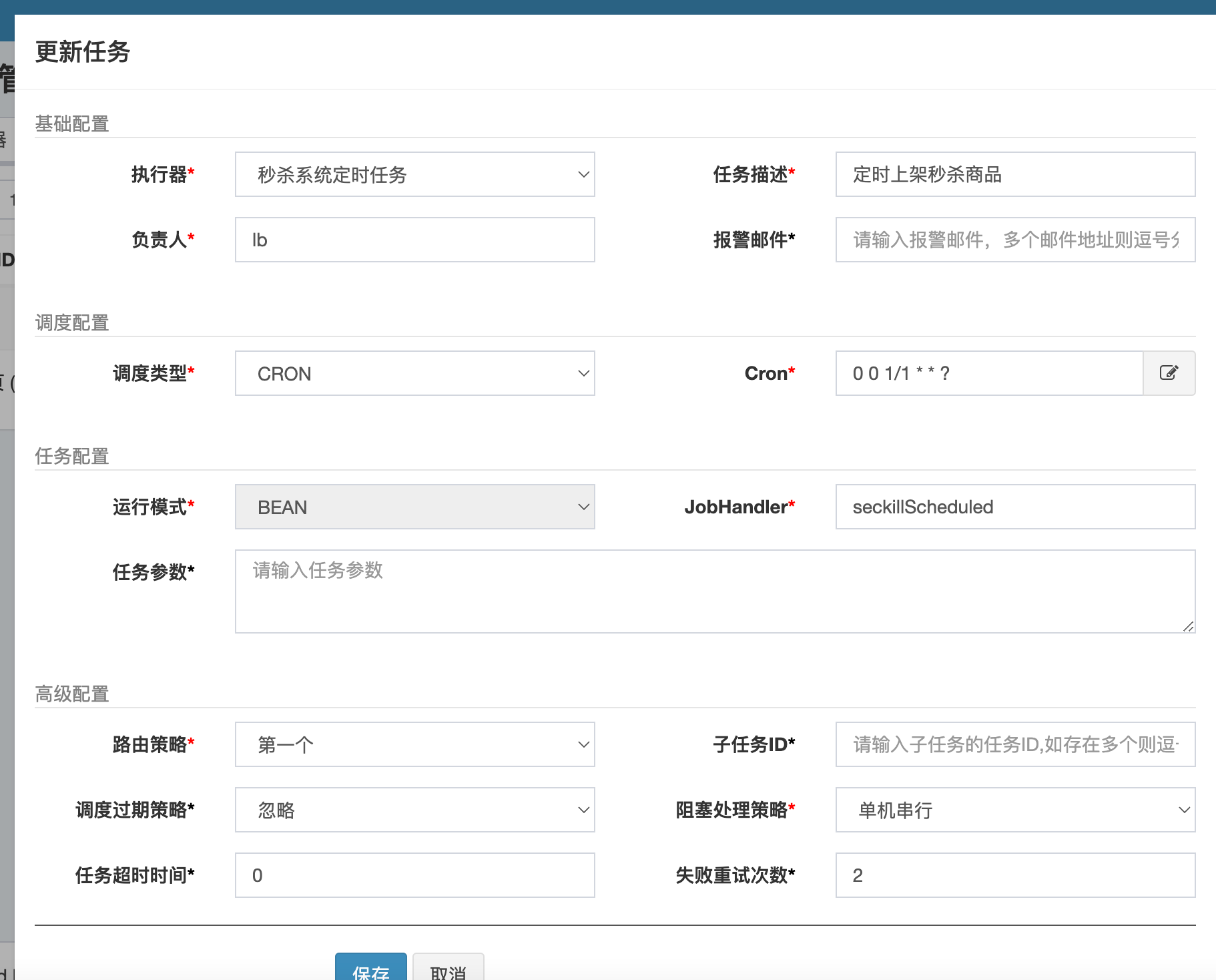
![[附源码]Nodejs计算机毕业设计基于疫情防控的超市管理系统Express(程序+LW)](https://img-blog.csdnimg.cn/e80eaa415fdd4d37ba2d52b8ae9a7af7.png)
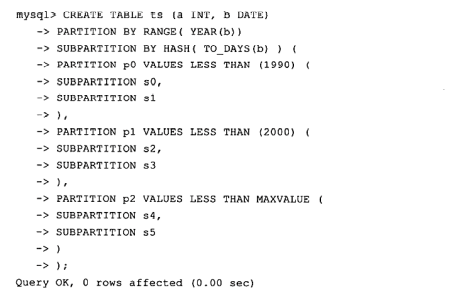
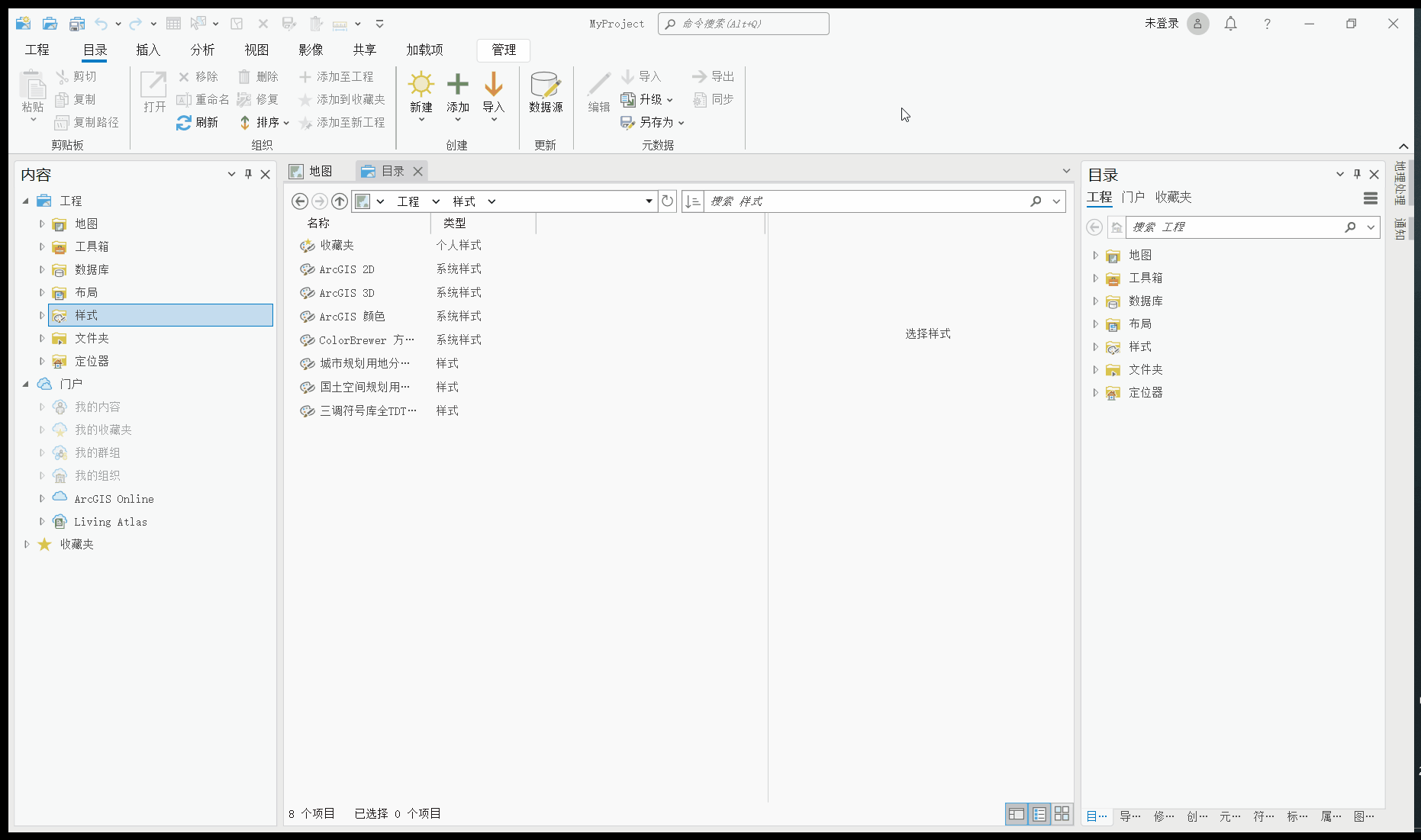

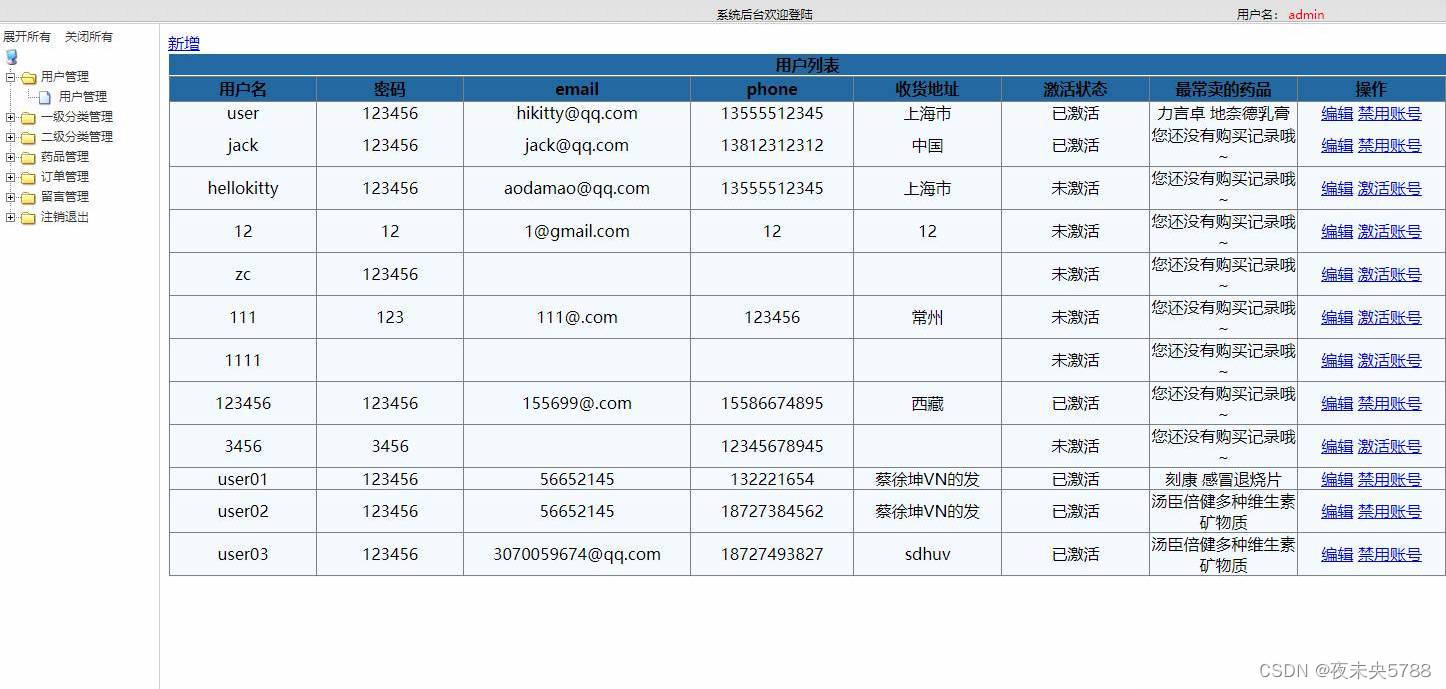
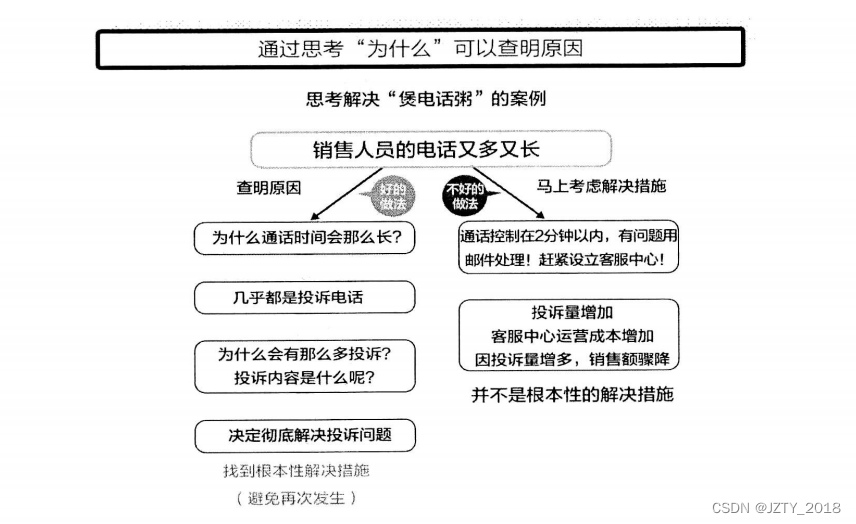


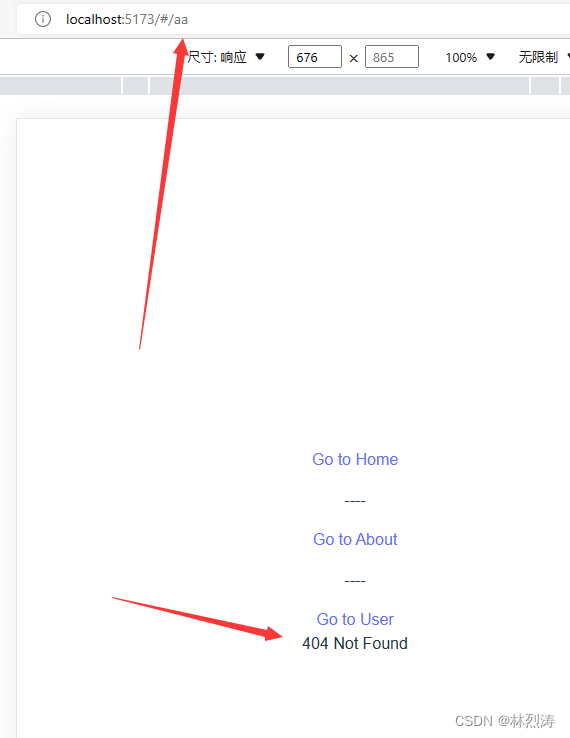
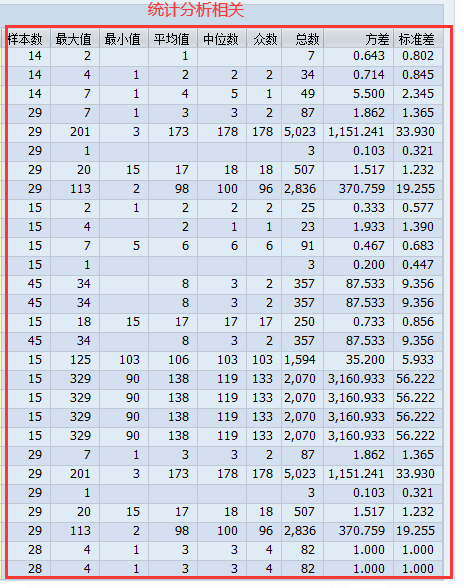


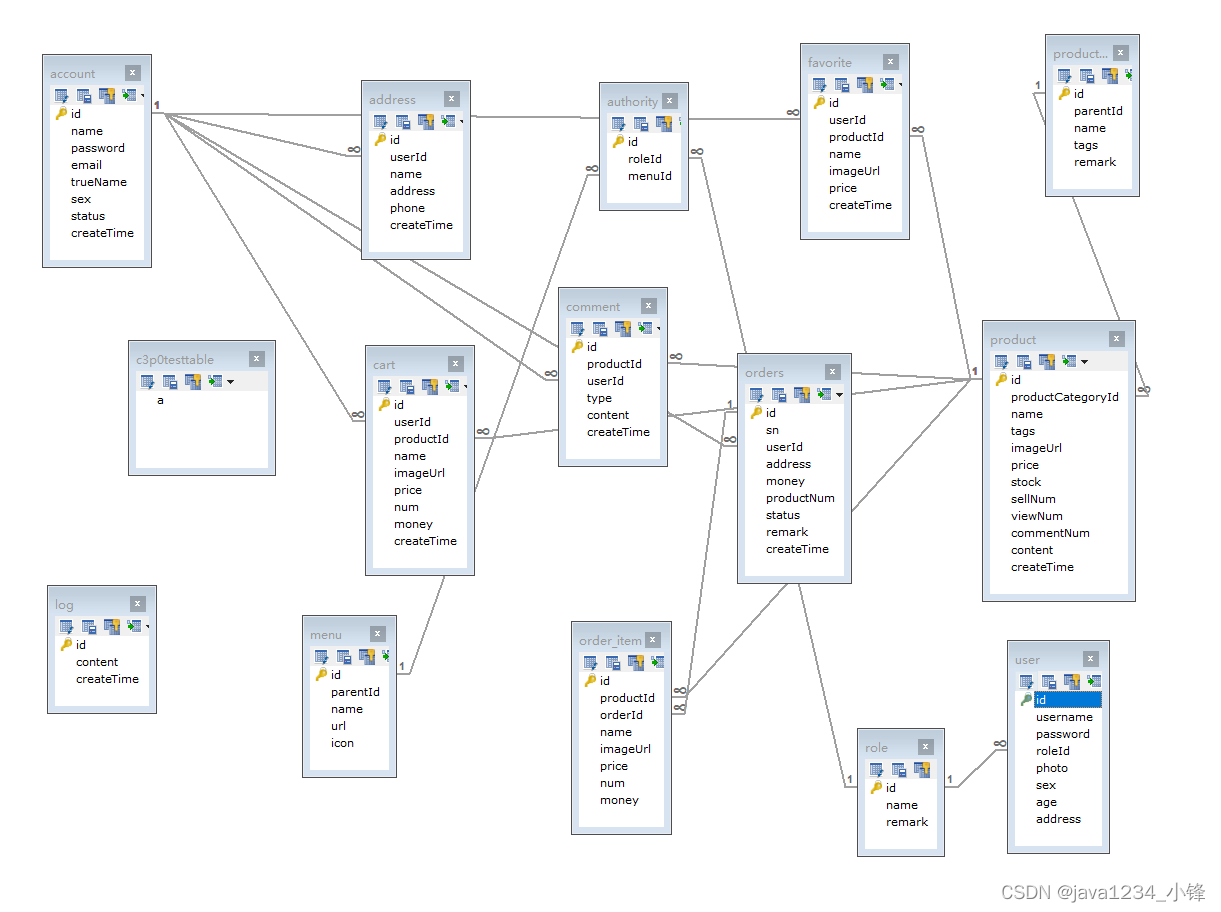
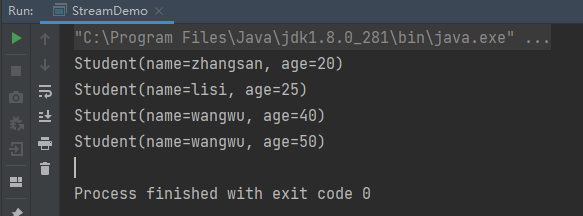

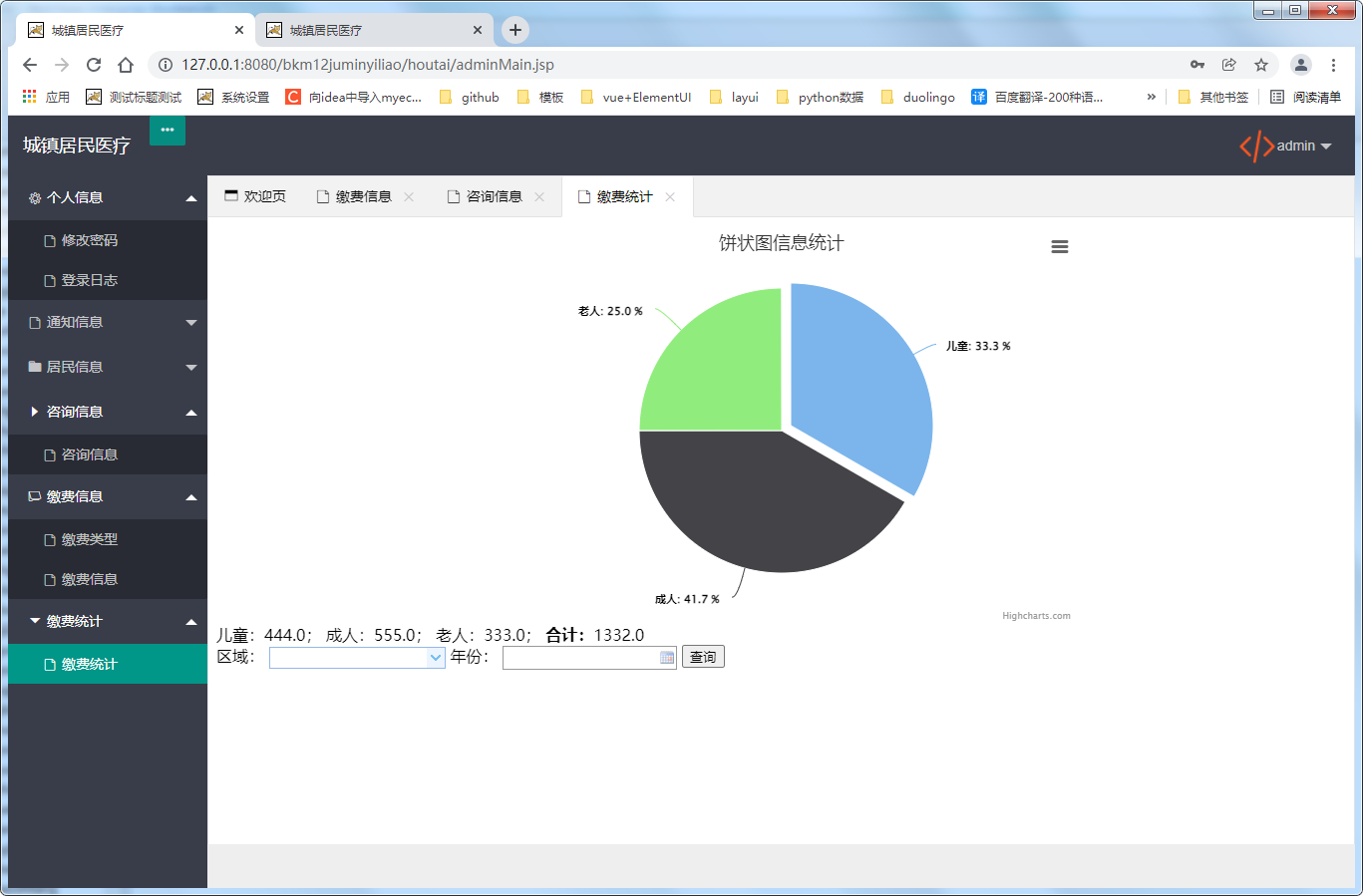


![[附源码]Python计算机毕业设计Django文曦家教预约系统](https://img-blog.csdnimg.cn/f5798a9acfad4bfdb35487c8e5235b75.png)