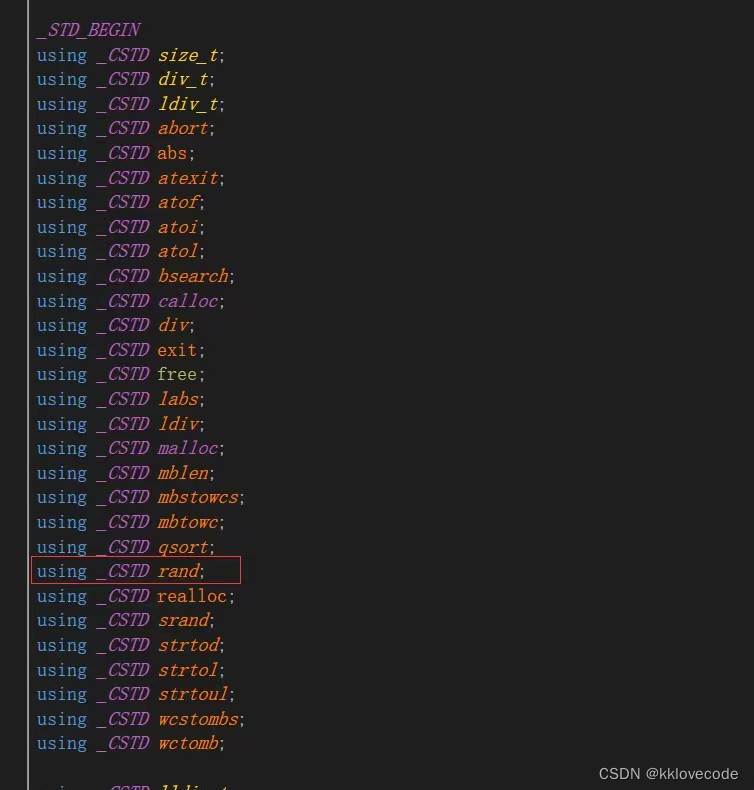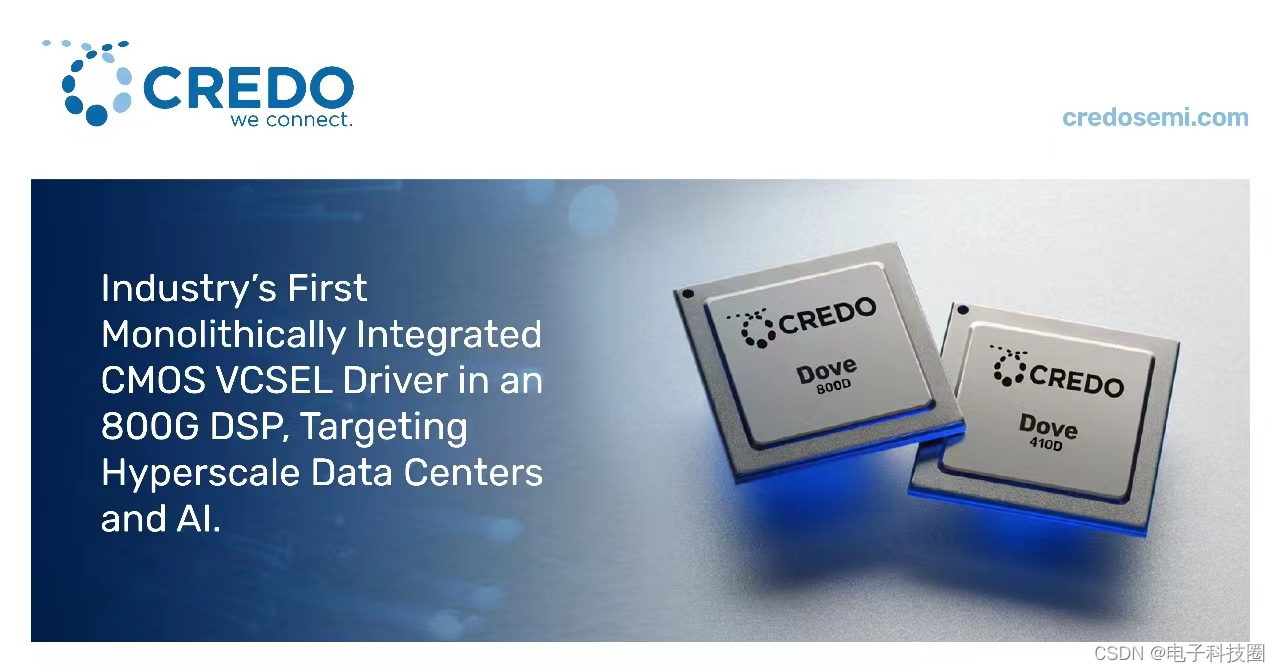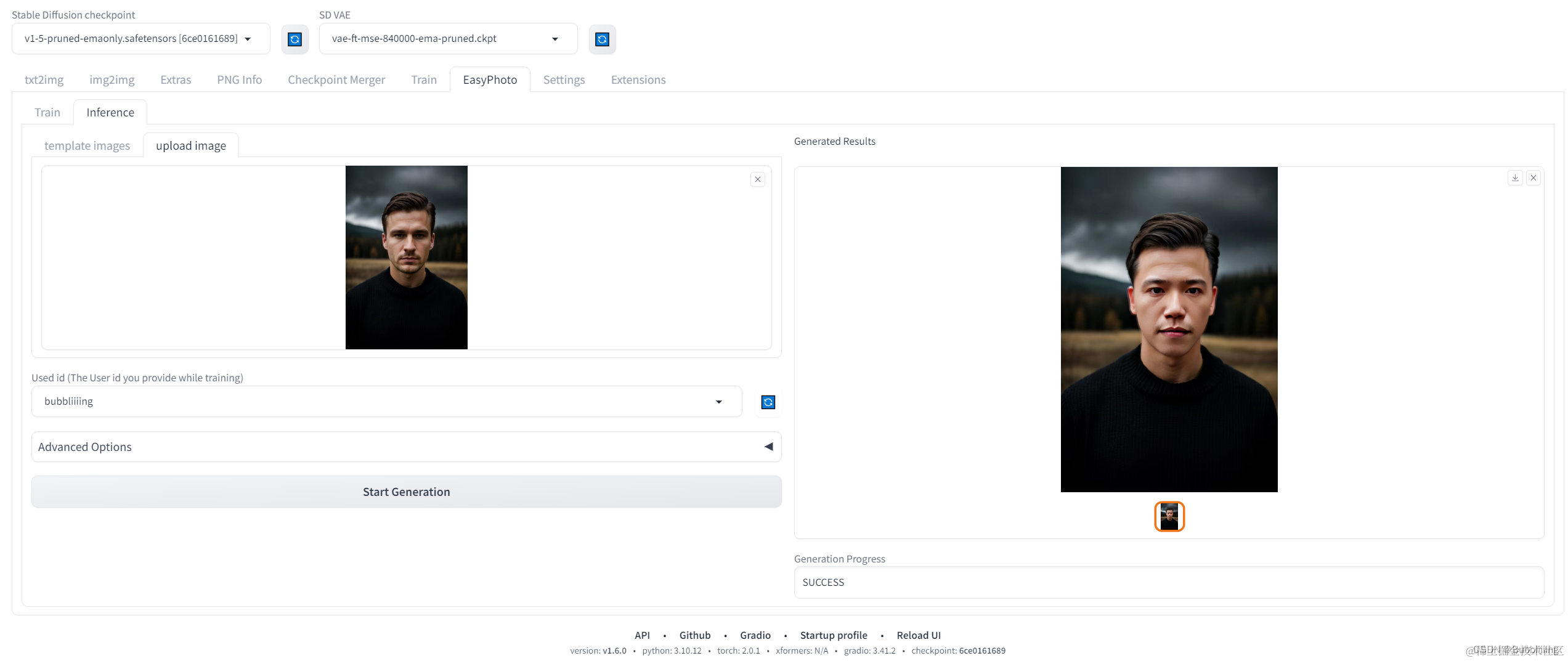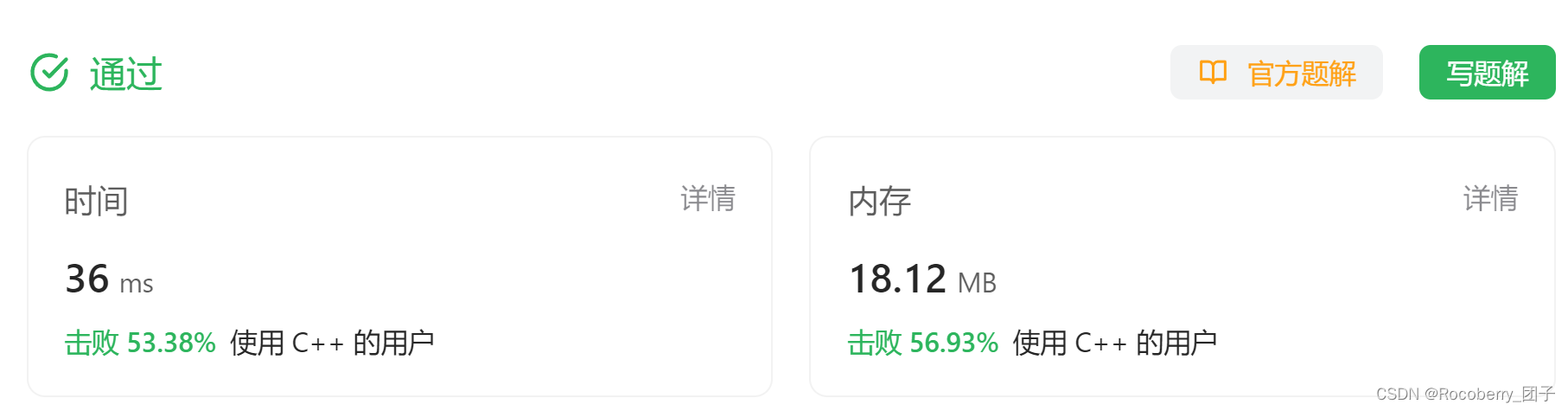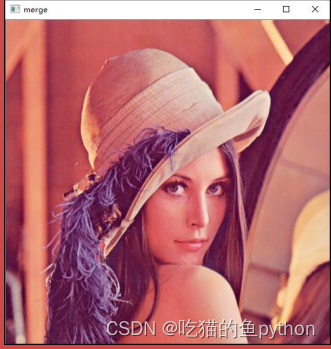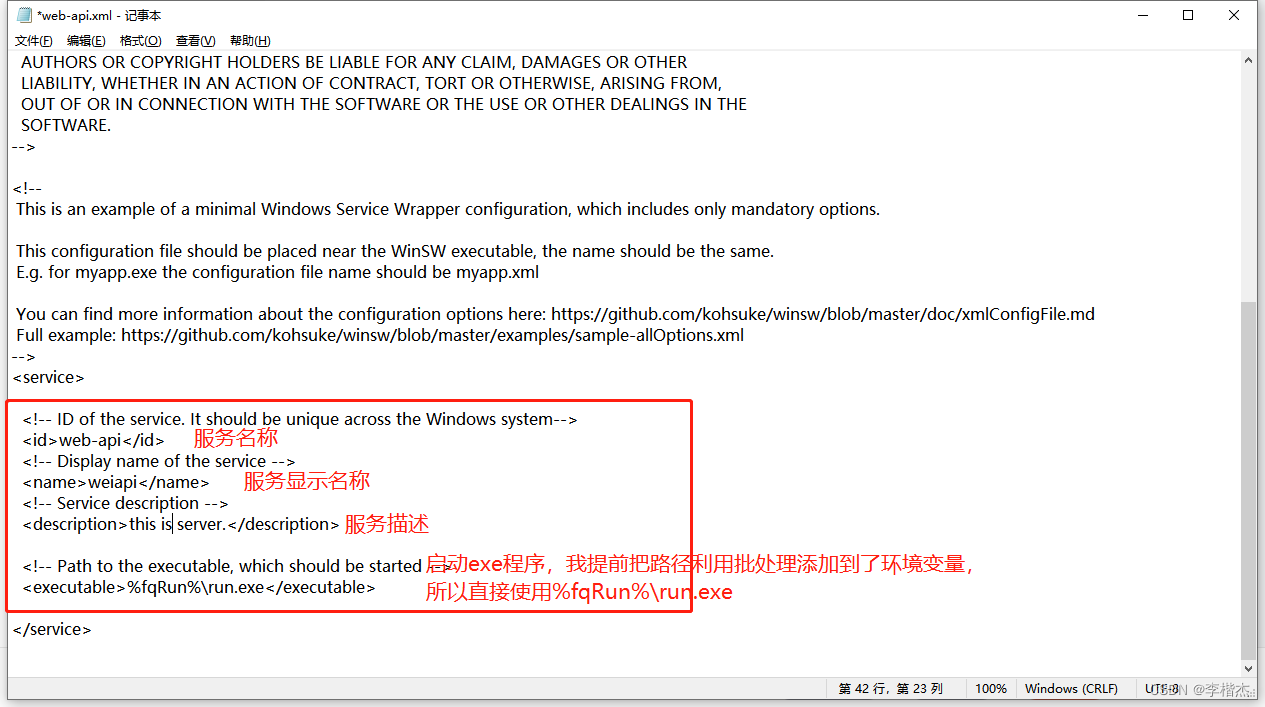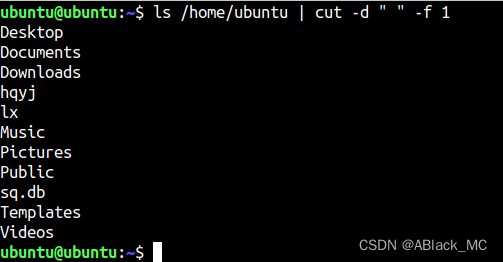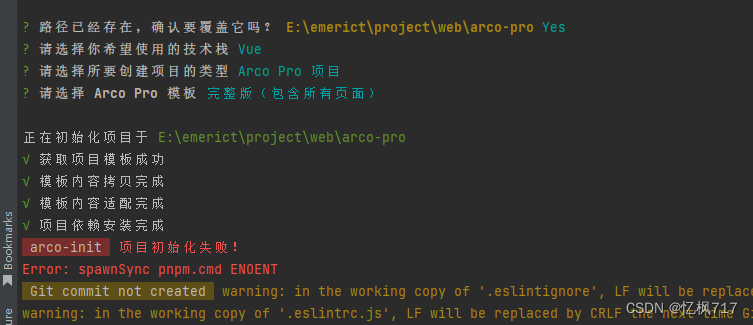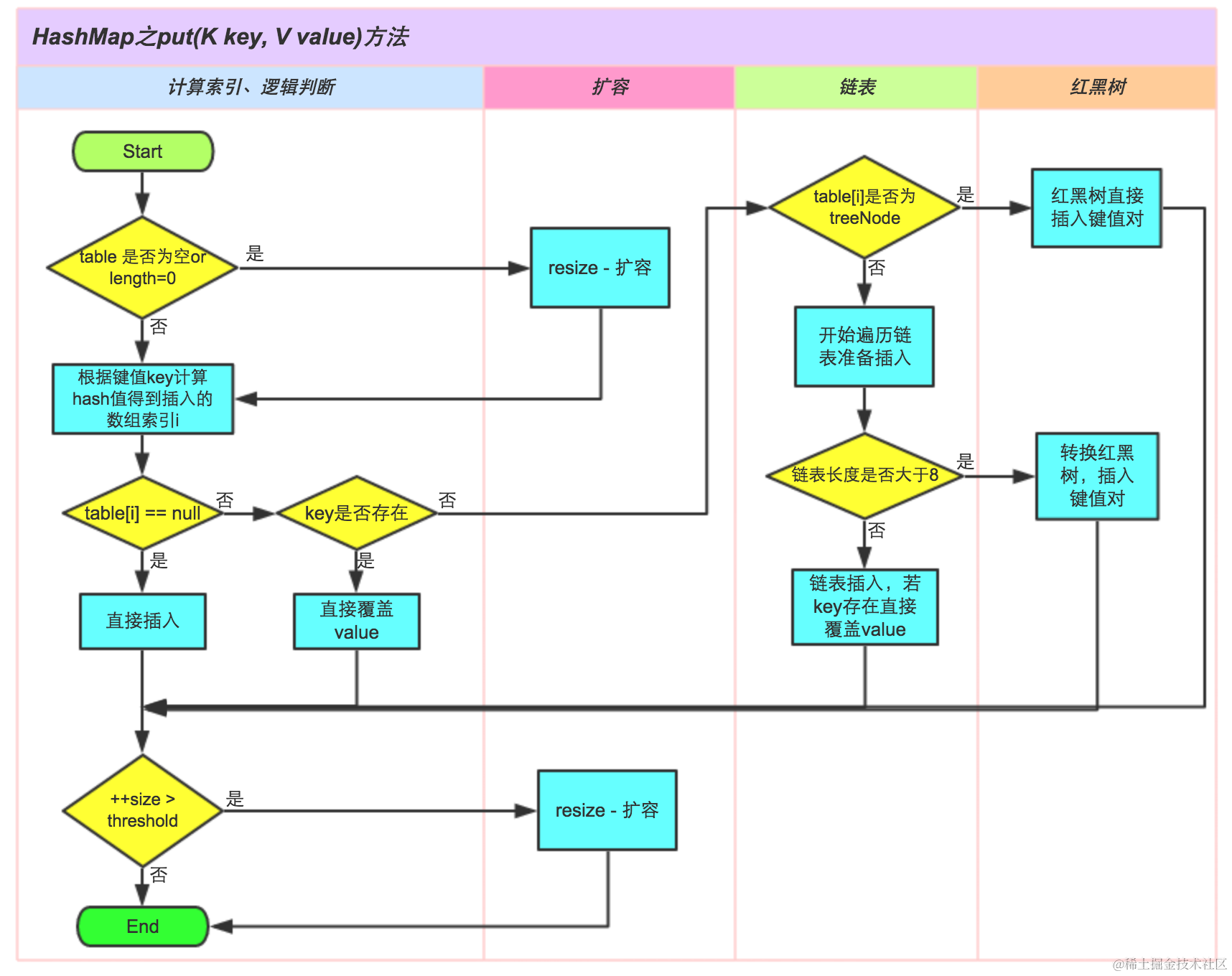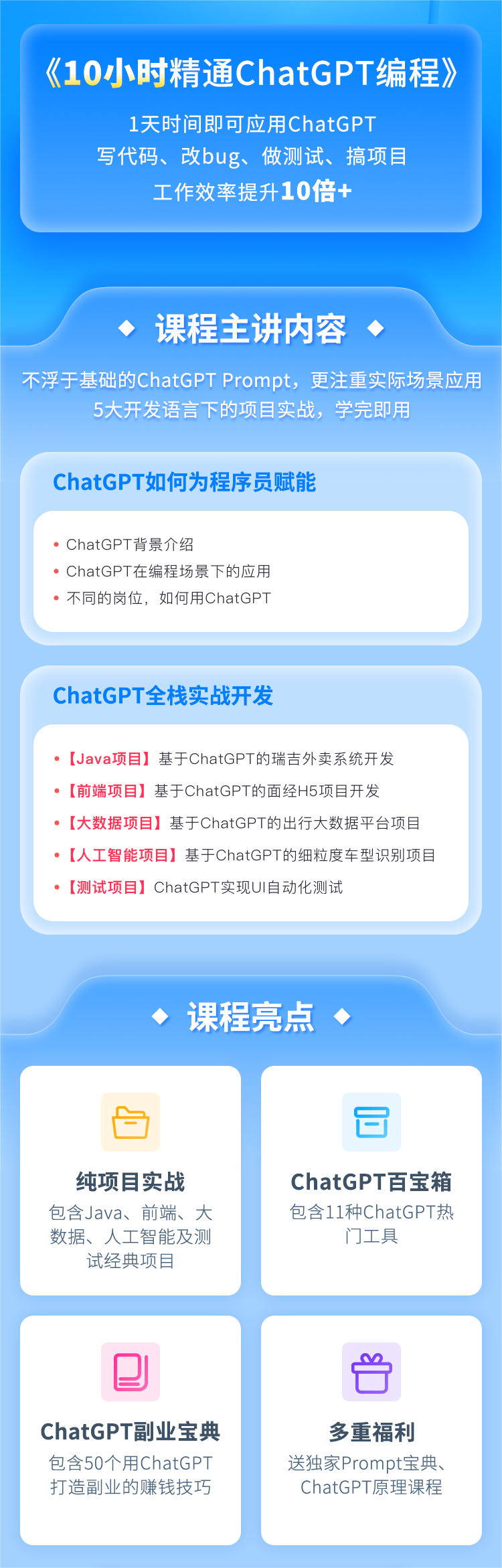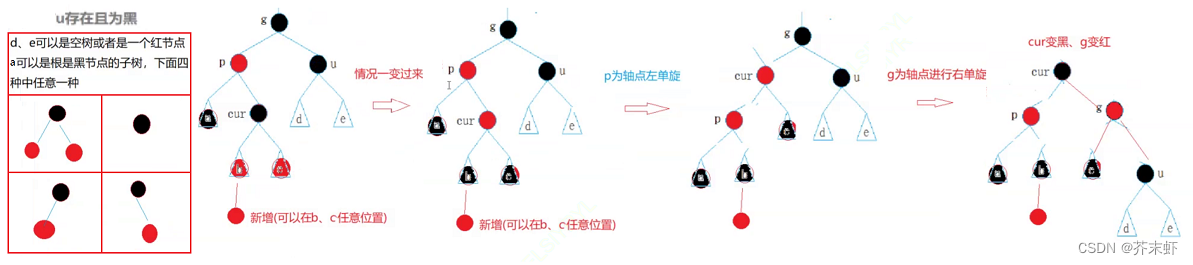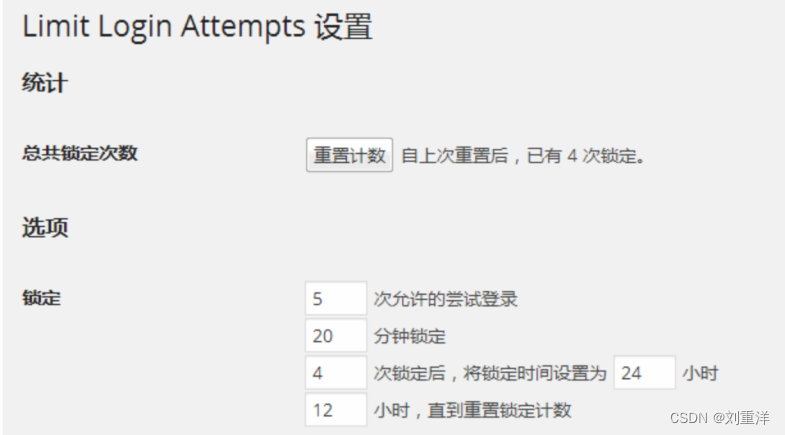【网络通信 -- WebRTC】Open WebRTC Toolkit -- OWT-Server 编译安装指南
【1】OWT Server 与 Web Demo 视频会议环境搭建
【1.1】编译 OWT Server
安装依赖
./scripts/installDepsUnattended.sh
编译
scripts/build.js -t all --check
注意若不支持硬件加速则采用如下命令
scripts/build.js -t mcu --check【1.2】编译 owt-client-javascript
npm install -g grunt-cli
进入 scripts 目录
npm install
grunt【1.3】打包 OWT Server
scripts/pack.js -t all --install-module --app-path ${webrtc-javascript-sdk-sample-conference-dist}【1.4】配置 OWT Server
------------------------- 对于存在公网 IP 的场景 -------------------------
修改 webrtc_agent/agent.toml 文件中如下配置,添加公网IP配置
{name = "eth0", replaced_ip_address = "公网IP"}
修改 portal/portal.toml 文件中如下配置,添加公网IP配置
ip_address = "公网IP"
------------------------- 本地部署测试场景 -------------------------
修改 app 模块的 samplertcservice.js 文件 如下代码段
icsREST.API.init('_service_ID_', '_service_KEY_', 'https://localhost:3000/', false);
替换其中的 _service_ID_、_service_KEY_、HTTP-API 的 Url
_service_ID_、_service_KEY_ 在执行 ./bin/init-all.sh 初始化脚本时会输出如下
superServiceId: {}
superServiceKey: {}
sampleServiceId: {}
sampleServiceKey: {}
使用其中的 sampleServiceId、sampleServiceKey【1.5】启动 OWT Server 与测试
进入 dist 目录执行如下命令启动 OWT Server
./bin/init-all.sh
初始化时会提示是否更新 mangodb、rabbitmq 的账号信息,注意选择 no
./bin/start-all.sh
注意请单独启动 app 模块,示例中的 app 模块初始化时会查询 HTTP-API 接口,初始化房间
需要确保 HTTP-API 模块启动完毕才能启动 app 模块,否则 app 模块将无法访问 HTTP-API 接口
启动完毕后
访问 https://{服务器 IP}:3300/console/ 可以进入 OWT 控制台,其中可以新增房间并配置房间能力
访问 https://{服务器 IP}:3004 即可进入默认房间进行测试,该模式是 MCU
访问 https://{服务器 IP}:3004?forward=true 即可进入默认房间进行测试,该模式是 SFU问题与解决方案
【1】depot_tools / fetch:第8行:exec:python:未找到
解决方案
ln -s /usr/bin/python2.7 /usr/bin/python【2】编译 usrsctp 失败
解决方案
修改 installCommonDeps.sh 脚本如下
./configure --prefix=$PREFIX_DIR enable_warnings_as_errors=set【3】boost库相关问题
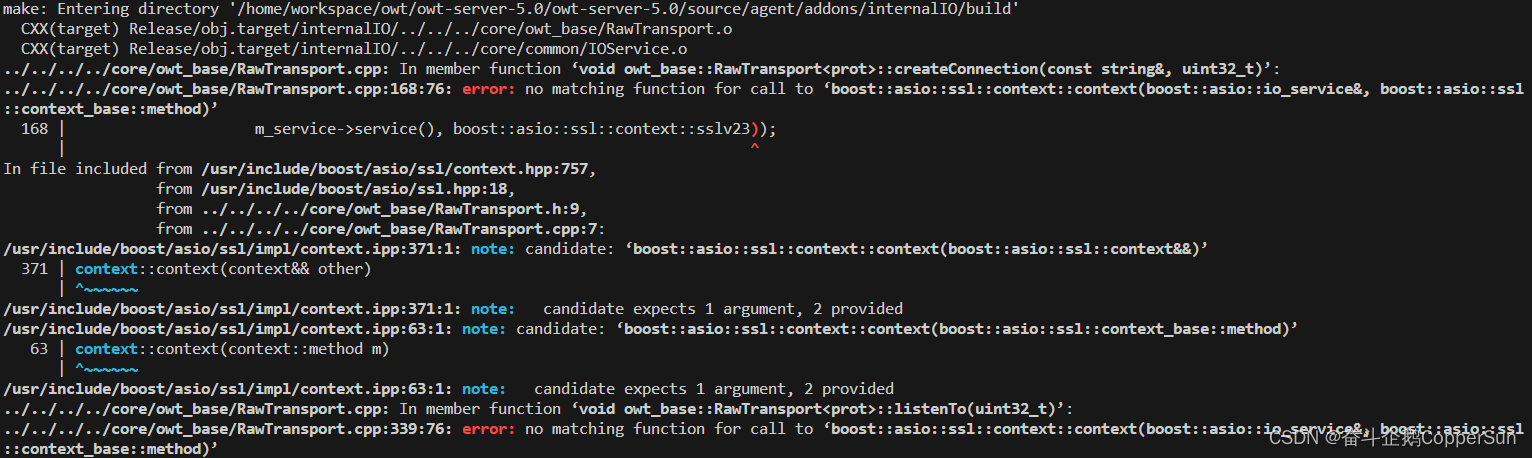
解决方案
sudo apt-get install python-dev
修改 installUbuntuDeps.sh
添加如下函数
install_boost(){
if [ -d $LIB_DIR ]; then
cd $LIB_DIR
wget -c https://boostorg.jfrog.io/artifactory/main/release/1.65.0/source/boost_1_65_0.tar.bz2
tar xvf boost_1_65_0.tar.bz2
cd boost_1_65_0
chmod +x bootstrap.sh
./bootstrap.sh
./b2 && ./b2 install --prefix=$PREFIX_DIR
else
mkdir -p $LIB_DIR
install_boost
fi
}
修改 installDepUnattended.sh 如下
if [[ "$OS" =~ .*centos.* ]]
then
. installCentOSDeps.sh
if [ "$NIGHTLY" != "true" ]; then
installRepo
installYumDeps
install_boost
fi
elif [[ "$OS" =~ .*ubuntu.* ]]
then
. installUbuntuDeps.sh
if [ "$NIGHTLY" != "true" ]; then
install_apt_deps
install_boost
fi
fi【2】OWT Client Native 编译生成 SDK -- Android 平台
【2.1】OWT Client Native SDK -- Android 平台编译
1. 获取 owt-client-native 代码
git clone https://github.com/open-webrtc-toolkit/owt-client-native.git
将获取到的目录名改为 src
2. 在 src 同级目录中创建 .gclient 文件,内容如下
solutions = [
{
"managed": False,
"name": "src",
"url": "https://github.com/open-webrtc-toolkit/owt-client-native.git@8cf4e56ff990e5d698b9b13aeb02fb7d3219233a",
"custom_deps": {},
"deps_file": "DEPS",
"safesync_url": "",
},
]
target_os = ["android"]
注意,owt-client-native 在 4.2 以上版本方才支持 android,因此项目 git url 中需指明具体的提交
3. 执行 gclient sync 同步代码
4. 执行 python2 scripts/build_android.py 编译对应的 sdk 库
5. 编译完毕将得到 libwebrtc.jar 以及 arm64-v8a、armeabi-v7a、x86 平台的 libjingle_peerconnection_so.so【2.2】运行 owt-client-android
获取代码 git clone https://github.com/open-webrtc-toolkit/owt-client-android@9965201e05c1ac0c42d56285b0717ec5c5b69d21
将 android 平台编译得到的 owt-client-native 库拷贝到对应的 dependencies/libwebrtc 目录下
编译 owt-client-android 工程即可获得对应的 APK参考致谢
本博客为博主的学习实践总结,并参考了众多博主的博文,在此表示感谢,博主若有不足之处,请批评指正。
【1】OWT 安装与初步使用说明
【2】WebRTC Toolkit(OWT)服务器用户指南
【3】编译和安装OWT-Server
【4】OWT (Open WebRTC Toolkit) 5.0 初体验与开发环境搭建