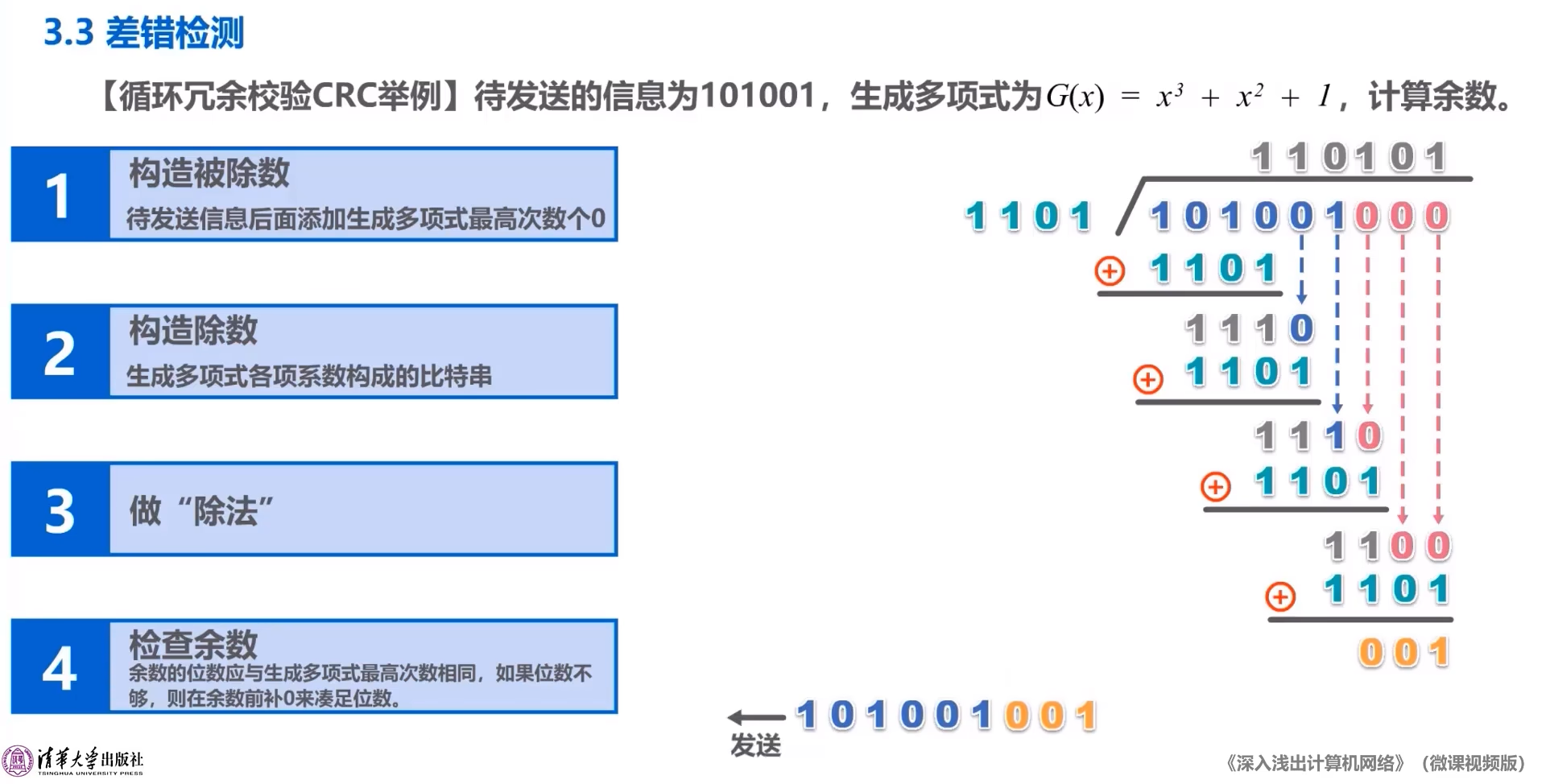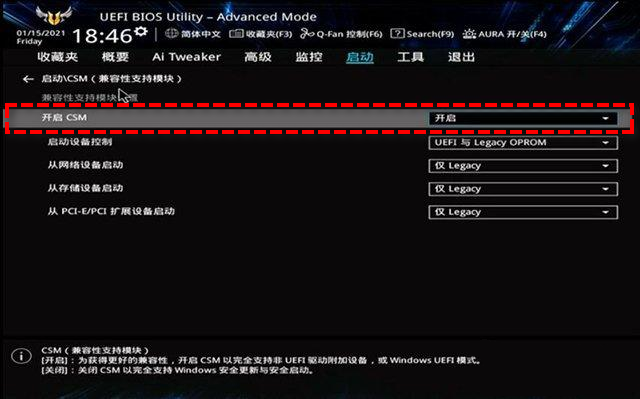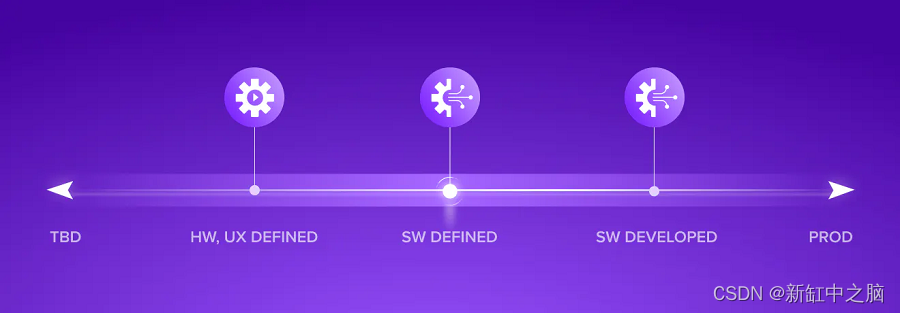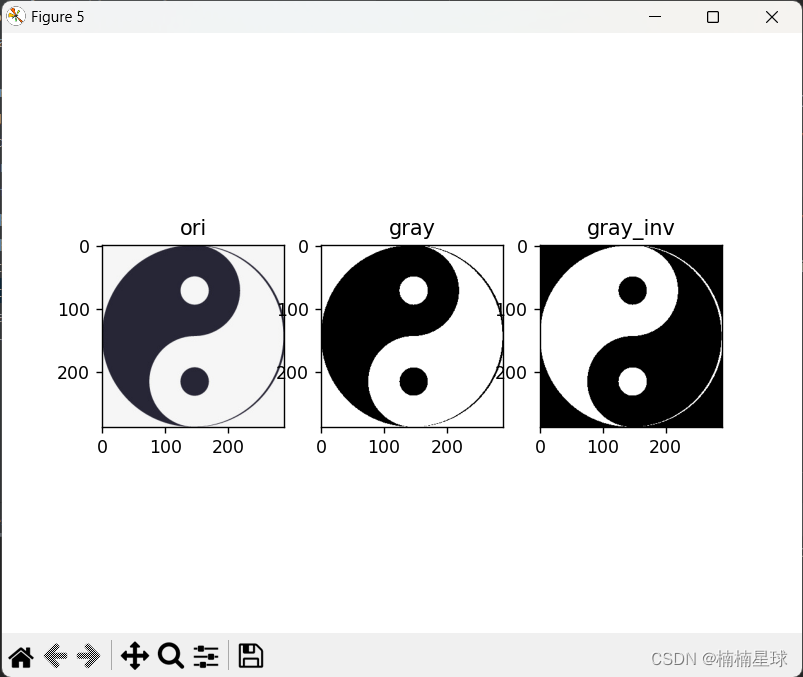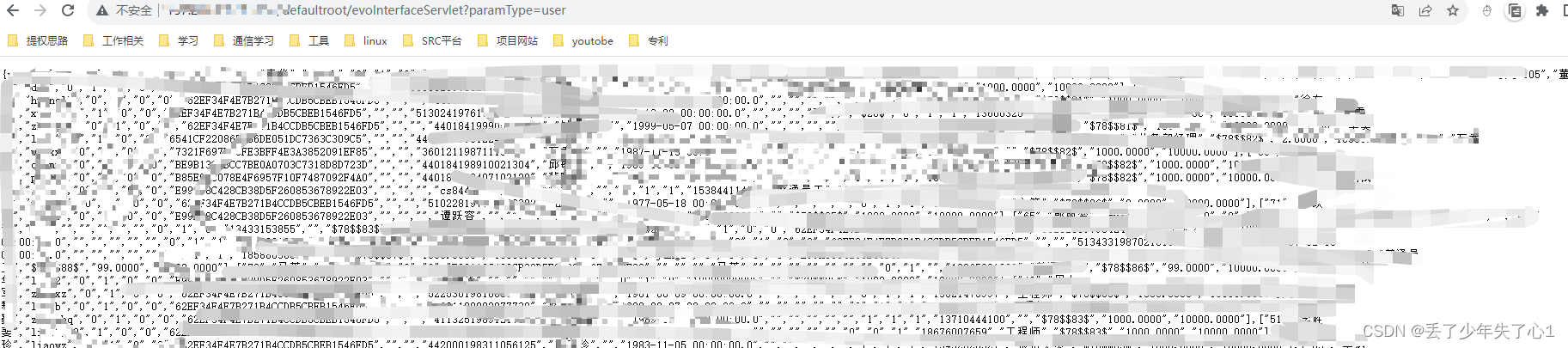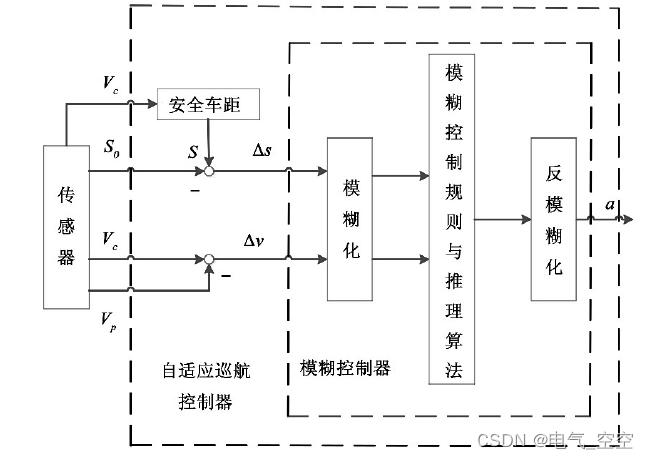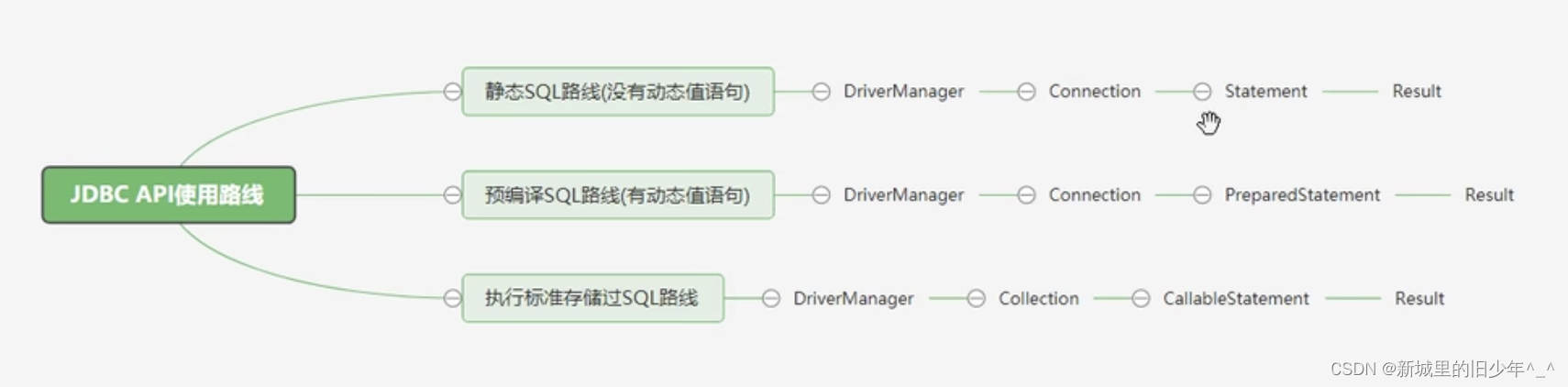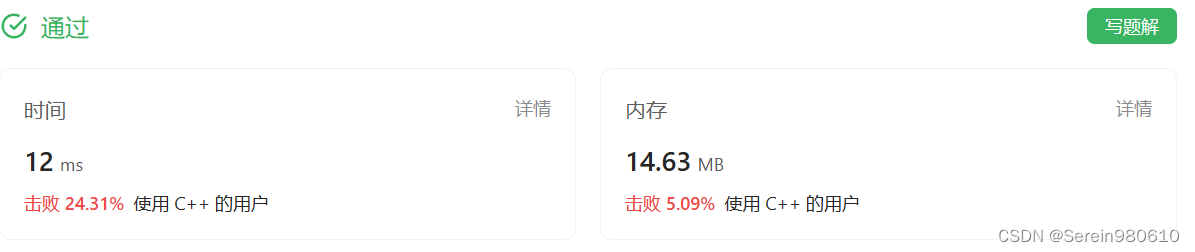文章目录
- 若依框架新增自定义主题风格
- 实现结果
- 实现步骤
- 默认主题的设置
- 布局设置
- 图标文件
- 布局组件
- 准备CSS变量
- 对状态管理库中的主题名称进行匹配
- logo图标组件
- 左侧导航栏菜单组件
- 顶部导航栏组件
- 炫彩主题
- 实现结果
- 实现步骤
- 布局设置
- 布局组件
- 其他
- 展示内容的路由出口
- 布局设置-开启topNav后,顶部展示的组件
- 打开页面切换的TagesViews
若依框架新增自定义主题风格
实现结果

实现步骤
默认主题的设置
文件位置:src/settings.js
export default {
// ...
/**
* 侧边栏主题 深色主题theme-dark,浅色主题theme-light,蓝色主题theme-blue,炫彩主题theme-shine
*/
sideTheme: 'theme-blue',
// ...
}
布局设置

图标文件
文件位置:src/assets/images/blue.svg
复制同级的
light.svg修改名称即可,将两个颜色替换为:#409eff
<g id="配置面板" width="48" height="40" stroke="none" stroke-width="1" fill="none" fill-rule="evenodd">
<g id="setting-copy-2" width="48" height="40" transform="translate(-1190.000000, -136.000000)">
<g id="Group-8" width="48" height="40" transform="translate(1167.000000, 0.000000)">
<g id="Group-5-Copy-5" filter="url(#filter-1)" transform="translate(25.000000, 137.000000)">
<mask id="mask-3" fill="#409eff">
<use xlink:href="#path-2"></use>
</mask>
<g id="Rectangle-18">
<use fill="black" fill-opacity="1" filter="url(#filter-4)" xlink:href="#path-2"></use>
<use fill="#F0F2F5" fill-rule="evenodd" xlink:href="#path-2"></use>
</g>
<rect id="Rectangle-11" fill="#409eff" mask="url(#mask-3)" x="0" y="0" width="48" height="10"></rect>
<rect id="Rectangle-18" fill="#FFFFFF" mask="url(#mask-3)" x="0" y="0" width="16" height="40"></rect>
</g>
</g>
</g>
</g>
布局组件
文件位置:src/layout/components/Settings/index.vue
template模板中添加控件如下
新增一个主题风格选项,主要注意的是handleTheme里面的传参(后面会用到)和img的src图片,例如实例中的blue.svg
<div class="setting-drawer-block-checbox-item" @click="handleTheme('theme-blue')">
<img src="@/assets/images/blue.svg" alt="blue" />
<div v-if="sideTheme === 'theme-blue'" class="setting-drawer-block-checbox-selectIcon" style="display: block;">
<i aria-label="图标: check" class="anticon anticon-check">
<svg viewBox="64 64 896 896" data-icon="check" width="1em" height="1em" :fill="theme" aria-hidden="true"
focusable="false" class>
<path
d="M912 190h-69.9c-9.8 0-19.1 4.5-25.1 12.2L404.7 724.5 207 474a32 32 0 0 0-25.1-12.2H112c-6.7 0-10.4 7.7-6.3 12.9l273.9 347c12.8 16.2 37.4 16.2 50.3 0l488.4-618.9c4.1-5.1.4-12.8-6.3-12.8z" />
</svg>
</i>
</div>
</div>
准备CSS变量
文件位置:src/assets/styles/variables.module.scss
// 默认菜单主题风格
$base-menu-blue-color: rgba(0, 0, 0, 0.7);
$base-menu-blue-background: #ffffff;
$base-logo-blue-title-color: #ffffff;
$base-menu-shine-color: #ffffff;
$base-menu-shine-background: rgba(0, 0, 0, 0);
$base-logo-shine-title-color: #ffffff;
// ...
// 顶部菜单主题风格
$base-navbar-color: #999093;
$base-navbar-icon-color: #5a5e66;
$base-navbar-background: #ffffff;
$base-navbar-blue-color: #ffffff;
$base-navbar-blue-background: #409eff;
$base-navbar-shine-color: #ffffff;
$base-navbar-shine-background: rgba(0, 0, 0, 0);
// ...
:export {
menuBlueColor: $base-menu-blue-color;
menuBlueBackground: $base-menu-blue-background;
logoBlueTitleColor: $base-logo-blue-title-color;
menuShineColor: $base-menu-shine-color;
menuShineBackground: $base-menu-shine-background;
logoShineTitleColor: $base-logo-shine-title-color;
navbarColor: $base-navbar-color;
navbarIconColor: $base-navbar-icon-color;
navbarBlueColor: $base-navbar-blue-color;
navbarShineColor: $base-navbar-shine-color;
navbarBackground: $base-navbar-background;
navbarBlueBackground: $base-navbar-blue-background;
navbarShineBackground: $base-navbar-shine-background;
// ...
}
同级文件:sidebar.scss
左侧menu菜单的背景色和悬停样式
//新增样式,大概在112行
& .theme-blue .nest-menu .el-sub-menu > .el-sub-menu__title,
& .theme-blue .el-sub-menu .el-menu-item {
background-color: $base-menu-blue-background !important;
&:hover {
color: $base-navbar-blue-color;
background-color: $base-navbar-blue-background !important;
}
}
对状态管理库中的主题名称进行匹配
JS核心内容如下,若没有需手动添加。
import variables from '@/assets/styles/variables.module.scss'
import useSettingsStore from '@/store/modules/settings'
const settingsStore = useSettingsStore();
const sideTheme = computed(() => settingsStore.sideTheme);
logo图标组件
文件位置:src/layout/components/Sidebar/Logo.vue
主要修改几个动态的style
<template>
<div class="sidebar-logo-container" :class="{ 'collapse': collapse }"
:style="{ backgroundColor: sideTheme === 'theme-dark' ? variables.menuBackground : sideTheme === 'theme-blue' ? variables.navbarBlueBackground : variables.menuLightBackground }">
<transition name="sidebarLogoFade">
<router-link v-if="collapse" key="collapse" class="sidebar-logo-link" to="/">
<img v-if="logo" :src="logo" class="sidebar-logo" />
<h1 v-else class="sidebar-title"
:style="{ color: sideTheme === 'theme-dark' ? variables.logoTitleColor : sideTheme === 'theme-blue' ? variables.logoBlueTitleColor : variables.logoLightTitleColor }">
{{ title }}</h1>
</router-link>
<router-link v-else key="expand" class="sidebar-logo-link" to="/">
<img v-if="logo" :src="logo" class="sidebar-logo" />
<h1 class="sidebar-title"
:style="{ color: sideTheme === 'theme-dark' ? variables.logoTitleColor : sideTheme === 'theme-blue' ? variables.logoBlueTitleColor : variables.logoLightTitleColor }">
{{ title }}</h1>
</router-link>
</transition>
</div>
</template>
左侧导航栏菜单组件
文件位置:src/layout/components/Sidebar/index.vue
<template>
<div :class="{ 'has-logo': showLogo }"
:style="{ backgroundColor: sideTheme === 'theme-dark' ? variables.menuBackground : sideTheme === 'theme-blue' ? variables.menuBlueBackground : variables.menuLightBackground }">
<logo v-if="showLogo" :collapse="isCollapse" />
<el-scrollbar :class="sideTheme" wrap-class="scrollbar-wrapper">
<el-menu :default-active="activeMenu" :collapse="isCollapse"
:background-color="sideTheme === 'theme-dark' ? variables.menuBackground : sideTheme === 'theme-blue' ? variables.menuBlueBackground : variables.menuLightBackground"
:text-color="sideTheme === 'theme-dark' ? variables.menuColor : sideTheme === 'theme-blue' ? variables.menuBlueColor : variables.menuLightColor"
:unique-opened="true" :active-text-color="theme" :collapse-transition="false" mode="vertical">
<sidebar-item v-for="(route, index) in sidebarRouters" :key="route.path + index" :item="route"
:base-path="route.path" />
</el-menu>
</el-scrollbar>
</div>
</template>
样式文件专门对该组件进行了修改:
src/assets/styles/sidebar.scss,若对侧边栏进行修改实现不了时,可查看是否是这里的问题,里面用了好多!important定义样式。
顶部导航栏组件
文件位置:src/layout/components/Navbar.vue
添加了一个动态style,
头像右边的el-icon组件,添加了color属性
<template>
<div class="navbar"
:style="{ backgroundColor: sideTheme === 'theme-dark' || sideTheme === 'theme-light' ? variables.navbarBackground : variables.navbarBlueBackground }">
<!-- ... -->
<div class="avatar-container">
<el-dropdown @command="handleCommand" class="right-menu-item hover-effect" trigger="click">
<div class="avatar-wrapper">
<img :src="userStore.avatar" class="user-avatar" />
<el-icon
:color="sideTheme === 'theme-dark' || sideTheme === 'theme-light' ? variables.navbarIconColor : variables.navbarBlueColor"><caret-bottom /></el-icon>
</div>
<!-- ... -->
</el-dropdown>
</div>
</div>
</template>
该文件下没有使用过主题名称匹配,需手动引入
该组件还引用了一些子组件,都需要对主题名称进行匹配
针对组件中使用到的svg-icon图标组件,修改如下:
组件都在
src/components目录下,以文档地址图标为例,其他类似。
<template>
<div>
<svg-icon icon-class="question" @click="goto"
:color="sideTheme === 'theme-dark' || sideTheme === 'theme-light' ? variables.navbarIconColor : variables.navbarBlueColor" />
</div>
</template>
<script setup>
import variables from '@/assets/styles/variables.module.scss'
import useSettingsStore from '@/store/modules/settings'
const settingsStore = useSettingsStore();
const sideTheme = computed(() => settingsStore.sideTheme);
// ...
</script>
控制左侧菜单栏收起展开的icon图标
文件位置:src/components/Hamburger/index.vue
给 svg 图标添加
fill属性。
<template>
<div style="padding: 0 15px;" @click="toggleClick">
<svg
:class="{'is-active':isActive}"
:fill="sideTheme === 'theme-dark' || sideTheme === 'theme-light' ? variables.navbarIconColor : variables.navbarBlueColor"
class="hamburger"
viewBox="0 0 1024 1024"
xmlns="http://www.w3.org/2000/svg"
width="64"
height="64"
>
<path d="M408 442h480c4.4 0 8-3.6 8-8v-56c0-4.4-3.6-8-8-8H408c-4.4 0-8 3.6-8 8v56c0 4.4 3.6 8 8 8zm-8 204c0 4.4 3.6 8 8 8h480c4.4 0 8-3.6 8-8v-56c0-4.4-3.6-8-8-8H408c-4.4 0-8 3.6-8 8v56zm504-486H120c-4.4 0-8 3.6-8 8v56c0 4.4 3.6 8 8 8h784c4.4 0 8-3.6 8-8v-56c0-4.4-3.6-8-8-8zm0 632H120c-4.4 0-8 3.6-8 8v56c0 4.4 3.6 8 8 8h784c4.4 0 8-3.6 8-8v-56c0-4.4-3.6-8-8-8zM142.4 642.1L298.7 519a8.84 8.84 0 0 0 0-13.9L142.4 381.9c-5.8-4.6-14.4-.5-14.4 6.9v246.3a8.9 8.9 0 0 0 14.4 7z" />
</svg>
</div>
</template>
<script setup>
import variables from '@/assets/styles/variables.module.scss'
import useSettingsStore from '@/store/modules/settings'
const settingsStore = useSettingsStore();
const sideTheme = computed(() => settingsStore.sideTheme);
// ...
</script>
最后,是对面包屑导航的处理
对span标签 a标签,添加动态style
<template>
<el-breadcrumb class="app-breadcrumb" separator="/">
<transition-group name="breadcrumb">
<el-breadcrumb-item v-for="(item, index) in levelList" :key="item.path">
<span
:style="{ color: sideTheme === 'theme-dark' || sideTheme === 'theme-light' ? variables.navbarColor : variables.navbarBlueColor }"
v-if="item.redirect === 'noRedirect' || index == levelList.length - 1" class="no-redirect">
{{ item.meta.title }}</span>
<a :style="{ color: sideTheme === 'theme-dark' || sideTheme === 'theme-light' ? variables.navbarColor : variables.navbarBlueColor }"
v-else @click.prevent="handleLink(item)">{{ item.meta.title }}</a>
</el-breadcrumb-item>
</transition-group>
</el-breadcrumb>
</template>
<script setup>
import variables from '@/assets/styles/variables.module.scss'
import useSettingsStore from '@/store/modules/settings'
const settingsStore = useSettingsStore();
const sideTheme = computed(() => settingsStore.sideTheme);
// ...
</script>
炫彩主题
炫彩主题与自定义主题方法类似。只是将他们的背景色去掉。
这里提供一种添加炫彩主题的思路
实现结果

实现步骤
布局设置
找一张图片,放入位置:src/assets/images/theme-bg.jpg
布局组件
文件位置:src/layout/components/Settings/index.vue
为了样式美观,给img标签添加了style属性,svg图标填充颜色设为白色:
fill='#ffffff'
<div class="setting-drawer-block-checbox-item" @click="handleTheme('theme-shine')">
<img src="@/assets/images/theme-bg.jpg" alt="shine" style="width: 48px; height: 40px;" />
<div v-if="sideTheme === 'theme-shine'" class="setting-drawer-block-checbox-selectIcon" style="display: block;">
<i aria-label="图标: check" class="anticon anticon-check">
<svg viewBox="64 64 896 896" data-icon="check" width="1em" height="1em" fill="#ffffff" aria-hidden="true"
focusable="false" class>
<path
d="M912 190h-69.9c-9.8 0-19.1 4.5-25.1 12.2L404.7 724.5 207 474a32 32 0 0 0-25.1-12.2H112c-6.7 0-10.4 7.7-6.3 12.9l273.9 347c12.8 16.2 37.4 16.2 50.3 0l488.4-618.9c4.1-5.1.4-12.8-6.3-12.8z" />
</svg>
</i>
</div>
</div>
炫彩主题需要背景色透明,不能实现固定header
<div class="drawer-item">
<span>固定 Header</span>
<span class="comp-style">
<!-- 炫彩主题需要背景色透明,不能实现固定header -->
<el-switch v-model="fixedHeader" class="drawer-switch" :disabled="sideTheme === 'theme-shine'" />
</span>
</div>
核心代码:
页面加载时向body元素中插入一个img元素,切换主题时控制img元素的显示/隐藏。
handleTheme()是主题切换时触发的函数。
import exampleImg from '@/assets/images/theme-bg.jpg'
// ...
// 在body下插入一个img元素,作为炫彩主题的背景
const body = document.querySelector('body');
const img = document.createElement('img');
img.setAttribute('src', exampleImg);
img.style.minWidth = '100%';
img.style.minHeight = '100%';
img.style.position = 'fixed';
img.style.left = '0';
img.style.top = '0';
img.style.zIndex = '-1';
// 获取当前主题名称,若当不是炫彩主题,将其隐藏
if (settingsStore.sideTheme !== 'theme-shine') {
img.style.display = 'none';
}
body.appendChild(img);
function handleTheme(val) {
// 选中炫彩主题,并且背景图为隐藏状态
if (val == 'theme-shine' && img.style.display == 'none') {
img.style.display = 'inline-block';
// 炫彩主题需要背景色透明,不能实现固定header
fixedHeader.value = false;
} else {
img.style.display = 'none';
}
settingsStore.changeSetting({ key: 'sideTheme', value: val })
sideTheme.value = val;
}
// ...
其他
剩下的修改的地方与上面类似。
下面是炫彩主题特有的:
展示内容的路由出口
文件位置:src/layout/components/AppMain.vue
添加动态style属性
样式修改如下:主要是让.app-main控件看着更舒服
<template>
<section class="app-main" :style="{ opacity: sideTheme === 'theme-shine' ? 0.9 : 1 }">
<!-- ... -->
</section>
</template>
<script setup>
import useSettingsStore from '@/store/modules/settings'
const settingsStore = useSettingsStore();
const sideTheme = computed(() => settingsStore.sideTheme);
</script>
<style lang="scss" scoped>
.app-main {
border-radius: 5px;
margin: 5px;
background-color: rgba(255, 255, 255, 1);
/* 50= navbar 50 */
// min-height: calc(100vh - 50px);
// width: 100%;
position: relative;
overflow: hidden;
}
.fixed-header+.app-main {
padding-top: 50px;
}
.hasTagsView {
.app-main {
/* 84 = navbar + tags-view = 50 + 34 */
// min-height: calc(100vh - 84px);
}
.fixed-header+.app-main {
padding-top: 84px;
}
}
</style>
布局设置-开启topNav后,顶部展示的组件
组件位置:src/components/TopNav/index.vue
添加两个动态
:background-color属性(这里改的比较粗糙,用到的时候再详细修改)
<template>
<el-menu
:background-color="sideTheme === 'theme-shine' ? ' variables.navbarShineBackground' : variables.navbarBackground"
:default-active="activeMenu" mode="horizontal" @select="handleSelect" :ellipsis="false">
<!-- ... -->
<!-- 顶部菜单超出数量折叠 -->
<el-sub-menu
:background-color="sideTheme === 'theme-shine' ? ' variables.navbarShineBackground' : variables.navbarBackground"
:style="{ '--theme': theme }" index="more" v-if="topMenus.length > visibleNumber">
<template #title>更多菜单</template>
<!-- ... -->
</el-sub-menu>
</el-menu>
</template>
打开页面切换的TagesViews
文件位置:src/layout/components/TagsView/index.vue
添加动态style属性。
<template>
<div :style="{ background: sideTheme === 'theme-shine' ? variables.navbarShineBackground : variables.navbarBackground }"
id="tags-view-container" class="tags-view-container">
<!-- ... -->
</div>
</template>
补充非显示页面的标签样式
// ...
import variables from '@/assets/styles/variables.module.scss'
const settingsStore = useSettingsStore();
const sideTheme = computed(() => settingsStore.sideTheme);
// ...
function activeStyle(tag) {
if (!isActive(tag)) return {
'color': sideTheme.value === 'theme-shine' ? variables.navbarShineColor : '',
'background-color': sideTheme.value === 'theme-shine' ? variables.navbarShineBackground : ''
};
return {
"background-color": theme.value,
"border-color": theme.value
};
}
好了,圆满结束。