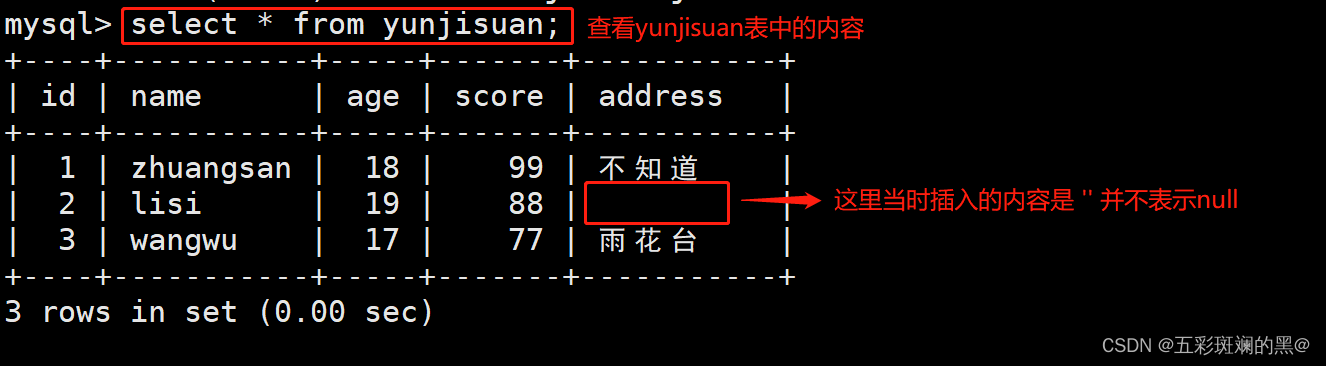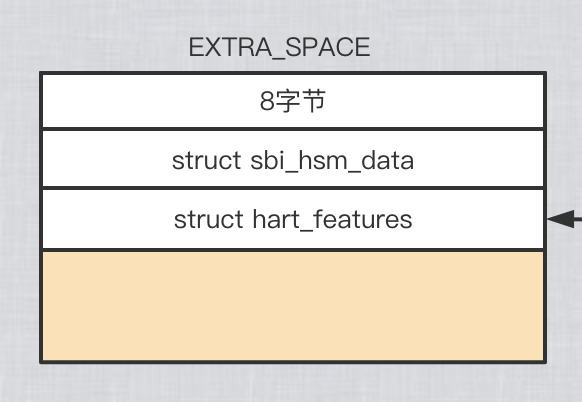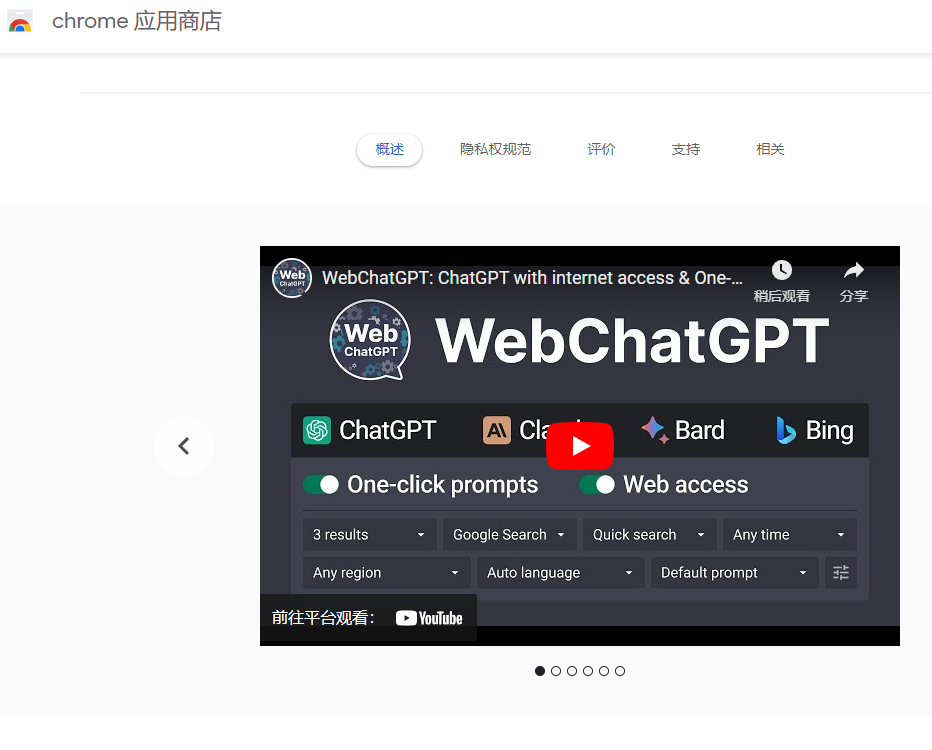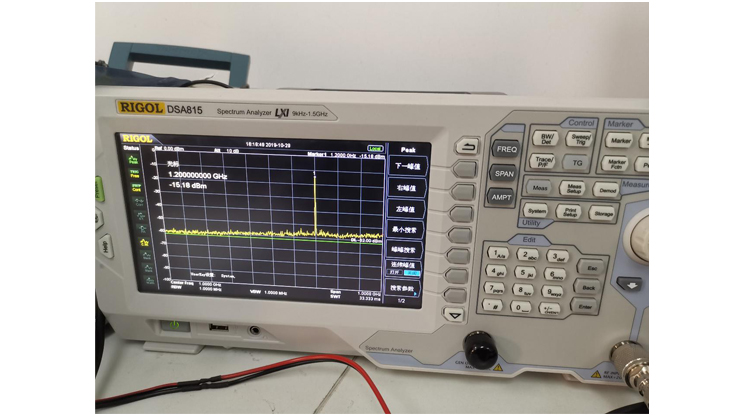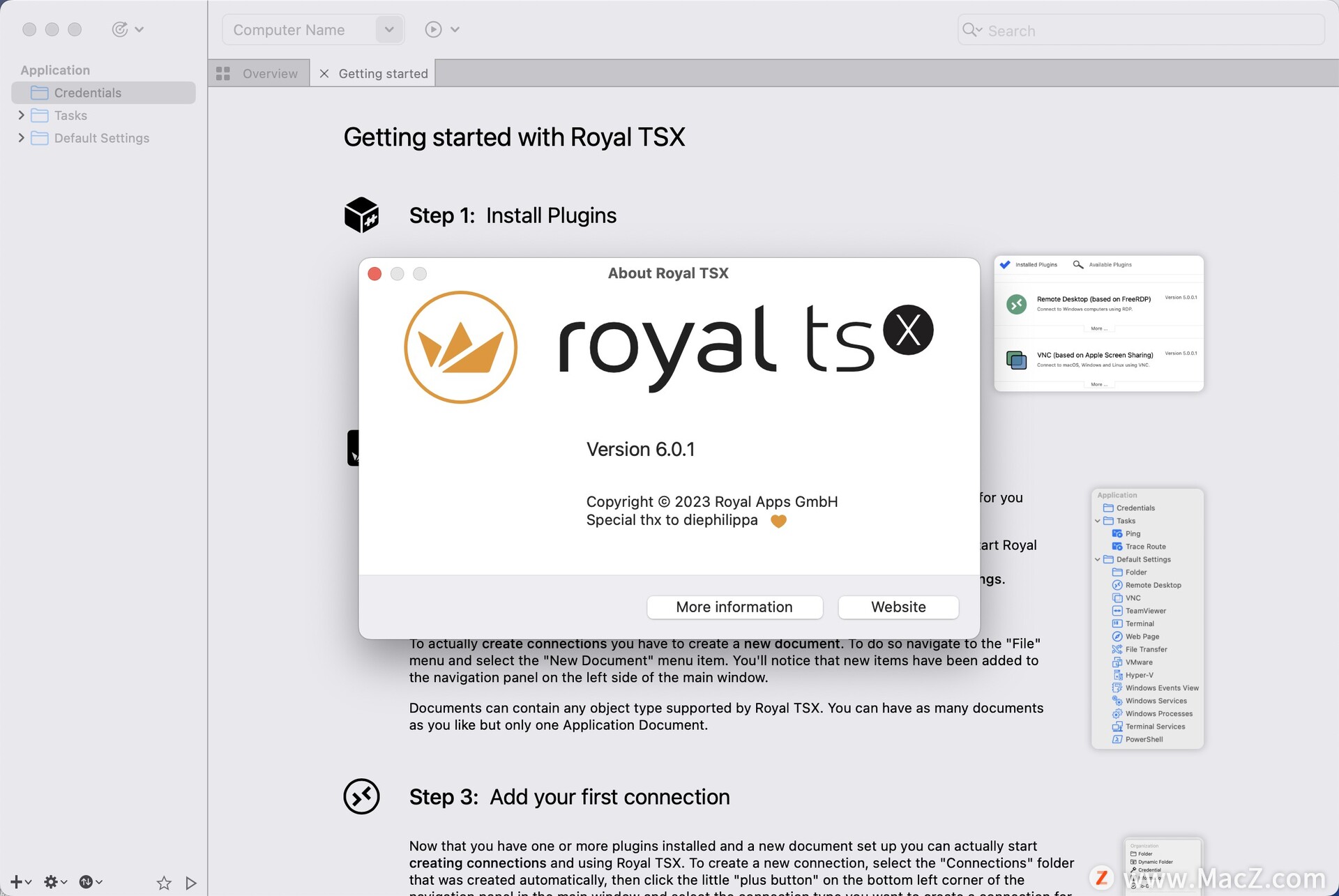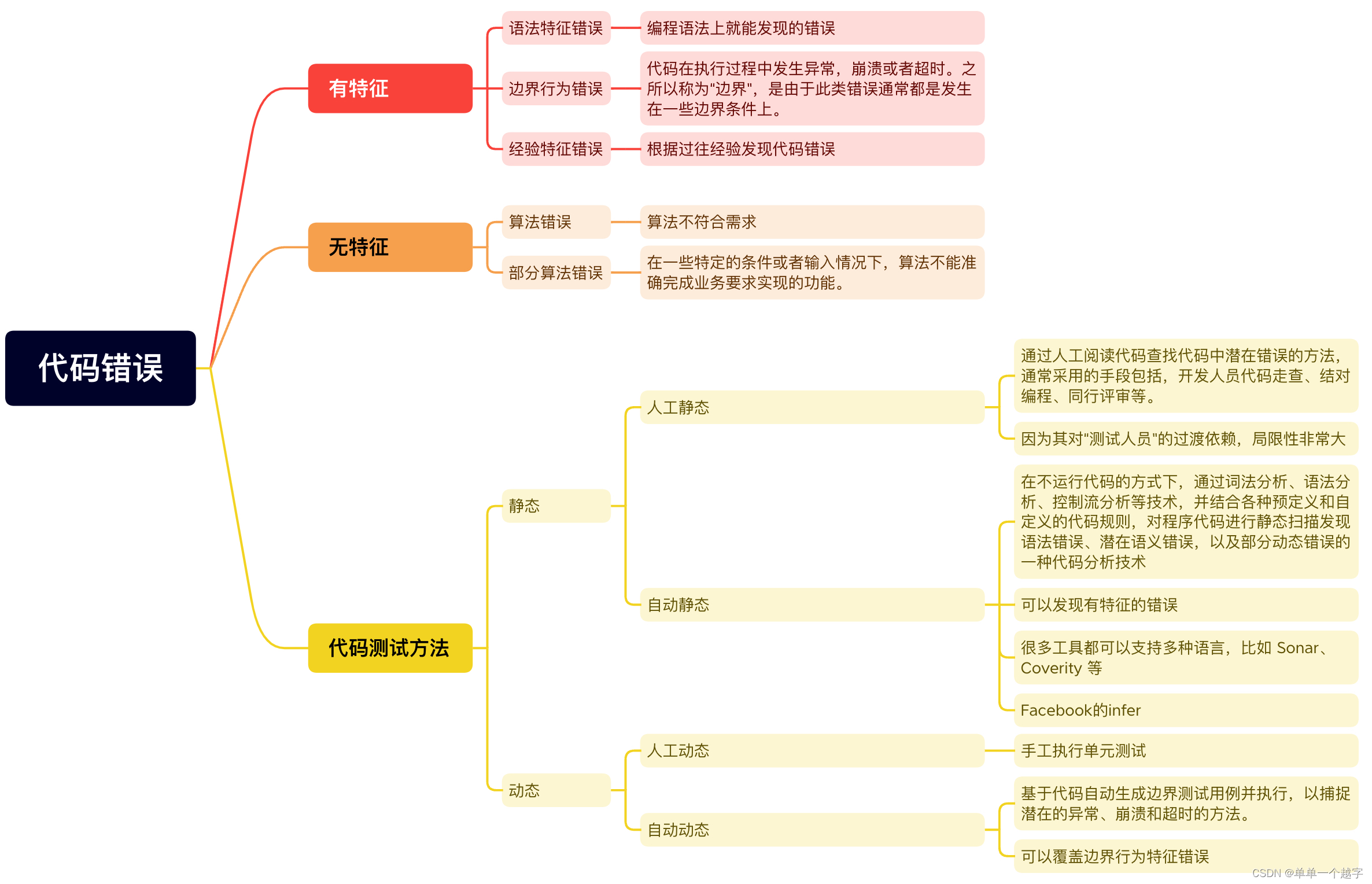目录
主要动画元素
例子:
非线性动画
分组动画
Qt 动画是一种在 Qt 框架下创建交互式和引人入胜的图形用户界面的方法,我们可以认为是对某个基础元素的多个设置
主要动画元素
PropertyAnimation-属性值变化时的动画
NumberAnimation-qreal类型值变化时的动画
ColorAnimation-颜色值变化时的动画
RotationAnimation-旋转值变化时的动画
特殊点的
PauseAnimation-为动画提供暂停
SequentialAnimation-允许按顺序运行动画
ParallelAnimation-允许并行运行动画
AnchorAnimation-锚定值变化时的动画
ParentAnimation-为父元素对象中,值发生变化时的动画
SmoothDaniation-允许属性平滑跟踪值
SpringAnimation-允许特性跟踪类似弹簧的运动中的值
PathAnimation-一个项沿路径变化的动画
Vector3dAnimation-为QVector3d值发生变化时的动画Qt Quick提供了动作元素类型,可以在任何可以使用其他动画元素的地方
PropertyAction动画期间,立即更改指定的属性
ScriptAction-定义要在动画期间运行的脚本
例子:
PropertyAnimation属性动画提供了一种对属性值的更改进行动画处理的方法。
Image
{
id:root
width: 400;height: 400
//背景
source: "illustration_2.png"
//运行状态
property bool runing: false
Image{
id:logo
source: "logo.png"
x:(root.width-logo.width)/2
y:(root.height-logo.height)/2
//沿X轴移动
PropertyAnimation on x{
//沿X轴移动到root.width-logo.width
to:root.width-logo.width
//时间2s
duration:2000
running: root.runing
}
// 旋转
PropertyAnimation on rotation{
to:360 //旋转角度
duration:2000
running: root.runing
}
//透明度
PropertyAnimation on opacity{
to:0.1
duration:2000
running: root.runing
}
//响应消息改变运行状态
MouseArea
{
anchors.fill: parent
onClicked: root.runing = true
}
}
}


非线性动画
我们现在定义的所有动画都使用线性插值,因为动画的初始缓和类型是
Easing.Linear。最好通过一个小的绘图进行可视化下,其中y轴是要设置动画的属性,x轴是时间(持续时间)。线性插值将从动画开始时的“from”值到动画结束时的“to”值绘制一条直线。因此,缓和类型定义了曲线的变化
关于这段你们可以看示例关键字Easing Curves Example官方示例,或者下面代码
//EasingType.qml
import QtQuick 2.0
Item {
id:root
width: 200;height: 200
property alias image: label.text
property alias source: image.source
property var easingTyep;
signal clicked
Image
{
id:image
anchors.fill: parent
source: image
Text {
id: label
text: qsTr("text")
anchors.horizontalCenter: parent.horizontalCenter
anchors.bottom: parent.botton
}
}
MouseArea
{
anchors.fill: parent
onClicked: root.clicked()
}
}
//主函数
import QtQuick 2.12
import QtQuick.Window 2.12
import QtQuick.Layouts 1.2
Rectangle
{
id:root
width: childrenRect.width
height: childrenRect.height
color: "green"
gradient: Gradient
{
GradientStop{position: 0;color:"#8bafce" }
GradientStop{position: 1;color:"#8edf80"}
}
ColumnLayout
{
spacing: 20
Grid
{
spacing: 10
columns: 5
EasingType{
image:'InExpo.png'
easingTyep: Easing.Linear
onClicked:
{
animation.easing.type=easingTyep
box.toggle = !box.toggle
}
}
EasingType{
image:'InOutBack.png'
easingTyep: Easing.OutExpo
onClicked:
{
animation.easing.type=easingTyep
box.toggle = !box.toggle
}
}
EasingType{
image:'InOutBounce.png'
easingTyep: Easing.InOutBounce
onClicked:
{
animation.easing.type=easingTyep
box.toggle = !box.toggle
}
}
EasingType{
image:'InOutCirc.png'
easingTyep: Easing.InOutCirc
onClicked:
{
animation.easing.type=easingTyep
box.toggle = !box.toggle
}
}
EasingType{
image:'InOutCubic.png'
easingTyep: Easing.InOutCubic
onClicked:
{
animation.easing.type=easingTyep
box.toggle = !box.toggle
}
}
EasingType{
image:'InOutElastic.png'
easingTyep: Easing.InOutElastic
onClicked:
{
animation.easing.type=easingTyep
box.toggle = !box.toggle
}
}
EasingType{
image:'InOutExpo.png'
easingTyep: Easing.InOutExpo
onClicked:
{
animation.easing.type=easingTyep
box.toggle = !box.toggle
}
}
EasingType{
image:'Linear.png'
easingTyep: Easing.Linear
onClicked:
{
animation.easing.type=easingTyep
box.toggle = !box.toggle
}
}
EasingType{
image:'OutExpo.png'
easingTyep: Easing.OutExpo
onClicked:
{
animation.easing.type=easingTyep
box.toggle = !box.toggle
}
}
EasingType{
image:'SineCurve.png'
easingTyep: Easing.SineCurve
onClicked:
{
animation.easing.type=easingTyep
box.toggle = !box.toggle
}
}
}
Rectangle
{
id:box
property bool toggle
width: 100
height:100
x:toggle?20:root.width - width - 20
gradient:Gradient
{
GradientStop{position: 0;color: "#eaea81"}
GradientStop{position: 1;color: "#f4cccc"}
}
Behavior on x
{
NumberAnimation
{
id:animation
duration: 1000
}
}
}
}
}
用别的图展示一下吧
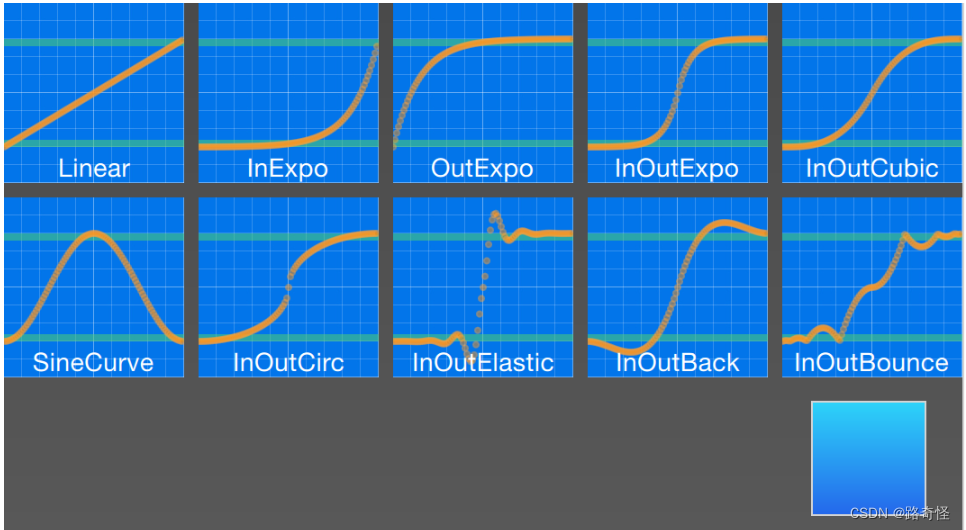
分组动画
顾名思义,可以对动画进行分组。分组可以通过两种方式完成:并行或顺序。可以使用 or 元素,该元素充当其他动画元素的动画容器。这些分组动画本身就是动画,可以完全按照动画使用。SequentialAnimation与ParallelAnimation
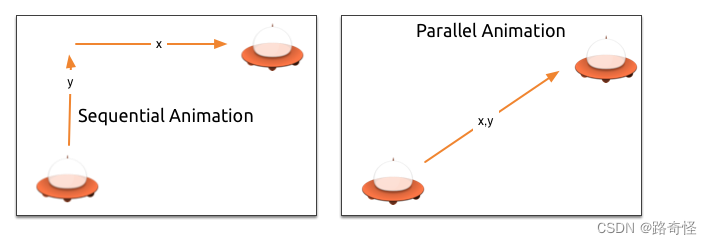
import QtQuick 2.0
Rectangle {
id:root
Image
{
id:didi
x:30;y:300
source:"InOutCirc.png"
focus:false
signal clicked
MouseArea
{
anchors.fill: parent
onClicked:
{
anim.restart()
}
}
}
//ParallelAnimation
SequentialAnimation
{
id:anim
NumberAnimation {
target: didi
property: "y"
to: 200
duration: root.duration
}
NumberAnimation {
target: didi
property: "x"
to: 150
duration: root.duration
}
}
}
动画嵌套
分组动画也可以嵌套。例如,一个连续动画可以有两个并行动画作为子动画,依此类推。我们可以通过足球的例子来形象化这一点。这个想法是从左到右扔一个球并为其行为添加动画效果
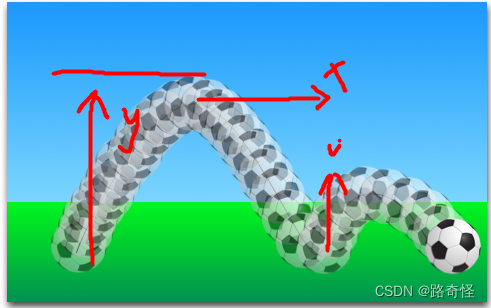
主函数主要是将图层分成二块
import QtQuick 2.12
import QtQuick.Window 2.12
Window {
id:root
width: 640
height: 480
visible: true
title: qsTr("Hello World")
Rectangle {
id: sky
width: root.width
height: 300
gradient: Gradient {
GradientStop { position: 0.0; color: "#0080FF" }
GradientStop { position: 1.0; color: "#66CCFF" }
}
}
Rectangle {
id: ground
anchors.top: sky.bottom
anchors.bottom: root.bottom
width: parent.width;height: root.height
gradient: Gradient {
GradientStop { position: 0.0; color: "#00FF00" }
GradientStop { position: 1.0; color: "#00803F" }
}
}
BrightSquare{}
}
为了理解动画,我们需要将其剖析为对象的积分变换。我们需要记住,动画会为属性更改设置动画。以下是不同的转换:
从左到右的 x 平移 (
X1)从下到上 () 的 y 平移,然后是从上到下()的平移,有一些弹跳
Y1Y2在整个动画持续时间内旋转 360 度 (
ROT1)
import QtQuick 2.0
Rectangle {
id:root
Image
{
id:didi
x:10;y:450
source:"InOutCirc.png"
focus:false
signal clicked
MouseArea
{
anchors.fill: parent
onClicked:
{
didi.y = 480 - didi.height
didi.rotation = 0
anim.restart()
}
}
}
//ParallelAnimation
//SequentialAnimation
ParallelAnimation
{
id:anim
SequentialAnimation
{
NumberAnimation {
target: didi
property: "y"
to: 100
duration: root.duration
easing.type:Easing.OutCirc
}
NumberAnimation {
target: didi
property: "y"
to: 400
duration: root.duration
easing.type:Easing.OutCirc
}
}
NumberAnimation {
target: didi
property: "x"
to: 300
duration: root.duration
}
RotationAnimation
{
target: didi
property: "rotation"
to:360
duration: root.duration
}
}
}


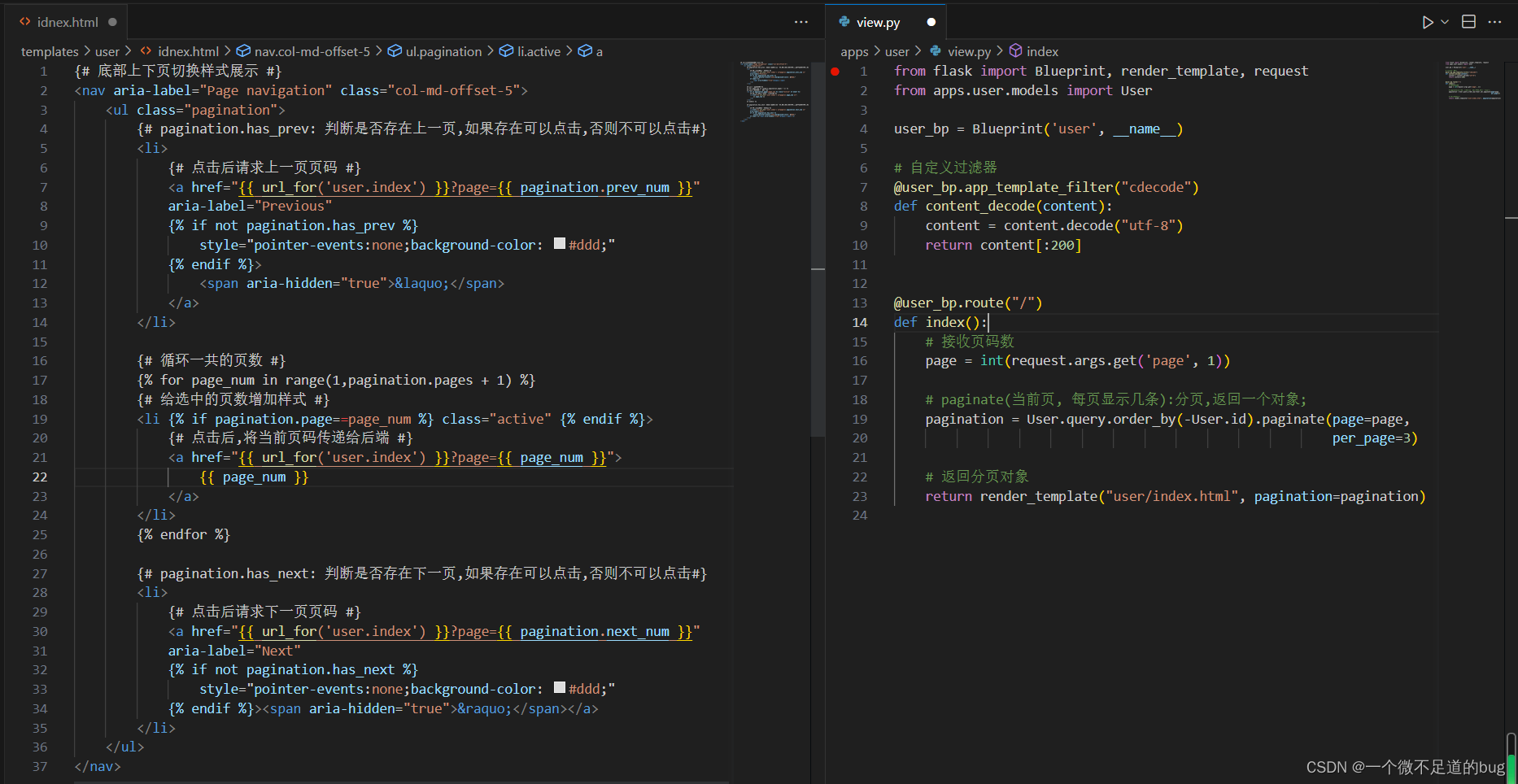

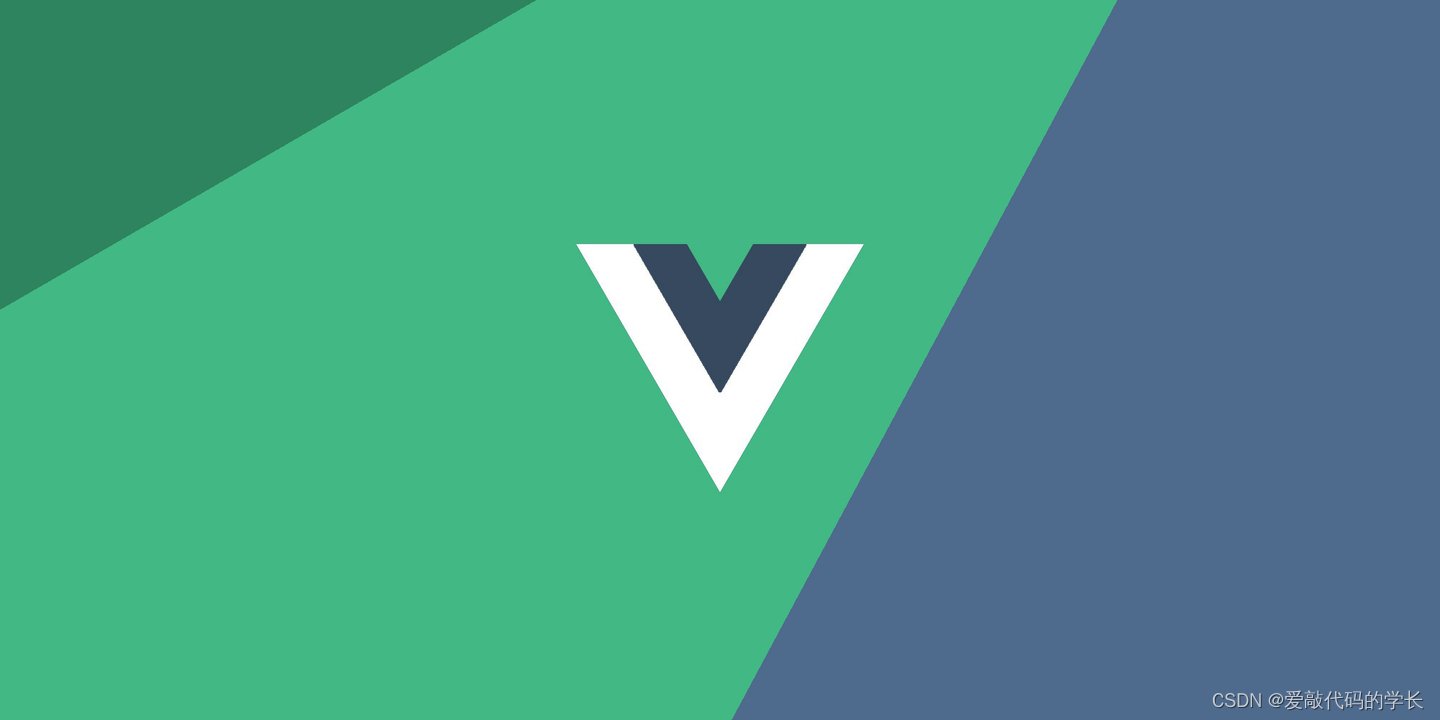
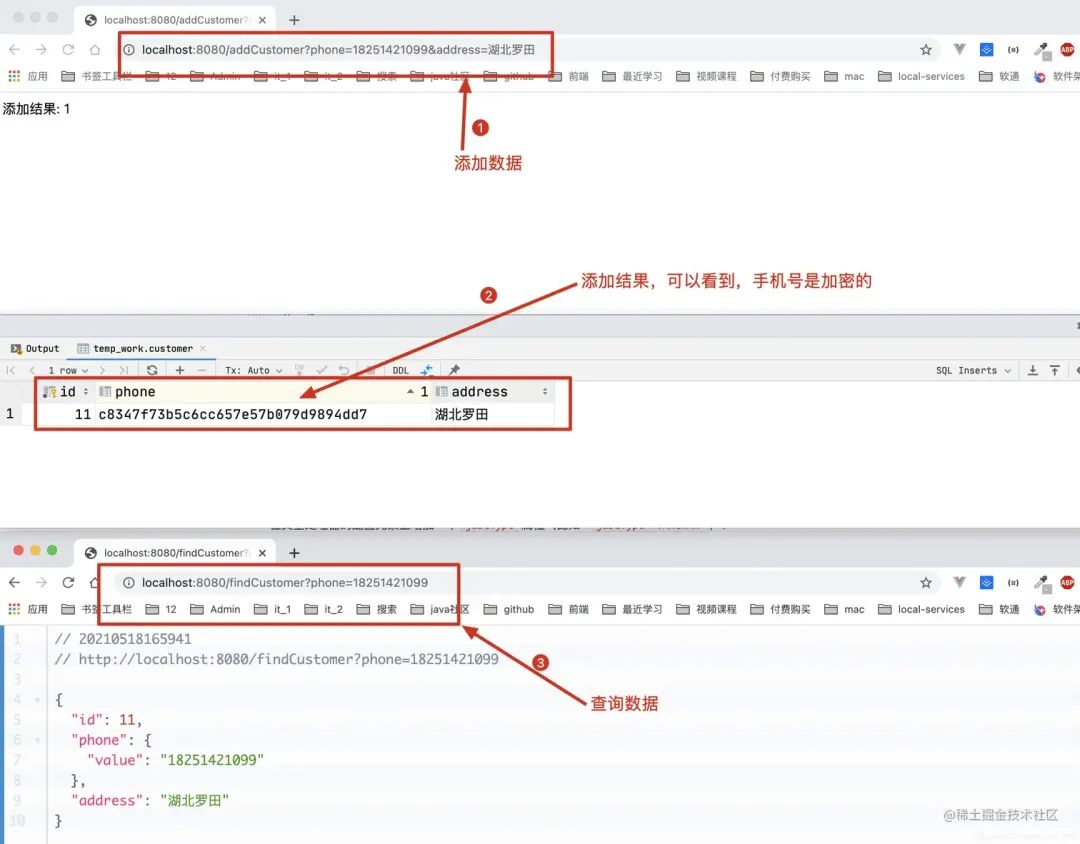
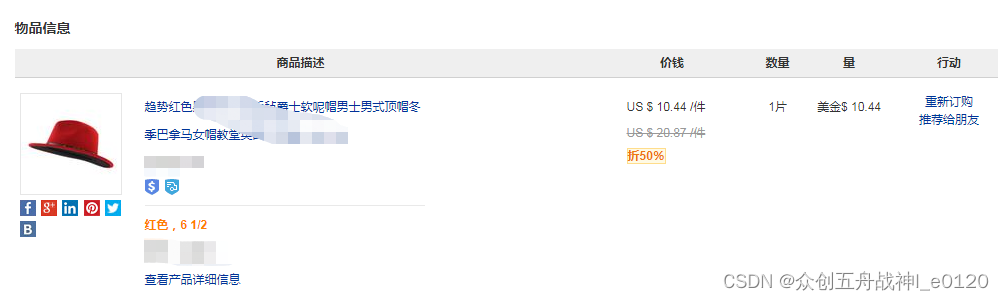

![[VUE] Web Serial API的简单示例](https://img-blog.csdnimg.cn/58310dbb6da2472c8fa166cfc2f7a9ed.png)