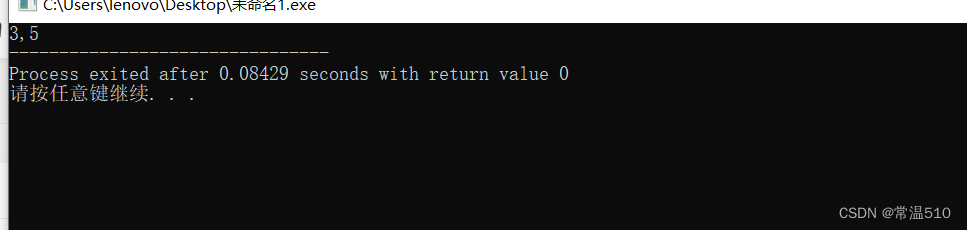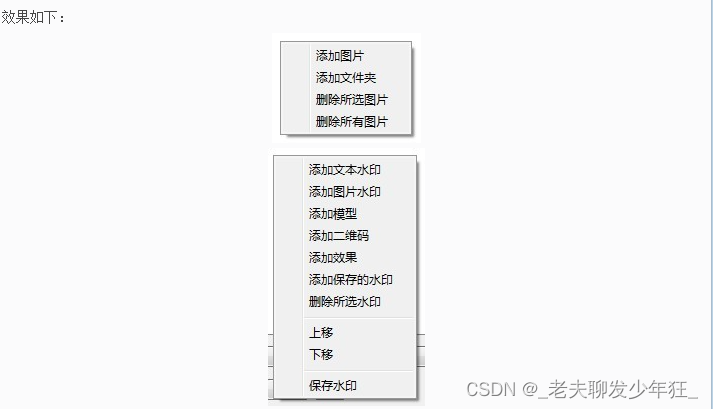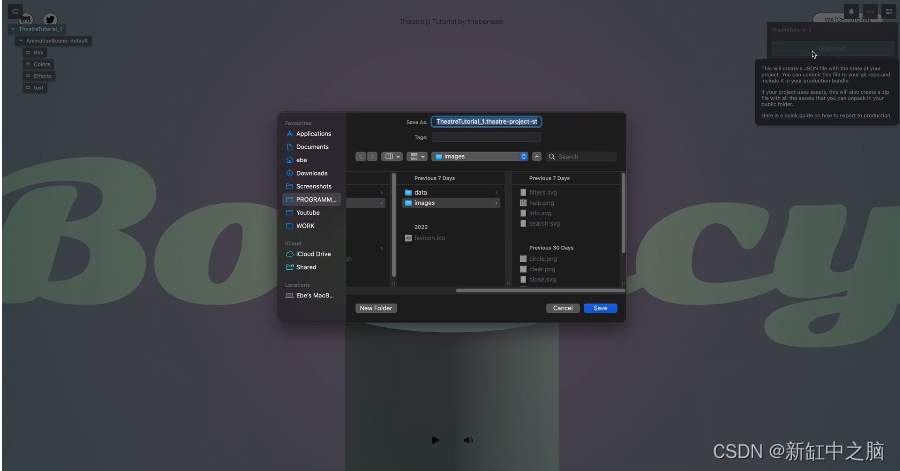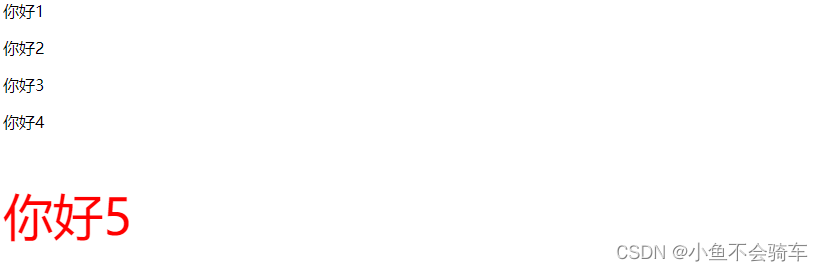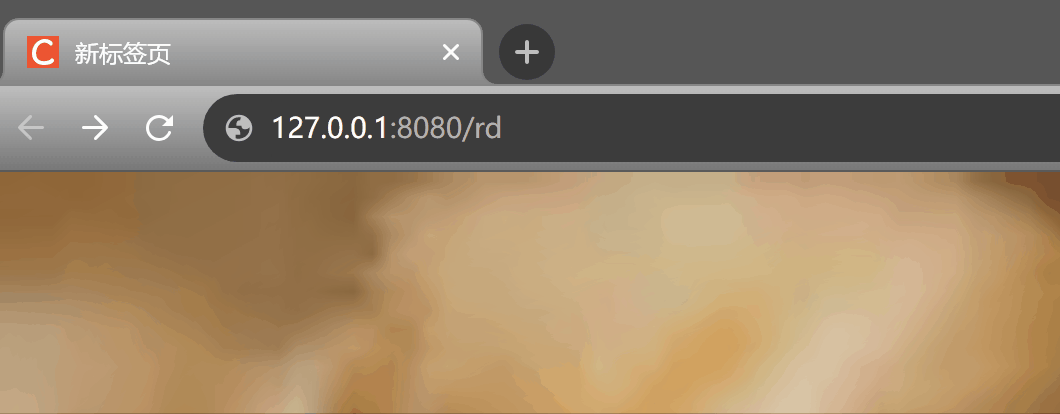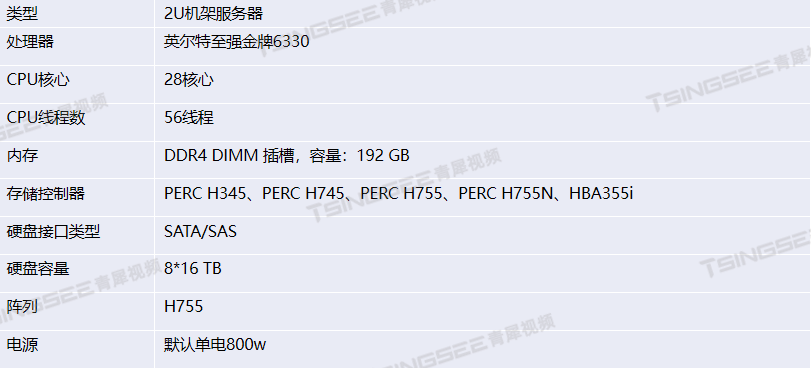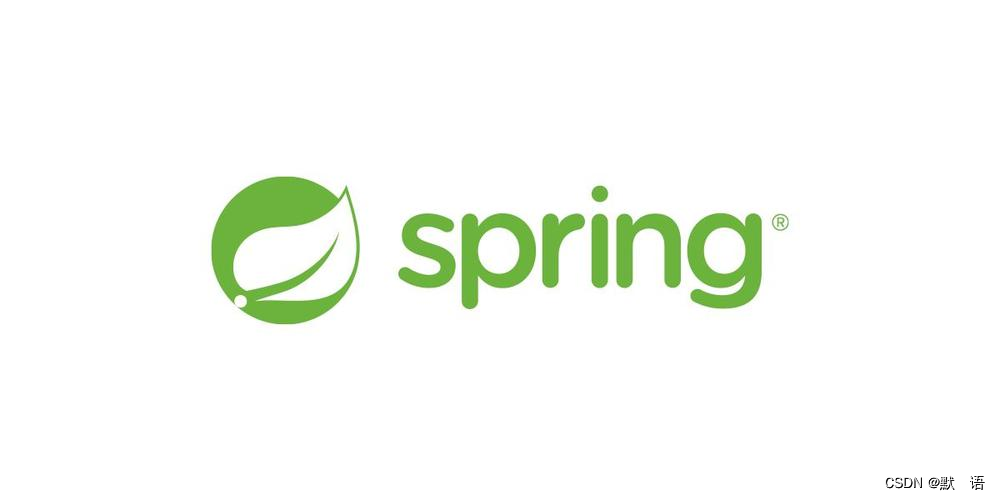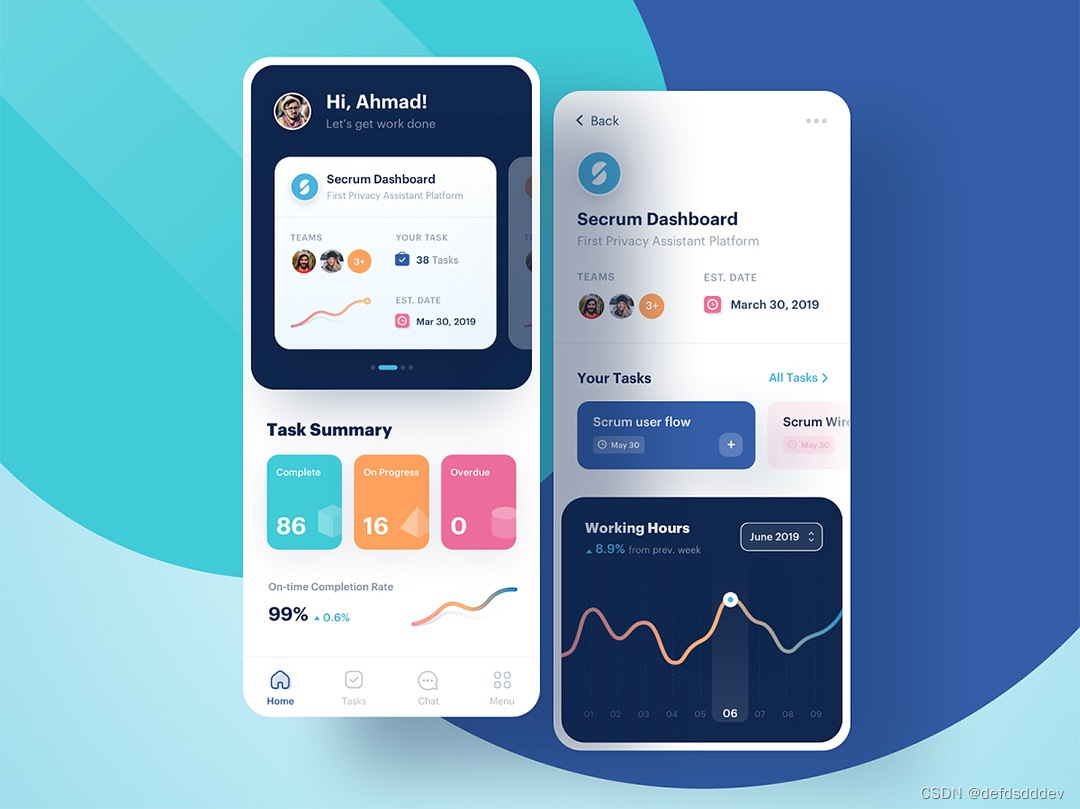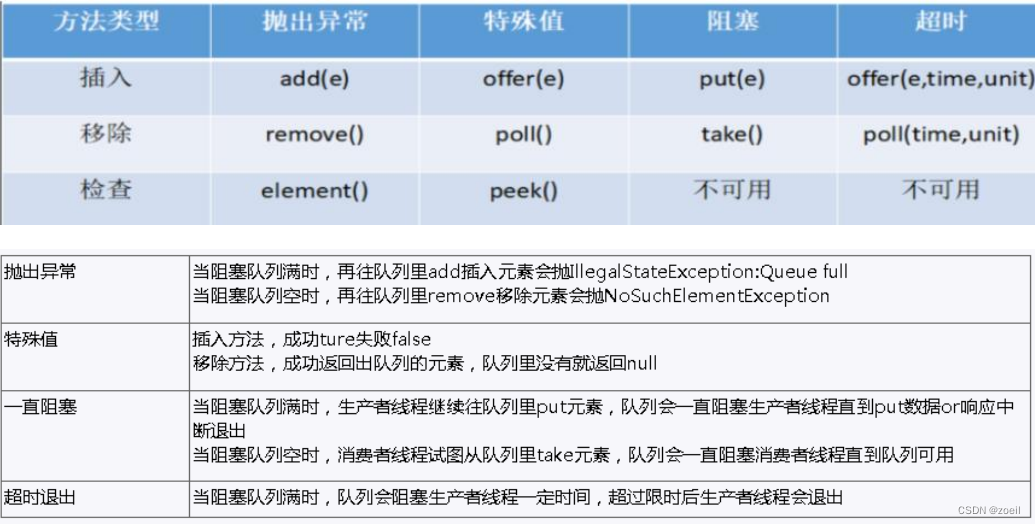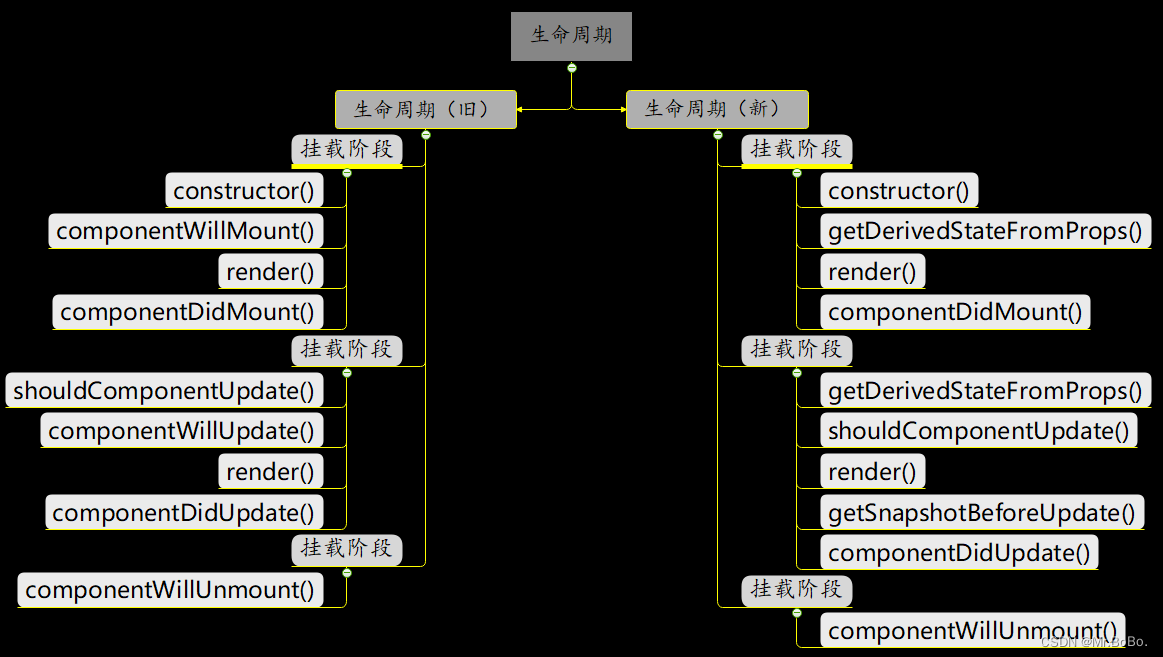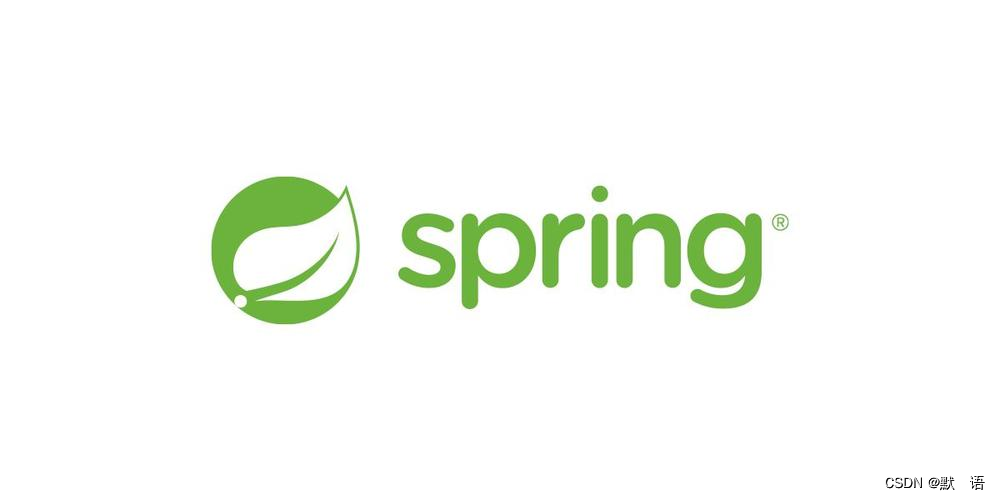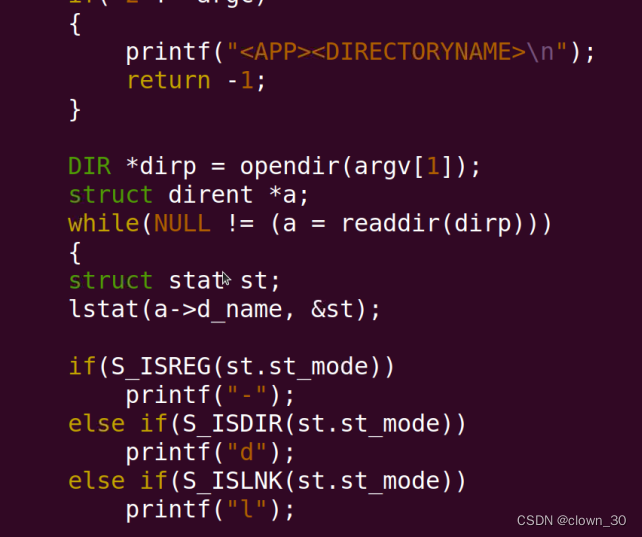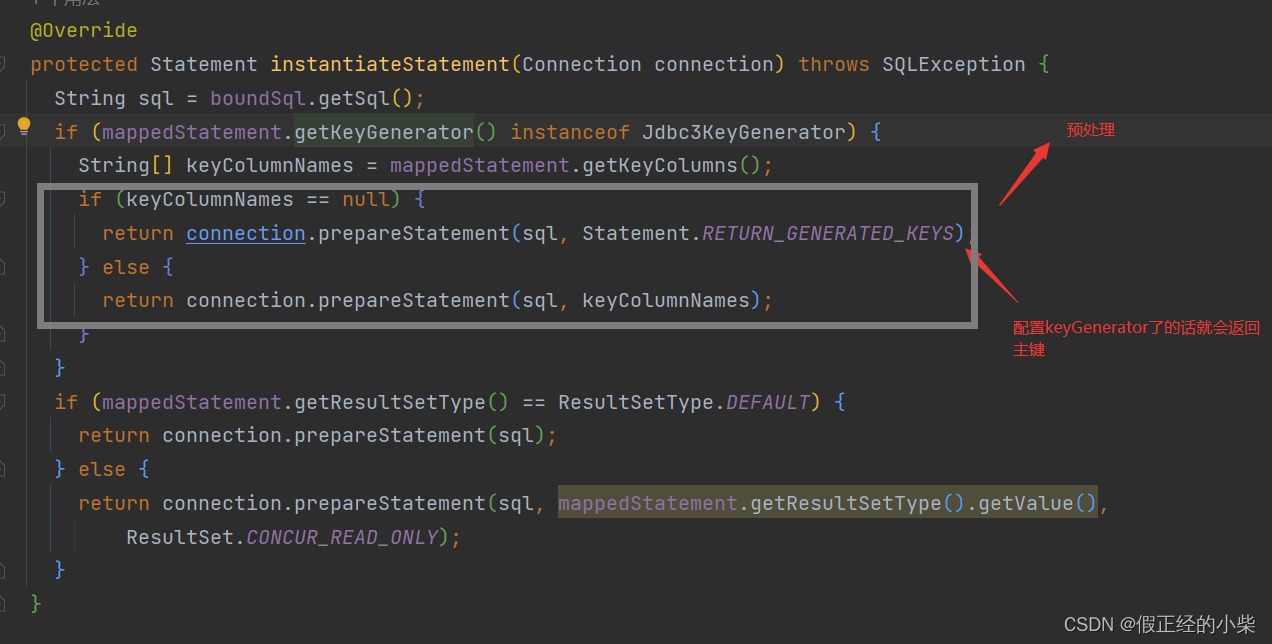文章目录
- Spring Boot(Vue3+ElementPlus+Axios+MyBatisPlus+Spring Boot 前后端分离)【二】
- 项目介绍
- 项目功能/界面
- 项目操作界面
- 技术栈
- 实现功能02-创建项目基础界面
- 需求分析/图解
- 思路分析
- 代码实现
Spring Boot(Vue3+ElementPlus+Axios+MyBatisPlus+Spring Boot 前后端分离)【二】
项目介绍
项目功能/界面
项目操作界面
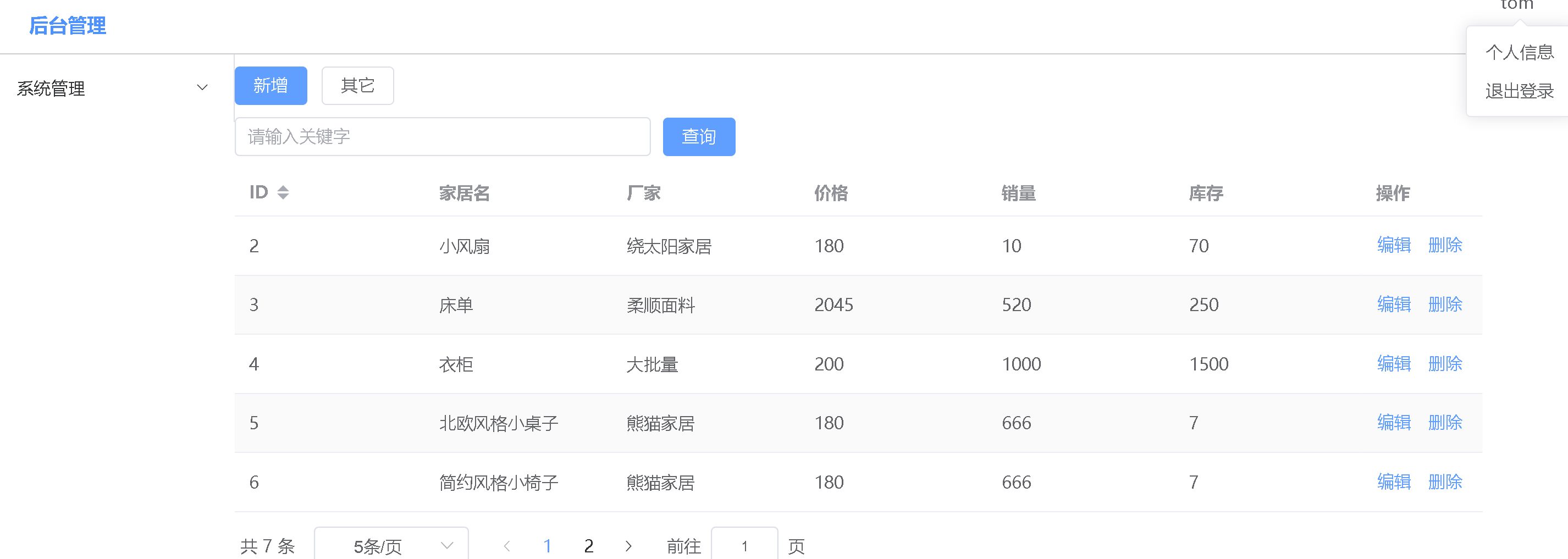
技术栈
前后端分离开发, 前端主体框架Vue3 + 后端基础框架Spring-Boot
- 前端技术栈: Vue3+Axios+ElementPlus
- 后端技术栈: Spring Boot + MyBatis Plus
- 数据库-MySQL
- 项目的依赖管理-Maven
- 分页-MyBatis Plus 的分页插件
实现功能02-创建项目基础界面
需求分析/图解
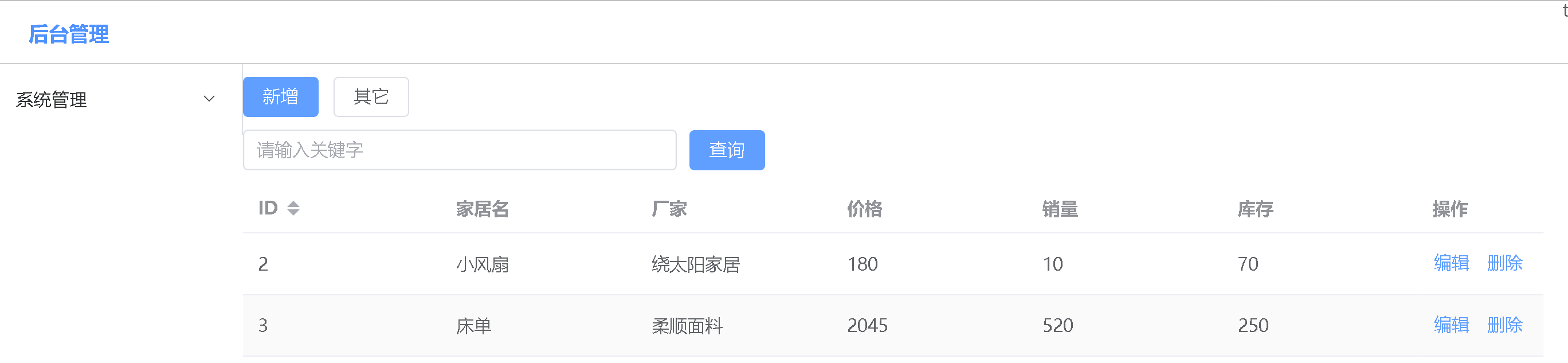
思路分析
- 使用Vue3+ElementPlus 完成
代码实现
- 修改springboot_vue\src\App.vue 成如下形式, 会删除部分用不上的代码,增加
<template>
<div>
</div>
</template>
<style>
</style>
- 修改springboot_vue\src\views\HomeView.vue
<template>
<!-- 去掉class="home"-->
<div>
<!-- <img alt="Vue logo" src="../assets/logo.png">-->
<!-- <HelloWorld msg="Welcome to Your Vue.js App"/>-->
</div>
</template>
<script>
// @ is an alias to /src
// import HelloWorld from '@/components/HelloWorld.vue'
export default {
name: 'HomeView',
components: {
// HelloWorld
}
}
</script>
- 删除springboot_vue\src\components\HelloWorld.vue
- 创建springboot_vue\src\components\Header.vue
<template>
<div style="height: 50px; line-height: 50px; border-bottom: 1px solid #ccc; display:
flex">
<div style="width: 200px; padding-left: 30px; font-weight: bold; color: dodgerblue">后台管理</div>
<div style="flex: 1"></div>
<div style="width: 100px">下拉框</div>
</div>
</template>
<script>
export default {
name: "Header"
}
</script>
<style scoped>
</style>
- 修改springboot_vue\src\App.vue , 引入Header 组件
<template>
<div>
<Header />
Home
</div>
</template>
<style>
</style>
<script>
import Header from "@/components/Header";
export default {
name: "Layout",
components: {
Header
}
}
</script>
- 创建全局的global.css(先准备着, 后面有用) , 以后有全局样式就可以写在这里,springboot_vue\src\assets\css\global.css
* {
margin: 0;
padding: 0;
box-sizing: border-box;
}
- 修改springboot_vue\src\main.js , 引入global.css
import { createApp } from 'vue'
import App from './App.vue'
import router from './router'
import store from './store'
import '@/assets/css/global.css'
createApp(App).use(store).use(router).mount('#app')
- 修改springboot_vue\src\main.js, 引入Element Plus ,并测试, 如何引入,
文档https://element-plus.gitee.io/zh-CN/guide/quickstart.html
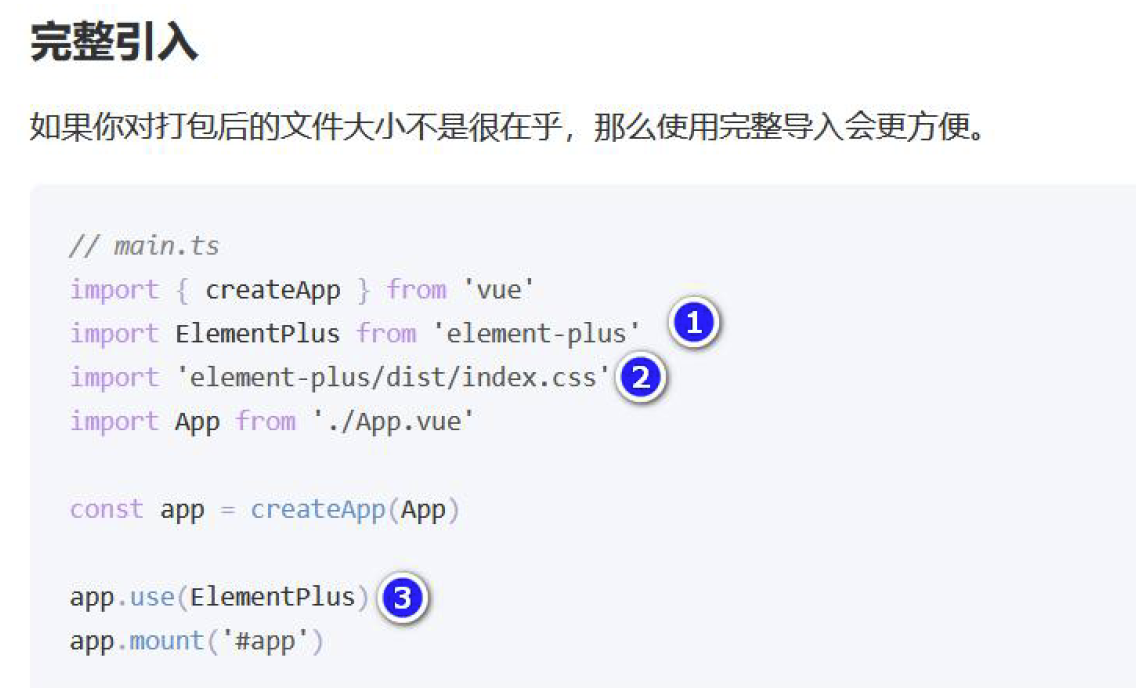
import { createApp } from 'vue'
import App from './App.vue'
import router from './router'
import store from './store'
import '@/assets/css/global.css'
import ElementPlus from 'element-plus'
import 'element-plus/dist/index.css'
createApp(App).use(store).use(router).use(ElementPlus).mount('#app')
- 修改springboot_vue\src\App.vue , 引入一个el-button,看看是否生效
<template>
<div>
<Header />
Home <el-button>我的按钮</el-button>
</div>
</template>
<style>
</style>
<script>
import Header from "@/components/Header";
export default {
name: "Layout",
components: {
Header
}
}
</script>
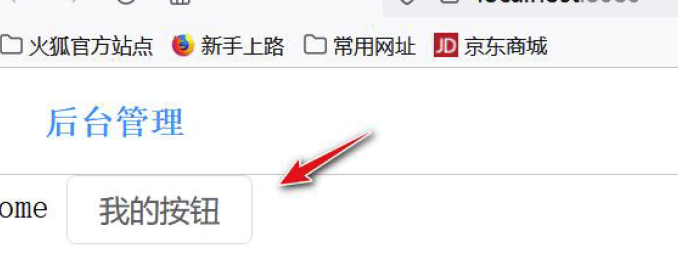
-
修改springboot_vue\src\components\Header.vue ,引入下拉框,
文档https://doc-archive.element-plus.org/#/zh-CN/component/dropdown【是旧版对应的文档】
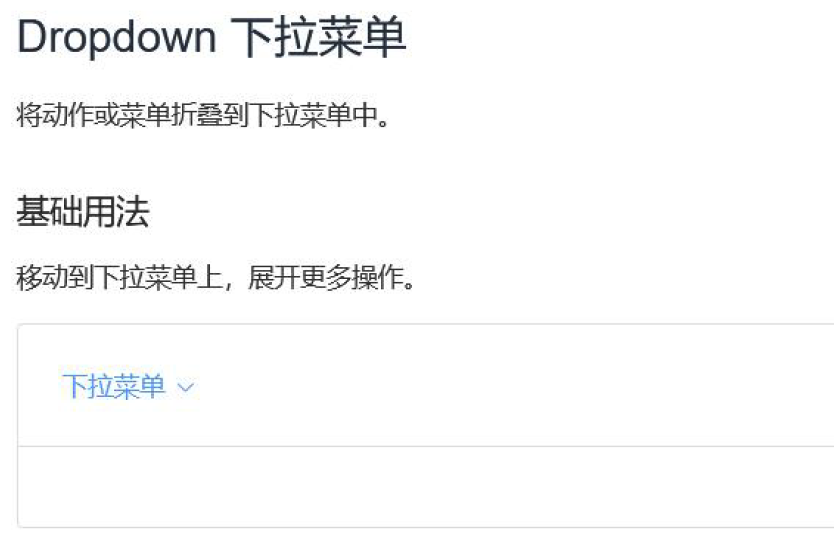
<template>
<div style="height: 50px; line-height: 50px; border-bottom: 1px solid #ccc; display:
flex">
<div style="width: 200px; padding-left: 30px; font-weight: bold; color: dodgerblue">后台管理</div>
<div style="flex: 1"></div>
<div style="width: 100px">
<el-dropdown>
<span class="el-dropdown-link">
tom
<i class="el-icon-arrow-down el-icon--right"></i>
</span>
<template #dropdown>
<el-dropdown-menu>
<el-dropdown-item>个人信息</el-dropdown-item>
<el-dropdown-item>退出登录</el-dropdown-item>
</el-dropdown-menu>
</template>
</el-dropdown>
</div>
</div>
</template>
<script>
export default {
name: "Header"
}
</script>
<style scoped>
</style>
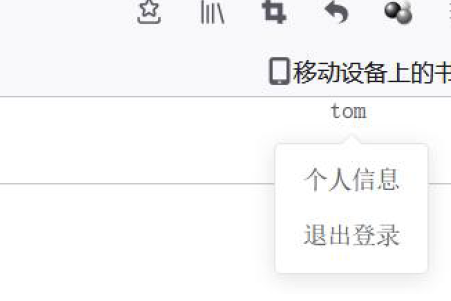
-
创建侧边栏组件, 并引入导航菜单组件springboot_vue\src\components\Aside.vue ,
参考文档:https://doc-archive.element-plus.org/#/zh-CN/component/menu
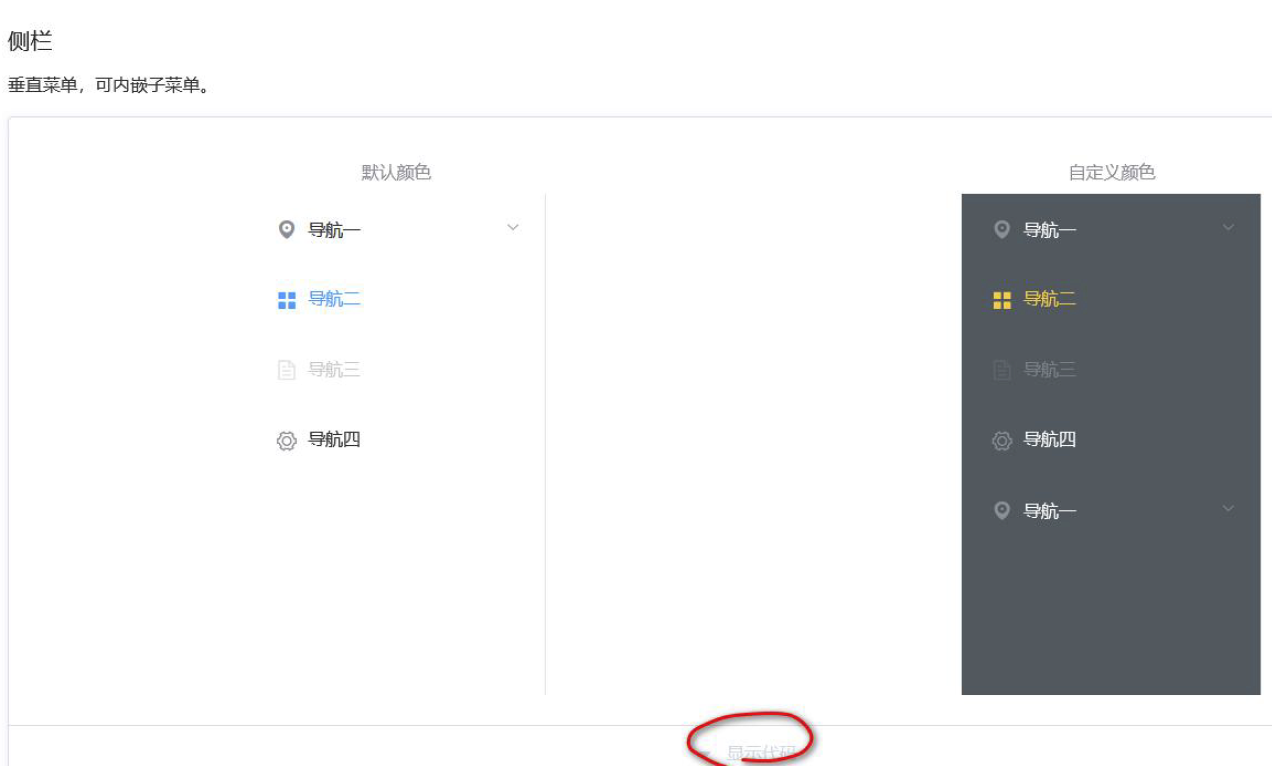
粘贴的代码要注意:
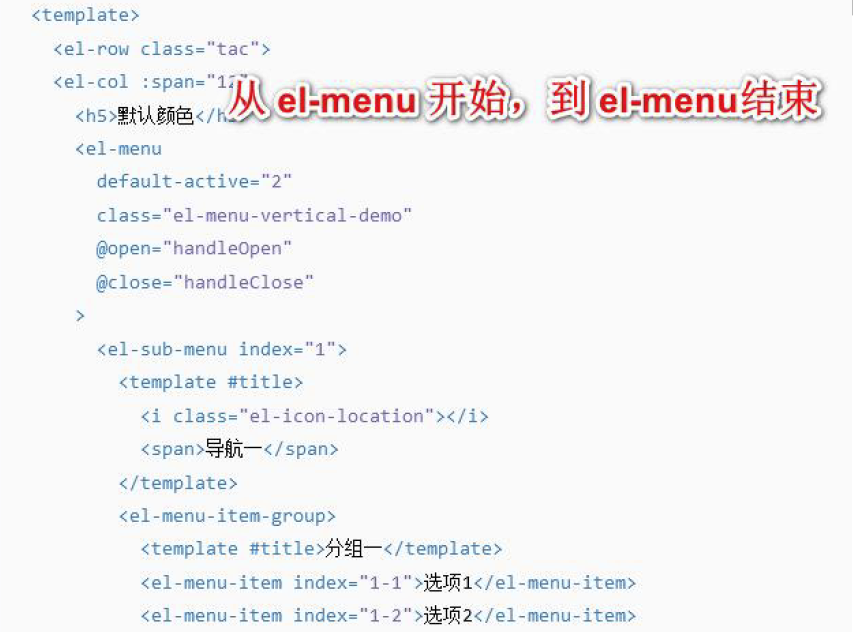
<template>
<div>
<!-- 说明-->
<!-- 先去掉, 这两个方法, 否则会报错-->
<!-- @open="handleOpen"-->
<!-- @close="handleClose"-->
<el-menu default-active="2" class="el-menu-vertical-demo">
<el-sub-menu index="1">
<template #title>
<i class="el-icon-location"></i>
<span>导航一</span>
</template>
<el-menu-item-group>
<template #title>分组一</template>
<el-menu-item index="1-1">选项1</el-menu-item>
<el-menu-item index="1-2">选项2</el-menu-item>
</el-menu-item-group>
<el-menu-item-group title="分组2">
<el-menu-item index="1-3">选项3</el-menu-item>
</el-menu-item-group>
<el-sub-menu index="1-4">
<template #title>选项4</template>
<el-menu-item index="1-4-1">选项1</el-menu-item>
</el-sub-menu>
</el-sub-menu>
<el-menu-item index="2">
<i class="el-icon-menu"></i>
<template #title>导航二</template>
</el-menu-item>
<el-menu-item index="3" disabled>
<i class="el-icon-document"></i>
<template #title>导航三</template>
</el-menu-item>
<el-menu-item index="4">
<i class="el-icon-setting"></i>
<template #title>导航四</template>
</el-menu-item>
</el-menu>
</div>
</template>
<script>
export default {
name: "Aside"
}
</script>
<style scoped>
</style>
- 修改springboot_vue\src\App.vue, 将页面分成三个部分
<template>
<div>
<!-- 头部-->
<Header />
<!-- 主体-->
<div style="display: flex">
<!-- 侧边栏-->
<Aside />
<!-- 内容区域,表格, 这个部分是从HomeView.vue 组件来的-->
<router-view style="flex: 1" />
</div>
</div>
</template>
<style>
</style>
<script>
import Header from "@/components/Header";
import Aside from "@/components/Aside";
export default {
name: "Layout",
components: {
Header,
Aside
}
}
</script>
- 修改springboot_vue\src\views\HomeView.vue, 加入一个el-button,进行测试
<template>
<div>
<el-button>我的按钮</el-button>
</div>
</template>
<script>
// @ is an alias to /src
export default {
name: 'HomeView',
components: {
}
}
</script>
- 看看主页面的效果, 基本结构已经出来了
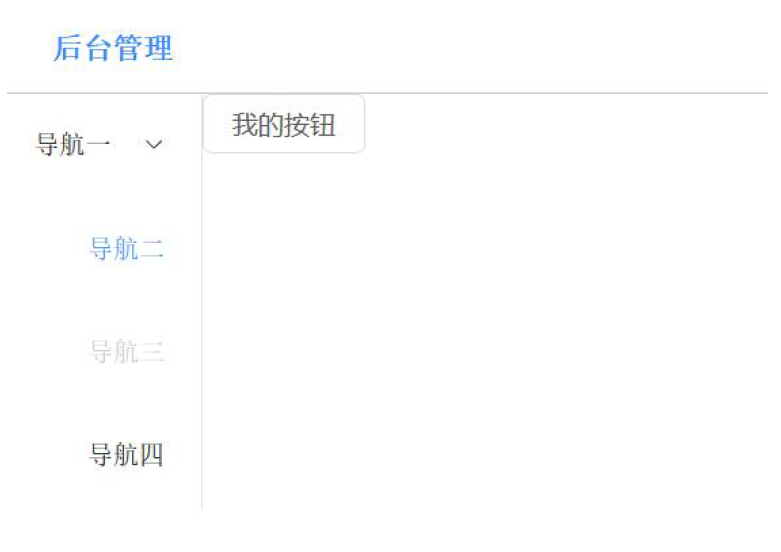
- 对主页面进行一个完善, 比如导航栏的宽度, 去掉不必要的子菜单等, 修改springboot_vue\src\components\Aside.vue
<template>
<div>
<!-- 说明-->
<!-- 先去掉, 这两个方法, 否则会报错-->
<!-- @open="handleOpen"-->
<!-- @close="handleClose"-->
<el-menu style="width: 200px" default-active="2" class="el-menu-vertical-demo">
<el-sub-menu index="1-4">
<template #title>选项4</template>
<el-menu-item index="1-4-1">选项1</el-menu-item>
</el-sub-menu>
<el-menu-item index="2">
<i class="el-icon-menu"></i>
<template #title>导航二</template>
</el-menu-item>
<el-menu-item index="3" disabled>
<i class="el-icon-document"></i>
<template #title>导航三</template>
</el-menu-item>
<el-menu-item index="4">
<i class="el-icon-setting"></i>
<template #title>导航四</template>
</el-menu-item>
</el-menu>
</div>
</template>
<script>
export default {
name: "Aside"
}
</script>
<style scoped>
</style>
- 修改springboot_vue\src\views\HomeView.vue , 引入表格,后面来显示数据, 参考文档

<template>
<!-- 去掉class="home"-->
<div>
<!-- <img alt="Vue logo" src="../assets/logo.png">-->
<!-- <HelloWorld msg="Welcome to Your Vue.js App"/>-->
<!-- <el-button>我的按钮</el-button> -->
<!-- 去掉字段的width, 让其自适应-->
<el-table :data="tableData" stripe style="width: 90%">
<el-table-column prop="date" label="日期"></el-table-column>
<el-table-column prop="name" label="姓名"></el-table-column>
<el-table-column prop="address" label="地址"></el-table-column>
</el-table>
</div>
</template>
<script>
// @ is an alias to /src
// import HelloWorld from '@/components/HelloWorld.vue'
export default {
name: 'HomeView',
components: {
// HelloWorld
},
data() {
return {
tableData: []
}
}
}
</script>

-
可以看到, element-plus 默认是英文的, 我们将其国际化一下https://doc-archive.element-plus.org/#/zh-CN/component/i18n ,
修改springboot_vue\src\main.js
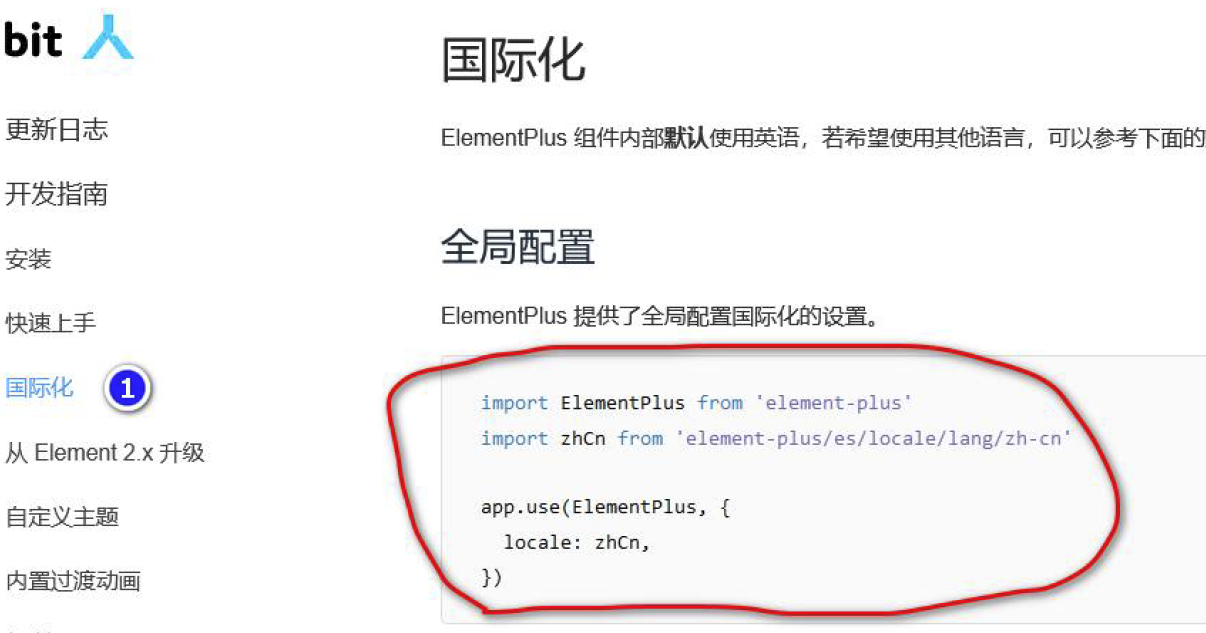
import {createApp} from 'vue'
import App from './App.vue'
import router from './router'
import store from './store'
import ElementPlus from 'element-plus'
import 'element-plus/dist/index.css'
import '@/assets/css/global.css'
import zhCn from 'element-plus/es/locale/lang/zh-cn'
createApp(App).use(store).use(router).use(ElementPlus,{locale: zhCn,}).mount('#app')
- 修改springboot_vue\src\views\HomeView.vue, 从官网设置一些测试数据, 并支持日期排序
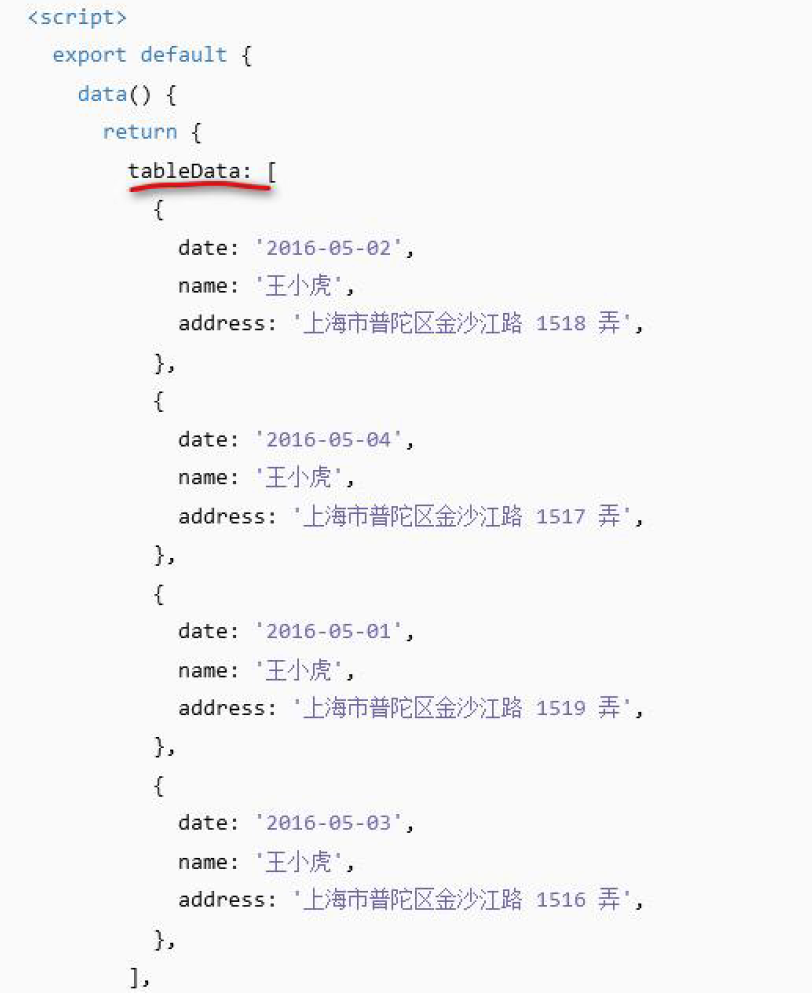
<template>
<!-- 去掉class="home"-->
<div>
<!-- <img alt="Vue logo" src="../assets/logo.png">-->
<!-- <HelloWorld msg="Welcome to Your Vue.js App"/>-->
<!-- <el-button>我的按钮</el-button>-->
<el-table :data="tableData" stripe style="width: 90%">
<el-table-column sortable prop="date" label="日期"></el-table-column>
<el-table-column prop="name" label="姓名"></el-table-column>
<el-table-column prop="address" label="地址"></el-table-column>
</el-table>
</div>
</template>
<script>
// @ is an alias to /src
// import HelloWorld from '@/components/HelloWorld.vue'
export default {
name: 'HomeView',
components: {
// HelloWorld
},
data() {
return {
tableData: [{
date: '2016-05-02',
name: '王小虎',
address: '上海市普陀区金沙江路1518 弄',
},
{
date: '2016-05-04',
name: '王小虎',
address: '上海市普陀区金沙江路1517 弄',
},
{
date: '2016-05-01',
name: '王小虎',
address: '上海市普陀区金沙江路1519 弄',
}
]
}
}
}
</script>
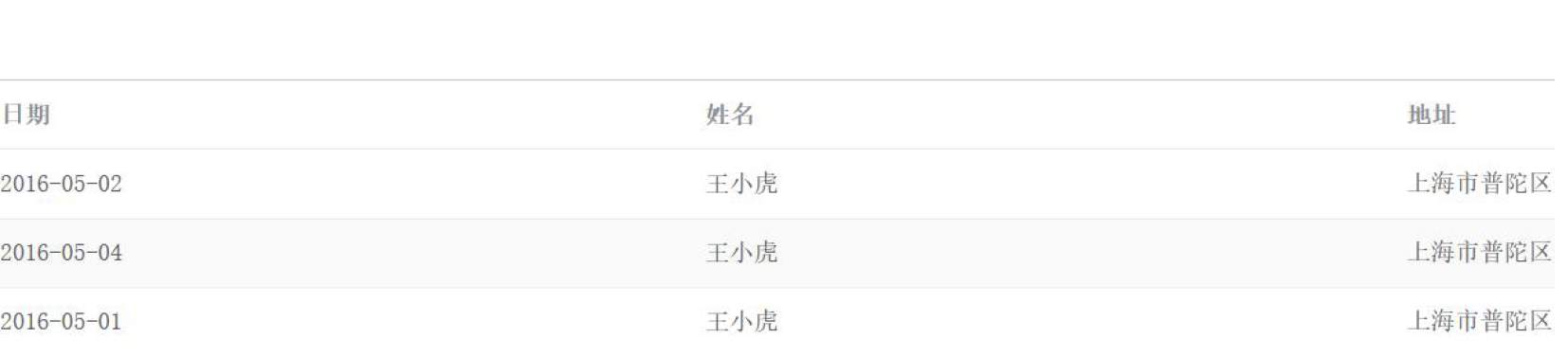
- 修改springboot_vue\src\views\HomeView.vue, 增加相关的操作按钮和搜索框, 参考el-input 组件文档, 表格的固定列文档
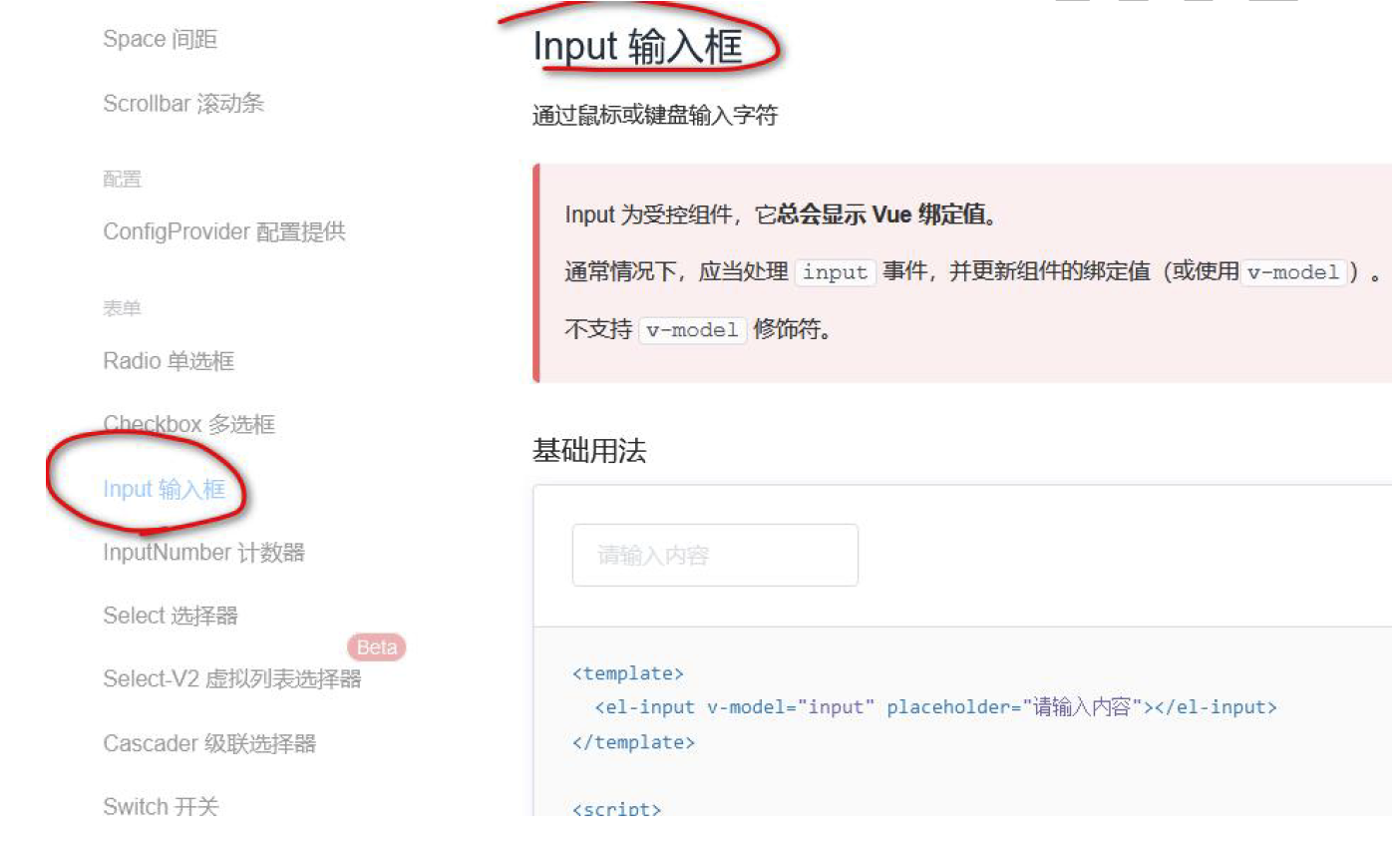
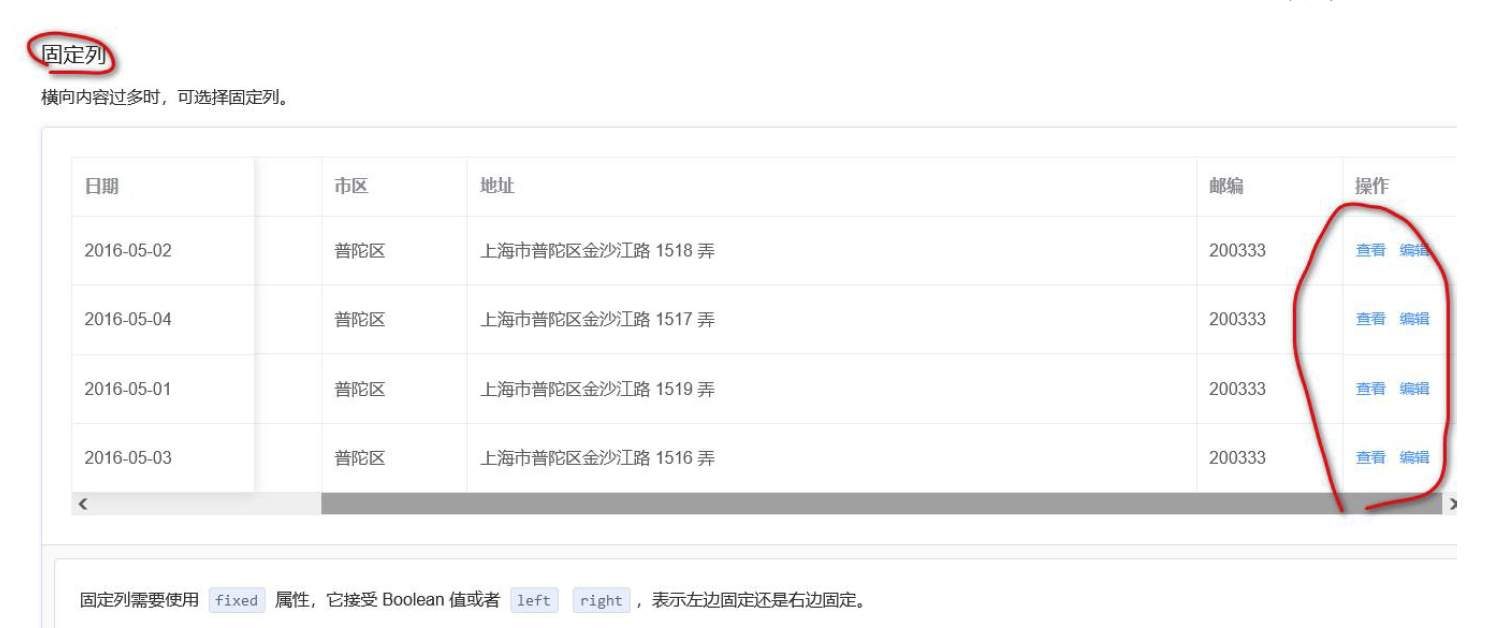
<template>
<!-- 去掉class="home"-->
<div>
<div style="margin: 10px 0">
<el-button type="primary">新增</el-button>
<el-button>其它</el-button>
</div>
<!-- 搜索-->
<div style="margin: 10px 0">
<el-input v-model="search" placeholder=" 请输入关键字" style="width:
30%"></el-input>
<el-button style="margin-left: 10px" type="primary">查询</el-button>
</div>
<el-table :data="tableData" stripe style="width: 90%">
<el-table-column sortable prop="date" label="日期"></el-table-column>
<el-table-column prop="name" label="姓名"></el-table-column>
<el-table-column prop="address" label="地址"></el-table-column>
<el-table-column fixed="right" label="操作" width="100">
<template #default="scope">
<el-button @click="handleEdit(scope.row)" type="text">编辑</el-button>
<el-button type="text">删除</el-button>
</template>
</el-table-column>
</el-table>
</div>
</template>
<script>
// @ is an alias to /src
// import HelloWorld from '@/components/HelloWorld.vue'
export default {
name: 'HomeView',
components: {
// HelloWorld
},
data() {
return {
search: '',
tableData: [{
date: '2016-05-02',
name: '王小虎',
address: '上海市普陀区金沙江路1518 弄',
},
{
date: '2016-05-04',
name: '王小虎',
address: '上海市普陀区金沙江路1517 弄',
},
{
date: '2016-05-01',
name: '王小虎',
address: '上海市普陀区金沙江路1519 弄',
}
]
}
},
methods: {
handleEdit() {
}
}
}
</script>
------运行效果-------