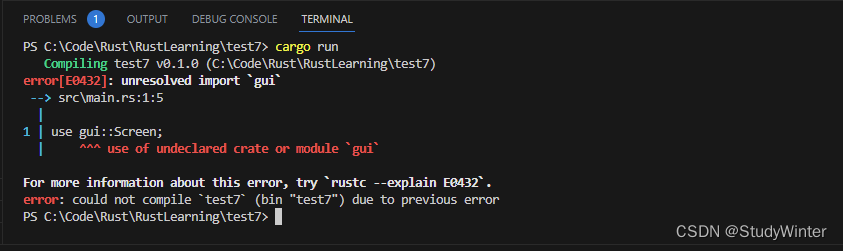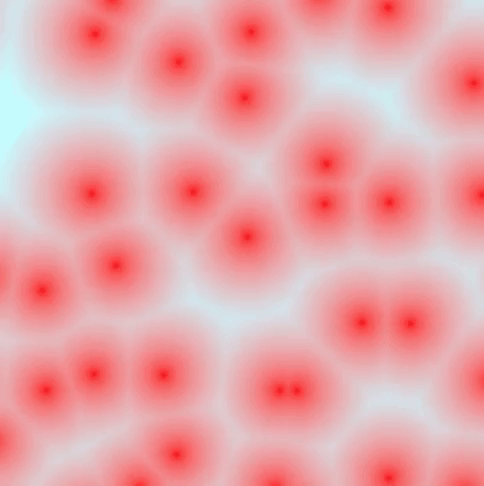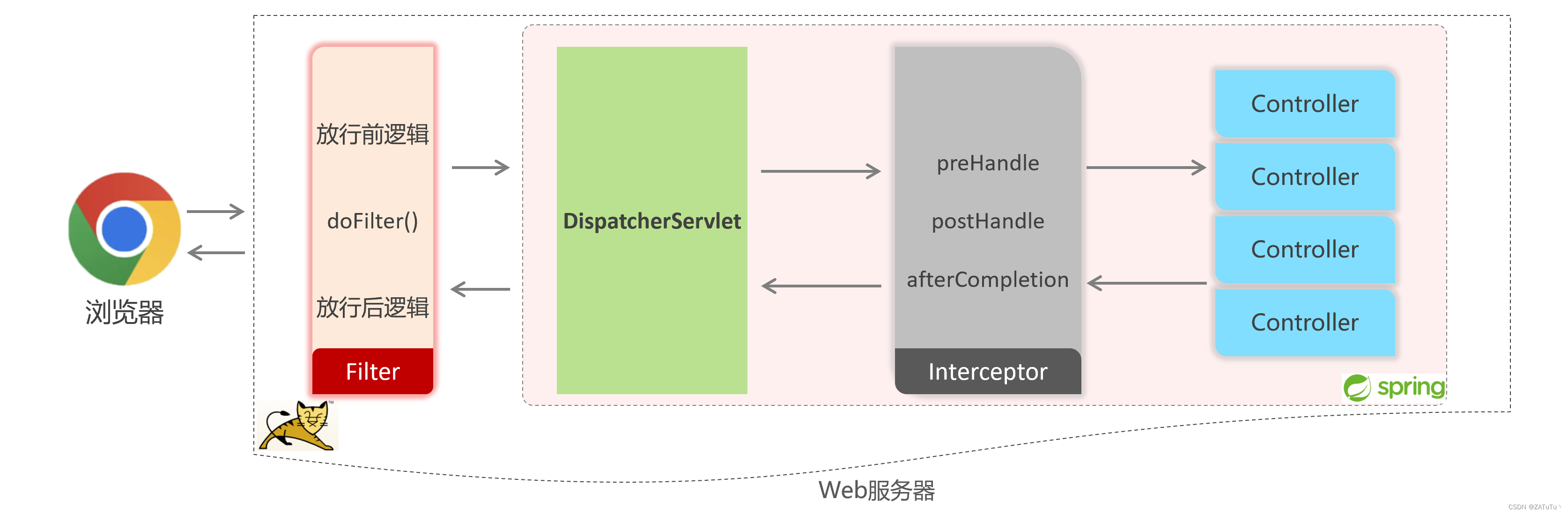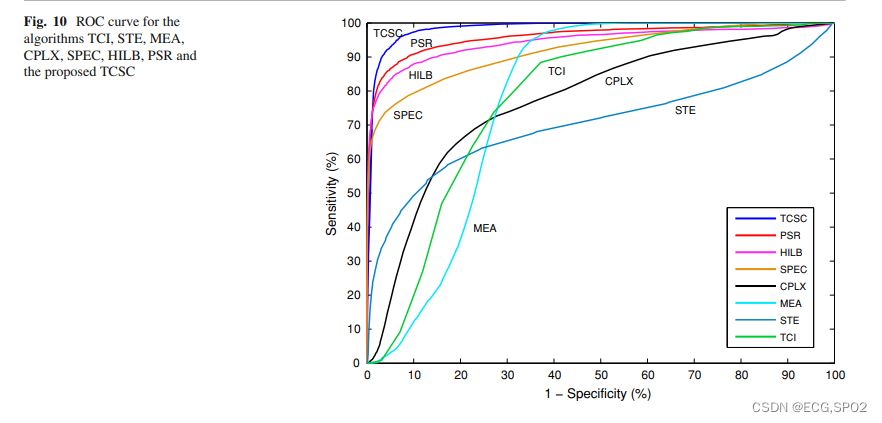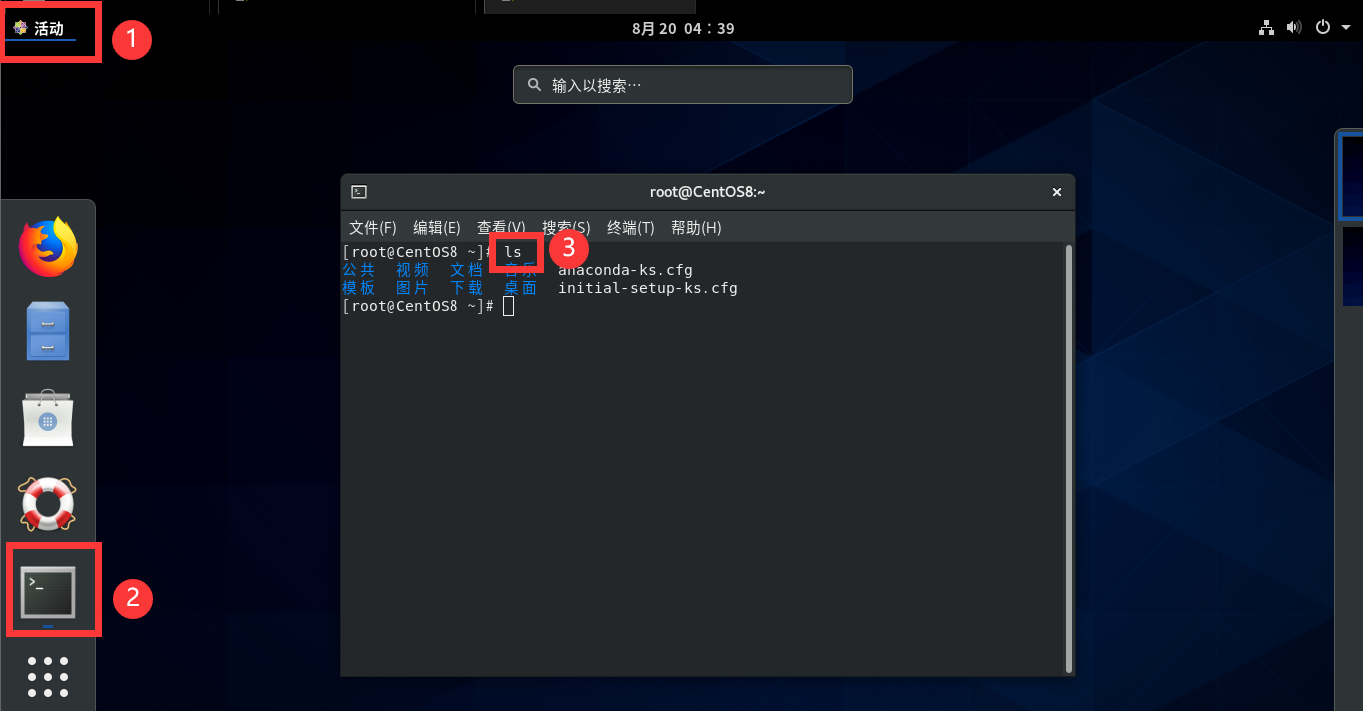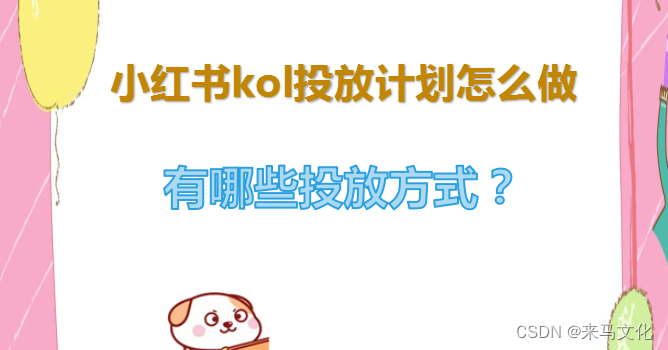KDAB QML学习笔记Day3(5,6,7,8)
学习视频链接:Introduction to Qt / QML - all videos so far - YouTube
B站链接:Introduction to Qt / QML_哔哩哔哩_bilibili
Part05,06
示例代码
import QtQuick 2.15
import QtQuick.Window 2.15
Window {
id: root
width: 400
height: 400
color: "grey"
visible: true
title: qsTr("Hello World")
Rectangle {
id :blue
color: "lightblue"
x: 50
y: 50
width: root.width-100
height: root.height/2-50
radius: 5
Rectangle {
color: "white"
x: 50
y: 50
width: 50
height: 50
radius: 2
}
z: 1
}
Rectangle {
color: "#aa00ff"
x: 50
y: blue.x +blue.height
width: 300
height: 150
radius: 5
Rectangle {
color: "blue"
x: 100
y: 50
width: 150
height: 50
radius: 2
}
}
}
运行截图

Part07
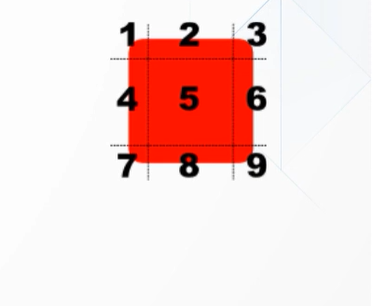
使用图像的一部分创建边框。角(区域1,3,7,9)没有缩放。
水平边框(2和8)根据horizontalTileMode缩放。
垂直边框(4和6)根据verticalTileMode缩放。
中间区域(5)根据两种模式进行缩放。
有3种不同的比例模式:
拉伸:缩放图像以适合可用区域。
重复:平铺图像直到没有更多的空间。
圆形:像重复,但缩小图像确保最后一张图片没有被裁剪
代码示例
// requires Qt 5.9 or we'll hit https://bugreports.qt.io/browse/QTBUG-62913
import QtQuick 2.9
Rectangle {
id: root
width: 400; height: 350
color: "#00a3fc"
//--> slide
AnimatedImage {
id: animation
x: 100; y: 50
width: 200; height: 200
source: "../images/image-animated.gif"
}
//<-- slide
Rectangle {
x: 100; y: 260; width: 200; height: 24
color: "black"
Rectangle {
width: 4; height: 24
color: "red"
x: (parent.width - width) * animation.currentFrame / animation.frameCount
}
Text {
text: "Frame %1 of %2".arg(animation.currentFrame).arg(animation.frameCount)
color: "white"
font.pixelSize: 18
}
}
}
示例图片资源
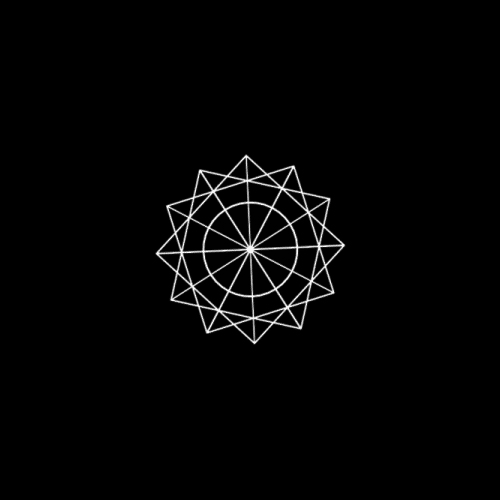
Part08
可以应用于任何项目类型吗像位置一样,
效果是相对于父节点的
控制属性:
不透明度:从0.0(透明)到1.0(不透明)的值
旋转:以度为单位的顺时针旋转角度
示例代码:
import QtQuick 2.15
import QtQuick.Window 2.15
Window {
width: 640
height: 480
color: "lightblue"
visible: true
title: qsTr("Hello World")
Rectangle {
x: 50; y: 50; width: 200; height: 300
color: "white"
opacity: 0.5
Rectangle {
x: 100; y: 25; width: 200; height: 50
color: "red"
opacity: 0.5
}
Rectangle {
x: 100; y: 90; width: 200; height: 50
color: "red"
}
}
Rectangle {
x: 150; y: 210; width: 200; height: 50
color: "red"
opacity: 0.5
}
Rectangle {
x: 150; y: 275; width: 200; height: 50
color: "red"
}
}
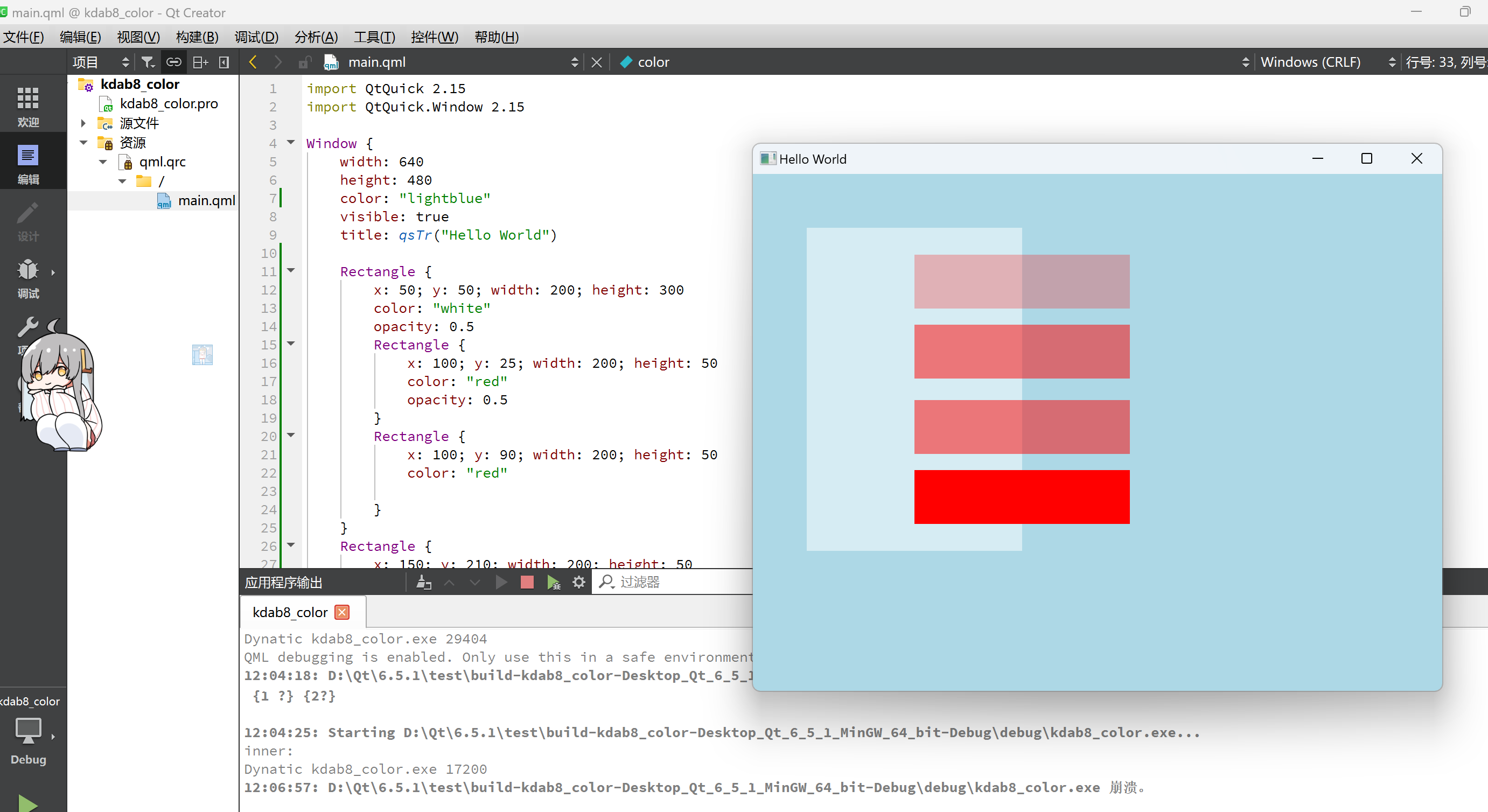
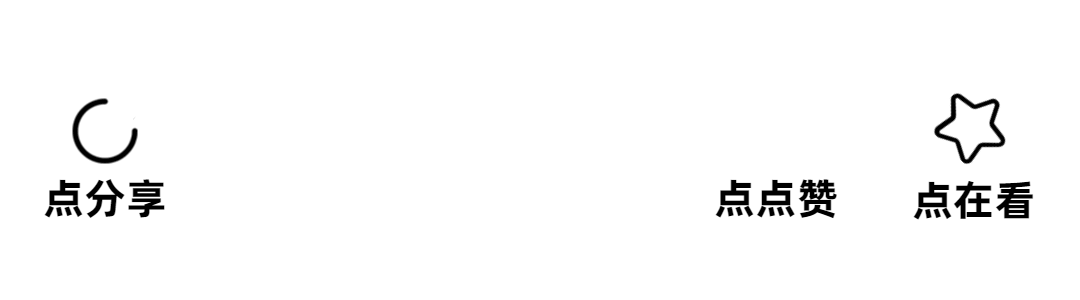

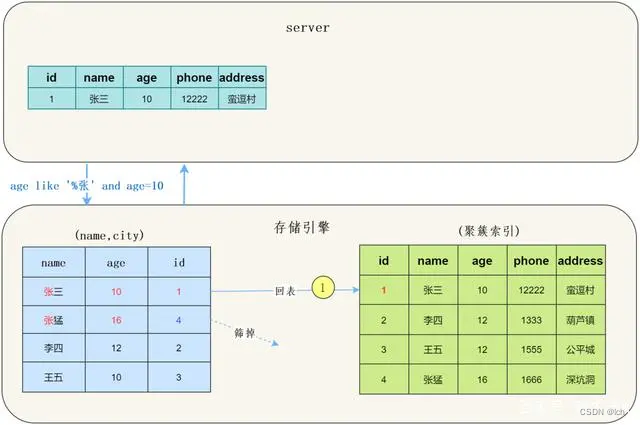



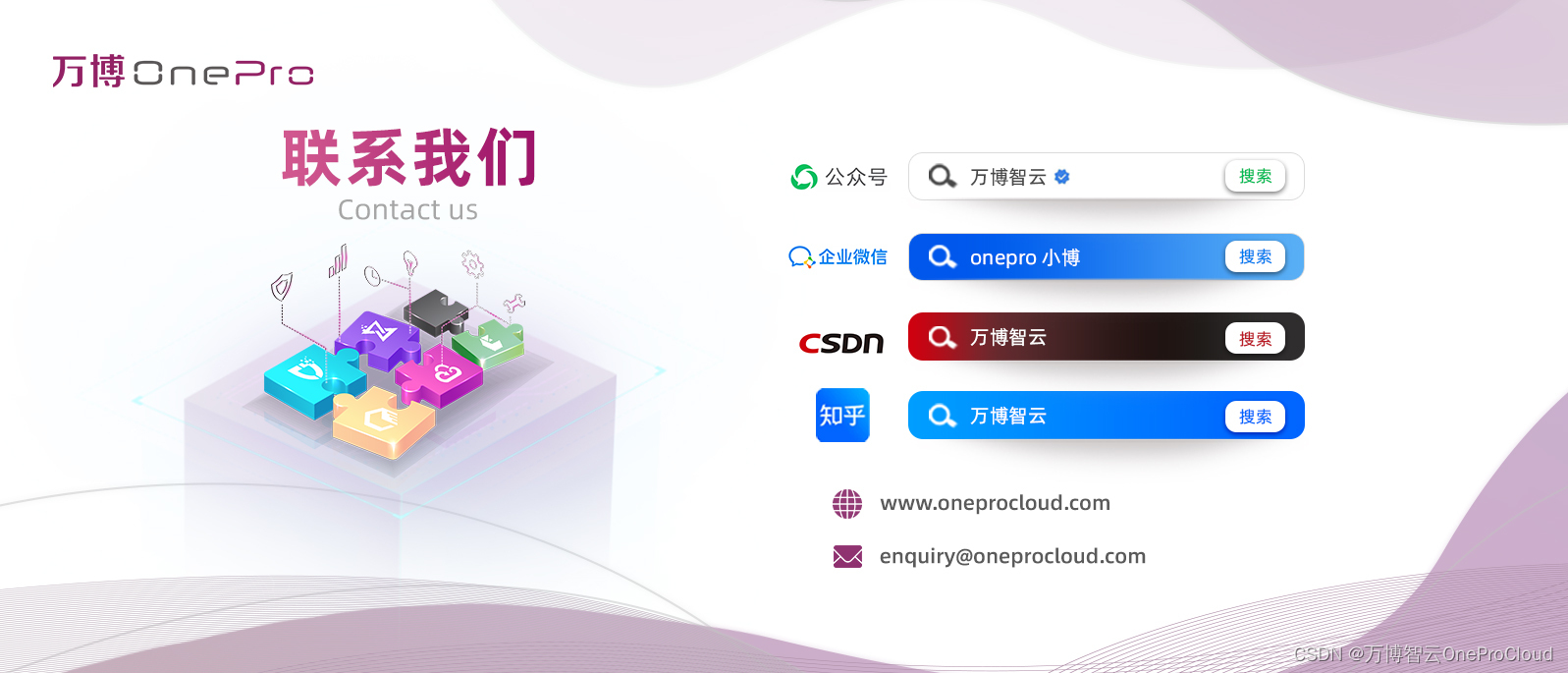
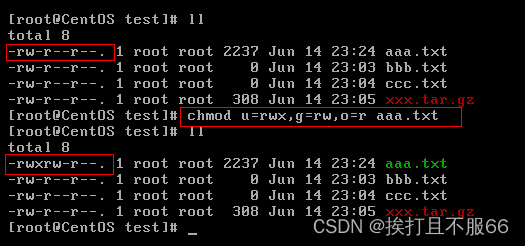
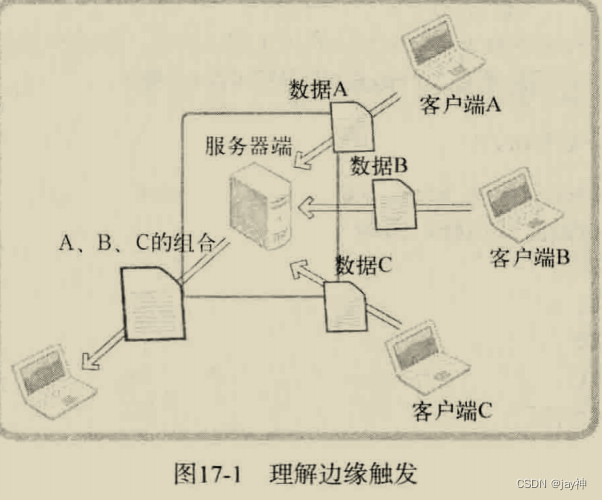
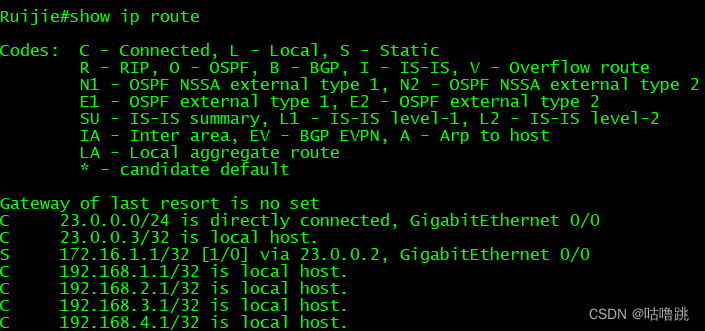
![[语音识别] 基于Python构建简易的音频录制与语音识别应用](https://img-blog.csdnimg.cn/7282dce02ace4c1bbffedde6c6a817e3.png)