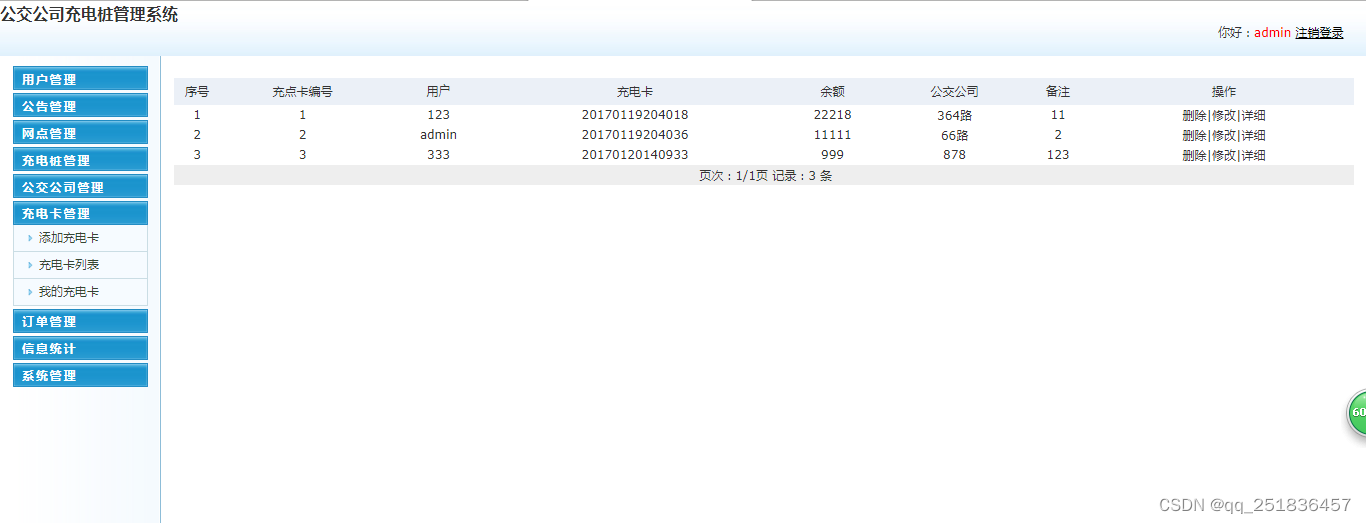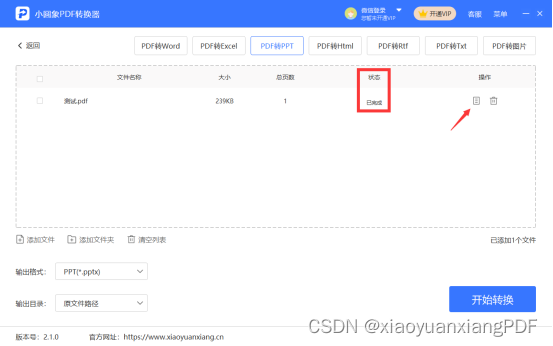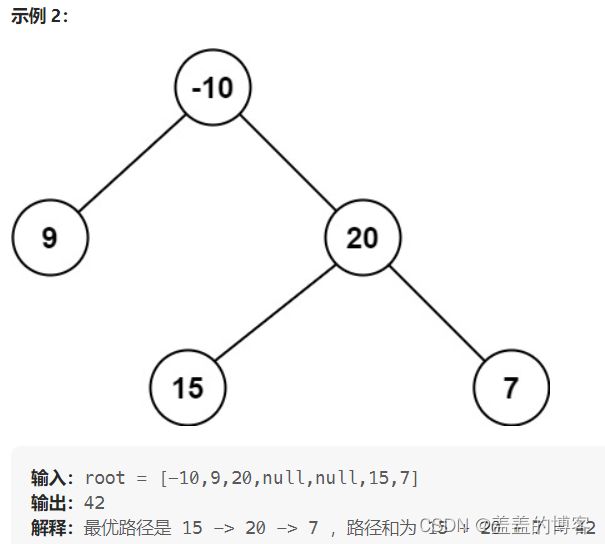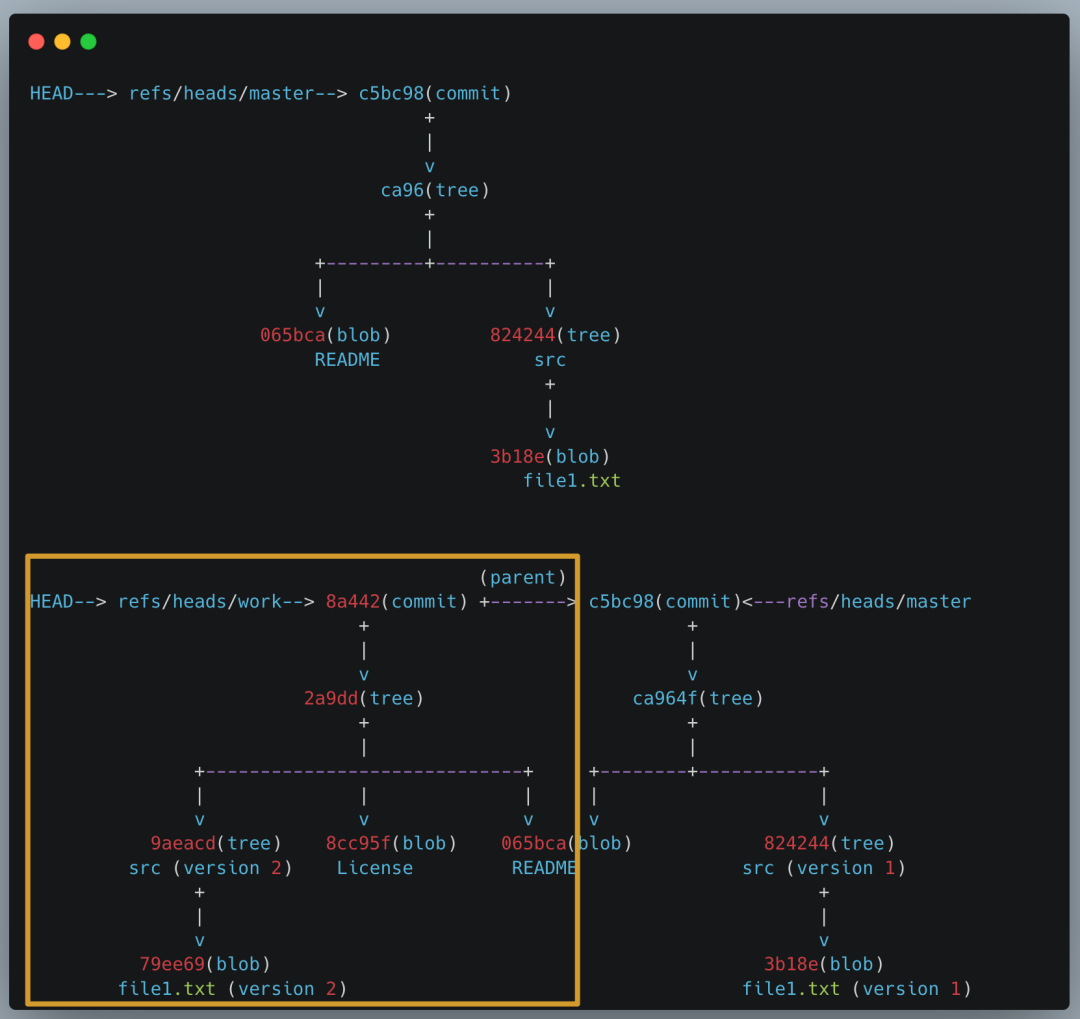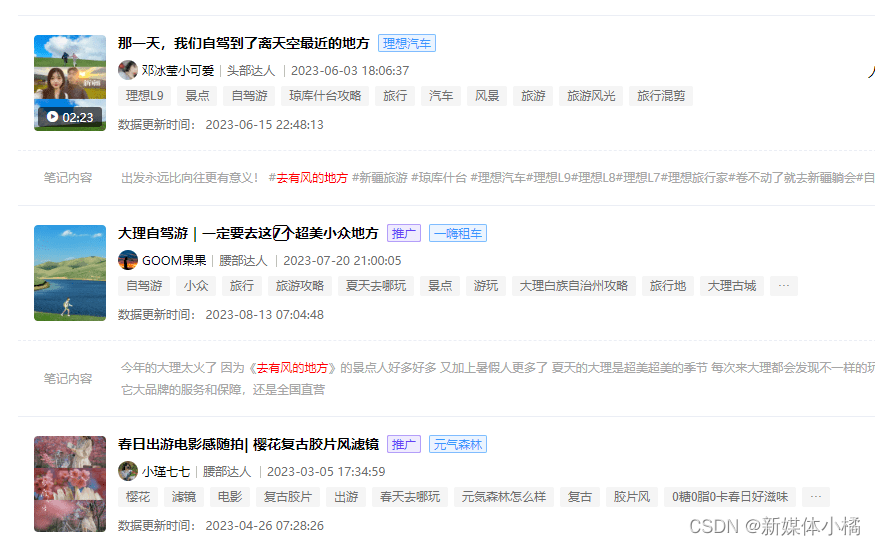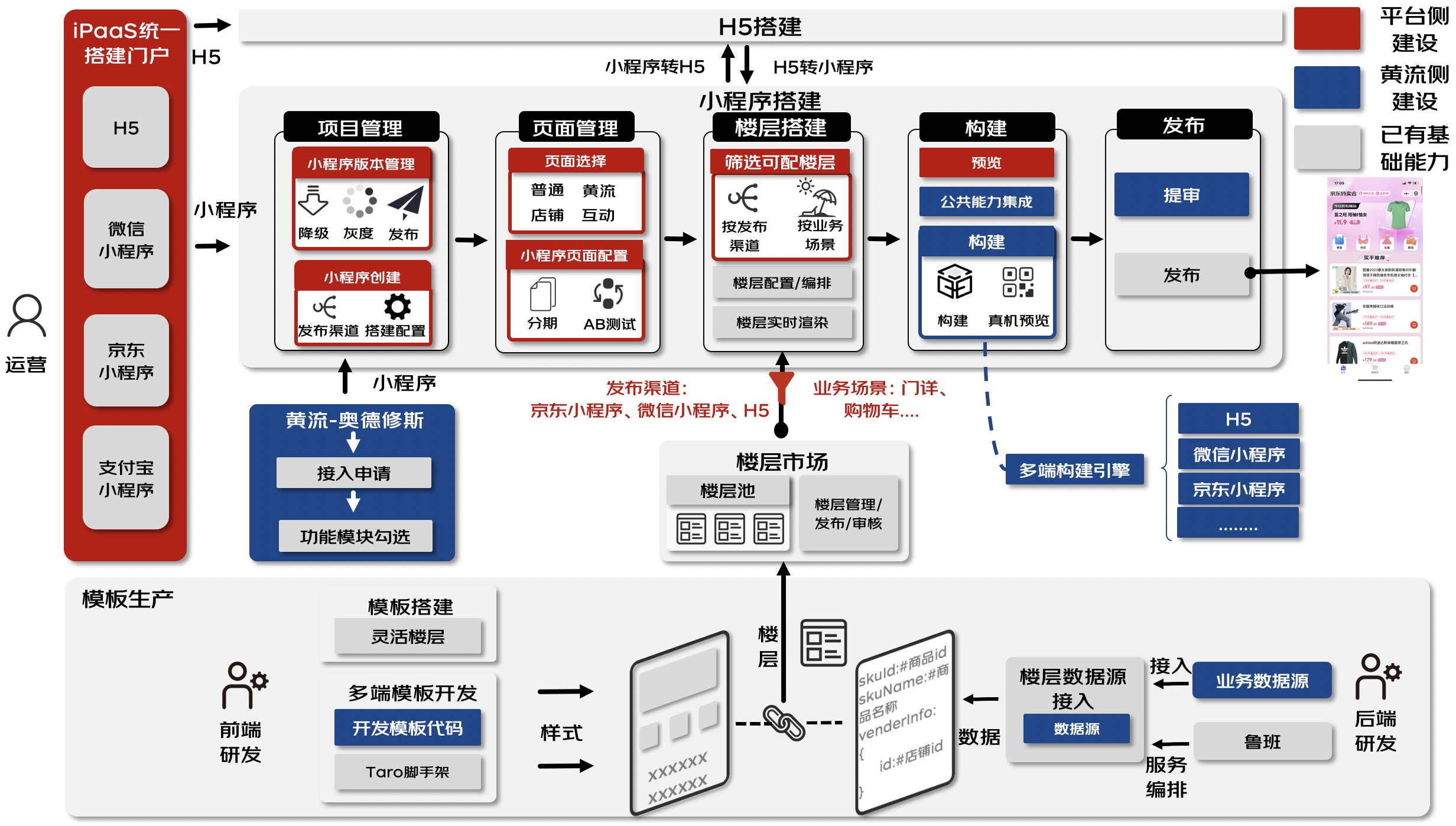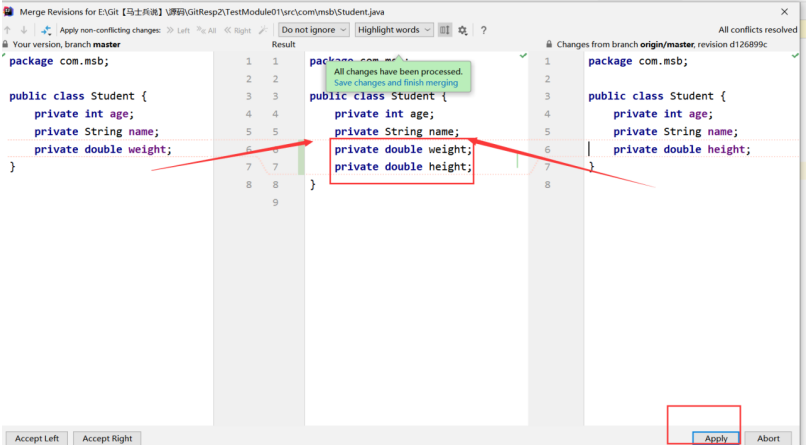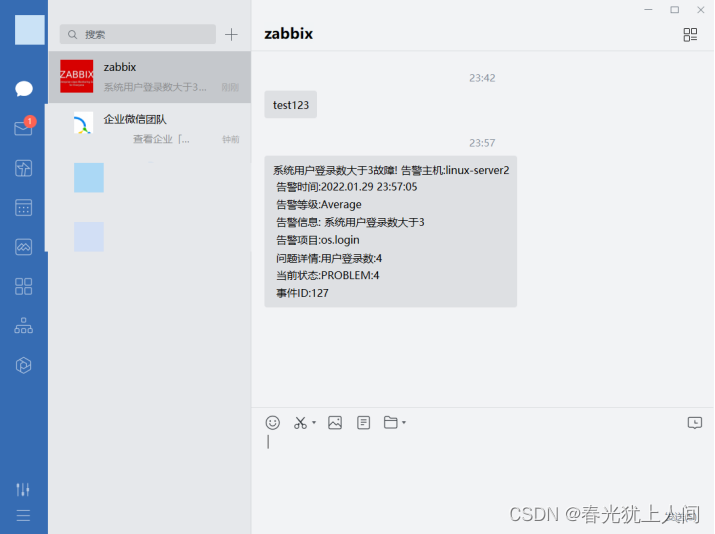1.前言
微信小程序中连接蓝牙设备,信息写入流程
1、检测当前使用设备(如自己的手机)是否支持蓝牙/蓝牙开启状态
wx:openBluetoothAdapter({})
2、如蓝牙已开启状态,检查蓝牙适配器的状态
wx.getBluetoothAdapterState({})
3、添加监听蓝牙适配器状态变化
wx.onBluetoothAdapterStateChange({})
4、搜索附近蓝牙设备
wx.startBluetoothDevicesDiscovery({})
5、监听搜索的到设备
wx.onBluetoothDeviceFound({})
遍历设备列表找到和macAddr(看自己家的蓝牙装置的物理地址)匹配的设备的deviceId
6、连接想要连接的切匹配成功的设备
wx.createBLEConnection({})
7、获取连接成功的设备的设备服务servicesID
wx.getBLEDeviceServices({})
8、获取设备特征id
wx.getBLEDeviceCharacteristics({})
9、向设备写入指令
wx.writeBLECharacteristicValue({})
以下是代码重点,本人亲测有效,集官网和百家之所长,汇聚之大成,入我门来,使君不负观赏
#2. 小程序前端index.wxml
<wxs module="utils">
module.exports.max = function(n1, n2) {
return Math.max(n1, n2)
}
module.exports.len = function(arr) {
arr = arr || []
return arr.length
}
</wxs>
<button bindtap="openBluetoothAdapter" class="primary-btn" >开始扫描</button>
<button bindtap="closeBLEConnection" class="default-btn" >断开连接</button>
<button bindtap="opendeng" class="sumit-btn" >开灯</button>
<button bindtap="guandeng" class="warn-btn" >关灯</button>
<view class="devices_summary">已发现 {{devices.length}} 个外围设备:</view>
<scroll-view class="device_list" scroll-y scroll-with-animation>
<view wx:for="{{devices}}" wx:key="index"
data-device-id="{{item.deviceId}}"
data-name="{{item.name || item.localName}}"
bindtap="createBLEConnection"
class="device_item"
hover-class="device_item_hover">
<view style="font-size: 16px; color: #333;">{{item.name}}</view>
<view style="font-size: 10px">信号强度: {{item.RSSI}}dBm ({{utils.max(0, item.RSSI + 100)}}%)</view>
<view style="font-size: 10px">UUID: {{item.deviceId}}</view>
<view style="font-size: 10px">Service数量: {{utils.len(item.advertisServiceUUIDs)}}</view>
</view>
</scroll-view>
<view class="connected_info" wx:if="{{connected}}">
<view>
<icon class="icon-box-img" type="success" size="33"></icon>
<view class="icon-box-text"> {{name}}连接成功!!!</view>
</view>
</view>
3.小程序index.wxss
page {
color: #333;
}
.icon-box-img{
height: 20px;
float: left;
margin-left: 20%;
}
.icon-box-text{
height: 30px;
line-height: 30px;
margin-left:5px;
float: left;
}
.primary-btn{
margin-top: 30rpx;
/* border: rgb(7, 80, 68) 1px solid; */
color: rgb(241, 238, 238);
background-color: rgb(14, 207, 46);
}
.default-btn{
margin-top: 30rpx;
/* border: #333 1px solid; */
color: rgb(243, 236, 236);
background-color: rgb(189, 112, 25);
}
.warn-btn{
margin-top: 30rpx;
/* border: #333 1px solid; */
color: rgb(240, 231, 231);
background-color: rgb(235, 10, 10);
}
.sumit-btn{
margin-top: 30px;
width: 60px;
color: rgb(240, 231, 231);
background-color: rgb(10, 100, 235);
}
.devices_summary {
margin-top: 30px;
padding: 10px;
font-size: 16px;
}
.device_list {
height: 300px;
margin: 50px 5px;
margin-top: 0;
border: 1px solid #EEE;
border-radius: 5px;
width: auto;
}
.device_item {
border-bottom: 1px solid #EEE;
padding: 10px;
color: #666;
}
.device_item_hover {
background-color: rgba(0, 0, 0, .1);
}
.connected_info {
position: fixed;
bottom: 10px;
width: 80%;
margin-left: 6%;
background-color: #F0F0F0;
padding: 10px;
padding-bottom: 20px;
margin-bottom: env(safe-area-inset-bottom);
font-size: 18px;
/* line-height: 20px; */
color: #1da54d;
text-align: center;
/* height: 20px; */
box-shadow: 0px 0px 3px 0px;
}
.connected_info .operation {
position: absolute;
display: inline-block;
right: 30px;
}
4.小程序 index.ts
const app = getApp()
function inArray(arr, key, val) {
for (let i = 0; i < arr.length; i++) {
if (arr[i][key] === val) {
return i;
}
}
return -1;
}
// ArrayBuffer转16进度字符串示例
function ab2hex(buffer) {
var hexArr = Array.prototype.map.call(
new Uint8Array(buffer),
function (bit) {
return ('00' + bit.toString(16)).slice(-2)
}
)
return hexArr.join('');
}
Page({
data: {
devices: [],
connected: false,
chs: [],
},
getCeshi() {
wx.navigateTo({
url: '/pages/main/main',
})
},
// 搜寻周边蓝牙
openBluetoothAdapter() {
//console.log('openBluetoothAdapter success')
wx.openBluetoothAdapter({
success: (res) => {
console.log('openBluetoothAdapter success', res)
this.startBluetoothDevicesDiscovery()
},
fail: (res) => {
if (res.errCode === 10001) {
wx.onBluetoothAdapterStateChange(function (res) {
console.log('onBluetoothAdapterStateChange', res)
if (res.available) {
this.startBluetoothDevicesDiscovery()
}
})
}
}
})
},
// 停止搜寻周边蓝牙
getBluetoothAdapterState() {
wx.getBluetoothAdapterState({
success: (res) => {
console.log('getBluetoothAdapterState', res)
if (res.discovering) {
this.onBluetoothDeviceFound()
} else if (res.available) {
this.startBluetoothDevicesDiscovery()
}
}
})
},
// 开始搜寻附近的蓝牙外围设备
startBluetoothDevicesDiscovery() {
if (this._discoveryStarted) {
return
}
this._discoveryStarted = true
wx.startBluetoothDevicesDiscovery({
allowDuplicatesKey: true,
success: (res) => {
console.log('startBluetoothDevicesDiscovery success', res)
this.onBluetoothDeviceFound()
},
})
},
//停止搜寻附近的蓝牙外围设备。若已经找到需要的蓝牙设备并不需要继续搜索时,建议调用该接口停止蓝牙搜索。
stopBluetoothDevicesDiscovery() {
wx.stopBluetoothDevicesDiscovery()
},
//监听搜索到新设备的事件
onBluetoothDeviceFound() {
wx.onBluetoothDeviceFound((res) => {
res.devices.forEach(device => {
if (!device.name && !device.localName) {
return
}
const foundDevices = this.data.devices
const idx = inArray(foundDevices, 'deviceId', device.deviceId)
const data = {}
if (idx === -1) {
data[`devices[${foundDevices.length}]`] = device
} else {
data[`devices[${idx}]`] = device
}
this.setData(data)
})
})
},
//连接蓝牙低功耗设备。
createBLEConnection(e) {
const ds = e.currentTarget.dataset
const deviceId = ds.deviceId
const name = ds.name
wx.createBLEConnection({
deviceId,
success: (res) => {
this.setData({
connected: true,
name,
deviceId,
})
this.getBLEDeviceServices(deviceId)
}
})
this.stopBluetoothDevicesDiscovery()
},
closeBLEConnection() {
wx.closeBLEConnection({
deviceId: this.data.deviceId
})
this.setData({
connected: false,
chs: [],
canWrite: false,
})
},
//获取蓝牙低功耗设备所有服务。
getBLEDeviceServices(deviceId) {
console.log('deviceId ========', deviceId)
wx.getBLEDeviceServices({
deviceId,
success: (res) => {
for (let i = 0; i < res.services.length; i++) {
//获取通过设备id多个特性服务serviceid (包含 读、写、通知、等特性服务)
// console.log('serviceId ========', res.services[2].uuid)
// 通过上边注释解封,排查到判断服务id 中第三个服务id 代表写入服务
// isPrimary代表 :判断服务id是否为主服务
// if (res.services[2].isPrimary) {
// this.getBLEDeviceCharacteristics(deviceId, res.services[2].uuid)
// }
//判断通过(设备id获取的多个特性服务)中是否有与(蓝牙助手获取的写入特性服务),相一致的serviceid
if (res.services[i].uuid=="0000FFE0-0000-1000-8000-00805F9B34FB") {
this.getBLEDeviceCharacteristics(deviceId, res.services[i].uuid)
}
}
}
})
},
//获取蓝牙低功耗设备某个服务中所有特征 (characteristic)。
getBLEDeviceCharacteristics(deviceId, serviceId) {
console.info("蓝牙的deviceId====" + deviceId);
console.info("蓝牙服务的serviceId====" + serviceId);
wx.getBLEDeviceCharacteristics({
deviceId,
serviceId,
success: (res) => {
console.log('getBLEDeviceCharacteristics success', res.characteristics)
for (let i = 0; i < res.characteristics.length; i++) {
let item = res.characteristics[i]
if (item.properties.read) {
wx.readBLECharacteristicValue({
deviceId,
serviceId,
characteristicId: item.uuid,
})
}
if (item.properties.write) {
this.setData({
canWrite: true
})
this._deviceId = deviceId
this._serviceId = serviceId
this._characteristicId = item.uuid
console.info("写入(第一步)的characteristicId====" + item.uuid);
//初始化调用 写入信息的方法 1:代表开灯
this.writeBLECharacteristicValue("1")
}
if (item.properties.notify || item.properties.indicate) {
wx.notifyBLECharacteristicValueChange({
deviceId,
serviceId,
characteristicId: item.uuid,
state: true,
})
}
}
},
fail(res) {
console.error('getBLEDeviceCharacteristics', res)
}
})
// 操作之前先监听,保证第一时间获取数据
wx.onBLECharacteristicValueChange((characteristic) => {
const idx = inArray(this.data.chs, 'uuid', characteristic.characteristicId)
const data = {}
if (idx === -1) {
data[`chs[${this.data.chs.length}]`] = {
uuid: characteristic.characteristicId,
value: ab2hex(characteristic.value)
}
} else {
data[`chs[${idx}]`] = {
uuid: characteristic.characteristicId,
value: ab2hex(characteristic.value)
}
}
this.setData(data)
})
},
/**
* 写入的数据 格式转换
* @param str
* @returns 字符串 转 ArrayBuffer
*/
hex2buffer(str) {
console.info("写入的数据====" + str);
//字符串 转 十六进制
var val = "";
for (var i = 0; i < str.length; i++) {
if (val == "")
val = str.charCodeAt(i).toString(16);
else
val += "," + str.charCodeAt(i).toString(16);
}
//十六进制 转 ArrayBuffer
var buffer = new Uint8Array(val.match(/[\da-f]{2}/gi).map(function (h) {
return parseInt(h, 16)
})).buffer;
return buffer;
},
//开灯
opendeng() {
// 调用写入信息的方法 向蓝牙设备发送一个开灯的参数数据 , 1:代表开灯
var writeValue ="1";
this.writeBLECharacteristicValue(writeValue)
},
//关灯
guandeng() {
// 调用写入信息的方法 向蓝牙设备发送一个关灯的参数数据 , 0:代表关灯
var writeValue ="0";
this.writeBLECharacteristicValue(writeValue)
},
writeBLECharacteristicValue(writeValue) {
// 向蓝牙设备发送一个0x00的16进制数据
// let buffer = new ArrayBuffer(1)
// let dataView = new DataView(buffer)
// dataView.setUint8(0, 0)
//调用hex2buffer()方法,转化成ArrayBuffer格式
console.log('获取传递参数writeValue的数据为=====',writeValue)
var buffer =this.hex2buffer(writeValue);
console.log('获取二进制数据',buffer)
//向低功耗蓝牙设备特征值中写入二进制数据。
wx.writeBLECharacteristicValue({
deviceId: this._deviceId,
serviceId: this._serviceId,
characteristicId: this._characteristicId,
value: buffer,
success (res) {
console.log('成功写数据writeBLECharacteristicValue success', res)
//如果 uni.writeBLECharacteristicValue 走 success ,证明你已经把数据向外成功发送了,但不代表设备一定就收到了。通常设备收到你发送过去的信息,会返回一条消息给你,而这个回调消息会在 uni.onBLECharacteristicValueChange 触发
},
fail(res) {
console.error('失败写数据getBLEDeviceCharacteristics', res)
}
})
},
//断开与蓝牙低功耗设备的连接。
closeBluetoothAdapter() {
wx.closeBluetoothAdapter()
this._discoveryStarted = false
},
})
5.疑难点
1.如果你不确定写入的特性服务值
可以通过(安卓)蓝牙助手获取特性值 deviceId(mac地址)、serviceId、characteristicId
(苹果手机)蓝牙助手获得特性值deviceId(uuid地址)、serviceId、characteristicId
注意:手机品类不同获取的deviceId的名称不同,但serviceId、characteristicId,是相同的
1.安卓手机(蓝牙助手获取的信息)
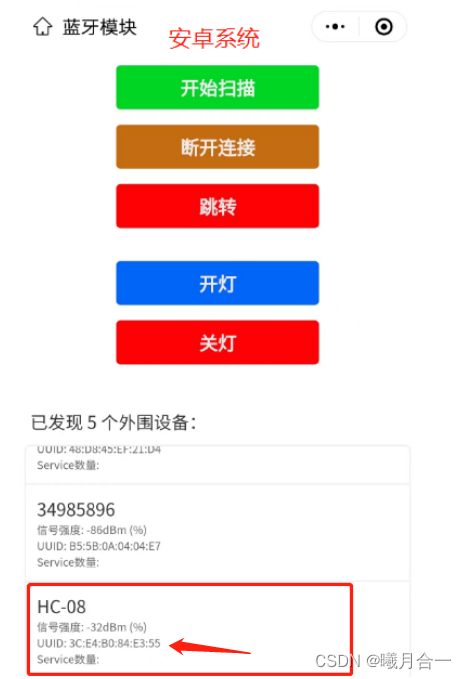
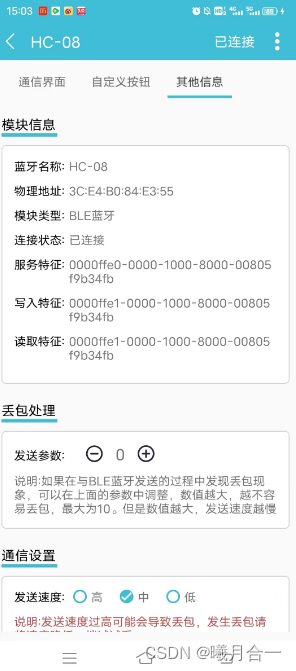
2.苹果手机(蓝牙助手)获取的信息
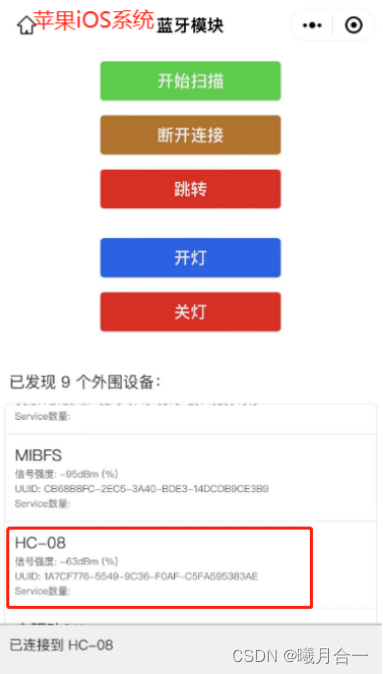
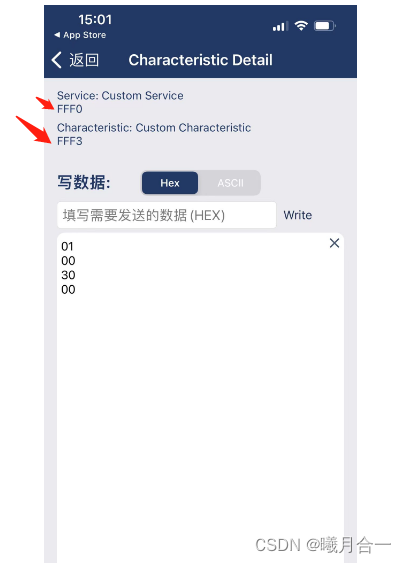
FFF0代表的serviceId全称:0000FFF0-0000-1000-8000-00805F9B34FB
FFF3代表的characteristicId全称:0000FFF3-0000-1000-8000-00805F9B34FB
最后:
祝愿你能一次成功
(代码直接复制粘贴到你的小程序中,替换下你自己设备的写入特性serviceId值),
就可以测试了
最后如果还满意,记得点下赞、收藏加关注、我也好回关,相互进步!!!!!!!!!!