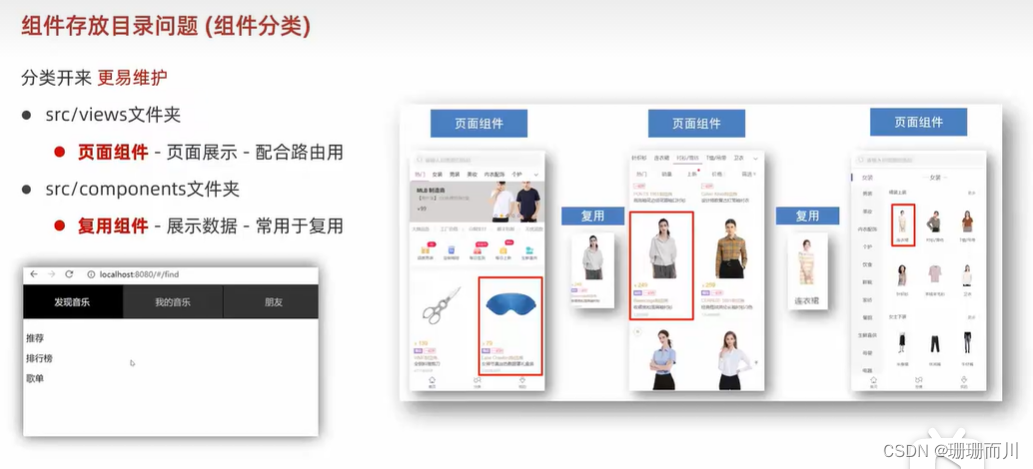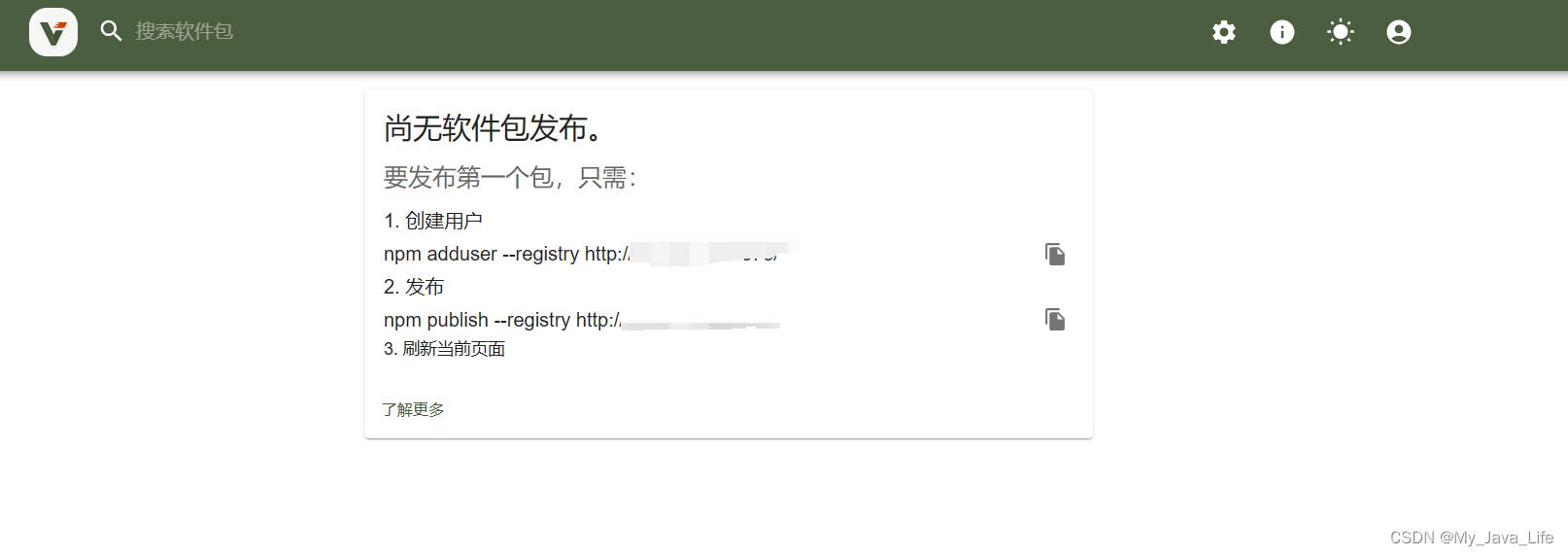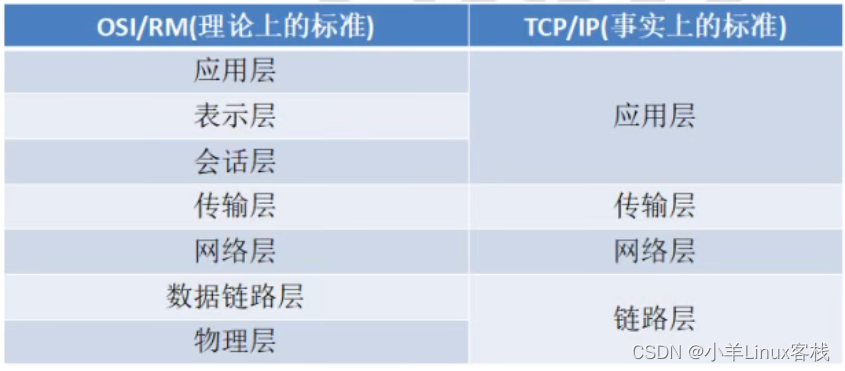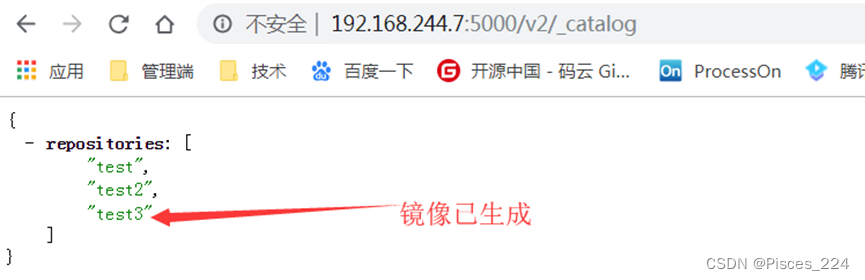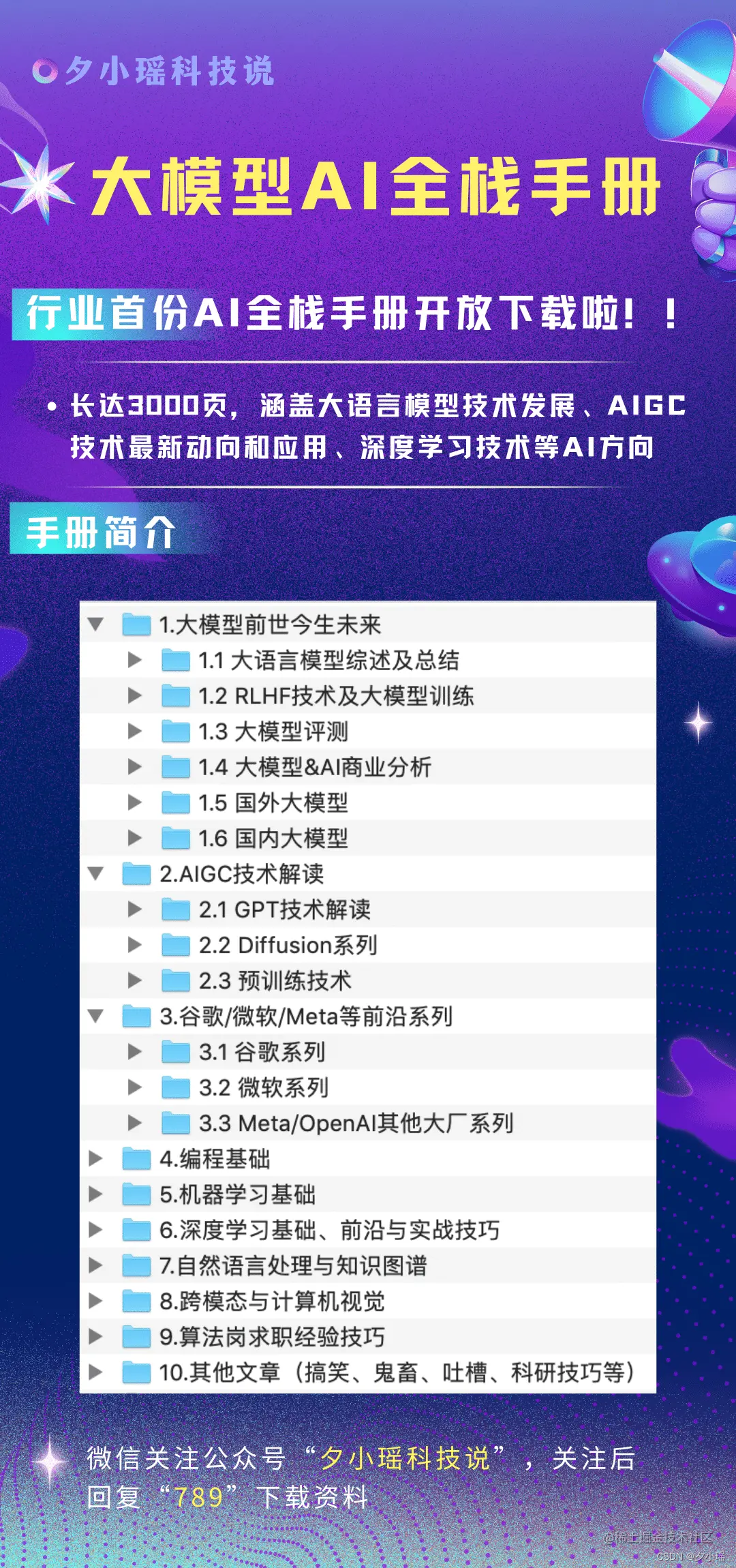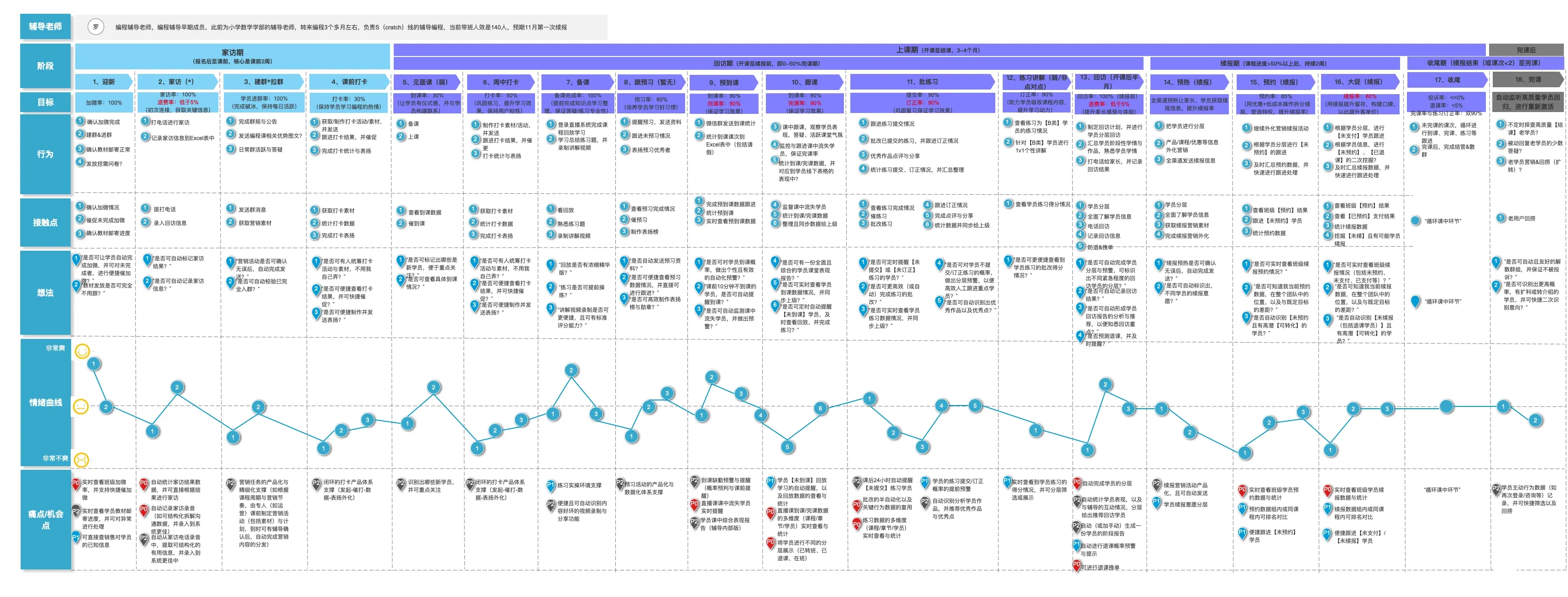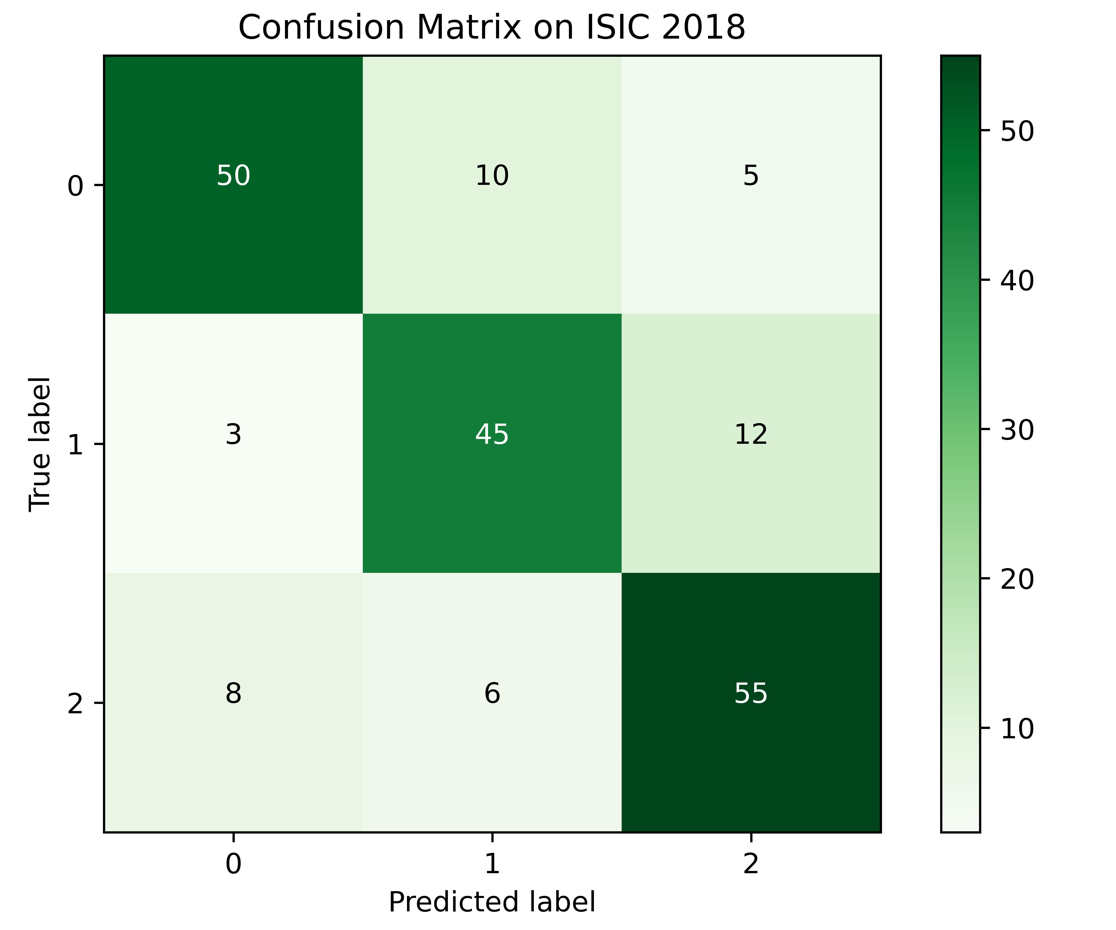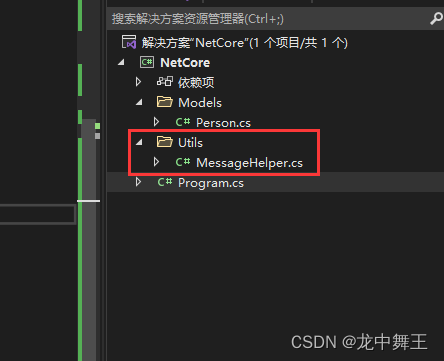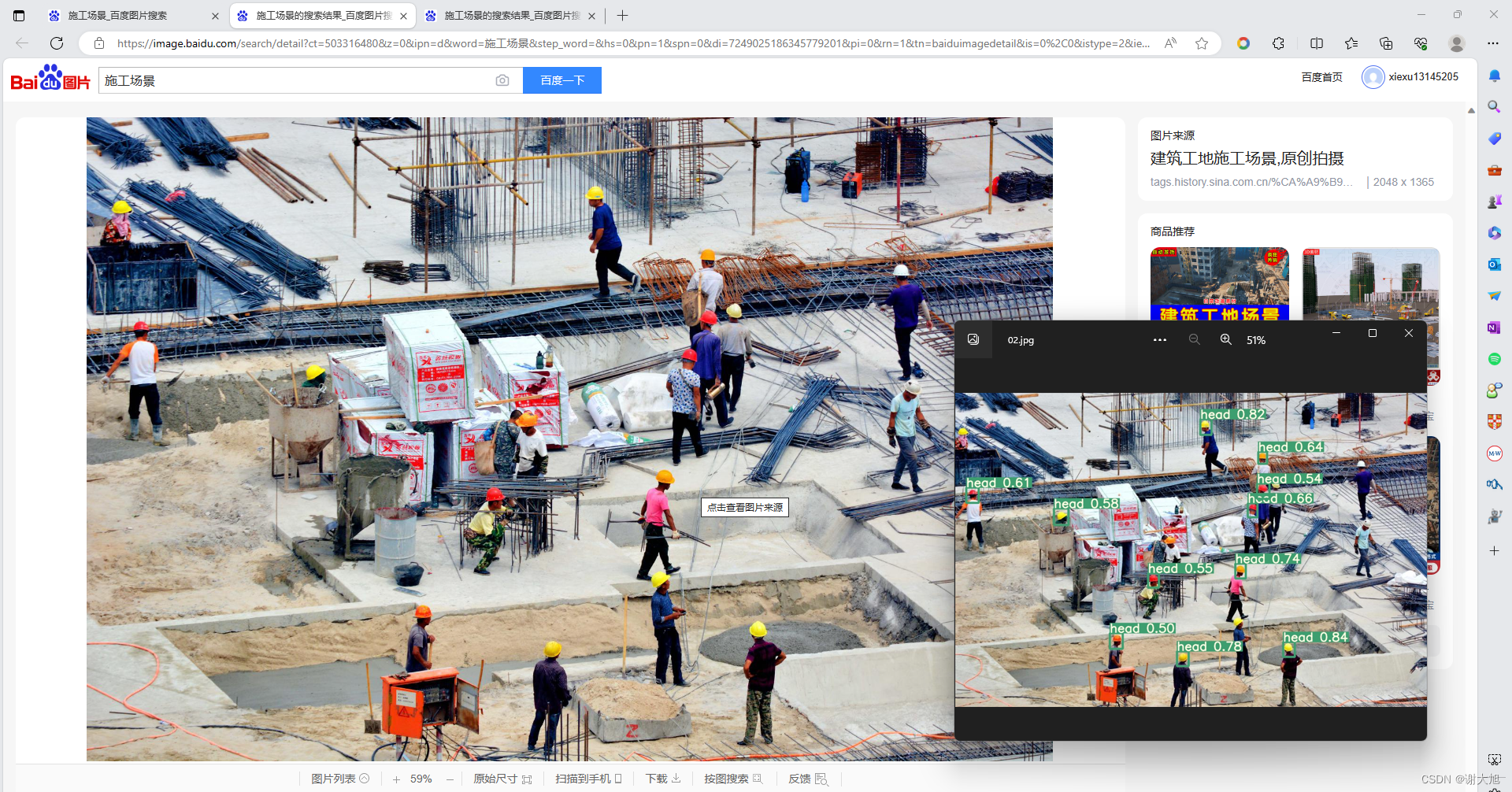自定义指令
全局注册 和 局部注册
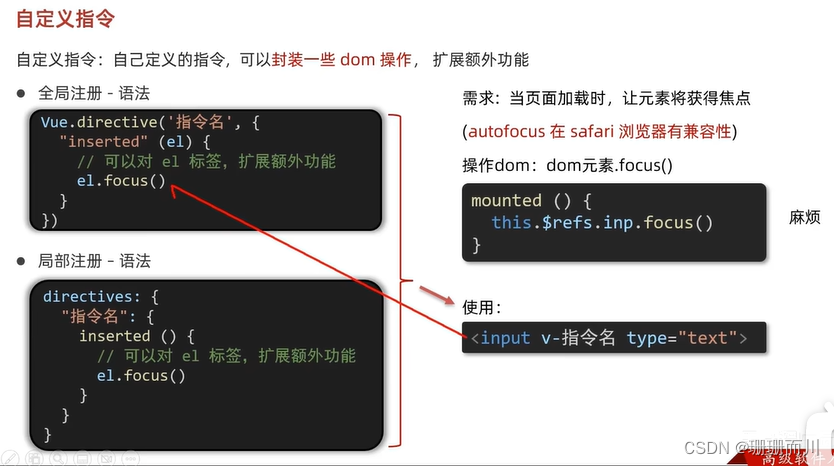
inserted在指令所在的元素 被插入到页面中时,触发
main.js
import Vue from 'vue'
import App from './App.vue'
Vue.config.productionTip = false
// 1.全局注册指令
Vue.directive('focus', {
// inserted在指令所在的元素 被插入到页面中时,触发
inserted(el) {
// el就是指令所绑定的元素
console.log(el);
el.focus()
}
})
new Vue({
render: h => h(App),
}).$mount('#app')
App.vue
<template>
<div class="app">
<h1>自定义指令</h1>
<input v-focus ref="inp" type="text" />
</div>
</template>
<script>
export default {
// mounted() {
// this.$refs.inp.focus()
// }
// 2.局部注册指令
directives: {
focus: {
inserted(el) {
el.focus()
}
}
}
}
</script>
<style>
</style>
指令的值
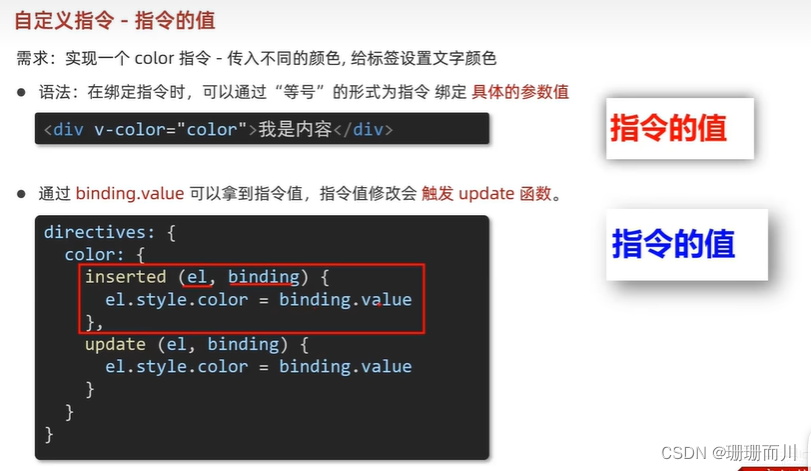
App.vue
<template>
<div class="app">
<h1 v-color="color1">11111</h1>
<h1 v-color="color2">22222</h1>
</div>
</template>
<script>
export default {
data() {
return {
color1: 'red',
color2: 'pink'
}
},
directives: {
color: {
// 1.inserted提供的是元素被添加到页面中时的逻辑
inserted(el, binding) {
// binding.value就是指令的值
el.style.color = binding.value
},
// 2.update 指令的值修改的时候触发,提供值变化后,dom更新的逻辑
update(el, binding) {
el.style.color = binding.value
}
}
}
}
</script>
<style>
</style>
小结
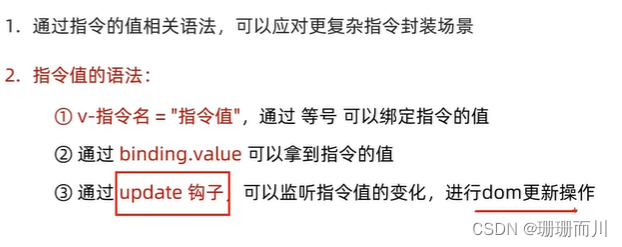
v-loading 指令封装
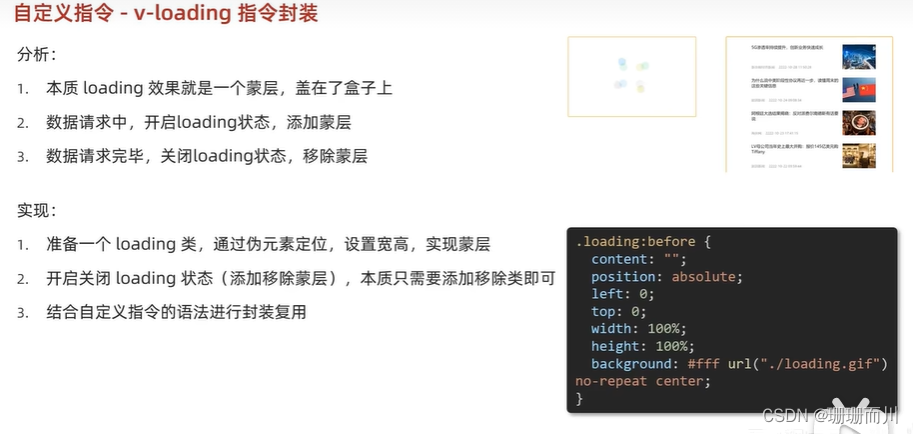
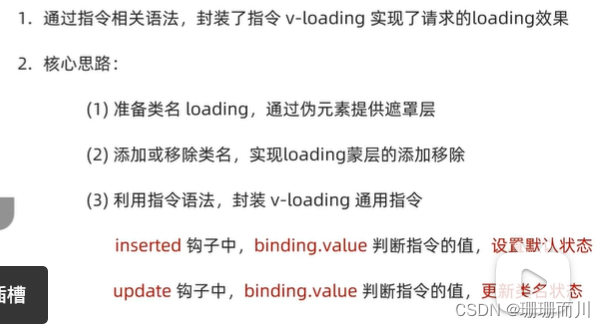
App.vue
<template>
<div class="main">
<div class="box" v-loading="isLoading">
<ul>
<li v-for="item in list" :key="item.id" class="news">
<div class="left">
<div class="title">{{ item.title }}</div>
<div class="info">
<span>{{ item.source }}</span>
<span>{{ item.time }}</span>
</div>
</div>
<div class="right">
<img :src="item.img" alt="" />
</div>
</li>
</ul>
</div>
</div>
</template>
<script>
// 安装axios => yarn add axios
import axios from 'axios'
// 接口地址:http://hmajax.itheima.net/api/news
// 请求方式:get
export default {
data() {
return {
list: [],
isLoading: true
}
},
async created() {
// 1. 发送请求获取数据
const res = await axios.get('http://hmajax.itheima.net/api/news')
setTimeout(() => {
// 2. 更新到 list 中
this.list = res.data.data
this.isLoading = false
console.log('111')
}, 2000)
console.log('22222')
},
directives: {
loading: {
inserted(el, binding) {
// if (binding.value == true) {
// el.classList.add('loading')
// } else {
// el.classList.remove('loading')
// }
// 用三元写
binding.value
? el.classList.add('loading')
: el.classList.remove('loading')
},
update(el, binding) {
binding.value
? el.classList.add('loading')
: el.classList.remove('loading')
}
}
}
}
</script>
<style>
/* 伪类 - 蒙层效果 */
.loading:before {
content: '';
position: absolute;
left: 0;
top: 0;
width: 100%;
height: 100%;
background: #fff url('../public/loading.gif') no-repeat center;
}
/* .box2 {
width: 400px;
height: 400px;
border: 2px solid #000;
position: relative;
} */
.box {
width: 800px;
min-height: 500px;
border: 3px solid orange;
border-radius: 5px;
position: relative;
}
.news {
display: flex;
height: 120px;
width: 600px;
margin: 0 auto;
padding: 20px 0;
cursor: pointer;
}
.news .left {
flex: 1;
display: flex;
flex-direction: column;
justify-content: space-between;
padding-right: 10px;
}
.news .left .title {
font-size: 20px;
}
.news .left .info {
color: #999999;
}
.news .left .info span {
margin-right: 20px;
}
.news .right {
width: 160px;
height: 120px;
}
.news .right img {
width: 100%;
height: 100%;
object-fit: cover;
}
</style>
插槽
类别1:默认插槽
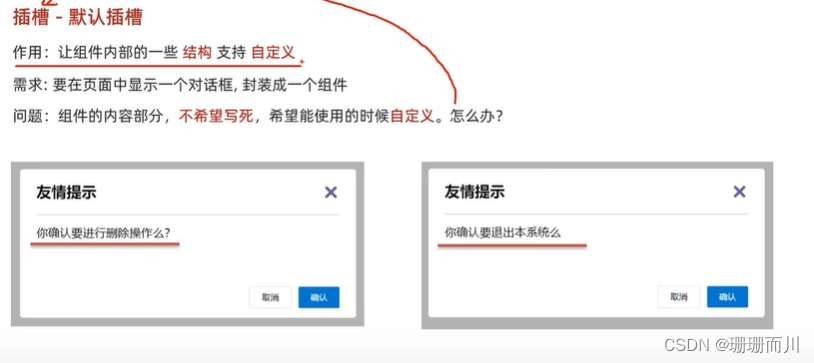
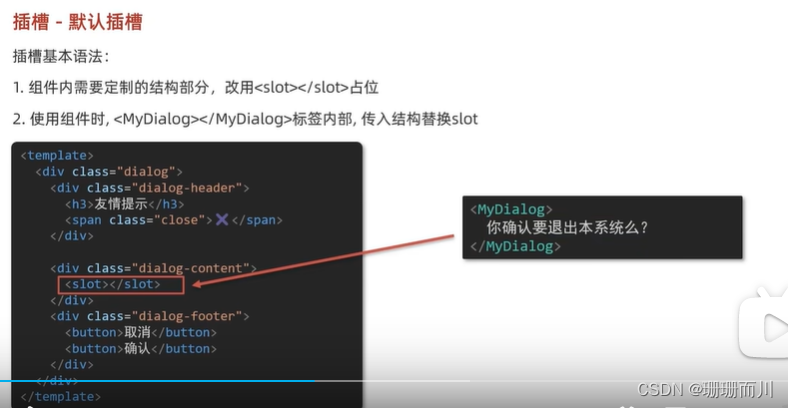
MyDialog2.vue
<template>
<div class="MyDialog2">
<div class="log-header">
<h1>友情提示</h1>
<span>✖️</span>
</div>
<hr />
<div class="log-body">
<slot></slot>
</div>
<div class="log-footer">
<button class="cancel">取消</button>
<button class="ok">确认</button>
</div>
</div>
</template>
<script>
export default {}
</script>
<style scoped>
* {
margin: 0;
padding: 0;
box-sizing: border-box;
}
.MyDialog2 {
width: 400px;
margin: 20px auto;
padding: 0 20px;
border: 1px black solid;
border-radius: 10px;
background-color: #fff;
}
.log-header {
height: 60px;
display: flex;
justify-content: space-between;
line-height: 60px;
}
.log-body {
padding: 10px;
height: 80px;
}
.log-footer {
display: flex;
justify-content: flex-end;
padding-bottom: 10px;
}
button.cancel {
width: 50px;
height: 30px;
background-color: #fff;
margin-right: 20px;
border: black 1px solid;
border-radius: 5px;
}
button.ok {
width: 50px;
height: 30px;
background-color: #05defa;
border: black 1px solid;
border-radius: 5px;
}
</style>
App.vue
<template>
<div class="app">
<!-- 直接写 不用{{}} -->
<MyDialog2>确认删除吗 </MyDialog2>
<MyDialog2>确认退出吗 </MyDialog2>
</div>
</template>
<script>
import MyDialog2 from './components/MyDialog2.vue'
export default {
components: {
MyDialog2
}
}
</script>
<style>
body {
background-color: #cac2c2;
}
</style>
后备内容(有默认值的)
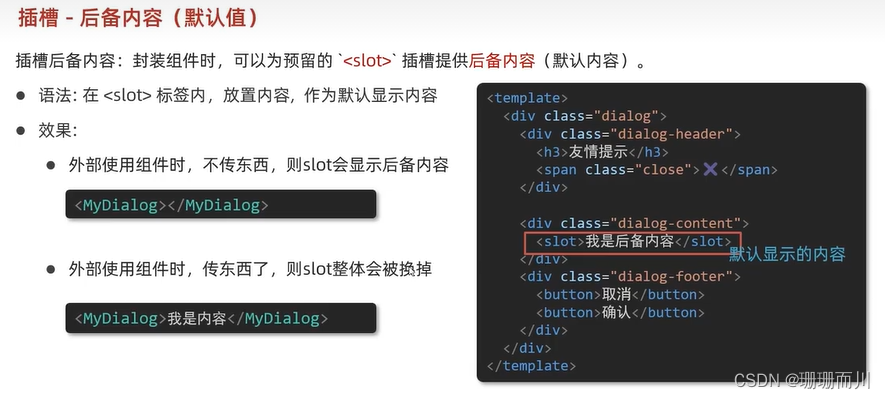

MyDialog.vue
<div class="log-body">
<slot>有后备内容</slot>
</div>
Vue.vue
<div class="app">
<!-- 有数值,就照常显示 -->
<MyDialog2>确认删除吗 </MyDialog2>
<MyDialog2>确认退出吗 </MyDialog2>
<!-- 没数值,就显示默认 -->
<MyDialog2> </MyDialog2>
</div>
类别2:具名插槽
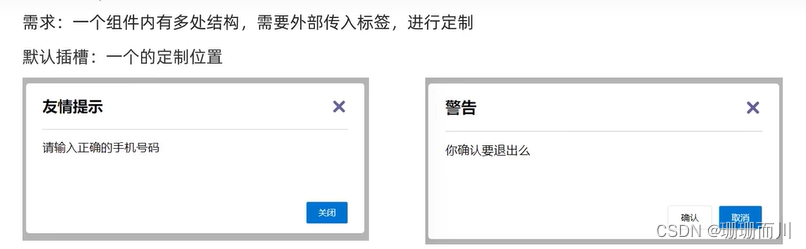

MyDialog2.vue
<div class="MyDialog2">
<div class="log-header">
<slot name="head"></slot>
</div>
<hr />
<div class="log-body">
<slot name="body">有后备内容</slot>
</div>
<div class="log-footer">
<slot name="footer"></slot>
</div>
</div>
App.vue
class=“cancel” class="ok"等css样式,还是在MyDialog.vue里面没动,但是还是可以正常渲染,yyds
<div class="app">
<MyDialog2>
<!-- head没有加“”,就直接写了哎 -->
<template v-slot:head>
<h1>友情提示</h1>
<span>✖️</span>
</template>
<template v-slot:body> 确认删除吗</template>
<template #footer>
<button class="cancel">取消</button>
<button class="ok">确认</button>
</template>
</MyDialog2>
</div>
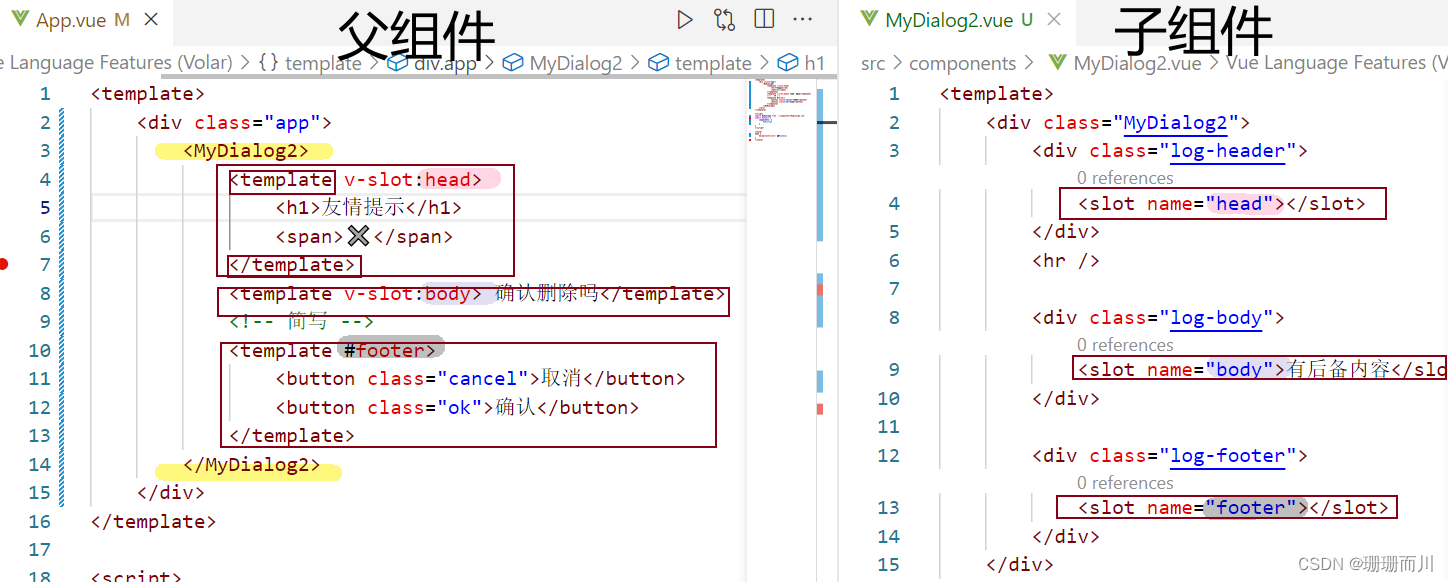
插槽的传参语法:作用域插槽
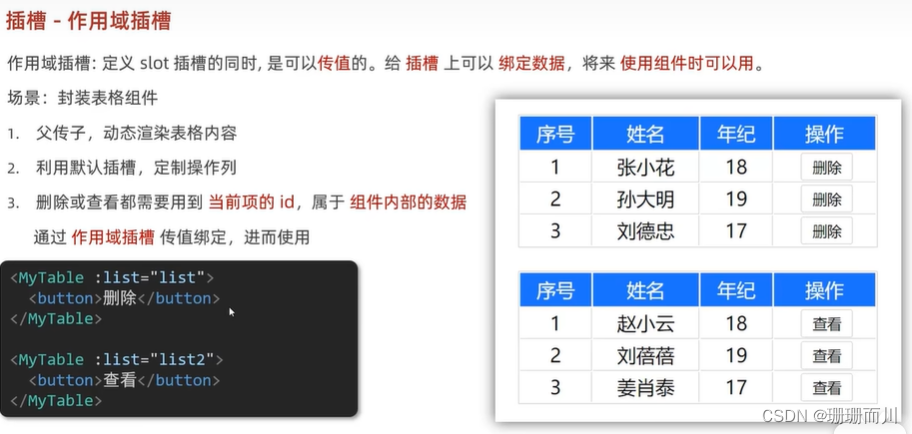


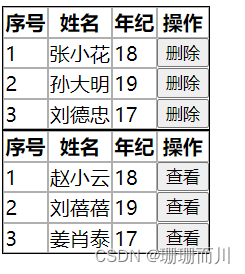
妙在 App.vue有两个数组,要求的两个表格也是显示不同的数据,但MyTable.vue里只用写一个table,如果写两个,反而会出现4个表单,而且两次的传数据必须同名,都是data
<MyTable :data="list">
<template #default="obj">
<button @click="del(obj.row.id)">删除</button>
</template>
</MyTable>
<MyTable :data="list2">
<template #default="{ row }">
<!-- 还能直接结构 -->
<button @click="show(row.id)">查看</button>
</template>
</MyTable>
MyTable.vue
<template>
<div class="MyTable">
<table>
<thead>
<tr>
<th>序号</th>
<th>姓名</th>
<th>年纪</th>
<th>操作</th>
</tr>
</thead>
<tbody>
<tr v-for="(item, index) in data" :key="item.id">
<td>{{ index + 1 }}</td>
<td>{{ item.name }}</td>
<td>{{ item.age }}</td>
<!-- 1.给slot标签,以添加属性的方式,传值 -->
<slot :row="item" msg="look test"></slot>
<!-- 2.将所有的属性,添加到一个对象中 -->
<!-- {
row:{id:1,name:'sdsdsd',age:13},
msg:'look test'
} -->
</tr>
</tbody>
</table>
</div>
</template>
<script>
export default {
props: {
data: Array
}
}
</script>
<style>
table {
border: 1px black solid;
border-spacing: 0;
}
td,
th {
border: 1px rgb(176, 175, 175) solid;
}
</style>
App.vue
<template>
<div class="app">
<!-- 传数据是在 MyTable-->
<MyTable :data="list">
<!-- 接收数据 是在template
<template v-slot:head>
制定插槽名字,也是在template
-->
<!-- 3.通过template #插槽名=“变量名” 接收 -->
<template #default="obj">
<button @click="del(obj.row.id)">删除</button>
</template>
</MyTable>
<MyTable :data="list2">
<template #default="{ row }">
<!-- 还能直接结构 -->
<button @click="show(row.id)">查看</button>
</template>
</MyTable>
</div>
</template>
<script>
import MyTable from './components/MyTable.vue'
export default {
components: {
MyTable
},
data() {
return {
list: [
{ id: 1, name: '张小花', age: 18 },
{ id: 2, name: '孙大明', age: 19 },
{ id: 3, name: '刘德忠', age: 17 }
],
list2: [
{ id: 1, name: '赵小云', age: 18 },
{ id: 2, name: '刘蓓蓓', age: 19 },
{ id: 3, name: '姜肖泰', age: 17 }
]
}
},
methods: {
del(tt) {
this.list = this.list.filter((item) => item.id != tt)
},
show(tt) {
alert(`name:${tt.name},age:${tt.age}`)
}
}
}
</script>
<style>
</style>
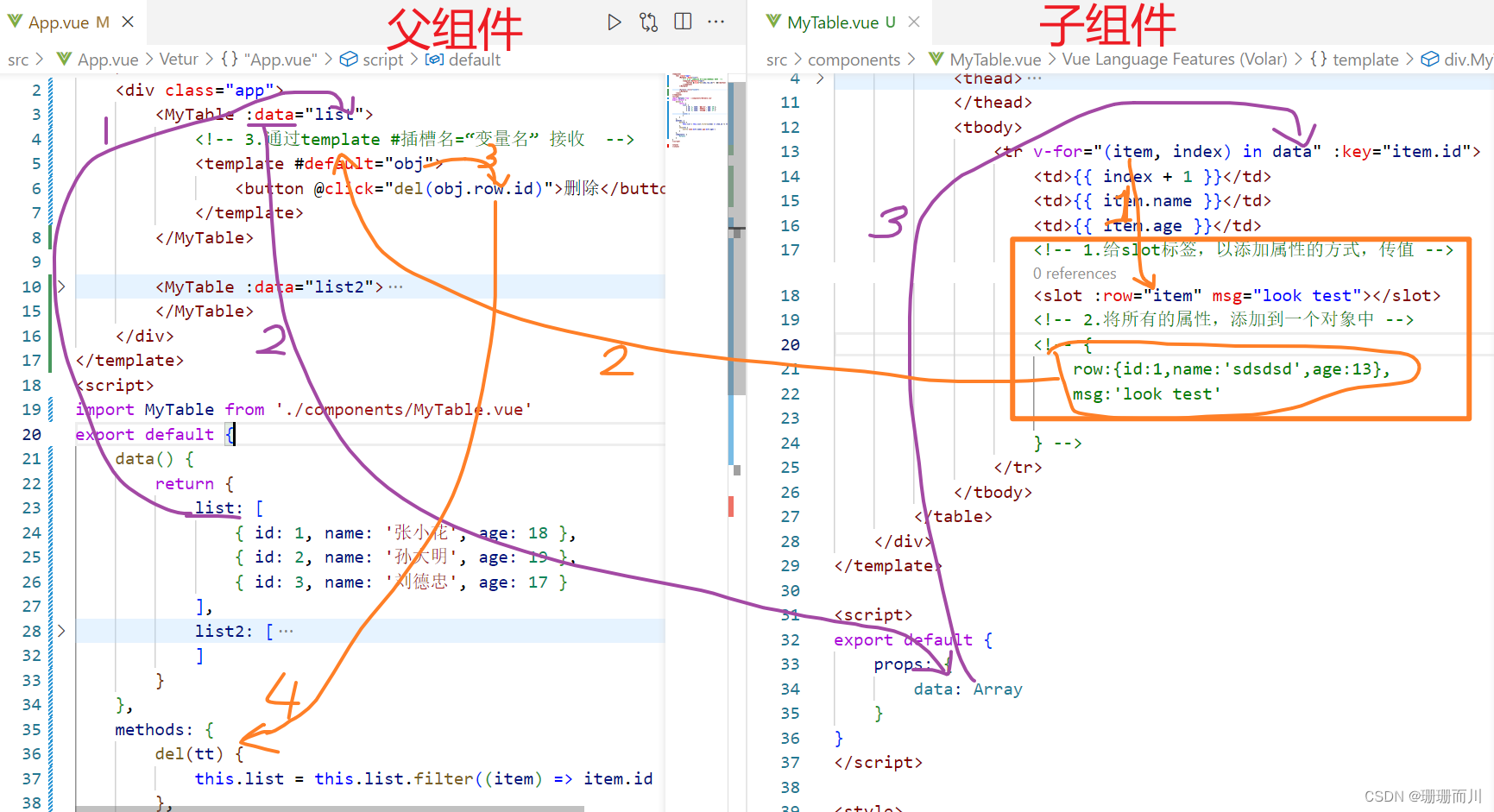
【综合案例】—— 商品列表
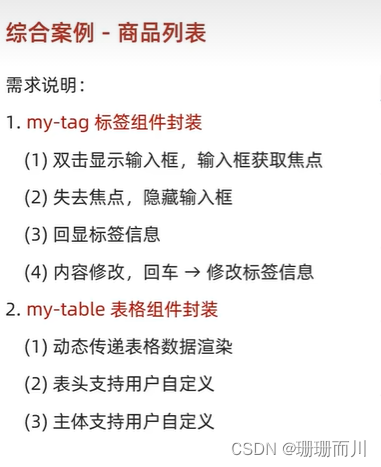
App.vue
<template>
<div class="table-case">
<MyTable :mydata="goods">
<template #head>
<th>编号</th>
<th>名称</th>
<th>图片</th>
<th width="100px">标签</th>
</template>
<!-- 对应名字,并接受数据 -->
<!-- <template #body="obj"> -->
<!-- 解构 -->
<template #body="{ item, index }">
<td>{{ index + 1 }}</td>
<td>{{ item.name }}</td>
<td>
<img :src="item.picture" />
</td>
<td>
<!-- 标签组件 -->
<MyTag v-model="item.tag"></MyTag>
</td>
</template>
</MyTable>
</div>
</template>
<script>
// my-tag 标签组件的封装
// 1. 创建组件 - 初始化
// 2. 实现功能
// (1) 双击显示,并且自动聚焦
// v-if v-else @dbclick 操作 isEdit
// 自动聚焦:
// 法1. $nextTick => $refs 获取到dom,进行focus获取焦点
// 法2. 封装v-focus指令
// (2) 失去焦点,隐藏输入框
// @blur 操作 isEdit 即可
// (3) 回显标签信息
// 回显的标签信息是父组件传递过来的
// v-model实现功能 (简化代码) v-model => :value 和 @input
// 组件内部通过props接收, :value设置给输入框
// (4) 内容修改了,回车 => 修改标签信息
// @keyup.enter, 触发事件 $emit('input', e.target.value)
// ---------------------------------------------------------------------
// my-table 表格组件的封装
// 1. 数据不能写死,动态传递表格渲染的数据 props
// 2. 结构不能写死 - 多处结构自定义 【具名插槽】
// (1) 表头支持自定义
// (2) 主体支持自定义
import MyTag from './components/MyTag.vue'
import MyTable from './components/MyTable.vue'
export default {
name: 'TableCase',
components: { MyTag, MyTable },
data() {
return {
text: 'slx',
goods: [
{
id: 101,
picture:
'https://yanxuan-item.nosdn.127.net/f8c37ffa41ab1eb84bff499e1f6acfc7.jpg',
name: '梨皮朱泥三绝清代小品壶经典款紫砂壶',
tag: '茶具'
},
{
id: 102,
picture:
'https://yanxuan-item.nosdn.127.net/221317c85274a188174352474b859d7b.jpg',
name: '全防水HABU旋钮牛皮户外徒步鞋山宁泰抗菌',
tag: '男鞋'
},
{
id: 103,
picture:
'https://yanxuan-item.nosdn.127.net/cd4b840751ef4f7505c85004f0bebcb5.png',
name: '毛茸茸小熊出没,儿童羊羔绒背心73-90cm',
tag: '儿童服饰'
},
{
id: 104,
picture:
'https://yanxuan-item.nosdn.127.net/56eb25a38d7a630e76a608a9360eec6b.jpg',
name: '基础百搭,儿童套头针织毛衣1-9岁',
tag: '儿童服饰'
}
]
}
}
}
</script>
<style lang="less" scoped>
.table-case {
width: 1000px;
margin: 50px auto;
img {
width: 100px;
height: 100px;
object-fit: contain;
vertical-align: middle;
}
}
</style>
main.js
import Vue from 'vue'
import App from './App.vue'
Vue.config.productionTip = false
// 1.全局注册指令
Vue.directive('focus', {
// inserted在指令所在的元素 被插入到页面中时,触发
inserted(el) {
// el就是指令所绑定的元素,binding用不到,所以没写
console.log(el);
el.focus()
}
})
new Vue({
render: h => h(App),
}).$mount('#app')
MyTable.vue
<template>
<table class="my-table">
<thead>
<tr>
<slot name="head"></slot>
</tr>
</thead>
<tbody>
<tr v-for="(item, index) in mydata" :key="item.id">
<!-- 用作用域插槽,将数据绑在插槽 -->
<!-- 以添加属性的方式,传值 -->
<slot name="body" :item="item" :index="index"></slot>
</tr>
</tbody>
</table>
</template>
<script>
export default {
props: {
mydata: {
type: Array,
required: true
}
}
}
</script>
<style lang="less" scoped>
.my-table {
width: 100%;
border-spacing: 0;
img {
width: 100px;
height: 100px;
object-fit: contain;
vertical-align: middle;
}
th {
background: #f5f5f5;
border-bottom: 2px solid #069;
}
td {
border-bottom: 1px dashed #ccc;
}
td,
th {
text-align: center;
padding: 10px;
transition: all 0.5s;
&.red {
color: red;
}
}
.none {
height: 100px;
line-height: 100px;
color: #999;
}
}
</style>
MyTag.vue
<template>
<div class="my-tag">
<input
v-if="isEdit"
v-focus
ref="inp"
@blur="isEdit = false"
@keyup.enter="handleEnter"
:value="value"
class="input"
type="text"
placeholder="输入标签"
/>
<div @dblclick="handleClick" v-else class="text">{{ value }}</div>
</div>
</template>
<script>
export default {
props: {
value: String
},
data() {
return {
isEdit: false
}
},
methods: {
handleClick() {
// 切换显示状态
this.isEdit = true
// // 立刻获取焦点 异步
// this.$nextTick(() => {
// this.$refs.inp.focus()
// })
// 先不用,要封装到全局指令main.js
// 所以直接v-focus
},
handleEnter(e) {
// 子传父,回车时,输入框内容提交给父组件更新
// 由于父组件是v-model,触发事件,需要input事件,输入框的 v-model=>:value @input
// e.target是触发事件的事件元
if (e.target.value.trim() == '') {
return alert('不能是空')
}
this.$emit('input', e.target.value)
// 回车后,提交完成,要关闭输入框,而不是失去焦点才关上
this.isEdit = false
}
}
}
</script>
<style lang="less" scoped>
.my-tag {
cursor: pointer;
.input {
appearance: none;
outline: none;
border: 1px solid #ccc;
width: 100px;
height: 40px;
box-sizing: border-box;
padding: 10px;
color: #666;
&::placeholder {
color: #666;
}
}
}
</style>
单页应用程序 SPA - Sinle Page Application
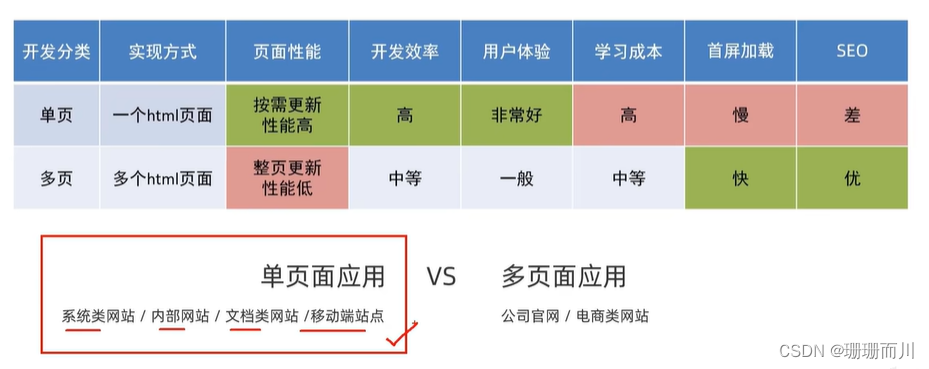
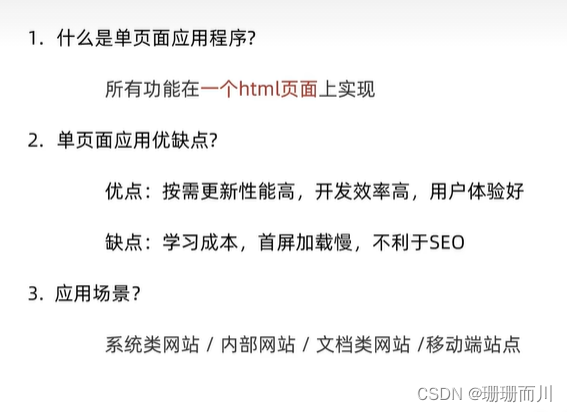
路由
路径 和 组件 的映射关系
VueRouter
作用:修改地址栏路径时,切换显示匹配的组件
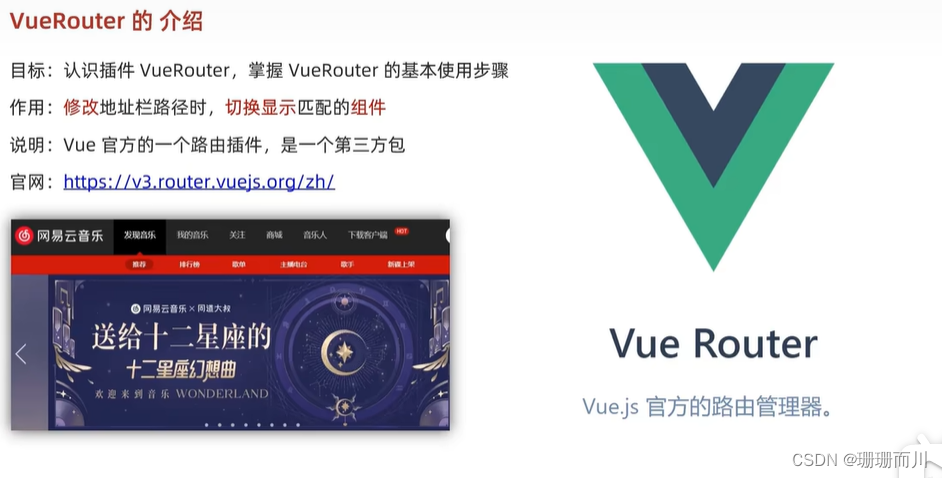
VueRouter 使用

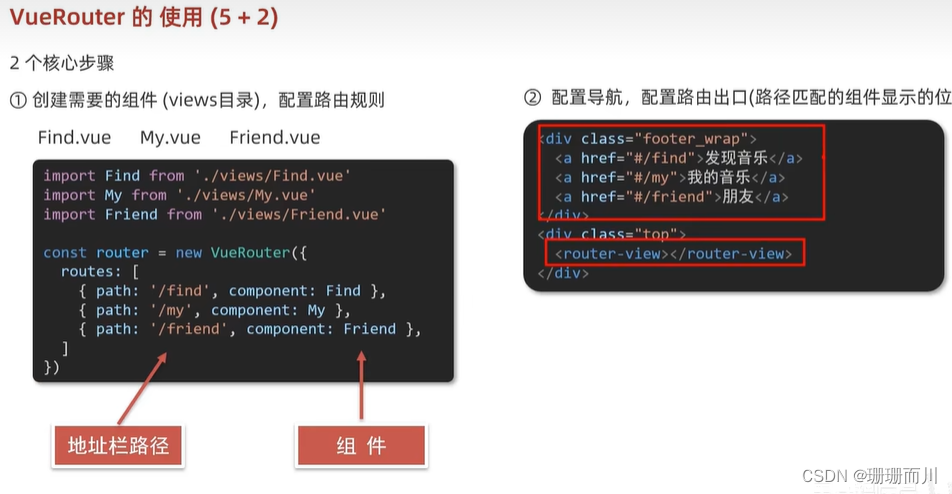
main.js
import Vue from 'vue'
import App from './App.vue'
Vue.config.productionTip = false
// 5个基础步骤
// 1.下载
// cnpm i vue-router@3.6.5
// 2.引入
import VueRouter from 'vue-router'
import Find from './views/Find'
import Friend from './views/Friend'
import My from './views/My'
// 3.安装注册 Vue.use
Vue.use(VueRouter)
// 4.创建路由对象
const router = new VueRouter({
// routes路由规则 {path:路径,components:组件}
routes: [
// 注意路径 没有./ 是绝对路径
{ path: '/find', component: Find },
{ path: '/friend', component: Friend },
{ path: '/my', component: My},
]
})
// 5.注入到new Vue中,建立关联
new Vue({
render: h => h(App),
// router:router
// 简写
router
}).$mount('#app')
// 2个核心步骤
// 1.建组件(src/views/xxxx),配规则
// 2.准备导航链接,配置路由出口(匹配组件所展示的位置
src/views/Find.vue
My.vue和Friend.vue同理
<template>
<div class="Find">
<p>Find</p>
<p>Find</p>
<p>Find</p>
</div>
</template>
<script>
export default {
name: 'MyFind'
}
</script>
<style>
</style>
App.vue
<template>
<div class="app">
<div class="nav">
<a href="#/find">发现</a>
<a href="#/friend">朋友</a>
<a href="#/my">我的</a>
</div>
<!-- 路由出口 匹配组件所展示的位置 -->
<router-view></router-view>
</div>
</template>
<script>
export default {}
</script>
<style>
.nav a {
display: inline-block;
width: 50px;
height: 30px;
text-decoration: none;
background-color: #ca8b8b;
border: 1px solid black;
}
</style>
<a href="#my">我的</a> # 起到什么作用
<div class="app">
<a href="#/find">发现</a>
<a href="#/friend">朋友</a>
<a href="#my">我的</a>
</div>
在这里,#符号被用作一个锚点(anchor)。锚点是用来标识页面中的特定部分或位置的标记。当你点击带有#符号的链接时,浏览器会滚动到指定的锚点所在的位置,将页面的滚动位置调整到对应的元素上。
在给定的代码片段中,href属性值中的#后面是一个标识符,例如#/find、#/friend和#my。它们会被解释为页面中的锚点,并与页面中具有相应id或name属性的元素关联起来。当点击这些链接时,浏览器会将滚动位置调整到与相应锚点相关联的元素上。
例如,如果存在一个具有id="find"的元素,当你点击发现时,浏览器会滚动到具有id="find"的元素所在的位置。
注意:在这种情况下,#符号后面的字符串不会被发送到服务器,它只是本地页面内的导航标识符。
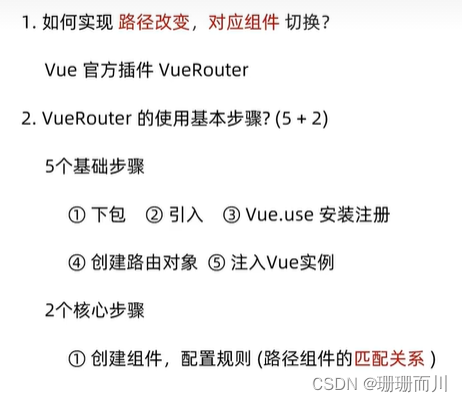
组件存放目录问题
页面组件放在 views
复用组件放在 components