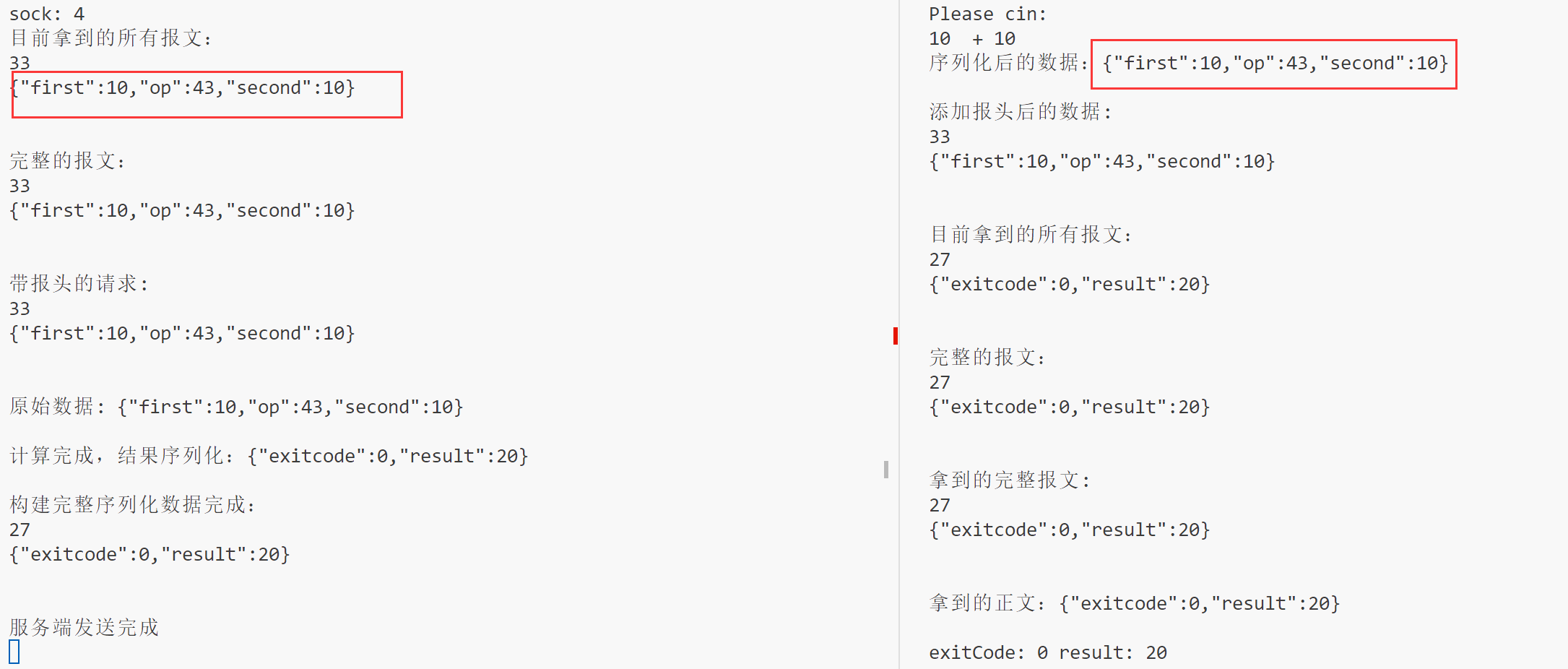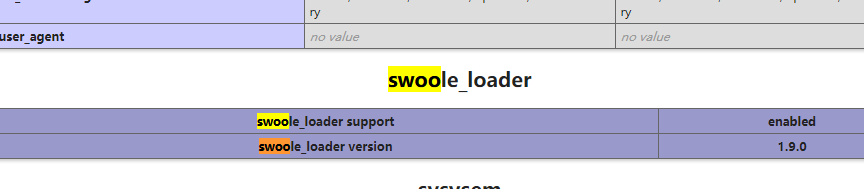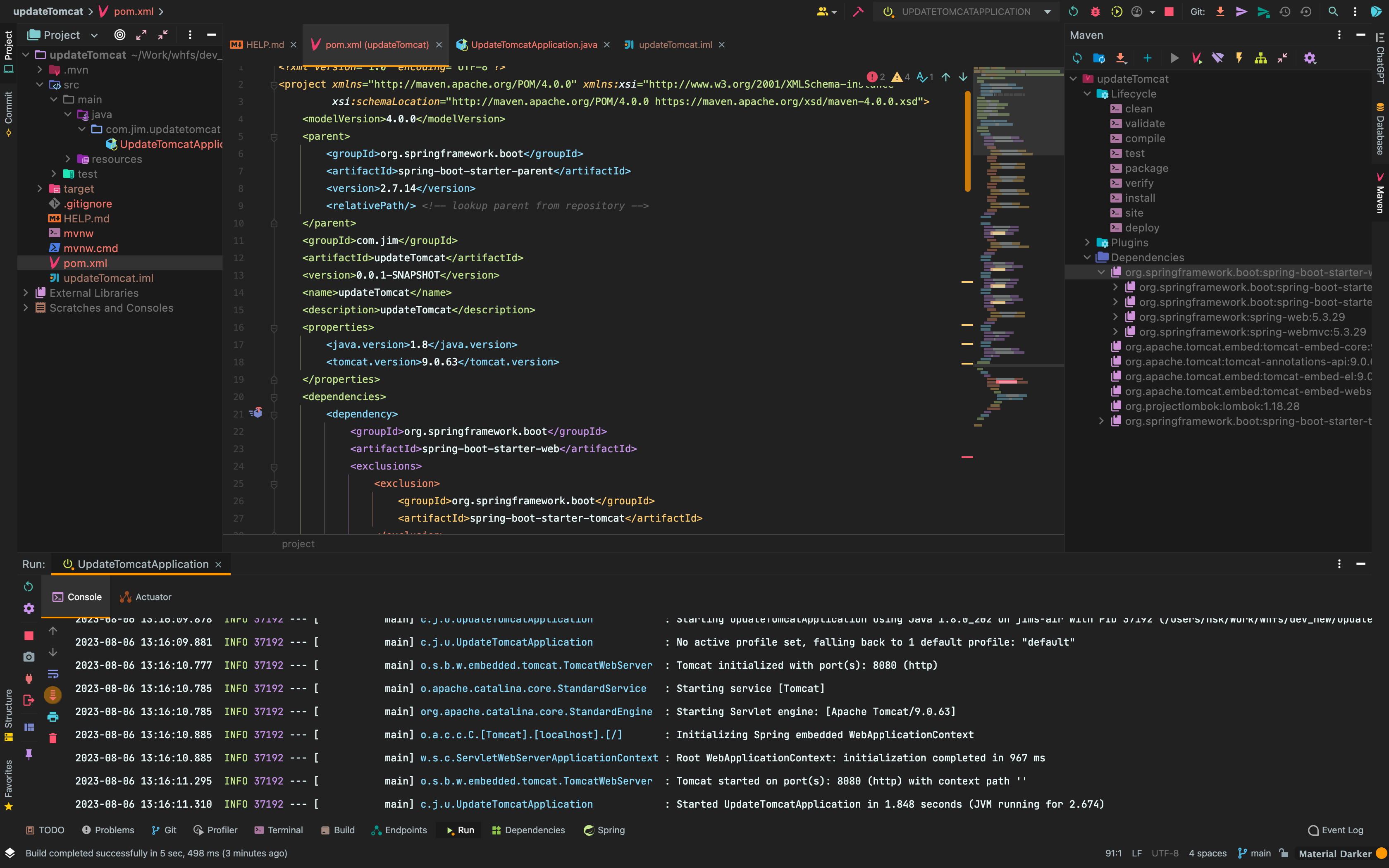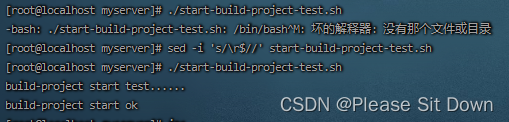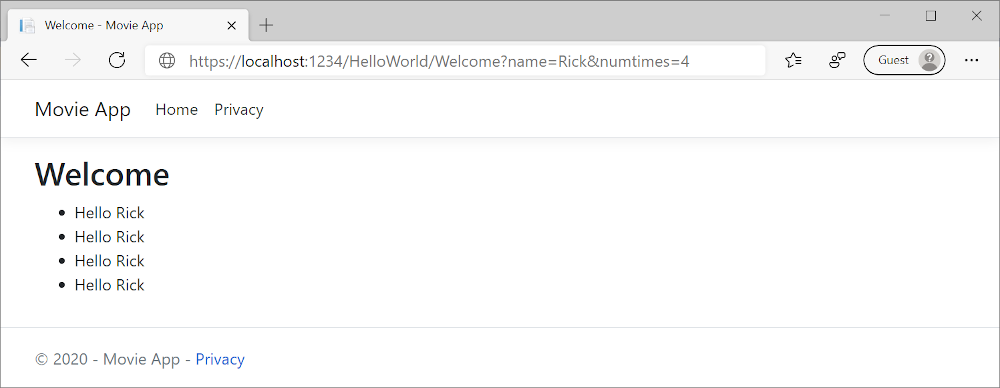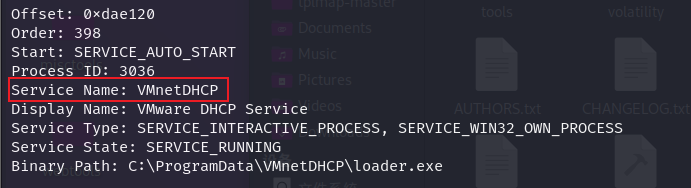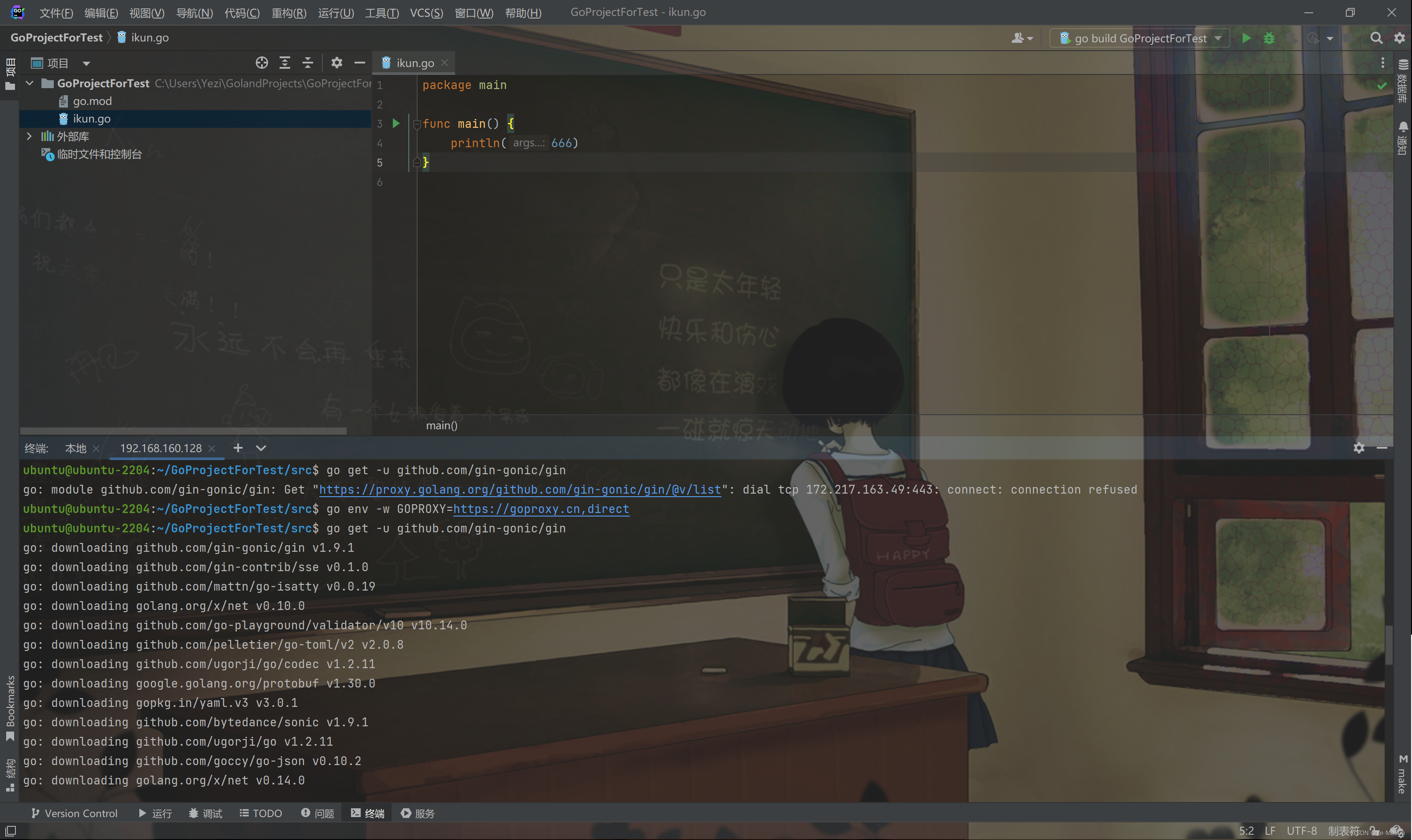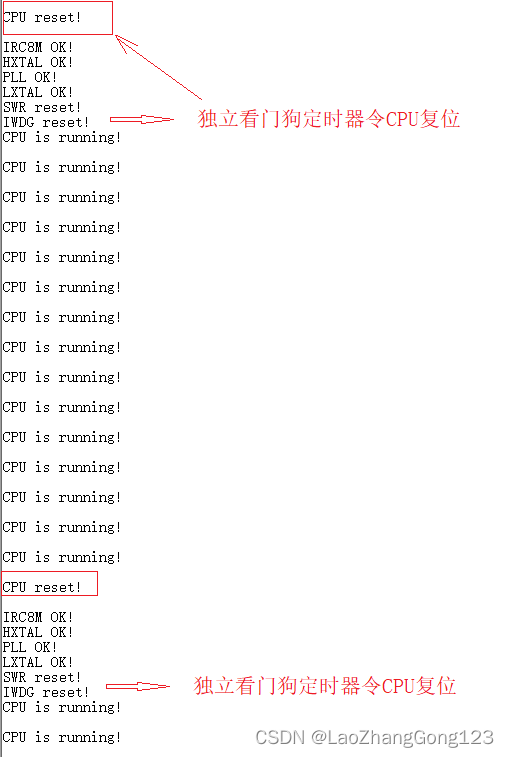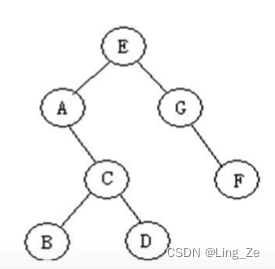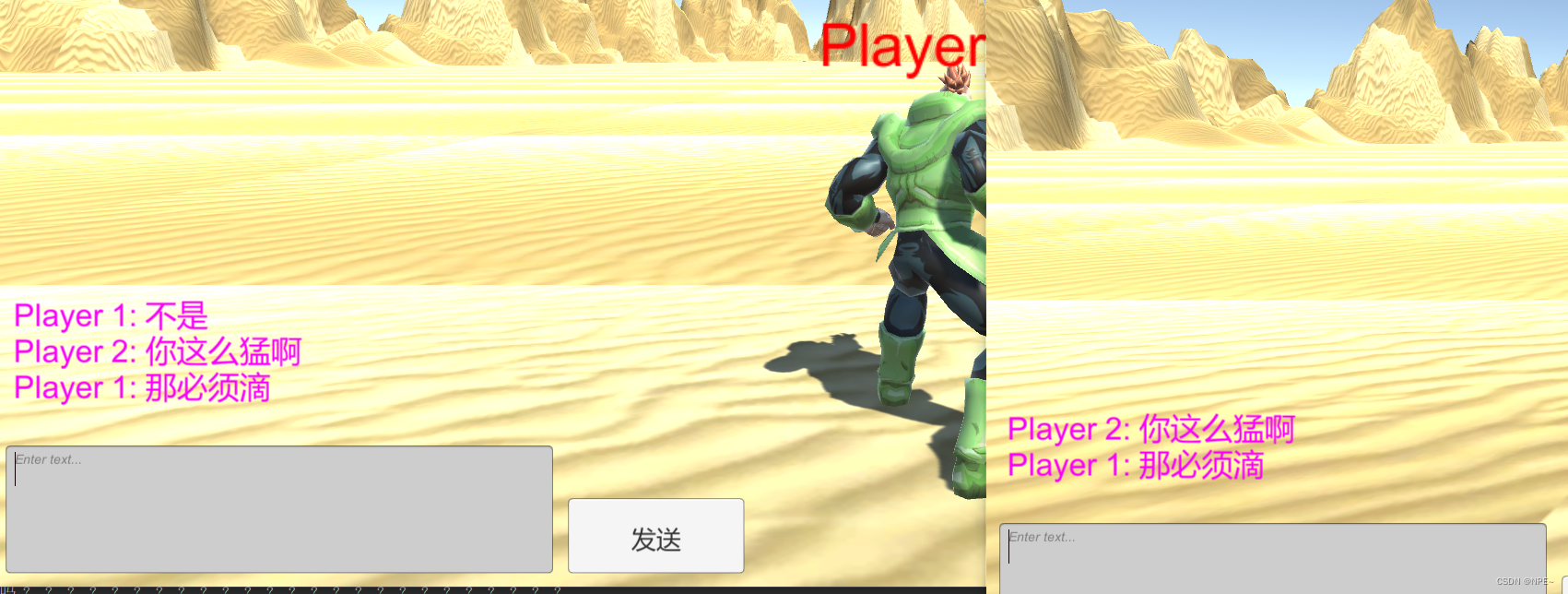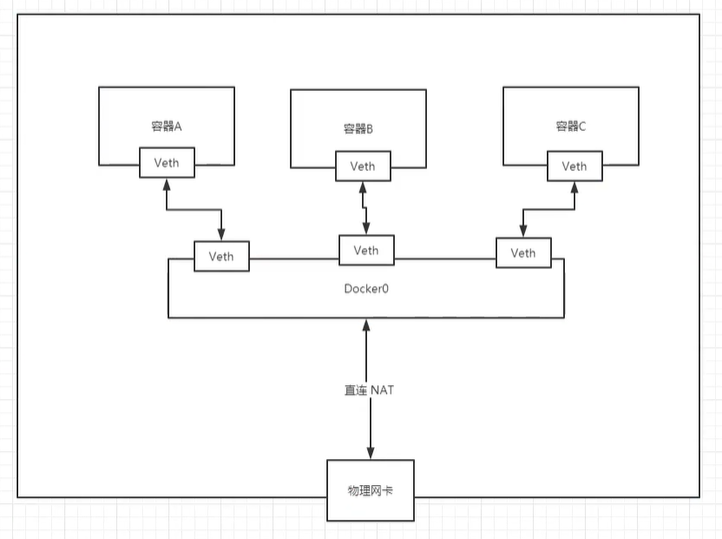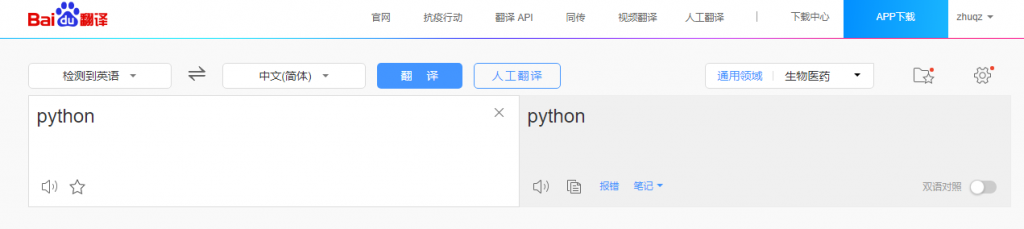本文章的内容截取于云服务器管理控制台提供的安装步骤,再整合前人思路而成,文章末端会提供原文连接
- Apache
- Mysql 8.0
- 部署MySQL数据库(Linux)
- 步骤一:安装MySQL
- 步骤二:配置MySQL
- 步骤三:远程访问MySQL数据库
- Redis
- 一些开发工具
- 使用Xshell连接linux服务器
- Xftp的下载、安装、使用
- CentOS8 配置java环境变量
- CentOS 8.0完美升级gcc至9.x.x,10.x.x,11.x.x
Apache
Apache是世界使用排名第一的Web服务器软件。它可以运行在几乎所有广泛使用的计算机平台上,由于其跨平台和安全性被广泛使用,是最流行的Web服务器端软件之一。
近来,根据阿里云快速搭建网站的教程去操作,在部署环境时执行‘ yum -y install httpd httpd-manual mod_ssl mod_perl mod_auth_mysql’报错,错误如下1:
[root@iZ0jlefpaeqcxkwjw3gw21Z ~]# yum -y install httpd httpd-manual mod_ssl mod_perl mod_auth_mysql
Last metadata expiration check: 2:19:13 ago on Fri 24 Dec 2021 08:02:11 AM CST.
No match for argument: mod_auth_mysql
Error: Unable to find a match: mod_auth_mysql
- 按照顺序执行下面两行代码
yum -y install httpd httpd-manual mod_ssl mod_perl
yum -y install httpd httpd-devel
如果回显信息显示Complete!,则表示Apache安装成功。
可以执行 httpd -v 进行检验,若返回版本号即为安装成功
- 依次执行命令启动Apache并设置自启动。
systemctl start httpd
systemctl enable httpd
- 执行命令查看Apache运行状态。
systemctl status httpd
Mysql 8.0
部署MySQL数据库(Linux)
MySQL是一个关系型数据库管理系统,常用于LAMP和LNMP等网站场景中。本教程介绍如何在Linux系统ECS实例上安装、配置以及远程访问MySQL数据库2。
背景信息
本教程中的MySQL版本仅为示例,您在实际操作时,MySQL的版本可能因软件源的更新而有所不同。关于MySQL相关安装路径说明如下:
准备工作
快速部署时选择已有实例或手动部署MySQL时,已有ECS实例必须满足以下条件:
实例已分配公网IP地址或绑定弹性公网IP(EIP)。
操作系统:CentOS 7.x、CentOS 8.x、Alibaba Cloud Linux 2、Alibaba Cloud Linux 3。
实例安全组的入方向规则已放行22、80、443、3306端口。具体操作,请参见添加安全组规则。
Alibaba Cloud Linux 2/3、CentOS 7.x
本次操作基于CentOS8.0
步骤一:安装MySQL
- 远程连接ECS。
- 运行以下命令,更新YUM源。
sudo rpm -Uvh https://dev.mysql.com/get/mysql80-community-release-el7-7.noarch.rpm
- 运行以下命令,安装MySQL3。
#先运行
yum module disable mysql
#然后再运行
yum install mysql-community-server
- 运行以下命令,查看MySQL版本号。
mysql -V
步骤二:配置MySQL
- 运行以下命令,启动并设置开机自启动MySQL服务。
sudo systemctl start mysqld
sudo systemctl enable mysqld
- 运行以下命令,获取并记录root用户的初始密码。
sudo grep 'temporary password' /var/log/mysqld.log
- 执行命令结果示例如下。
2022-02-14T09:27:18.470008Z 6 [Note] [MY-010454] [Server] A temporary password is generated for root@localhost: r_V&f2wyu_vI
上面示例中r_V&f2wyu_vI就是初始密码
- 运行以下命令,对MySQL进行安全性配置。
sudo mysql_secure_installation
- 根据提示信息,重置MySQL数据库root用户的密码。
注意:我在这里设置密码浪费了很多时间,主要是不知道她的密码策略。最终我尝试的英文字母大小写 + 数字 + 特殊字符, 共8位, 尝试成功,各位可以自己尝试以下别的组合。
Enter password for user root: #输入已获取的root用户初始密码
The existing password for the user account root has expired. Please set a new password.
New password: #输入新的MySQL密码
Re-enter new password: #重复输入新的MySQL密码
The 'validate_password' component is installed on the server.
The subsequent steps will run with the existing configuration
of the component.
Using existing password for root.
Change the password for root ? ((Press y|Y for Yes, any other key for No) :Y #输入Y选择更新MySQL密码。您也可以输入N不再更新MySQL密码。
New password: #输入新的MySQL密码
Re-enter new password: #重复输入新的MySQL密码
Estimated strength of the password: 100
Do you wish to continue with the password provided?(Press y|Y for Yes, any other key for No) :Y #输入Y确认使用已设置的密码。
后面就一直选y就行
直到出现All done!
至此,mysql8.0安装完毕
步骤三:远程访问MySQL数据库
建议您使用非root账号远程登录MySQL数据库。下文示例中,将创建新的MySQL用户账户,用于远程访问MySQL。
- 运行以下命令后,输入root用户的密码登录MySQL。
sudo mysql -uroot -p
- 依次运行以下命令,创建远程登录MySQL的账号,并允许远程主机使用该账号访问MySQL。
#创建数据库用户root,并授予远程连接权限。
create user 'root'@'%' identified by 'Ecs@123****';
#为dmsTest用户授权数据库所有权限。
grant all privileges on *.* to 'dmsTest'@'%';
#刷新权限。
flush privileges;
- 执行以下命令,退出数据库。
exit
接下来可以使用navicat连接远程数据库
Redis
- 首先在官网上下载包
- 使用Xftp将包移动到
/opt目录下 - 执行解压命令
tar -zxvf redis-7.0.12.tar.gz #这里是我下载的redis版本,要换成你的
执行ls命令,结果如图

- 进入解压后的文件
cd redis-7.0.12/

- 安装gcc
yum install gcc-c++
查看版本
gcc -v
CentOS8会默认给你安装8.x.x的版本,如果你用的redis是6.x.x以上的版本,下面的代码可能会出错,建议您看往下翻或看目录导航至如何升级gcc版本。
6. 执行make命令
make

- 接着执行
make install
- 将redis配置文件拷贝到我们当前目录下,依次执行下述指令
cd /usr/local/bin
mkdir myconfig
cp /opt/redis-7.0.12/redis.conf myconfig/
查看myconfig目录下是否有配置文件
ls myconfig/
发现确实存在,我们之后就使用这个文件进行启动,方便我们恢复原状

9. redis默认不是后台启动,我们修改配置文件,使其后台启动
cd myconfig/
vim redis.conf
将此处的daemonize修改为yes,接着按ESC,按一下:,输入wq, 按一下enter键盘,保存退出
cd .. #返回上一层目录
- 启动Redis服务
redis-server myconfig/redis.conf

连接redis, 6379是redis默认端口号
redis-cli -p 6379

- 测试连通
127.0.0.1:6379> set name sichenyong
OK
127.0.0.1:6379> get name
"sichenyong"
127.0.0.1:6379> keys *
1) "name"
127.0.0.1:6379>
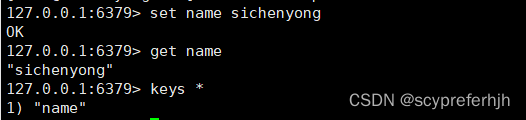
查看进程是否启动
新建一个连接
ps -ef|grep redis

如果你是从宝塔安装的redis, 第一行显示www/xxxxx
退出连接
shutdown #关闭redis
exit
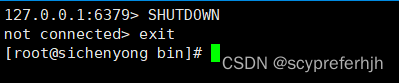
在新建的窗口执行一下命令ps -ef|grep redis 发现服务正常关闭
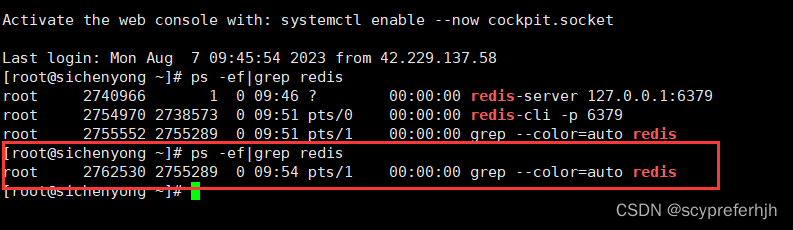
一些开发工具
使用Xshell连接linux服务器
XShell下载安装及使用(免费版)
Xftp的下载、安装、使用
Xftp的下载、安装、使用
CentOS8 配置java环境变量
- vim /etc/profile
- 按一下 “i”进入编辑模式
- 找到如下位置填入下面的内容
export JAVA_HOME=/usr/java/jdk1.8.0_202-amd64
export CLASSPATH=.:$JAVA_HOME/jre/lib/rt.jar:$JAVA_HOME/lib/dt.jar:$JAVA_HOME/lib/tools.jar
export PATH=$PATH:$JAVA_HOME/bin

4. 按以下esc退出编辑模式,之后按“:”, 输入wq退出文件
5. 使用命令
source /etc/profile
可能会遇到
source /etc/profile /usr/libexec/grepconf.sh: line 5: grep: command not found /usr/libexec/grepconf.sh: line 5: grep: command not found /usr/libexec/grepconf.sh: line 5: grep: command not found
这样的问题,我找了好久没有解决,然后重启服务器发现没有报错,正常使用
CentOS 8.0完美升级gcc至9.x.x,10.x.x,11.x.x
gcc-toolset-9对应gcc9.x.x版本
gcc-toolset-10对应gcc10.x.x版本
gcc-toolset-11对应gcc11.x.x版本
以升级10.x.x为例4
- 配置yum源
vi /etc/yum.repos.d/Centos-8.repo
[base]
name=CentOS-$releasever - Base - mirrors.aliyun.com
failovermethod=priority
baseurl=http://mirrors.aliyun.com/centos/$releasever/BaseOS/$basearch/os/
gpgcheck=1
enabled=1
[extras]
name=CentOS-$releasever - Extras - mirrors.aliyun.com
failovermethod=priority
baseurl=http://mirrors.aliyun.com/centos/$releasever/extras/$basearch/os/
gpgcheck=1
enabled=1
gpgkey=http://mirrors.aliyun.com/centos/RPM-GPG-KEY-CentOS-Official
[AppStream]
name=CentOS-$releasever - AppStream - mirrors.aliyun.com
failovermethod=priority
baseurl=http://mirrors.aliyun.com/centos/$releasever/AppStream/$basearch/os/
gpgcheck=1
enabled=1
gpgkey=http://mirrors.aliyun.com/centos/RPM-GPG-KEY-CentOS-Official
[8-AppStream]
name=CentOS-$releasever - 8-AppStream
baseurl=http://mirrors.aliyun.com/centos/8-stream/AppStream/$basearch/os/
gpgcheck=0
enabled=1
- 安装gcc-toolset-10
dnf install gcc-toolset-10
- 激活gcc版本,使其生效
scl enable gcc-toolset-10 bash
或
source /opt/rh/gcc-toolset-10/enable
此时通过gcc -v命令可以看到,gcc版本已经变成10.x.x,值得注意的是这仅仅在当前bash生效,如果需要永久生效,可以请自行添加环境变量。
完结
阿里云ESC报错‘No match for argument: mod_auth-mysql,Error: Unable to find a match: mod_auth-mysql’ ↩︎
mysql数据库安装 ↩︎
阿里云ESC安装mysql8.0:No match for argument: mysql-community-server ↩︎
CentOS8完美升级gcc版本方法 ↩︎