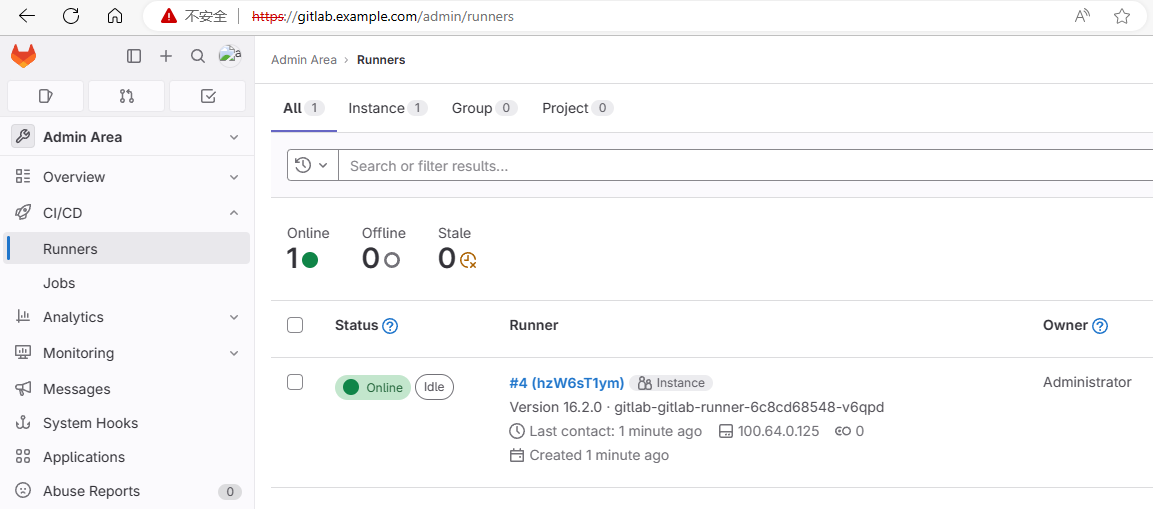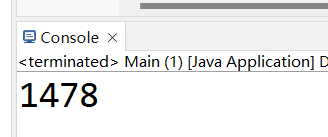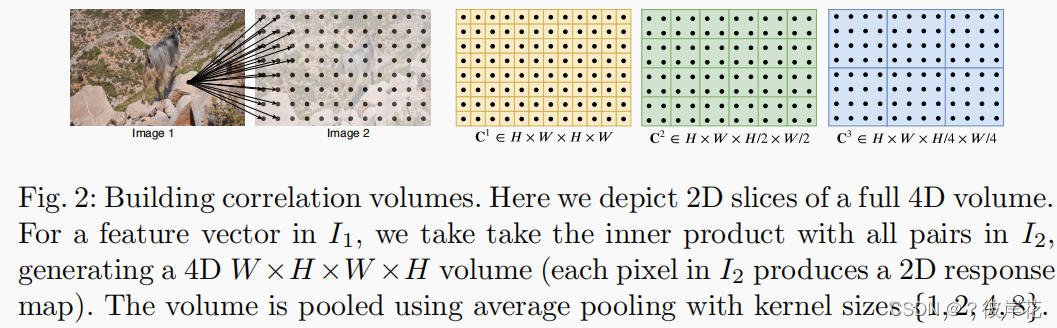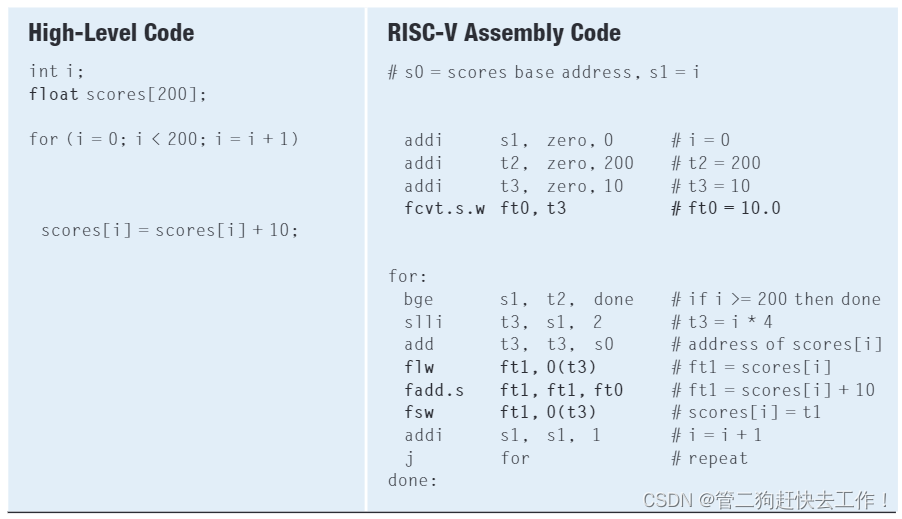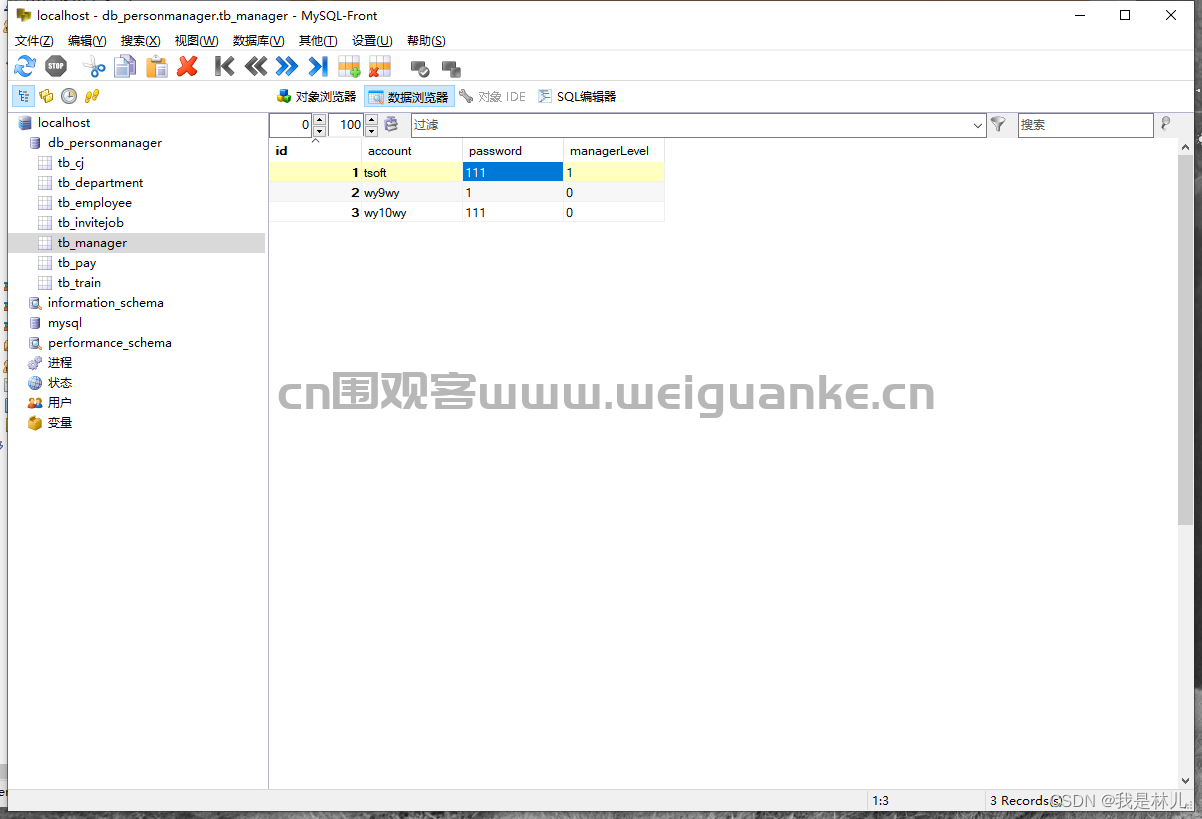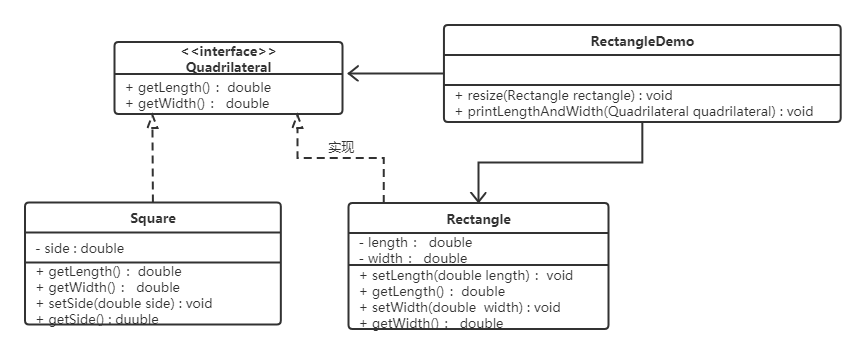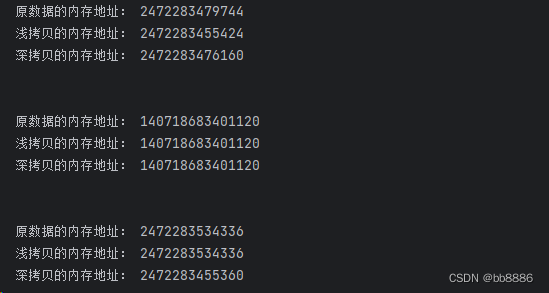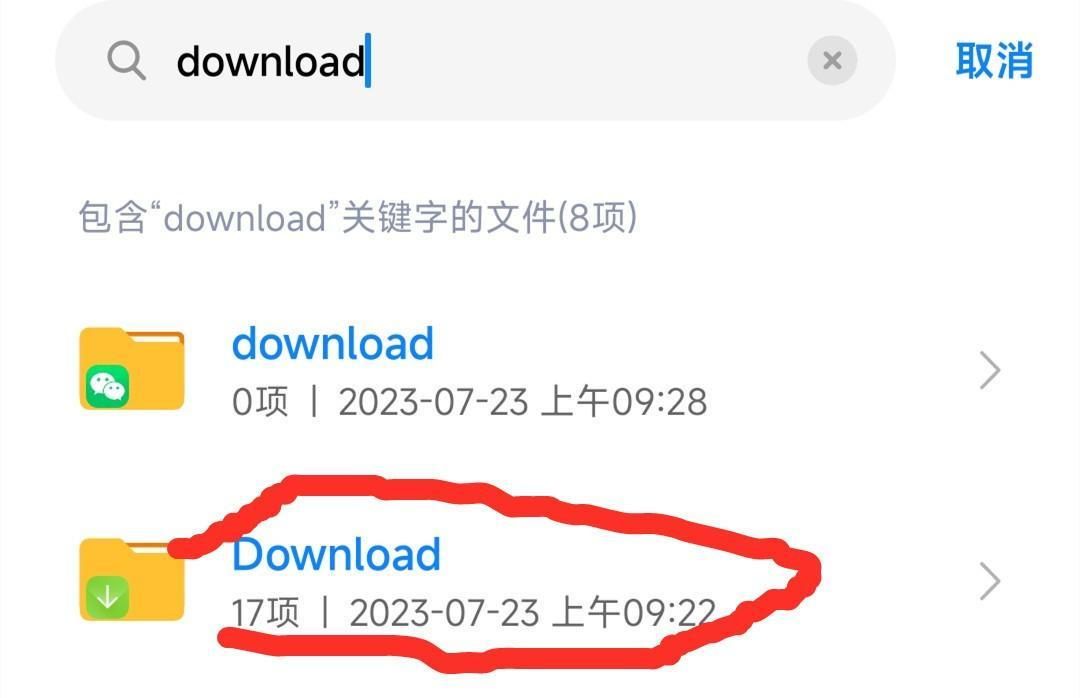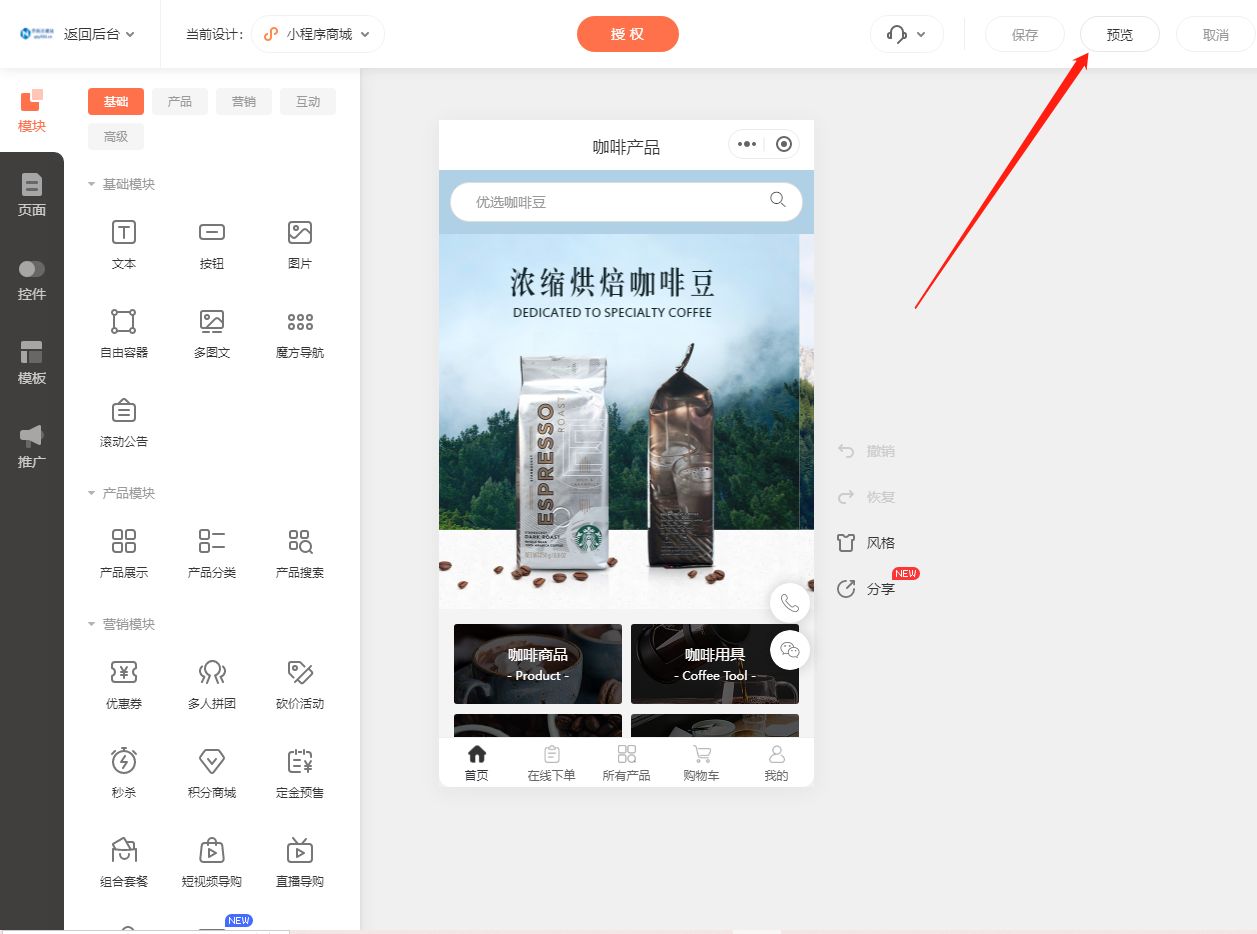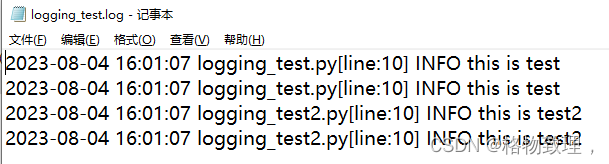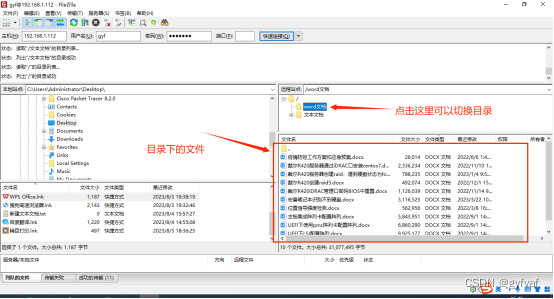kubernetes基于helm部署gitlab
这篇博文介绍如何在 Kubernetes 中使用helm部署 GitLab。
先决条件
- 已运行的 Kubernetes 集群
- 负载均衡器,为ingress-nginx控制器提供EXTERNAL-IP,本示例使用metallb
- 默认存储类,为gitlab pods提供持久化存储,本示例使用nfs-csi
root@ubuntu:~# kubectl -n metallb-system get pods
NAME READY STATUS RESTARTS AGE
metallb-controller-7d644d8b89-4nhjv 1/1 Running 1 (9h ago) 9h
metallb-speaker-9kwmm 1/1 Running 1 (9h ago) 9h
root@ubuntu:~# kubectl get sc
NAME PROVISIONER RECLAIMPOLICY VOLUMEBINDINGMODE ALLOWVOLUMEEXPANSION AGE
nfs-csi (default) nfs.csi.k8s.io Delete Immediate false 2d8h
项目地址:https://gitlab.com/gitlab-org/charts/gitlab/-/tree/master/charts/gitlab
官方文档:https://docs.gitlab.com/charts/installation/deployment.html
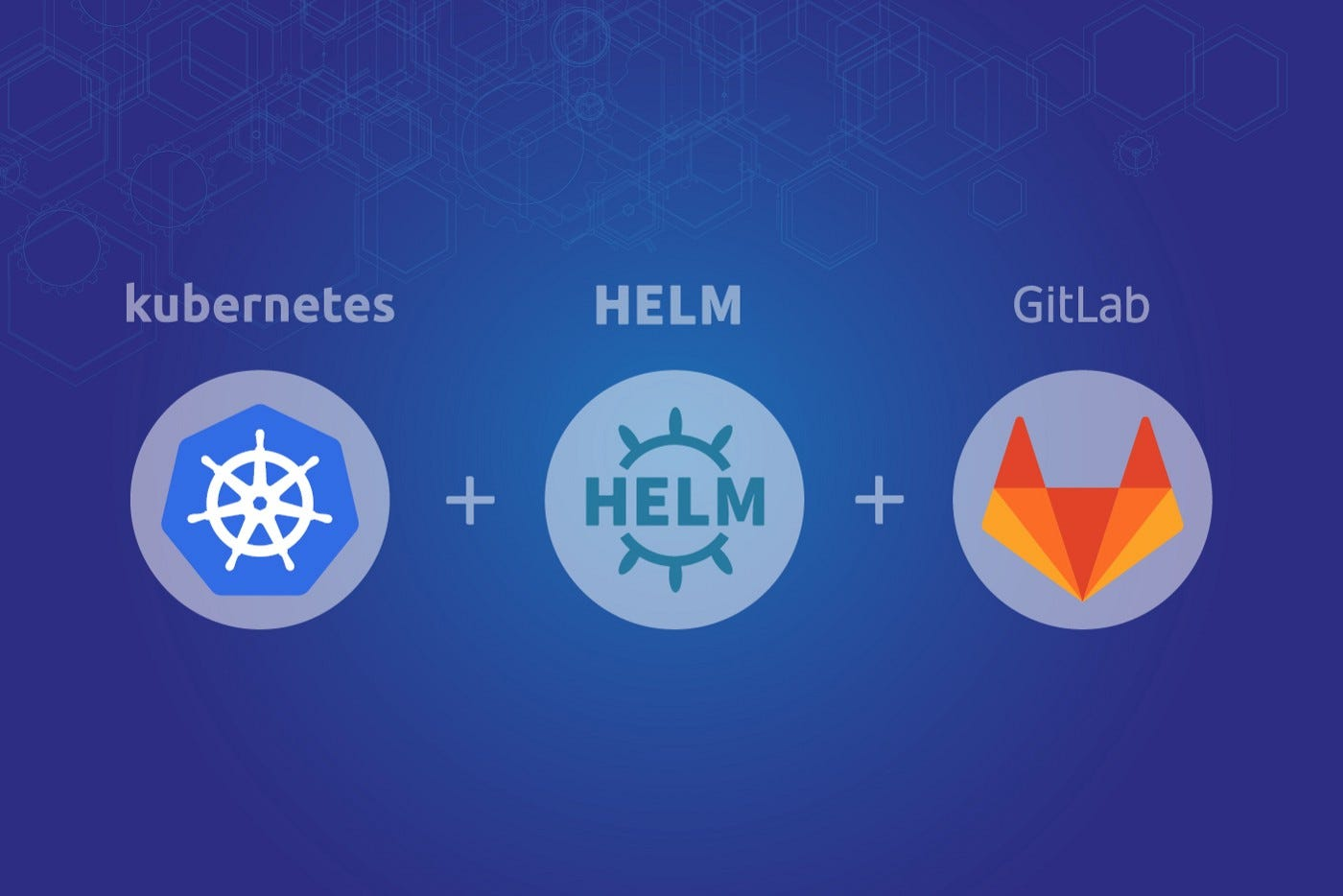
部署gitlab
添加gitlab helm 仓库
helm repo add gitlab https://charts.gitlab.io
使用helm部署gitlab
helm upgrade --install gitlab gitlab/gitlab \
--namespace=gitlab \
--create-namespace \
--timeout 600s \
--set global.edition=ce \
--set gitlab-runner.install=false \
--set global.hosts.domain=example.com \
--set certmanager-issuer.email=me@example.com
查看运行的pods
root@ubuntu:~# kubectl -n gitlab get pods
NAME READY STATUS RESTARTS AGE
gitlab-certmanager-569476dc86-pm87k 1/1 Running 0 8h
gitlab-certmanager-cainjector-7cf54459-lnswm 1/1 Running 0 8h
gitlab-certmanager-webhook-69745947df-vq6hw 1/1 Running 0 8h
gitlab-gitaly-0 1/1 Running 0 8h
gitlab-gitlab-exporter-b944648cb-w6chf 1/1 Running 0 8h
gitlab-gitlab-shell-6884cccc58-grtjx 1/1 Running 0 8h
gitlab-gitlab-shell-6884cccc58-hhb9k 1/1 Running 0 8h
gitlab-issuer-1-ffvlr 0/1 Completed 0 8h
gitlab-kas-5cb77566d8-742wx 1/1 Running 3 (8h ago) 8h
gitlab-kas-5cb77566d8-f6sds 1/1 Running 3 (8h ago) 8h
gitlab-migrations-1-2j4hg 0/1 Completed 0 8h
gitlab-minio-8486f8f98b-2ntfs 1/1 Running 0 8h
gitlab-minio-create-buckets-1-vt2qn 0/1 Completed 0 8h
gitlab-nginx-ingress-controller-56cfd4bf78-wt8vz 1/1 Running 0 8h
gitlab-nginx-ingress-controller-56cfd4bf78-wxtb9 1/1 Running 0 8h
gitlab-postgresql-0 2/2 Running 0 8h
gitlab-prometheus-server-c4478546-k9c8p 2/2 Running 0 8h
gitlab-redis-master-0 2/2 Running 0 8h
gitlab-registry-cdb66cfb9-4lcdc 1/1 Running 0 8h
gitlab-registry-cdb66cfb9-5zpjm 1/1 Running 0 8h
gitlab-sidekiq-all-in-1-v2-587cc9c486-247f5 1/1 Running 0 8h
gitlab-toolbox-7c576d4dbc-nvttv 1/1 Running 0 8h
gitlab-webservice-default-756f4bf9b9-tz8wj 2/2 Running 0 8h
gitlab-webservice-default-756f4bf9b9-vjjs4 2/2 Running 0 8h
查看service,确认gitlab-nginx-ingress-controller service是否分配EXTERNAL-IP
root@ubuntu:~# kubectl -n gitlab get svc
NAME TYPE CLUSTER-IP EXTERNAL-IP PORT(S) AGE
gitlab-certmanager ClusterIP 10.96.1.63 <none> 9402/TCP 8h
gitlab-certmanager-webhook ClusterIP 10.96.1.169 <none> 443/TCP 8h
gitlab-gitaly ClusterIP None <none> 8075/TCP,9236/TCP 8h
gitlab-gitlab-exporter ClusterIP 10.96.0.87 <none> 9168/TCP 8h
gitlab-gitlab-shell ClusterIP 10.96.2.166 <none> 22/TCP 8h
gitlab-kas ClusterIP 10.96.2.118 <none> 8150/TCP,8153/TCP,8154/TCP,8151/TCP 8h
gitlab-minio-svc ClusterIP 10.96.1.87 <none> 9000/TCP 8h
gitlab-nginx-ingress-controller LoadBalancer 10.96.1.193 192.168.72.210 80:30972/TCP,443:32046/TCP,22:31666/TCP 8h
gitlab-nginx-ingress-controller-metrics ClusterIP 10.96.2.50 <none> 10254/TCP 8h
gitlab-postgresql ClusterIP 10.96.3.121 <none> 5432/TCP 8h
gitlab-postgresql-hl ClusterIP None <none> 5432/TCP 8h
gitlab-postgresql-metrics ClusterIP 10.96.2.119 <none> 9187/TCP 8h
gitlab-prometheus-server ClusterIP 10.96.3.239 <none> 80/TCP 8h
gitlab-redis-headless ClusterIP None <none> 6379/TCP 8h
gitlab-redis-master ClusterIP 10.96.2.77 <none> 6379/TCP 8h
gitlab-redis-metrics ClusterIP 10.96.2.45 <none> 9121/TCP 8h
gitlab-registry ClusterIP 10.96.0.229 <none> 5000/TCP 8h
gitlab-webservice-default ClusterIP 10.96.2.225 <none> 8080/TCP,8181/TCP,8083/TCP 8h
查看ingress
root@ubuntu:~# kubectl -n gitlab get ingress
NAME CLASS HOSTS ADDRESS PORTS AGE
gitlab-kas gitlab-nginx kas.example.com 192.168.72.210 80, 443 8h
gitlab-minio gitlab-nginx minio.example.com 192.168.72.210 80, 443 8h
gitlab-registry gitlab-nginx registry.example.com 192.168.72.210 80, 443 8h
gitlab-webservice-default gitlab-nginx gitlab.example.com 192.168.72.210 80, 443 8h
查看pv卷
root@ubuntu:~# kubectl -n gitlab get pv
NAME CAPACITY ACCESS MODES RECLAIM POLICY STATUS CLAIM STORAGECLASS REASON AGE
pvc-1f514f02-e926-4947-b4db-5a67873e33e9 10Gi RWO Delete Bound gitlab/gitlab-minio nfs-csi 8h
pvc-6d355a39-45bc-4b84-b6e9-5db5f123efe2 8Gi RWO Delete Bound tomcat/tomcat nfs-csi 2d7h
pvc-83b7c3a4-fa4d-4747-bd44-0704952d6006 8Gi RWO Delete Bound gitlab/data-gitlab-postgresql-0 nfs-csi 9h
pvc-d1d77751-0760-4609-be83-e45ab6d7c14f 50Gi RWO Delete Bound gitlab/repo-data-gitlab-gitaly-0 nfs-csi 9h
pvc-df21b231-263a-4056-bf0c-e226ceee6cb0 8Gi RWO Delete Bound gitlab/gitlab-prometheus-server nfs-csi 8h
pvc-f3b53564-15e1-4613-bbf9-f0a7791d5041 8Gi RWO Delete Bound gitlab/redis-data-gitlab-redis-master-0 nfs-csi 9h
访问gitlab
获取gitlab UI root用户的登陆密码
root@ubuntu:~# kubectl -n gitlab get secret gitlab-gitlab-initial-root-password -ojsonpath='{.data.password}' | base64 --decode ; echo
bvTyB0UUwXA3VhVywKOIzdD29KVJV64LB2Td0pyzAJUYe8pcTTOFSYla1SVpXeIx
获取gitlab UI 登陆的URL地址,如果设置 global.hosts.domain=example.com,那么访问地址为
https://gitlab.example.com
配置本地域名解析,其中192.168.72.210为上文gitlab-nginx-ingress-controller service的EXTERNAL-IP
gitlab.example.com 192.168.72.210
登录gitlab后界面如下:
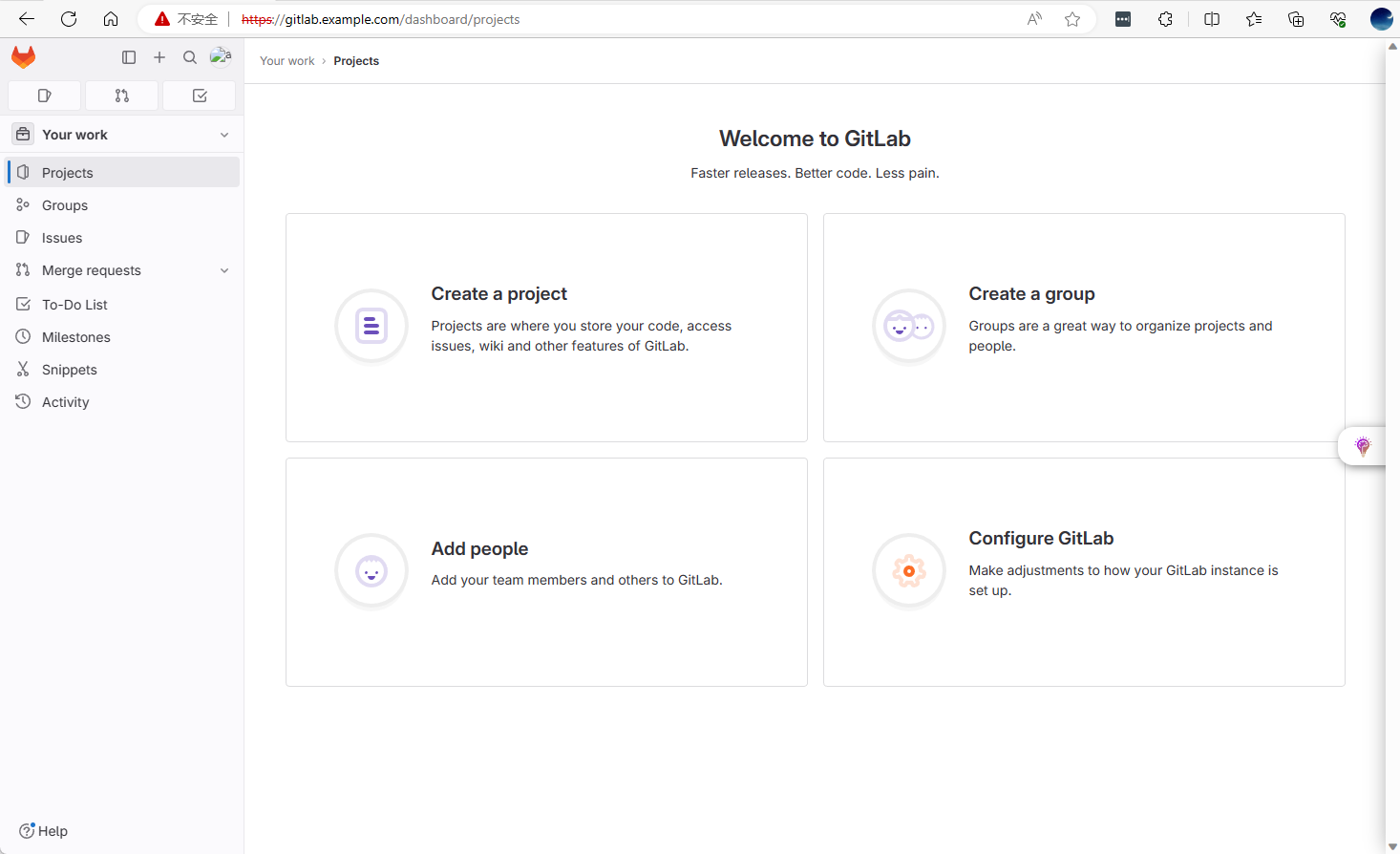
启用gitlab-runner
1、配置gitlab url在pod中的域名解析
gitlab-runner pod启用时需要从pod内部使用 gitlab 外部域名https://gitlab.example.com注册到gitlab,修改coredns配置,提供本地域名解析。
root@ubuntu:~# kubectl -n kube-system edit cm coredns
apiVersion: v1
data:
Corefile: |
.:53 {
errors
hosts {
192.168.72.210 gitlab.example.com
fallthrough
}
......
}
重启coredns pods
kubectl -n kube-system rollout restart deployment.apps/coredns
2、导出gitlab自签名证书
kubectl -n gitlab get secret gitlab-gitlab-tls --template='{{ index .data "tls.crt" }}' | base64 -d > gitlab.crt
3、基于自签名证书创建secrets
kubectl -n gitlab create secret generic gitlab-runner-certs \
--from-file=gitlab.example.com.crt=gitlab.crt \
--from-file=registry.example.com.crt=gitlab.crt \
--from-file=minio.example.com.crt=gitlab.crt
4、更新已安装的gitlab实例,启用gitlab-runner并指定secrets
helm upgrade --install gitlab gitlab/gitlab \
--namespace=gitlab \
--set gitlab-runner.install=true \
--set gitlab-runner.certsSecretName=gitlab-runner-certs \
--reuse-values
5、查看gitalb-runner pods
root@ubuntu:~# kubectl -n gitlab get pods -l app=gitlab-gitlab-runner
NAME READY STATUS RESTARTS AGE
gitlab-gitlab-runner-6c8cd68548-v6qpd 1/1 Running 0 5m12s
6、登陆UI查看注册的runner
选择Your work–> Admin Area
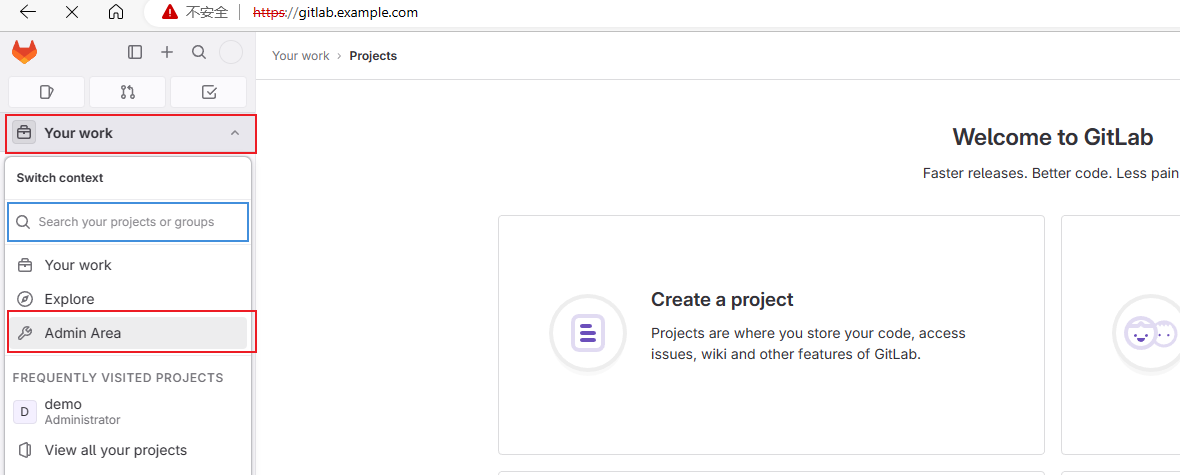
选择CI/CD–>Runners,确认存在一个Online状态的Runner