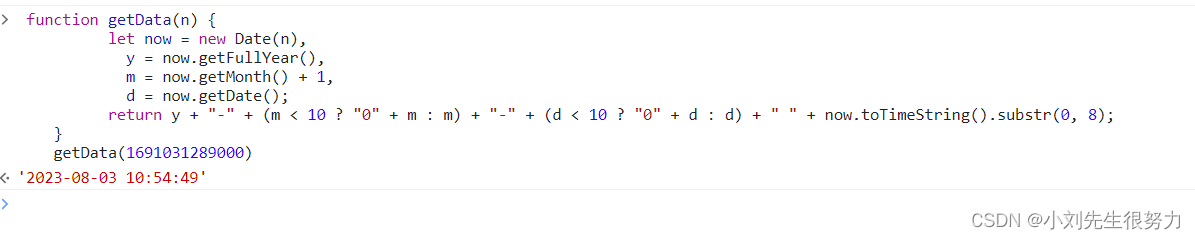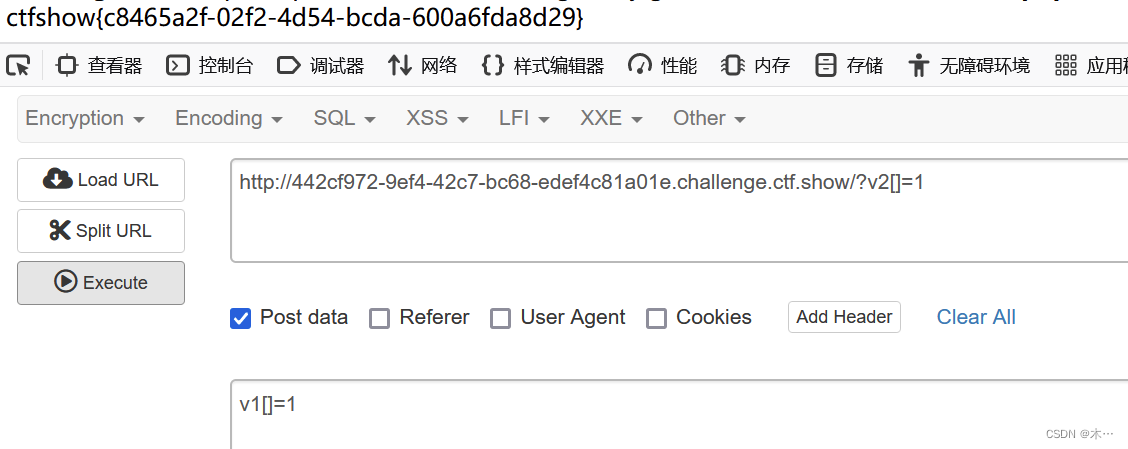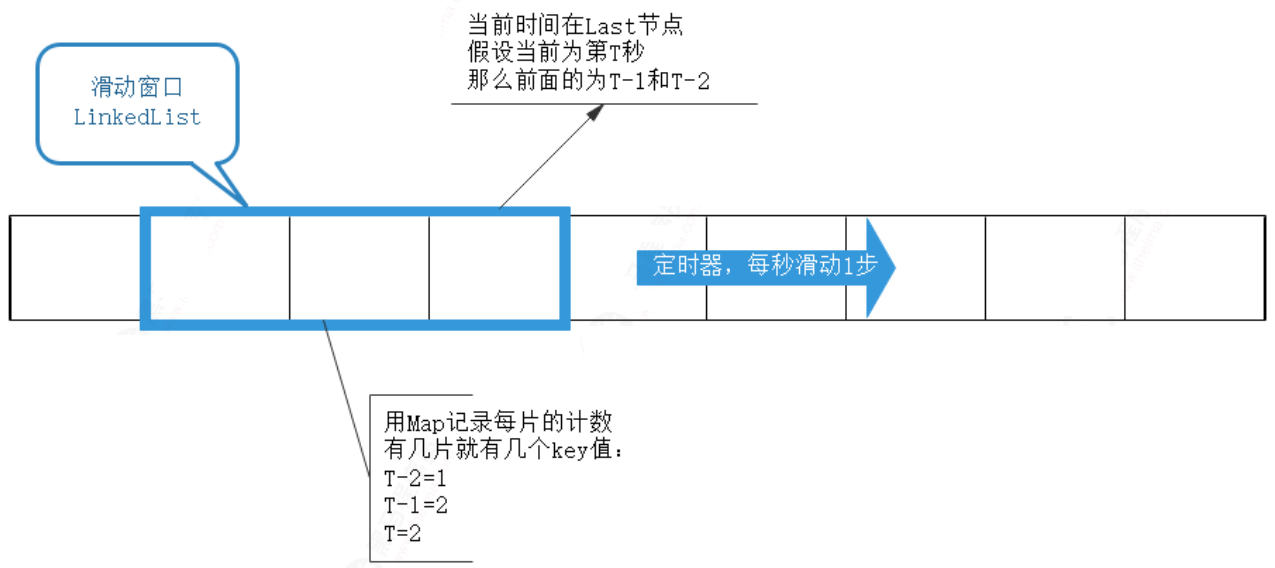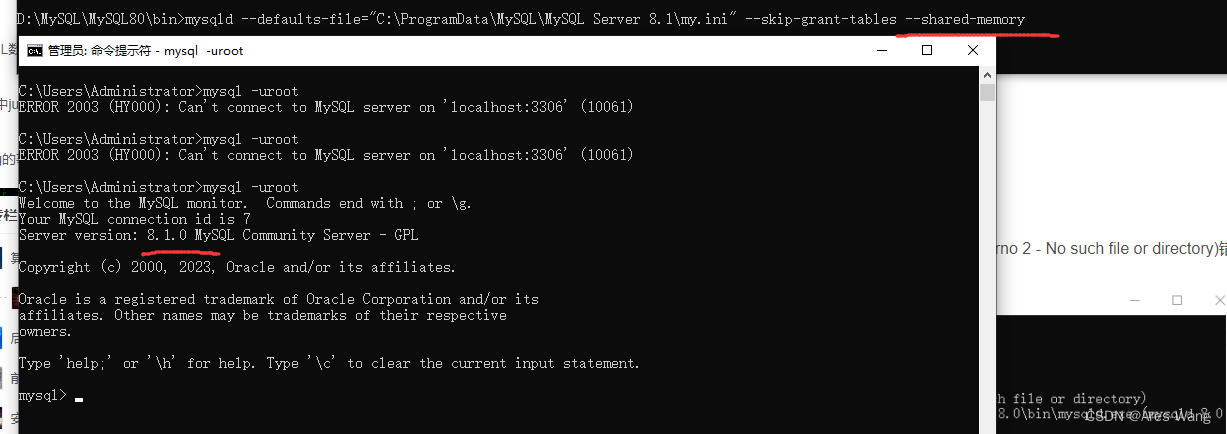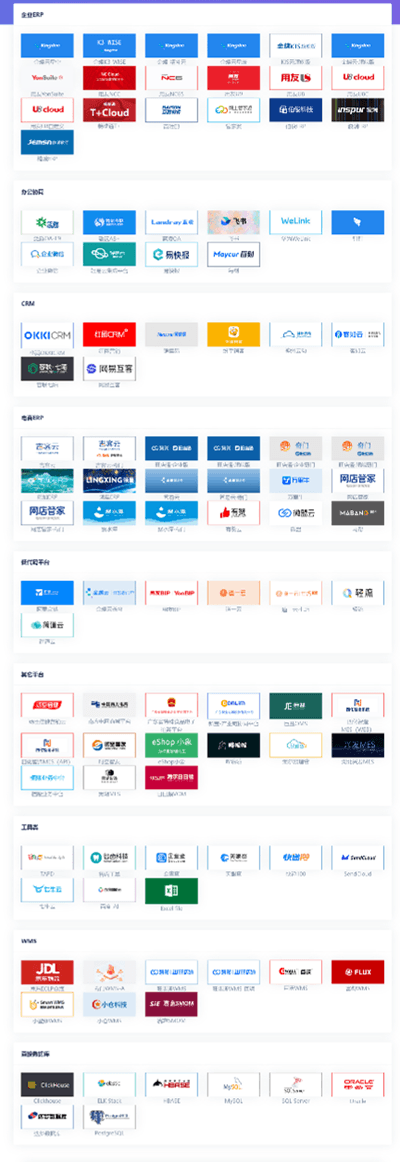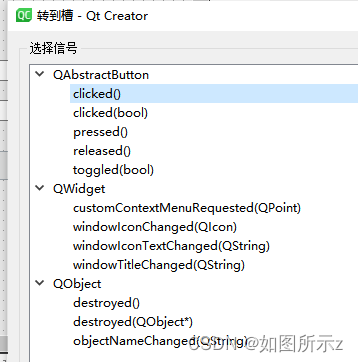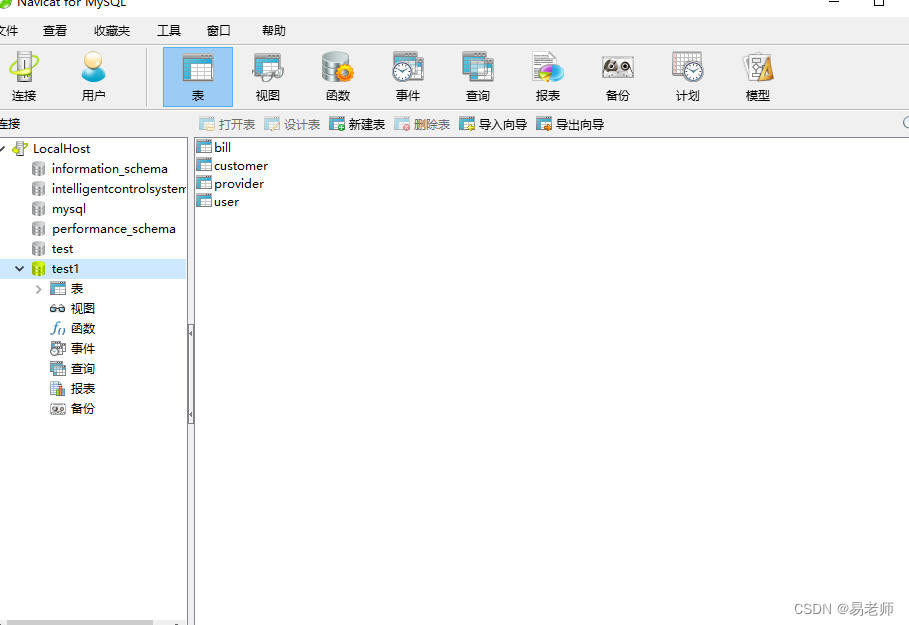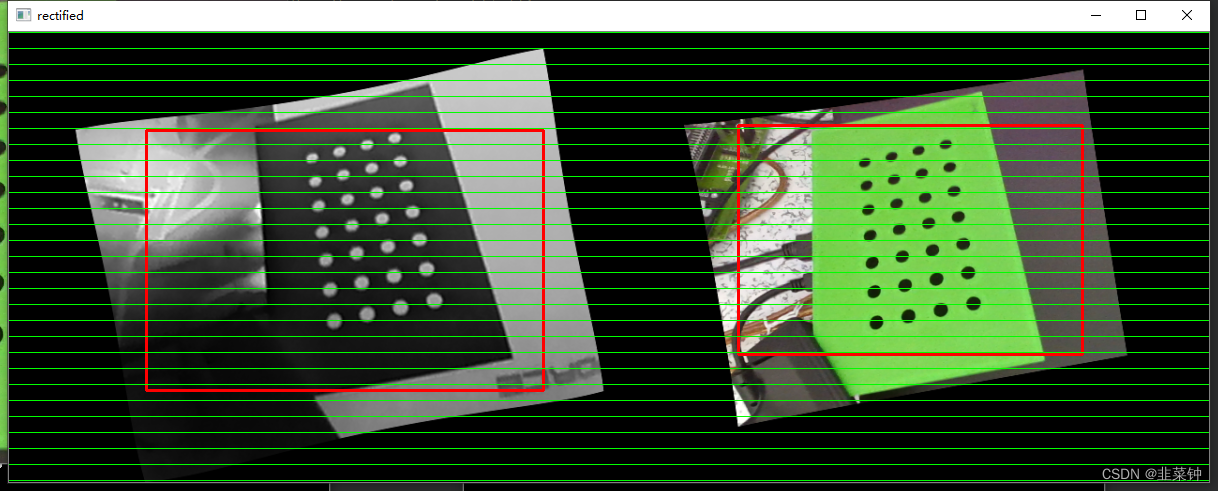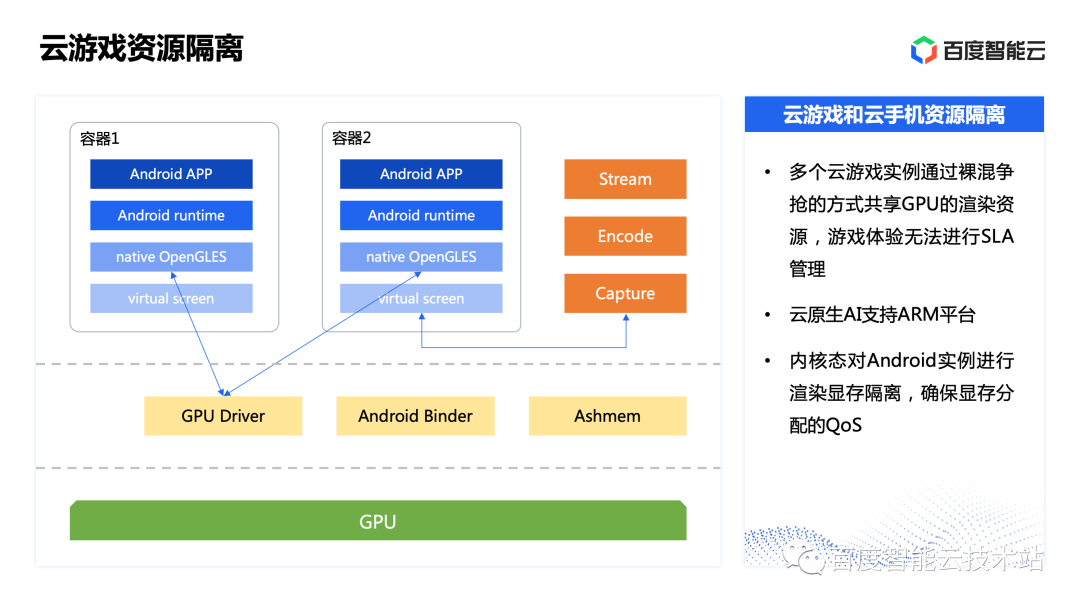学习视频:
【2023新版Vue2+Vue3基础入门到实战项目全套教程,自学前端vue就选黑马程序员,一套全通关!】
初识VUE


Vue2官网 https://v2.cn.vuejs.org
Vue3官网 https://cn.vuejs.org
<!DOCTYPE html>
<html lang="en">
<head>
<meta charset="UTF-8">
<meta name="viewport" content="width=device-width, initial-scale=1.0">
<title>Document</title>
</head>
<body>
<!-- 创建Vue实例,初始化渲染
1.容器
2.引包 官网 (开发/生产版本)
3.创建实例
4.添加配置项=> 完成渲染
-->
<div id="app">
<h1>{{msg}}</h1>
<a href="">{{count}}</a>
</div>
</body>
<script src="https://cdn.jsdelivr.net/npm/vue@2.7.14"></script>
<script>
// 一旦引入VueJS核心包,在全局环境,就有了Vue构造函数
const app = new Vue({
el: '#app',// 通过el配置选择器,指定盒子
data: { // 通过data提供数据
msg: 'hello',
count: 999
}
})
</script>
</html>
插值表达式
注意点

响应式特性
响应式数据:数据变化,视图自动变化
data中的数据,会被添加到实例上
- 访问数据: 实例.属性名 app.count
- 修改数据: 实例.属性名=xxx app.count=9
// 一旦引入VueJS核心包,在全局环境,就有了Vue构造函数
const app = new Vue({
el: '#app',// 通过el配置选择器,指定盒子
data: { // 通过data提供数据
msg: 'hello',
count: 999
}
})
console.log(app.count);

Vue指令
带有v-前缀的特殊属性
v-html
动态设置元素的innerHTML,会覆盖之前的内容
<!DOCTYPE html>
<html lang="en">
<head>
<meta charset="UTF-8">
<meta name="viewport" content="width=device-width, initial-scale=1.0">
<title>Document</title>
</head>
<body>
<div id="app">
<div v-html="msg"></div>
</div>
</body>
<script src="../vue.js"></script>
<script>
const app = new Vue({
el: '#app',
data: {
msg: '<p style="color: aqua;">slxslxslx</p>'
}
})
console.log(app.count);
</script>
</html>
v-show
底层原理:切换css的display:none 来控制显示和隐藏
<!DOCTYPE html>
<html lang="en">
<head>
<meta charset="UTF-8">
<meta name="viewport" content="width=device-width, initial-scale=1.0">
<title>Document</title>
</head>
<body>
<div v-show="flag" id="app">我是v-show</div>
<div v-if="flag" id="app">我是v-if</div>
</body>
<script src="../vue.js"></script>
<script>
const app = new Vue({
el: '#app',
data: {
flag: false
}
})
console.log(app.count);
</script>
</html>
v-if
底层原理:根据判断条件控制元素的创建和移除

v-else 和v-else-if
v-else 后面不加表达式,就光杆就行,并且要紧挨着v-if
<!DOCTYPE html>
<html lang="en">
<head>
<meta charset="UTF-8">
<meta name="viewport" content="width=device-width, initial-scale=1.0">
<title>Document</title>
</head>
<body>
<div id="app">
<p v-if="gender==1">性别:女</p>
<p v-else>性别:男</p>
<hr>
<p v-if="score>=90">成绩等级:A</p>
<p v-else-if="score>=80">成绩等级:B</p>
<p v-else-if="score>=70">成绩等级:C</p>
<p v-else="60">成绩等级:D</p>
</div>
</body>
<script src="../vue.js"></script>
<script>
const app = new Vue({
el: '#app',
data: {
gender: 1,
score: 88
}
})
console.log(app.count);
</script>
</html>
v-on
作用:注册事件=添加监听 + 提供处理逻辑
[语法1] v-on:事件名=“内联语句”
<button @click="count--">-</button>
<!DOCTYPE html>
<html lang="en">
<head>
<meta charset="UTF-8">
<meta name="viewport" content="width=device-width, initial-scale=1.0">
<title>Document</title>
</head>
<body>
<div id="app">
<!-- <button v-on:click="count--">-</button>
<span>{{count}}</span>
<button v-on:click="count++">+</button>
<button v-on:click="count+=2">+2</button> -->
<button @click="count--">-</button>
<span>{{count}}</span>
<button @click="count++">+</button>
<button @mouseover="count+=2">+2</button>
</div>
</body>
<script src="../vue.js"></script>
<script>
const app = new Vue({
el: '#app',
data: {
count: 100
}
})
console.log(app.count);
</script>
</html>
[语法2] v-on:时间名=“methods中的函数名”
<!DOCTYPE html>
<html lang="en">
<head>
<meta charset="UTF-8">
<meta name="viewport" content="width=device-width, initial-scale=1.0">
<title>Document</title>
</head>
<body>
<div id="app">
<!-- 函数名后面不加() -->
<button @click="fn">点击切换隐藏</button>
<h1 v-show="flag">hello</h1>
</div>
</body>
<script src="../vue.js"></script>
<script>
const app = new Vue({
el: '#app',
data: {
flag: true
},
//在这里
methods: {
fn() {
// 提供的所有methods中的函数,this都指向当前实例
this.flag = !this.flag
}
}
})
</script>
</html>
带参数的
<!DOCTYPE html>
<html lang="en">
<head>
<meta charset="UTF-8">
<meta name="viewport" content="width=device-width, initial-scale=1.0">
<title>Document</title>
</head>
<style>
.box {
width: 300px;
height: 180px;
border: 3px solid black;
border-radius: 13px;
}
.btn {
display: flex;
margin-top: 50px;
/* background-color: #673e3e; */
justify-content: space-around;
}
</style>
<body>
<div id="app">
<div class="box">
<h1 style="text-align: center;">小茶狐售货机</h1>
<div class="btn">
<button @click="buy(10)">酸奶10元</button>
<button @click="buy(5)">草莓5元</button>
<button @click="buy(3)">牛奶3元</button>
</div>
</div>
<p>银行卡余额:{{money}}</p>
</div>
</body>
<script src="../vue.js"></script>
<script>
const app = new Vue({
el: '#app',
data: {
money: 100
},
//在这里
methods: {
buy(price) {//函数名和@click="buy(3)" 里的必须相同
this.money -= price
}
}
})
</script>
</html>
v-bind
v-bind 基础

<!DOCTYPE html>
<html lang="en">
<head>
<meta charset="UTF-8">
<meta name="viewport" content="width=device-width, initial-scale=1.0">
<title>Document</title>
</head>
<style>
.box {
width: 300px;
height: 180px;
border: 3px solid black;
border-radius: 13px;
}
.btn {
display: flex;
margin-top: 50px;
/* background-color: #673e3e; */
justify-content: space-around;
}
</style>
<body>
<div id="app">
<img v-bind:src="url" style="width:200px;height: 400px;">
<a v-bind:href="url">跳转</a>
<!-- 简写 -->
<img :src="url" style="width:200px;height: 400px;">
<a :href="url">跳转</a>
</div>
</body>
<script src="../vue.js"></script>
<script>
const app = new Vue({
el: '#app',
data: {
url: 'https://gimg2.baidu.com/image_search/src=http%3A%2F%2Fci.xiaohongshu.com%2F03029p01ksdcyt21157010qpwdk06ilmvr%3FimageView2%2F2%2Fw%2F1080%2Fformat%2Fjpg&refer=http%3A%2F%2Fci.xiaohongshu.com&app=2002&size=f9999,10000&q=a80&n=0&g=0n&fmt=auto?sec=1693465713&t=8fd5a1a2c32f8d7fb5a819493f6e9e76'
},
})
</script>
</html>
【案例】——点击上一页、下一页
<!DOCTYPE html>
<html lang="en">
<head>
<meta charset="UTF-8">
<meta name="viewport" content="width=device-width, initial-scale=1.0">
<title>Document</title>
</head>
<style>
img {
width: 200px;
height: 300px;
}
</style>
<body>
<div id="app">
<button @click="fn(-1)">up</button>
<img :src="list[index]">
<button @click="fn(1)">down</button>
</div>
</body>
<script src="../vue.js"></script>
<script>
const app = new Vue({
el: '#app',
data: {
index: 0,
list: [
'./img/01.jpg',
'./img/02.jpg',
'./img/03.jpg',
'./img/04.jpg'
]
},
methods: {
fn(page) {
this.index += page
if (this.index == this.list.length) this.index = 0
else if (this.index < 0) this.index = this.list.length - 1
}
}
})
</script>
</html>
优化后,第一页up按钮消失,最后一页down按钮消失
<!DOCTYPE html>
<html lang="en">
<head>
<meta charset="UTF-8">
<meta name="viewport" content="width=device-width, initial-scale=1.0">
<title>Document</title>
</head>
<style>
img {
width: 200px;
height: 300px;
}
</style>
<body>
<div id="app">
<!-- 在这里不用this.index -->
<button v-show="index > 0" @click="index--">up</button>
<img :src="list[index]">
<button v-show="index < list.length-1" @click="index++">down</button>
</div>
</body>
<script src="../vue.js"></script>
<script>
const app = new Vue({
el: '#app',
data: {
index: 0,
list: [
'./img/01.jpg',
'./img/02.jpg',
'./img/03.jpg',
'./img/04.jpg'
]
},
})
</script>
</html>
v-bind进阶
v-bind对于样式控制的增强 —— 操作class

<!DOCTYPE html>
<html lang="en">
<head>
<meta charset="UTF-8">
<meta name="viewport" content="width=device-width, initial-scale=1.0">
<title>Document</title>
</head>
<script src="../vue.js"></script>
<style>
.box {
width: 100px;
height: 100px;
border: 2px solid black;
}
.pink {
background-color: pink;
}
.big {
width: 300px;
height: 300px;
}
</style>
<body>
<div id="app">
<div class="box" :class="{pink:true,big:true}">Hello</div>
<div class="box" :class="['pink','big']">Hello</div>
</div>
</body>
<script>
const app = new Vue({
el: '#app',
data: {
},
method: {
}
})
</script>
</html>
[案例]——京东秒杀

<!DOCTYPE html>
<html lang="en">
<head>
<meta charset="UTF-8">
<meta name="viewport" content="width=device-width, initial-scale=1.0">
<title>Document</title>
</head>
<script src="../vue.js"></script>
<link rel="stylesheet" href="../base.css">
<style>
ul {
display: flex;
border-bottom: rgb(245, 12, 12) 2px solid;
}
li a {
display: block;
width: 70px;
height: 30px;
line-height: 30px;
text-align: center;
}
.mouseover_active {
background-color: rgba(247, 101, 101, 0.874);
}
.active {
background-color: red;
}
</style>
<body>
<div id="app">
<ul>
<!-- @mouseover -->
<li v-for="(item , index) in list" :key="item.id" @mouseover="activeIndex2=index"
@click="activeIndex1=index">
<a :class="{mouseover_active:index==activeIndex2,active:index==activeIndex1 }"
href="#">{{item.name}}</a>
</li>
</ul>
</div>
</body>
<script>
const app = new Vue({
el: '#app',
data: {
activeIndex2: 0,
activeIndex1: 0,
list: [
{ id: 1, name: '京东秒杀' },
{ id: 2, name: '每日特价' },
{ id: 3, name: '品类秒杀' },
]
},
method: {
}
})
</script>
</html>
v-bind 对于样式控制的增强——style操作

[案例]—— 进度条
<!DOCTYPE html>
<html lang="en">
<head>
<meta charset="UTF-8">
<meta name="viewport" content="width=device-width, initial-scale=1.0">
<title>Document</title>
</head>
<script src="../vue.js"></script>
<link rel="stylesheet" href="../base.css">
<style>
#app {
margin: 10px;
}
.progress {
width: 300px;
height: 40px;
margin-bottom: 40px;
background-color: #cdf92c;
border-radius: 25px;
padding: 5px;
}
.inner {
background-color: #0df6c7;
border-radius: 25px;
height: 30px;
/* width: 20%; */
}
.low {
background-color: #92ee61;
}
.high {
background-color: rgb(141, 179, 216);
}
.over {
background-color: rgb(0, 128, 255);
}
.inner span {
width: 100%;
text-align: right;
display: block;
line-height: 90px;
}
</style>
<body>
<div id="app">
<div class="progress">
<!-- 在这里面num 不用加{{}} 并且{}里面 是js对象 ,所以要遵守驼峰命名法 也就是 background-color 要变成 backgroundColor-->
<div class="inner" :class="{low:num<50,high:num>70,over:num==100}" :style="{width:num+'%'}">
<span>{{num}}%</span>
</div>
</div>
<button @click="num=25">设置25%</button>
<button @click="num=50">设置50%</button>
<button @click="num=75">设置75%</button>
<button @click="num=100">设置100%</button>
</div>
</body>
<script>
const app = new Vue({
el: '#app',
data: {
num: 10
},
method: {
}
})
</script>
</html>
v-for
 index可省,()也可以不要了
index可省,()也可以不要了
<!DOCTYPE html>
<html lang="en">
<head>
<meta charset="UTF-8">
<meta name="viewport" content="width=device-width, initial-scale=1.0">
<title>Document</title>
</head>
<script src="../vue.js"></script>
<body>
<div id="app">
<li v-for="(item,index) in fruit">{{item}}</li>
<li v-for="(item) in fruit">{{item}}</li>
<li v-for="item in fruit">{{item}}</li>
</div>
</body>
<script>
const app = new Vue({
el: '#app',
data: {
fruit: ['榴莲', '草莓', '蓝莓', '奇异果']
}
})
</script>
</html>

【案例】——小黑的书架
<!DOCTYPE html>
<html lang="en">
<head>
<meta charset="UTF-8">
<meta name="viewport" content="width=device-width, initial-scale=1.0">
<title>Document</title>
</head>
<script src="../vue.js"></script>
<body>
<div id="app">
<ul>
<!-- v-for的默认行为会尝试原地修改元素(就地复用) -->
<!-- :key="item.id" 给元素添加唯一表示,便于Vue进行列表项的正确排序复用 -->
<li v-for="(item,index) in bookList" :key="item.id">
<span>{{item.name}}</span>
<span>{{item.author}}</span>
<button @click="del(item.id)">delete</button>
<!-- 删除操作,有id优先用,index没有他稳定 -->
</li>
</ul>
</div>
</body>
<script>
const app = new Vue({
el: '#app',
data: {
bookList: [
{ id: 1, name: '红楼梦', author: 'zzz' },
{ id: 2, name: '但如果真是个', author: '娃儿' },
{ id: 3, name: '高帮鞋复', author: '自动更新' },
{ id: 4, name: '二个人头梦', author: '发个' },
],
},
methods: {
del(aa) {
// 数据驱动的特性,所以想删除书籍,就删除数组中的元素就行
// 通过id删除数组中的对应项 -> filter
// filter根据条件,保留满足条件的对应项,得到一个新数组,原来的数组不变
this.bookList = this.bookList.filter(item => item.id != aa)
}
}
})
</script>
</html>
v-model

<!DOCTYPE html>
<html lang="en">
<head>
<meta charset="UTF-8">
<meta name="viewport" content="width=device-width, initial-scale=1.0">
<title>Document</title>
</head>
<script src="../vue.js"></script>
<body>
<div id="app">
账户:<input type="text" v-model="username"><br><br>
密码:<input type="text" v-model="psd">
<!-- 所以,有啥优点吗 -->
<button @click="login">登录</button>
<button @click="reset">重置</button>
<!-- 可以快速 获取 和重置 表单元素内容 -->
</div>
</body>
<script>
const app = new Vue({
el: '#app',
data: {
username: '',
psd: ''
},
methods: {
login() {
console.log(this.username, this.psd);
},
reset() {
this.username = '',
this.psd = ''
}
}
})
</script>
</html>
【案例】——小黑记事本
<!DOCTYPE html>
<html lang="en">
<head>
<meta charset="UTF-8">
<meta name="viewport" content="width=device-width, initial-scale=1.0">
<title>Document</title>
</head>
<script src="../vue.js"></script>
<style>
#app {
margin: 50px 50px;
}
* {
box-sizing: border-box;
margin: 0;
padding: 0;
list-style: none;
}
.head {
width: 243px;
/* background-color: #584949; */
}
input {
height: 30px;
vertical-align: middle;
}
.head button {
height: 30px;
}
.body li {
width: 234px;
height: 50px;
display: flex;
line-height: 50px;
/* justify-content: space-between; */
background-color: #de8282;
border-bottom: black solid 2px;
}
.body li .content {
flex: 1;
}
.body li button {
height: 50%;
align-self: center;
display: none;
}
.body li:hover button {
display: block;
width: 20px;
}
.footer {
width: 234px;
display: flex;
justify-content: space-between;
}
</style>
<body>
<!-- 需求:
1.删除单个
2.添加事项 ->unshift
3.底部合计
和 清空全部 ->删除todolist
4.序号自动增加 ->unshift
5.优化:合计为0时,footer隐藏
-->
<!-- 添加事项
1.通过v-model绑定 输入框 -> 实时获取表单元素内容
2.点击按钮,进行新增,向数组最前面加 -> unshift
-->
<div id="app">
<h1>小黑记事本</h1>
<div class="head">
<input v-model="todoName" type="text" placeholder="请输入待办事项">
<button @click="add">添加任务</button>
</div>
<section class="body">
<ul>
<li v-for="(item,index) in todoList" :key="item.id">
<!-- 为了删除后序号连续 用index+1 从0起 -->
<span>{{index+1}}</span>
<span class="content">{{item.name}}</span>
<button @click="del(item.id)">×</button>
</li>
</ul>
</section>
<div v-show="todoList.length>0" class="footer">
<span>合计:<strong>{{todoList.length}}</strong></span>
<button @click="clear()">清空任务</button>
</div>
</div>
</body>
<script>
const app = new Vue({
el: '#app',
data: {
todoName: '', //v-model绑定的表单元素内容
todoList: [
{ id: 1, name: '吃水果' },
{ id: 2, name: '喝酸奶' }
]
},
methods: {
del(tt) {
this.todoList = this.todoList.filter(item => item.id != tt)
},
add() {
if (this.todoName.trim() == '') {
// 输入许多的空格,无效输入,不让添加
alert('请输入内容')
return
}
this.todoList.unshift({
id: +new Date(),//正常id是后台传过来的
name: this.todoName
})
// 点击添加之后,输入框清空
this.todoName = ''
},
clear() {
this.todoList = []
}
}
})
</script>
</html>
v-model应用于其他表单元素

<!DOCTYPE html>
<html lang="en">
<head>
<meta charset="UTF-8">
<meta name="viewport" content="width=device-width, initial-scale=1.0">
<title>Document</title>
</head>
<script src="../vue.js"></script>
<link rel="stylesheet" href="../base.css">
<style>
</style>
<body>
<div id="app">
姓名:<input type="text" v-model="username"><br><br>
是否单身:
<input type="checkbox" v-model="isSingle"><br><br>
性别:
<!-- name="gender"加一样的名字 就是单选框 -->
<!-- value用于提交给后台数据 -->
<input type="radio" v-model="gender" name="gender" value="0">男
<input type="radio" v-model="gender" name="gender" value="1">女<br><br>
<!--
1.option要设置value值,提交给后台
2.select的value值,关联了选中的option 的value值
3.结合Vue使用-> v-model
-->
所在城市:
<select v-model="cityId">
<option value="101">北京</option>
<option value="102">上海</option>
<option value="103">辽宁</option>
<option value="104">蒙古</option>
</select><br><br>
自我描述:
<textarea v-model="desc"></textarea>
<br><br>
<button @click="fn">立即注册</button>
</div>
</body>
<script>
const app = new Vue({
el: '#app',
data: {
username: '',
isSingle: false,
gender: '0', //是字符,不是数字
cityId: '101',
desc: ""
},
methods: {
fn() {
console.log(this.username, this.isSingle, this.gender, this.cityId, this.desc);
}
}
})
</script>
</html>
指令修饰符
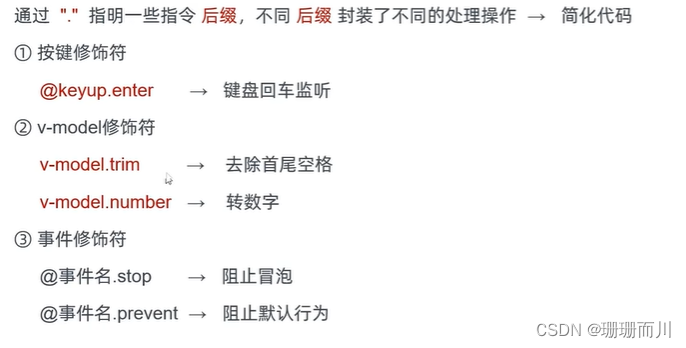
v-model.trim
v-model.number
分数:<input type="text" v-model.number="score">
@事件名.stop @click.stop
@事件名.prevent
<button @click="add" type="submit" @click.prevent style="margin: 10px 100px;">添加</button>
@keyup.enter
<!DOCTYPE html>
<html lang="en">
<head>
<meta charset="UTF-8">
<meta name="viewport" content="width=device-width, initial-scale=1.0">
<title>Document</title>
</head>
<script src="../vue.js"></script>
<style>
#app {
margin: 50px 50px;
}
* {
box-sizing: border-box;
margin: 0;
padding: 0;
list-style: none;
}
.head {
width: 243px;
/* background-color: #584949; */
}
input {
height: 30px;
vertical-align: middle;
}
.head button {
height: 30px;
}
.body li {
width: 234px;
height: 50px;
display: flex;
line-height: 50px;
/* justify-content: space-between; */
background-color: #de8282;
border-bottom: black solid 2px;
}
.body li .content {
flex: 1;
}
.body li button {
height: 50%;
align-self: center;
display: none;
}
.body li:hover button {
display: block;
width: 20px;
}
.footer {
width: 234px;
display: flex;
justify-content: space-between;
}
</style>
<body>
<!-- 需求:
6.优化:除了点击按钮添加事项,在输入框回车,也可以完成添加
-->
<div id="app">
<h1>小黑记事本</h1>
<div class="head">
<!-- 按键(回车)按下,出发add事件,和button的事件一样 -->
<input @keyup.enter="add" v-model="todoName" type="text" placeholder="请输入待办事项">
<button @click="add">添加任务</button>
</div>
<section class="body">
<ul>
<li v-for="(item,index) in todoList" :key="item.id">
<span>{{index+1}}</span>
<span class="content">{{item.name}}</span>
<button @click="del(item.id)">×</button>
</li>
</ul>
</section>
<div v-show="todoList.length>0" class="footer">
<span>合计:<strong>{{todoList.length}}</strong></span>
<button @click="clear()">清空任务</button>
</div>
</div>
</body>
<script>
const app = new Vue({
el: '#app',
data: {
todoName: '',
todoList: [
{ id: 1, name: '吃水果' },
{ id: 2, name: '喝酸奶' }
]
},
methods: {
del(tt) {
this.todoList = this.todoList.filter(item => item.id != tt)
},
add() {
if (this.todoName.trim() == '') {
alert('请输入内容')
return
}
this.todoList.unshift({
id: +new Date(),
name: this.todoName
})
this.todoName = ''
},
clear() {
this.todoList = []
}
}
})
</script>
</html>