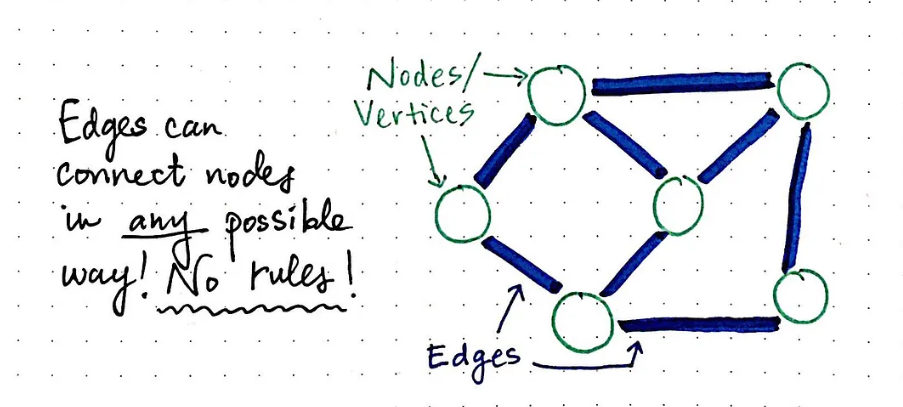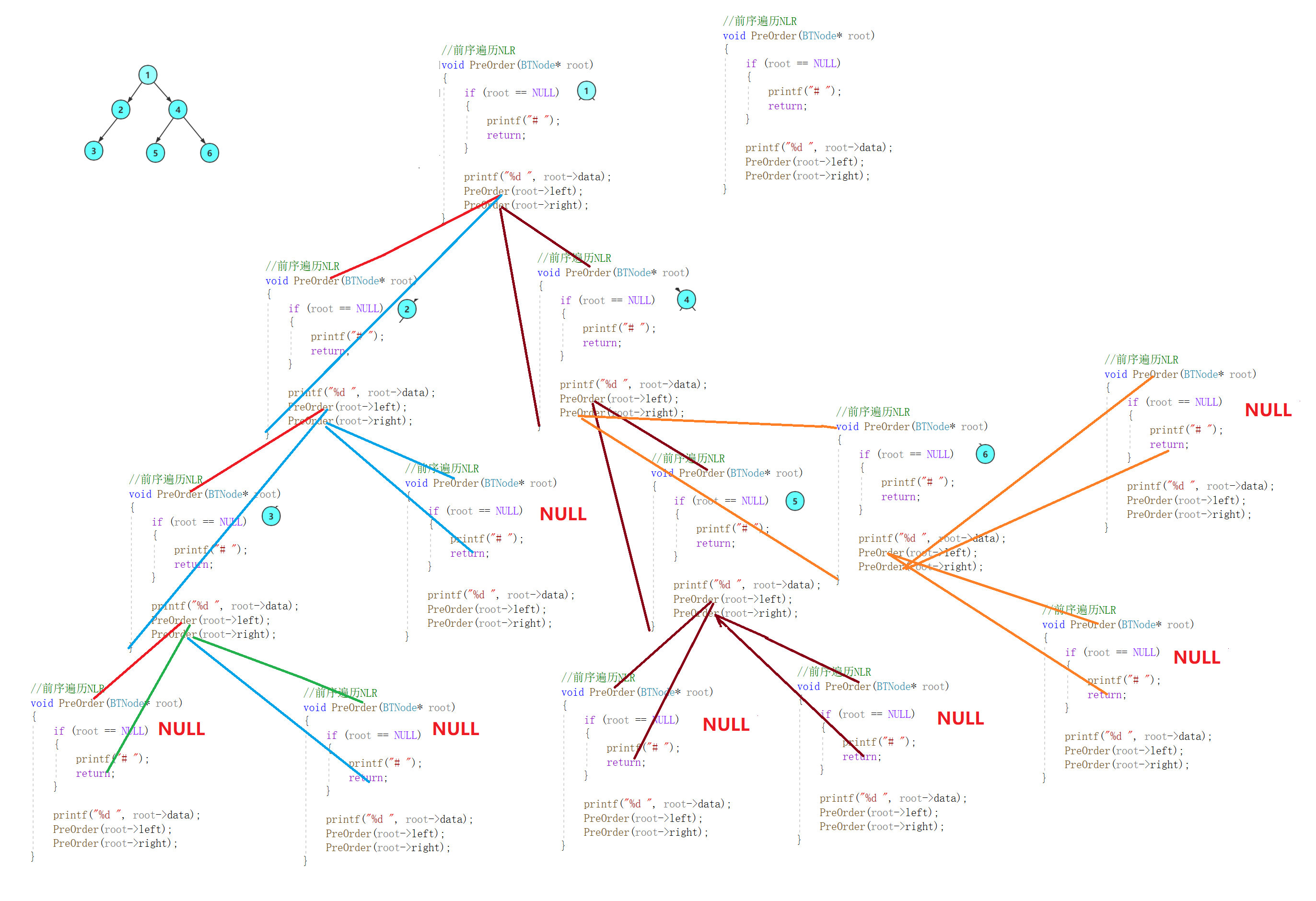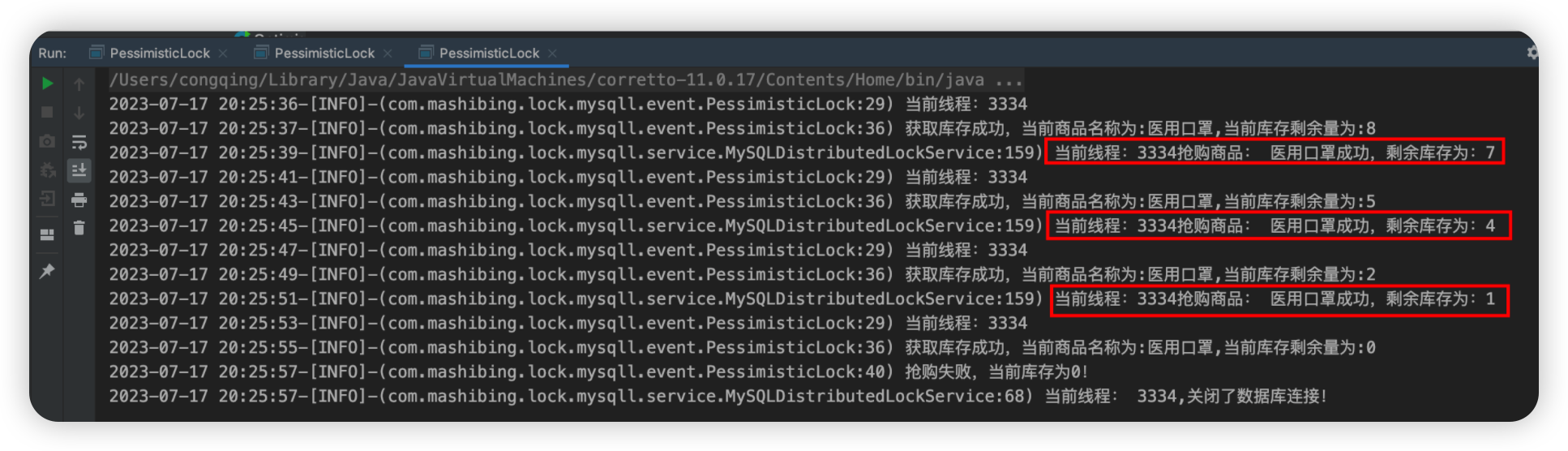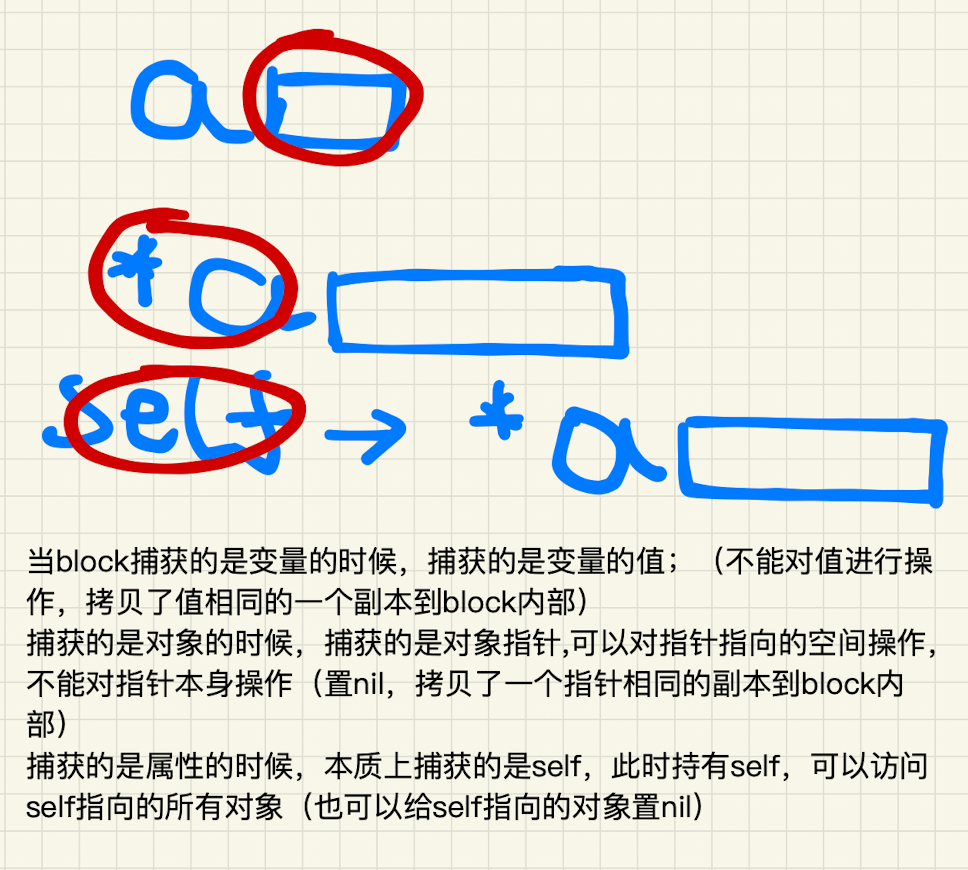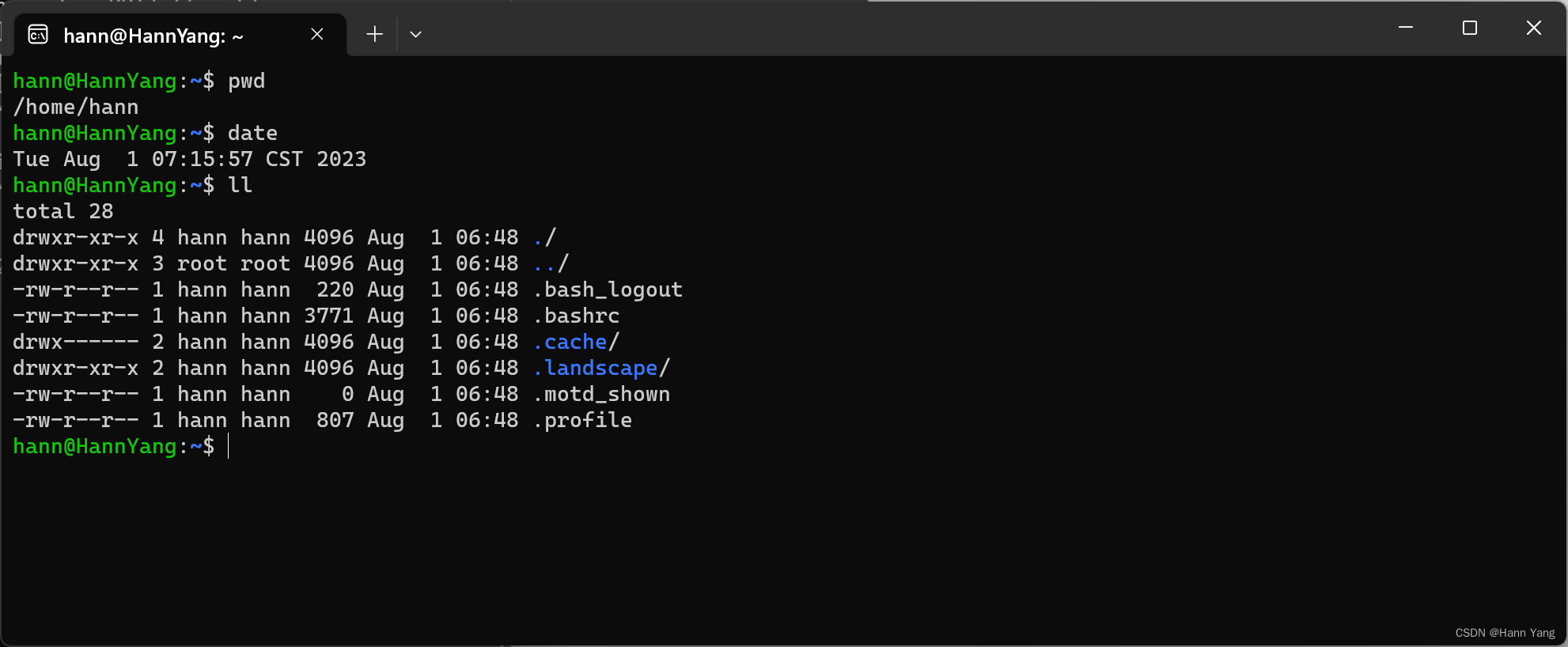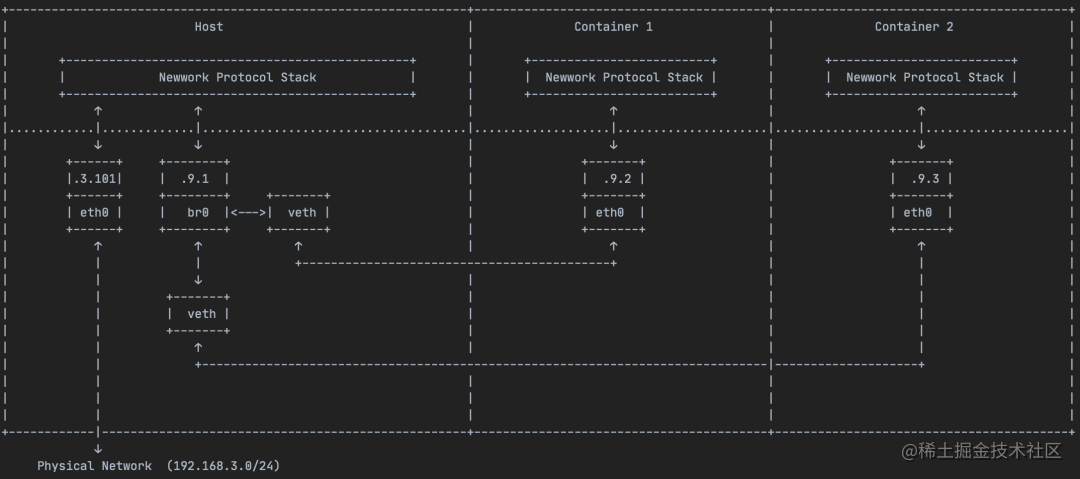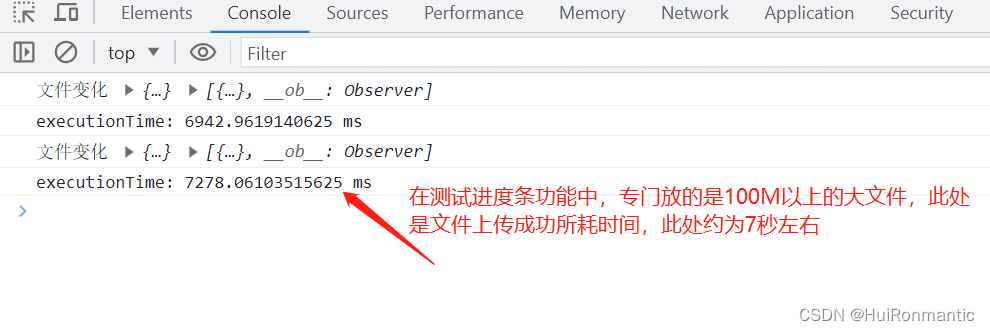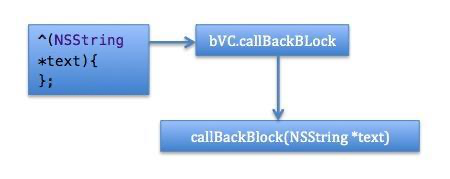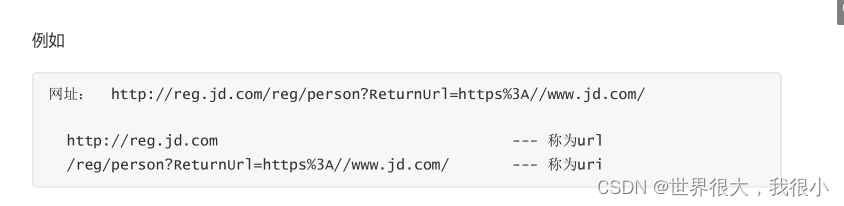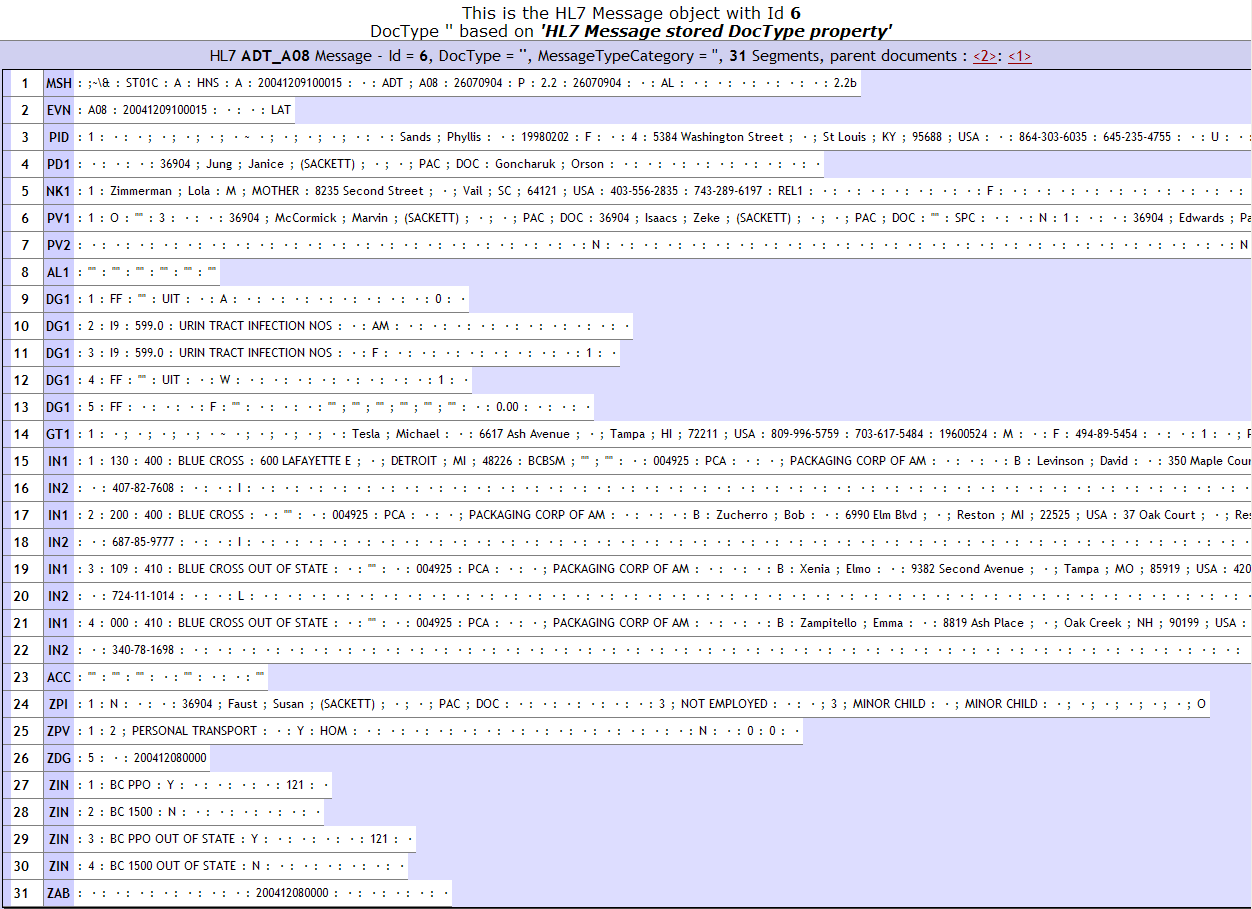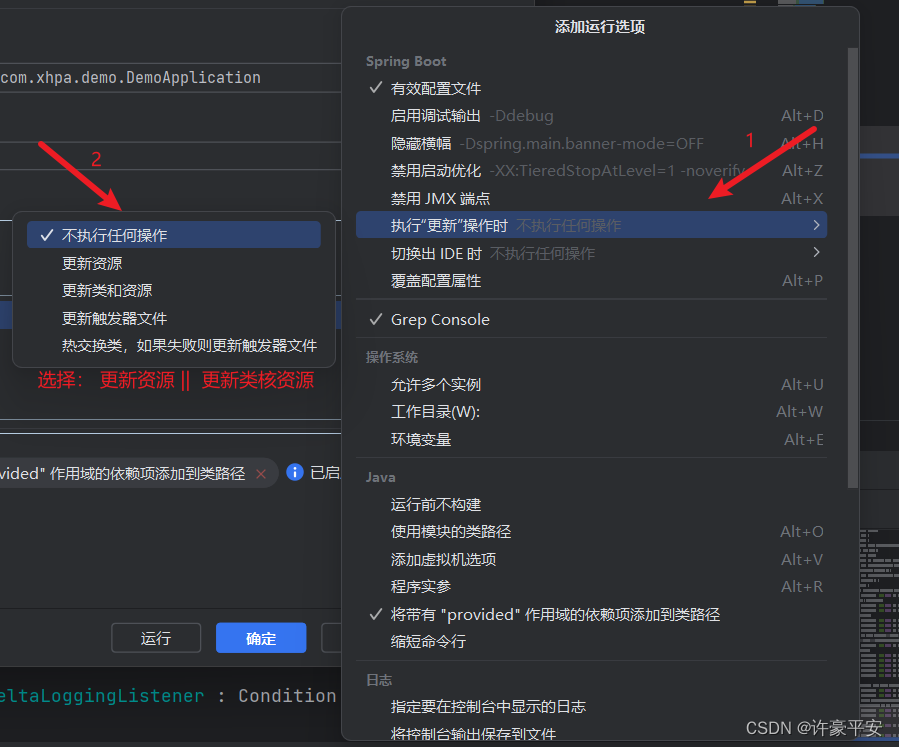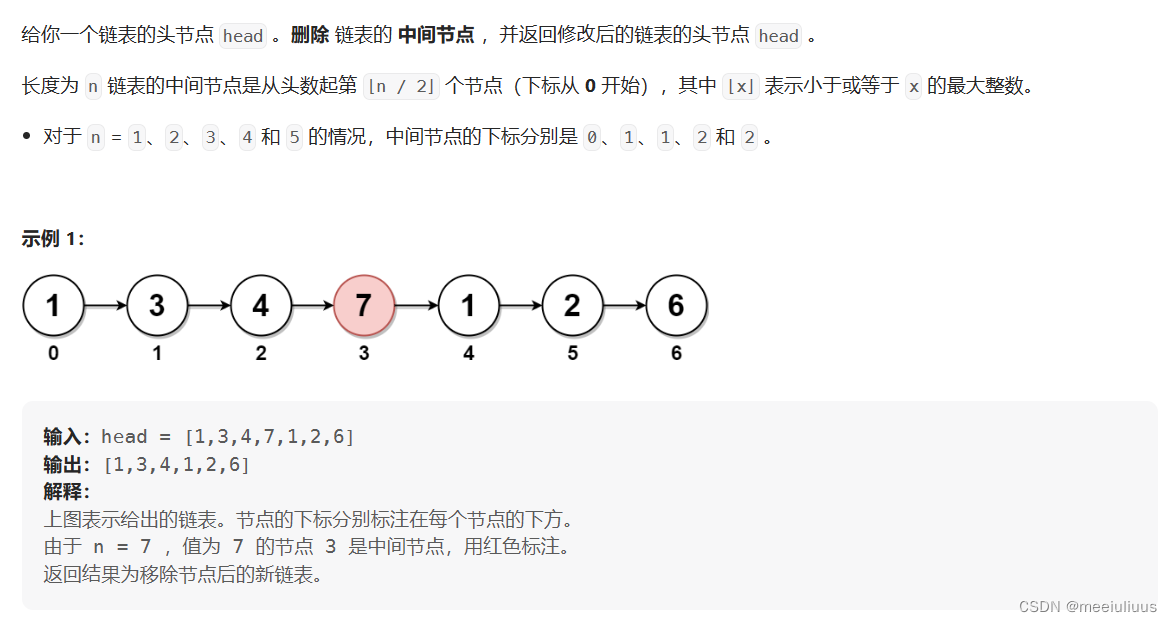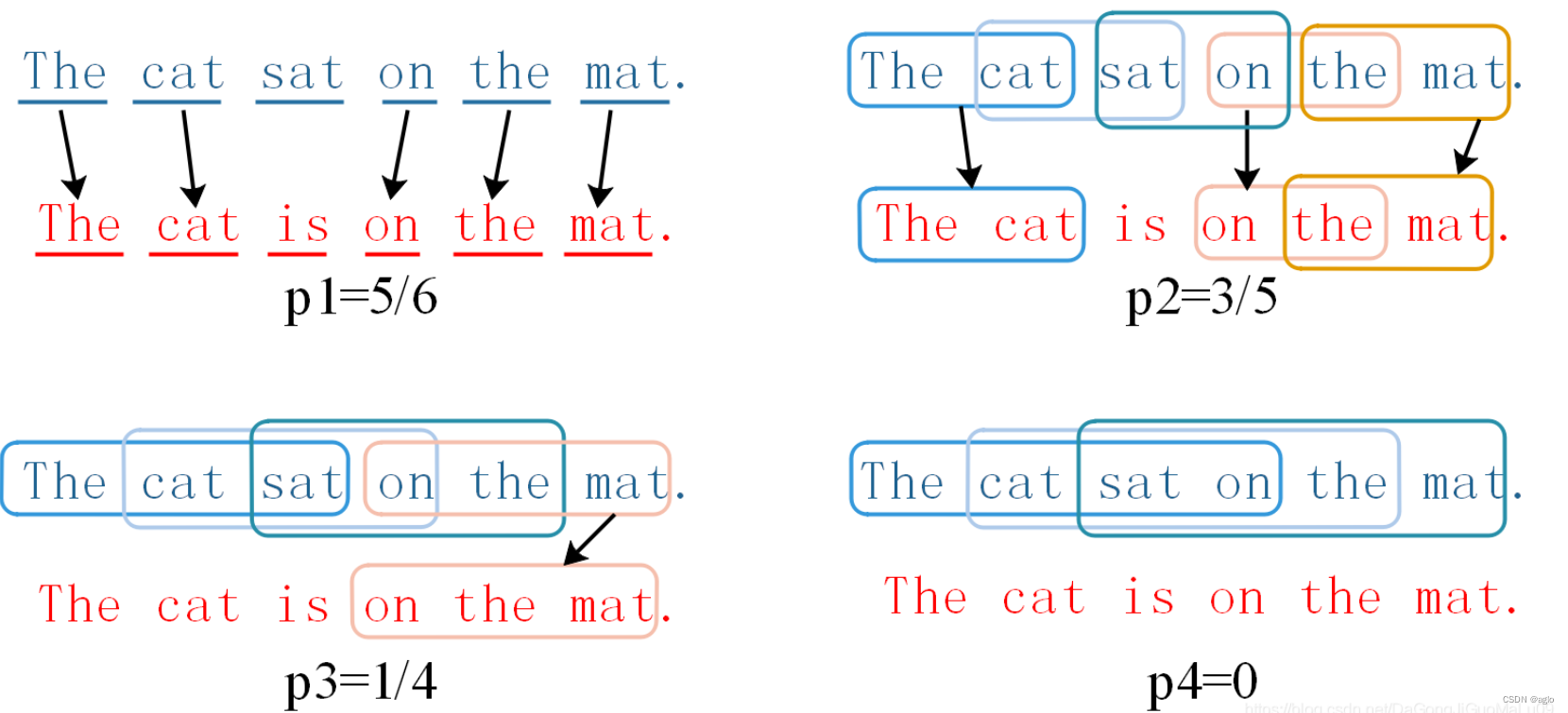DOS 简介
DOS是Disk Operating System的缩写,即“磁盘操作系统”。DOS主要是一种面向磁盘的系统软件,有了DOS,我们就可以更容易理解怎么给机器下命令,不必去深入了解机器的硬件结构,也不必去死记硬背那些枯燥2进制数字的机器命令,只需通过一些接近于英语的DOS命令,我们就可以轻松地完成绝大多数的日常操作。
DOS命令,是DOS操作系统的命令,是一种面向磁盘的操作命令,主要包括目录操作类命令、磁盘操作类命令、文件操作类命令和其它命令。
DOS 命令行调用
在Windows系统中三种方法调用:
①快捷键win+R,调出“运行”对话框,输入cmd(推荐) ,回车;
②资源管理器地址栏输入cmd——>回车——>选择打开或以管理员身份运行(获得最高权限);
③双击C:\Windows\System32\cmd.exe。
DOS 支持函数类别

在线DOS函数查询手册
DOS 常用函数简介
1. 命令 /? #查看帮助
2. exit #退出终端
3. start #启动一个单独的窗口以运行指定的程序或命令
4. dir #查看当前目录下的所有文件
5. tree #以树形结构显示出目录,用参数-f 将列出第个文件夹中文件名称
6. slmgr.vbs /xpr #查看windows激活权限;
7. cd #切换目录
8. cd /d d:\software #切换目录至d盘的software下
9. cd .. #返回上一级目录(chang directory)
10. chdir #显示当前目录名
11. cls #清除屏幕(clear screen)
12. md+空格+目录名 #创建目录(make directory)
13. rd # 删除目录(remove directory)
14. del+空格+文件名+扩展名 #删除文件
15. copy 源文件路径 目标文件路径 #复制文件
16. move 源文件路径 目标文件路径 #移动文件
17. ren 源文件路径 目标文件路径 #重命名文件
18. ipconfig #查看电脑的ip
19. ipconfig /all #显示详细信息
20. ipconfig /renew #更新所有适配器
21. ipconfig /release #释放指定适配器的 IPv4 地址
22. ipconfig /displaydns #显示 DNS 解析程序缓存的内容
23. ipconfig /flushdns #清除 DNS 解析程序缓存
24. ping #检测网络的连通情况和分析网络速度
25. nslookup #查询DNS的记录,查看域名解析是否正常,在网络故障的时候用来诊断网络问题,可指定dns服务器
26. nslookup www.baidu.com
27. nslookup -qt=a www.baidu.com ip #指定解析的域名服务器
28. tracert #路由追踪命令(例:tracert www.baidu.com)
29. netsh wlan show profiles #查看所有连接过的无线网络名称
30. netsh wlan show profiles 无线名称 key =clear #查看无线网络名称、密码
31. nslookup #IP地址侦测器
32. netstat #显示协议统计信息和当前 TCP/IP 网络连接
DOS 应用快捷指令
1. Systeminfo #显示关于计算机及其操作系统的详细配置信息,包括操作系统配置、安全信息、产品 ID 和硬件属性,如 RAM、磁盘空间和网卡等信息;
2. set #显示当前所有的环境变量
3. path #路径可执行文件的文件名 为可执行文件设置一个路径
4. calc #打开计算机
5. notepad #打开记事本
6. mspaint #打开画图工具
7. explorer #打开资源管理器
8. dvdplay #DVD播放器
9. taskmgr #打开任务管理器
10. gpedit.msc #打开本地组策略编辑器
11. services.ms #打开服务
12. regedit #打开注册表
13. winver #检查Windows版本
14. mstsc #远程桌面连接
15. mmc #打开控制台
16. chkdsk.exe #打开Chkdsk磁盘检查
17. osk #打开屏幕键盘
18. 快捷键win+R——>%temp%——>回车——>删除电脑运行的垃圾
PyQT 实现Windows 快捷指令
场景需求:老婆大人总是跟我抱怨Windows 的快捷指令太多,让我想办法解决她的需求痛点。
解决办法:基于PyQT + os 函数功能模块,实现Windows 快捷键九宫格功能。
效果截图:
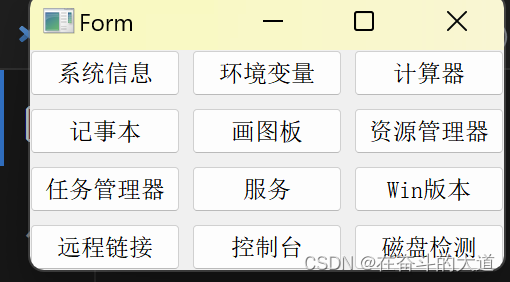

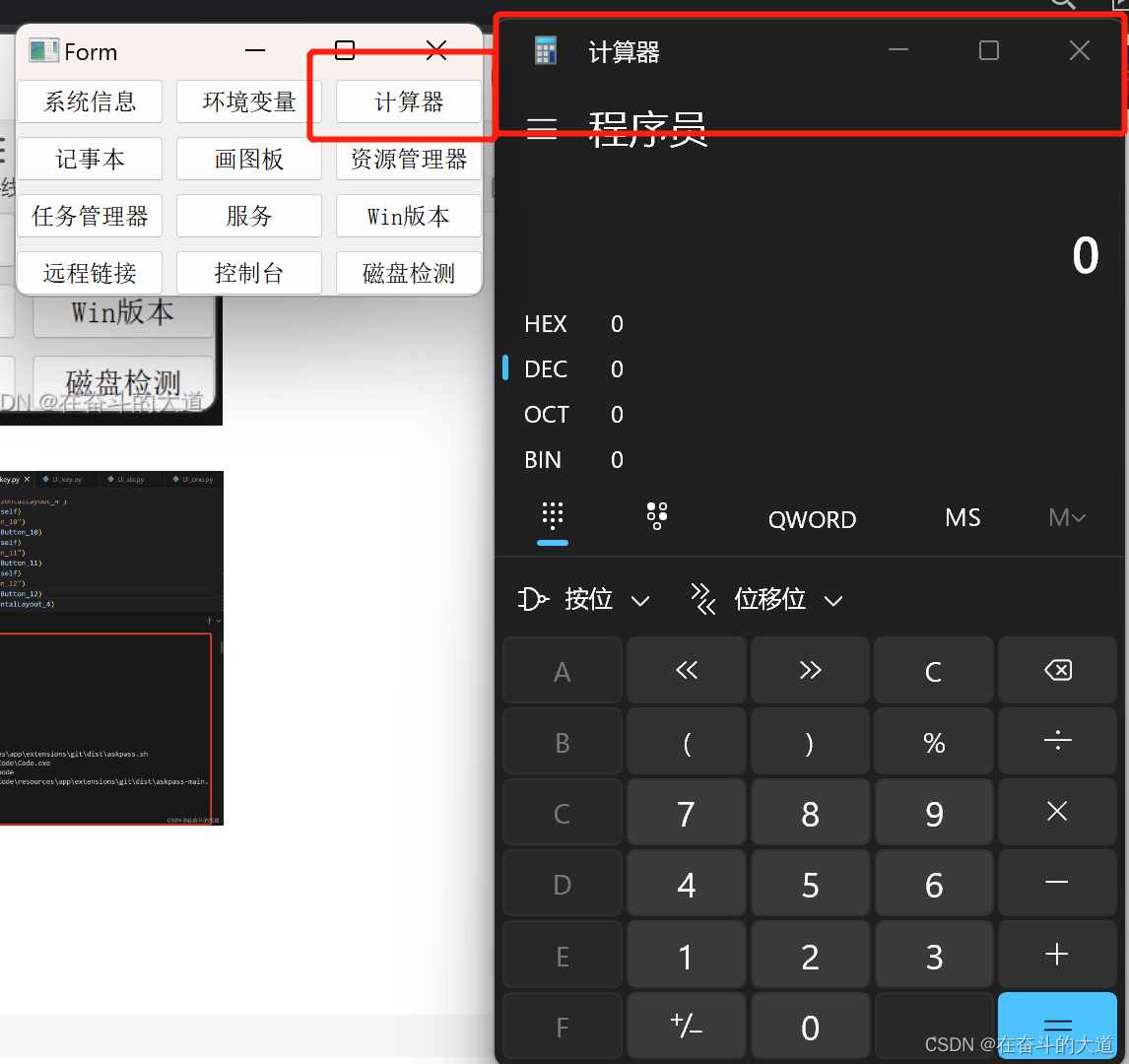
PyQT UI文件和源代码
windows_key.ui
<?xml version="1.0" encoding="UTF-8"?>
<ui version="4.0">
<class>Form</class>
<widget class="QWidget" name="Form">
<property name="geometry">
<rect>
<x>0</x>
<y>0</y>
<width>400</width>
<height>300</height>
</rect>
</property>
<property name="windowTitle">
<string>Form</string>
</property>
<widget class="QWidget" name="">
<property name="geometry">
<rect>
<x>30</x>
<y>50</y>
<width>241</width>
<height>120</height>
</rect>
</property>
<layout class="QVBoxLayout" name="verticalLayout_2">
<item>
<layout class="QHBoxLayout" name="horizontalLayout">
<item>
<widget class="QPushButton" name="pushButton">
<property name="text">
<string>系统信息</string>
</property>
</widget>
</item>
<item>
<widget class="QPushButton" name="pushButton_2">
<property name="text">
<string>环境变量</string>
</property>
</widget>
</item>
<item>
<widget class="QPushButton" name="pushButton_3">
<property name="text">
<string>计算器</string>
</property>
</widget>
</item>
</layout>
</item>
<item>
<layout class="QHBoxLayout" name="horizontalLayout_2">
<item>
<widget class="QPushButton" name="pushButton_4">
<property name="text">
<string>记事本</string>
</property>
</widget>
</item>
<item>
<widget class="QPushButton" name="pushButton_5">
<property name="text">
<string>画图板</string>
</property>
</widget>
</item>
<item>
<widget class="QPushButton" name="pushButton_6">
<property name="text">
<string>资源管理器</string>
</property>
</widget>
</item>
</layout>
</item>
<item>
<layout class="QHBoxLayout" name="horizontalLayout_3">
<item>
<widget class="QPushButton" name="pushButton_7">
<property name="text">
<string>任务管理器</string>
</property>
</widget>
</item>
<item>
<widget class="QPushButton" name="pushButton_8">
<property name="text">
<string>服务</string>
</property>
</widget>
</item>
<item>
<widget class="QPushButton" name="pushButton_9">
<property name="text">
<string>Win版本</string>
</property>
</widget>
</item>
</layout>
</item>
<item>
<layout class="QHBoxLayout" name="horizontalLayout_4">
<item>
<widget class="QPushButton" name="pushButton_10">
<property name="text">
<string>远程链接</string>
</property>
</widget>
</item>
<item>
<widget class="QPushButton" name="pushButton_11">
<property name="text">
<string>控制台</string>
</property>
</widget>
</item>
<item>
<widget class="QPushButton" name="pushButton_12">
<property name="text">
<string>磁盘检测</string>
</property>
</widget>
</item>
</layout>
</item>
</layout>
</widget>
</widget>
<resources/>
<connections>
<connection>
<sender>pushButton</sender>
<signal>clicked()</signal>
<receiver>Form</receiver>
<slot>close()</slot>
<hints>
<hint type="sourcelabel">
<x>69</x>
<y>63</y>
</hint>
<hint type="destinationlabel">
<x>199</x>
<y>149</y>
</hint>
</hints>
</connection>
<connection>
<sender>pushButton_10</sender>
<signal>clicked()</signal>
<receiver>Form</receiver>
<slot>close()</slot>
<hints>
<hint type="sourcelabel">
<x>69</x>
<y>156</y>
</hint>
<hint type="destinationlabel">
<x>199</x>
<y>149</y>
</hint>
</hints>
</connection>
<connection>
<sender>pushButton_11</sender>
<signal>clicked()</signal>
<receiver>Form</receiver>
<slot>close()</slot>
<hints>
<hint type="sourcelabel">
<x>150</x>
<y>156</y>
</hint>
<hint type="destinationlabel">
<x>199</x>
<y>149</y>
</hint>
</hints>
</connection>
<connection>
<sender>pushButton_12</sender>
<signal>clicked()</signal>
<receiver>Form</receiver>
<slot>close()</slot>
<hints>
<hint type="sourcelabel">
<x>231</x>
<y>156</y>
</hint>
<hint type="destinationlabel">
<x>199</x>
<y>149</y>
</hint>
</hints>
</connection>
<connection>
<sender>pushButton_2</sender>
<signal>clicked()</signal>
<receiver>Form</receiver>
<slot>close()</slot>
<hints>
<hint type="sourcelabel">
<x>150</x>
<y>63</y>
</hint>
<hint type="destinationlabel">
<x>199</x>
<y>149</y>
</hint>
</hints>
</connection>
<connection>
<sender>pushButton_3</sender>
<signal>clicked()</signal>
<receiver>Form</receiver>
<slot>close()</slot>
<hints>
<hint type="sourcelabel">
<x>231</x>
<y>63</y>
</hint>
<hint type="destinationlabel">
<x>199</x>
<y>149</y>
</hint>
</hints>
</connection>
<connection>
<sender>pushButton_4</sender>
<signal>clicked()</signal>
<receiver>Form</receiver>
<slot>close()</slot>
<hints>
<hint type="sourcelabel">
<x>69</x>
<y>94</y>
</hint>
<hint type="destinationlabel">
<x>199</x>
<y>149</y>
</hint>
</hints>
</connection>
<connection>
<sender>pushButton_5</sender>
<signal>clicked()</signal>
<receiver>Form</receiver>
<slot>close()</slot>
<hints>
<hint type="sourcelabel">
<x>150</x>
<y>94</y>
</hint>
<hint type="destinationlabel">
<x>199</x>
<y>149</y>
</hint>
</hints>
</connection>
<connection>
<sender>pushButton_6</sender>
<signal>clicked()</signal>
<receiver>Form</receiver>
<slot>close()</slot>
<hints>
<hint type="sourcelabel">
<x>231</x>
<y>94</y>
</hint>
<hint type="destinationlabel">
<x>199</x>
<y>149</y>
</hint>
</hints>
</connection>
<connection>
<sender>pushButton_7</sender>
<signal>clicked()</signal>
<receiver>Form</receiver>
<slot>close()</slot>
<hints>
<hint type="sourcelabel">
<x>69</x>
<y>125</y>
</hint>
<hint type="destinationlabel">
<x>199</x>
<y>149</y>
</hint>
</hints>
</connection>
<connection>
<sender>pushButton_8</sender>
<signal>clicked()</signal>
<receiver>Form</receiver>
<slot>close()</slot>
<hints>
<hint type="sourcelabel">
<x>150</x>
<y>125</y>
</hint>
<hint type="destinationlabel">
<x>199</x>
<y>149</y>
</hint>
</hints>
</connection>
<connection>
<sender>pushButton_9</sender>
<signal>clicked()</signal>
<receiver>Form</receiver>
<slot>close()</slot>
<hints>
<hint type="sourcelabel">
<x>231</x>
<y>125</y>
</hint>
<hint type="destinationlabel">
<x>199</x>
<y>149</y>
</hint>
</hints>
</connection>
</connections>
</ui>
UI_windows_key.py
# -*- coding: utf-8 -*-
# Form implementation generated from reading ui file 'e:\py_workspace\py-qt-demo\windows_key.ui'
#
# Created by: PyQt5 UI code generator 5.15.9
#
# WARNING: Any manual changes made to this file will be lost when pyuic5 is
# run again. Do not edit this file unless you know what you are doing.
import sys
import os
from PyQt5 import QtCore, QtWidgets
from PyQt5.QtWidgets import QApplication, QWidget
class Ui_Form(QWidget):
def __init__(self):
super().__init__()
self.setupUi()
def setupUi(self):
self.setObjectName("Form")
self.resize(400, 300)
self.setGeometry(QtCore.QRect(30, 50, 241, 120))
self.setObjectName("widget")
self.verticalLayout_2 = QtWidgets.QVBoxLayout(self)
self.verticalLayout_2.setContentsMargins(0, 0, 0, 0)
self.verticalLayout_2.setObjectName("verticalLayout_2")
self.horizontalLayout = QtWidgets.QHBoxLayout()
self.horizontalLayout.setObjectName("horizontalLayout")
self.pushButton = QtWidgets.QPushButton(self)
self.pushButton.setObjectName("pushButton")
self.horizontalLayout.addWidget(self.pushButton)
self.pushButton_2 = QtWidgets.QPushButton(self)
self.pushButton_2.setObjectName("pushButton_2")
self.horizontalLayout.addWidget(self.pushButton_2)
self.pushButton_3 = QtWidgets.QPushButton(self)
self.pushButton_3.setObjectName("pushButton_3")
self.horizontalLayout.addWidget(self.pushButton_3)
self.verticalLayout_2.addLayout(self.horizontalLayout)
self.horizontalLayout_2 = QtWidgets.QHBoxLayout()
self.horizontalLayout_2.setObjectName("horizontalLayout_2")
self.pushButton_4 = QtWidgets.QPushButton(self)
self.pushButton_4.setObjectName("pushButton_4")
self.horizontalLayout_2.addWidget(self.pushButton_4)
self.pushButton_5 = QtWidgets.QPushButton(self)
self.pushButton_5.setObjectName("pushButton_5")
self.horizontalLayout_2.addWidget(self.pushButton_5)
self.pushButton_6 = QtWidgets.QPushButton(self)
self.pushButton_6.setObjectName("pushButton_6")
self.horizontalLayout_2.addWidget(self.pushButton_6)
self.verticalLayout_2.addLayout(self.horizontalLayout_2)
self.horizontalLayout_3 = QtWidgets.QHBoxLayout()
self.horizontalLayout_3.setObjectName("horizontalLayout_3")
self.pushButton_7 = QtWidgets.QPushButton(self)
self.pushButton_7.setObjectName("pushButton_7")
self.horizontalLayout_3.addWidget(self.pushButton_7)
self.pushButton_8 = QtWidgets.QPushButton(self)
self.pushButton_8.setObjectName("pushButton_8")
self.horizontalLayout_3.addWidget(self.pushButton_8)
self.pushButton_9 = QtWidgets.QPushButton(self)
self.pushButton_9.setObjectName("pushButton_9")
self.horizontalLayout_3.addWidget(self.pushButton_9)
self.verticalLayout_2.addLayout(self.horizontalLayout_3)
self.horizontalLayout_4 = QtWidgets.QHBoxLayout()
self.horizontalLayout_4.setObjectName("horizontalLayout_4")
self.pushButton_10 = QtWidgets.QPushButton(self)
self.pushButton_10.setObjectName("pushButton_10")
self.horizontalLayout_4.addWidget(self.pushButton_10)
self.pushButton_11 = QtWidgets.QPushButton(self)
self.pushButton_11.setObjectName("pushButton_11")
self.horizontalLayout_4.addWidget(self.pushButton_11)
self.pushButton_12 = QtWidgets.QPushButton(self)
self.pushButton_12.setObjectName("pushButton_12")
self.horizontalLayout_4.addWidget(self.pushButton_12)
self.verticalLayout_2.addLayout(self.horizontalLayout_4)
self.retranslateUi()
self.pushButton.clicked.connect(self.getSystemInfo) # type: ignore
self.pushButton_10.clicked.connect(self.getMstsc) # type: ignore
self.pushButton_11.clicked.connect(self.getMmc) # type: ignore
self.pushButton_12.clicked.connect(self.getChkdsk) # type: ignore
self.pushButton_2.clicked.connect(self.getSet) # type: ignore
self.pushButton_3.clicked.connect(self.getCalc) # type: ignore
self.pushButton_4.clicked.connect(self.getNotepad) # type: ignore
self.pushButton_5.clicked.connect(self.getMsPaint) # type: ignore
self.pushButton_6.clicked.connect(self.getExplorer) # type: ignore
self.pushButton_7.clicked.connect(self.getTaskmgr) # type: ignore
self.pushButton_8.clicked.connect(self.getServices) # type: ignore
self.pushButton_9.clicked.connect(self.getWin) # type: ignore
QtCore.QMetaObject.connectSlotsByName(self)
def retranslateUi(self):
_translate = QtCore.QCoreApplication.translate
self.setWindowTitle(_translate("Form", "Form"))
self.pushButton.setText(_translate("Form", "系统信息"))
self.pushButton_2.setText(_translate("Form", "环境变量"))
self.pushButton_3.setText(_translate("Form", "计算器"))
self.pushButton_4.setText(_translate("Form", "记事本"))
self.pushButton_5.setText(_translate("Form", "画图板"))
self.pushButton_6.setText(_translate("Form", "资源管理器"))
self.pushButton_7.setText(_translate("Form", "任务管理器"))
self.pushButton_8.setText(_translate("Form", "服务"))
self.pushButton_9.setText(_translate("Form", "Win版本"))
self.pushButton_10.setText(_translate("Form", "远程链接"))
self.pushButton_11.setText(_translate("Form", "控制台"))
self.pushButton_12.setText(_translate("Form", "磁盘检测"))
def getSystemInfo(self):
p = os.popen('Systeminfo')
print("p.read(): {}\n".format(p.read()))
def getSet(self):
p = os.popen('set')
print("p.read(): {}\n".format(p.read()))
def getCalc(self):
os.system('calc')
def getNotepad(self):
os.system('notepad')
def getMsPaint(self):
os.system('mspaint')
def getExplorer(self):
os.system("explorer")
def getTaskmgr(self):
os.system("taskmgr")
def getServices(self):
os.system("services.msc")
def getWin(self):
p = os.popen('winver')
print("p.read(): {}\n".format(p.read()))
def getMstsc(self):
os.system("mstsc")
def getMmc(self):
os.system('mmc')
def getChkdsk(self):
os.system('chkdsk.exe')
if __name__ == '__main__':
app = QApplication(sys.argv)
w = Ui_Form()
w.show()
sys.exit(app.exec_())至此,PyQT 实现Windows 快捷键小应用完毕。童鞋 们可以基于我提供的源码,设计自己的功能快捷键。