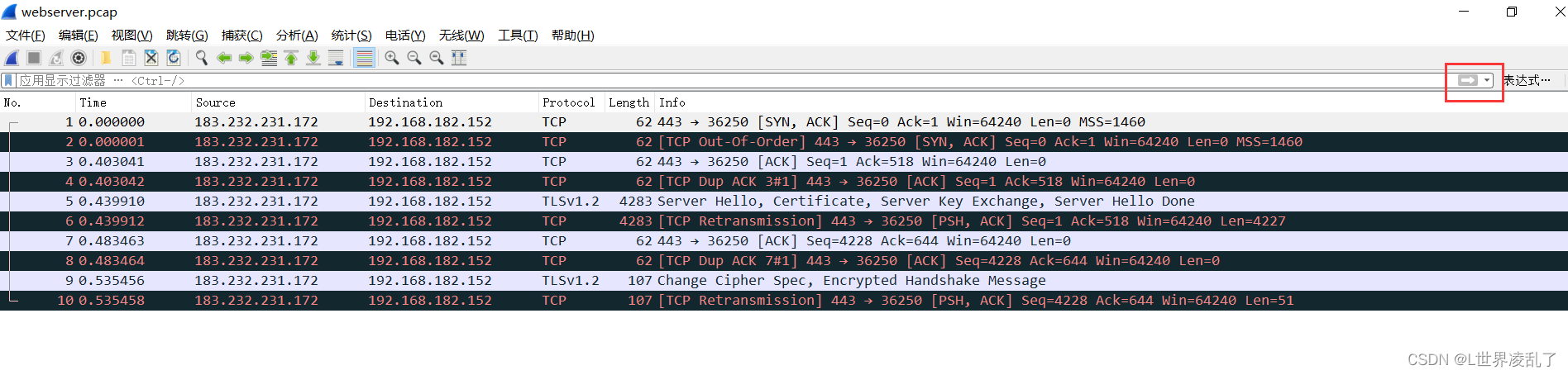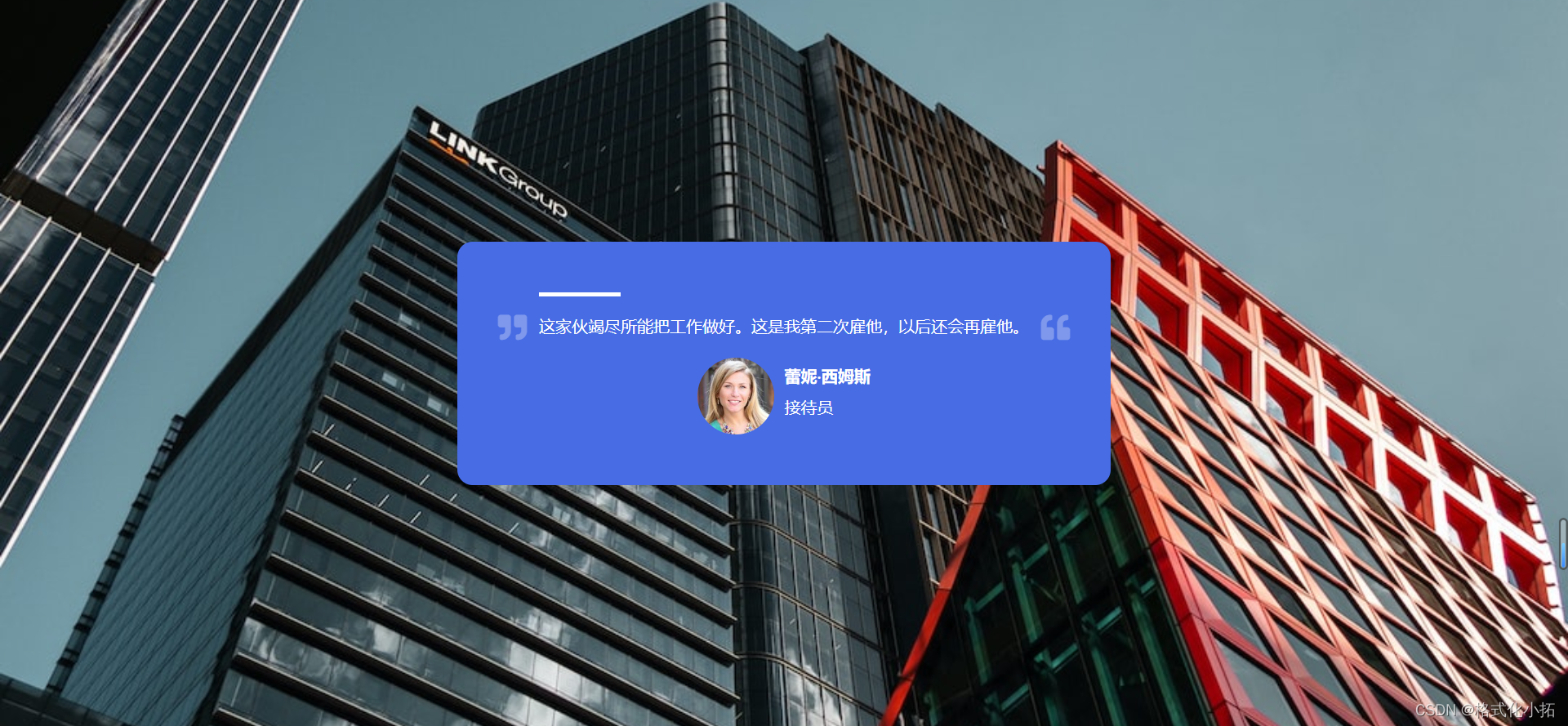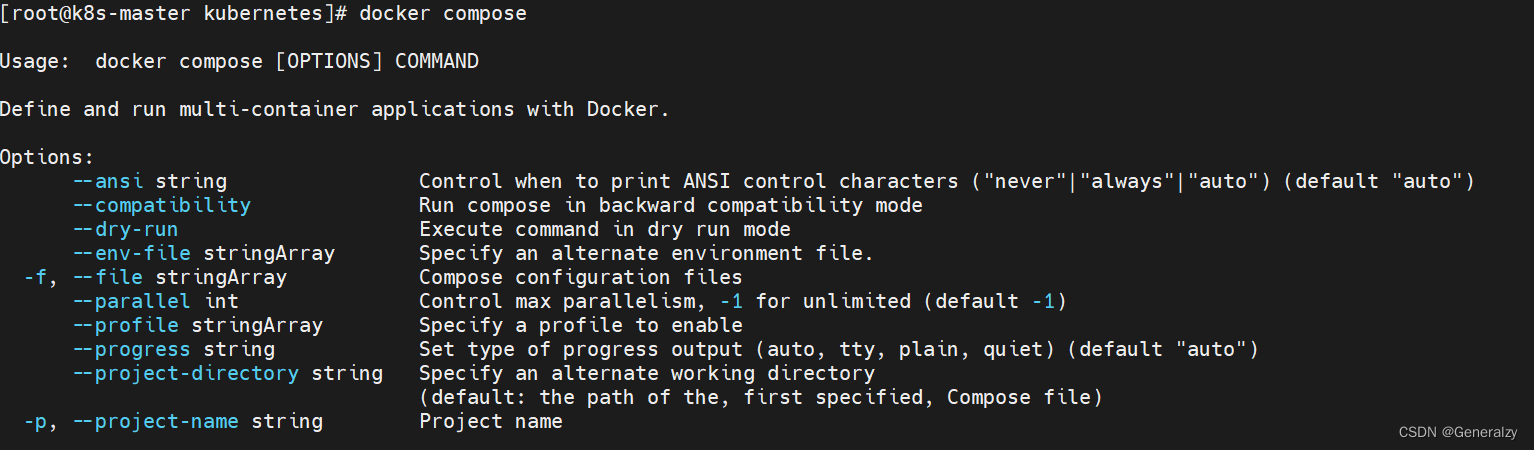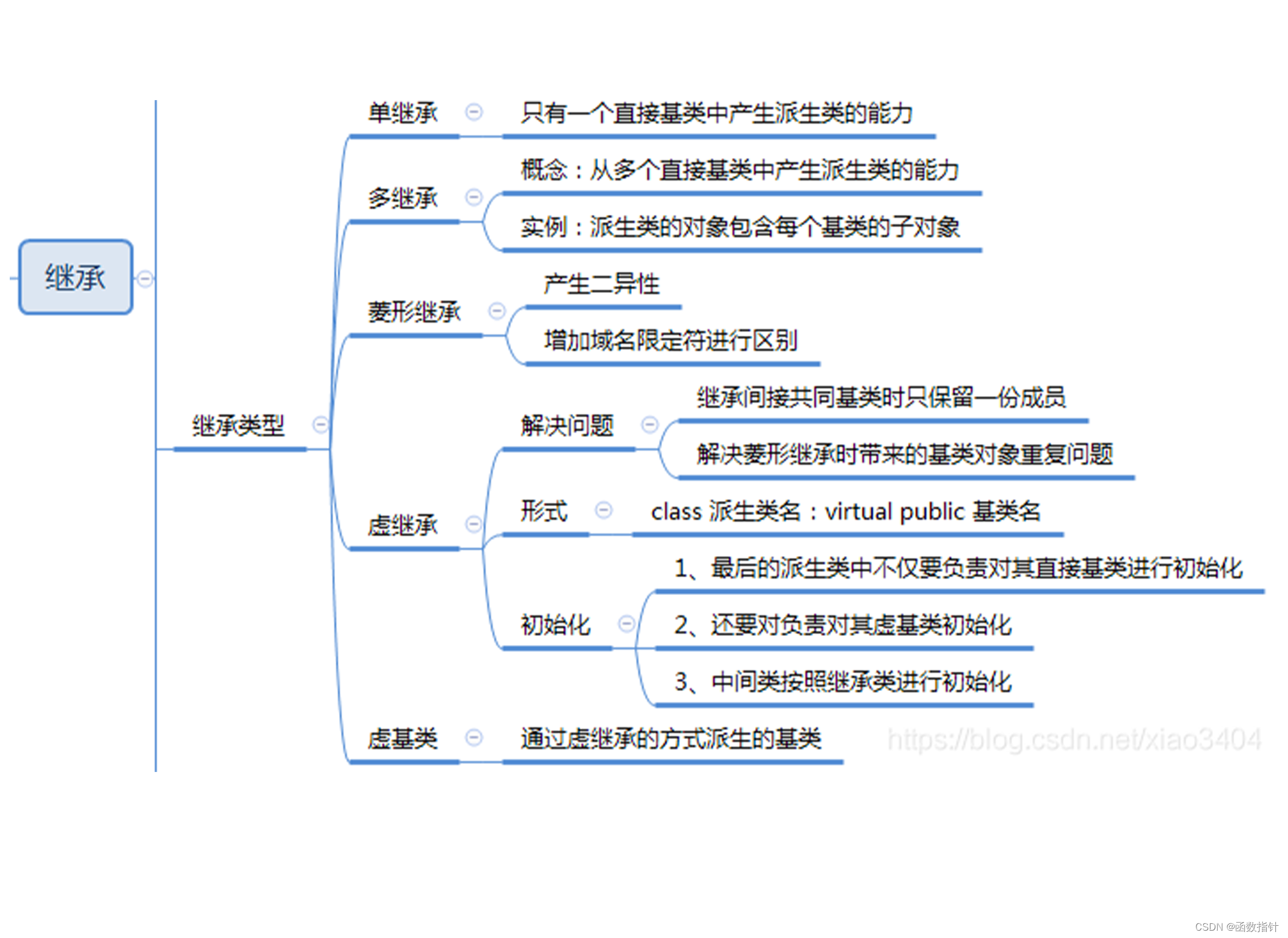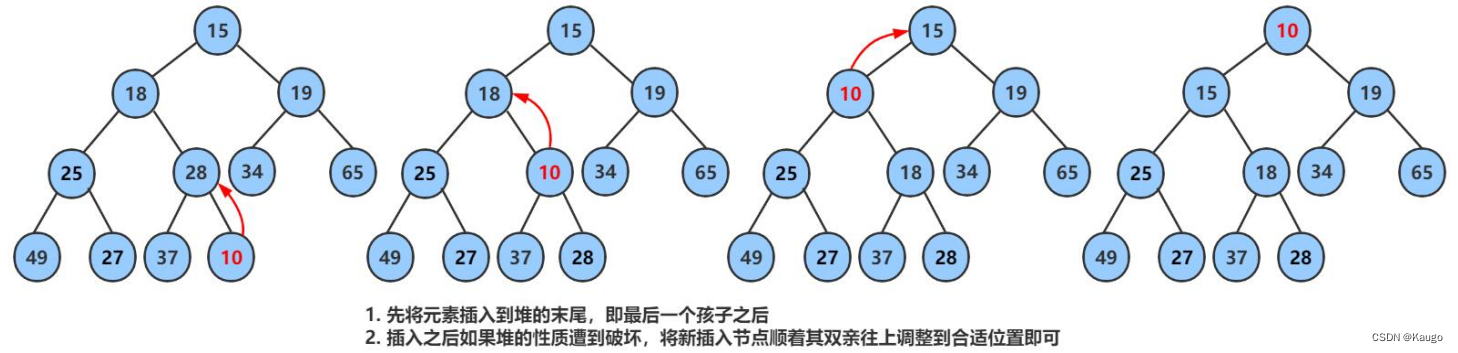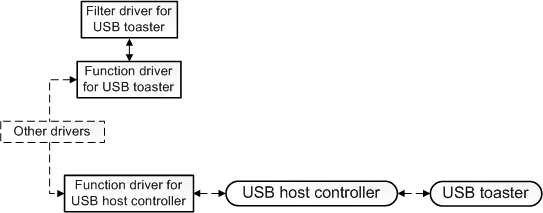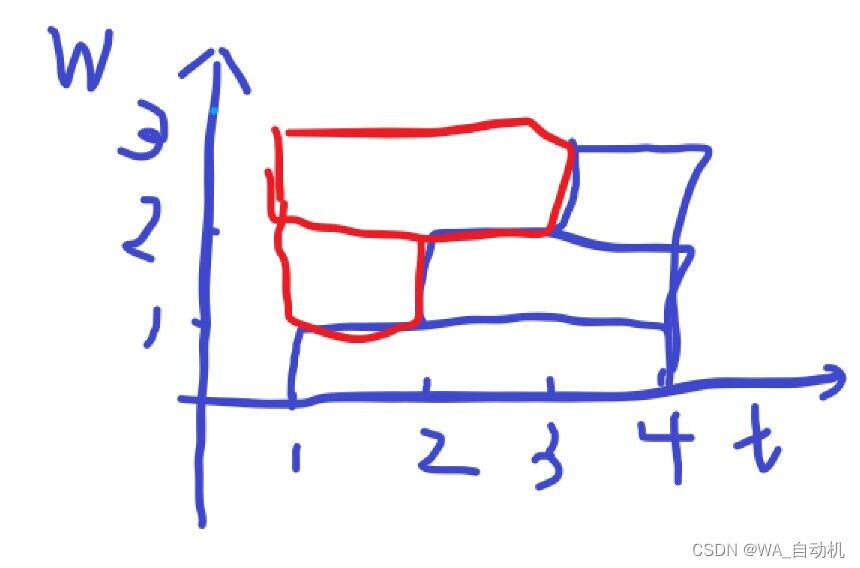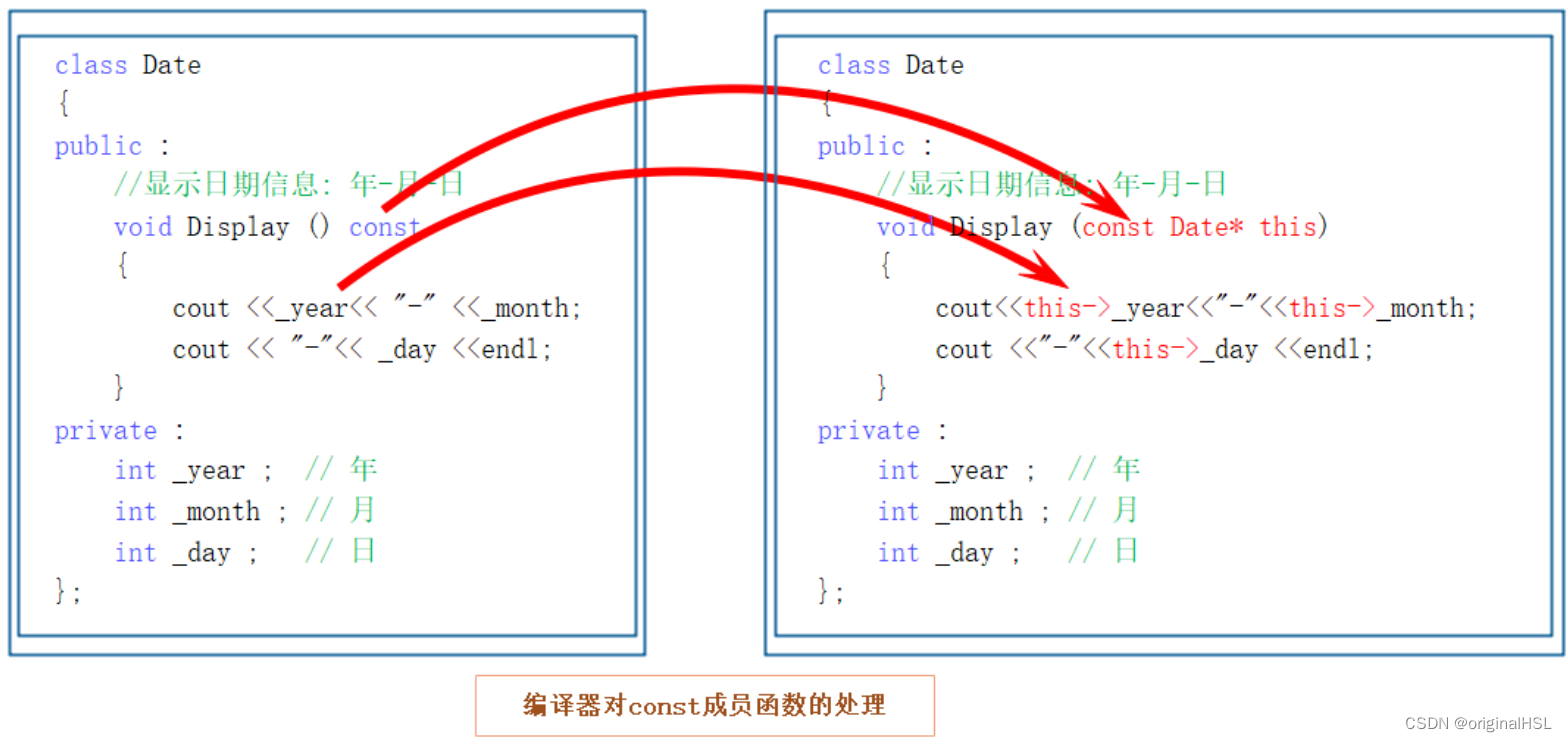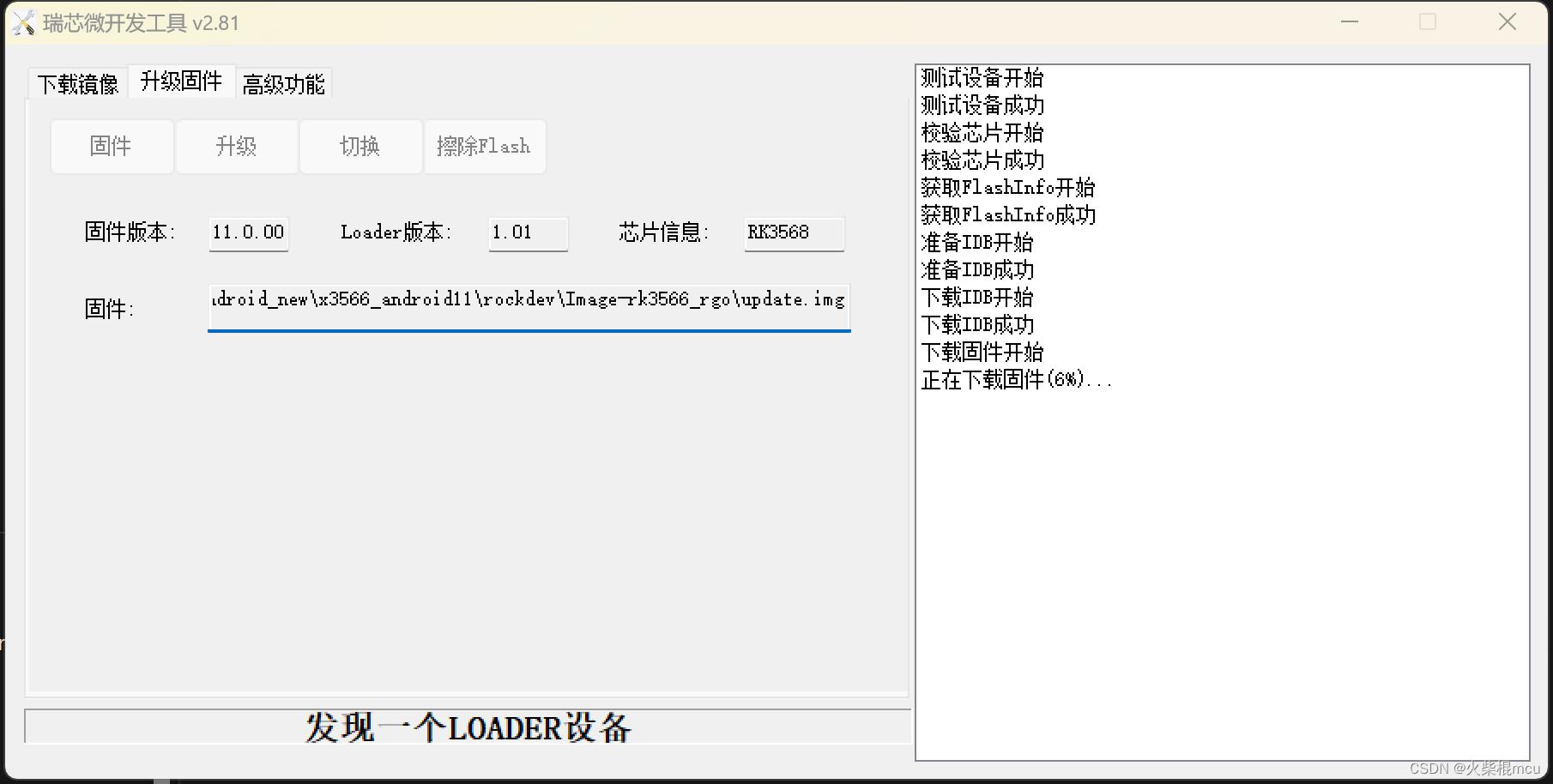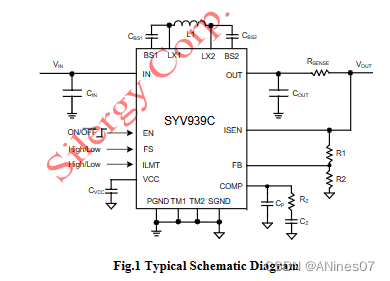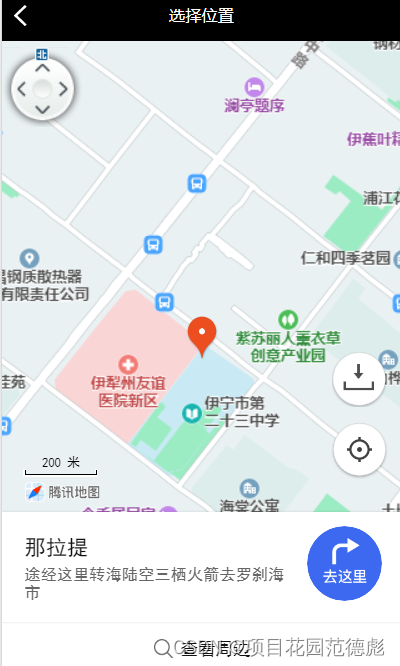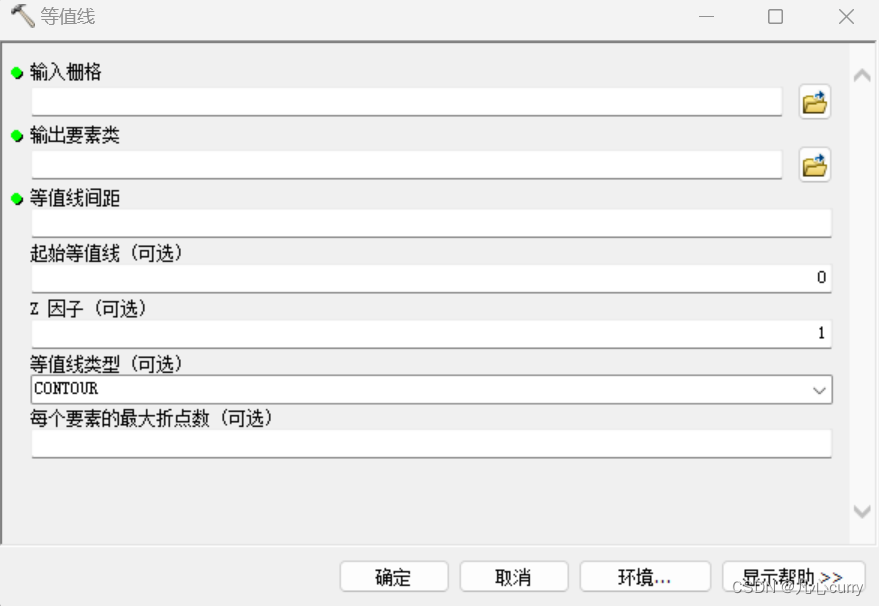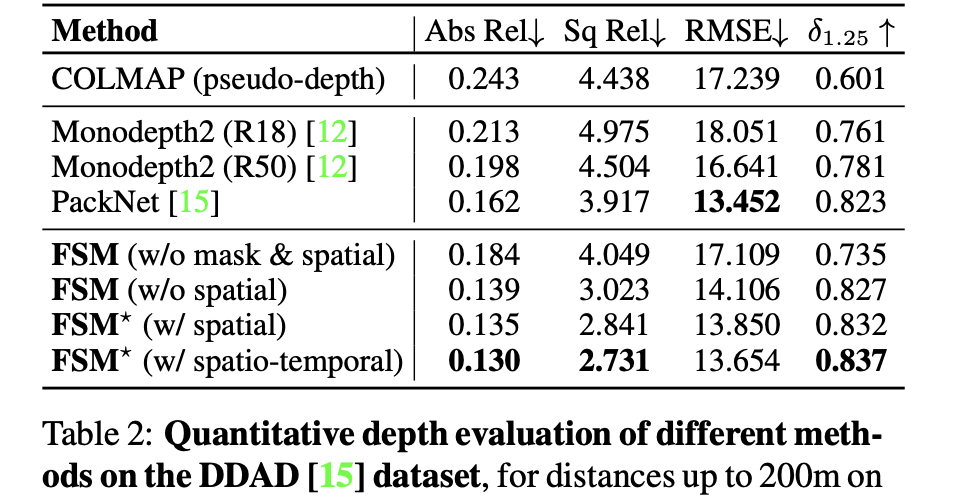自定义View
对现有控件进行扩展
案例一:添加背景
如下继承TextView
public class MyTextView extends androidx.appcompat.widget.AppCompatTextView {
private Paint mPaint1;
private Paint mPaint2;
public MyTextView(Context context) {
this(context, null);
}
public MyTextView(Context context, @Nullable AttributeSet attrs) {
this(context, attrs, 0);
}
public MyTextView(Context context, @Nullable AttributeSet attrs, int defStyleAttr) {
super(context, attrs, defStyleAttr);
mPaint1 = new Paint();
mPaint1.setColor(getResources().getColor(android.R.color.holo_blue_light));
mPaint1.setStyle(Paint.Style.FILL);
mPaint2 = new Paint();
mPaint2.setColor(Color.YELLOW);
mPaint2.setStyle(Paint.Style.FILL);
}
@Override
protected void onDraw(Canvas canvas) {
//绘制蓝色外层矩形
canvas.drawRect(0, 0, getMeasuredWidth(), getMeasuredHeight(), mPaint1);
//绘制黄色内层矩形
canvas.drawRect(10, 10, getMeasuredWidth() - 10, getMeasuredHeight() - 10, mPaint2);
canvas.save();
//将文字平移10像素,避免遮挡
canvas.translate(10, 0);
super.onDraw(canvas);
canvas.restore();
}
}
在其onDraw()绘制文字之前,绘制两个不同的矩形背景,如下
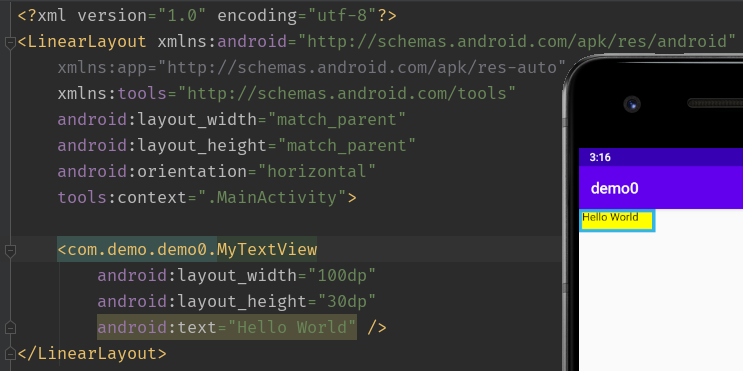
案例二:文字闪动
如下继承TextView
public class MyTextView extends androidx.appcompat.widget.AppCompatTextView {
private Paint mPaint;
private int mViewWidth;
private LinearGradient mLinearGradient;
private Matrix mGradientMatrix;
private int mTranslate = -mViewWidth;
public MyTextView(Context context) {
this(context, null);
}
public MyTextView(Context context, @Nullable AttributeSet attrs) {
this(context, attrs, 0);
}
public MyTextView(Context context, @Nullable AttributeSet attrs, int defStyleAttr) {
super(context, attrs, defStyleAttr);
}
@Override
protected void onDraw(Canvas canvas) {
super.onDraw(canvas);
if (mGradientMatrix != null) {
mTranslate += mViewWidth / 5; //每隔100毫秒加1/5
if (mTranslate > 2 * mViewWidth) { //实现循环,超过2倍宽,从头开始
mTranslate = -mViewWidth;
}
mGradientMatrix.setTranslate(mTranslate, 0);//让矩阵不断平移
mLinearGradient.setLocalMatrix(mGradientMatrix);//将矩阵设置到Gradient
postInvalidateDelayed(100);
}
}
@Override
protected void onSizeChanged(int w, int h, int oldw, int oldh) {
super.onSizeChanged(w, h, oldw, oldh);
if (mViewWidth == 0) {
mViewWidth = getMeasuredWidth();
if (mViewWidth > 0) {
mPaint = getPaint(); //获取TextView的Paint
mLinearGradient = new LinearGradient(0, 0, mViewWidth, 0,
new int[]{Color.BLUE, 0xffffffff, Color.BLUE},
null, Shader.TileMode.CLAMP);
mPaint.setShader(mLinearGradient);//为其设置Shader
mGradientMatrix = new Matrix();
}
}
}
}
为TextView设置LinearGradient线性渐变,通过矩阵不断平移渐变效果,从而在绘制文字时,产生动态闪动效果
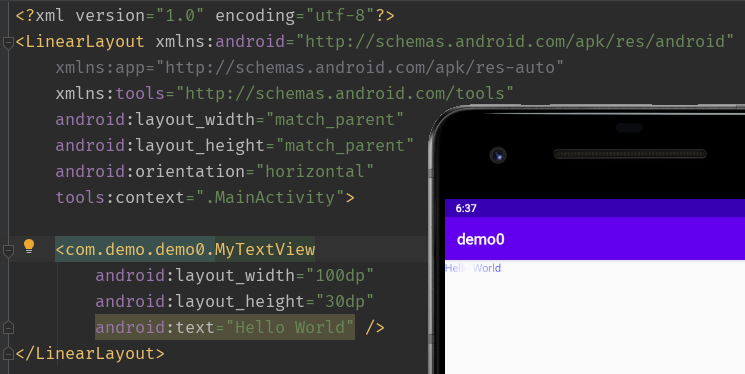
创建复合控件
如下创建一个标题栏TopBar,在res-values新建attrs.xml定义属性
<?xml version="1.0" encoding="utf-8"?>
<resources>
<declare-styleable name="TopBar">
<attr name="title" format="string" />
<attr name="titleTextSize" format="dimension" />
<attr name="titleTextColor" format="color" />
<attr name="leftTextColor" format="color" />
<attr name="leftBackground" format="reference|color" />
<attr name="leftText" format="string" />
<attr name="rightTextColor" format="color" />
<attr name="rightBackground" format="reference|color" />
<attr name="rightText" format="string" />
</declare-styleable>
</resources>
新建TopBar继承RelativeLayout,初始化属性-控件-点击事件-暴露方法
public class TopBar extends RelativeLayout {
private int mLeftTextColor;
private Drawable mLeftBackground;
private String mLeftText;
private int mRightTextColor;
private Drawable mRightBackground;
private String mRightText;
private float mTitleTextSize;
private int mTitleTextColor;
private String mTitle;
private Button mLeftButton;
private Button mRightButton;
private TextView mTitleView;
private LayoutParams mLeftParams;
private LayoutParams mRightParams;
private LayoutParams mTitleParams;
private topBarClickListener mListener;
public TopBar(Context context) {
this(context, null);
}
public TopBar(Context context, AttributeSet attrs) {
this(context, attrs, 0);
}
public TopBar(Context context, AttributeSet attrs, int defStyleAttr) {
this(context, attrs, defStyleAttr, 0);
}
public TopBar(Context context, AttributeSet attrs, int defStyleAttr, int defStyleRes) {
super(context, attrs, defStyleAttr, defStyleRes);
initAttrs(context, attrs);
initView(context);
initListener();
}
public interface topBarClickListener {
void leftClick();
void RightClick();
}
public void setOnTopBarClickListener(topBarClickListener listener) {
this.mListener = listener;
}
public void setButtonVisible(int id, boolean flag) {
if (flag) {
if (id == 0) {
mLeftButton.setVisibility(VISIBLE);
} else {
mRightButton.setVisibility(VISIBLE);
}
} else {
if (id == 0) {
mLeftButton.setVisibility(GONE);
} else {
mRightButton.setVisibility(GONE);
}
}
}
private void initListener() {
mLeftButton.setOnClickListener(new OnClickListener() {
@Override
public void onClick(View v) {
mListener.leftClick();
}
});
mRightButton.setOnClickListener(new OnClickListener() {
@Override
public void onClick(View v) {
mListener.RightClick();
}
});
}
private void initView(Context context) {
mLeftButton = new Button(context);
mRightButton = new Button(context);
mTitleView = new TextView(context);
mLeftButton.setTextColor(mLeftTextColor);
mLeftButton.setBackground(mLeftBackground);
mLeftButton.setText(mLeftText);
mRightButton.setTextColor(mRightTextColor);
mRightButton.setBackground(mRightBackground);
mRightButton.setText(mRightText);
mTitleView.setText(mTitle);
mTitleView.setTextColor(mTitleTextColor);
mTitleView.setTextSize(mTitleTextSize);
mTitleView.setGravity(Gravity.CENTER);
mLeftParams = new LayoutParams(LayoutParams.WRAP_CONTENT, LayoutParams.MATCH_PARENT);
mLeftParams.addRule(ALIGN_PARENT_LEFT, TRUE);
addView(mLeftButton, mLeftParams);
mRightParams = new LayoutParams(LayoutParams.WRAP_CONTENT, LayoutParams.MATCH_PARENT);
mRightParams.addRule(ALIGN_PARENT_RIGHT, TRUE);
addView(mRightButton, mRightParams);
mTitleParams = new LayoutParams(LayoutParams.WRAP_CONTENT, LayoutParams.MATCH_PARENT);
mTitleParams.addRule(CENTER_IN_PARENT, TRUE);
addView(mTitleView, mTitleParams);
}
private void initAttrs(Context context, AttributeSet attrs) {
TypedArray ta = context.obtainStyledAttributes(attrs, R.styleable.TopBar);
mLeftTextColor = ta.getColor(R.styleable.TopBar_leftTextColor, 0);
mLeftBackground = ta.getDrawable(R.styleable.TopBar_leftBackground);
mLeftText = ta.getString(R.styleable.TopBar_leftText);
mRightTextColor = ta.getColor(R.styleable.TopBar_rightTextColor, 0);
mRightBackground = ta.getDrawable(R.styleable.TopBar_rightBackground);
mRightText = ta.getString(R.styleable.TopBar_rightText);
mTitleTextSize = ta.getDimension(R.styleable.TopBar_titleTextSize, 10);
mTitleTextColor = ta.getColor(R.styleable.TopBar_titleTextColor, 0);
mTitle = ta.getString(R.styleable.TopBar_title);
ta.recycle();
}
}
创建topbar.xml,指定命名空间app引用自定义属性
<?xml version="1.0" encoding="utf-8"?>
<com.demo.demo0.TopBar xmlns:android="http://schemas.android.com/apk/res/android"
xmlns:app="http://schemas.android.com/apk/res-auto"
android:id="@+id/topBar"
android:layout_width="match_parent"
android:layout_height="40dp"
app:leftBackground="@color/colorPrimaryDark"
app:leftText="Back"
app:leftTextColor="#FFFFFF"
app:rightBackground="@color/colorPrimaryDark"
app:rightText="More"
app:rightTextColor="#FFFFFF"
app:title="自定义标题"
app:titleTextColor="#123412"
app:titleTextSize="10sp">
</com.demo.demo0.TopBar>
通过<include>引用
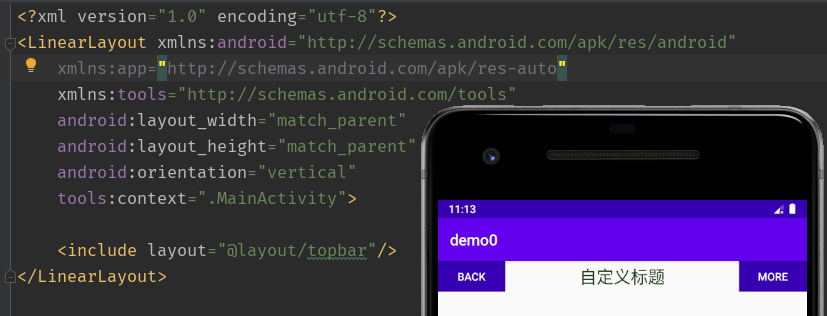
重写View实现全新控件
案例一:弧线展示图
public class MyView extends View {
private Paint mCirclePaint, mArcRectPaint, mArcPaint, mTextPaint;
private float length;
private float mRadius;
private RectF mArcRect;
private float mCircleXY;
private static final float DEFAULT_SWEEP_ANGLE = 245;
private float mSweepAngle = DEFAULT_SWEEP_ANGLE;
private String mShowText = mSweepAngle + "°";
public MyView(Context context) {
this(context, null);
}
public MyView(Context context, AttributeSet attrs) {
this(context, attrs, 0);
}
public MyView(Context context, AttributeSet attrs, int defStyleAttr) {
super(context, attrs, defStyleAttr);
initView();
}
private void initView() {
mCirclePaint = new Paint();
mCirclePaint.setColor(Color.parseColor("#55FF0000"));
mArcRectPaint = new Paint();
mArcRectPaint.setColor(Color.GRAY);
mArcPaint = new Paint();
mArcPaint.setColor(Color.parseColor("#AAFF0000"));
mArcPaint.setStrokeWidth(100);
mArcPaint.setStyle(Paint.Style.STROKE);
mTextPaint = new Paint();
mTextPaint.setColor(Color.BLACK);
mTextPaint.setTextSize(50);
}
@Override
protected void onSizeChanged(int w, int h, int oldw, int oldh) {
super.onSizeChanged(w, h, oldw, oldh);
length = w;
mCircleXY = length / 2; //圆心 = (length / 2, length / 2)
mRadius = (float) (length * 0.5 / 2); //半径 = length / 4
mArcRect = new RectF((float) (length * 0.1), (float) (length * 0.1),
(float) (length * 0.9), (float) (length * 0.9)); //圆弧的内切矩形,上下去掉0.1length
}
@Override
protected void onDraw(Canvas canvas) {
super.onDraw(canvas);
//mArcPaint.setStrokeWidth(10);
//canvas.drawRect(mArcRect, mArcRectPaint); //用于展示内切矩形,了解原理
canvas.drawCircle(mCircleXY, mCircleXY, mRadius, mCirclePaint); //画圆,传入圆心半径
//画弧线,传入内切正方形,从270度即0点(0度位置在3点)开始顺时针转mSweepAngle角度,true会连接圆心,false只画边界
canvas.drawArc(mArcRect, 270, mSweepAngle, false, mArcPaint);
//画文字,传入文字,传入开始、结束位置、绘制在(x,y)处
float textWidth = mTextPaint.measureText(mShowText); //测量文字宽度,为了让其居中
canvas.drawText(mShowText, 0, mShowText.length(), mCircleXY - (textWidth / 2), mCircleXY + (textWidth / 4), mTextPaint);
}
public void setSweepAngle(float angle) {
if (angle != 0) {
mSweepAngle = angle;
} else {
mSweepAngle = DEFAULT_SWEEP_ANGLE;
}
invalidate();
}
}
由一个圆、圆弧和文字组成,可通过setSweepAngle()设置显示比例
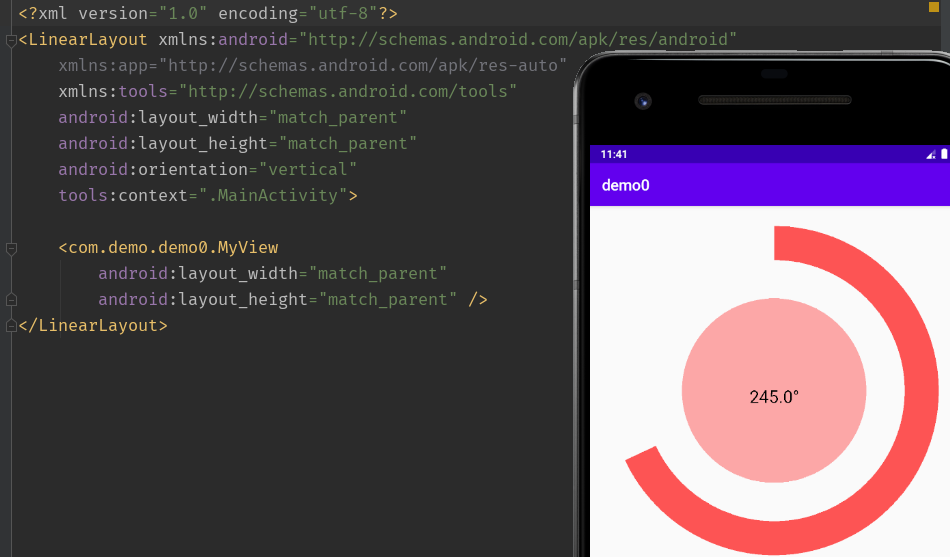
案例二:音频条形图
public class MyView extends View {
private double mRandom;
private int mWidth;
private int mRectHeight;
private int mRectWidth;
private double mRectCount = 10;
private Paint mPaint;
private LinearGradient mLinearGradient;
public MyView(Context context) {
this(context, null);
}
public MyView(Context context, AttributeSet attrs) {
this(context, attrs, 0);
}
public MyView(Context context, AttributeSet attrs, int defStyleAttr) {
super(context, attrs, defStyleAttr);
mPaint = new Paint();
}
@Override
protected void onSizeChanged(int w, int h, int oldw, int oldh) {
super.onSizeChanged(w, h, oldw, oldh);
mWidth = getWidth(); //View宽度
mRectHeight = getHeight(); //View高度
mRectWidth = (int) (mWidth * 0.6 / mRectCount); //第一个长方形的left坐标,为总宽度60%除以个数
mLinearGradient = new LinearGradient(
0,
0,
mRectWidth,
mRectHeight,
Color.YELLOW,
Color.BLUE,
Shader.TileMode.CLAMP); //左上角(0,0)到右下角(mRectWidth,mRectHeight)从黄到蓝的线性渐变
mPaint.setShader(mLinearGradient);
}
@Override
protected void onDraw(Canvas canvas) {
super.onDraw(canvas);
int offset = 5;
for (int i = 0; i < mRectCount; i++) {
mRandom = Math.random();
float currentHeight = (float) (mRectHeight * mRandom);
canvas.drawRect(
(float) (mWidth * 0.4 / 2 + mRectWidth * i + offset), //left, mWidth * 0.4 / 2 为了居中, mRectWidth * i 计算每个长方形left, offset为空隙
currentHeight, //top, 随机值
(float) (mWidth * 0.4 / 2 + mRectWidth * (i + 1)), //right, mWidth * 0.4 / 2 为了居中, mRectWidth * (i + 1)计算每个长方形right
mRectHeight, //bottom, 以左上角为原点计算
mPaint);
}
postInvalidateDelayed(300); //300ms后重绘实现动态显示
}
}
onDraw()通过不断创建长方形并平移,实现模拟音频条的跳动
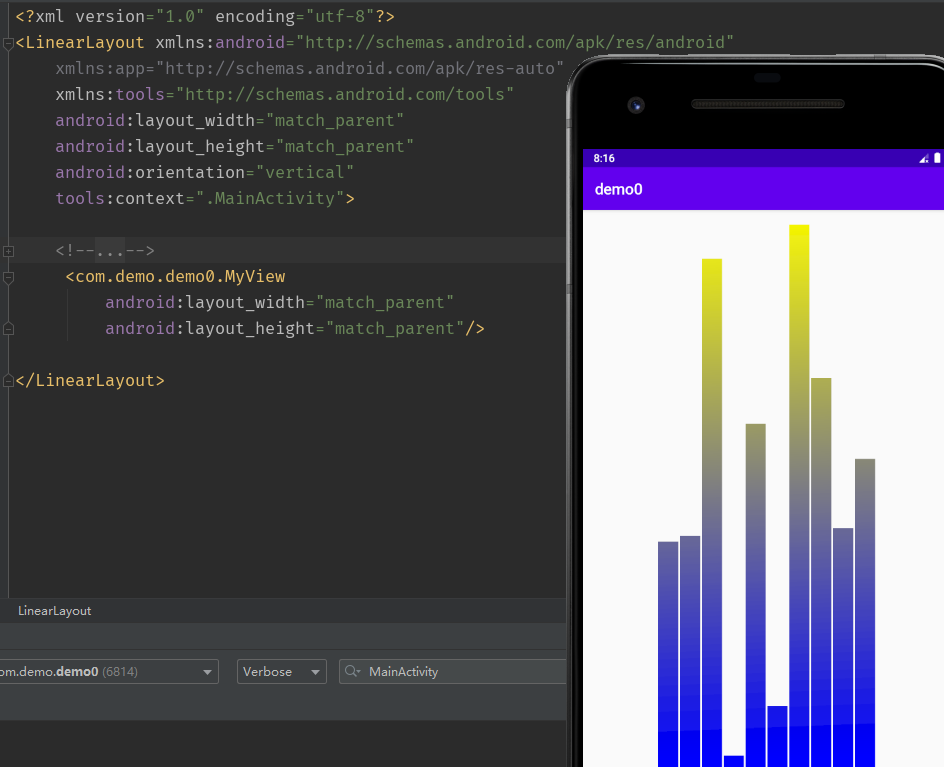
自定义ViewGroup
滑动组件
当子View上拉超过一定距离,松开后自动滑到下一个子View,下滑同理,布局如下
<?xml version="1.0" encoding="utf-8"?>
<LinearLayout xmlns:android="http://schemas.android.com/apk/res/android"
xmlns:app="http://schemas.android.com/apk/res-auto"
xmlns:tools="http://schemas.android.com/tools"
android:layout_width="match_parent"
android:layout_height="match_parent"
tools:context=".ScrollViewActivity">
<com.demo.demo0.MyScrollView
android:layout_width="wrap_content"
android:layout_height="wrap_content">
<TextView
android:layout_width="match_parent"
android:layout_height="match_parent"
android:background="#ff0000" />
<TextView
android:layout_width="match_parent"
android:layout_height="match_parent"
android:background="#00ff00" />
<TextView
android:layout_width="match_parent"
android:layout_height="match_parent"
android:background="#0000ff" />
</com.demo.demo0.MyScrollView>
</LinearLayout>
通过触摸事件获取Y值坐标判断滑动
public class MyScrollView extends ViewGroup {
private static final String TAG = MyScrollView.class.getSimpleName();
private int mScreenHeight;
private Scroller mScroller;
private int mLastY;
private int mStart;
private int mEnd;
public MyScrollView(Context context) {
this(context, null);
}
public MyScrollView(Context context, AttributeSet attrs) {
this(context, attrs, 0);
}
public MyScrollView(Context context, AttributeSet attrs, int defStyleAttr) {
this(context, attrs, defStyleAttr, 0);
}
public MyScrollView(Context context, AttributeSet attrs, int defStyleAttr, int defStyleRes) {
super(context, attrs, defStyleAttr, defStyleRes);
initView(context);
}
private void initView(Context context) {
WindowManager wm = (WindowManager) context.getSystemService(Context.WINDOW_SERVICE);
DisplayMetrics dm = new DisplayMetrics();
wm.getDefaultDisplay().getMetrics(dm);
mScreenHeight = dm.heightPixels; //上面获取屏幕的高度
mScroller = new Scroller(context);
}
@Override
protected void onLayout(boolean changed, int l, int t, int r, int b) {
int childCount = getChildCount();
MarginLayoutParams mlp = (MarginLayoutParams) getLayoutParams();
mlp.height = mScreenHeight * childCount; //父View实际高度=子View高度之和
setLayoutParams(mlp);
for (int i = 0; i < childCount; i++) { //将图片依次拼接,摆放子View
View child = getChildAt(i);
if (child.getVisibility() != View.GONE) {
child.layout(
l,
i * mScreenHeight,
r,
(i + 1) * mScreenHeight);
}
}
}
@Override
protected void onMeasure(int widthMeasureSpec, int heightMeasureSpec) {
super.onMeasure(widthMeasureSpec, heightMeasureSpec);
int count = getChildCount();
for (int i = 0; i < count; ++i) { //每个子View宽高等于ViewGroup显示宽高,即占满屏幕
View childView = getChildAt(i);
measureChild(childView, widthMeasureSpec, heightMeasureSpec);
}
setMeasuredDimension(widthMeasureSpec, heightMeasureSpec * count);
}
@Override
public boolean onTouchEvent(MotionEvent event) {
int x = (int) event.getX();
int y = (int) event.getY();
switch (event.getAction()) {
case MotionEvent.ACTION_DOWN:
mLastY = y;
mStart = getScrollY(); //ScrollY是top向Y轴方向滚动的距离
break;
case MotionEvent.ACTION_MOVE:
/*if (!mScroller.isFinished()) {
mScroller.abortAnimation();
}*/
int dy = mLastY - y;
Log.d(TAG, "onTouchEvent: dy = " + dy);
if (getScrollY() < 0) { //已经滑到第一个
dy = 0;
}
if (getScrollY() > (getChildCount() - 1) * mScreenHeight) { //已经滑到最后一个
dy = 0;
}
scrollBy(0, dy);
mLastY = y; //实时更新滑动坐标,计算偏移量
break;
case MotionEvent.ACTION_UP:
mEnd = getScrollY();
int dScrollY = mEnd - mStart;
Log.d(TAG, "onTouchEvent: getScrollY() = " + getScrollY());
Log.d(TAG, "onTouchEvent: dScrollY = " + dScrollY);
if (dScrollY > 0) {//向下滑动
//超过屏幕高度的1/3,则展示上一张图片,否则反弹显示当前图片
if (dScrollY < mScreenHeight / 3) {
mScroller.startScroll(
0, getScrollY(),
0, -dScrollY);
} else {
mScroller.startScroll(
0, getScrollY(),
0, mScreenHeight - dScrollY);
}
} else {
if (-dScrollY < mScreenHeight / 3) {
mScroller.startScroll(
0, getScrollY(),
0, -dScrollY);
} else {
mScroller.startScroll(
0, getScrollY(),
0, -mScreenHeight - dScrollY);
}
}
break;
}
postInvalidate();
return true;
}
@Override
public void computeScroll() {
super.computeScroll();
if (mScroller.computeScrollOffset()) {
scrollTo(0, mScroller.getCurrY());
postInvalidate();
}
}
}