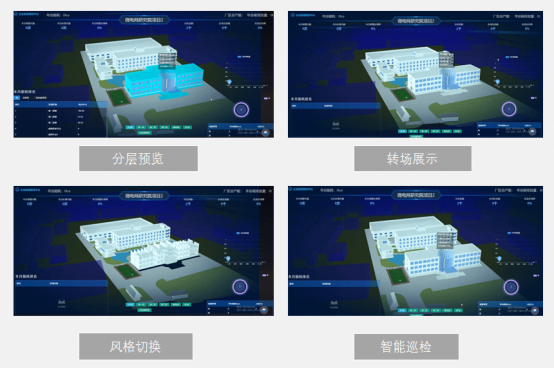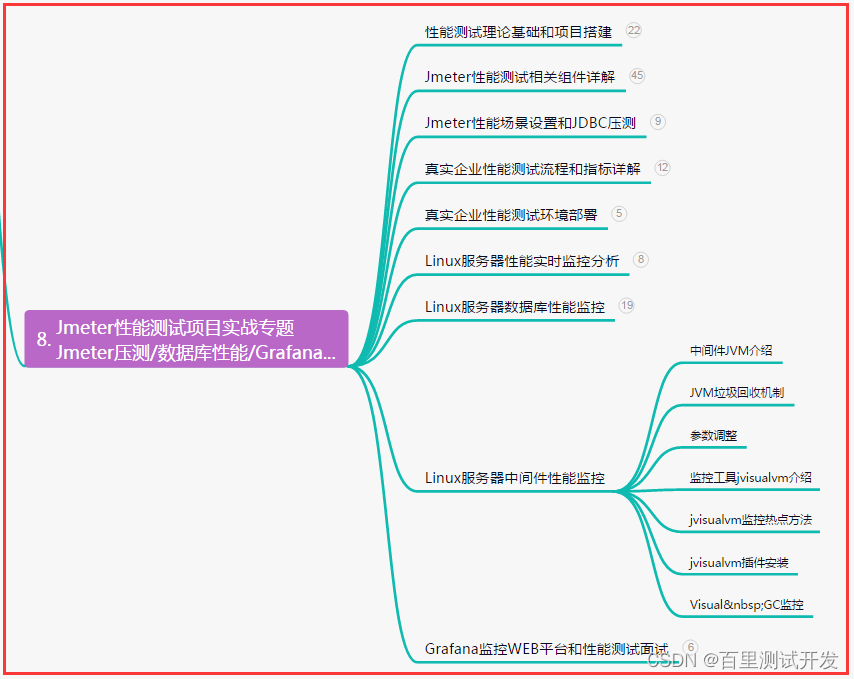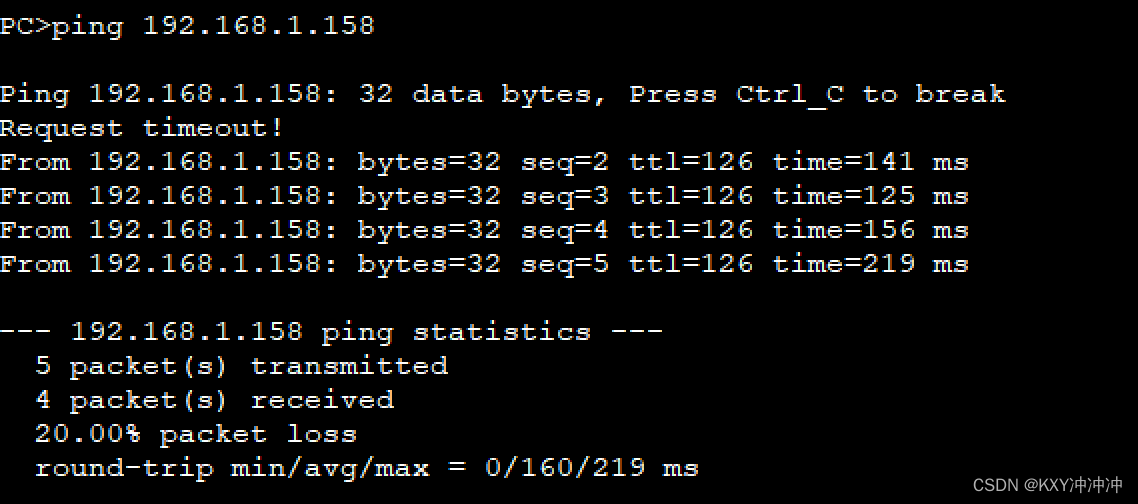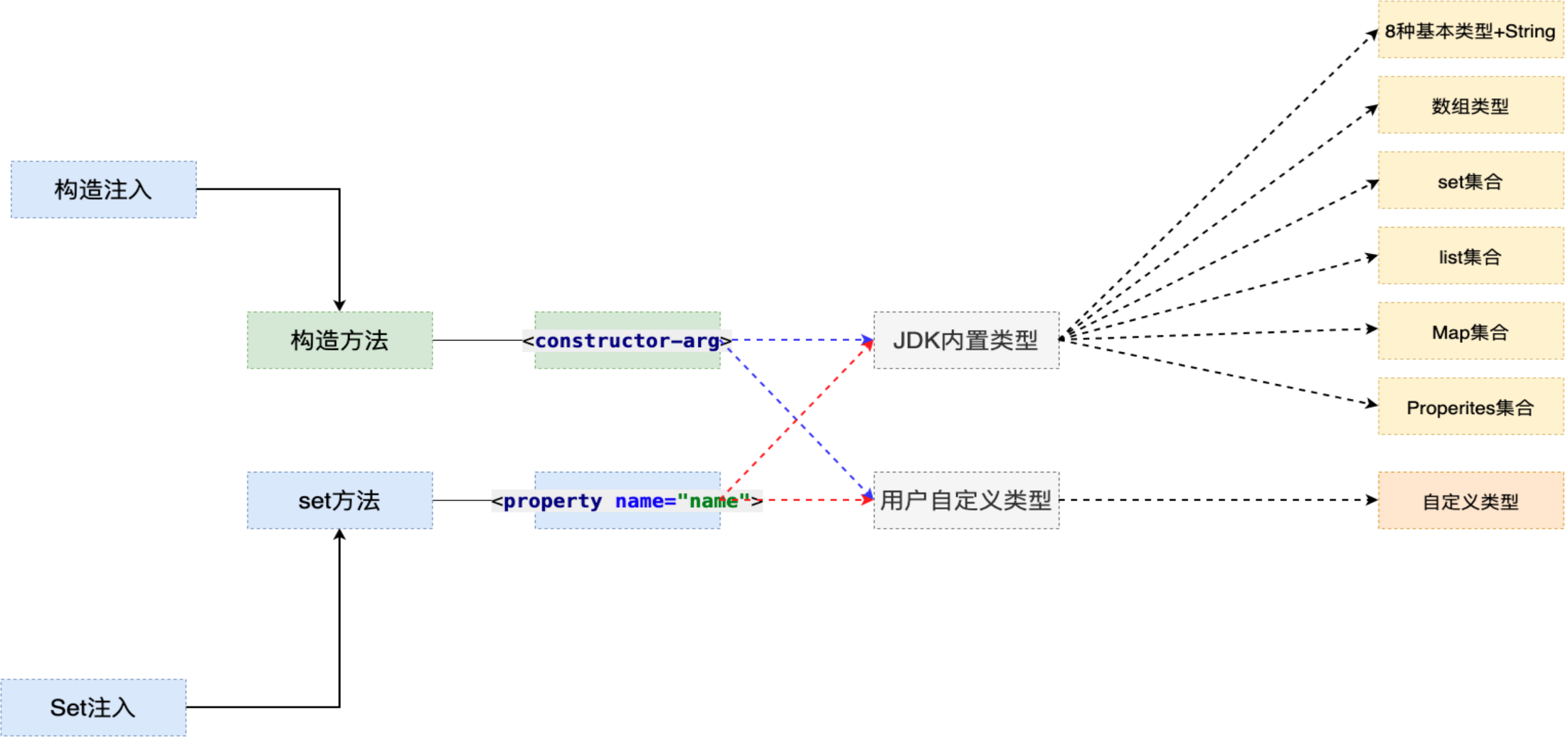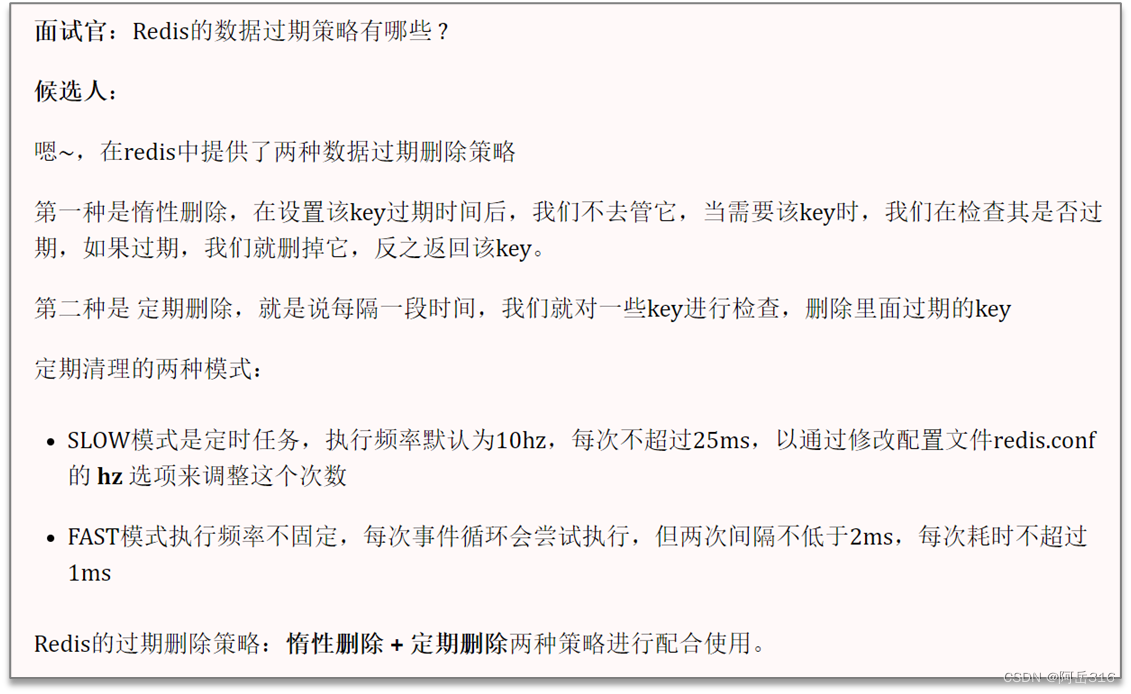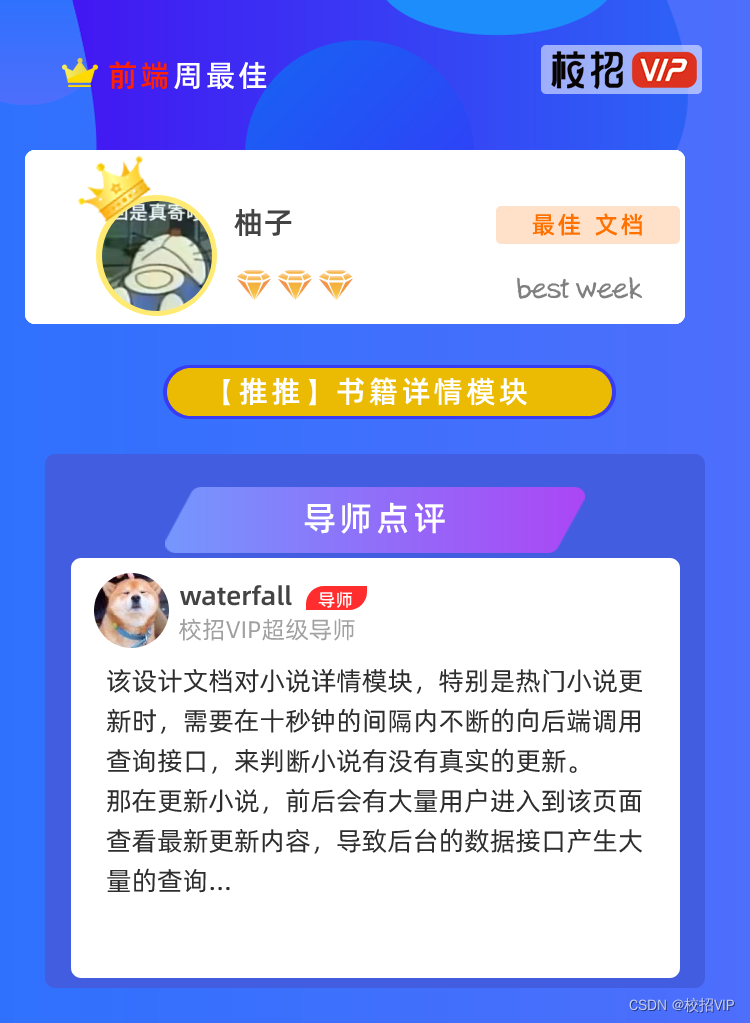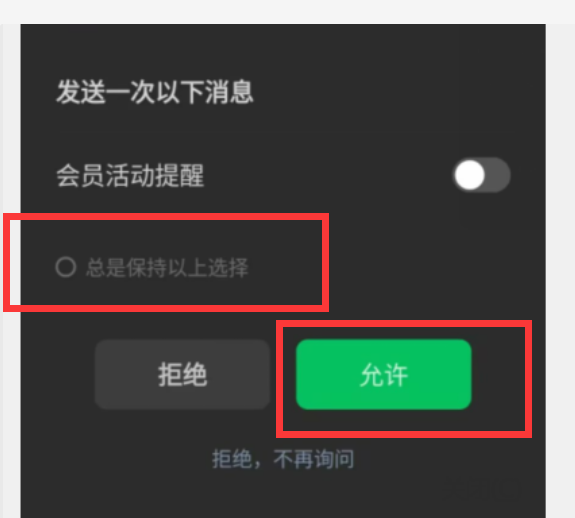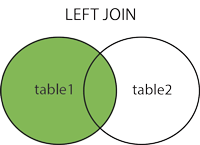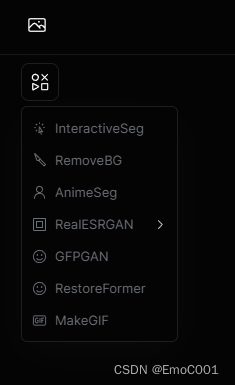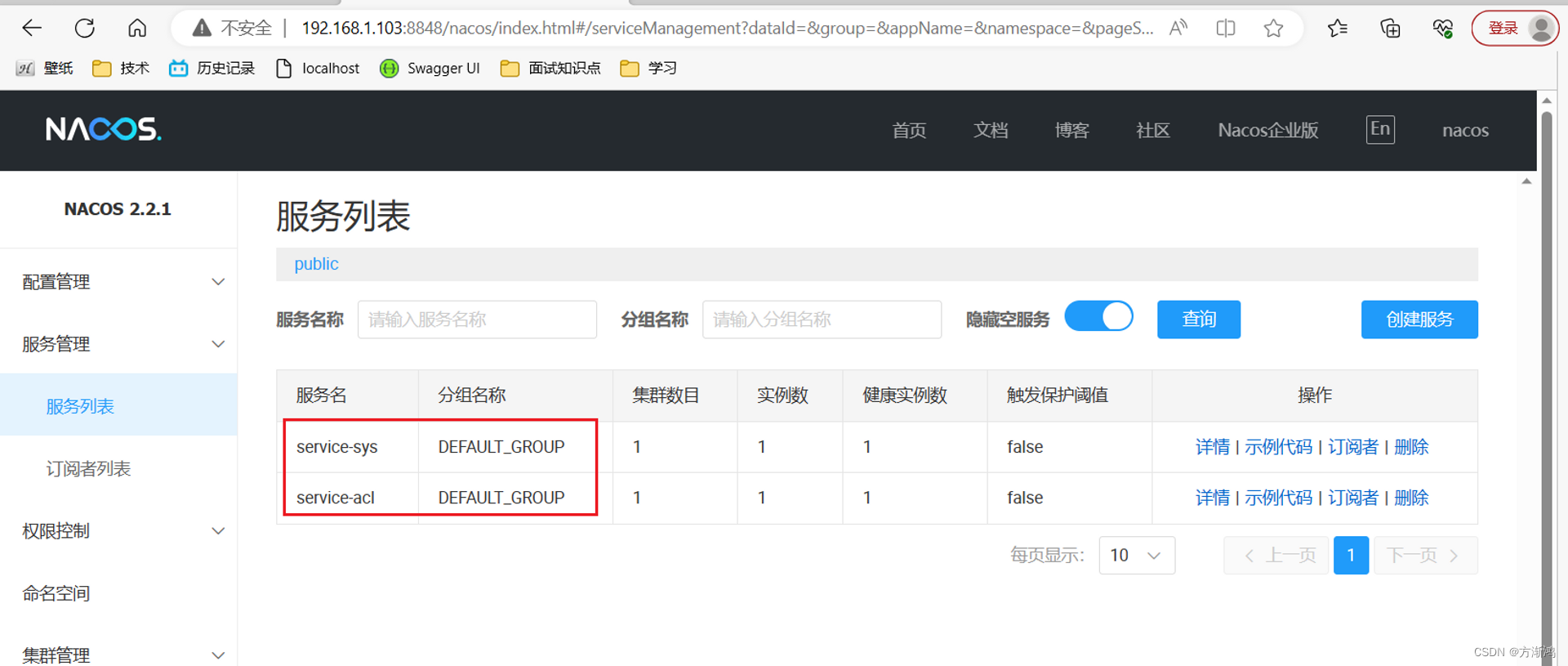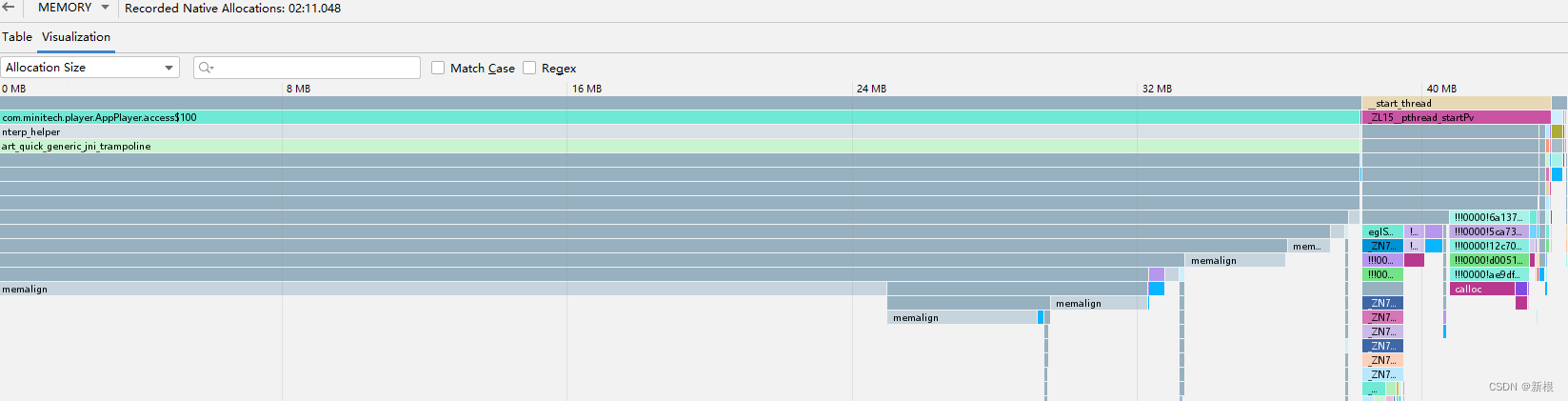效果图
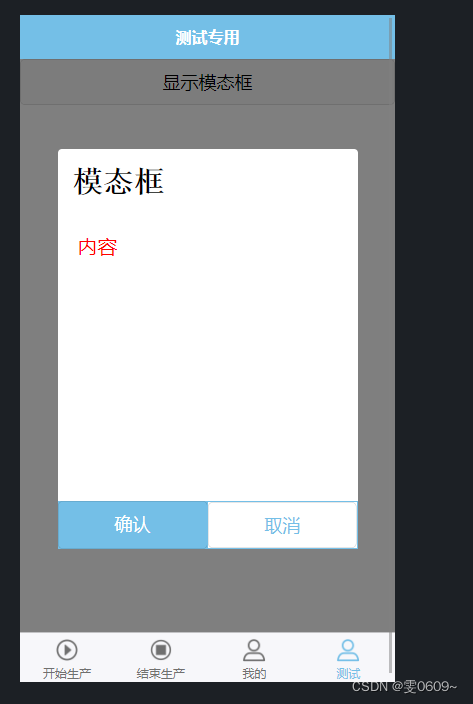
代码
标签
<template>
<view>
<!-- 按钮用于触发模态框的显示 -->
<button @click="showModal = true">显示模态框</button>
<!-- 模态框组件 -->
<view class="modal" v-if="showModal">
<view class="modal-content">
<view>{{ modalTitle }}</view>
<view>{{ modalContent }}</view>
<view class="modal-buttons">
<button @click="handleConfirm">确认</button>
<button @click="handleCancel">取消</button>
</view>
</view>
</view>
</view>
</template>注:
@click="showModal = true"
这段代码的意思是在按钮被点击时,通过将
showModal的值设置为true来显示模态框。在上面的代码示例中,我们使用了 Vue.js 的事件绑定语法
@click来监听按钮的点击事件。showModal = true是在按钮点击时执行的操作,它将showModal的值设为true,从而触发显示模态框。这样,当用户点击按钮时,模态框将会显示出来。
样式
<style scoped lang="scss">
/* 遮罩层 */
.modal {
position: fixed;
top: 0;
left: 0;
width: 100%;
height: 100%;
background-color: rgba(0, 0, 0, 0.5);
display: flex;
justify-content: center;
align-items: center;
}
/* 窗口 */
.modal-content {
background-color: white;
/* padding: 20px; */
width: 600rpx;
height: 800rpx;
border-radius: 8rpx;
position: relative;
//modal-content下的第一个view
view:first-child{
padding:30rpx;
font-size:60rpx;
font-weight:bold;
font-family:'宋体';
}
//modal-content下的第二个view
view:nth-child(2){
padding:40rpx;
font-size:40rpx;
color:red
}
}
/* 按钮 */
.modal-buttons {
width: 100%;
display: flex;
bottom: 0;
position: absolute;
}
.modal-buttons button {
width: 100%;
border: none;
}
.modal-buttons button:first-child {
background-color: #74bfe7;
color: #fff;
border-radius: 0;
}
.modal-buttons button:last-child {
width: 100%;
border: 2rpx solid #74bfe7;
border-radius: 0px;
background-color: #fff;
color: #74bfe7;
}
</style>
js
<script>
export default {
data() {
return {
showModal: false,
modalTitle: '模态框',
modalContent: '内容'
};
},
methods: {
//确认
handleConfirm() {
// 处理模态框确认按钮点击事件
// 可以在这个方法中执行你需要的操作
this.showModal = false; // 关闭模态框
},
//取消
handleCancel() {
// 处理模态框取消按钮点击事件
// 可以在这个方法中执行你需要的操作
this.showModal = false; // 关闭模态框
}
}
};
</script>解析
在 HTML 部分:
- 使用
button元素作为触发显示模态框的按钮。 - 使用
v-if指令来决定是否显示模态框。 - 模态框组件使用
view元素包裹,并设置相应的样式。
在 JavaScript 部分:
data函数返回了组件的初始状态,其中包括一个控制是否显示模态框的变量showModal,以及模态框的标题和内容。handleConfirm和handleCancel方法分别用于处理确认按钮和取消按钮的点击事件,在这些方法中可以执行需要的操作。- 在这个例子中,点击确认或取消按钮后,通过将
showModal设置为false来关闭模态框。
在样式部分:
- 使用
scoped关键字将样式限定在组件范围内。 .modal类设置遮罩层的样式,使其覆盖整个页面,并使用 Flex 布局将内容垂直居中。.modal-content类设置模态框的样式,包括背景颜色、宽度和高度等。.modal-buttons类设置按钮的样式,包括使其位于模态框底部,并使用 Flex 布局将按钮撑满整个宽度- 第一个按钮使用
#74bfe7背景色和白色文字,表示确认操作 - 第二个按钮使用
#74bfe7边框和白色背景色,表示取消操作。
完整代码
<template>
<view>
<!-- 按钮用于触发模态框的显示 -->
<button @click="showModal = true">显示模态框</button>
<!-- 模态框组件 -->
<view class="modal" v-if="showModal">
<view class="modal-content">
<view>{{ modalTitle }}</view>
<view>{{ modalContent }}</view>
<view class="modal-buttons">
<button @click="handleConfirm">确认</button>
<button @click="handleCancel">取消</button>
</view>
</view>
</view>
</view>
</template>
<script>
export default {
data() {
return {
showModal: false,
modalTitle: '模态框',
modalContent: '内容'
};
},
methods: {
//确认
handleConfirm() {
// 处理模态框确认按钮点击事件
// 可以在这个方法中执行你需要的操作
this.showModal = false; // 关闭模态框
},
//取消
handleCancel() {
// 处理模态框取消按钮点击事件
// 可以在这个方法中执行你需要的操作
this.showModal = false; // 关闭模态框
}
}
};
</script>
<style scoped lang="scss">
/* 遮罩层 */
.modal {
position: fixed;
top: 0;
left: 0;
width: 100%;
height: 100%;
background-color: rgba(0, 0, 0, 0.5);
display: flex;
justify-content: center;
align-items: center;
}
/* 窗口 */
.modal-content {
background-color: white;
/* padding: 20px; */
width: 600rpx;
height: 800rpx;
border-radius: 8rpx;
position: relative;
//modal-content下的第一个view
view:first-child{
padding:30rpx;
font-size:60rpx;
font-weight:bold;
font-family:'宋体';
}
//modal-content下的第二个view
view:nth-child(2){
padding:40rpx;
font-size:40rpx;
color:red
}
}
/* 按钮 */
.modal-buttons {
width: 100%;
display: flex;
bottom: 0;
position: absolute;
}
.modal-buttons button {
width: 100%;
border: none;
}
.modal-buttons button:first-child {
background-color: #74bfe7;
color: #fff;
border-radius: 0;
}
.modal-buttons button:last-child {
width: 100%;
border: 2rpx solid #74bfe7;
border-radius: 0px;
background-color: #fff;
color: #74bfe7;
}
</style>