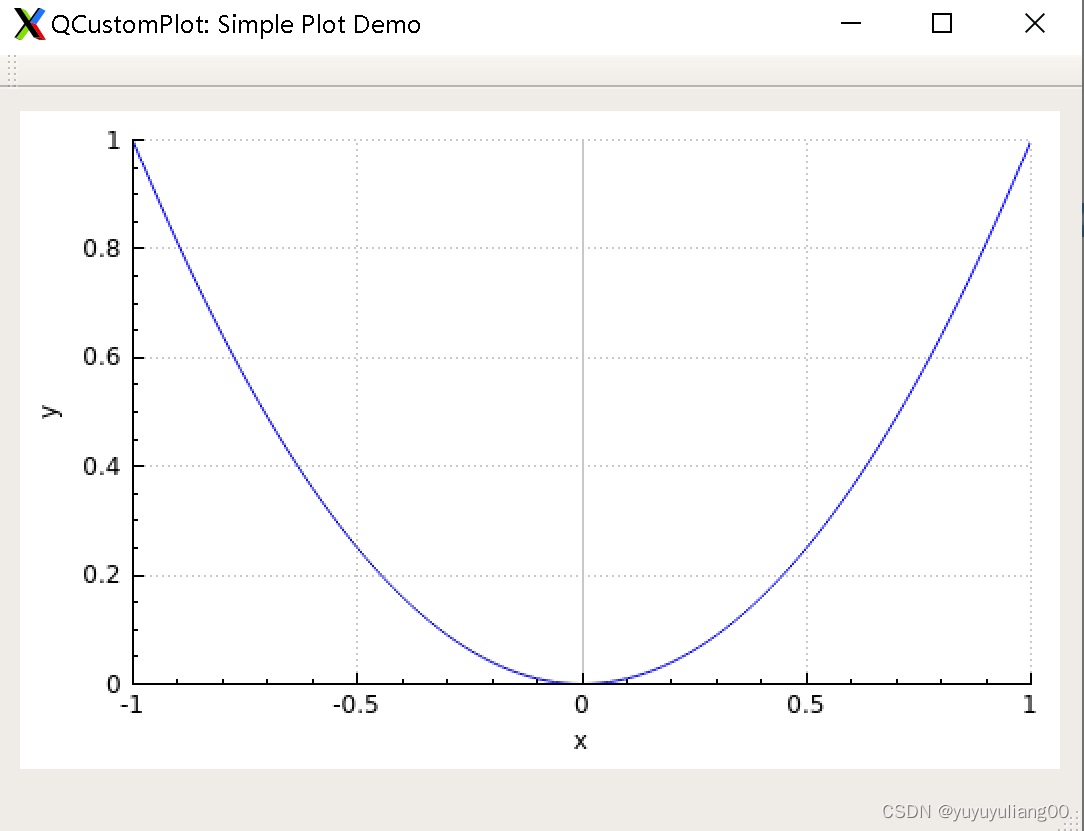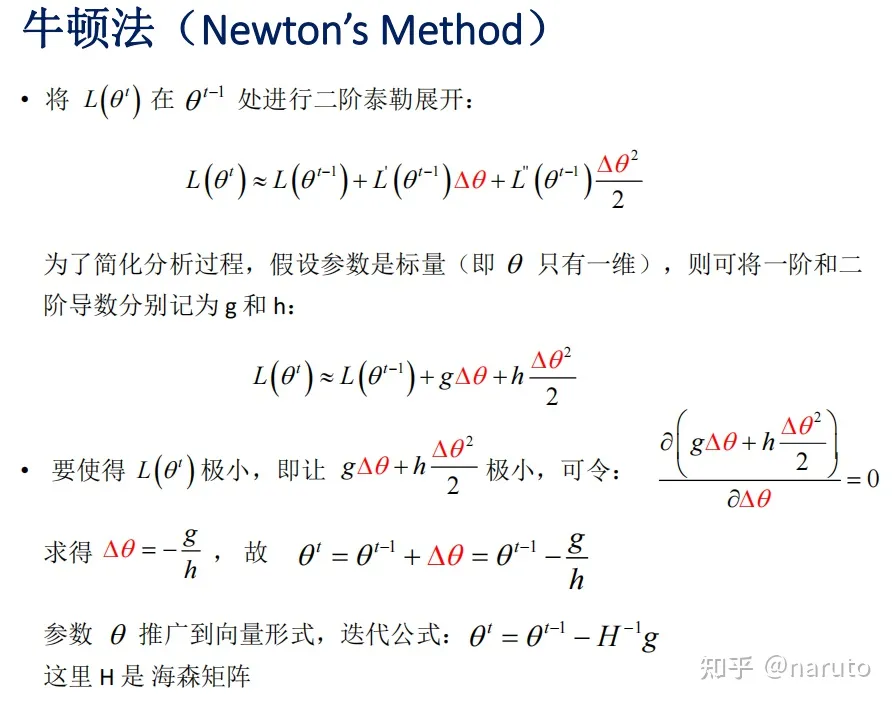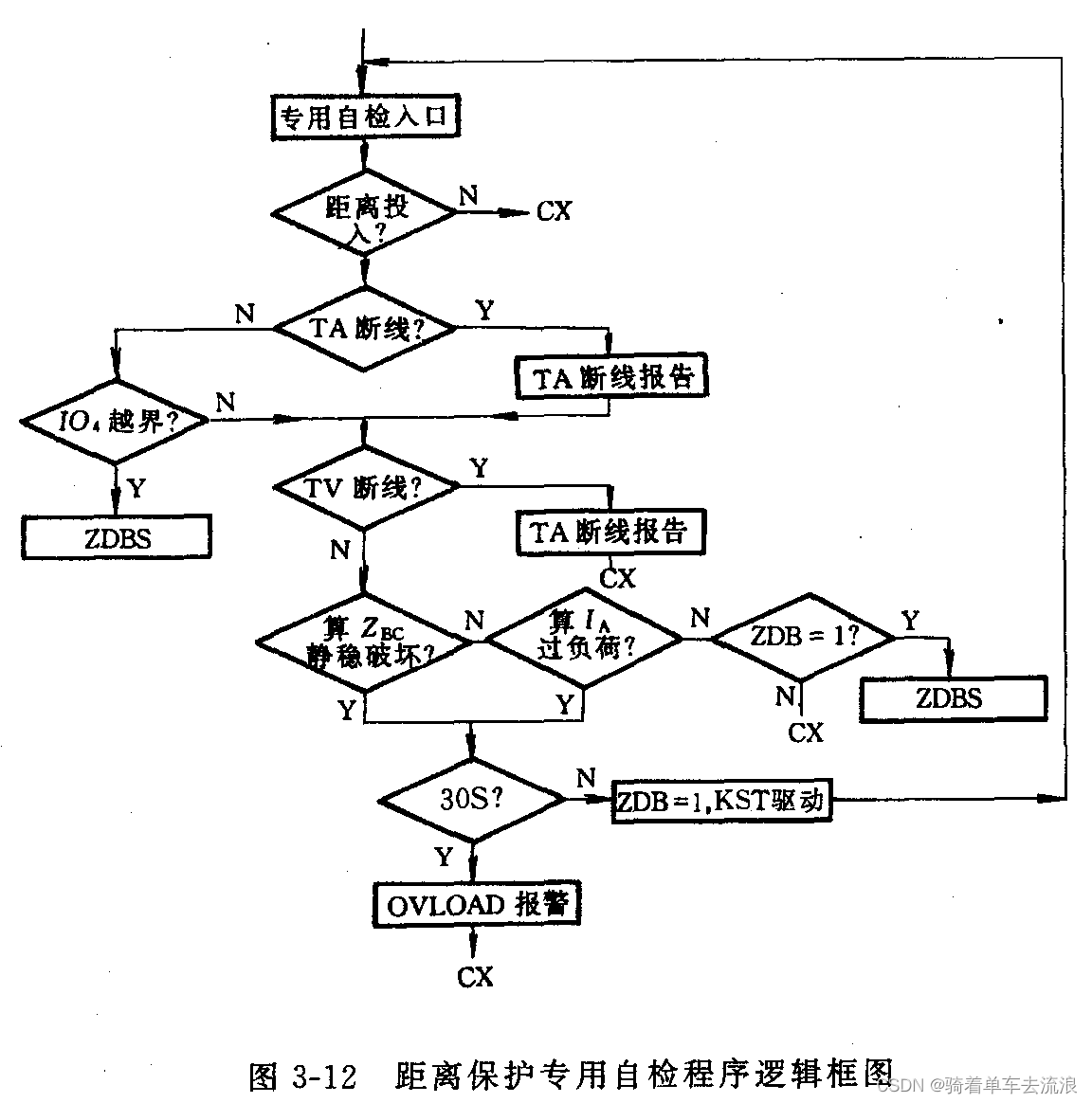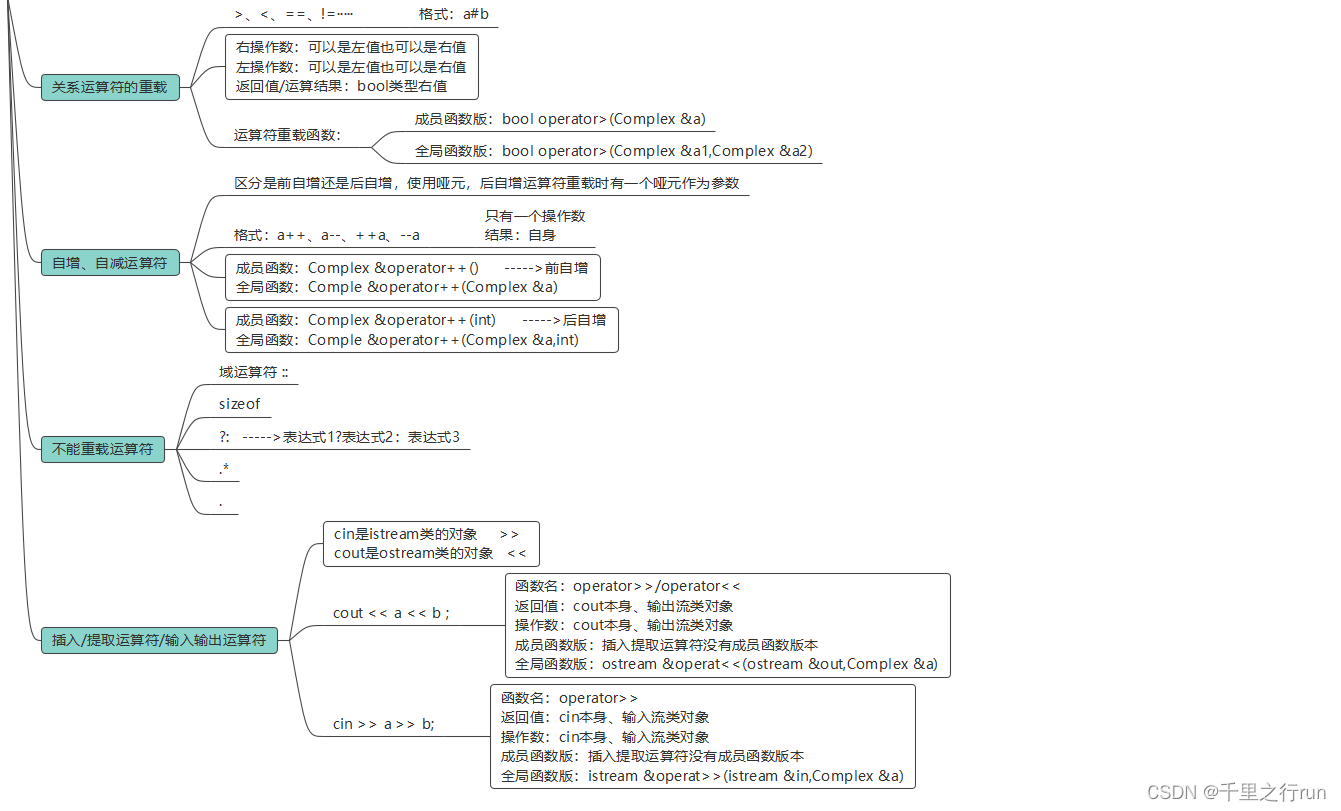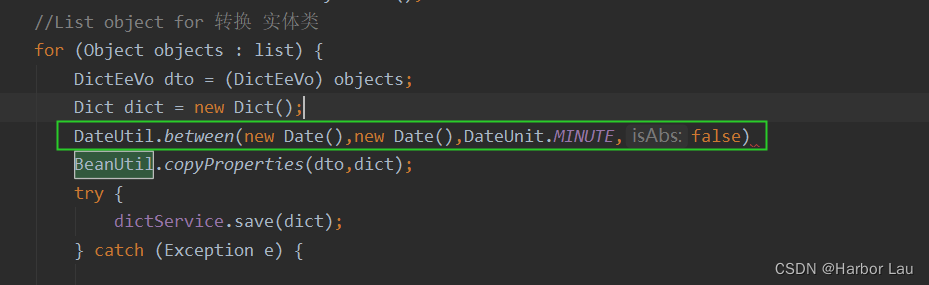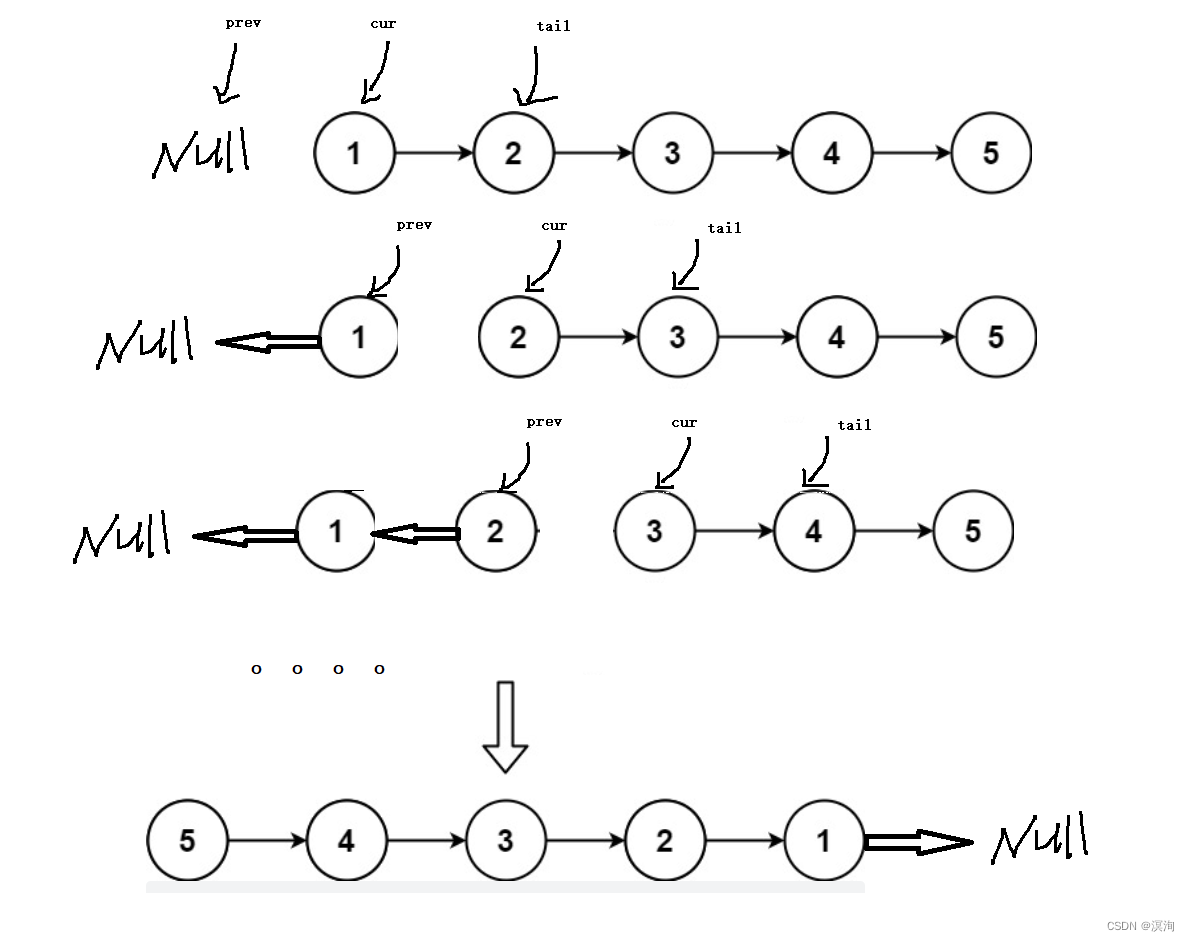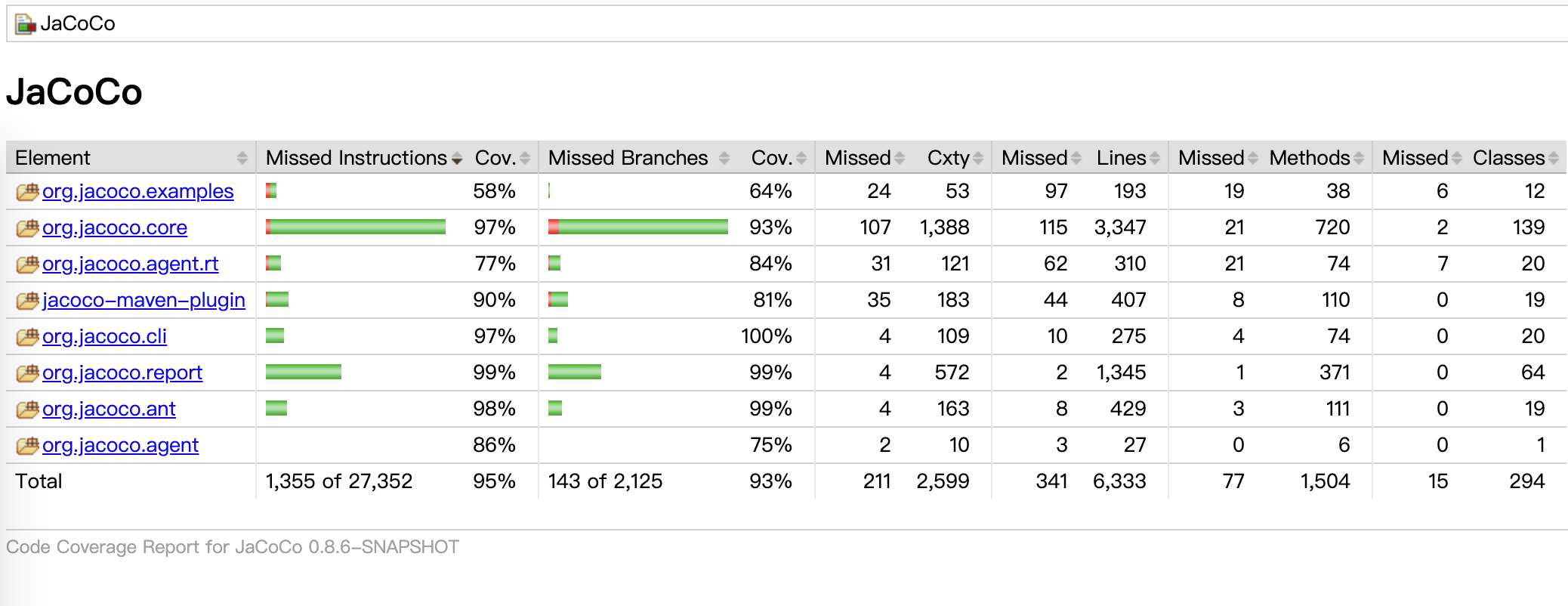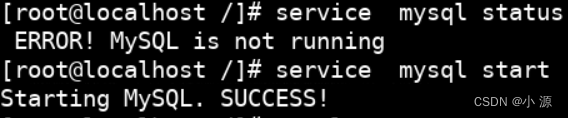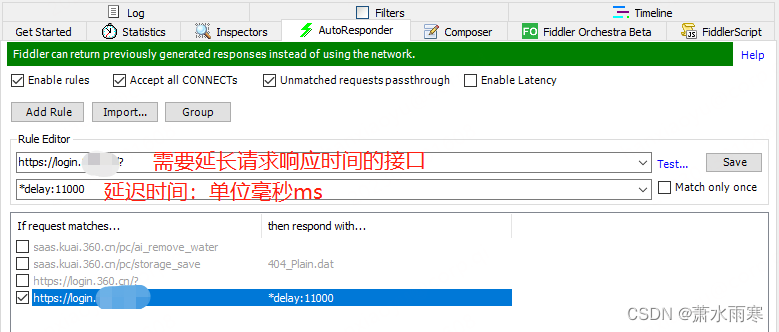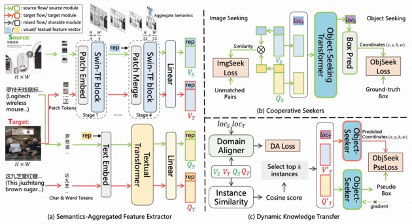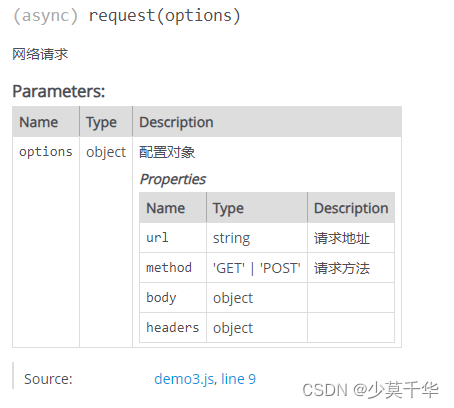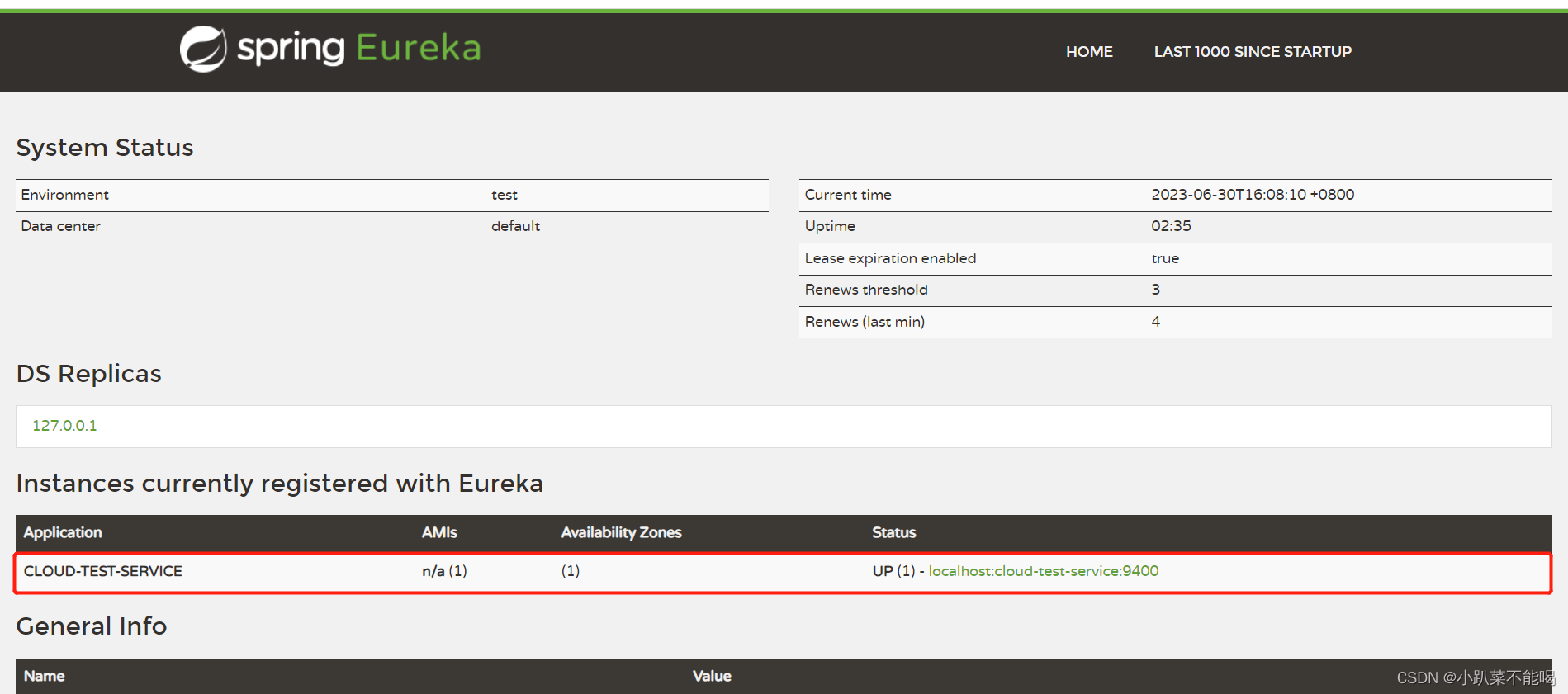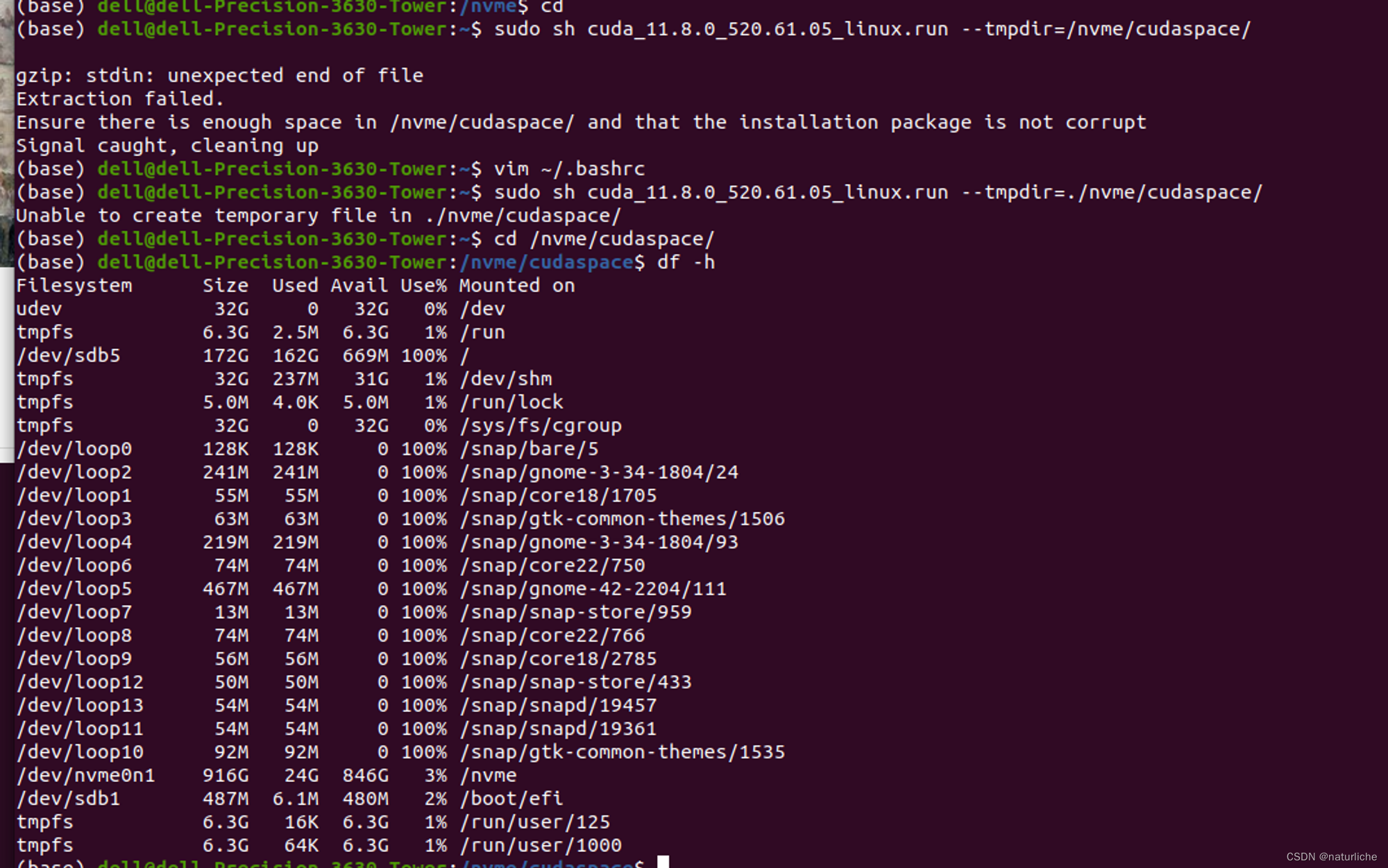本文记录了在Linux上使用QCustomPlot进行一个基本绘制所需的完整过程,包括如何使用qtcreator,编辑ui以及编写相应的C++代码。以下是详细步骤:
1、使用qtcreator启动开发环境:
[blctrl@main-machine qt]$ qtcreator启动后,显示以下一个操作界面:

2、通过菜单栏File->New File or Project启动项目新建向导:

3、选择Application->Qt Widgets Application后点击Choose,进入以下一个窗口:

填入自己的项目名称并且选择项目存储路径,勾选复选项,点击Next按钮。
4、在接下来出现的对话框中,都点击next按钮,直到遇到带有finish按钮的对话框,点击finish后,完成项目创建。

在点击最后一个对话框中finish按钮后,出现以下一个界面:
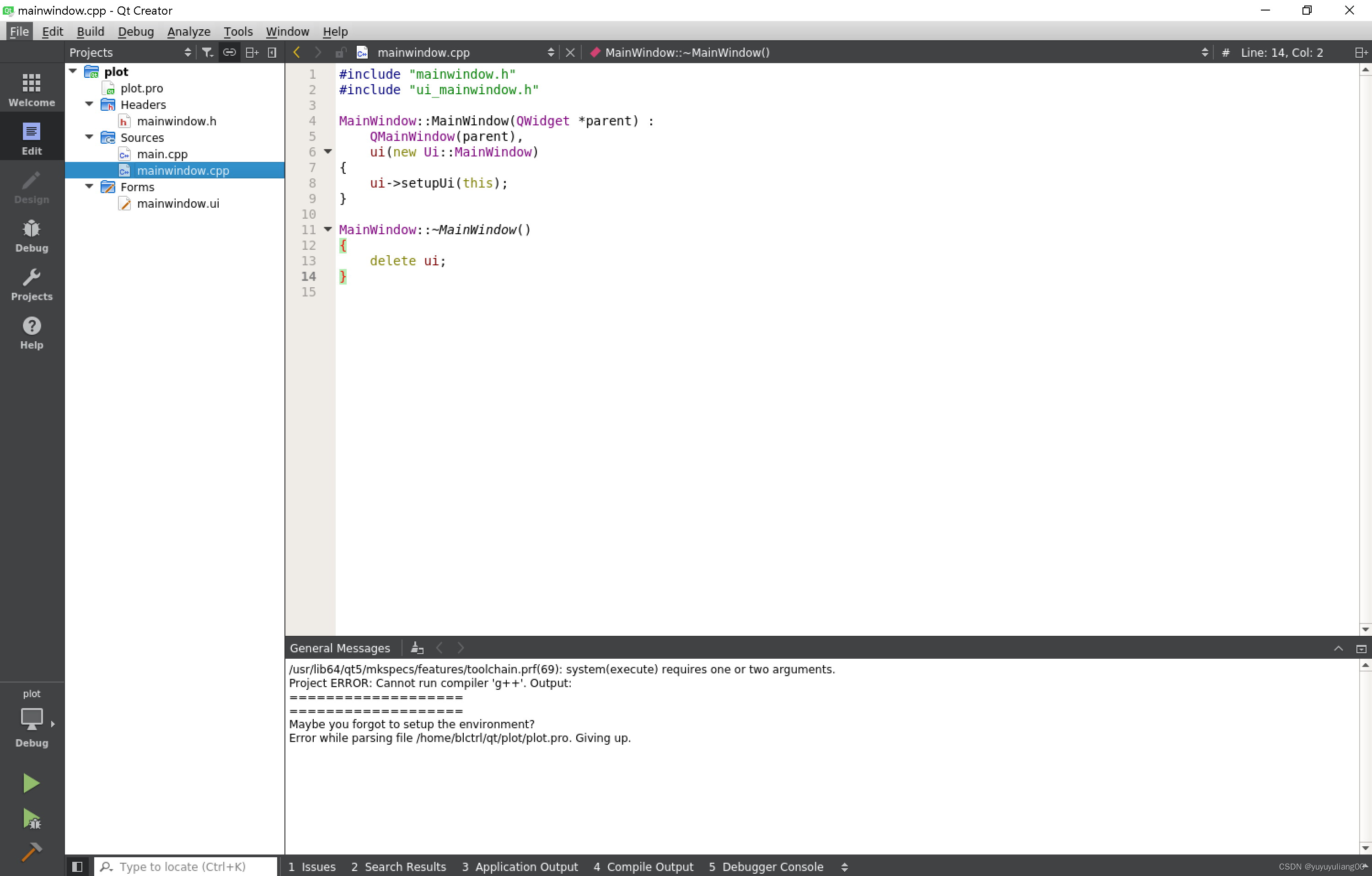 5、复制下载的QCustomPlot头文件和源文件到这个项目路径下:
5、复制下载的QCustomPlot头文件和源文件到这个项目路径下:
[blctrl@main-machine qt]$ cd plot
[blctrl@main-machine plot]$ ls
main.cpp mainwindow.cpp mainwindow.h mainwindow.ui plot.pro plot.pro.user
[blctrl@main-machine plot]$ cp ../qcustomplot/qcustomplot.* ./
[blctrl@main-machine plot]$ ls
main.cpp mainwindow.cpp mainwindow.h mainwindow.ui plot.pro plot.pro.user qcustomplot.cpp qcustomplot.h6、修改plot.pro文件,内容如下:
QT += core gui
greaterThan(QT_MAJOR_VERSION, 4): QT += widgets printsupport
greaterThan(QT_MAJOR_VERSION, 4): CONFIG += c++11
lessThan(QT_MAJOR_VERSION, 5): QMAKE_CXXFLAGS += -std=c++11
TARGET = plot
TEMPLATE = app
SOURCES += main.cpp\
mainwindow.cpp \
qcustomplot.cpp
HEADERS += mainwindow.h \
qcustomplot.h
FORMS += mainwindow.ui7、保存以上文件后,项目窗口中,Sources和Headers分别增加了一个qcustomplot.cpp源文件和qcustomplot.h头文件。
8、双击项目下Forms中mainwindow.ui文件,弹出一个图形编辑窗口:

9、点击控件,将Containers下Widget控件拖动到所编辑窗口上。将鼠标放置在空白窗口区,点击水平布局。此时,被拖入的widget将占据整个窗口的客户区。
10、点击被拖入的widget,然后右键单击鼠标,在弹出环境菜单中,选择Promoto to...选项,在弹出的对话框中Promoted Class栏输入QCustomPlot,点击Promote按钮。

11、将属性窗口中,objectName从widget改成customPlot。

12、编辑头文件mainwindow.h
#ifndef MAINWINDOW_H
#define MAINWINDOW_H
#include <QMainWindow>
#include "qcustomplot.h" // 添加QCustomPlot类的头文件
namespace Ui {
class MainWindow;
}
class MainWindow : public QMainWindow
{
Q_OBJECT
public:
explicit MainWindow(QWidget *parent = 0);
~MainWindow();
void setupDemo(QCustomPlot * customPlot); //编辑一个进行绘制的成员函数
private:
Ui::MainWindow *ui;
QString demoName; // 添加一个成员变量
};
#endif // MAINWINDOW_H13、编辑头文件mainwindow.cpp源文件:
#include "mainwindow.h"
#include "ui_mainwindow.h"
MainWindow::MainWindow(QWidget *parent) :
QMainWindow(parent),
ui(new Ui::MainWindow)
{
ui->setupUi(this);
setGeometry(400, 250, 542, 390);
setupDemo(ui->customPlot);
}
MainWindow::~MainWindow()
{
delete ui;
}
// 绘图成员函数的实现
void MainWindow::setupDemo(QCustomPlot * customPlot)
{
demoName = "Simple Plot Demo";
// 产生数据:
// 进行初始化
QVector<double> x(101), y(101);
for (int i=0; i<101; ++i)
{
x[i] = i/50.0 - 1; // x从-1到1
y[i] = x[i]*x[i]; // 绘制2次函数
}
// 创建图形并且将数据赋给它:
customPlot->addGraph();
customPlot->graph(0)->setData(x, y);
// 设置轴的标签:
customPlot->xAxis->setLabel("x");
customPlot->yAxis->setLabel("y");
// 设置轴的范围,因而可以看到全部数据:
customPlot->xAxis->setRange(-1, 1);
customPlot->yAxis->setRange(0, 1);
// 设置窗口标题栏名称
setWindowTitle("QCustomPlot: " + demoName);
statusBar()->clearMessage();
ui->customPlot->replot();
}14、点击编译,编辑成功后,点击运行按钮:

15、显示运行如下的程序: