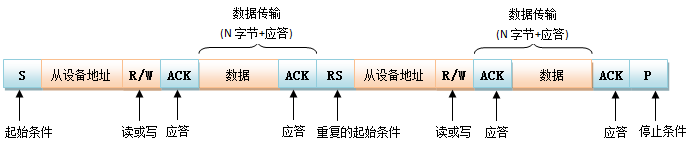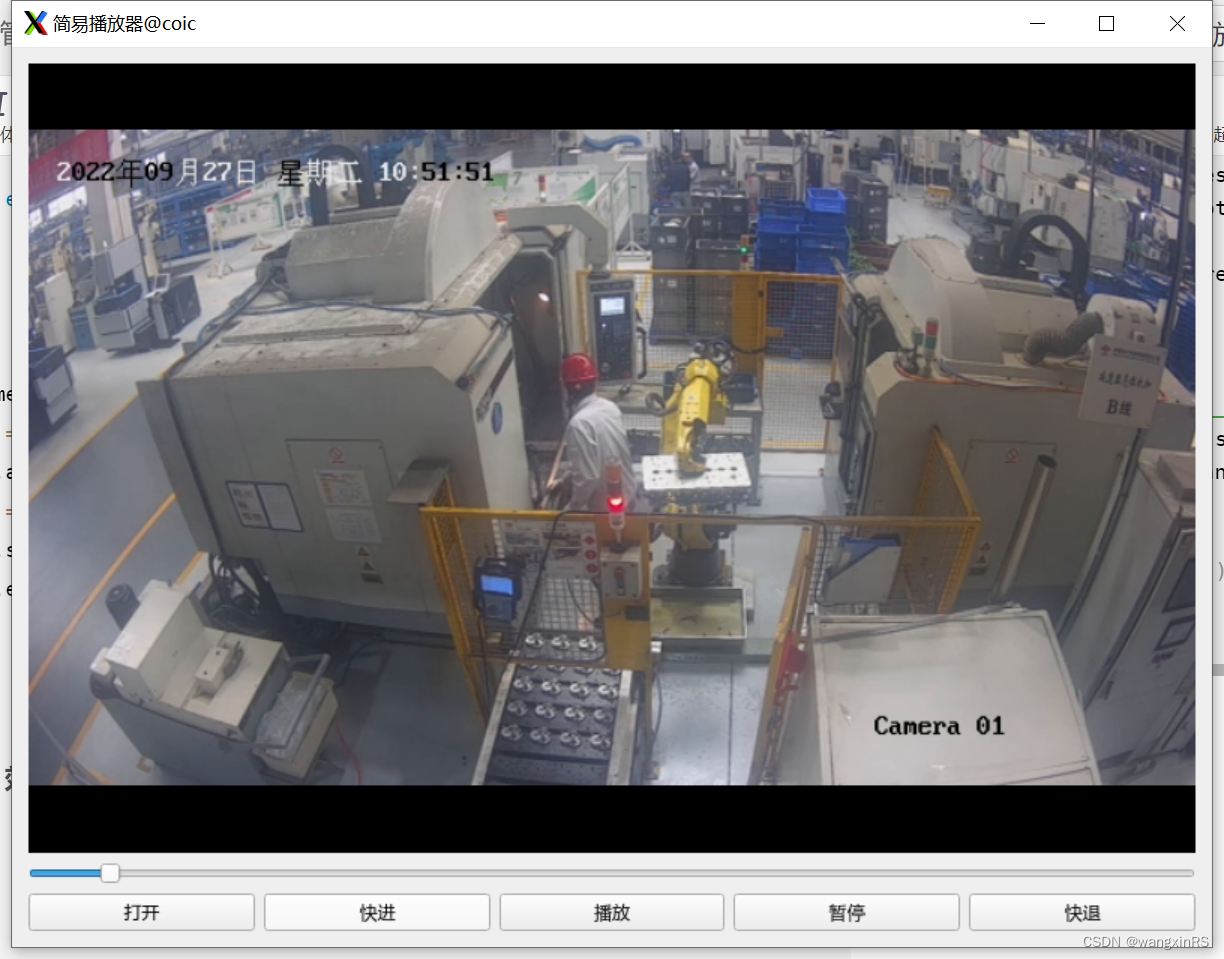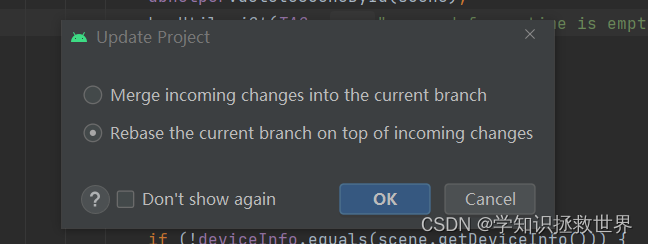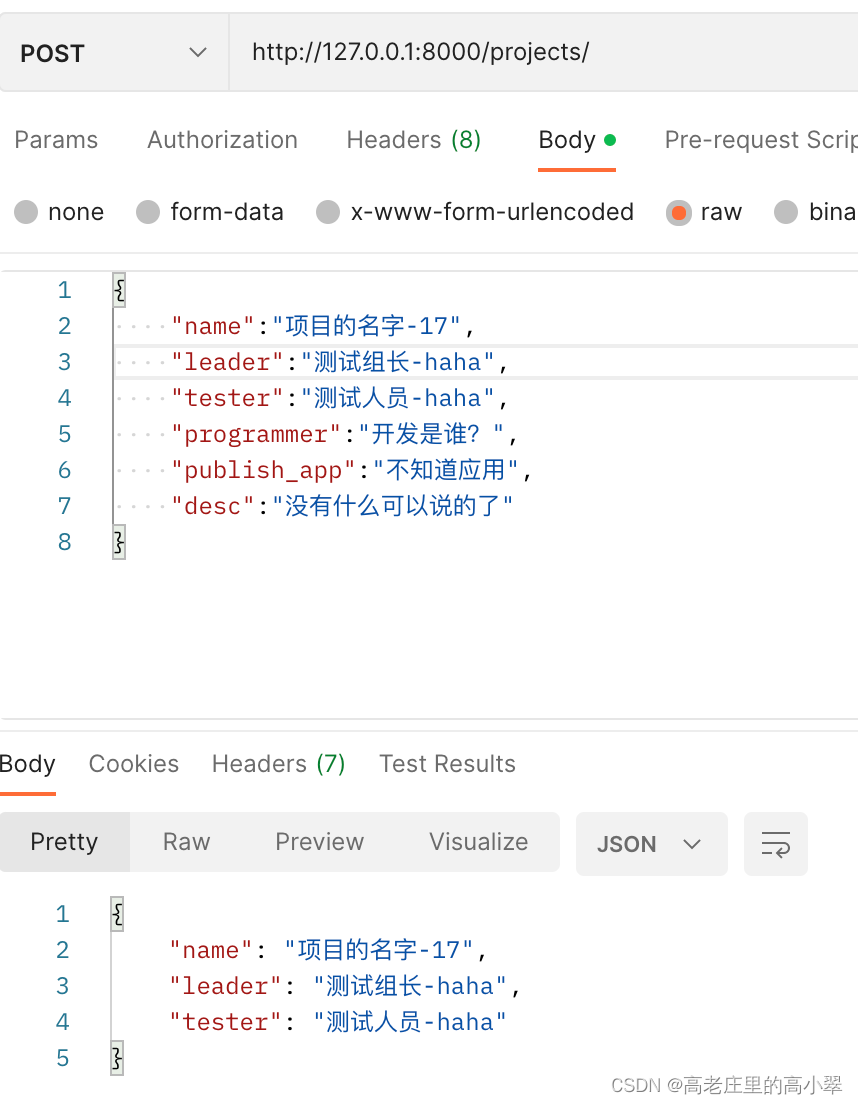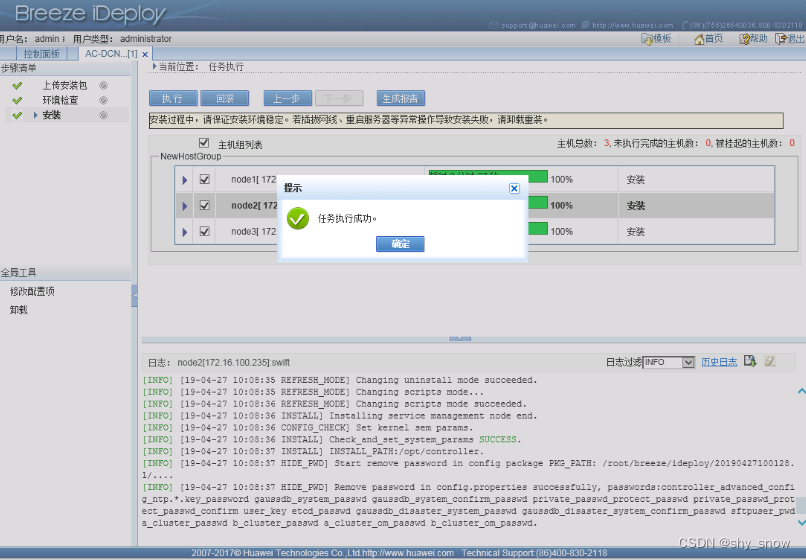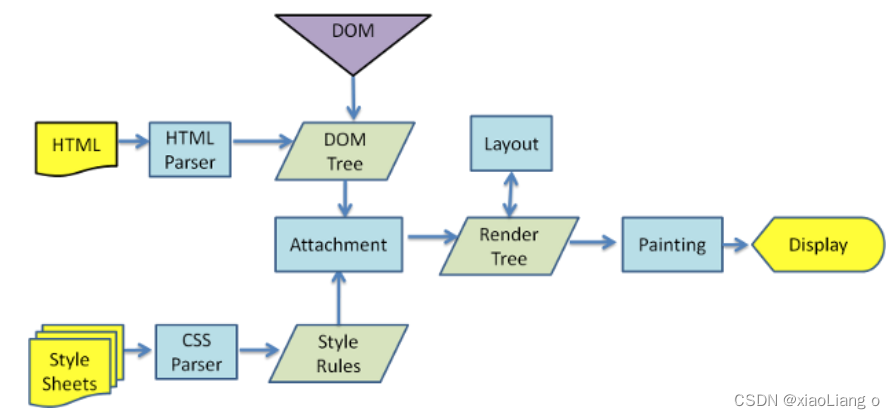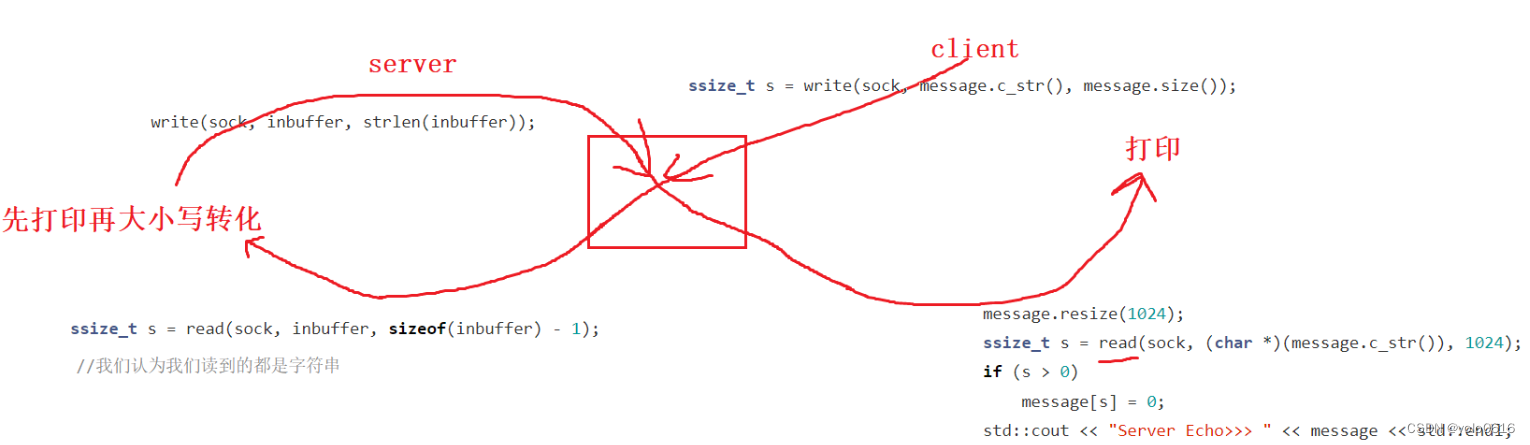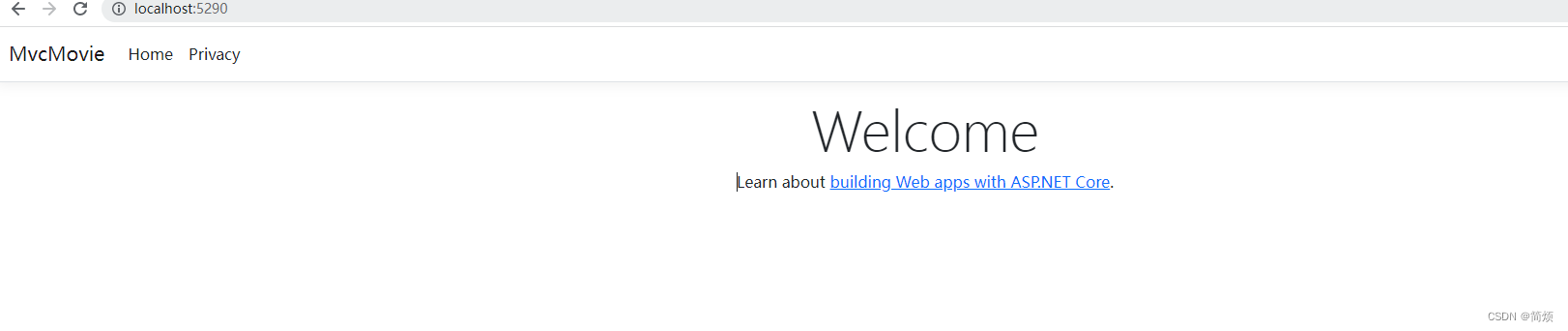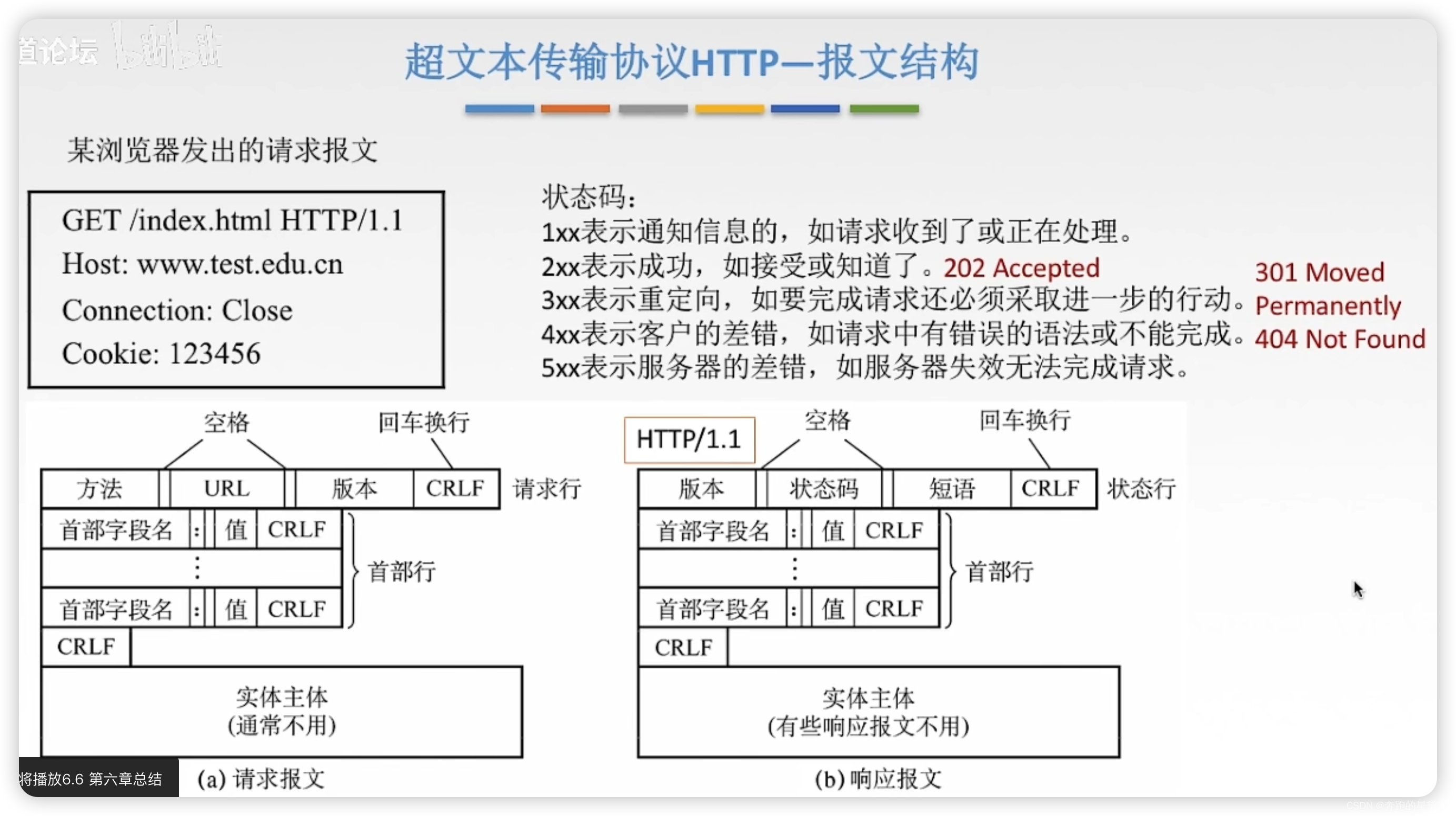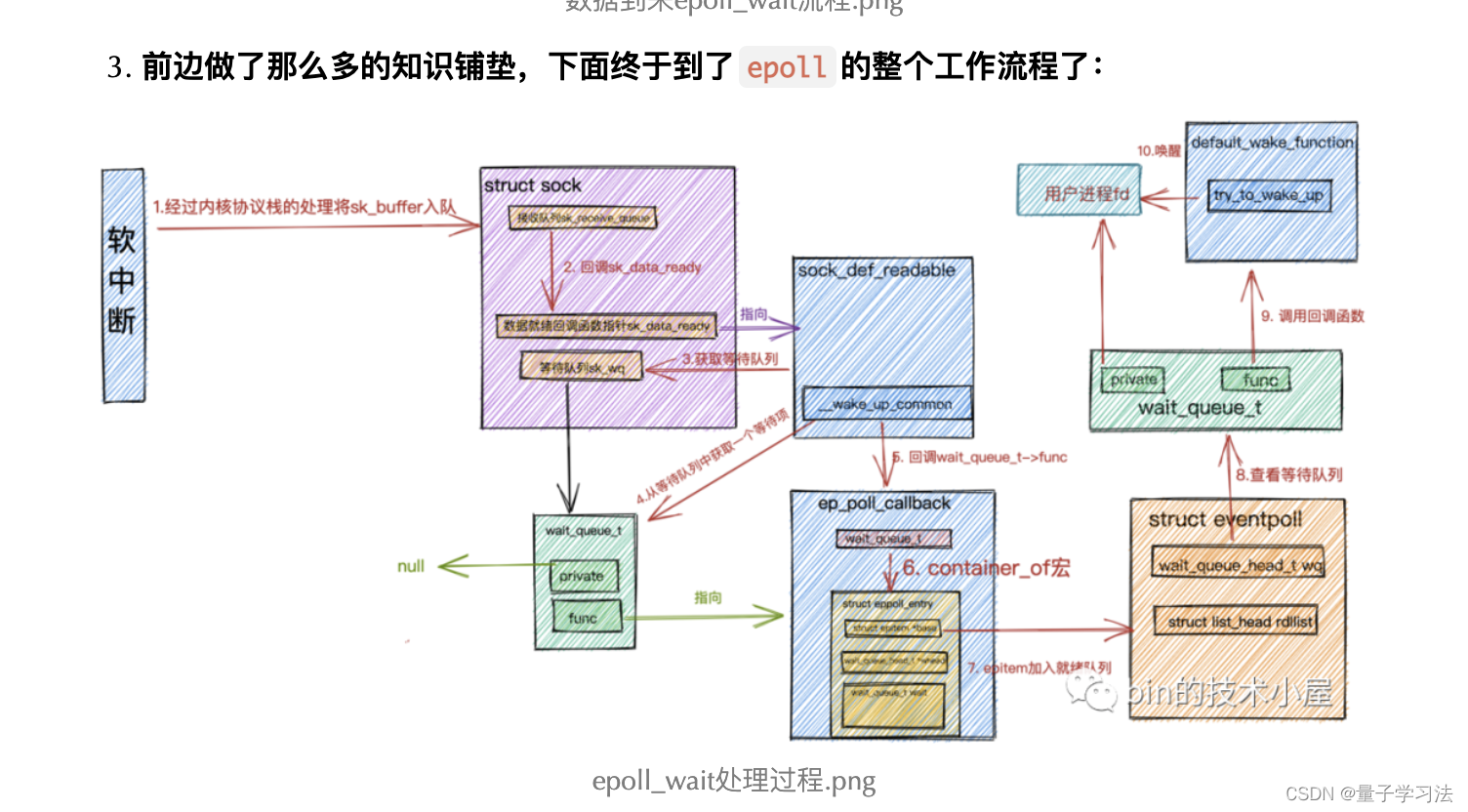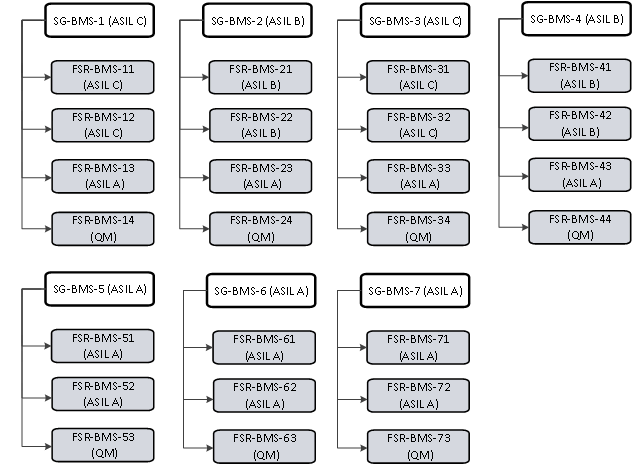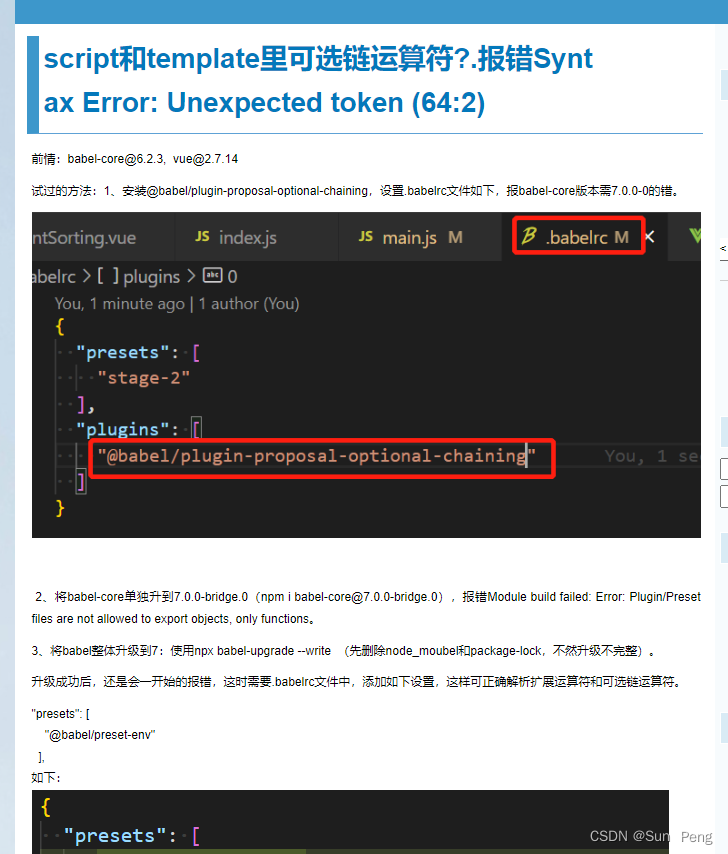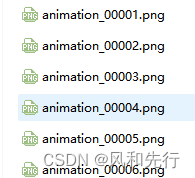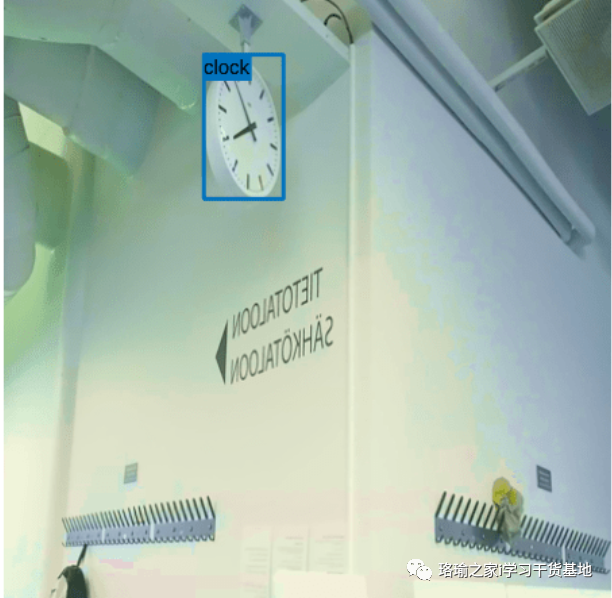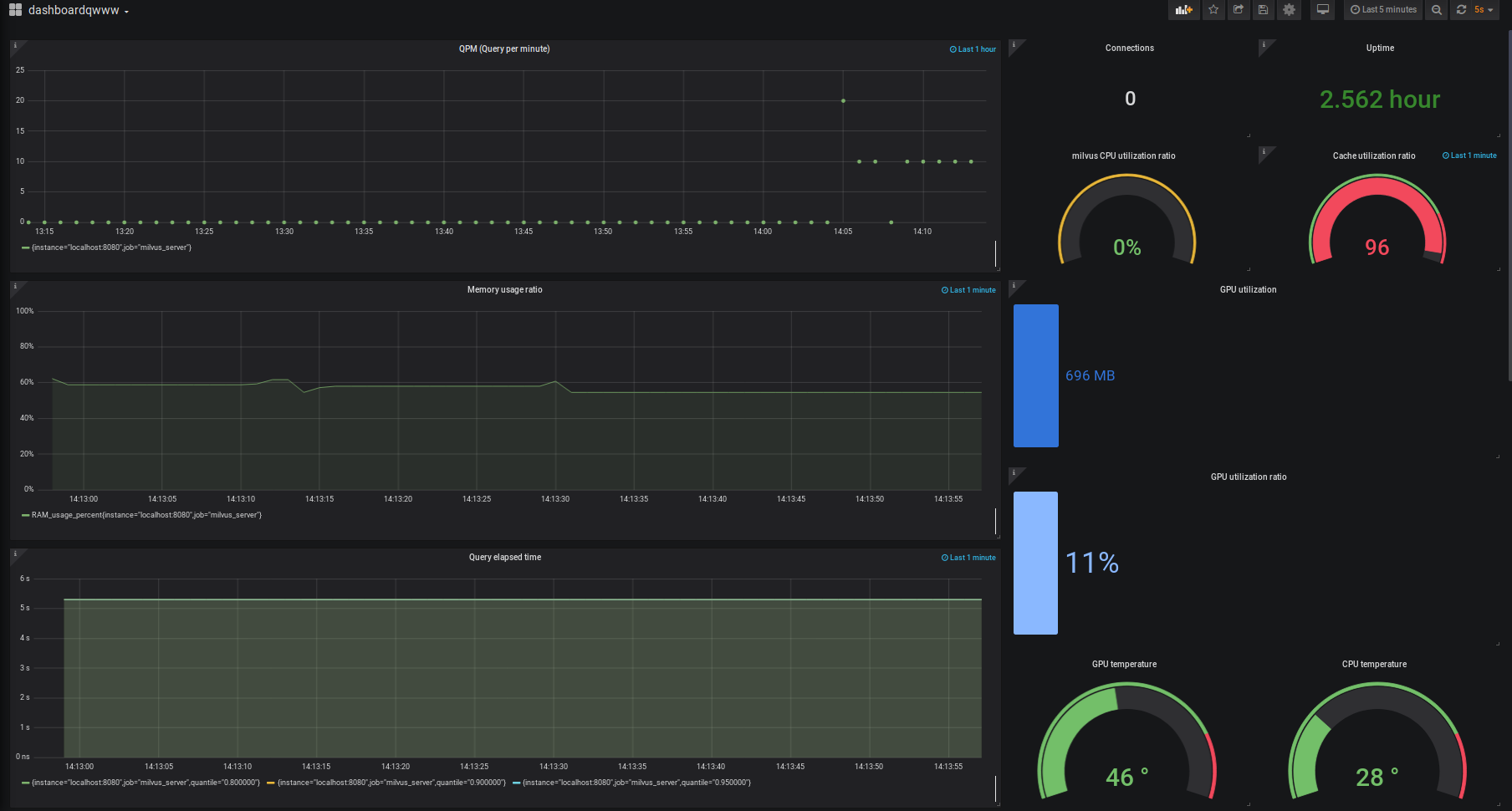一、拆分
新建包:
Aside和Header都是组件
User为视图
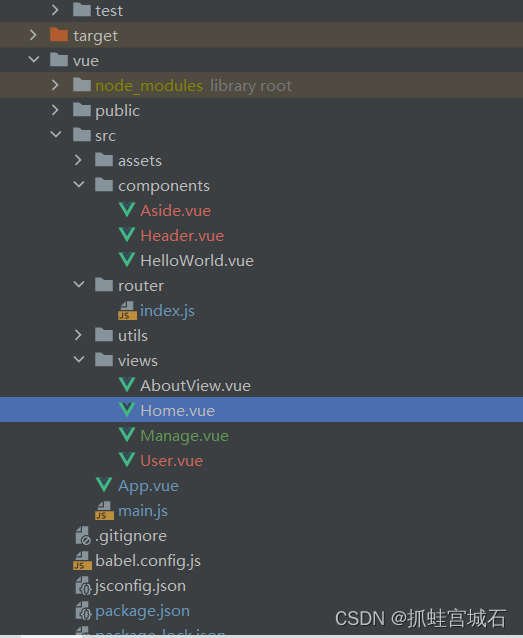
Aside.vue:
<template>
<el-menu :default-openeds="['1', '3']" style="min-height: 100%; overflow-x: hidden"
background-color="rgb(48, 65, 86)"
text-color="#fff"
active-text-color="#ffd04b"
:collapse-transition="false"
:collapse="isCollapse"
>
<div style="height: 60px; line-height: 60px; text-align: center">
<img src="../assets/logo.png" alt="" style="width: 20px; position: relative; top: 5px; right: 5px">
<b style="color: white" v-show="logoTextShow">后台管理系统</b>
</div>
<el-menu-item index="/">
<template slot="title">
<i class="el-icon-s-home"></i>
<span slot="title">主页</span>
</template>
</el-menu-item>
<el-submenu index="2">
<template slot="title">
<i class="el-icon-menu"></i>
<span slot="title">系统管理</span>
</template>
<el-menu-item index="/user">
<template slot="title">
<i class="el-icon-user"></i>
<span slot="title">用户管理</span>
</template>
</el-menu-item>
</el-submenu>
</el-menu>
</template>
<script>
export default {
name: "Aside",
//根据数据类型定义变量
props:{
isCollapse:Boolean,
logoTextShow:Boolean
},
}
</script>
<style scoped>
</style>Head.vue
<template>
<div style="font-size: 12px;line-height: 60px; display: flex">
<div style="flex: 1;">
<span :class="collapseBtnClass" style="cursor: pointer; font-size: 18px" @click="collapse"></span>
<el-breadcrumb separator="/" style="display: inline-block;margin-left: 10px" >
<el-breadcrumb-item :to="item.paths" :key v-for="item in paths">{{ item.name }}</el-breadcrumb-item>
</el-breadcrumb>
</div>
<el-dropdown style="width: 70px; cursor: pointer">
<span>王小虎</span><i class="el-icon-arrow-down" style="margin-left: 5px"></i>
<el-dropdown-menu slot="dropdown">
<el-dropdown-item style="font-size: 14px; padding: 5px 0">个人信息</el-dropdown-item>
<el-dropdown-item style="font-size: 14px; padding: 5px 0">退出</el-dropdown-item>
</el-dropdown-menu>
</el-dropdown>
</div>
</template>
<script>
export default {
name: "Header",
props:{
collapseBtnClass: String,
collapse:Function
},
data(){
return{
paths:[]
}
},
}
</script>
<style scoped>
</style>User.vue
拆出页面布局及方法
<template>
<div>
<div style="margin: 10px 0">
<el-input style="width: 200px" placeholder="请输入名称" suffix-icon="el-icon-search"
v-model="username"></el-input>
<el-input style="width: 200px" placeholder="请输入邮箱" suffix-icon="el-icon-message"
v-model="email" class="ml-5"></el-input>
<el-input style="width: 200px" placeholder="请输入地址" suffix-icon="el-icon-position"
v-model="address" class="ml-5"></el-input>
<el-button class="ml-5" type="primary" @click="load">搜索</el-button>
<el-button class="ml-5" type="warning" @click="reset">重置</el-button>
</div>
<div style="margin: 10px 0">
<el-button type="primary" @click="handleAdd">新增 <i class="el-icon-circle-plus-outline"></i></el-button>
<el-popconfirm
class="ml-5"
confirm-button-text='确定'
cancel-button-text='我再想想'
icon="el-icon-info"
icon-color="red"
title="这是一段内容确定删除吗?"
@confirm="delBatch"
>
<el-button type="danger" slot="reference">批量删除 <i class="el-icon-remove-outline"></i></el-button>
</el-popconfirm>
<el-button type="primary" class="ml-5">导入 <i class="el-icon-bottom"></i></el-button>
<el-button type="primary">导出 <i class="el-icon-top"></i></el-button>
</div>
<el-table :data="tableData" border stripe :header-cell-class-name="headerBg"
@selection-change="handleSelectionChange">
<el-table-column
type="selection"
width="55">
</el-table-column>
<el-table-column prop="id" label="ID" width="80"></el-table-column>
<el-table-column prop="username" label="用户名" width="140"></el-table-column>
<el-table-column prop="nickname" label="昵称" width="120"></el-table-column>
<el-table-column prop="email" label="邮箱"></el-table-column>
<el-table-column prop="phone" label="电话"></el-table-column>
<el-table-column prop="address" label="地址"></el-table-column>
<el-table-column label="操作" width="200" align="center">
<template slot-scope="scope">
<el-button type="success" @click="handleEdit(scope.row)">编辑 <i class="el-icon-edit"></i></el-button>
<el-popconfirm
confirm-button-text='确定'
cancel-button-text='我再想想'
icon="el-icon-info"
icon-color="red"
title="这是一段内容确定删除吗?"
@confirm="del(scope.row.id)"
>
<el-button type="danger" slot="reference" class="ml-5">删除 <i class="el-icon-remove-outline"></i>
</el-button>
</el-popconfirm>
</template>
</el-table-column>
</el-table>
<div style="padding: 10px 0">
<el-pagination
@size-change="handleSizeChange"
@current-change="handleCurrentChange"
:current-page="pageNum"
:page-sizes="[2, 5, 10, 20]"
:page-size="pageSize"
layout="total, sizes, prev, pager, next, jumper"
:total="total">
</el-pagination>
</div>
<!--新增表单-->
<el-dialog title="用户信息" :visible.sync="dialogFormVisible" width="30%">
<el-form label-width="80px" size="small">
<el-form-item label="用户名">
<el-input v-model="form.username" autocomplete="off"></el-input>
</el-form-item>
<el-form-item label="昵称">
<el-input v-model="form.nickname" autocomplete="off"></el-input>
</el-form-item>
<el-form-item label="邮箱">
<el-input v-model="form.email" autocomplete="off"></el-input>
</el-form-item>
<el-form-item label="电话">
<el-input v-model="form.phone" autocomplete="off"></el-input>
</el-form-item>
<el-form-item label="地址">
<el-input v-model="form.address" autocomplete="off"></el-input>
</el-form-item>
</el-form>
<div slot="footer" class="dialog-footer">
<el-button @click="dialogFormVisible = false">取 消</el-button>
<el-button type="primary" @click="save">确 定</el-button>
</div>
</el-dialog>
</div>
</template>
<script>
export default {
name: "User",
data(){
return {
dialogFormVisible: false,
multipleSelection: [],
tableData: [],
total: 0,
pageNum: 1,
pageSize: 2,
form: {},
username: "",
email: "",
address: "",
headerBg: 'headerBg'
}
},
created() {
this.load()
},
methods:{
load() {
this.request.get("/user/selectPage", {
params: {
pageNum: this.pageNum,
pageSize: this.pageSize,
username: this.username,
address: this.address,
email: this.email
}
}).then(res => {
console.log(res)
this.tableData = res.records
this.total = res.total
})
},
reset() {
this.username = ""
this.email = ""
this.address = ""
},
//新增方法
handleAdd() {
this.dialogFormVisible = true
this.form = {}
},
save() {
this.request.post("/user/saveUser", this.form).then(res => {
if (res) {
this.$message.success("保存成功")
this.dialogFormVisible = false
this.load()
} else {
this.$message.error("保存失败")
this.dialogFormVisible = false
}
})
},
/*编辑方法*/
handleEdit(row) {
this.form = JSON.parse(JSON.stringify(row))
this.dialogFormVisible = true
},
//删除方法
del(id) {
this.request.delete("/user/" + id).then(res => {
if (res) {
this.$message.success("删除成功")
this.load()
} else {
this.$message.error("删除失败")
}
})
},
//批量删除
delBatch() {
//把对象的数组变成纯id数组
let ids = this.multipleSelection.map(v => v.id)
this.request.post("/user/del/batch", ids).then(res => {
if (res) {
this.$message.success("删除成功")
this.load()
} else {
this.$message.error("删除失败")
}
})
},
handleSelectionChange(val) {
console.log(val)
this.multipleSelection = val
},
handleSizeChange(pageSize) {
console.log(pageSize)
this.pageSize = pageSize
this.load()
},
handleCurrentChange(pageNum) {
console.log(pageNum)
this.pageNum = pageNum
this.load()
}
}
}
</script>
<style>
.headerBg {
background: #eee !important;
}
</style>Manage.vue
调用拆分的视图及组件
视图:使用router-view调用
组件:导入组件包:
//导入
import Aside from "@/components/Aside.vue";
import Header from "@/components/Header.vue";
创建组件包含内容
//调用组件
components: {
Aside,
Header,
},调用组件:
<el-aside :width="sideWidth + 'px'" style="box-shadow: 2px 0 6px rgb(0 21 41 / 35%);">
<Aside :isCollapse="isCollapse" :logoTextShow="logoTextShow"/>
</el-aside>
<el-container>
<el-header style=" border-bottom: 1px solid #ccc;">
<Header :collapseBtnClass="collapseBtnClass" :collapse="collapse"/>
</el-header>
<el-main>
<!--表示当前页面的子路由会在router-view展示-->
<router-view/>
</el-main>
</el-container><template>
<el-container style="min-height: 100vh">
<el-aside :width="sideWidth + 'px'" style="box-shadow: 2px 0 6px rgb(0 21 41 / 35%);">
<Aside :isCollapse="isCollapse" :logoTextShow="logoTextShow"/>
</el-aside>
<el-container>
<el-header style=" border-bottom: 1px solid #ccc;">
<Header :collapseBtnClass="collapseBtnClass" :collapse="collapse"/>
</el-header>
<el-main>
<!--表示当前页面的子路由会在router-view展示-->
<router-view/>
</el-main>
</el-container>
</el-container>
</template>
<script>
//导入
import Aside from "@/components/Aside.vue";
import Header from "@/components/Header.vue";
export default {
name: 'Home',
data() {
return {
collapseBtnClass: 'el-icon-s-fold',
isCollapse: false,
sideWidth: 200,
logoTextShow: true,
}
},
//调用组件
components: {
Aside,
Header,
},
methods: {
collapse() { // 点击收缩按钮触发
this.isCollapse = !this.isCollapse
this.logoTextShow = !this.logoTextShow
if (this.isCollapse) { // 收缩
this.sideWidth = 64
this.collapseBtnClass = 'el-icon-s-unfold'
this.logoTextShow = false
} else { // 展开
this.sideWidth = 200
this.collapseBtnClass = 'el-icon-s-fold'
this.logoTextShow = true
}
},
}
}
</script>
<style>
</style>router/index.js
import Vue from 'vue'
import VueRouter from 'vue-router'
Vue.use(VueRouter)
const routes = [
{
path: '/',
component: () => import('../views/Manage.vue'),
redirect:"/home",
children:[
{path: 'user', name: '用户管理', component: () => import('../views/User.vue'),},
{path: 'home', name: '首页', component: () => import('../views/Home.vue'),}
]
},
{
path: '/about',
name: 'About',
component: () => import('../views/AboutView.vue')
}
]
const router = new VueRouter({
mode: 'history',
base: process.env.BASE_URL,
routes
})
export default router
Vue路由使用:
Aside:
<template>
<el-menu :default-openeds="['1', '3']" style="min-height: 100%; overflow-x: hidden"
background-color="rgb(48, 65, 86)"
text-color="#fff"
active-text-color="#ffd04b"
:collapse-transition="false"
:collapse="isCollapse"
//添加就能跳转
router
>
<div style="height: 60px; line-height: 60px; text-align: center">
<img src="../assets/logo.png" alt="" style="width: 20px; position: relative; top: 5px; right: 5px">
<b style="color: white" v-show="logoTextShow">后台管理系统</b>
</div>
<el-menu-item index="/home">
<template slot="title">
<i class="el-icon-house"></i>
<span slot="title">主页</span>
</template>
</el-menu-item>
<el-submenu index="2">
<template slot="title">
<i class="el-icon-menu"></i>
<span slot="title">系统管理</span>
</template>
<el-menu-item index="/user">
<i class="el-icon-s-custom"></i>
<span slot="title">用户管理</span>
</el-menu-item>
</el-submenu>
</el-menu>
</template>
<script>
export default {
name: "Aside",
props: {
isCollapse: Boolean,
logoTextShow: Boolean
}
}
</script>
<style scoped>
</style>router/index.js
import Vue from 'vue'
import VueRouter from 'vue-router'
Vue.use(VueRouter)
const routes = [
{
path: '/',
component: () => import('../views/Manage.vue'),
redirect:"/home",
children:[
{path: 'user', name: '用户管理', component: () => import('../views/User.vue'),},
{path: 'home', name: '首页', component: () => import('../views/Home.vue'),}
]
},
{
path: '/about',
name: 'About',
component: () => import('../views/AboutView.vue')
}
]
const router = new VueRouter({
mode: 'history',
base: process.env.BASE_URL,
routes
})
/*// 路由守卫
router.beforeEach((to, from, next) => {
localStorage.setItem("currentPathName", to.name) // 设置当前的路由名称,为了在Header组件中去使用
store.commit("setPath") // 触发store的数据更新
next() // 放行路由
})*/
export default router
Head.vue
<template>
<div style="line-height: 60px; display: flex">
<div style="flex: 1;">
<span :class="collapseBtnClass" style="cursor: pointer; font-size: 18px" @click="collapse"></span>
<el-breadcrumb separator="/" style="display: inline-block; margin-left: 10px">
<el-breadcrumb-item v-if="this.$route.name !== '主页'">{{ this.$route.name }}</el-breadcrumb-item>
</el-breadcrumb>
</div>
<el-dropdown style="width: 70px; cursor: pointer">
<span>王小虎</span><i class="el-icon-arrow-down" style="margin-left: 5px"></i>
<el-dropdown-menu slot="dropdown" style="width: 100px; text-align: center">
<el-dropdown-item style="font-size: 14px; padding: 5px 0">个人信息</el-dropdown-item>
<el-dropdown-item style="font-size: 14px; padding: 5px 0">退出</el-dropdown-item>
</el-dropdown-menu>
</el-dropdown>
</div>
</template>
<script>
export default {
name: "Header",
props: {
collapseBtnClass: String,
collapse: Function,
},
/*computed: {
currentPathName () {
return this.$store.state.currentPathName; //需要监听的数据
}
}*/
}
</script>
<style scoped>
</style>
Vuex下载
npm i vuex -Sstore.js
import Vue from 'vue'
import Vuex from 'vuex'
Vue.use(Vuex)
const store = new Vuex.Store({
state: {
currentPathName: ''
},
mutations: {
setPath (state) {
state.currentPathName = localStorage.getItem("currentPathName")
}
}
})
export default storemain.js
import store from './store'
new Vue({
router,
store,
render: h => h(App)
}).$mount('#app')