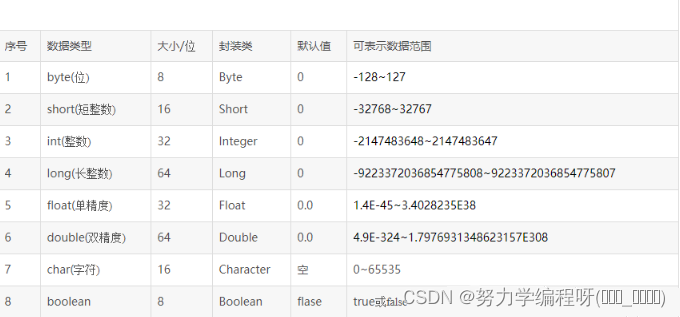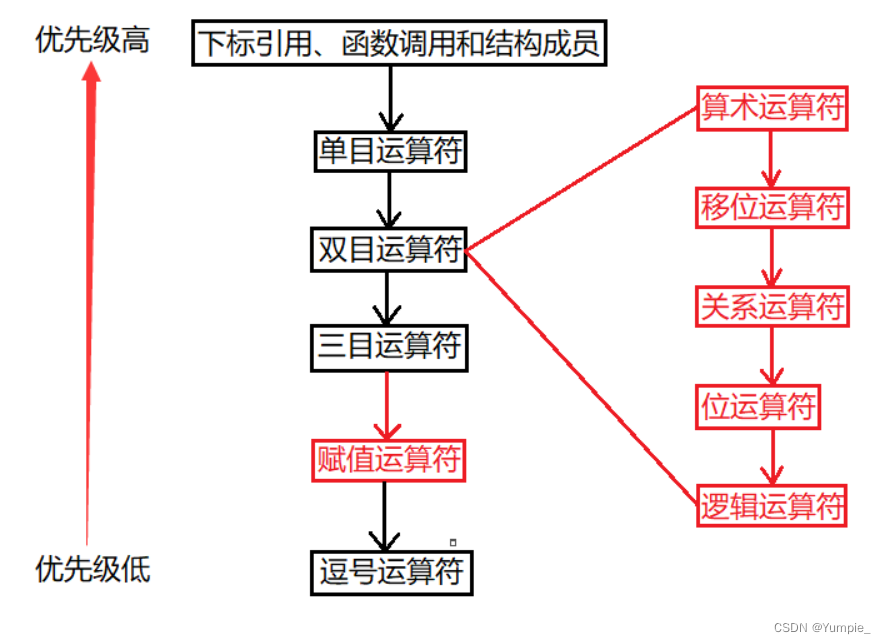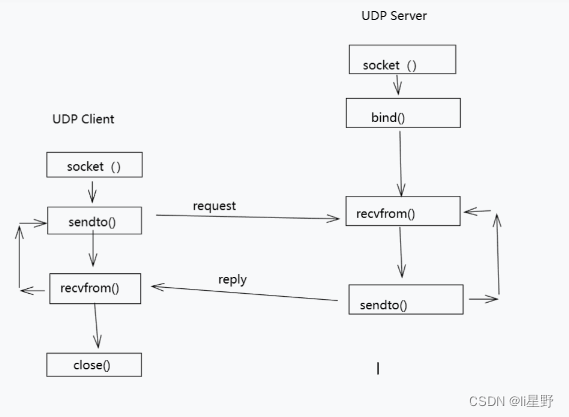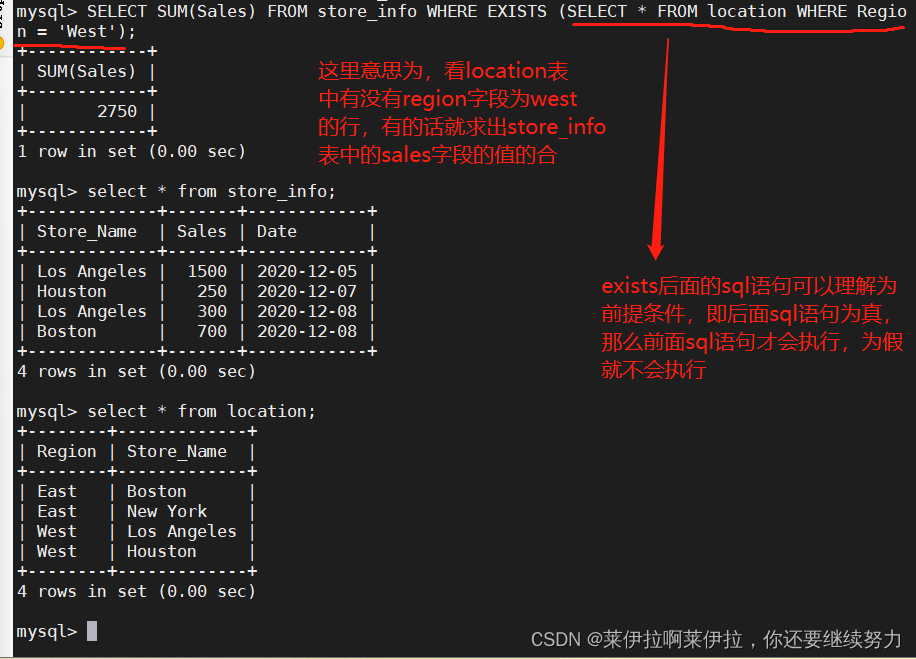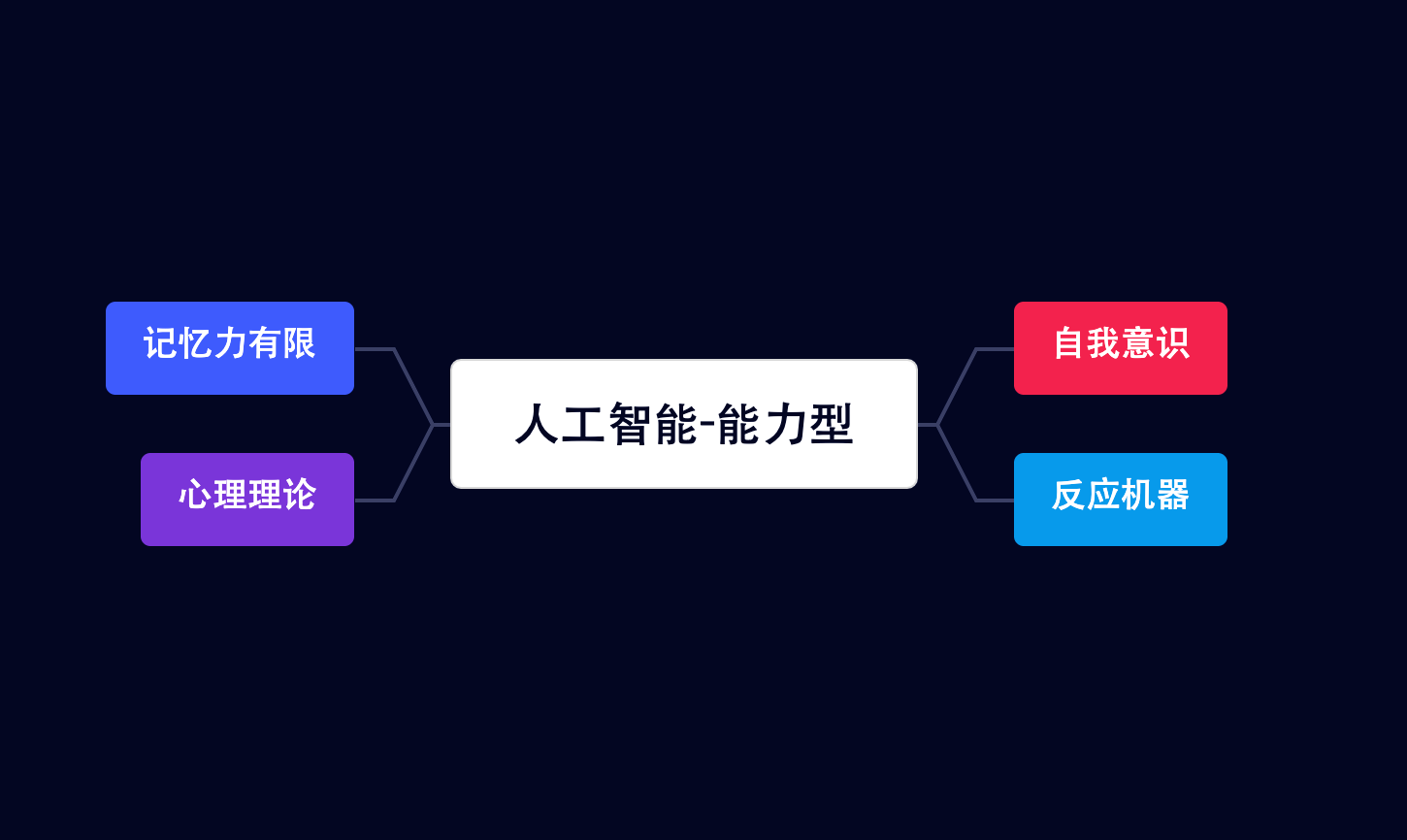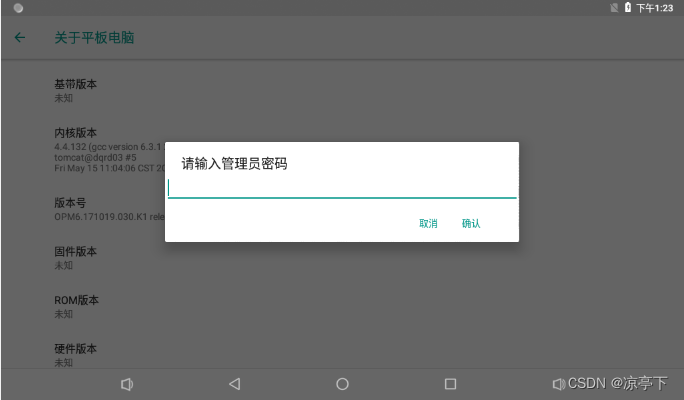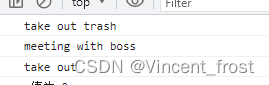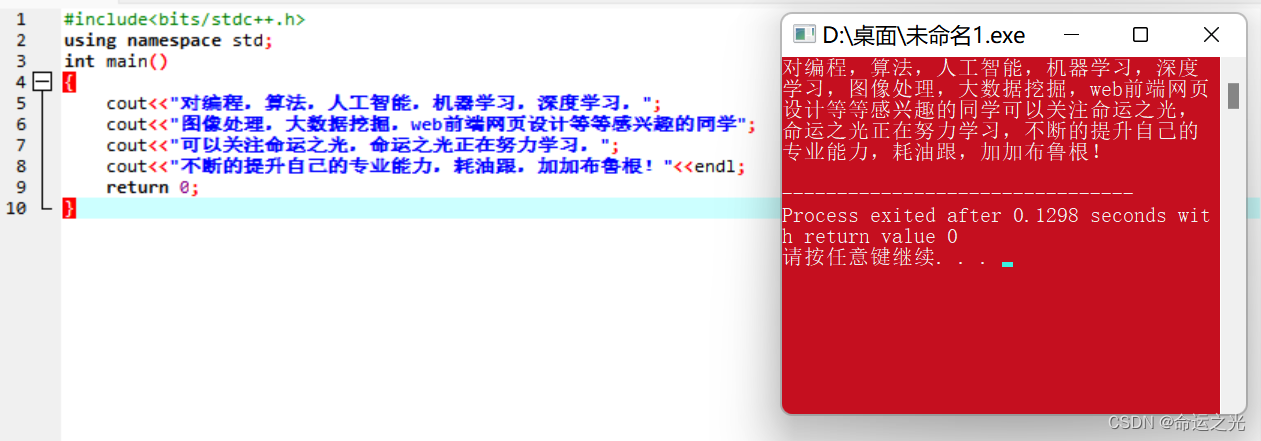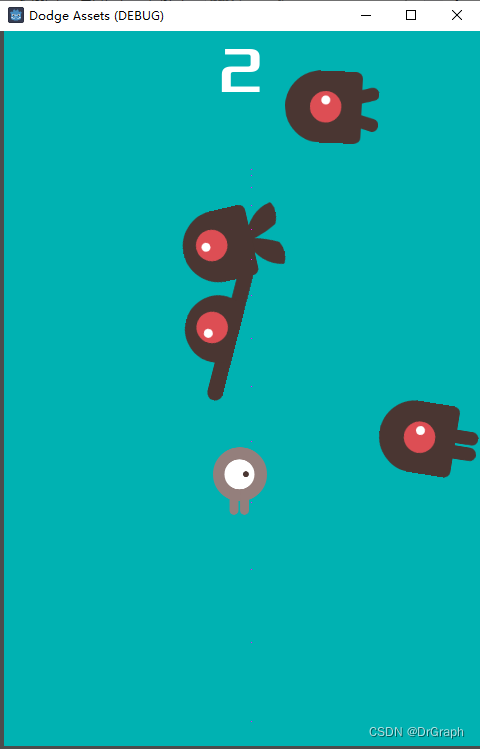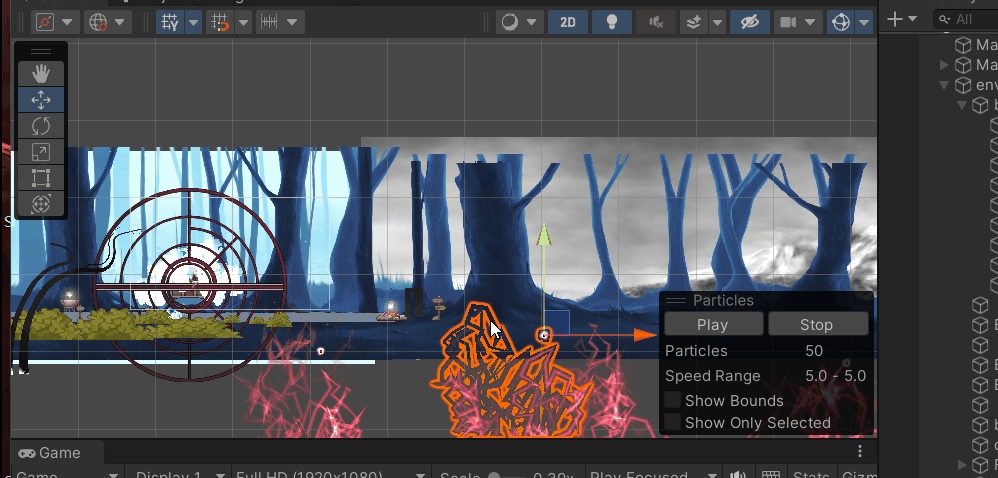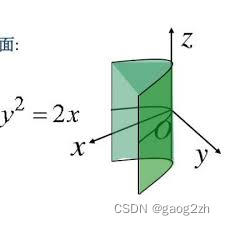创建项目
创建 react-arco 项目
pnpm create vite my-vue-app --template react
安装 @arco-design/web-react
安装 react 版的 arco-design
基础使用
添加一个按钮,App.tsx
import "./App.css";
import { Button } from "@arco-design/web-react";
import "@arco-design/web-react/dist/css/arco.css";
function App() {
return (
<div className="App">
<Button type="primary">hello arco</Button>
</div>
);
}
export default App;

按需加载
通过 vite 插件可以实现按需加载样式和图标。
pnpm i @arco-plugins/vite-react -D
引入,vite.config.ts
import { defineConfig } from 'vite'
import react from '@vitejs/plugin-react'
import { vitePluginForArco } from '@arco-plugins/vite-react'
// https://vitejs.dev/config/
export default defineConfig({
plugins: [react(), vitePluginForArco()],
})
现在可以不用单独引入样式了!
// import "@arco-design/web-react/dist/css/arco.css";
Arco Design Pro 架构
Arco Design Pro 是开箱即用的中后台前端解决方案,要创建 Arco Design Pro 项目首先需要安装 Arco Cli。
Arco CLI
arco cli 是安装项目模版的工具,先运行以下命令安装之:
npm i -g arco-cli
下一步是以 Arco Design Pro 为模版创建一个新项目:
- 进入 packages 目录,新建项目
arco init admin
- 选择使用
React
? 请选择你希望使用的技术栈
❯ React
Vue
- 选择
arco-design-pro
? 请选择所要创建项目的类型
业务组件
区块
页面
组件库
Lerna Monorepo 项目
❯ Arco Pro 项目
- 选择开发框架 Vite
? 请选择你想要使用的开发框架 (Use arrow keys)
Next (https://nextjs.org/)
❯ Vite (https://vitejs.dev/)
Create React App (https://create-react-app.dev)
项目架构解析
目录结构说明
├── src
│ ├── assets # 静态资源
│ ├── components # 通用业务组件
│ ├── locale # 国际化语言包
│ ├── mock # 公共模拟数据
│ ├── pages # 页面模版
│ ├── store # redux状态管理
│ ├── style # 全局样式
│ ├── utils # 工具库
│ ├── context.tsx # 全局配置
│ ├── index.tsx # 入口文件
│ ├── layout.tsx # 布局页
│ ├── routes.ts # 路由配置
│ ├── settings.json # 配置文件
│ ├── declaration.d.ts
│ └── vite-env.d.ts
国际化
分为全局和页面级别:
- 全局:locale/index.ts
- 页面:pages/xxx/locale/index.ts
mock
分为全局和页面级别:
- 全局:mock/index.ts
- 页面:pages/xxx/mock/index.ts
页面
pages自动注册为路由:
- example/index.tsx -> /example
- dashboard/workplace/index.tsx -> /dashboard/workplace
样式
基于less,分为全局和页面级:
- 全局:style/global.less
- 页面级:pages/style/xxx.module.less