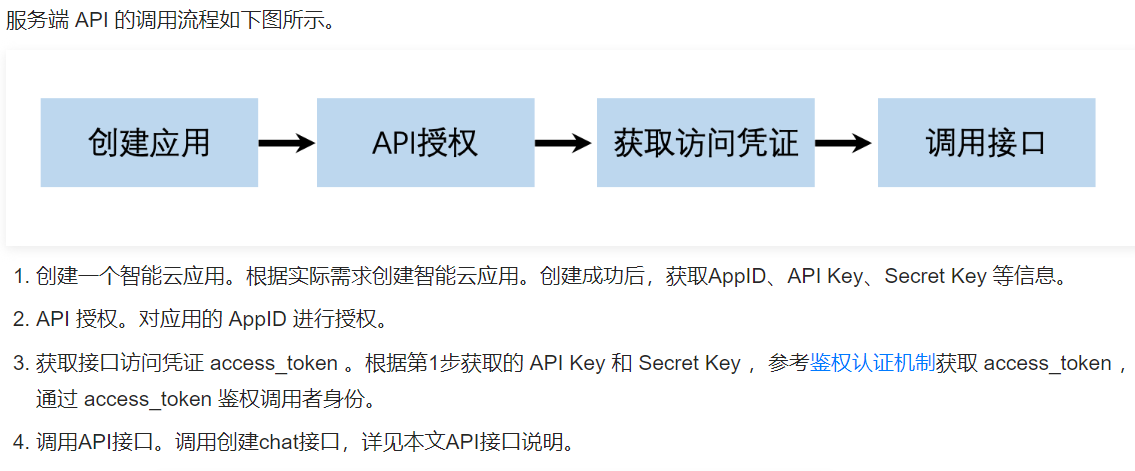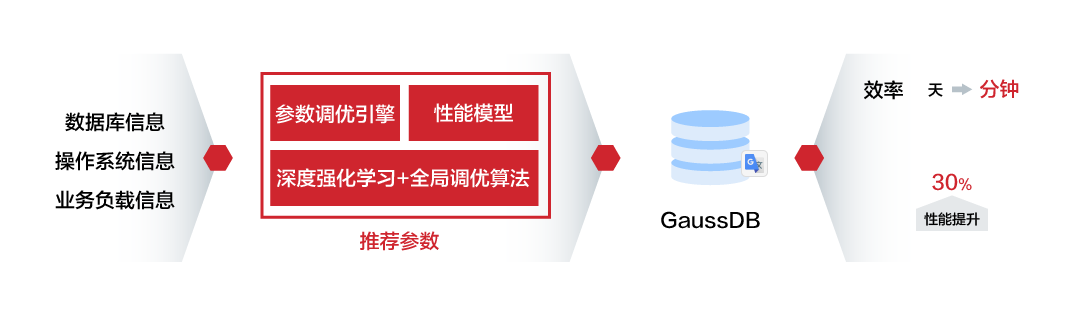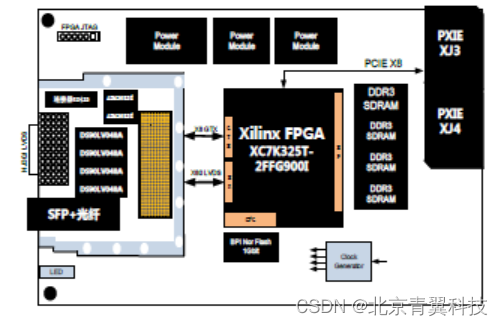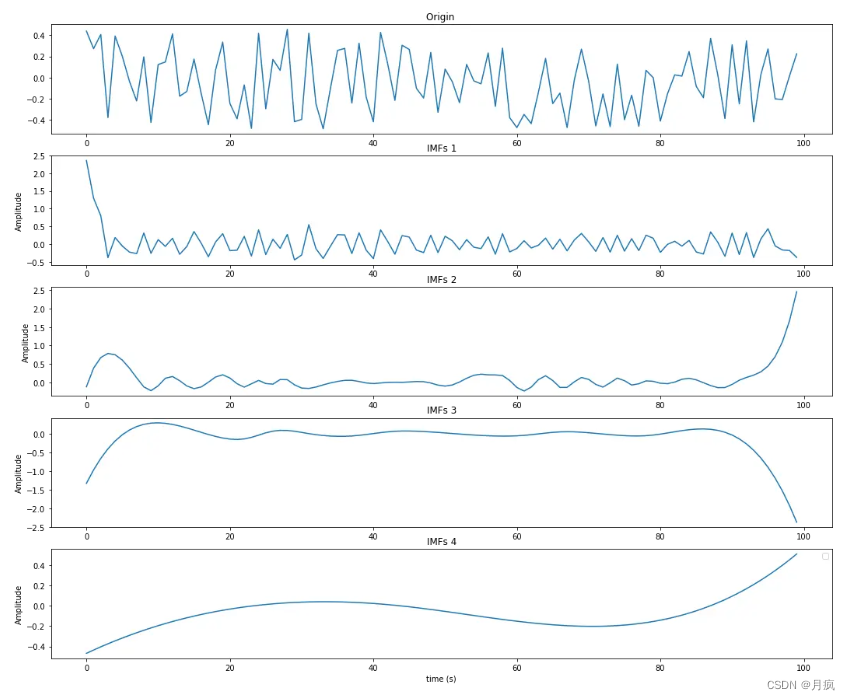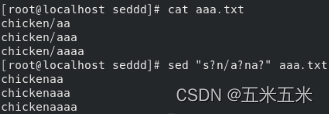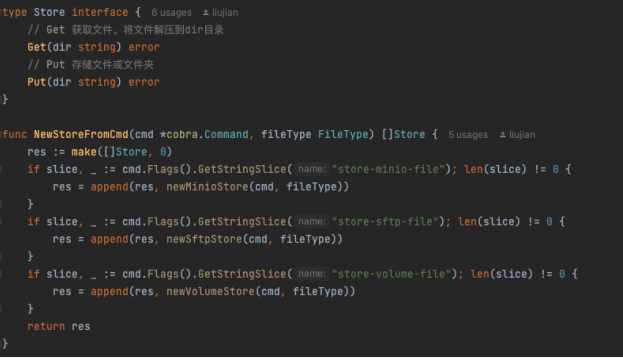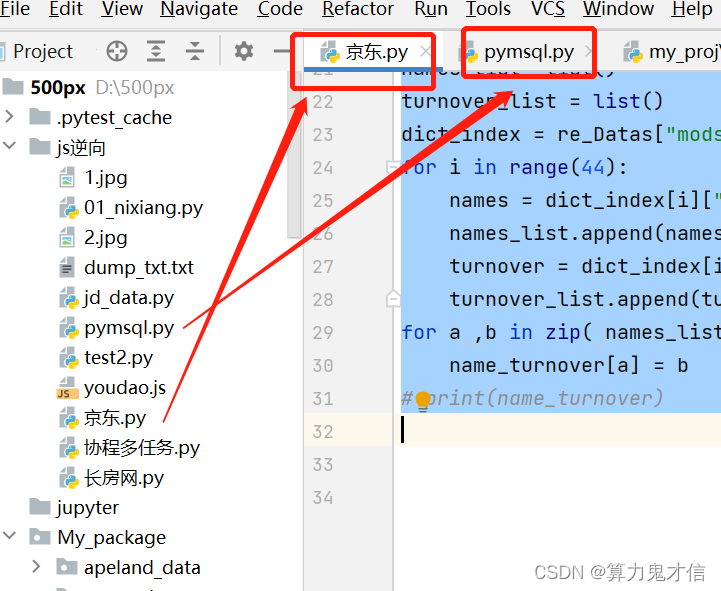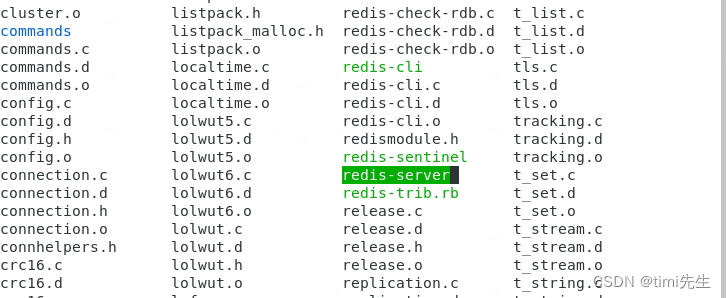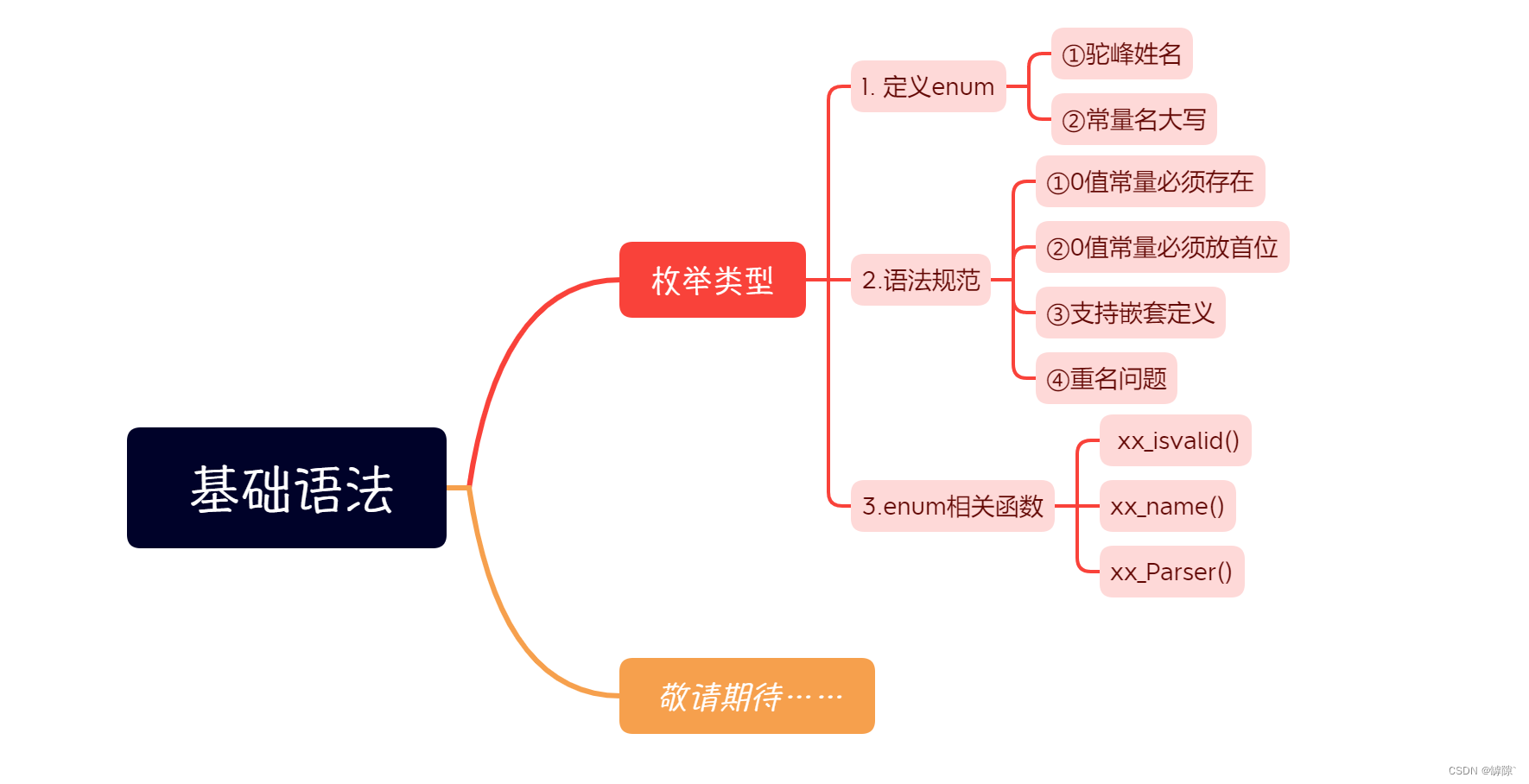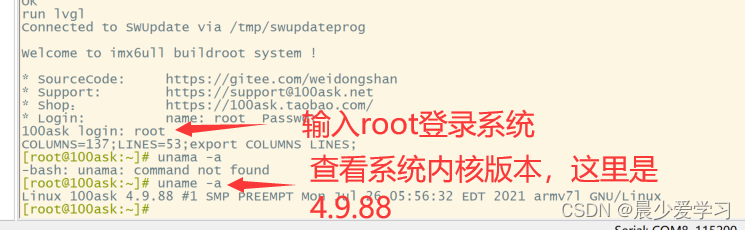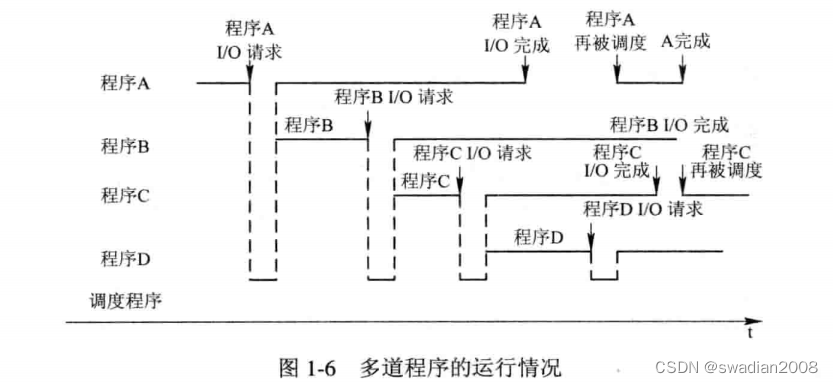4. 查找元素
在一个页面中有很多不同的策略可以定位一个元素。在你的项目中, 你可以选择最合适的方法去查找元素。Selenium提供了下列的方法给你:
find_element_by_id
find_element_by_name
find_element_by_xpath
find_element_by_link_text
find_element_by_partial_link_text
find_element_by_tag_name
find_element_by_class_name
find_element_by_css_selector
一次查找多个元素 (这些方法会返回一个list列表):
find_elements_by_name
find_elements_by_xpath
find_elements_by_link_text
find_elements_by_partial_link_text
find_elements_by_tag_name
find_elements_by_class_name
find_elements_by_css_selector
除了上述的公共方法,下面还有两个私有方法,在你查找也页面元素的时候也许有用。 他们是 find_element 和 find_elements 。
用法示例:
from selenium.webdriver.common.by import By
driver.find_element(By.XPATH, '//button[text()="Some text"]')
driver.find_elements(By.XPATH, '//button')
下面是 By 类的一些可用属性:
ID = "id"
XPATH = "xpath"
LINK_TEXT = "link text"
PARTIAL_LINK_TEXT = "partial link text"
NAME = "name"
TAG_NAME = "tag name"
CLASS_NAME = "class name"
CSS_SELECTOR = "css selector"
4.1. 通过ID查找元素
当你知道一个元素的 id 时,你可以使用本方法。在该策略下,页面中第一个该 id 元素 会被匹配并返回。如果找不到任何元素,会抛出 NoSuchElementException 异常。
作为示例,页面元素如下所示:
<html>
<body>
<form id="loginForm">
<input name="username" type="text" />
<input name="password" type="password" />
<input name="continue" type="submit" value="Login" />
</form>
</body>
<html>
可以这样查找表单(form)元素:
login_form = driver.find_element_by_id('loginForm')
4.2. 通过Name查找元素
当你知道一个元素的 name 时,你可以使用本方法。在该策略下,页面中第一个该 name 元素 会被匹配并返回。如果找不到任何元素,会抛出 NoSuchElementException 异常。
作为示例,页面元素如下所示:
<html>
<body>
<form id="loginForm">
<input name="username" type="text" />
<input name="password" type="password" />
<input name="continue" type="submit" value="Login" />
<input name="continue" type="button" value="Clear" />
</form>
</body>
<html>
name属性为 username & password 的元素可以像下面这样查找:
username = driver.find_element_by_name('username')
password = driver.find_element_by_name('password')
这会得到 “Login” 按钮,因为他在 “Clear” 按钮之前:
continue = driver.find_element_by_name('continue')
4.3. 通过XPath查找元素
XPath是XML文档中查找结点的语法。因为HTML文档也可以被转换成XML(XHTML)文档, Selenium的用户可以利用这种强大的语言在web应用中查找元素。 XPath扩展了(当然也支持)这种通过id或name属性获取元素的简单方式,同时也开辟了各种新的可能性, 例如获取页面上的第三个复选框。
使用XPath的主要原因之一就是当你想获取一个既没有id属性也没有name属性的元素时, 你可以通过XPath使用元素的绝对位置来获取他(这是不推荐的),或相对于有一个id或name属性的元素 (理论上的父元素)的来获取你想要的元素。XPath定位器也可以通过非id和name属性查找元素。
绝对的XPath是所有元素都从根元素的位置(HTML)开始定位,只要应用中有轻微的调整,会就导致你的定位失败。 但是通过就近的包含id或者name属性的元素出发定位你的元素,这样相对关系就很靠谱, 因为这种位置关系很少改变,所以可以使你的测试更加强大。
作为示例,页面元素如下所示:
<html>
<body>
<form id="loginForm">
<input name="username" type="text" />
<input name="password" type="password" />
<input name="continue" type="submit" value="Login" />
<input name="continue" type="button" value="Clear" />
</form>
</body>
<html>
可以这样查找表单(form)元素:
login_form = driver.find_element_by_xpath("/html/body/form[1]")
login_form = driver.find_element_by_xpath("//form[1]")
login_form = driver.find_element_by_xpath("//form[@id='loginForm']")
绝对定位 (页面结构轻微调整就会被破坏)
HTML页面中的第一个form元素
包含 id 属性并且其值为 loginForm 的form元素
username元素可以如下获取:
username = driver.find_element_by_xpath("//form[input/@name='username']")
username = driver.find_element_by_xpath("//form[@id='loginForm']/input[1]")
username = driver.find_element_by_xpath("//input[@name='username']")
第一个form元素中包含name属性并且其值为 username 的input元素
id为 loginForm 的form元素的第一个input子元素
第一个name属性为 username 的input元素
“Clear” 按钮可以如下获取:
clear_button = driver.find_element_by_xpath("//input[@name='continue'][@type='button']")
clear_button = driver.find_element_by_xpath("//form[@id='loginForm']/input[4]")
Input with attribute named name and the value continue and attribute named type and the value button
Fourth input child element of the form element with attribute named id and value loginForm
还有一些非常有用的插件,可以协助发现元素的XPath:
XPath Checker - suggests XPath and can be used to test XPath results.
Firebug - XPath suggestions are just one of the many powerful features of this very useful add-on.
XPath Helper - for Google Chrome
4.4. 通过链接文本获取超链接
当你知道在一个锚标签中使用的链接文本时使用这个。 在该策略下,页面中第一个匹配链接内容锚标签 会被匹配并返回。如果找不到任何元素,会抛出 NoSuchElementException 异常。
作为示例,页面元素如下所示:
<html>
<body>
<p>Are you sure you want to do this?</p>
<a href="continue.html">Continue</a>
<a href="cancel.html">Cancel</a>
</body>
<html>
continue.html 超链接可以被这样查找到:
continue_link = driver.find_element_by_link_text('Continue')
continue_link = driver.find_element_by_partial_link_text('Conti')
4.5. 通过标签名查找元素
当你向通过标签名查找元素时使用这个。 在该策略下,页面中第一个匹配该标签名的元素 会被匹配并返回。如果找不到任何元素,会抛出 NoSuchElementException 异常。
作为示例,页面元素如下所示:
<html>
<body>
<h1>Welcome</h1>
<p>Site content goes here.</p>
</body>
<html>
h1 元素可以如下查找:
heading1 = driver.find_element_by_tag_name('h1')
4.6. 通过Class name 定位元素
当你向通过class name查找元素时使用这个。 在该策略下,页面中第一个匹配该class属性的元素 会被匹配并返回。如果找不到任何元素,会抛出 NoSuchElementException 异常。
作为示例,页面元素如下所示:
<html>
<body>
<p class="content">Site content goes here.</p>
</body>
<html>
p 元素可以如下查找:
content = driver.find_element_by_class_name('content')
4.7. 通过CSS选择器查找元素
当你向通过CSS选择器查找元素时使用这个。 在该策略下,页面中第一个匹配该CSS 选择器的元素 会被匹配并返回。如果找不到任何元素,会抛出 NoSuchElementException 异常。
作为示例,页面元素如下所示:
<html>
<body>
<p class="content">Site content goes here.</p>
</body>
<html>
p 元素可以如下查找:
content = driver.find_element_by_css_selector('p.content')