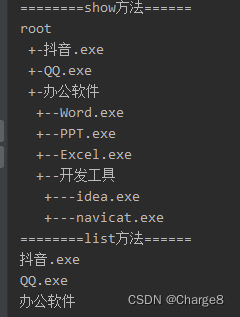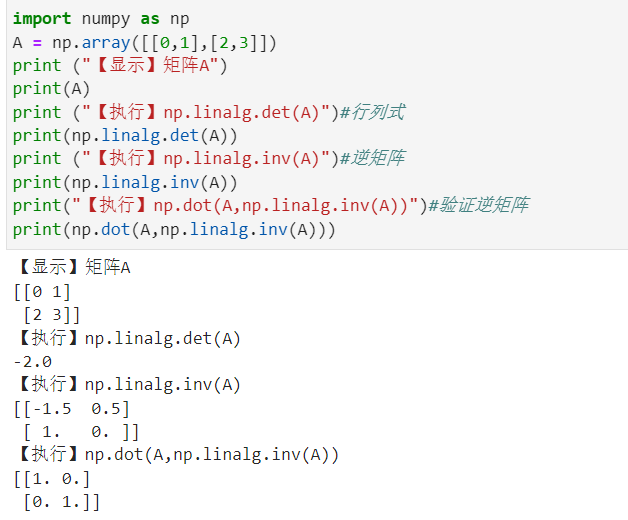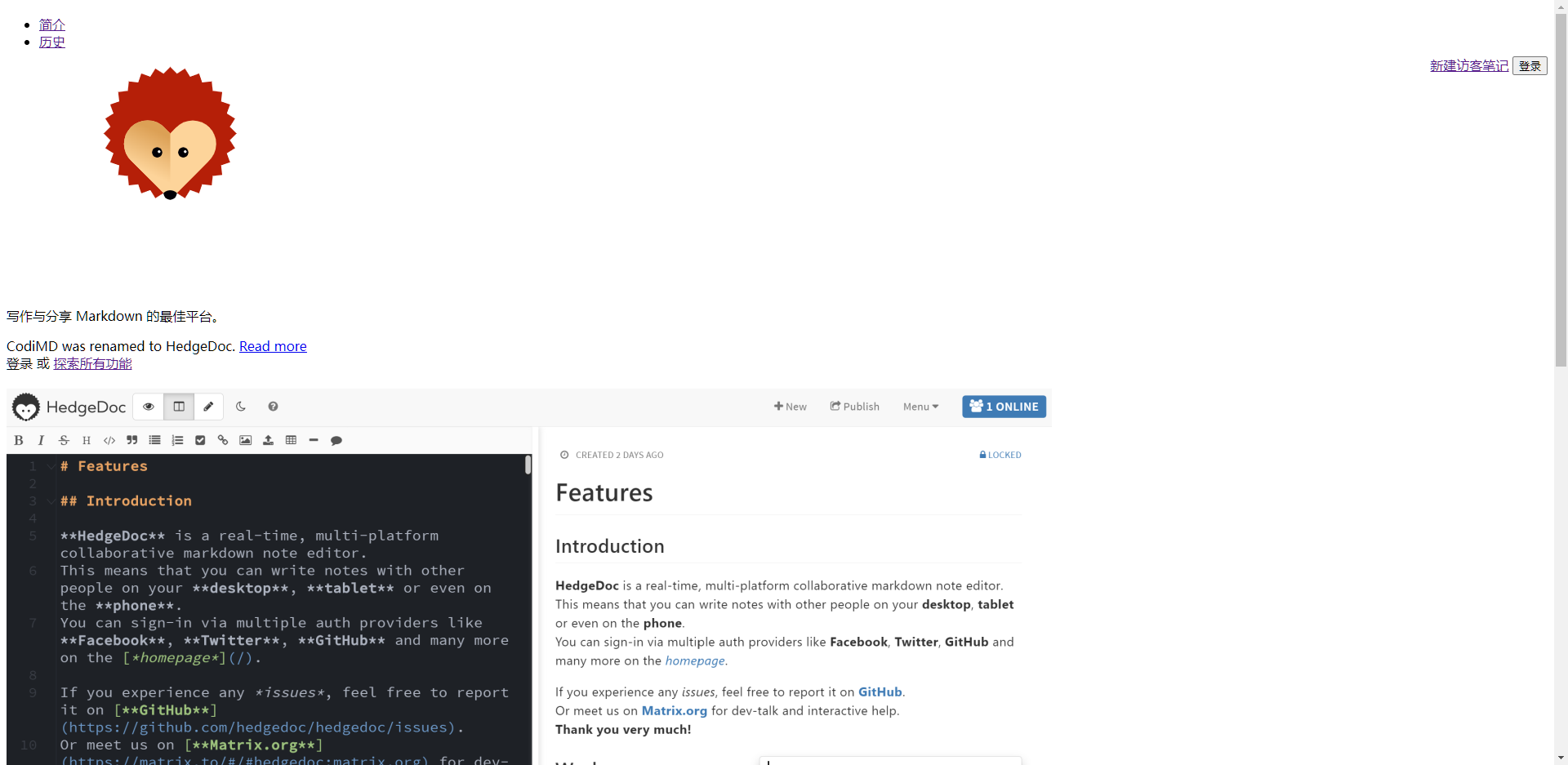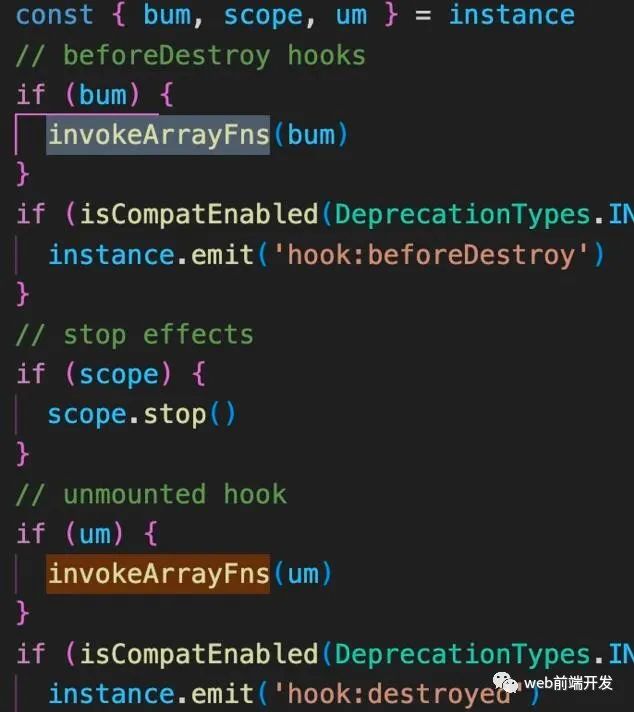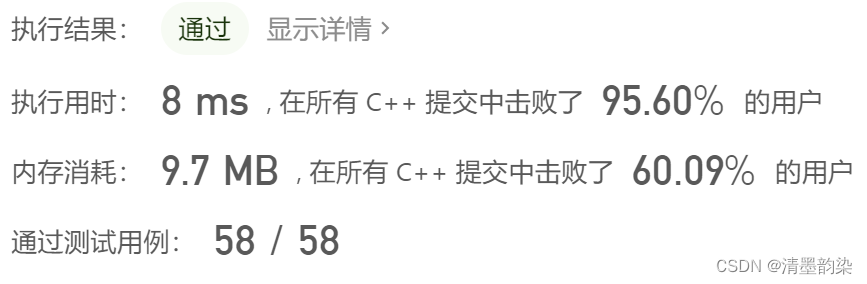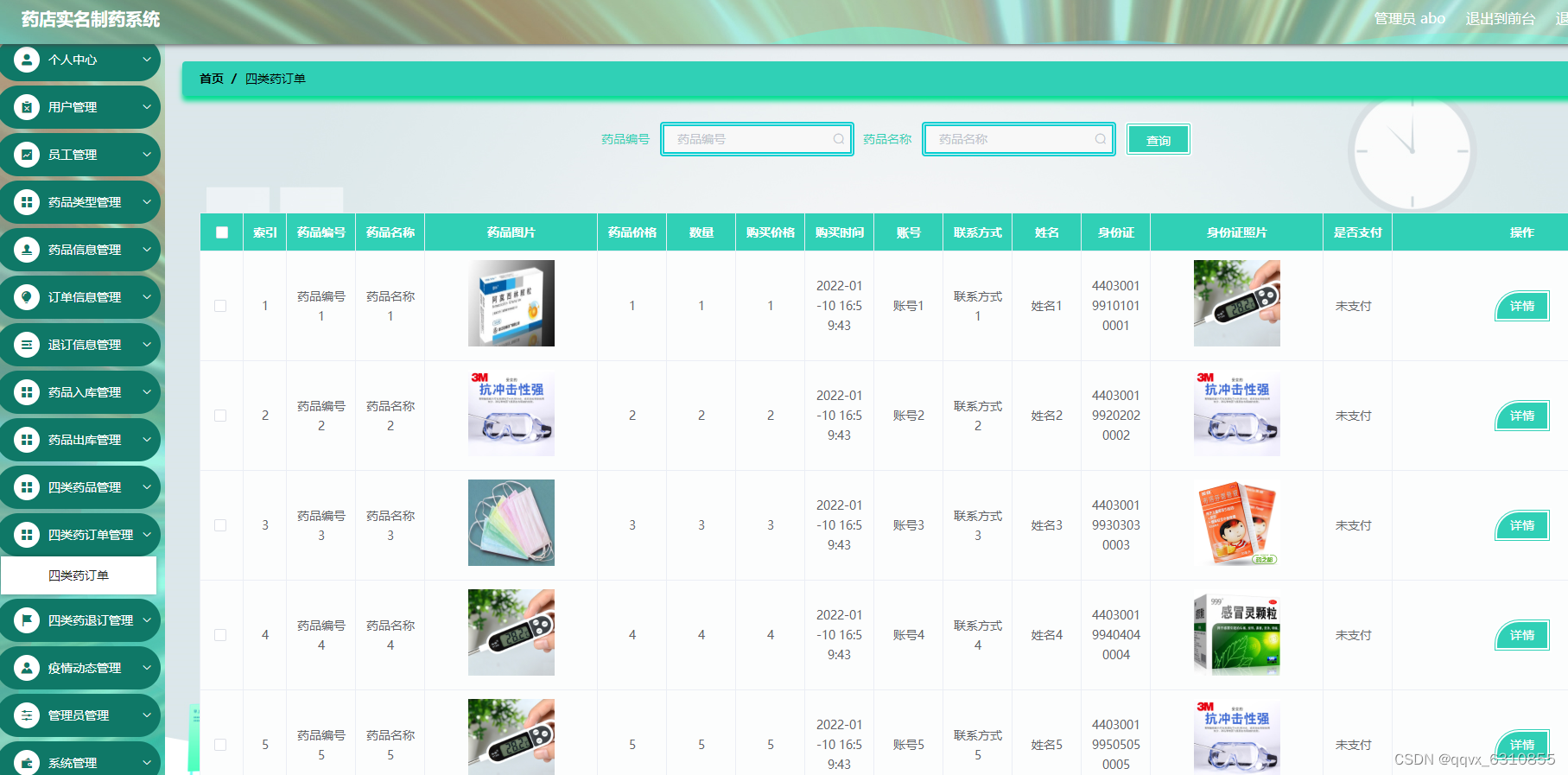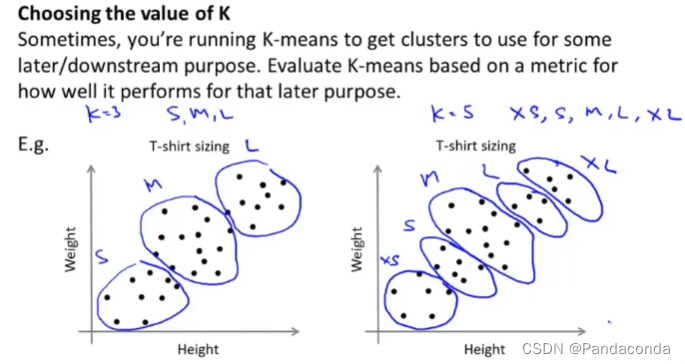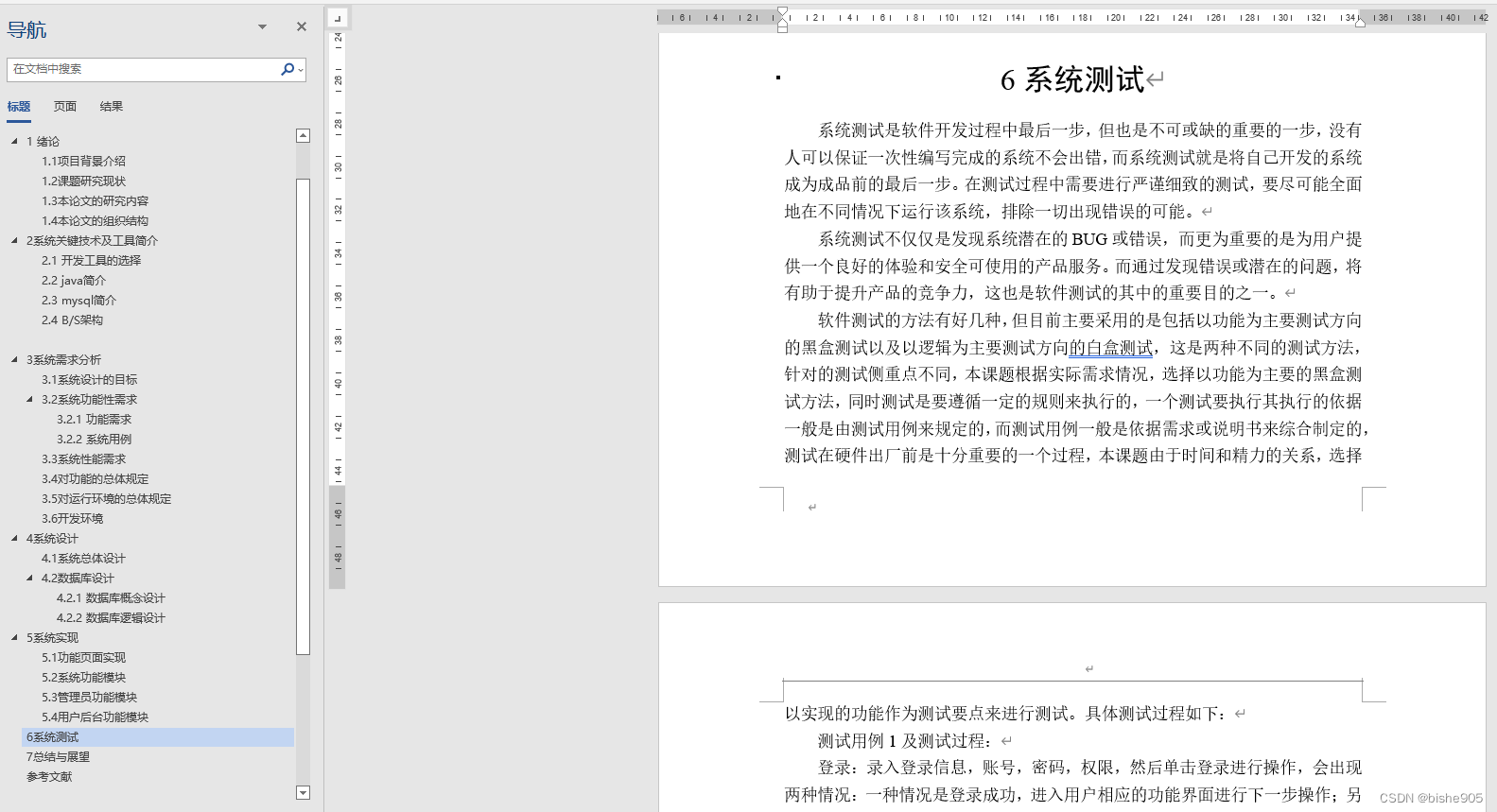文章目录
- 1、安装
- 1.1、基于docker安装
- 1.2、基于RPM安装
- 2、灰度发布与蓝绿发布测试
- 2.1、compose安装nginx
- 2.1.1、创建目录
- 2.1.2、编辑nginx.conf配置文件
- 2.1.3、编辑docker-compose.yml文件
- 2.1.4、启动nginx
- 2.2、部署apisix和apisix-dashboard
- 2.3、traffic-split插件实现灰度和蓝绿发布
- 2.3.1、灰度发布
- 2.3.2、蓝绿发布
1、安装
安装教程:https://apisix.apache.org/zh/docs/apisix/installation-guide/
1.1、基于docker安装
# 下载
git clone https://github.com/apache/apisix-docker.git
cd apisix-docker/example
#启动
docker compose -p docker-apisix up -d
1.2、基于RPM安装
# 安装etcd
ETCD_VERSION='3.5.4'
wget https://github.com/etcd-io/etcd/releases/download/v${ETCD_VERSION}/etcd-v${ETCD_VERSION}-linux-amd64.tar.gz
tar -xvf etcd-v${ETCD_VERSION}-linux-amd64.tar.gz && \
cd etcd-v${ETCD_VERSION}-linux-amd64 && \
sudo cp -a etcd etcdctl /usr/bin/
nohup etcd >/tmp/etcd.log 2>&1 &
# 安装 OpenResty仓库
yum install -y https://repos.apiseven.com/packages/centos/apache-apisix-repo-1.0-1.noarch.rpm
# 安装 APISIX 的 RPM 仓库:
yum-config-manager --add-repo https://repos.apiseven.com/packages/centos/apache-apisix.repo
# 安装 APISIX
yum install apisix-2.13.1
#APISIX 安装完成后,你可以运行以下命令初始化 NGINX 配置文件和 etcd:
apisix init
#启动 APISIX
apisix start
2、灰度发布与蓝绿发布测试
三台虚拟机:
| 服务器 | ip | 应用 |
|---|---|---|
| m1 | 192.168.28.133 | apisix(网关) |
| s1 | 192.168.28.136 | nginx(web服务) |
| s2 | 192.168.28.132 | nginx(web服务) |
s1、s2机器作为负载机器,完全灰度和蓝绿发布的测试机器。
2.1、compose安装nginx
s1和s2两台机器负责提供web服务,两台机器都通过docker安装nginx。安装配置如下。
2.1.1、创建目录
mkdir -p /home/nginx/www /home/nginx/logs /home/nginx/conf
vi /home/nginx/www/index.html
# index.html内容
<!DOCTYPE html>
<html>
<head>
<meta charset="utf-8">
<title>docker测试</title>
</head>
<body>
<h1>nginx正在运行</h1>
</body>
</html>
2.1.2、编辑nginx.conf配置文件
vi /home/nginx/conf/nginx.conf
user nginx;
worker_processes auto;
error_log /var/log/nginx/error.log notice;
pid /var/run/nginx.pid;
events {
worker_connections 1024;
}
http {
include /etc/nginx/mime.types;
default_type application/octet-stream;
log_format main '$remote_addr - $remote_user [$time_local] "$request" '
'$status $body_bytes_sent "$http_referer" '
'"$http_user_agent" "$http_x_forwarded_for"';
access_log /var/log/nginx/access.log main;
sendfile on;
#tcp_nopush on;
keepalive_timeout 65;
#gzip on;
include /etc/nginx/conf.d/*.conf;
server{
listen 80;
server_name localhost;
charset utf-8;
location / {
root /usr/share/nginx/html/;
try_files $uri $uri/ =404;
index index.html index.htm;
}
#error_page 404 /404.html;
# redirect server error pages to the static page /50x.html
#
error_page 500 502 503 504 /50x.html;
location = /50x.html {
root html;
}
}
}
2.1.3、编辑docker-compose.yml文件
docker-compose.yml配置说明:https://docs.docker.com/compose/compose-file/
vi /home/nginx/docker-compose.yml
version: '3.3'
services:
nginx:
image: nginx
restart: always
hostname: nginx
container_name: nginx
privileged: true
ports:
- 9081:80
volumes:
- ./conf/nginx.conf:/etc/nginx/nginx.conf
- ./www/:/usr/share/nginx/html/
- ./logs/:/var/log/nginx/
2.1.4、启动nginx
# 启动
$ docker compose up -d
# 停止
$ docker compose down
s1访问

s2访问

2.2、部署apisix和apisix-dashboard
使用https://github.com/apache/apisix-docker的docker compose部署模板
相关配置文件
/usr/local/apisix-docker/apisix_conf/config.yaml
apisix:
node_listen: 9080 # APISIX listening port
enable_ipv6: false
enable_control: true
control:
ip: "0.0.0.0"
port: 9092
deployment:
admin:
allow_admin: # http://nginx.org/en/docs/http/ngx_http_access_module.html#allow
- 0.0.0.0/0 # We need to restrict ip access rules for security. 0.0.0.0/0 is for test.
admin_key:
- name: "admin"
key: edd1c9f034335f136f87ad84b625c8f1
role: admin # admin: manage all configuration data
- name: "viewer"
key: 4054f7cf07e344346cd3f287985e76a2
role: viewer
etcd:
host: # it's possible to define multiple etcd hosts addresses of the same etcd cluster.
- "http://etcd:2379" # multiple etcd address
prefix: "/apisix" # apisix configurations prefix
timeout: 30 # 30 seconds
plugin_attr:
prometheus:
export_addr:
ip: "0.0.0.0"
port: 9091
/usr/local/apisix-docker/dashboard_conf/conf.yaml
conf:
listen:
host: 0.0.0.0 # `manager api` listening ip or host name
port: 9000 # `manager api` listening port
allow_list: # If we don't set any IP list, then any IP access is allowed by default.
- 0.0.0.0/0
etcd:
endpoints: # supports defining multiple etcd host addresses for an etcd cluster
- "http://etcd:2379"
# yamllint disable rule:comments-indentation
# etcd basic auth info
# username: "root" # ignore etcd username if not enable etcd auth
# password: "123456" # ignore etcd password if not enable etcd auth
mtls:
key_file: "" # Path of your self-signed client side key
cert_file: "" # Path of your self-signed client side cert
ca_file: "" # Path of your self-signed ca cert, the CA is used to sign callers' certificates
# prefix: /apisix # apisix config's prefix in etcd, /apisix by default
log:
error_log:
level: warn # supports levels, lower to higher: debug, info, warn, error, panic, fatal
file_path:
logs/error.log # supports relative path, absolute path, standard output
# such as: logs/error.log, /tmp/logs/error.log, /dev/stdout, /dev/stderr
access_log:
file_path:
logs/access.log # supports relative path, absolute path, standard output
# such as: logs/access.log, /tmp/logs/access.log, /dev/stdout, /dev/stderr
# log example: 2020-12-09T16:38:09.039+0800 INFO filter/logging.go:46 /apisix/admin/routes/r1 {"status": 401, "host": "127.0.0.1:9000", "query": "asdfsafd=adf&a=a", "requestId": "3d50ecb8-758c-46d1-af5b-cd9d1c820156", "latency": 0, "remoteIP": "127.0.0.1", "method": "PUT", "errs": []}
authentication:
secret:
secret # secret for jwt token generation.
# NOTE: Highly recommended to modify this value to protect `manager api`.
# if it's default value, when `manager api` start, it will generate a random string to replace it.
expire_time: 3600 # jwt token expire time, in second
users: # yamllint enable rule:comments-indentation
- username: admin # username and password for login `manager api`
password: admin
- username: user
password: user
plugins: # plugin list (sorted in alphabetical order)
- api-breaker
- authz-keycloak
- basic-auth
- batch-requests
- consumer-restriction
- cors
# - dubbo-proxy
- echo
# - error-log-logger
# - example-plugin
- fault-injection
- grpc-transcode
- hmac-auth
- http-logger
- ip-restriction
- jwt-auth
- kafka-logger
- key-auth
- limit-conn
- limit-count
- limit-req
# - log-rotate
# - node-status
- openid-connect
- prometheus
- proxy-cache
- proxy-mirror
- proxy-rewrite
- redirect
- referer-restriction
- request-id
- request-validation
- response-rewrite
- serverless-post-function
- serverless-pre-function
# - skywalking
- sls-logger
- syslog
- tcp-logger
- udp-logger
- uri-blocker
- wolf-rbac
- zipkin
- server-info
- traffic-split
/usr/local/apisix-docker/etcd_conf/etcd.conf.yml
# Human-readable name for this member.
name: 'default'
# Path to the data directory.
data-dir:
# Path to the dedicated wal directory.
wal-dir:
# Number of committed transactions to trigger a snapshot to disk.
snapshot-count: 10000
# Time (in milliseconds) of a heartbeat interval.
heartbeat-interval: 100
# Time (in milliseconds) for an election to timeout.
election-timeout: 1000
# Raise alarms when backend size exceeds the given quota. 0 means use the
# default quota.
quota-backend-bytes: 0
# List of comma separated URLs to listen on for peer traffic.
listen-peer-urls: http://localhost:2380
# List of comma separated URLs to listen on for client traffic.
listen-client-urls: http://localhost:2379
# Maximum number of snapshot files to retain (0 is unlimited).
max-snapshots: 5
# Maximum number of wal files to retain (0 is unlimited).
max-wals: 5
# Comma-separated white list of origins for CORS (cross-origin resource sharing).
cors:
# List of this member's peer URLs to advertise to the rest of the cluster.
# The URLs needed to be a comma-separated list.
initial-advertise-peer-urls: http://localhost:2380
# List of this member's client URLs to advertise to the public.
# The URLs needed to be a comma-separated list.
advertise-client-urls: http://localhost:2379
# Discovery URL used to bootstrap the cluster.
discovery:
# Valid values include 'exit', 'proxy'
discovery-fallback: 'proxy'
# HTTP proxy to use for traffic to discovery service.
discovery-proxy:
# DNS domain used to bootstrap initial cluster.
discovery-srv:
# Initial cluster configuration for bootstrapping.
initial-cluster:
# Initial cluster token for the etcd cluster during bootstrap.
initial-cluster-token: 'etcd-cluster'
# Initial cluster state ('new' or 'existing').
initial-cluster-state: 'new'
# Reject reconfiguration requests that would cause quorum loss.
strict-reconfig-check: false
# Accept etcd V2 client requests
enable-v2: true
# Enable runtime profiling data via HTTP server
enable-pprof: true
# Valid values include 'on', 'readonly', 'off'
proxy: 'off'
# Time (in milliseconds) an endpoint will be held in a failed state.
proxy-failure-wait: 5000
# Time (in milliseconds) of the endpoints refresh interval.
proxy-refresh-interval: 30000
# Time (in milliseconds) for a dial to timeout.
proxy-dial-timeout: 1000
# Time (in milliseconds) for a write to timeout.
proxy-write-timeout: 5000
# Time (in milliseconds) for a read to timeout.
proxy-read-timeout: 0
client-transport-security:
# Path to the client server TLS cert file.
cert-file:
# Path to the client server TLS key file.
key-file:
# Enable client cert authentication.
client-cert-auth: false
# Path to the client server TLS trusted CA cert file.
trusted-ca-file:
# Client TLS using generated certificates
auto-tls: false
peer-transport-security:
# Path to the peer server TLS cert file.
cert-file:
# Path to the peer server TLS key file.
key-file:
# Enable peer client cert authentication.
client-cert-auth: false
# Path to the peer server TLS trusted CA cert file.
trusted-ca-file:
# Peer TLS using generated certificates.
auto-tls: false
# Enable debug-level logging for etcd.
debug: false
logger: zap
# Specify 'stdout' or 'stderr' to skip journald logging even when running under systemd.
log-outputs: [stderr]
# Force to create a new one member cluster.
force-new-cluster: false
auto-compaction-mode: periodic
auto-compaction-retention: "1"
prometheus和grafana配置省略
/usr/local/apisix-docker/docker-compose.yml
version: "3"
services:
apisix-dashboard:
image: apache/apisix-dashboard:2.13-alpine
restart: always
volumes:
- ./dashboard_conf/conf.yaml:/usr/local/apisix-dashboard/conf/conf.yaml
ports:
- "9000:9000"
networks:
apisix:
apisix:
image: apache/apisix:3.0.0-debian
restart: always
volumes:
- ./apisix_log:/usr/local/apisix/logs
- ./apisix_conf/config.yaml:/usr/local/apisix/conf/config.yaml:ro
depends_on:
- etcd
##network_mode: host
ports:
- "9180:9180/tcp"
- "9080:9080/tcp"
- "9091:9091/tcp"
- "9443:9443/tcp"
- "9092:9092/tcp"
networks:
apisix:
etcd:
image: bitnami/etcd:3.4.15
restart: always
volumes:
- etcd_data:/bitnami/etcd
environment:
ETCD_ENABLE_V2: "true"
ALLOW_NONE_AUTHENTICATION: "yes"
ETCD_ADVERTISE_CLIENT_URLS: "http://0.0.0.0:2379"
ETCD_LISTEN_CLIENT_URLS: "http://0.0.0.0:2379"
ports:
- "2379:2379/tcp"
networks:
apisix:
prometheus:
image: prom/prometheus:v2.25.0
restart: always
volumes:
- ./prometheus_conf/prometheus.yml:/etc/prometheus/prometheus.yml
ports:
- "9090:9090"
networks:
apisix:
grafana:
image: grafana/grafana:7.3.7
restart: always
ports:
- "3000:3000"
volumes:
- "./grafana_conf/provisioning:/etc/grafana/provisioning"
- "./grafana_conf/dashboards:/var/lib/grafana/dashboards"
- "./grafana_conf/config/grafana.ini:/etc/grafana/grafana.ini"
networks:
apisix:
networks:
apisix:
driver: bridge
volumes:
etcd_data:
driver: local
启动
cd /usr/local/apisix-docker
# 启动
$ docker compose up -d
# 停止
$ docker compose down

2.3、traffic-split插件实现灰度和蓝绿发布
官方教程:https://apisix.apache.org/zh/docs/apisix/plugins/traffic-split/
2.3.1、灰度发布
通过weighted_upstreams的weight属性来实现流量分流。按 1:9 的权重流量比例进行划分,其中10%的流量到达运行在s1服务器,90%的流量到达运行在s2服务器。
curl http://127.0.0.1:9180/apisix/admin/routes/1 \
-H 'X-API-KEY: edd1c9f034335f136f87ad84b625c8f1' -X PUT -d '
{
"uri": "/*",
"name": "route_gray",
"plugins": {
"traffic-split": {
"rules": [
{
"weighted_upstreams": [
{
"upstream": {
"name": "s1",
"type": "roundrobin",
"nodes": {
"192.168.28.136:9081":10
},
"timeout": {
"connect": 15,
"send": 15,
"read": 15
}
},
"weight": 1
},
{
"weight": 9
}
]
}
]
}
},
"upstream": {
"name": "s2",
"type": "roundrobin",
"nodes": {
"192.168.28.132:9081": 1
}
}
}'
浏览器访问

2.3.2、蓝绿发布
在新功能发布时,线上环境临时变为蓝绿环境。新功能先发在蓝色环境(s1服务器)更新,并且限定客户端IP=192.168.28.132才能访问。
curl http://127.0.0.1:9180/apisix/admin/routes/2 \
-H 'X-API-KEY: edd1c9f034335f136f87ad84b625c8f1' -X PUT -d '
{
"uri": "/*",
"name": "route_blue",
"plugins": {
"traffic-split": {
"rules": [
{
"match": [
{
"vars": [
["remote_addr","==","192.168.28.132"]
]
}
],
"weighted_upstreams": [
{
"upstream": {
"name": "s2",
"type": "roundrobin",
"nodes": {
"192.168.28.132:9081":10
}
}
}
]
}
]
}
},
"upstream": {
"name": "s1",
"type": "roundrobin",
"nodes": {
"192.168.28.136:9081": 1
}
}
}'
curl访问
curl http://192.168.28.133:9080/index.html




![[附源码]计算机毕业设计基于springboot的低碳生活记录网站](https://img-blog.csdnimg.cn/44615bfcf67f42ef9b15e7025c6a88bd.png)
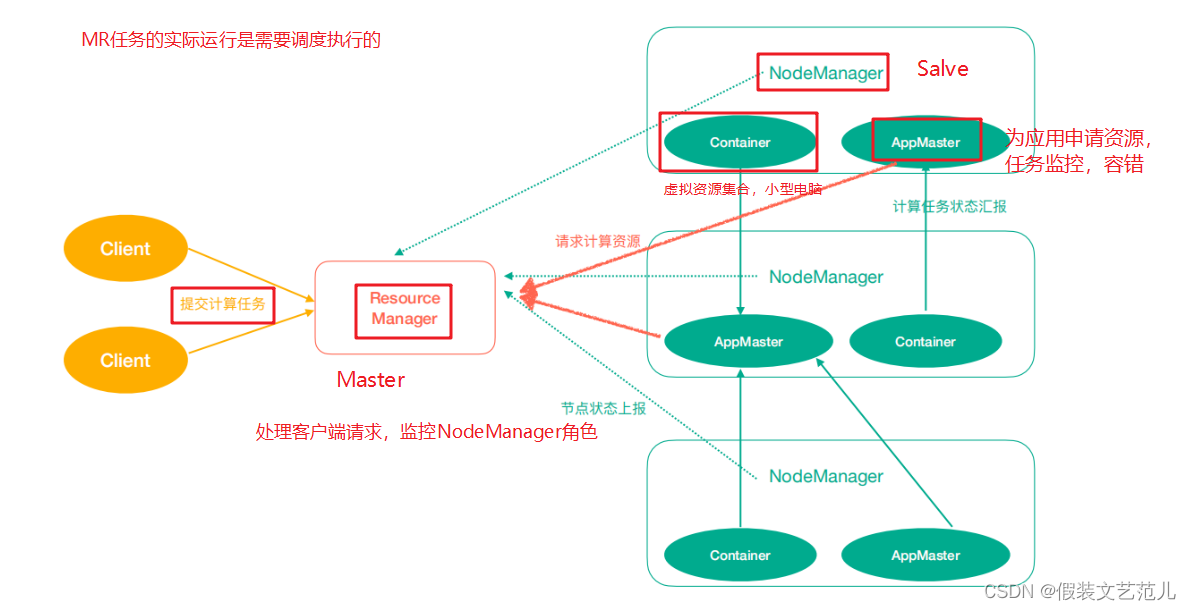
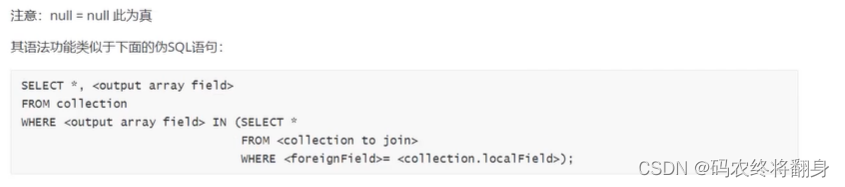


![[附源码]计算机毕业设计基于springboot的高校车辆租赁管理系统](https://img-blog.csdnimg.cn/67b452c309bc437fa9afa05f71a1fa30.png)