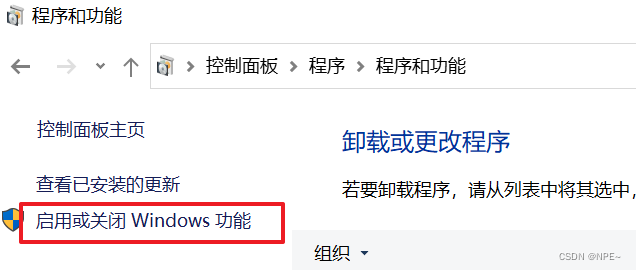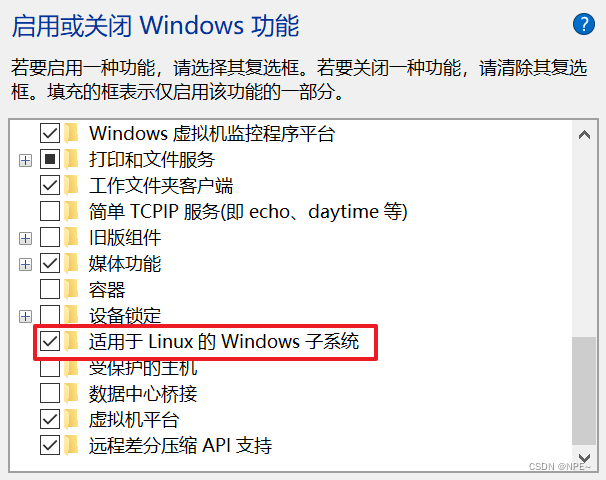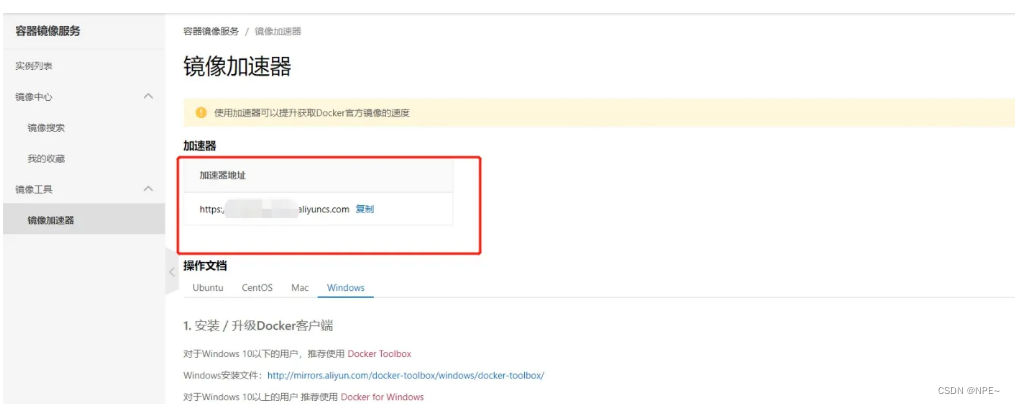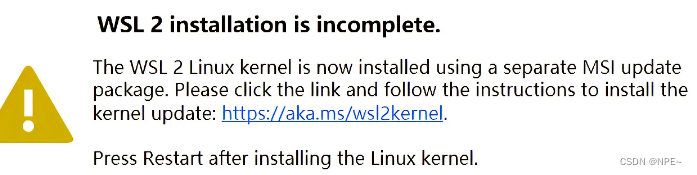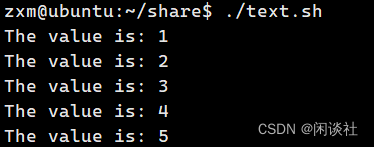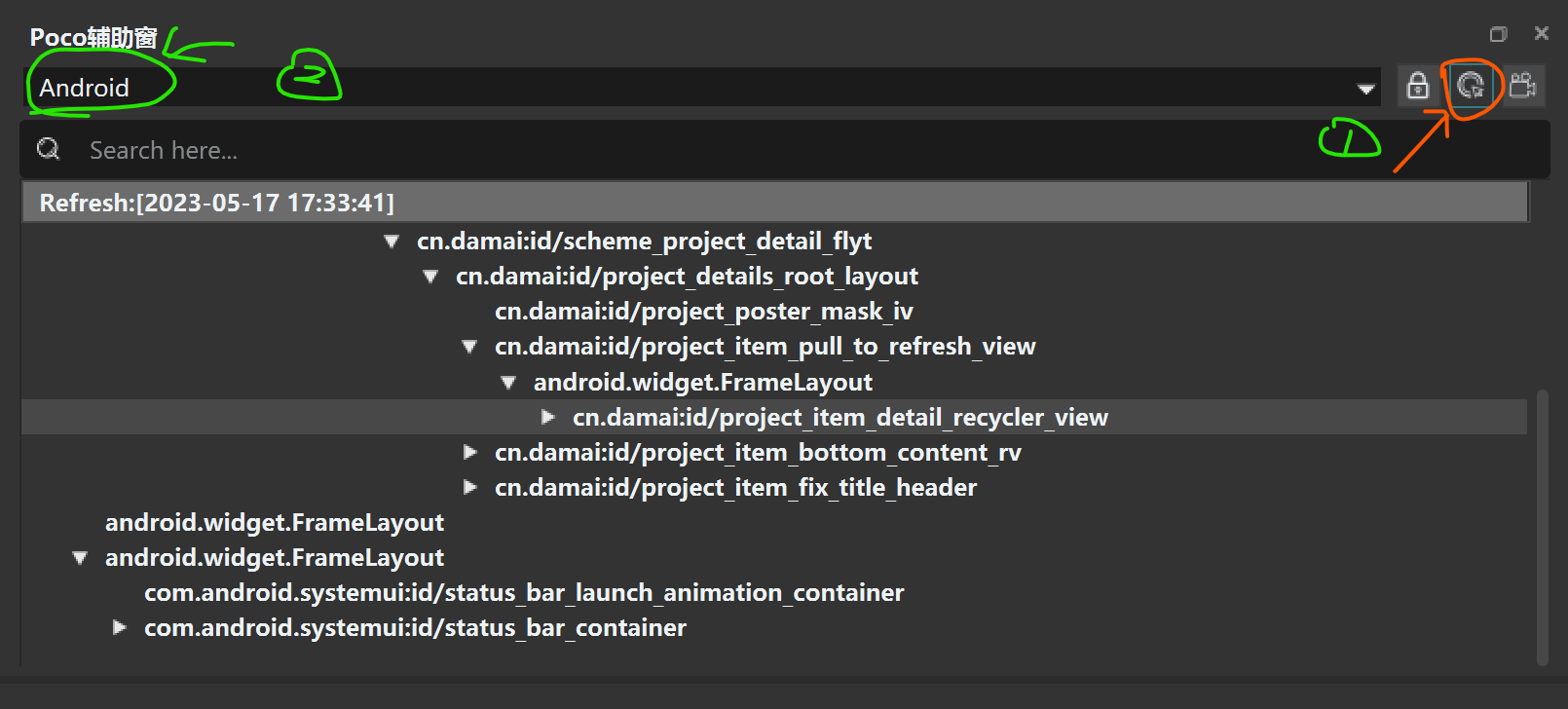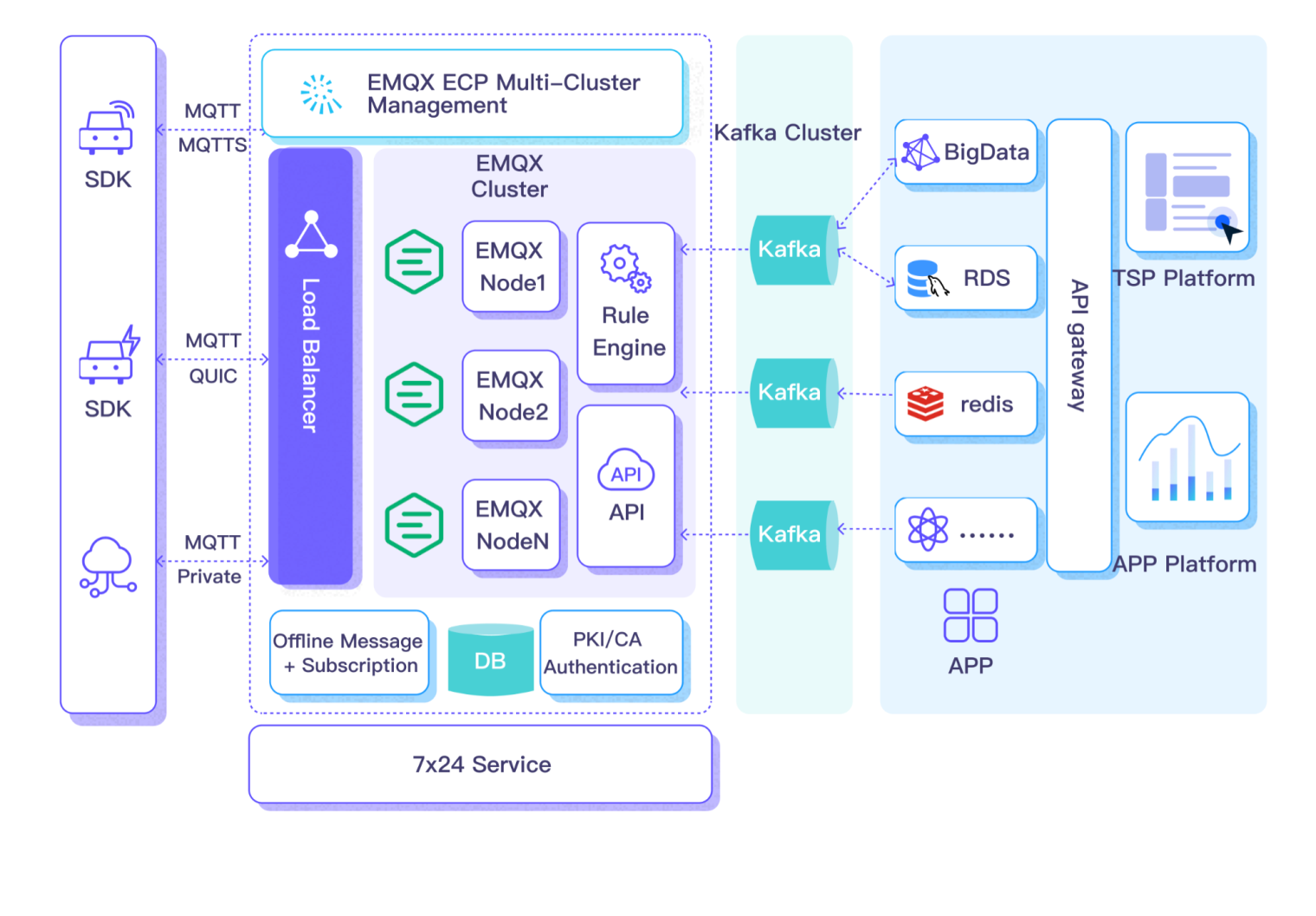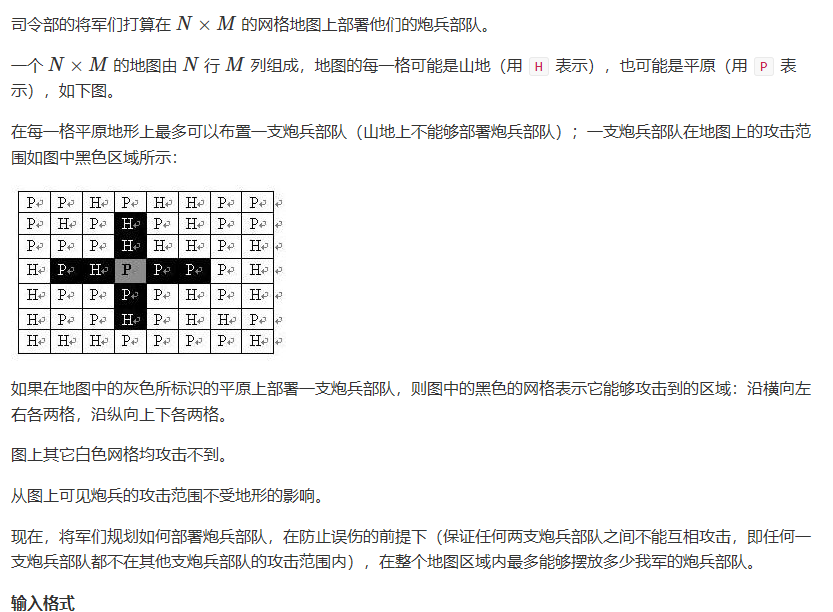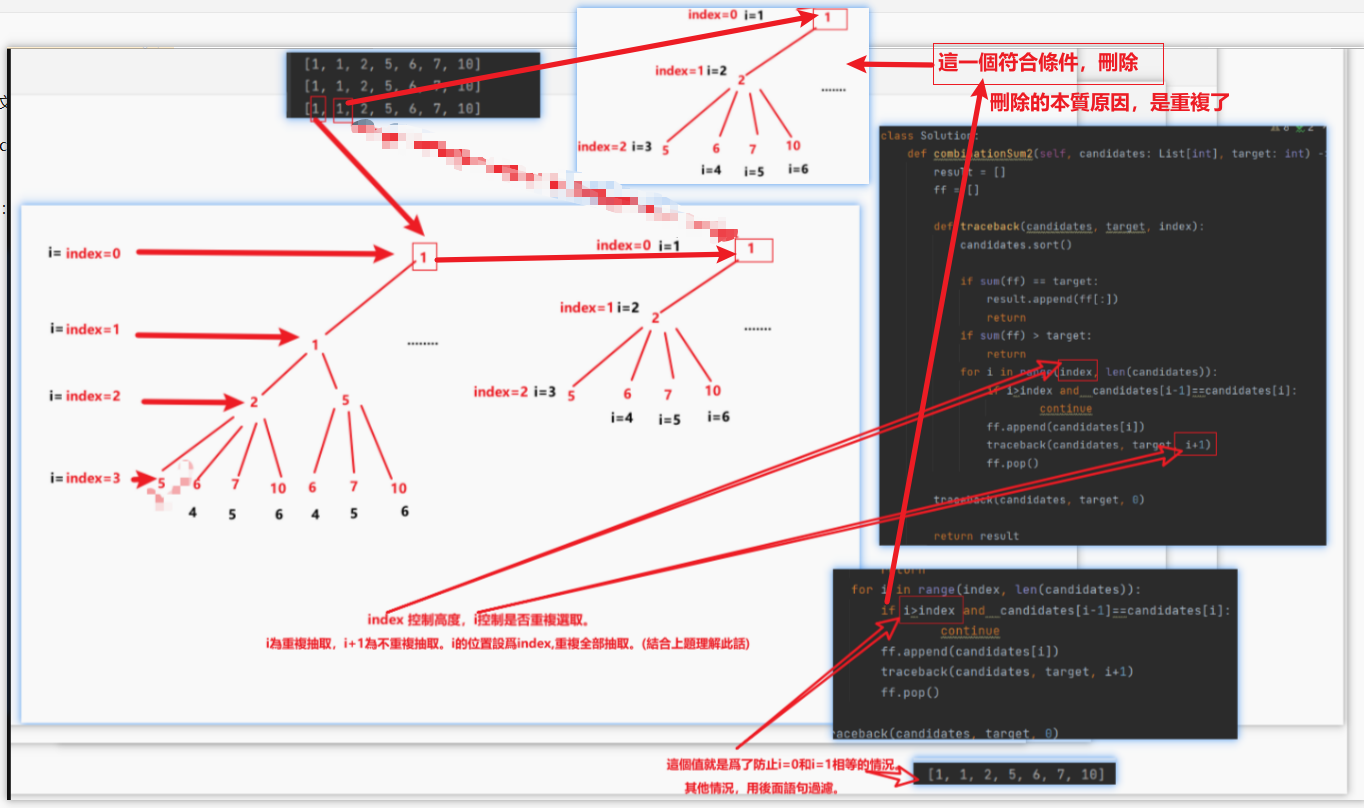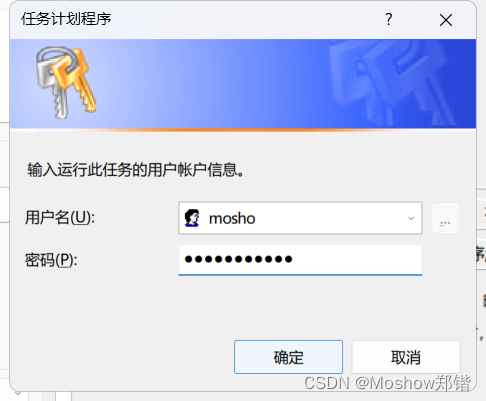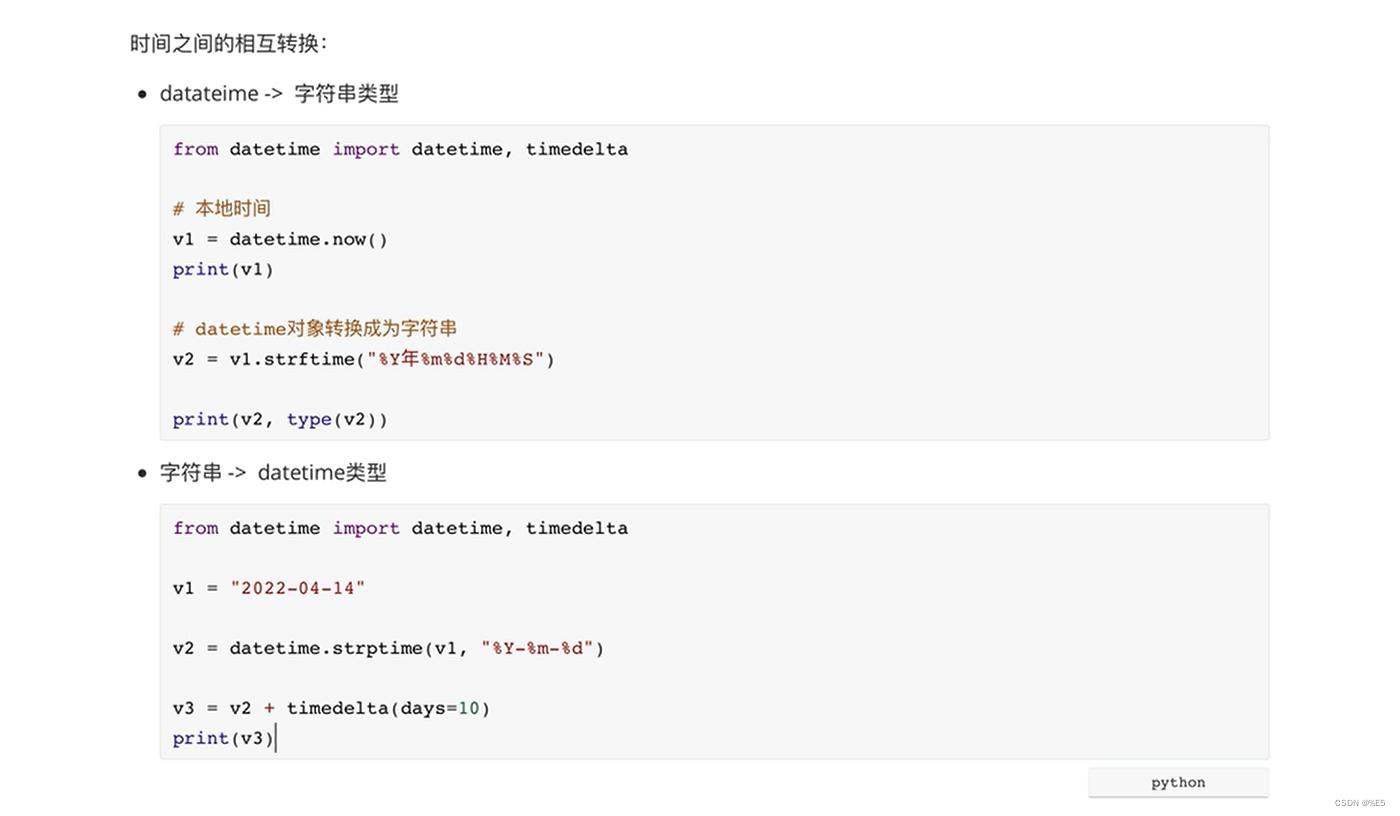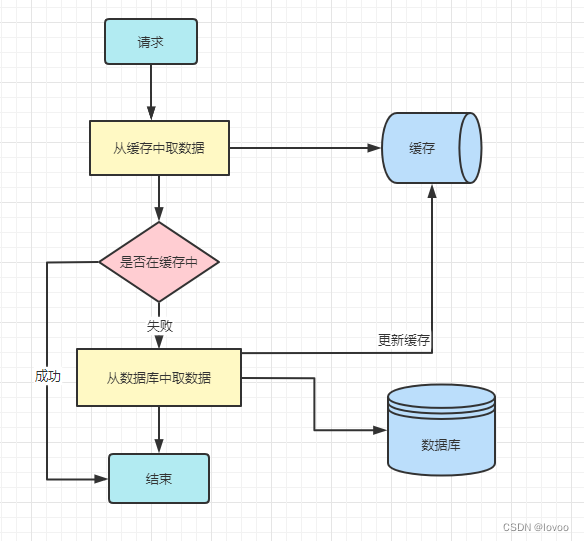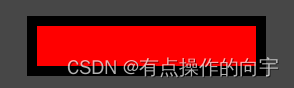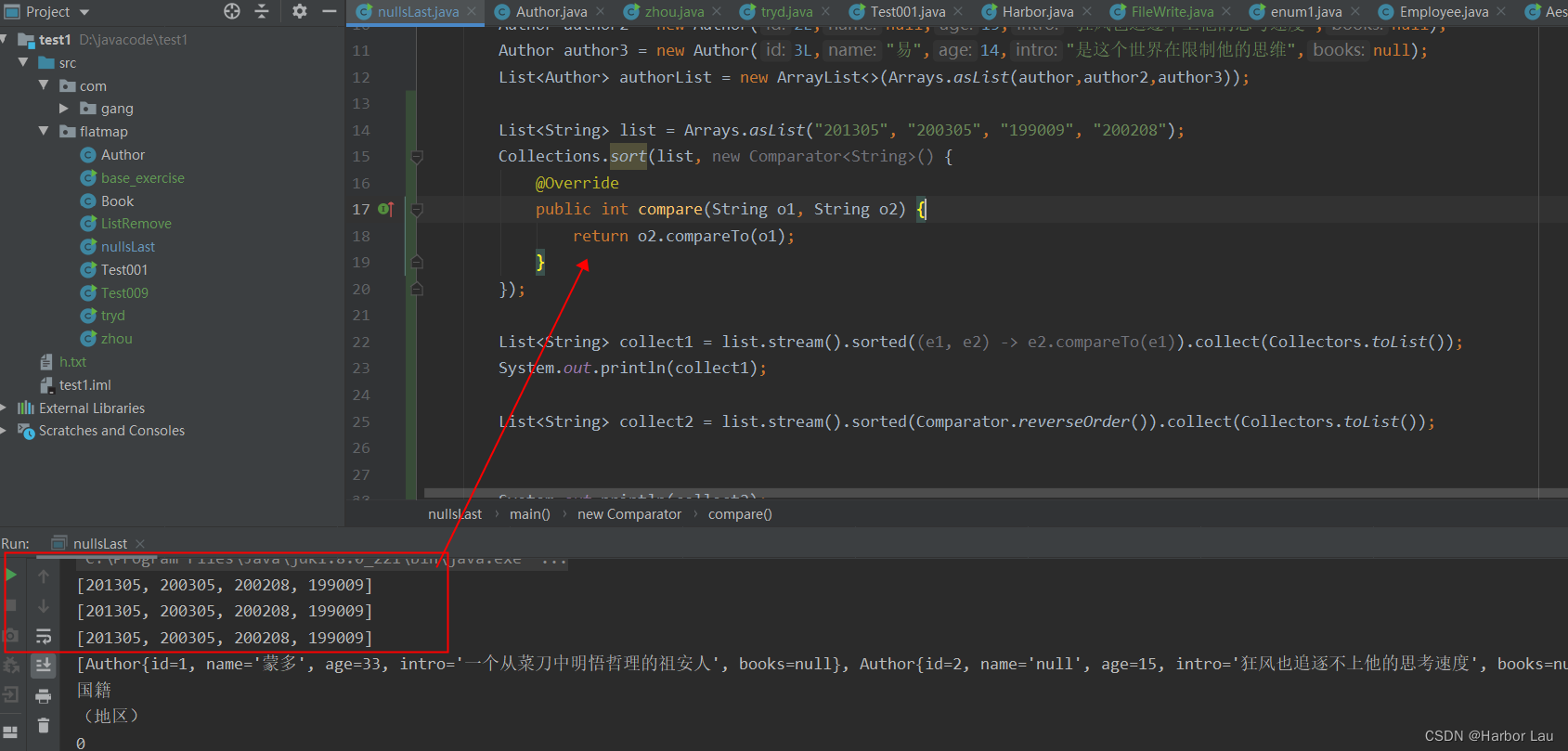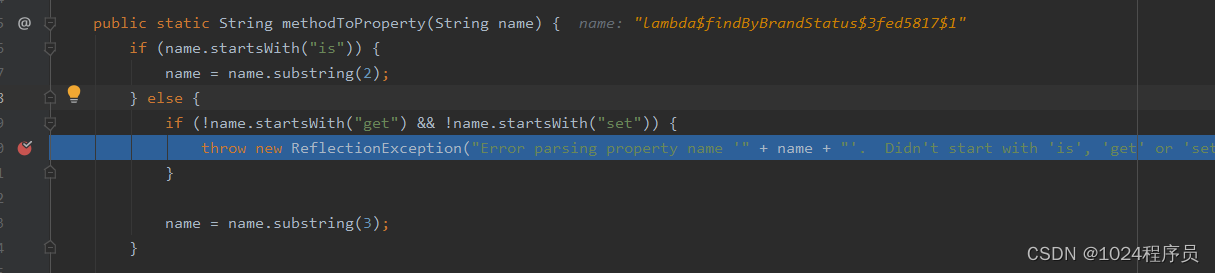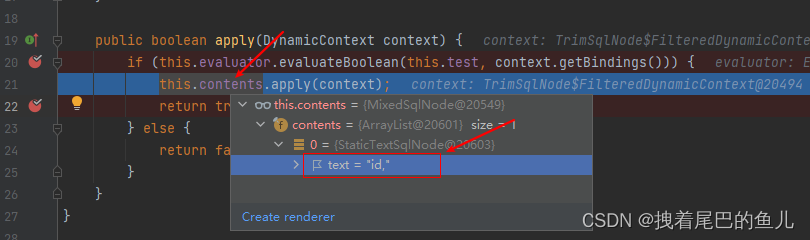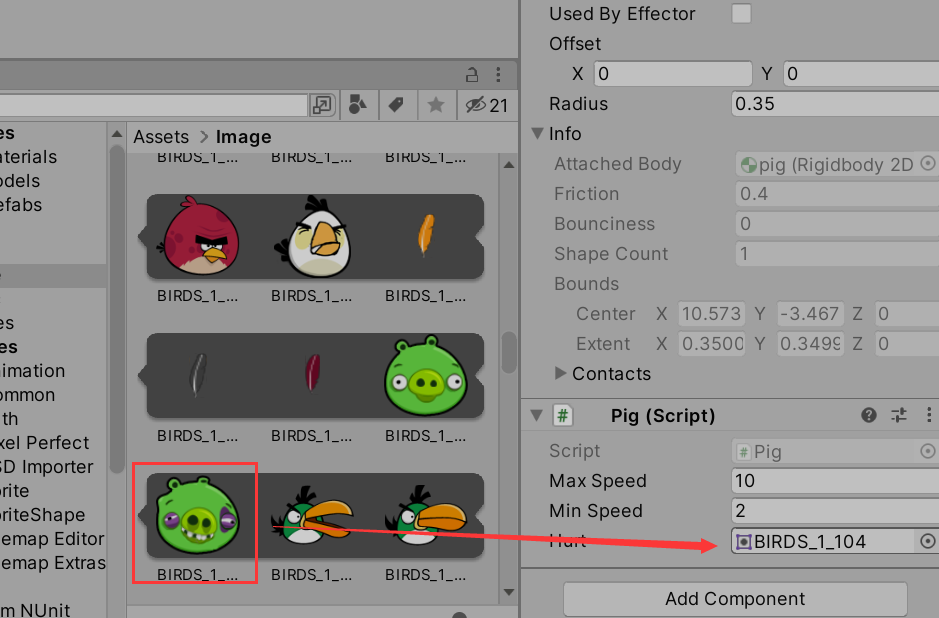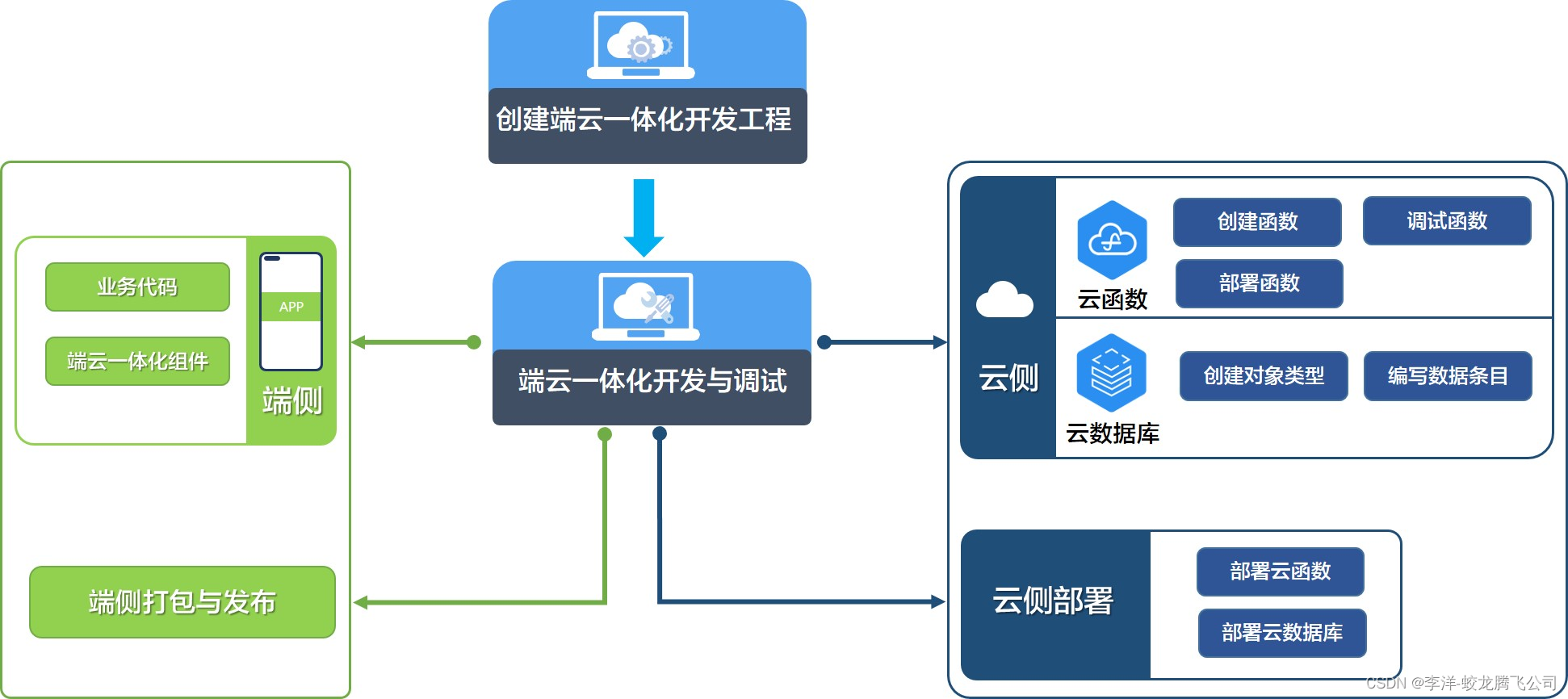Win10搭建Docker Desktop
1 介绍
- Docker Desktop是适用于Windows的Docker桌面,是Docker设计用于在Windows 10上运行。它是一个本地 Windows 应用程序,为构建、交付和运行dockerized应用程序提供易于使用的开发环境。Docker Desktop for Windows 使用 Windows 原生 Hyper-V 虚拟化和网络,是在 Windows 上开发 Docker 应用程序的最快、最可靠的方式。Windows 版 Docker 桌面支持运行 Linux 和 Windows Docker 容器。
2 下载
1. 下载exe文件
官方下载地址:Docker Desktop Installer.exe 下载地址
国内镜像:Windows安装包下载地址
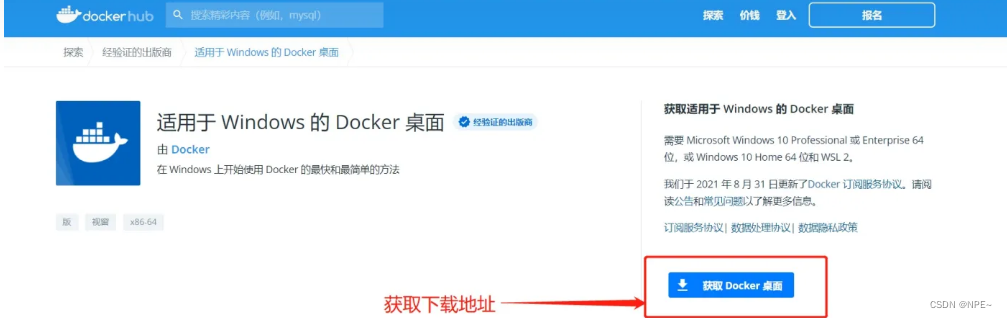
2. 安装WSL2
安装WSL2(Windows Subsystem for Linux:适用于 Linux 的 Windows 子系统体系结构的一个新版本),同时本地win10开启程序
注意:除了通过启用Hyper-v虚拟化的方式在windows中安装Dokcer以外,我们还可以通过安装配置WSL2环境来安装。
- 此处我们使用WSL2来演示
①进入控制面板,然后点击程序和功能,选择而启动或关闭功能
②打开适用于Linux的Windows子系统
3. 双击.exe文件之后,无脑下一步
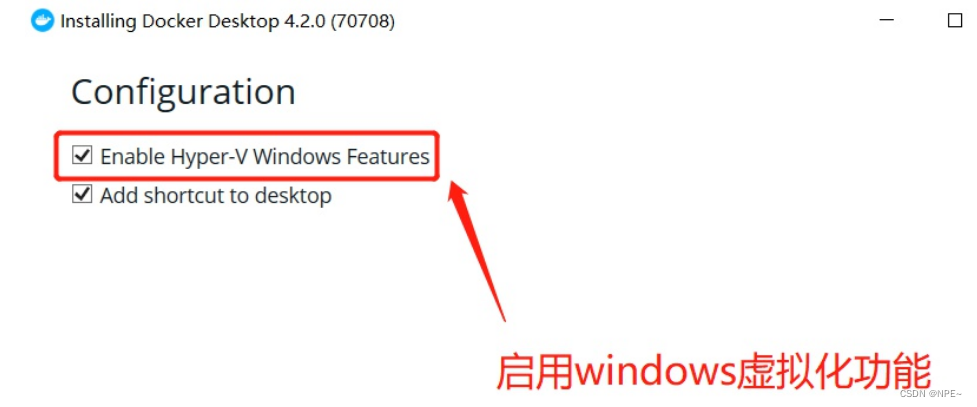
4. 安装成功之后,重启
5. 配置镜像地址
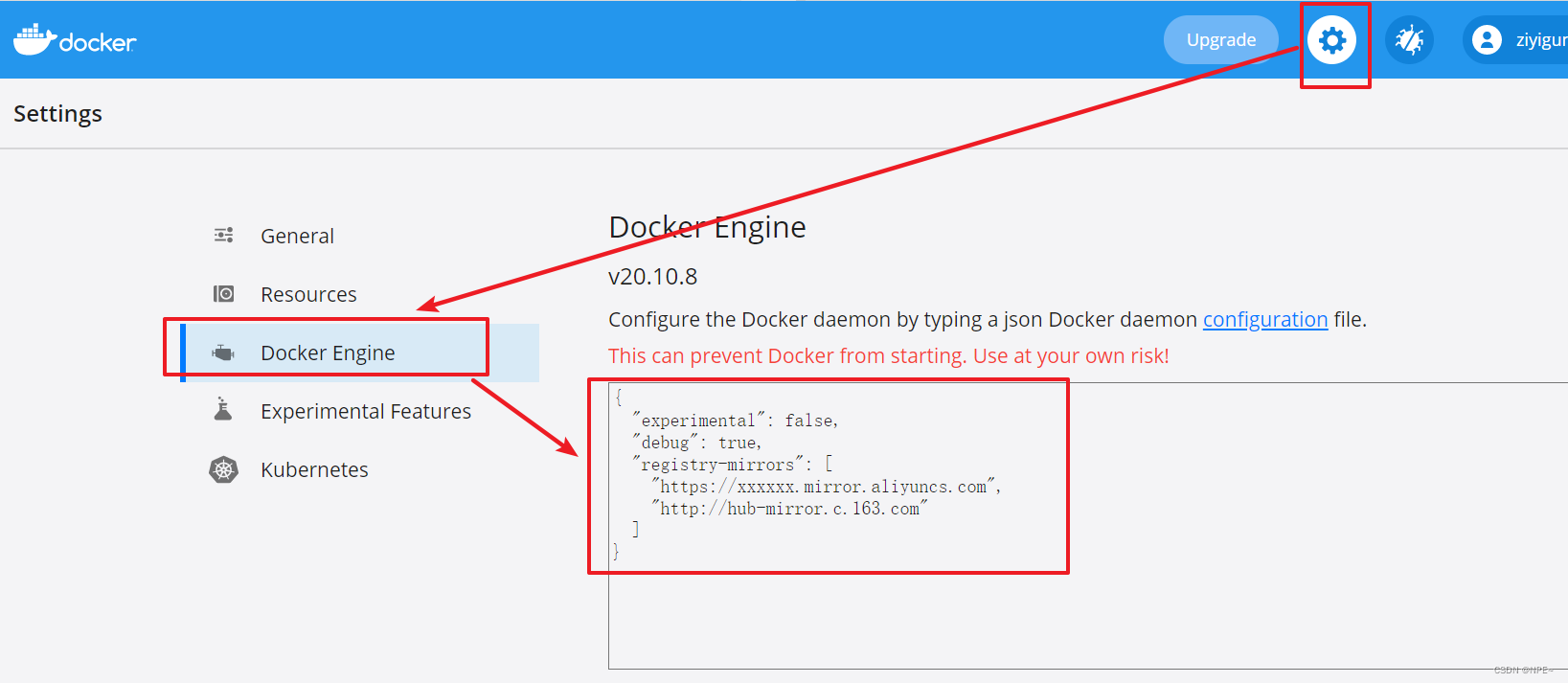
# https://xxxxxx.mirror.aliyuncs.com 配置自己的阿里云镜像
{
"experimental": false,
"debug": true,
"registry-mirrors": [
"https://xxxxxx.mirror.aliyuncs.com",
"http://hub-mirror.c.163.com"
]
}
- 配置阿里云镜像地址
阿里云镜像容器服务
- 进入管理控制台获取镜像加速器地址:https://cr.console.aliyun.com/cn-hangzhou/instances/mirrors
在系统右下角托盘图标内右键菜单选择 Settings,打开配置窗口后左侧导航菜单选择 Docker Desktop。编辑窗口内的JSON串,填写下方加速器地址:
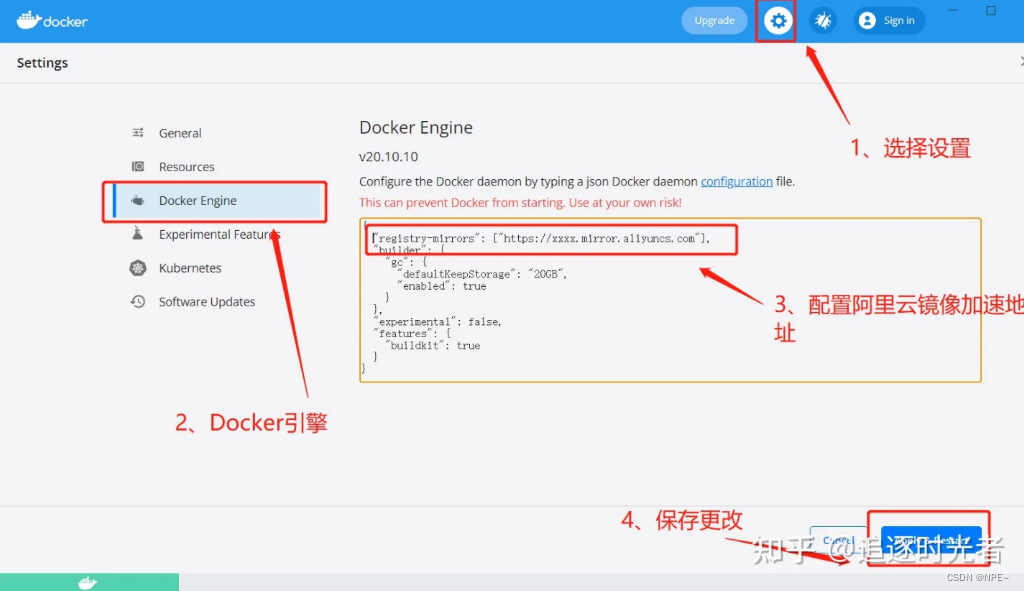
6. 查看docker信息并拉取hello-world镜像
- 查看docker信息
docker info
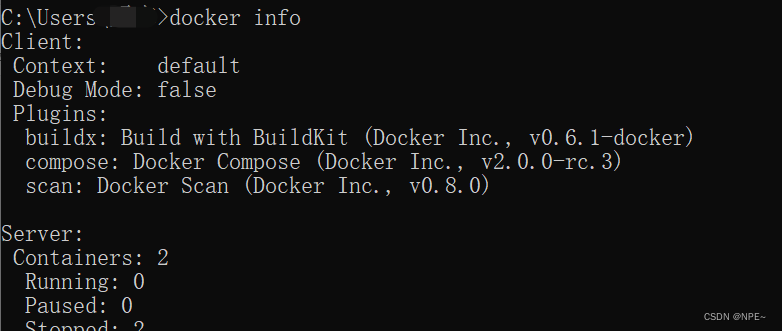
- 拉取
hello-world镜像
docker pull hello-world

- 运行镜像,查看结果
docker run hello-world
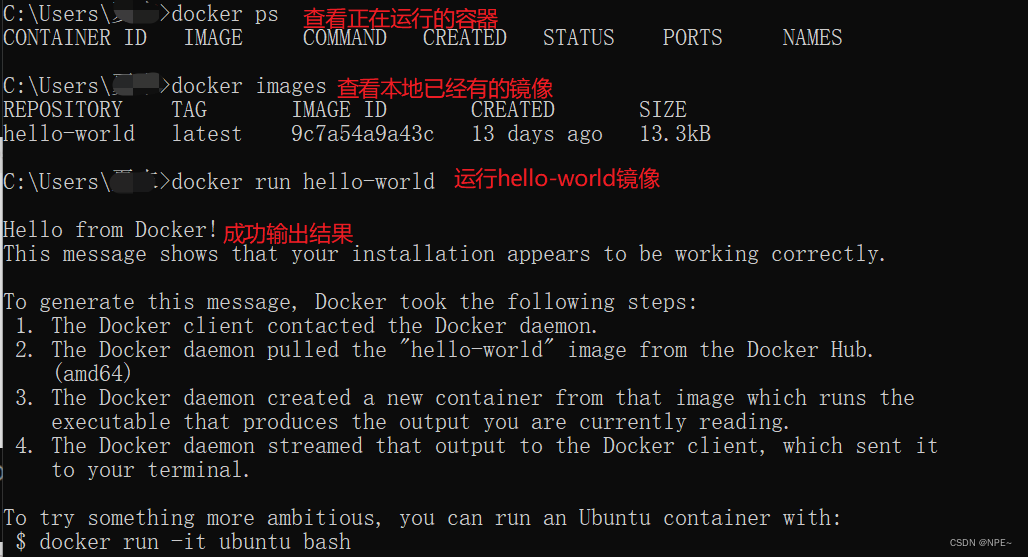
3 bug
3.1 WSL2 installation is incomplete
如果遇到报错:windows安装docker desktop WSL2 installation is incomplete
解决办法:
- 首先确保WSL2已经打开
- 下载更新软件来升级WSL2
4 使用
- 可视化运行
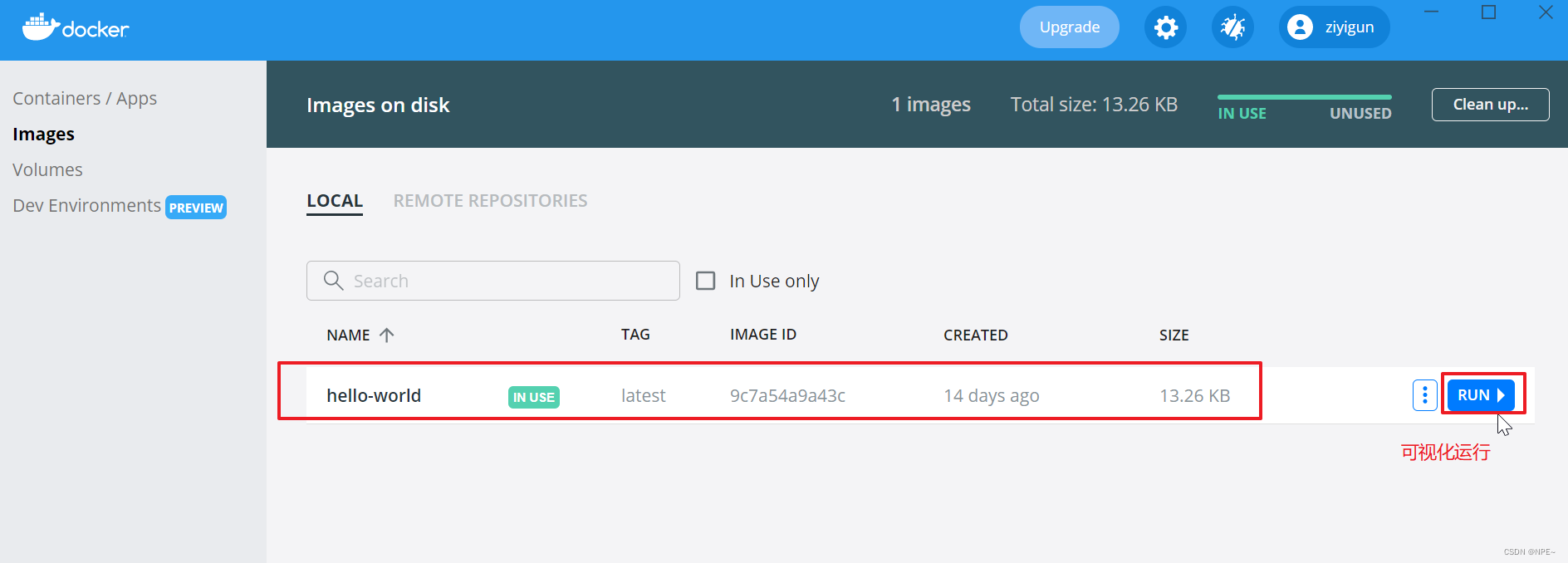
- 日志查看
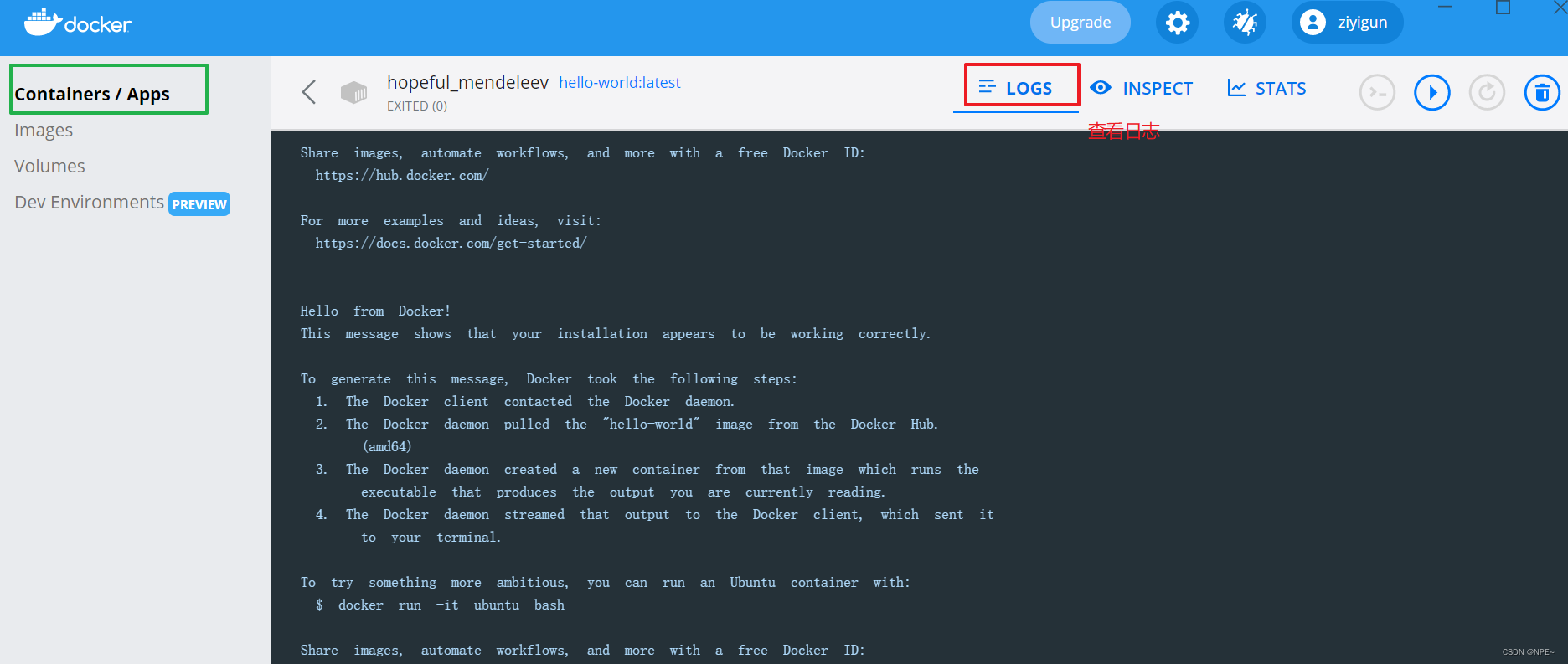
5 win10安装vim
5.1 下载安装
- 官网地址:https://www.vim.org/download.php
- 云盘https://pan.baidu.com/link/zhihu/79hVzeuRhtiEZXZ1JVb2VU5UWrT5ZWLQQEtE==
下载之后选择好路径,无脑下一步
5.2 配置环境变量和代码高亮
- 配置环境变量

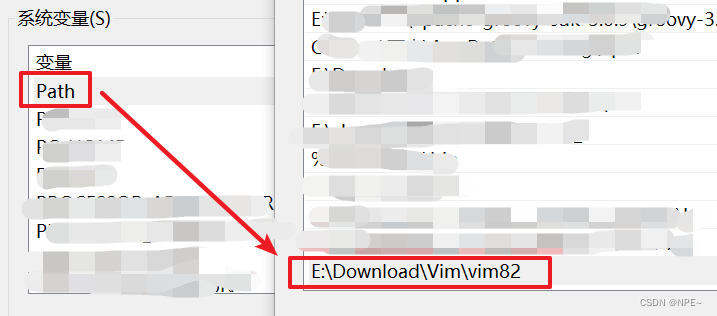
- 一般来说vim自己会有一套代码高亮,放在安装包下的
_vimrc文件
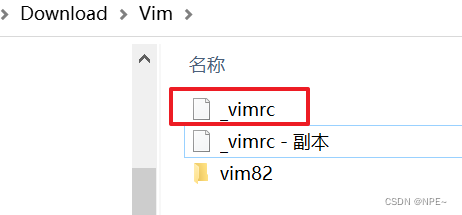
大家如果不满意自带的,可以用下面的替换
_vimrc:
set nocompatible
source $VIMRUNTIME/vimrc_example.vim
"source $VIMRUNTIME/mswin.vim
"behave mswin
set diffexpr=MyDiff()
function MyDiff()
let opt = '-a --binary '
if &diffopt =~ 'icase' | let opt = opt . '-i ' | endif
if &diffopt =~ 'iwhite' | let opt = opt . '-b ' | endif
let arg1 = v:fname_in
if arg1 =~ ' ' | let arg1 = '"' . arg1 . '"' | endif
let arg2 = v:fname_new
if arg2 =~ ' ' | let arg2 = '"' . arg2 . '"' | endif
let arg3 = v:fname_out
if arg3 =~ ' ' | let arg3 = '"' . arg3 . '"' | endif
let eq = ''
if $VIMRUNTIME =~ ' '
if &sh =~ '\<cmd'
let cmd = '""' . $VIMRUNTIME . '\diff"'
let eq = '"'
else
let cmd = substitute($VIMRUNTIME, ' ', '" ', '') . '\diff"'
endif
else
let cmd = $VIMRUNTIME . '\diff'
endif
silent execute '!' . cmd . ' ' . opt . arg1 . ' ' . arg2 . ' > ' . arg3 . eq
endfunction
"设置文件的代码形式 utf8
set encoding=utf-8
set termencoding=utf-8
set fileencoding=utf-8
set fileencodings=ucs-bom,utf-8,chinese,cp936
"vim的菜单乱码解决
source $VIMRUNTIME/delmenu.vim
source $VIMRUNTIME/menu.vim
"vim提示信息乱码的解决
language messages zh_CN.utf-8
filetype on
filetype plugin indent on
"colorscheme evening "配色方案
colorscheme desert
set helplang=cn "设置中文帮助
set history=500 "保留历史记录
set guifont=Monaco:h10 "设置字体为Monaco,大小10
set tabstop=4 "设置tab的跳数
set expandtab
set backspace=2 "设置退格键可用
"set nu! "设置显示行号
set wrap "设置自动换行
"set nowrap "设置不自动换行
set linebreak "整词换行,与自动换行搭配使用
"set list "显示制表符
set autochdir "自动设置当前目录为正在编辑的目录
set hidden "自动隐藏没有保存的缓冲区,切换buffer时不给出保存当前buffer的提示
set scrolloff=5 "在光标接近底端或顶端时,自动下滚或上滚
"Toggle Menu and Toolbar "隐藏菜单栏和工具栏
"set guioptions-=m
"set guioptions-=T
set showtabline=2 "设置显是显示标签栏
set autoread "设置当文件在外部被修改,自动更新该文件
set tabstop=4
set softtabstop=4
set shiftwidth=4
set expandtab
set mouse=a "设置在任何模式下鼠标都可用
set nobackup "设置不生成备份文件
"set go= "不要图形按钮
set guioptions-=T " 隐藏工具栏
"set guioptions-=m " 隐藏菜单栏
"===========================
"查找/替换相关的设置
"===========================
set hlsearch "高亮显示查找结果
set incsearch "增量查找
"===========================
"状态栏的设置
"===========================
set statusline=[%F]%y%r%m%*%=[Line:%l/%L,Column:%c][%p%%] "显示文件名:总行数,总的字符数
set ruler "在编辑过程中,在右下角显示光标位置的状态行
"===========================
"代码设置
"===========================
syntax enable "打开语法高亮
syntax on "打开语法高亮
set showmatch "设置匹配模式,相当于括号匹配
set smartindent "智能对齐
"set shiftwidth=4 "换行时,交错使用4个空格
set autoindent "设置自动对齐
set ai! "设置自动缩进
"set cursorcolumn "启用光标列
"set cursorline "设置高亮当前行(这里我注释了)
hi CursorLine cterm=NONE ctermbg=darkred ctermfg=white guibg=darkred guifg=white
set guicursor+=a:blinkon0 "设置光标不闪烁
set fdm=indent "
" 关闭NERDTree快捷键
map <leader>t :NERDTreeToggle<CR>
" 显示行号
let NERDTreeShowLineNumbers=1
let NERDTreeAutoCenter=1
" 是否显示隐藏文件
let NERDTreeShowHidden=1
" 设置宽度
let NERDTreeWinSize=21
" 在终端启动vim时,共享NERDTree
let g:nerdtree_tabs_open_on_console_startup=1
" 忽略一下文件的显示
let NERDTreeIgnore=['\.pyc','\~$','\.swp']
" 显示书签列表
let NERDTreeShowBookmarks=1
inoremap { {}<ESC>i
hi MatchParen ctermbg=DarkRed guibg=lightblue
set clipboard=unnamed
set number
set smartindent
查看结果:
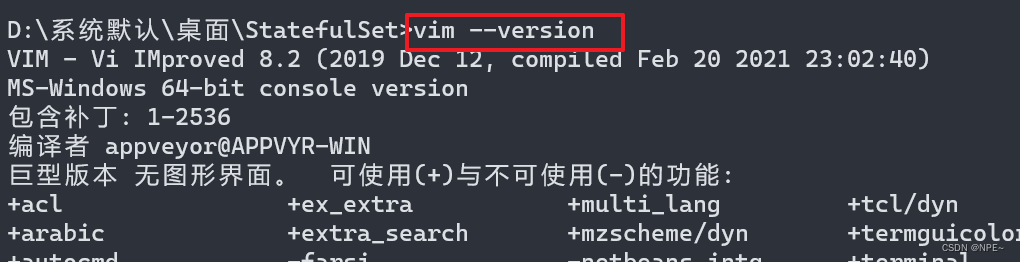
参考文章:
https://blog.csdn.net/qq_39611230/article/details/108625840
https://zhuanlan.zhihu.com/p/441965046