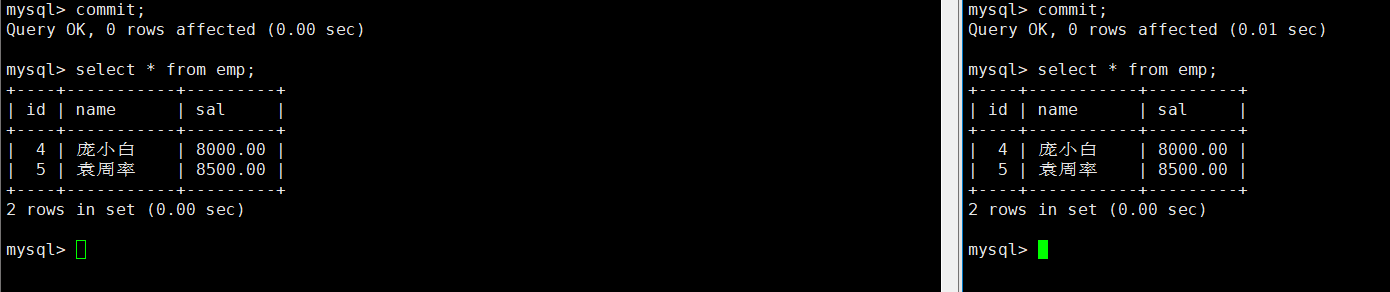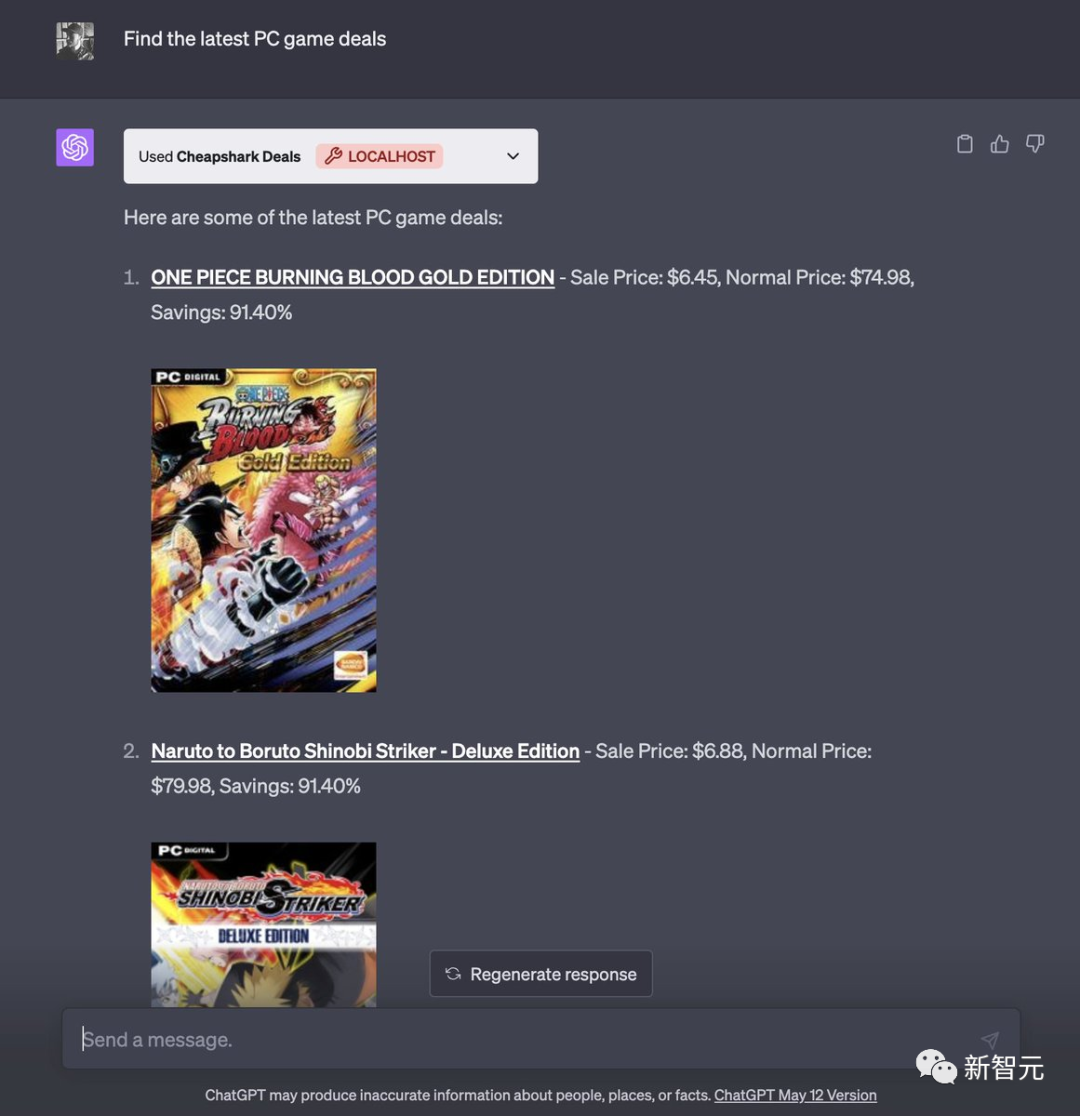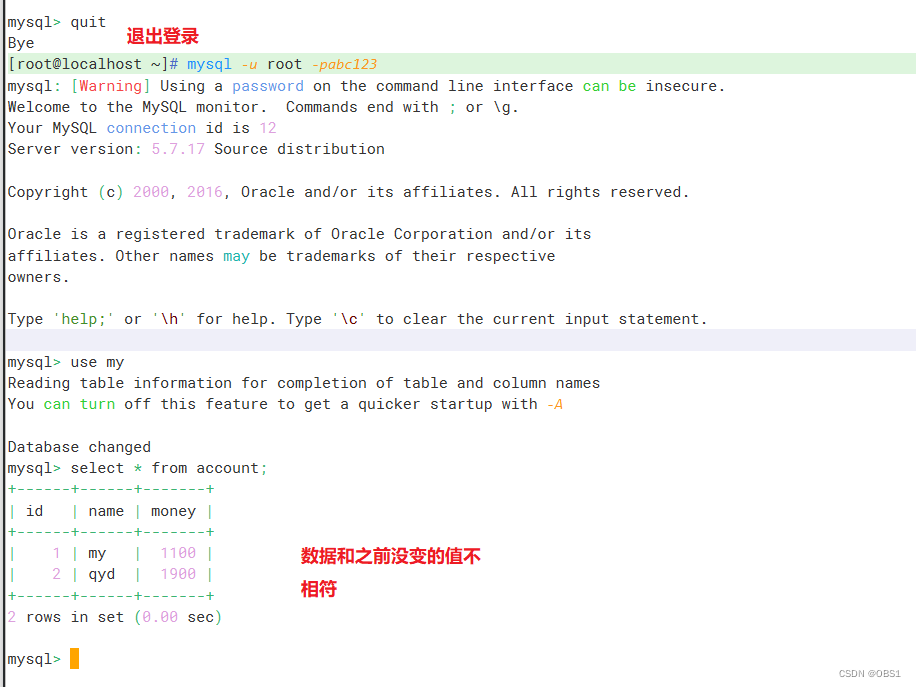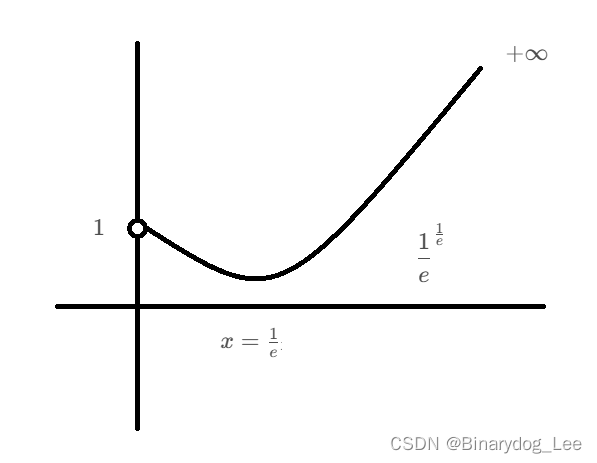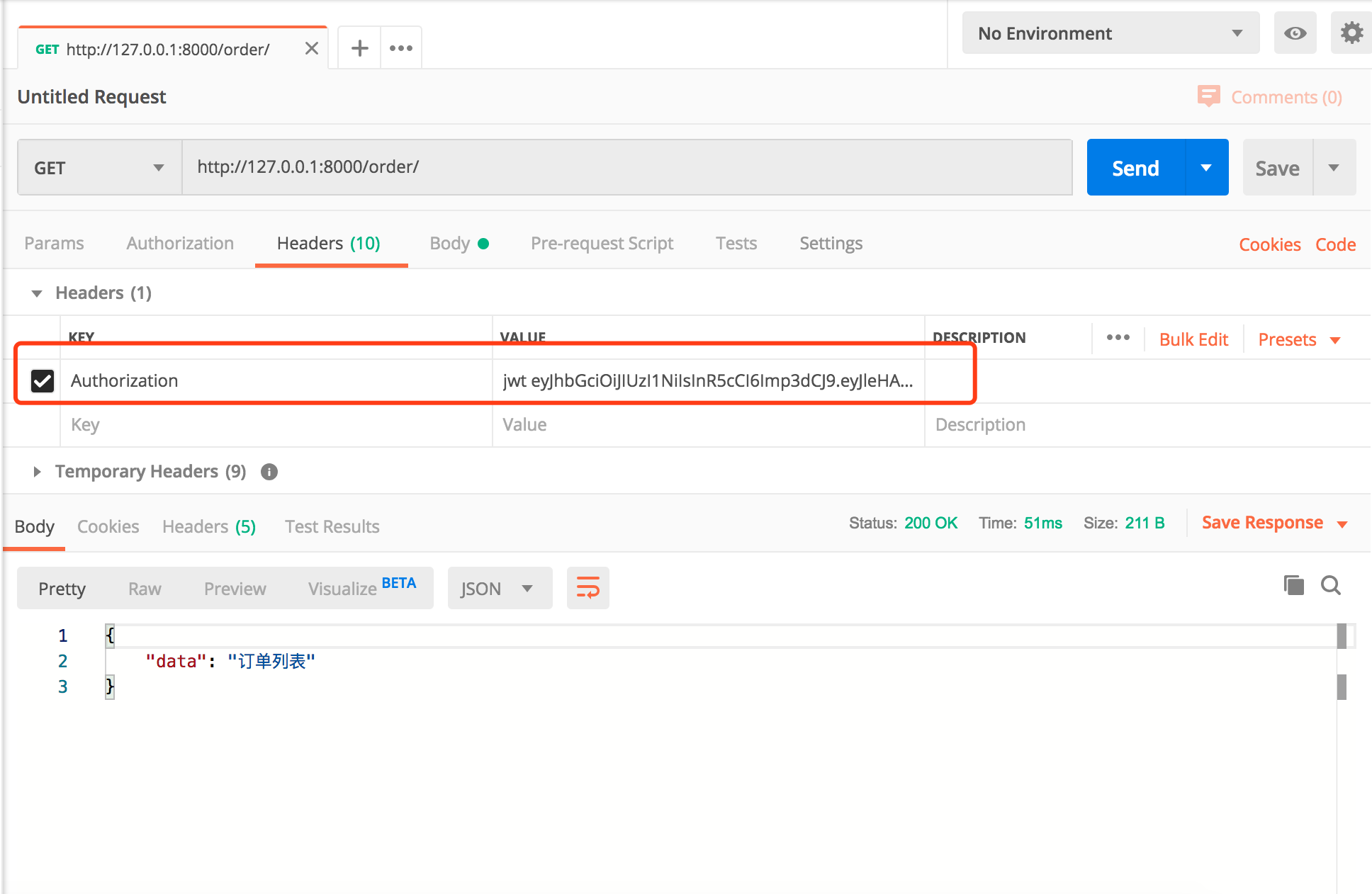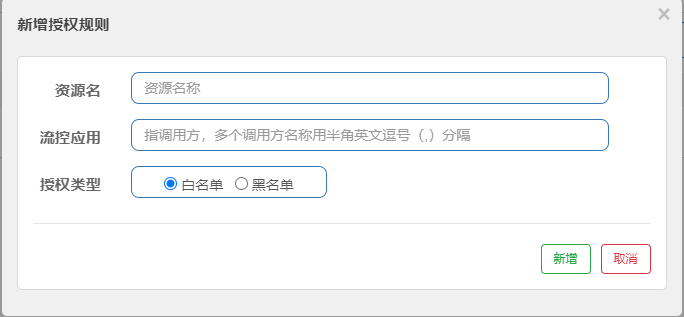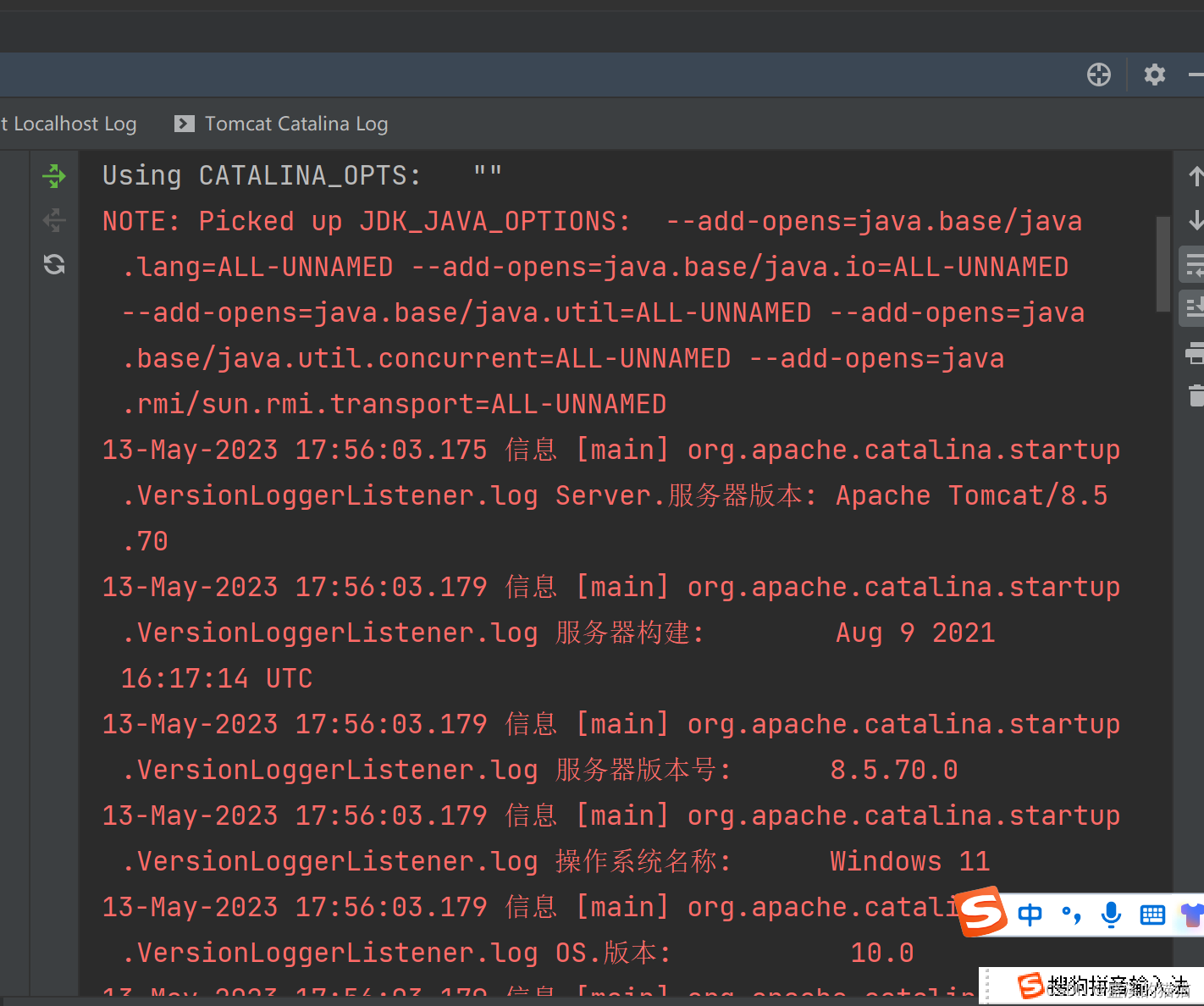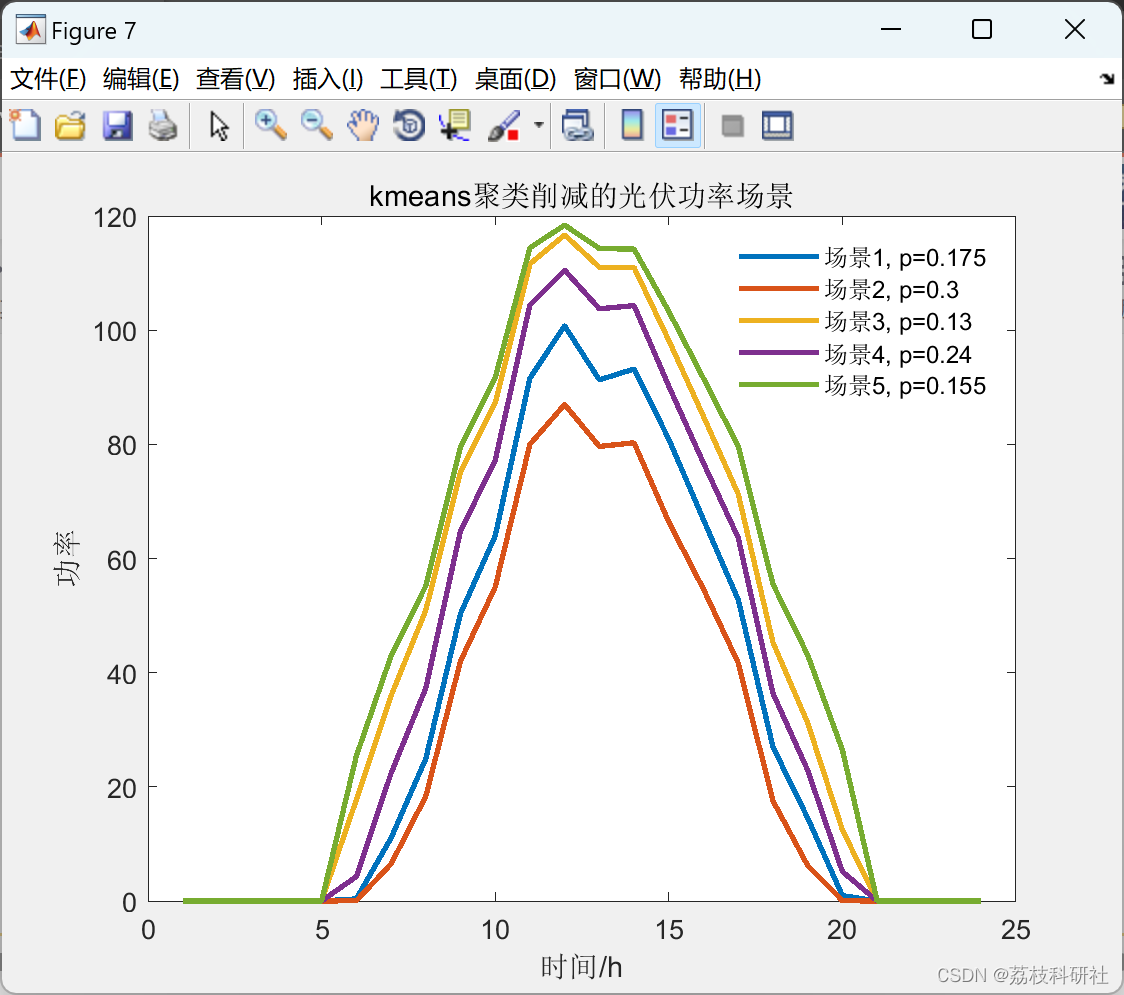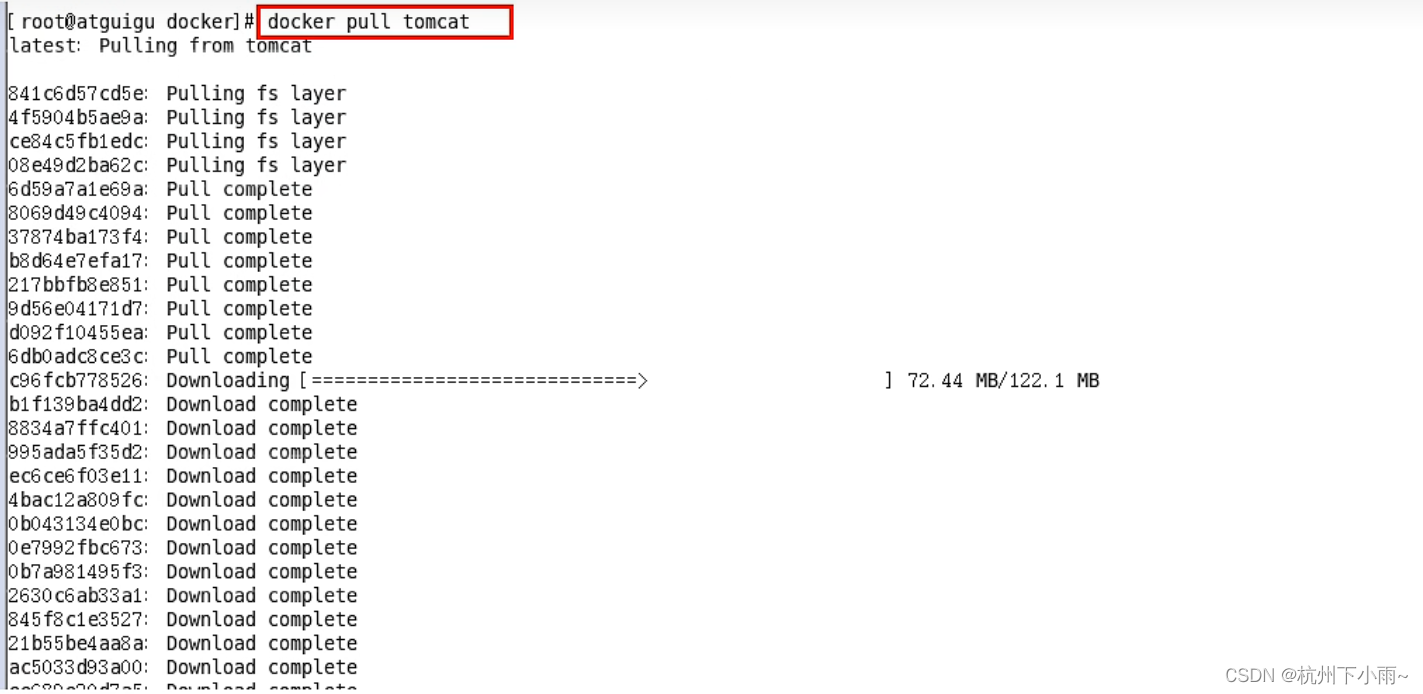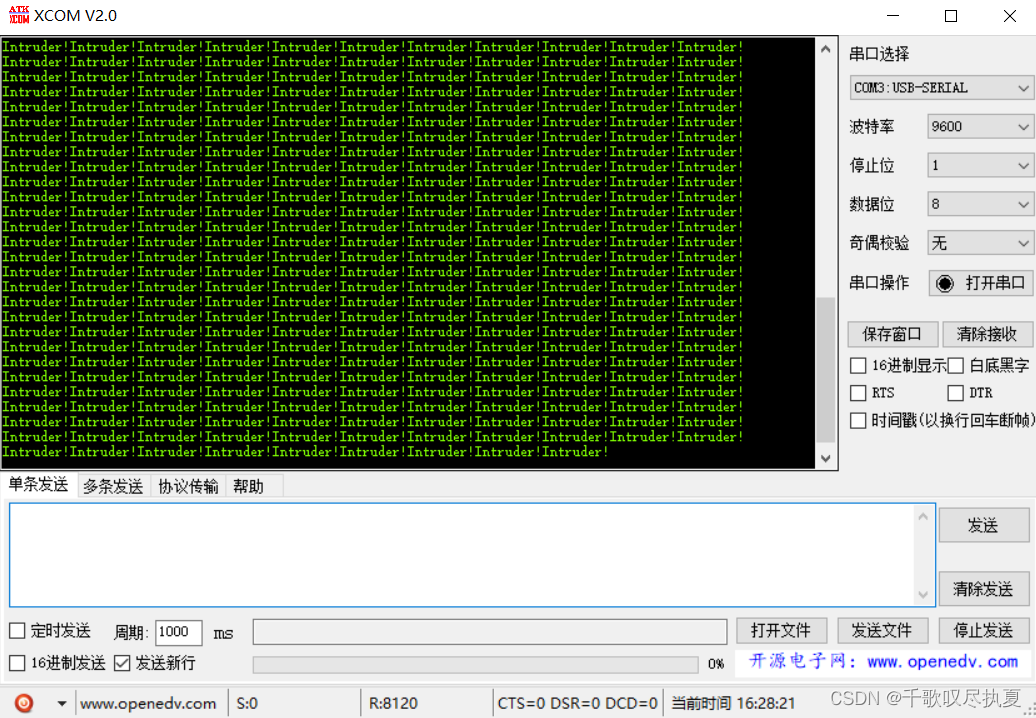前言
最近在学WPF,由于人比较烂,有一个星期没怎么动代码了。感觉有点堕落。现在开始记录WPF项目,使用MaterialDesignInXamlToolkit。
环境搭建
如果没下载MaterialDesign 的源码
github源码运行
在Nuget里面引入MaterialDesign
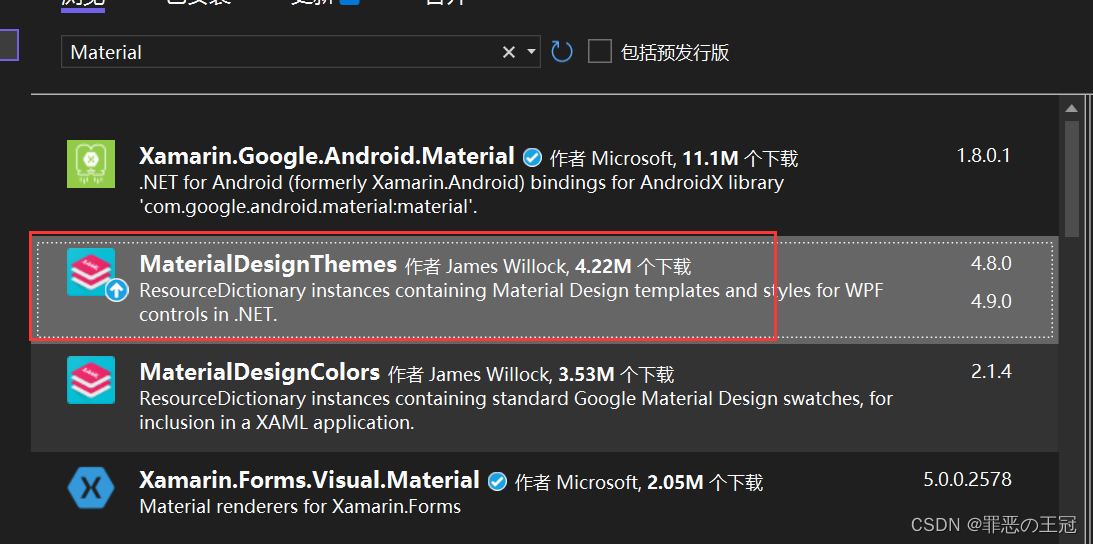
MaterialDesign控件简介
项目运行成功之后左边的列表就是提供的控件的列表
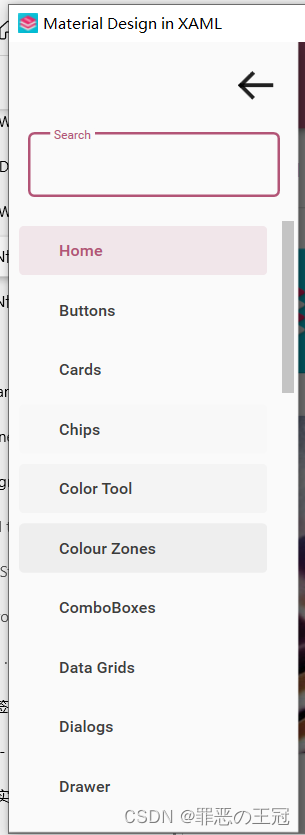
仔细看的话提供的控件非常的完整,消息提示,弹出层,手风琴,面包屑,卡片等。常用的都具备了。
这里顺便说一下,前端的UI一般是+UI框架+统计图解决。
例如:
- Vue
- Elemnent-ui
- ECharts
- Uniapp
- uView
- uChart
这个框架还挺好看的,但是没有提供统计图的方法。我去NuGet上面搜了一下,发现了统计图。
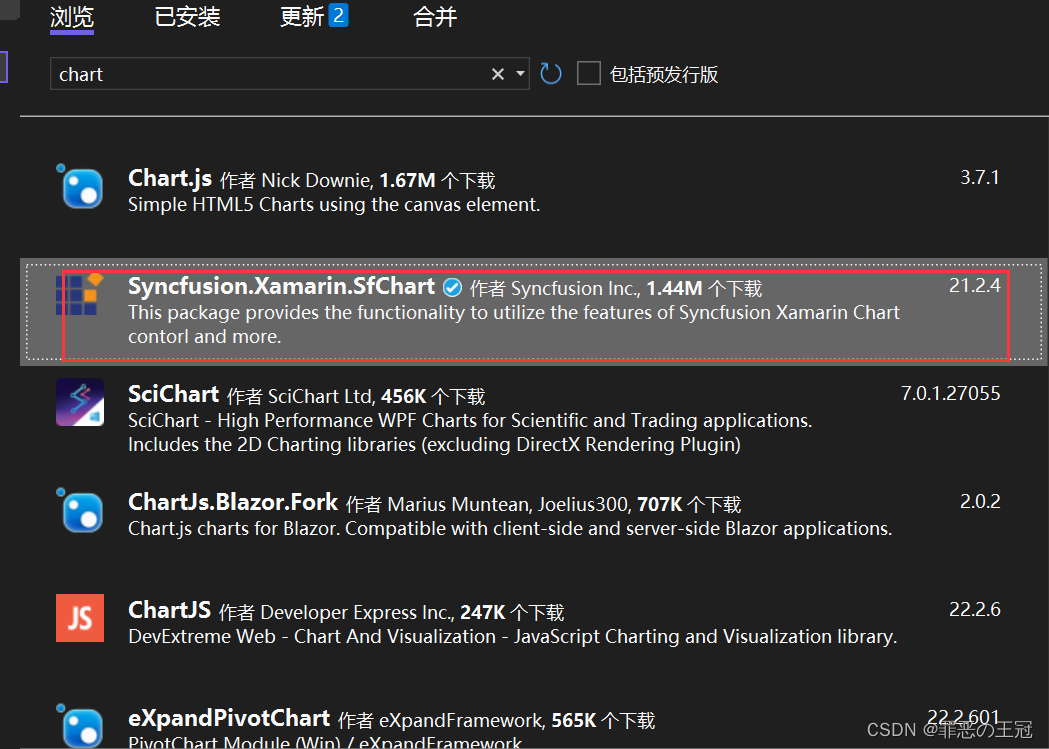
看了一下官网
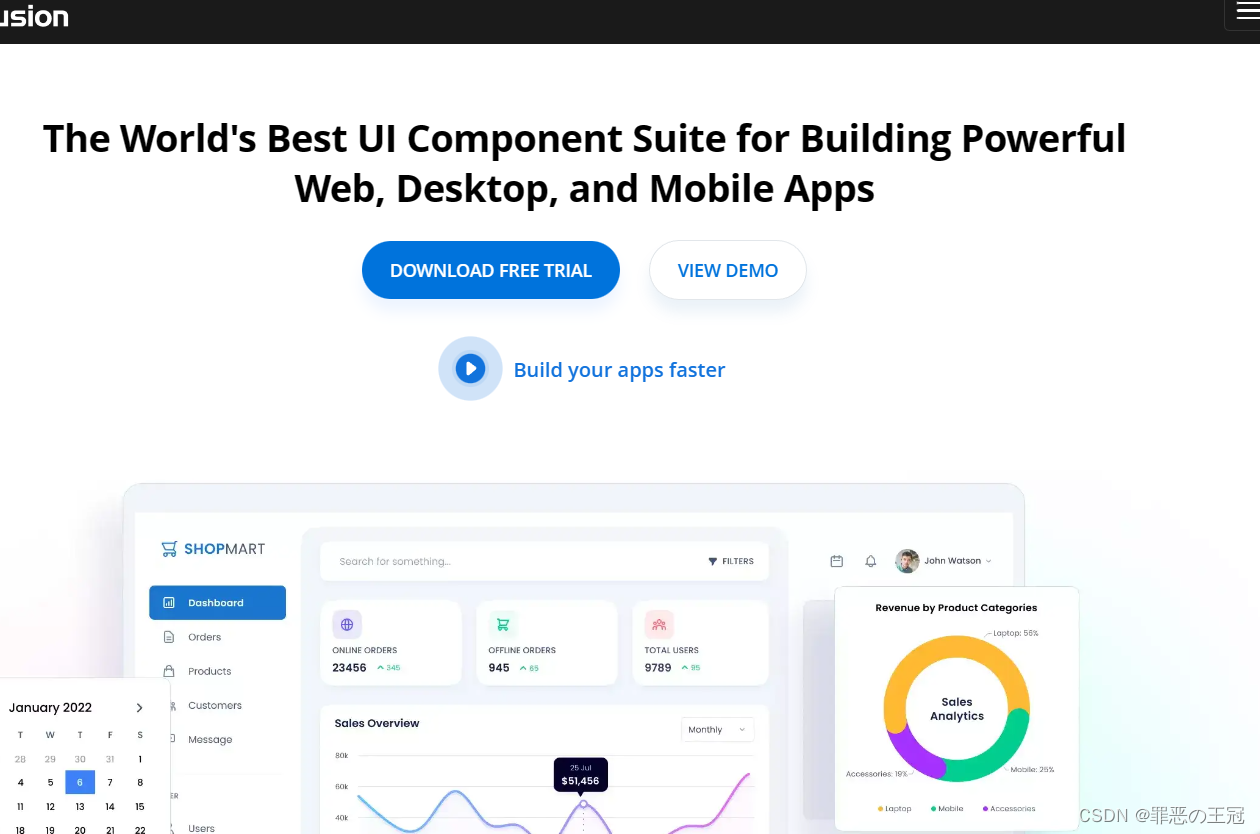
不知道要不要收费,等这个结束了我去学一下这个统计图的UI。基本前端的UI就这些了。
如何自己新建一个项目
Prism基础搭建
新建WPF项目程序
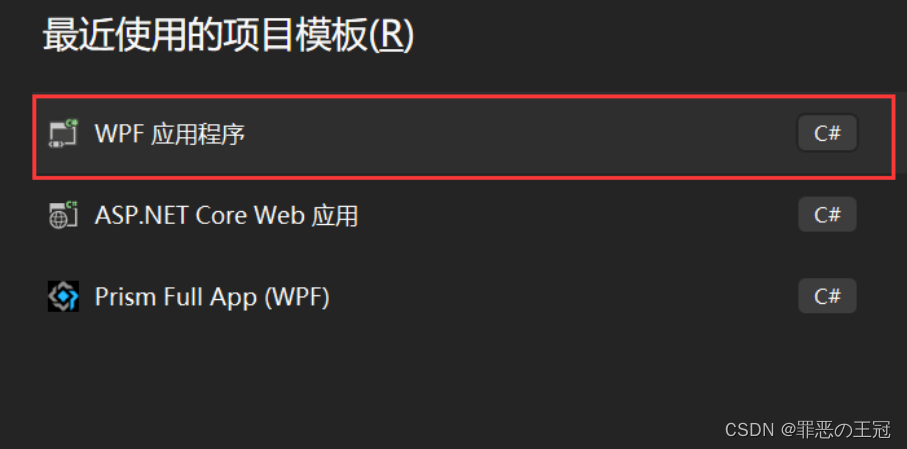
引入命名空间:
在App.xmal里面添加为:
<prism:PrismApplication x:Class="MyToDo.App" //将Application改为prism下面的Application.注意:这里的prism:PrismApplication没有代码提示,但是有是否正确提示。输入完全之后就没有波浪线提醒
xmlns="http://schemas.microsoft.com/winfx/2006/xaml/presentation"
xmlns:x="http://schemas.microsoft.com/winfx/2006/xaml"
xmlns:local="clr-namespace:MyToDo"
xmlns:prism="http://prismlibrary.com/"//引入prism的命名空间
StartupUri="MainWindow.xaml">
<Application.Resources>
</Application.Resources>
</prism:PrismApplication>
主函数继承关系:
App继承:PrismApplication,但是代码提示可能会有延迟
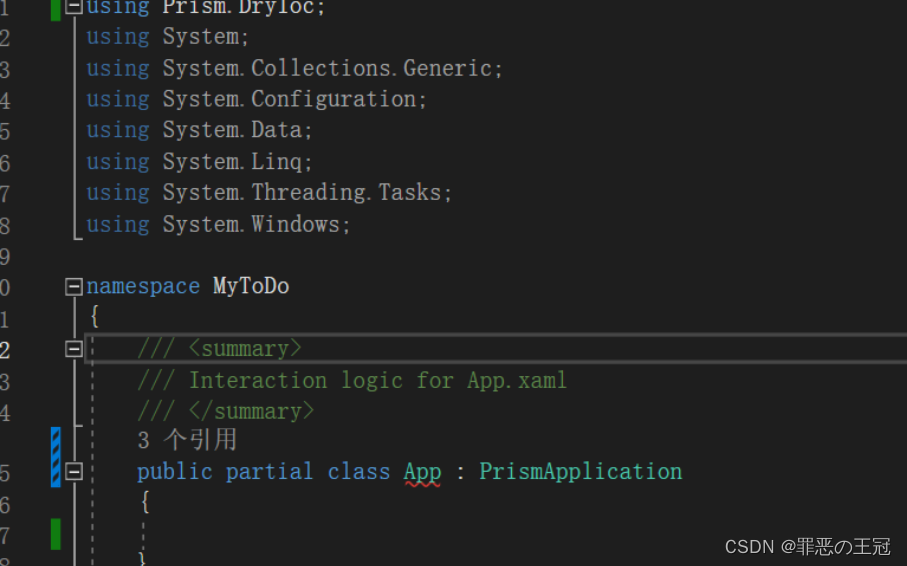
可以通过重新生成文件来修复代码提示BUG
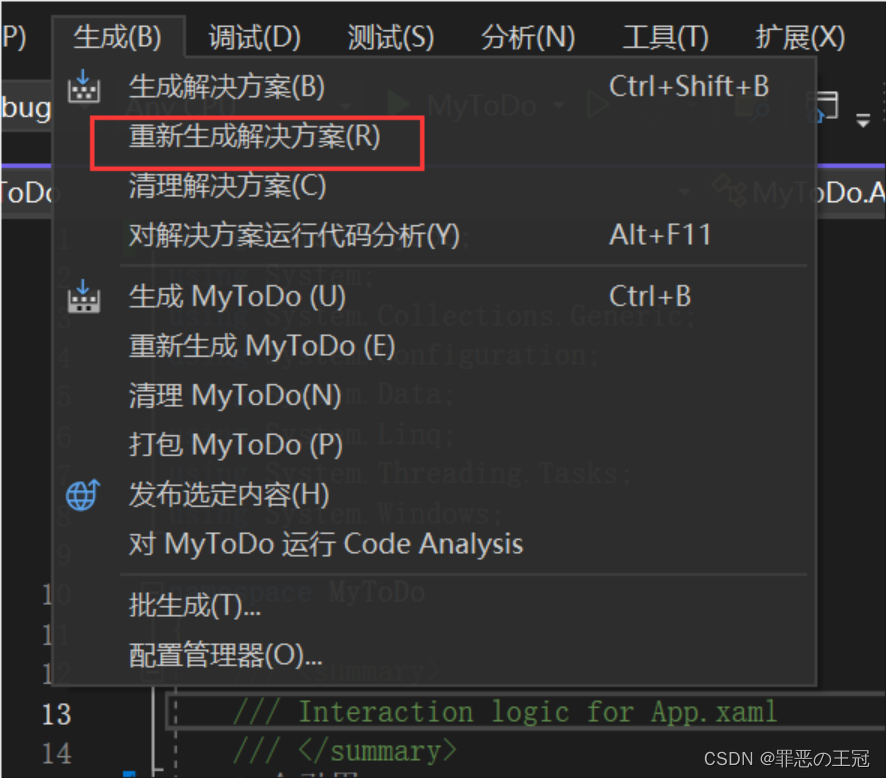
初始化App.xmal
using Prism.DryIoc;
using Prism.Ioc;
using System;
using System.Collections.Generic;
using System.Configuration;
using System.Data;
using System.Linq;
using System.Threading.Tasks;
using System.Windows;
namespace MyToDo
{
/// <summary>
/// Interaction logic for App.xaml
/// </summary>
public partial class App : PrismApplication
{
/// <summary>
/// 重写运行主窗口
/// </summary>
/// <returns></returns>
/// <exception cref="NotImplementedException"></exception>
protected override Window CreateShell()
{
//重定向主窗口
return Container.Resolve<MainWindow>();
}
/// <summary>
/// 依赖注入
/// </summary>
/// <param name="containerRegistry"></param>
protected override void RegisterTypes(IContainerRegistry containerRegistry)
{
}
}
}
Ui资源引入

打开github网址
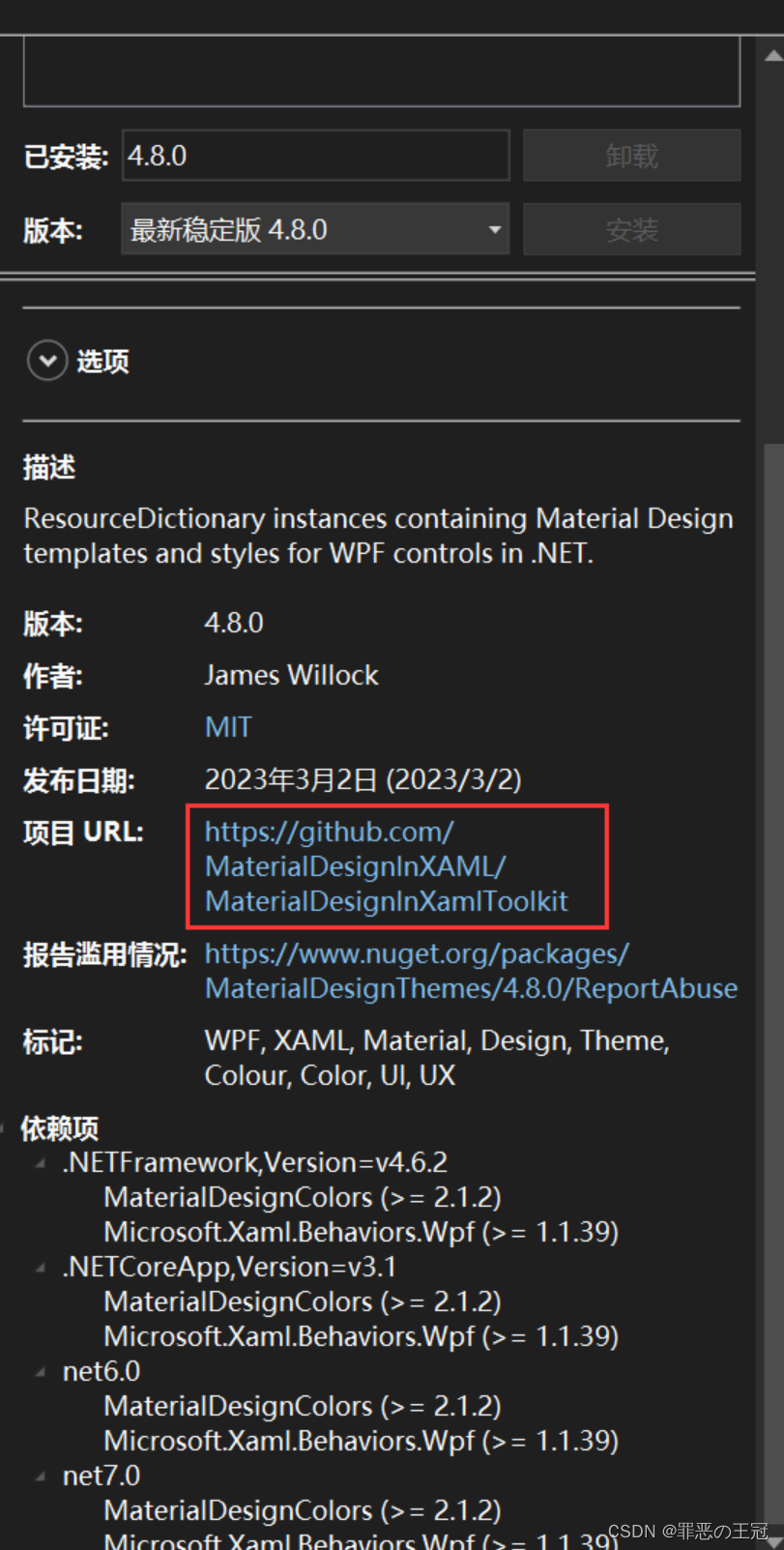
在Github上面选择Wiki
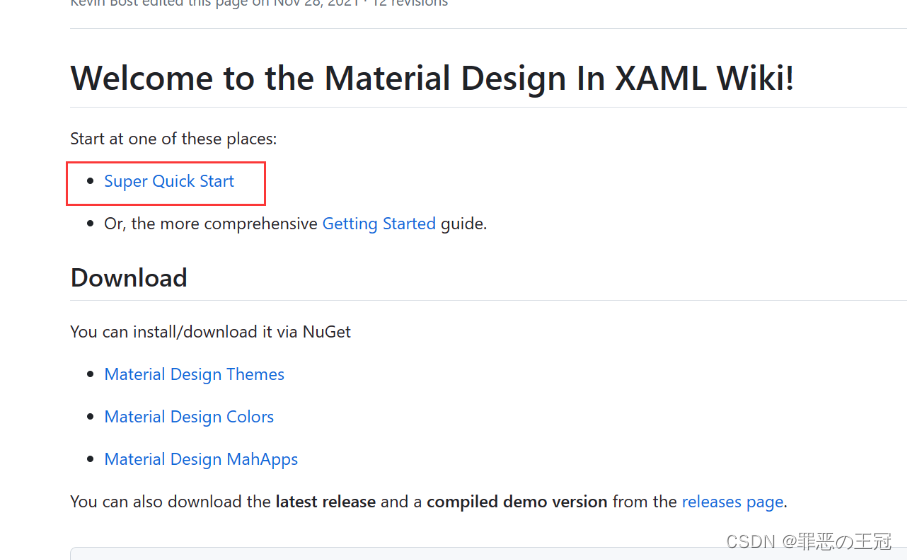
选择快速开始此项目
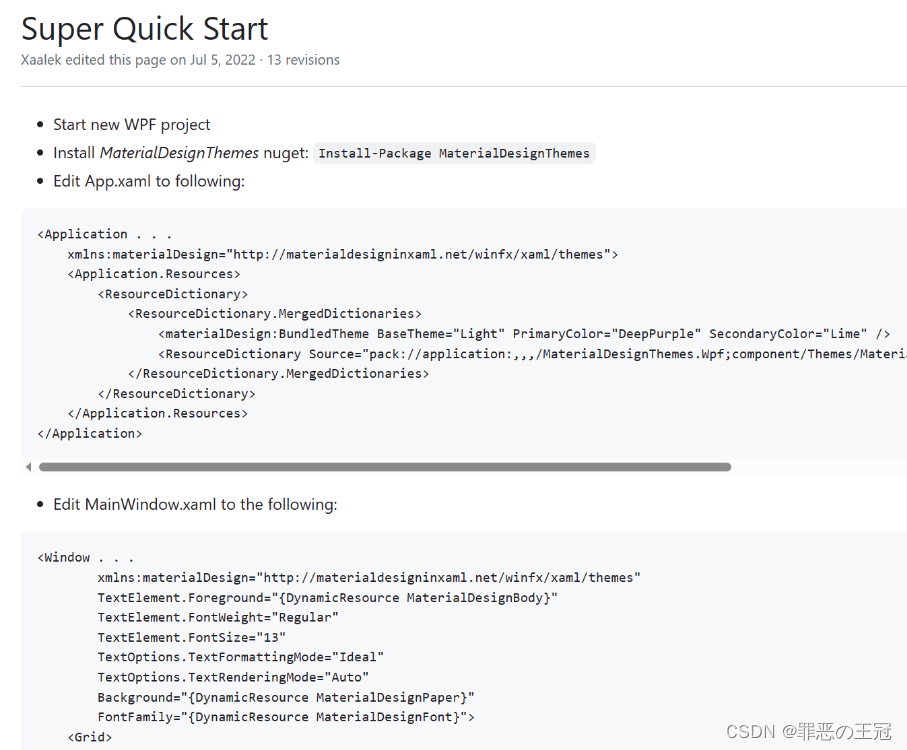
将代码复制粘贴
App.xmal
<prism:PrismApplication x:Class="MyToDo.App"
xmlns="http://schemas.microsoft.com/winfx/2006/xaml/presentation"
xmlns:x="http://schemas.microsoft.com/winfx/2006/xaml"
xmlns:local="clr-namespace:MyToDo"
xmlns:prism="http://prismlibrary.com/"
xmlns:materialDesign="http://materialdesigninxaml.net/winfx/xaml/themes"
StartupUri="MainWindow.xaml">
<Application.Resources>
<ResourceDictionary>
<ResourceDictionary.MergedDictionaries>
<materialDesign:BundledTheme BaseTheme="Light"
PrimaryColor="DeepPurple"
SecondaryColor="Lime" />
<ResourceDictionary Source="pack://application:,,,/MaterialDesignThemes.Wpf;component/Themes/MaterialDesignTheme.Defaults.xaml" />
</ResourceDictionary.MergedDictionaries>
</ResourceDictionary>
</Application.Resources>
</prism:PrismApplication>
MainWindow.xmal
<Window x:Class="MyToDo.MainWindow"
xmlns="http://schemas.microsoft.com/winfx/2006/xaml/presentation"
xmlns:x="http://schemas.microsoft.com/winfx/2006/xaml"
xmlns:d="http://schemas.microsoft.com/expression/blend/2008"
xmlns:mc="http://schemas.openxmlformats.org/markup-compatibility/2006"
xmlns:local="clr-namespace:MyToDo"
mc:Ignorable="d"
Title="MainWindow" Height="450" Width="800"
xmlns:materialDesign="http://materialdesigninxaml.net/winfx/xaml/themes"
TextElement.Foreground="{DynamicResource MaterialDesignBody}"
TextElement.FontWeight="Regular"
TextElement.FontSize="13"
TextOptions.TextFormattingMode="Ideal"
TextOptions.TextRenderingMode="Auto"
Background="{DynamicResource MaterialDesignPaper}"
FontFamily="{DynamicResource MaterialDesignFont}">
<Grid>
<StackPanel>
<materialDesign:Card Padding="32"
Margin="16">
<TextBlock Style="{DynamicResource MaterialDesignHeadline6TextBlock}">My First Material Design App</TextBlock>
</materialDesign:Card>
</StackPanel>
</Grid>
</Window>
实现效果:
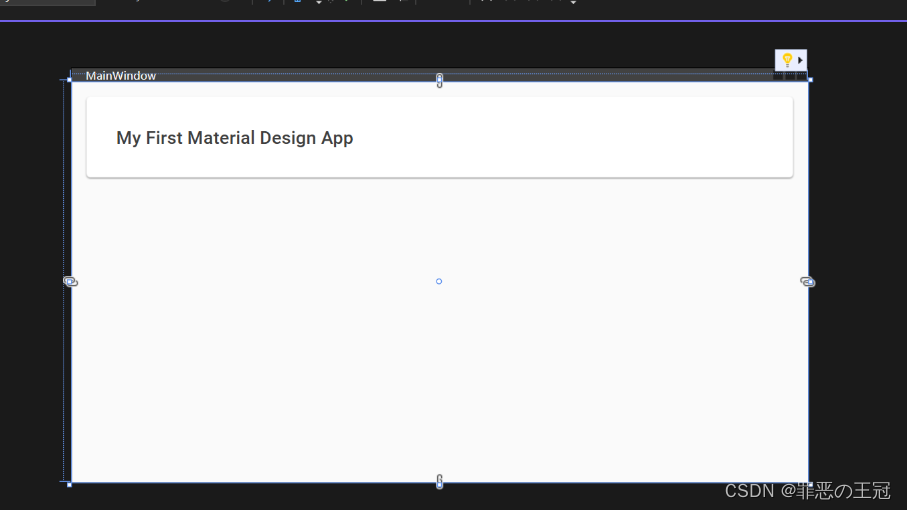
照着Demo写UI
读书人的事情,那能叫偷吗?
使用Github上面的源码
github源码运行
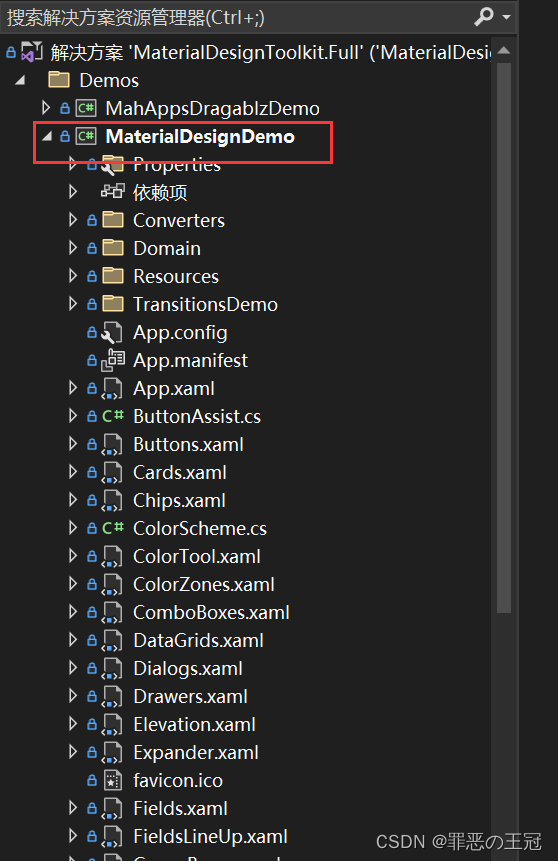
首页导航栏框架
找到主窗体控件

将Ui代码复制
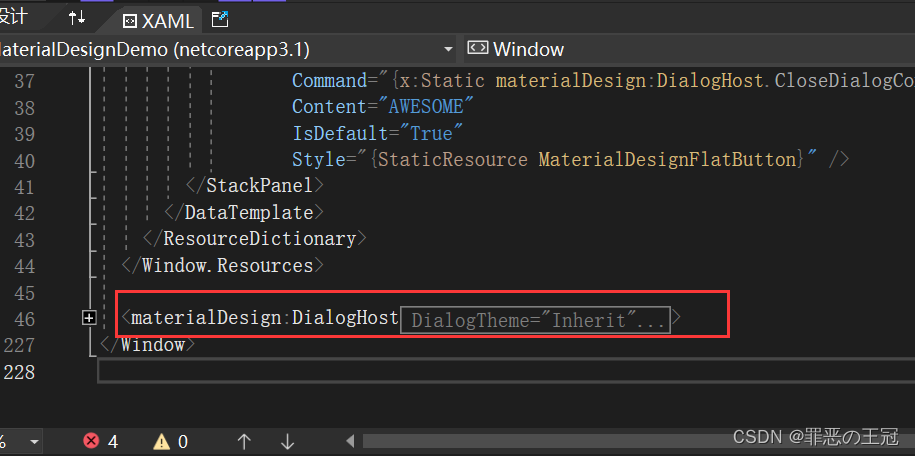
粘贴之后显示是无效代码,因为我们没有引入命名空间
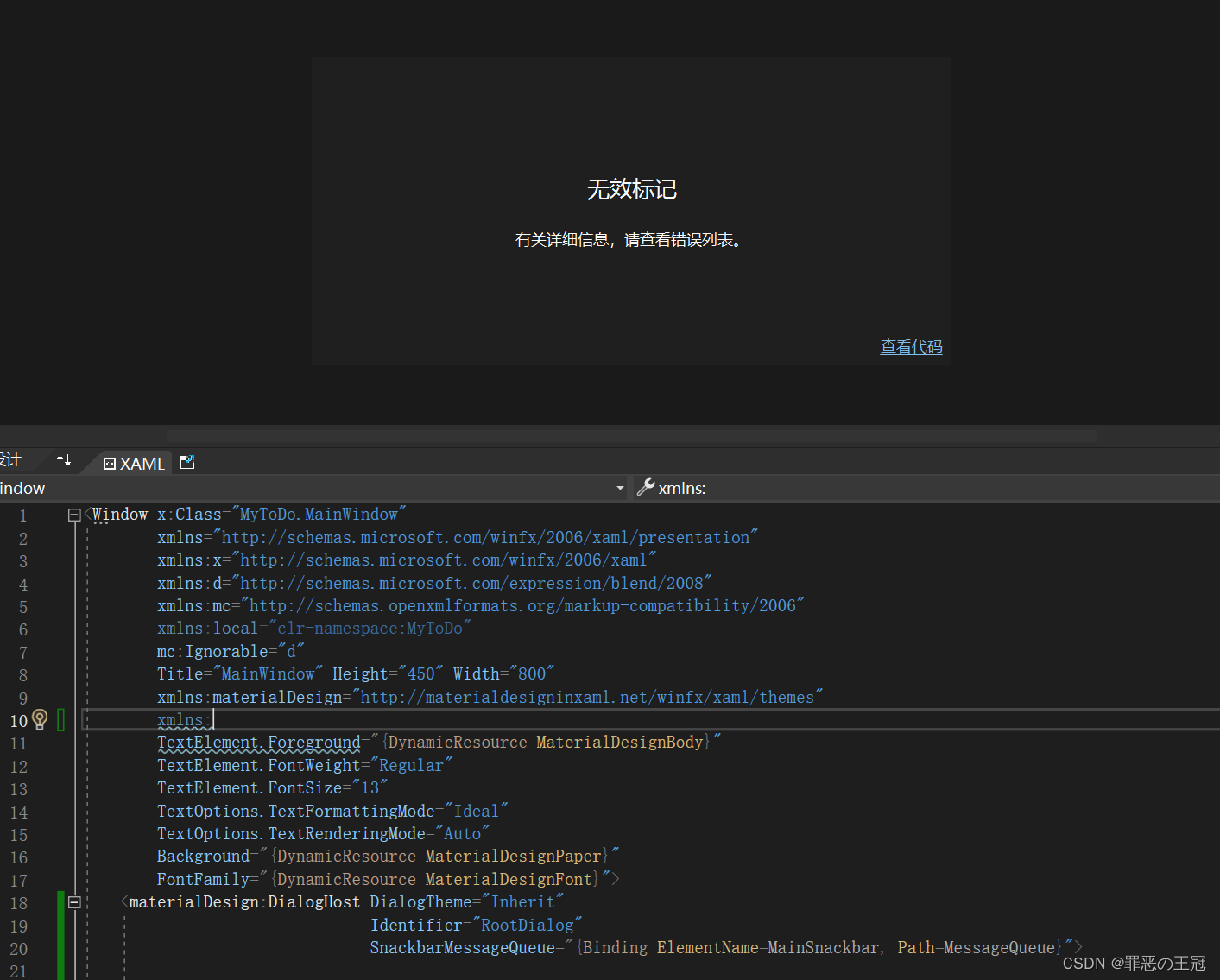
引入命名空间
xmlns:materialDesign=“http://materialdesigninxaml.net/winfx/xaml/themes”
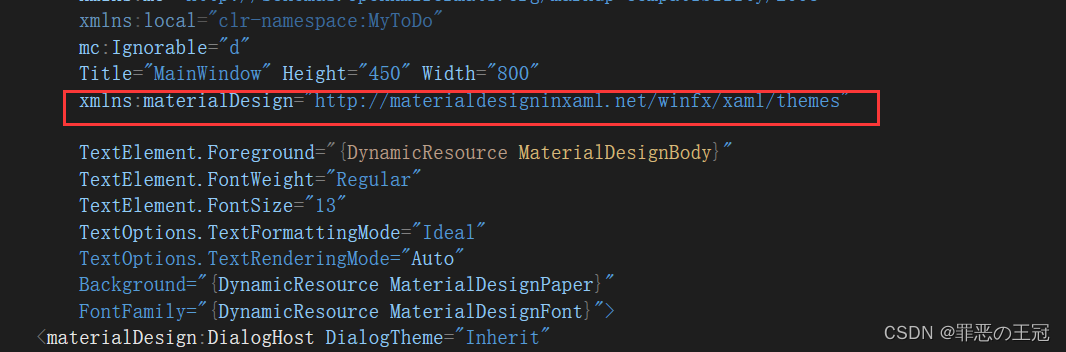
将代码中报错的删除
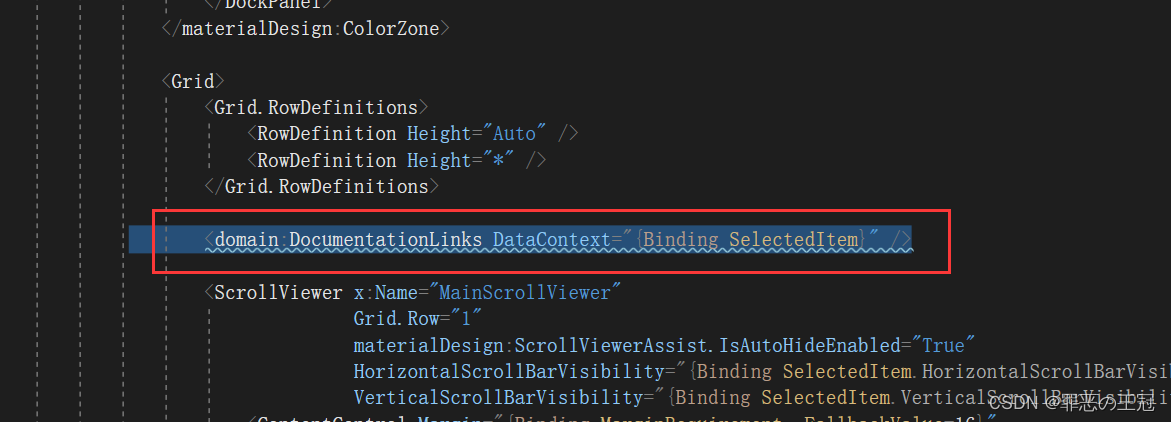
我们就抄好了源码的首页
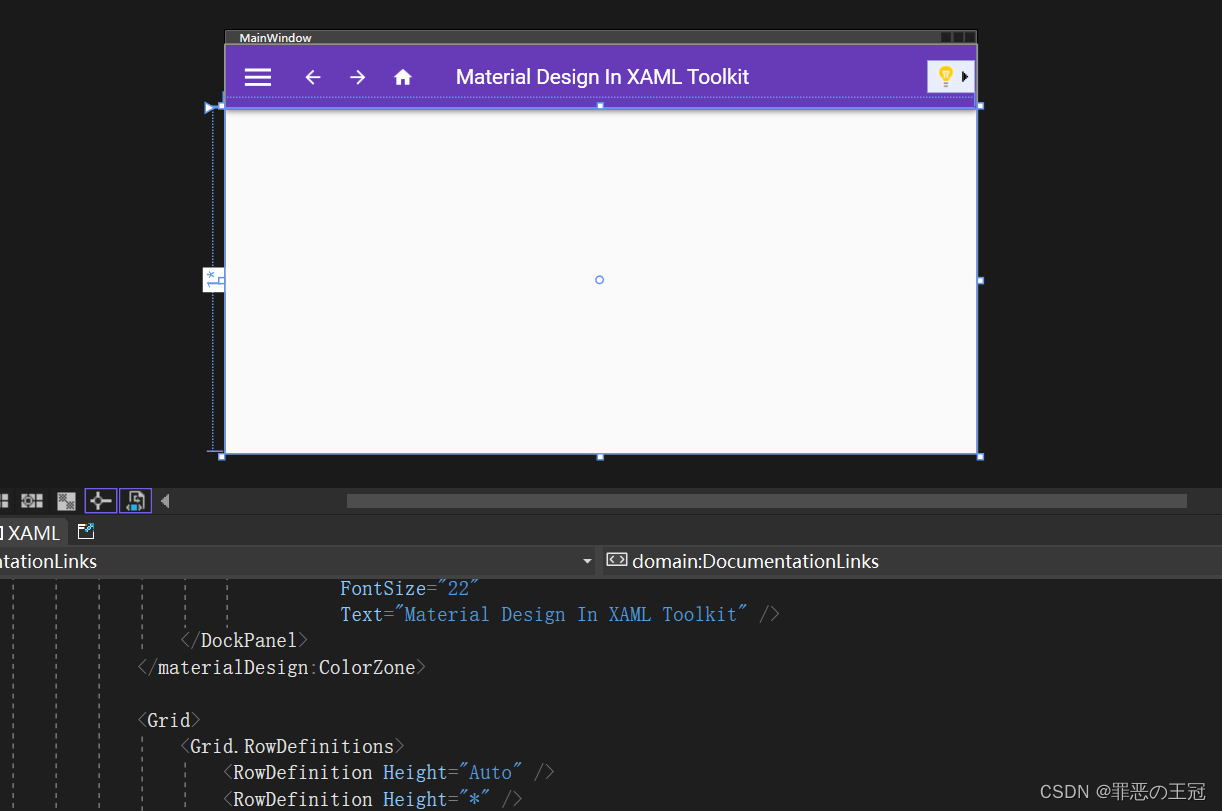
Ui整体逻辑
- materialDesign:DialogHost:materialDesignUi框架,我试过删除了第一层对显示效果没有任何影响
- materialDesign:DialogHost:第二层Ui
- materialDesign:DrawerHost.LeftDrawerContent:左侧列表(删除)
- DockPanel:
- materialDesign:ColorZone :顶部导航栏
- Grid:中间主内容(删除)
最终效果
<Window x:Class="MyToDo.MainWindow"
xmlns="http://schemas.microsoft.com/winfx/2006/xaml/presentation"
xmlns:x="http://schemas.microsoft.com/winfx/2006/xaml"
xmlns:d="http://schemas.microsoft.com/expression/blend/2008"
xmlns:mc="http://schemas.openxmlformats.org/markup-compatibility/2006"
xmlns:local="clr-namespace:MyToDo"
mc:Ignorable="d"
Title="MainWindow" Height="450" Width="800"
xmlns:materialDesign="http://materialdesigninxaml.net/winfx/xaml/themes"
TextElement.Foreground="{DynamicResource MaterialDesignBody}"
TextElement.FontWeight="Regular"
TextElement.FontSize="13"
TextOptions.TextFormattingMode="Ideal"
TextOptions.TextRenderingMode="Auto"
Background="{DynamicResource MaterialDesignPaper}"
FontFamily="{DynamicResource MaterialDesignFont}">
<materialDesign:DialogHost DialogTheme="Inherit"
Identifier="RootDialog"
SnackbarMessageQueue="{Binding ElementName=MainSnackbar, Path=MessageQueue}">
<materialDesign:DrawerHost IsLeftDrawerOpen="{Binding ElementName=MenuToggleButton, Path=IsChecked}">
<materialDesign:DrawerHost.LeftDrawerContent>
<DockPanel MinWidth="220">
</DockPanel>
</materialDesign:DrawerHost.LeftDrawerContent>
<DockPanel>
<materialDesign:ColorZone Padding="16"
materialDesign:ElevationAssist.Elevation="Dp4"
DockPanel.Dock="Top"
Mode="PrimaryMid">
<DockPanel>
<StackPanel Orientation="Horizontal">
<ToggleButton x:Name="MenuToggleButton"
AutomationProperties.Name="HamburgerToggleButton"
Click="MenuToggleButton_OnClick"
IsChecked="False"
Style="{StaticResource MaterialDesignHamburgerToggleButton}" />
<Button Margin="24,0,0,0"
materialDesign:RippleAssist.Feedback="{Binding RelativeSource={RelativeSource Self}, Path=Foreground, Converter={StaticResource BrushRoundConverter}}"
Command="{Binding MovePrevCommand}"
Content="{materialDesign:PackIcon Kind=ArrowLeft,
Size=24}"
Foreground="{Binding RelativeSource={RelativeSource AncestorType={x:Type FrameworkElement}}, Path=(TextElement.Foreground)}"
Style="{StaticResource MaterialDesignToolButton}"
ToolTip="Previous Item" />
<Button Margin="16,0,0,0"
materialDesign:RippleAssist.Feedback="{Binding RelativeSource={RelativeSource Self}, Path=Foreground, Converter={StaticResource BrushRoundConverter}}"
Command="{Binding MoveNextCommand}"
Content="{materialDesign:PackIcon Kind=ArrowRight,
Size=24}"
Foreground="{Binding RelativeSource={RelativeSource AncestorType={x:Type FrameworkElement}}, Path=(TextElement.Foreground)}"
Style="{StaticResource MaterialDesignToolButton}"
ToolTip="Next Item" />
<Button Margin="16,0,0,0"
materialDesign:RippleAssist.Feedback="{Binding RelativeSource={RelativeSource Self}, Path=Foreground, Converter={StaticResource BrushRoundConverter}}"
Command="{Binding HomeCommand}"
Content="{materialDesign:PackIcon Kind=Home,
Size=24}"
Foreground="{Binding RelativeSource={RelativeSource AncestorType={x:Type FrameworkElement}}, Path=(TextElement.Foreground)}"
Style="{StaticResource MaterialDesignToolButton}"
ToolTip="Home" />
</StackPanel>
<materialDesign:PopupBox DockPanel.Dock="Right"
PlacementMode="BottomAndAlignRightEdges"
StaysOpen="False">
<StackPanel>
<Grid Margin="10">
<Grid.ColumnDefinitions>
<ColumnDefinition Width="Auto" />
<ColumnDefinition Width="Auto" />
<ColumnDefinition Width="Auto" />
</Grid.ColumnDefinitions>
<Grid.RowDefinitions>
<RowDefinition />
<RowDefinition />
<RowDefinition />
</Grid.RowDefinitions>
<TextBlock Margin="0,0,10,0"
Text="Light" />
<ToggleButton x:Name="DarkModeToggleButton"
Grid.Column="1"
Click="MenuDarkModeButton_Click" />
<TextBlock Grid.Column="2"
Margin="10,0,0,0"
Text="Dark" />
<TextBlock Grid.Row="1"
Margin="0,10,10,0"
Text="Enabled" />
<ToggleButton x:Name="ControlsEnabledToggleButton"
Grid.Row="1"
Grid.Column="1"
Margin="0,10,0,0"
IsChecked="{Binding ControlsEnabled}" />
<TextBlock Grid.Row="2"
Margin="0,10,10,0"
Text="LTR" />
<ToggleButton x:Name="FlowDirectionToggleButton"
Grid.Row="2"
Grid.Column="1"
Margin="0,10,0,0"
Click="FlowDirectionButton_Click" />
<TextBlock Grid.Row="2"
Grid.Column="2"
Margin="10,10,0,0"
Text="RTL" />
</Grid>
<Separator />
<Button Click="MenuPopupButton_OnClick"
Content="Hello World" />
<Button Click="MenuPopupButton_OnClick"
Content="Nice Popup" />
<Button Content="Can't Touch This"
IsEnabled="False" />
<Separator />
<Button Click="MenuPopupButton_OnClick"
Content="Goodbye" />
</StackPanel>
</materialDesign:PopupBox>
<TextBlock Margin="-152,0,0,0"
HorizontalAlignment="Center"
VerticalAlignment="Center"
AutomationProperties.Name="Material Design In XAML Toolkit"
FontSize="22"
Text="Material Design In XAML Toolkit" />
</DockPanel>
</materialDesign:ColorZone>
</DockPanel>
</materialDesign:DrawerHost>
</materialDesign:DialogHost>
</Window>
首页导航栏细化
将框架搭好了之后就是细化了
现在直接启动会报错,因为我们没有定义Button上面的按钮事件。语法不报错,但是编译会报错。
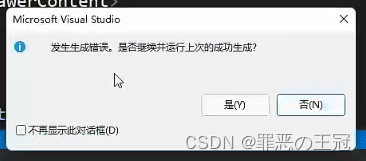
边框去掉
‘+’添加代码,‘-’删除代码。后面不再说明
<Window x:Class="MyToDo.MainWindow"
xmlns="http://schemas.microsoft.com/winfx/2006/xaml/presentation"
.......
+ WindowStyle="None" //取消窗口边框
+ WindowStartupLocation="CenterScreen"//启动时在显示屏中间
......
>
其他的就不写了,就是把没用到的删除了,下面是修改好的代码
<Window x:Class="MyToDo.MainWindow"
xmlns="http://schemas.microsoft.com/winfx/2006/xaml/presentation"
xmlns:x="http://schemas.microsoft.com/winfx/2006/xaml"
xmlns:d="http://schemas.microsoft.com/expression/blend/2008"
xmlns:mc="http://schemas.openxmlformats.org/markup-compatibility/2006"
xmlns:local="clr-namespace:MyToDo"
mc:Ignorable="d"
Title="MainWindow" Height="450" Width="800"
xmlns:materialDesign="http://materialdesigninxaml.net/winfx/xaml/themes"
TextElement.Foreground="{DynamicResource MaterialDesignBody}"
TextElement.FontWeight="Regular"
TextElement.FontSize="13"
TextOptions.TextFormattingMode="Ideal"
TextOptions.TextRenderingMode="Auto"
WindowStartupLocation="CenterScreen"
WindowStyle="None"
Background="{DynamicResource MaterialDesignPaper}"
FontFamily="{DynamicResource MaterialDesignFont}">
<materialDesign:DialogHost DialogTheme="Inherit"
Identifier="RootDialog"
SnackbarMessageQueue="{Binding ElementName=MainSnackbar, Path=MessageQueue}">
<materialDesign:DrawerHost IsLeftDrawerOpen="{Binding ElementName=MenuToggleButton, Path=IsChecked}">
<materialDesign:DrawerHost.LeftDrawerContent>
<DockPanel MinWidth="220">
</DockPanel>
</materialDesign:DrawerHost.LeftDrawerContent>
<DockPanel>
<materialDesign:ColorZone Padding="16"
materialDesign:ElevationAssist.Elevation="Dp4"
DockPanel.Dock="Top"
Mode="PrimaryMid">
<DockPanel>
<StackPanel Orientation="Horizontal">
<ToggleButton x:Name="MenuToggleButton"
AutomationProperties.Name="HamburgerToggleButton"
IsChecked="False"
Style="{StaticResource MaterialDesignHamburgerToggleButton}" />
<Button Margin="24,0,0,0"
materialDesign:RippleAssist.Feedback="{Binding RelativeSource={RelativeSource Self}, Path=Foreground, Converter={StaticResource BrushRoundConverter}}"
Command="{Binding MovePrevCommand}"
Content="{materialDesign:PackIcon Kind=ArrowLeft,
Size=24}"
Foreground="{Binding RelativeSource={RelativeSource AncestorType={x:Type FrameworkElement}}, Path=(TextElement.Foreground)}"
Style="{StaticResource MaterialDesignToolButton}"
ToolTip="Previous Item" />
<Button Margin="16,0,0,0"
materialDesign:RippleAssist.Feedback="{Binding RelativeSource={RelativeSource Self}, Path=Foreground, Converter={StaticResource BrushRoundConverter}}"
Command="{Binding MoveNextCommand}"
Content="{materialDesign:PackIcon Kind=ArrowRight,
Size=24}"
Foreground="{Binding RelativeSource={RelativeSource AncestorType={x:Type FrameworkElement}}, Path=(TextElement.Foreground)}"
Style="{StaticResource MaterialDesignToolButton}"
ToolTip="Next Item" />
<TextBlock Margin="25,0,0,0"
HorizontalAlignment="Center"
VerticalAlignment="Center"
AutomationProperties.Name="Material Design In XAML Toolkit"
FontSize="22"
Text="笔记本" />
</StackPanel>
</DockPanel>
</materialDesign:ColorZone>
</DockPanel>
</materialDesign:DrawerHost>
</materialDesign:DialogHost>
</Window>
运行效果
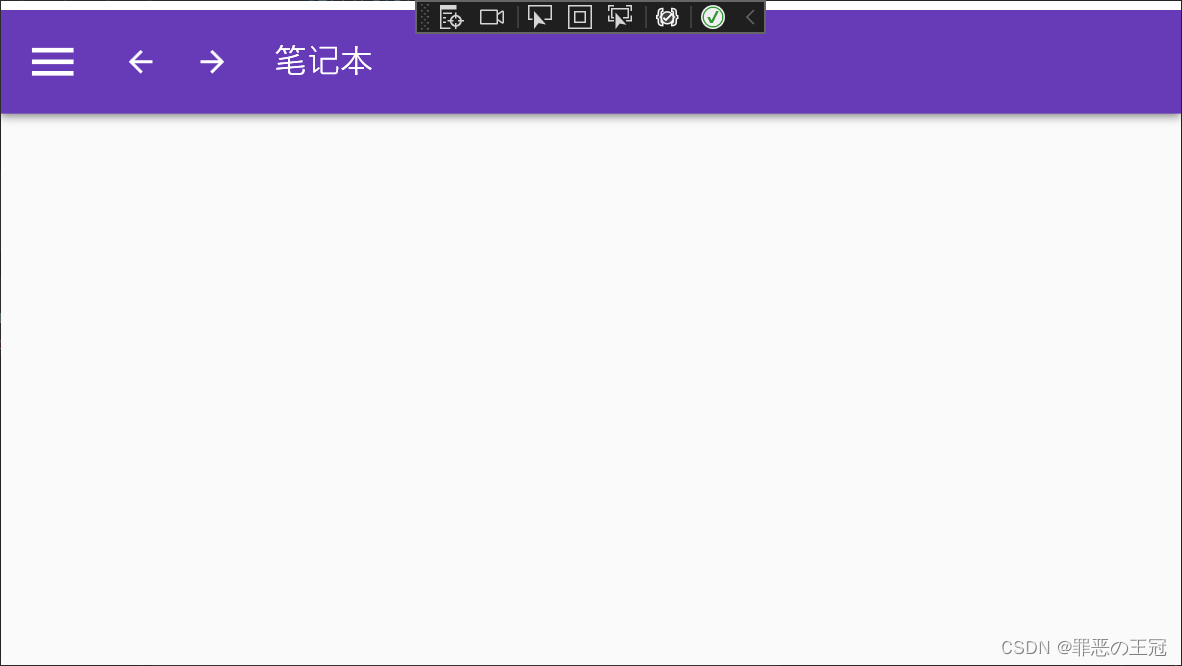
还凑合,现在已经有模有样了。
结尾
Ok,你现在已经做的有模有样了,接下来接着修改吧